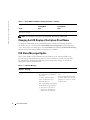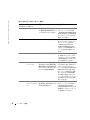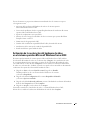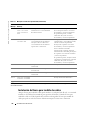www.dell.com | support.dell.com
Dell™ PowerEdge™ 2800 Systems
Information Update
信息更新
Mise à jour des informations
Aktuelle Informationen
アップデート情報
정보 업데이트
Actualización de información


www.dell.com | support.dell.com
Dell™ PowerEdge™ 2800 Systems
Information Update

Notes, Notices, and Cautions
NOTE: A NOTE indicates important information that helps you make better use of your computer.
NOTICE: A NOTICE indicates either potential damage to hardware or loss of data and tells you how
to avoid the problem.
CAUTION: A CAUTION indicates a potential for property damage, personal injury, or death.
Abbreviations and Acronyms
For a complete list of abbreviations and acronyms, see "Glossary" in your
User’s Guide
.
____________________
Information in this document is subject to change without notice.
© 2005 Dell Inc. All rights reserved.
Reproduction in any manner whatsoever without the written permission of Dell Inc. is strictly forbidden.
Trademarks used in this text: Dell, PowerEdge, and the DELL logo are trademarks of Dell Inc.; Red Hat is a registered trademark
of Red Hat, Inc.; Microsoft and Windows are registered trademarks of Microsoft Corporation; Novell and NetWare are registered trademarks
of Novell Corporation; Intel is a registered trademark of Intel Corporation.
Other trademarks and trade names may be used in this document to refer to either the entities claiming the marks and names
or their products. Dell Inc. disclaims any proprietary interest in trademarks and trade names other than its own.
July 2005 P/N R6754 Rev. A03

Information Update 3
This document provides updated information for your system on the following topics:
• Enabling video hardware acceleration in the Microsoft
®
Windows
®
Server 2003 operating
system
• Correcting flat-panel display video problems during Microsoft Windows Server 2003
operating system installations
• PCI-e hot-plug support
• Failure to load usb-ohci driver message on systems running Red Hat
®
Enterprise Linux
(version 2.1)
• NIC teaming limitations
• Changing the LCD display of the system ID and name
• LCD status messages update
• Installing the cable-management arm
Enabling Video Hardware Acceleration in the Microsoft
Windows Server 2003 Operating System
By default, video hardware acceleration is set to its lowest setting (
None
) by the Microsoft
Windows Server 2003 operating system. Your system’s video controller supports enhanced features
and requires that the video hardware acceleration be set to its highest (
Full
) setting. Operating
the system without adjusting the video hardware acceleration to its highest setting may cause the
system to become unstable under certain conditions. To adjust the video hardware acceleration:
1
Click
Start
, point to
Control Panel
, and then click
Display
.
You can also right-click the desktop, and then click
Properties
.
2
Click the
Settings
tab in the
Display Properties
window, and then click
Advanced
.
3
Click the
Troubleshoot
tab, and move the hardware acceleration slider from
None
to
Full
.
4
Click
OK
, and then click
OK
.
If you reinstall or update the video drivers, or if you reinstall Windows Server 2003, you must reset
the video hardware acceleration to its
Full
setting again.

4 Information Update
www.dell.com | support.dell.com
Correcting Flat-Panel Display Video Problems During
Microsoft Windows Server 2003 Operating System
Installations
NOTE: The following information applies only to Microsoft Windows Server 2003 operating system
installations on systems that have certain flat-panel displays attached. Systems that have a CRT monitor
attached, or systems that have any other operating system installed, are not affected.
Under certain conditions, the image on some flat-panel displays may roll during the installation of
the Microsoft Windows Server 2003 operating system. This is caused by console redirection being
enabled in the System Setup program (console redirection is disabled by default).
Console redirection is intended for system management from a terminal attached to the system’s
serial port. When Windows Server 2003 detects that console redirection is enabled, it optimizes its
installation screens to a low-resolution text mode for a vt100-compatible terminal. Some flat-panel
displays cannot synchronize to that mode.
To correct the problem, restart the system, enter the System Setup program, and disable console
redirection. After installing the Windows Server 2003 operating system, enter the System Setup
program, and enable console redirection, if desired.
PCI-e Hot-Plug Support
When available, the following PCI Express (PCI-e) Fibre Channel (FC) host-bus adapter (HBA)
cards will support hot plug operation:
• The Emulex PCI-e FC HBA will support hot-replace (replacing an existing card with an
identical card) and hot-remove operations under the Windows Server 2003 and
Windows 2000 Server and Advanced Server operating systems, or the Novell
®
NetWare
®
6.5
operating system (when available). Hot-add will not be supported.
• The QLogic PCI-e FC HBA will support hot-replace and hot-remove operation under the
Windows Server 2003 and Windows 2000 Server and Advanced Server operating systems,
or the Novell NetWare 6.5 operating system (when available). Hot-add will not be supported.
Dell™ PowerEdge™ Expandable RAID Controller (PERC) cards and the Broadcom 5721 PCI-e
NIC do not support hot-plug PCI-e operation.

Information Update 5
Failure to Load usb-ohci Driver Message on Systems Running
Red Hat Enterprise Linux (Version 2.1)
A failure message may be displayed when
Initializing USB controller (usb-ohci)
appears during startup. Update versions of Red Hat Enterprise Linux (version 2.1) prior to
Update 4 mistakenly attempt to load this driver for the USB 2.0 controller. Red Hat Enterprise
Linux (version 2.1) does not support USB 2.0. To avoid this erroneous message on versions prior
to Update 4, remove the line in
/etc/modules.conf
that causes
usb-ohci
to load. Otherwise, install
Red Hat Enterprise Linux (version 2.1) Update 4 to resolve the problem.
NIC Teaming Limitations
If you configure the baseboard management controller (BMC) to access the system using the first
integrated NIC (NIC1), teaming functionality and BMC functionality will be affected in certain
situations, as shown in Table 1-1.
Table 1-1. Effect of BMC Use of NIC1 on Teaming Functionality
AFT, ALB/RLB, and SFT
Teaming Mode
IEEE 802.3ad and Ether Channel
Teaming Mode
Action Effect Effect
NIC1 allocated to BMC
before team is created
Normal teaming and BMC
functionality.
BMC and NIC1 will issue a
warning message about the loss of
management traffic in the event
of adaptive failover.
Normal teaming functionality.
BMC functionality may be
affected because of loss of
management traffic.
BMC and NIC1 will issue a
warning message about loss of
management traffic in the event
of adaptive failover.
NIC1 allocated to BMC
after team is created
Normal teaming and BMC
functionality.
BMC will issue a warning message
about the loss of management
traffic in the event of adaptive
failover.
NIC1 will not display a warning
message but teaming will function
normally.
Normal teaming functionality.
BMC functionality may be
affected because of loss of
management traffic.
BMC will issue a warning message
about loss of management traffic
in the event of adaptive failover.
NIC1 will not display a warning
message but teaming will function
normally.
NIC1 BMC access disabled
before team is created
Normal teaming functionality Normal teaming functionality

6 Information Update
www.dell.com | support.dell.com
NOTE: To avoid false error messages, use only the Intel
®
NIC drivers provided by Dell.
Changing the LCD Display of the System ID and Name
To change the LCD display of the system ID and name, enter the System Setup program as
described in the
User’s Guide
and select
Embedded Server Management
from the main setup
screen. Then, in the screen that opens, select
User-Defined
, and under
User Defined LCD String:
enter the desired system ID for
Line 1
and system name for
Line 2
.
LCD Status Messages Update
Table 1-2 lists updates to the LCD status messages that can occur, and the probable cause
for each message. The LCD messages refer to events recorded in the system event log (SEL).
For information on the SEL and configuring system management settings, see the systems
management software documentation.
NIC1 BMC access disabled
after team is created
Normal teaming functionality Normal teaming functionality
Table 1-2. LCD Status Messages
Line 1
Message
Line 2
Message
Causes Corrective Actions
SYSTEM
ID
SYSTEM NAME SYSTEM ID is a unique name,
five characters or less, defined
by the user.
SYSTEM NAME is a unique
name, 16 characters or less,
defined by the user.
The system ID and name display
under the following conditions:
• The system is powered on.
• The power is off and active
POST errors are displayed.
This message is for information
only.
You can change the system ID
and name in the System Setup
program. See your User's Guide
for instructions.
Table 1-1. Effect of BMC Use of NIC1 on Teaming Functionality (continued)
AFT, ALB/RLB, and SFT
Teaming Mode
IEEE 802.3ad and Ether Channel
Teaming Mode
Action Effect Effect

Information Update 7
E0000 OVRFLW CHECK LOG LCD overflow message.
A maximum of three error
messages can display sequentially
on the LCD. The fourth message
displays as the standard overflow
message.
Check the SEL for details
on the events.
E0119 TEMP AMBIENT
TEMP BMC
Ambient system temperature is
out of acceptable range.
See "Troubleshooting System
Cooling Problems" in your
Installation and Troubleshooting
Guide.
E0119 TEMP RISER Riser card is out of acceptable
temperature range.
See "Troubleshooting System
Cooling Problems" in your
Installation and Troubleshooting
Guide.
E0212 VOLT PG n System power supply is out of
acceptable voltage range; faulty
or improperly installed power
supply.
See "Troubleshooting Redundant
Power Supplies" in your
Installation and Troubleshooting
Guide.
E0212 VOLT BATT ROMB Faulty RAID battery. Replace the RAID battery.
See "Activating the Optional
Integrated RAID Controller"
in your Installation and
Troubleshooting Guide.
E0212 VOLT BATT CMOS Faulty system battery. Replace the system battery.
See "System Battery" in your
Installation and Troubleshooting
Guide.
E0212 VOLT RISER 5V
VOLT RISER
Riser card voltage is out of
acceptable range; faulty or
improperly installed power
supply; faulty system board.
Reinstall the expansion-card cage.
See "Installing the Expansion-
Card Cage" in your Installation
and Troubleshooting Guide. If the
problem persists, see "Getting
Help" in your Installation and
Troubleshooting Guide.
E0412 RPM FAN n
FAN REDUNDANCY
LOST
Specified cooling fan is faulty,
improperly installed, or missing.
See "Troubleshooting System
Cooling Problems" in your
Installation and Troubleshooting
Guide.
Table 1-2. LCD Status Messages (continued)
Line 1
Message
Line 2
Message
Causes Corrective Actions

8 Information Update
www.dell.com | support.dell.com
E0780 PROC n PRESENCE Microprocessor is not installed
in socket n.
Install a microprocessor in
socket n. See "Replacing a
Processor" in your Installation
and Troubleshooting Guide.
E07F0 PROC n IERR Faulty or improperly installed
microprocessor.
See "Troubleshooting the
Microprocessors" in your
Installation and Troubleshooting
Guide.
E07FA PROC n THERMTRIP Specified microprocessor is out of
acceptable temperature range and
has halted operation.
See "Troubleshooting System
Cooling Problems" in your
Installation and Troubleshooting
Guide. If the problem persists,
ensure that the microprocessor
heat sinks are properly installed.
See "Replacing a Processor"
in your Installation and
Troubleshooting Guide.
NOTE: The LCD continues to
display this message until the
system’s power cord is
disconnected and reconnected to
the AC power source, or the SEL is
cleared using either Server
Assistant or the BMC Management
Utility. See the Dell OpenManage
Baseboard Management
Controller User’s Guide for
information about these utilities.
E0876 PS n MISSING
PS n STATUS
No power available from the
specified power supply; specified
power supply is improperly
installed or faulty.
See "Troubleshooting Redundant
Power Supplies" in your
Installation and Troubleshooting
Guide.
E0876 PS n PREDICTIVE Power supply voltage is out of
acceptable range; specified power
supply is improperly installed or
faulty.
See "Troubleshooting Redundant
Power Supplies" in your
Installation and Troubleshooting
Guide.
E0876 PS n AC LOST
PS n AC RANGE
Power source for specified power
supply is unavailable, or out of
acceptable range.
Check the AC power source
for the specified power supply.
Table 1-2. LCD Status Messages (continued)
Line 1
Message
Line 2
Message
Causes Corrective Actions

Information Update 9
E0D76 BP DRIVE n
1x2 DRIVE FAIL n
SCSI CONNECTOR
Faulty or improperly installed
hard drive or RAID controller.
See "Troubleshooting SCSI Hard
Drives," "Troubleshooting a RAID
Controller Card," and
"Troubleshooting the Integrated
RAID Controller" in your
Installation and Troubleshooting
Guide.
EB107 PROC BUS ERR
PROC INIT ERR
PROC PROTOCOL
ERR
Faulty or improperly installed
microprocessor or system board.
See "Troubleshooting the
Microprocessors" in your
Installation and Troubleshooting
Guide. If the problem persists,
see "Getting Help" in your
Installation and Troubleshooting
Guide.
EB107 PCIE FATAL ERR
CHIPSET ERR
Faulty or improperly installed
PCI-e card.
Faulty or improperly installed
riser card.
Faulty system board.
Remove and reseat the PCI-e
expansion cards. If the problem
persists, see "Troubleshooting
Expansion Cards" in your
Installation and Troubleshooting
Guide.
Reinstall the expansion-card cage.
See "Installing the Expansion-
Card Cage" in your Installation
and Troubleshooting Guide.
If the problem persists, the riser
card or system board is faulty.
See "Getting Help" in your
Installation and Troubleshooting
Guide.
EB107 MEMORY MIRRORED Memory mirroring enabled. Information only.
EB107 MEMORY SPARED Memory spare bank enabled. Information only.
EFFF2 ROMB PRESENCE Integrated RAID controller
is activated.
Information only.
IB110 SBE LOG DISABLED
LOGGING DISABLED
Information only.
IS000 INTRUSION System cover has been removed. Information only
NOTE: For the full name of an abbreviation or acronym used in this table, see the "Glossary"
in your User’s Guide.
Table 1-2. LCD Status Messages (continued)
Line 1
Message
Line 2
Message
Causes Corrective Actions

10 Information Update
www.dell.com | support.dell.com
Installing the Cable-Management Arm
Although the cable-management arm can be installed on either side of the system rack, it is
recommended that you install it on the right side (when facing the back of the system). Installing
the cable-management arm on the left side of the rack will require you to disengage the cable-
management arm to access the power supplies for removal or replacement.

www.dell.com | support.dell.com
Dell™ PowerEdge™ 2800 系统
信息更新

注、注意和警告
注:
注表示可以帮助您更好地使用计算机的重要信息。
注意:
注意表示可能会损坏硬件或导致数据丢失,并告诉您如何避免此类问题。
警告:
警告表示存在可能导致财产损失、人身伤害或死亡的潜在危险。
缩写词和缩略词
有关缩写词和缩略词的完整列表,请参阅 《用户指南》中的 “词汇表”。
____________________
本文中的信息如有更改,恕不另行通知。
© 2005 Dell Inc.
版权所有,翻印必究。
未经
Dell Inc.
书面许可,不得以任何方式进行复制。
本文中使用的商标:
Dell
、
PowerEdge
和
DELL
徽标是
Dell Inc.
的商标;
Red Hat
是
Red Hat, Inc.
的注册商标;
Microsoft
和
Windows
是
Microsoft Corporation
的注册商标;
Novell
和
NetWare
是
Novell Corporation
的注册商标;
Intel
是
Intel Corporation
的注册商标。
本文中述及的其他商标和产品名称是指拥有相应商标和名称的公司或其制造的产品。
Dell Inc.
对本公司的商标和产品名称之外的其他商标和产品名称不拥有任何专有权。
2005
年
7
月
P/N R6754 Rev. A03

信息更新 13
本说明文件针对您的系统提供了有关以下主题的更新信息:
•
在
Microsoft
®
Windows
®
Server 2003
操作系统中启用视频硬件加速
•
纠正
Microsoft Windows Server 2003
操作系统安装过程中的平板显示屏视频问题
•
PCI-e
热插拔支持
•
运行
Red Hat
®
Enterprise Linux 2.1
版的系统上出现装入
usb-ohci
驱动程序失败信息
•
NIC
组队限制
•
更改系统
ID
和名称的
LCD
显示
•
LCD
状态信息更新
•
安装电缆管理臂
在
Microsoft Windows Server 2003
操作系统中启用视频硬
件加速
默认情况下,
Microsoft Windows Server 2003
操作系统将视频硬件加速设为最低设置 (无)。
系统视频控制器支持增强功能,要求将视频硬件加速设为最高 (完全)设置。
如果没有将视
频硬件加速调整到最高设置,则在操作系统时可能会导致系统在某些条件下不稳定。
要调整
视频硬件加速,请按以下步骤进行:
1
单击开始,指向控制面板,然后单击显示。
您也可以在桌面上单击鼠标右键,然后单击属性。
2
单击显示属性窗口中的设置选项卡,然后单击高级。
3
单击疑难解答选项卡,将硬件加速滑块从无移动到完全。
4
单击确定,然后再单击确定。
如果重新安装或更新视频驱动程序,或重新安装
Windows Server 2003
,
则必须再次将视频硬件加速重设为完全设置。
纠正
Microsoft Windows Server 2003
操作系统安装过程中
的平板显示屏视频问题
注:
以下信息仅适用于已连接某些平板显示屏的系统上的 Microsoft Windows Server 2003 操作系
统安装。 已连接 CRT 显示器的系统,或安装任何其他操作系统的系统均不受影响。
在某些条件下,一些平板显示屏上的图像可能会在
Microsoft Windows Server 2003
操作系统的
安装过程中滚动。
这是由于在系统设置程序中启用了控制台重定向 (默认情况下禁用控制台
重定向)所造成的。
控制台重定向功能用于从连接到系统串行端口的终端进行系统管理。
当
Windows Server 2003
检测到已启用控制台重定向时,它会将安装屏幕优化为适合于
vt100
兼容终端的低分辨率文本
模式。
一些平板显示屏无法同步为该模式。
要纠正这种问题,请重新启动系统,进入系统设置程序,然后禁用控制台重定向。
如果需要,
在安装
Windows Server 2003
操作系统之后,进入系统设置程序,然后启用控制台重定向。

14 信息更新
www.dell.com | support.dell.com
PCI-e
热插拔支持
如果有,下列
PCI Express (PCI-e)
光纤信道
(FC)
主机总线适配器
(HBA)
卡将支持热插拔操作:
•
Emulex PCI-e FC HBA
在
Windows Server 2003
和
Windows 2000 Server and Advanced
Server
操作系统或
Novell
®
NetWare
®
6.5
操作系统 (如果有)下将支持热更换
(用相同卡替换现有的卡)和热卸下操作。
但不支持热添加操作。
•
QLogic PCI-e FC HBA
在
Windows Server 2003
和
Windows 2000 Server and Advanced
Server
操作系统、或
Novell NetWare 6.5
操作系统 (如果有)下将支持热更换和热卸下
操作。
但不支持热添加操作。
Dell
®
PowerEdge
®
可扩充
RAID
控制器
(PERC)
卡和
Broadcom 5721 PCI-e NIC
不支持热插拔
PCI-e
操作。
运行
Red Hat Enterprise Linux
(
2.1
版)的系统上出现装入
usb-ohci
驱动程序失败信息
当启动过程中出现
Initializing USB controller (usb-ohci)
(正在初始化
USB
控制器
[usb-ohci]
)时,可能会显示失败信息。
更新
4
以前的
Red Hat Enterprise Linux
(
2.1
版)更新版本错误地试图装入
USB 2.0
控制器的该驱动程序。
Red Hat Enterprise Linux
2.1
版不支持
USB 2.0
。
为了避免在更新
4
以前的版本中出现这个错误的信息,请在
/etc/modules.conf
中删除导致
usb-ohci
装入的那一行文本。
另外,安装
Red Hat Enterprise
Linux
(
2.1
版)更新
4
也可以解决问题。
NIC
组队限制
如果将底板管理控制器
(BMC)
配置为使用第一个集成
NIC (NIC1)
访问系统,
在某些情况下,组队功能和
BMC
功能将受到影响,如表
1-1
中所示。
表
1-1. BMC
使用
NIC1
对组队功能造成的影响
AFT
、
ALB/RLB
和
SFT
组队模式
IEEE 802.3ad
和以太网通道组队模式
操作 影响 影响
创建组队之前
NIC1
分配给
BMC
组队和
BMC
功能正常。
在发生自适应的故障转移时,
BMC
和
NIC1
将发出关于丢
失管理通信的警告信息。
组队功能正常。
由于丢失管理通
信,
BMC
功能可能会受到影响。
在发生自适应的故障转移时,
BMC
和
NIC1
将发出关于丢失管理通信
的警告信息。

信息更新 15
注:
为避免出现虚假的错误信息,仅使用 Dell 提供的 Intel
®
NIC 驱动程序。
更改系统
ID
和名称的
LCD
显示
要更改系统
ID
和名称的
LCD
显示,请按
"
用户指南
"
中所述进入系统设置程序,然后从主设置
菜单中选择
Embedded Server Management
(嵌入式服务器管理)。然后,在打开的屏幕上,
选择
User-Defined
(用户定义的),并在
User Defined LCD String
(用户定义的
LCD
字符串)
下:对于
Line 1
(第
1
行)输入所需的系统
ID
,对于
Line 2
(第
2
行)输入系统名称。
创建组队之后
NIC1
分配给
BMC
组队和
BMC
功能正常。
在发生自适应的故障转移时,
BMC
将发出关于丢失管理通信
的警告信息。
NIC1
将不显示警告信息,但组
队将正常工作。
组队功能正常。
由于丢失管理通
信,
BMC
功能可能会受到影响。
在发生自适应的故障转移时,
BMC
将发出关于丢失管理通信的警告信
息。
NIC1
将不显示警告信息,但组队将
正常工作。
创建组队之前已禁用
NIC1 BMC
访问
组队功能正常 组队功能正常
创建组队之后禁用
NIC1 BMC
访问
组队功能正常 组队功能正常
表
1-1. BMC
使用
NIC1
对组队功能造成的影响
(续)
AFT
、
ALB/RLB
和
SFT
组队模式
IEEE 802.3ad
和以太网通道组队模式
操作 影响 影响

16 信息更新
www.dell.com | support.dell.com
LCD
状态信息更新
表
1-2
列出了会出现的
LCD
状态信息的更新以及每则信息的可能原因。
LCD
信息是指记录在
系统事件日志
(SEL)
中的事件。
有关
SEL
及配置系统管理设置的信息,请参阅系统管理软件
说明文件。
表
1-2. LCD
状态信息
第
1
行
信息
第
2
行
信息
原因 纠正措施
SYSTEM
ID
SYSTEM NAME
SYSTEM ID(系统标识)是一个少
于或等于
5
个字符的唯一名称,由
用户定义。
SYSTEM NAME(系统名称)是一
个少于或等于
16
个字符的唯一名
称,由用户定义。
如果出现以下情况,将会显示系统
标识和名称:
• 系统已开机。
• 电源已关闭,并且显示活动
POST
错误。
此信息仅供参考。
您可以在系统设置程序中更改系
统标识和名称。
有关说明,请参
阅《用户指南》。
E0000 OVRFLW CHECK LOG
LCD
溢出信息。
LCD
上最多可连续显示三则错误
信息。
第四则信息将作为标准溢
出信息显示。
查看
SEL
以了解事件的详
细信息。
E0119 TEMP AMBIENT
TEMP BMC
系统环境温度已超出可接受的范
围。
请参阅《安装与故障排除指南》
中的“排除系统冷却故障”。
E0119 TEMP RISER
提升卡已超出可接受的温度范围。 请参阅《安装与故障排除指南》
中的“排除系统冷却故障”。
E0212 VOLT PG n
系统电源设备已超出可接受的电
压范围;电源设备出现故障或安
装不正确。
请参阅《安装与故障排除指南》
中的“排除冗余电源设
备故障”。
E0212 VOLT BATT ROMB
RAID
电池出现故障。 更换
RAID
电池。
请参阅《安装
与故障排除指南》中的“激活可
选的集成
RAID
控制器”。
E0212 VOLT BATT CMOS
系统电池出现故障。 更换系统电池。
请参阅
《安装和故障排除指南》
中的“系统电池”。

信息更新 17
E0212 VOLT RISER 5V
VOLT RISER
提升卡的电压已超出可接受的范
围;电源设备出现故障或安装不
正确;主板出现故障。
重新安装扩充卡固定框架。
请参
阅《安装与故障排除指南》中的
“安装扩充卡固定框架”。
如果
问题仍然存在,请参阅《安装与
故障排除指南》中的“获得帮
助”。
E0412 RPM FAN n
FAN REDUNDANCY
LOST
指定的冷却风扇出现故障、
安装不正确或未安装。
请参阅《安装与故障排除指南》
中的“排除系统冷却故障”。
E0780 PROC n PRESENCE
微处理器未安装在插槽
n
中。 在插槽
n
中安装微处理器。
请参
阅《安装与故障排除指南》中的
“更换处理器”。
E07F0 PROC n IERR
微处理器出现故障或安装不正确。 请参阅《安装与故障排除指南》
中的“排除微处理器故障”。
E07FA PROC n THERMTRIP
指定的微处理器超出可接受的温
度范围,已停止操作。
请参阅《安装与故障排除指南》
中的“排除系统冷却故障”。
如
果问题仍然存在,请确保微处理
器散热器已正确安装。
请参阅
《安装与故障排除指南》中的
“更换处理器”。
注:
LCD 会继续显示该信息,
直到系统的电源线与交流电源断
开连接然后重新连接,或使用
Server Assistant 或 BMC
Management Utility 清除 SEL。
有关这些公用程序的信息,请参
阅《Dell OpenManage 底板管理
控制器用户指南》。
E0876 PS n MISSING
PS n STATUS
指定的电源设备未提供电源;指
定的电源设备安装不正确或出现
故障。
请参阅《安装与故障排除指南》
中的“排除冗余电源设
备故障”。
E0876 PS n PREDICTIVE
电源设备的电压已超出可接受的
范围;指定的电源设备安装不正
确或出现故障。
请参阅《安装与故障排除指南》
中的“排除冗余电源设
备故障”。
E0876 PS n AC LOST
PS n AC RANGE
指定的电源设备的电源没有电,
或已超出可接受的范围。
请检查指定的电源设备的
交流电源。
表
1-2. LCD
状态信息
(续)
第
1
行
信息
第
2
行
信息
原因 纠正措施

18 信息更新
www.dell.com | support.dell.com
安装电缆管理臂
尽管电缆管理臂可以安装在系统机架的任一侧,但建议将其安装在右侧(面对系统的背面时)。
如果将电缆管理臂安装在机架左侧,在拆卸或更换电源设备时必须先拆下电缆管理臂。
E0D76 BP DRIVE n
1x2 DRIVE FAIL n
SCSI CONNECTOR
硬盘驱动器或
RAID
控制器出现
故障或安装不正确。
请参阅《安装与故障排除指南》
中的“排除
SCSI
硬盘驱动器故
障”、“排除
RAID
控制器卡故
障 ”和“ 排 除 集 成
RAID
控制器
故障”。
EB107 PROC BUS ERR
PROC INIT ERR
PROC PROTOCOL
ERR
微处理器或主板出现故障或安装
不正确。
请参阅《安装与故障排除指南》
中的“排除微处理器故障”。
如
果问题仍然存在,请参阅《安装
与故障排除指南》中的“获得帮
助”。
EB107 PCIE FATAL ERR
CHIPSET ERR
PCI-e
卡出现故障或安装不正确。
提升卡出现故障或安装不正确。
主板出现故障。
卸下并重新放置
PCI-e
扩充卡。
如果问题仍然存在,请参阅《安
装与故障排除指南》中的“排除
扩充卡故障”。
重新安装扩充卡固定框架。
请参
阅《安装与故障排除指南》中的
“安装扩充卡固定框架”。
如果问题仍然存在,提升卡或主
板出现故障。
请参阅《安装与故
障排除指南》中的“获得帮助”。
EB107 MEMORY MIRRORED
内存镜像功能已启用。 仅供参考。
EB107 MEMORY SPARED
内存备用记忆库已启用。 仅供参考。
EFFF2 ROMB PRESENCE
已激活集成
RAID
控制器。 仅供参考。
IB110 SBE LOG DISABLED
LOGGING DISABLED
仅供参考。
IS000 INTRUSION
主机盖被卸下。 仅供参考。
注:
有关本表中缩写词或缩略词的全名,请参阅 《用户指南》中的 “词汇表”。
表
1-2. LCD
状态信息
(续)
第
1
行
信息
第
2
行
信息
原因 纠正措施
Seite laden ...
Seite laden ...
Seite laden ...
Seite laden ...
Seite laden ...
Seite laden ...
Seite laden ...
Seite laden ...
Seite laden ...
Seite laden ...
Seite laden ...
Seite laden ...
Seite laden ...
Seite laden ...
Seite laden ...
Seite laden ...
Seite laden ...
Seite laden ...
Seite laden ...
Seite laden ...
Seite laden ...
Seite laden ...
Seite laden ...
Seite laden ...
Seite laden ...
Seite laden ...
Seite laden ...
Seite laden ...
Seite laden ...
Seite laden ...
Seite laden ...
Seite laden ...
Seite laden ...
Seite laden ...
Seite laden ...
Seite laden ...
Seite laden ...
Seite laden ...
Seite laden ...
Seite laden ...
Seite laden ...
Seite laden ...
Seite laden ...
Seite laden ...
Seite laden ...
Seite laden ...
Seite laden ...
Seite laden ...
Seite laden ...
Seite laden ...
-
 1
1
-
 2
2
-
 3
3
-
 4
4
-
 5
5
-
 6
6
-
 7
7
-
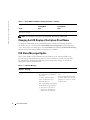 8
8
-
 9
9
-
 10
10
-
 11
11
-
 12
12
-
 13
13
-
 14
14
-
 15
15
-
 16
16
-
 17
17
-
 18
18
-
 19
19
-
 20
20
-
 21
21
-
 22
22
-
 23
23
-
 24
24
-
 25
25
-
 26
26
-
 27
27
-
 28
28
-
 29
29
-
 30
30
-
 31
31
-
 32
32
-
 33
33
-
 34
34
-
 35
35
-
 36
36
-
 37
37
-
 38
38
-
 39
39
-
 40
40
-
 41
41
-
 42
42
-
 43
43
-
 44
44
-
 45
45
-
 46
46
-
 47
47
-
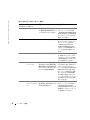 48
48
-
 49
49
-
 50
50
-
 51
51
-
 52
52
-
 53
53
-
 54
54
-
 55
55
-
 56
56
-
 57
57
-
 58
58
-
 59
59
-
 60
60
-
 61
61
-
 62
62
-
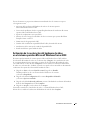 63
63
-
 64
64
-
 65
65
-
 66
66
-
 67
67
-
 68
68
-
 69
69
-
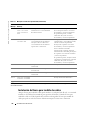 70
70
in anderen Sprachen
- English: Dell PowerEdge 2800 User guide
- français: Dell PowerEdge 2800 Mode d'emploi
- español: Dell PowerEdge 2800 Guía del usuario
- 日本語: Dell PowerEdge 2800 ユーザーガイド