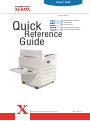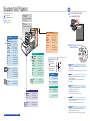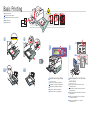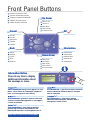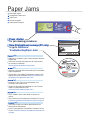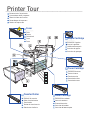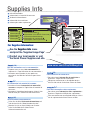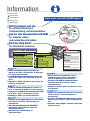Xerox PHASER 5500 Bedienungsanleitung
- Kategorie
- Typ
- Bedienungsanleitung
Dieses Handbuch eignet sich auch für
Seite wird geladen ...

Supported Papers
Papiers pris en charge
Carta supportata
Unterstützte Papierformate
Papeles admitidos
Papéis suportados
Print the "Paper Tips Page"
for a complete listing.
Go to Reference/Printing/
Supported Papers.
•
Imprimez la « Page Conseils papier » pour consulter une
liste complète.
•
Accédez à Référence/Impression/Papiers pris en charge.
•
Stampare la "Pagina suggerimenti sulla carta" per
l'elenco completo.
•
Accedere alla sezione Riferimenti/Stampa/Carta
supportata.
•
Drucken Sie die “Papiertipps-Seite”, wenn Sie eine
vollständige Liste wünschen.
•
Informationen finden Sie unter
Referenz/Drucken/Unterstütztes Papier.
•
Si desea una lista completa imprima la “Página
consejos sobre papel”.
•
Ir a Referencia/Impresión/Papeles admitidos.
•
Para obter uma listagem completa, imprima a
"Página de dicas sobre o papel".
•
Vá para Referência/Impressão/Papéis suportados.
(
IT
)
(
DE
)
(
ES
)
(
PT
)
(
FR
)
www.xerox.com/office/5500support
Tray 1 (MPT)
Small Postcard... 3.5 x 5.5 in.
Large Postcard....4.0 x 6.0 in.
Statement............5.5 x 8.5 in.
Executive.............7.25 x 10.5 in.
Letter...................8.5 x 11.0 in.
US Folio.............. 8.5 x 13.0 in.
Legal................... 8.5 x 14.0 in.
Tabloid................ 11.0 x 17.0 in.
Custom................(H) x (W)
A6........................105 x 148 mm
A5........................148 x 210 mm
A4........................210 x 297 mm
A3........................297 x 420 mm
Monarch..............3.87 x 7.5 in.
#10..................... 4.12 x 9.5 in.
DL........................110 x 220 mm
C5........................162 x 229 mm
C4........................229 x 324 mm
Letter...................8.5 x 11.0 in.
A4........................210 x 297 mm
Tray 2, 3, 4, 5
Statement............5.5 x 8.5 in.
Executive.............7.25 x 10.5 in.
Letter...................8.5 x 11.0 in.
US Folio.............. 8.5 x 13.0 in.
Legal................... 8.5 x 14.0 in.
Tabloid................ 11.0 x 17.0 in.
Custom................(H) x (W)
A5........................148 x 210 mm
A4........................210 x 297 mm
A3........................297 x 420 mm
Letter...................8.5 x 11.0 in.
A4........................210 x 297 mm
Tray 6
Executive.............7.25 x 10.5 in.
Letter...................8.5 x 11.0 in.
A4........................210 x 297 mm
Letter...................8.5 x 11.0 in.
A4........................210 x 297 mm
Tray 1, 3, 4, 5, 6
60 – 215 g/m
2
(16 lb. Bond – 57 lb. Bond/
80 lb. Cover)
Tray 2
60 – 105 g/m
2
(16 lb. Bond – 28 lb. Bond)
Upper, Lower Tray
Executive.............7.25 x 10.5 in.
Letter...................8.5 x 11.0 in.
US Folio.............. 8.5 x 13.0 in.
Legal................... 8.5 x 14.0 in.
Tabloid................ 11.0 x 17.0 in.
Custom................(H) x (W)
A4........................210 x 297 mm
A3........................297 x 420 mm
Custom (H) x (W)
Personnalisé
Personalizzato
Benutzerdefiniert
Personalizado
Personalizado
HH
WW
Tray 1 (MPT)
H...............98–432 mm
(3.87–17.0 in.)
W..............89–297 mm
(3.5–11.7 in.)
Tray 2, 3, 4, 5
H...............182–432 mm
(7.16–17.0 in.)
W..............140–297 mm
(5.5–11.7 in.)
Seite wird geladen ...

Information Button–
Press at any time to display
additional information about
the message or menu.
Information Button–
Press at any time to display
additional information about
the message or menu.
InformationInformation
www.xerox.com/office/5500support
Information Button -
Press at any time to display
additional information about
the message or menu.
Information Button -
Press at any time to display
additional information about
the message or menu.
Touche Informations (lorsque vous appuyez sur cette
touche, l’écran affiche des informations supplémen-
taires sur le message ou le menu affiché).
Touche Informations (lorsque vous appuyez sur cette
touche, l’écran affiche des informations supplémen-
taires sur le message ou le menu affiché).
Taste Informationen – (kann jederzeit gedrückt
werden) zeigt zusätzliche Informationen zu der
Meldung oder dem Menü am Anzeigebildschirm an.
Taste Informationen – (kann jederzeit gedrückt
werden) zeigt zusätzliche Informationen zu der
Meldung oder dem Menü am Anzeigebildschirm an.
Tecla Información — (púlsela en cualquier momento)
muestra información adicional sobre un mensaje o
menú en la pantalla.
Tecla Información — (púlsela en cualquier momento)
muestra información adicional sobre un mensaje o
menú en la pantalla.
Tecla Informações — (pressione a qualquer
momento) exibe informações adicionais sobre a
mensagem ou o menu na tela.
Tecla Informações — (pressione a qualquer
momento) exibe informações adicionais sobre a
mensagem ou o menu na tela.
Tasto Informazioni: (premere in qualsiasi momento)
visualizza le informazioni aggiuntive sul messaggio o
sul menu visualizzato.
Tasto Informazioni: (premere in qualsiasi momento)
visualizza le informazioni aggiuntive sul messaggio o
sul menu visualizzato.
Flèche haut
Freccia su
Nach oben
Flecha arriba
Seta para cima
Up ArrowUp Arrow
OKOK
Flèche bas
Freccia giù
Nach unten
Flecha abajo
Seta para baixo
Down ArrowDown Arrow
Annuler
Annulla
Abbrechen
Cancelar
Cancelar
CancelCancel
Arrière
Indietro
Zurück
Atrás
Retornar
BackBack
Informations
Informazioni
Informationen
Información
Informações
InformationInformation
Front Panel Buttons
Boutons du panneau avant
Pulsanti del pannello frontale
Tasten des vorderen Bedienfelds
Botones del panel frontal
Botões do painel dianteiro
(
FR
)
(
IT
)
(
DE
)
(
ES
)
(
PT
)

Paper Size Jam, Tray 2;
Check Paper Tray
Guides And Open
Door A To Clear
Press
Paper Size Jam, Tray 2;
Check Paper Tray
Guides And Open
Door A To Clear
Press
Paper Size Jam
Paper Size Jam
Press i-Button
for jam clearing procedures.
View PrintingScout message (PC only)
or go to Reference/
Troubleshooting/Paper Jams.
Press i-Button
for jam clearing procedures.
View PrintingScout message (PC only)
or go to Reference/
Troubleshooting/Paper Jams.
•
Appuyez sur le bouton i pour savoir comment éliminer
le bourrage.
•
Affichez le message PrintingScout (PC uniquement)
ou accédez au répertoire
Référence/Dépannage/Bourrages papier.
•
Premere il pulsante delle informazioni per la rimozione
degli inceppamenti.
•
Visualizzare il messaggio PrintingScout (solo per PC)
oppure consultare la sezione Riferimenti/Risoluzione
dei problemi/Inceppamenti della carta.
•
Drücken Sie die i-Taste für Informationen zum
Beseitigen von Medienstaus.
•
Zeigen Sie PrintingScout-Meldung an (nur PC) oder
finden Sie Informationen unter
Referenz/Fehlerbehebung/Papierstaus.
•
Pulse el botón i para saber cómo se despeja un
atasco.
•
Vea el mensaje de PrintingScout (sólo para PC) o vaya
a Referencia/Solución de problemas/Atascos de papel.
•
Pressione o Botão i para obter procedimentos de
eliminação de atolamento.
•
Exiba a mensagem do PrintingScout (somente PC) ou
vá para Referência/Solução de problemas/Atolamentos
de papel.
Bourrages papier
Inceppamenti della carta
Papierstaus
Atascos de papel
Atolamentos de papel
Paper Jams
(
IT
)
(
DE
)
(
ES
)
(
PT
)
(
FR
)
Seite wird geladen ...
Seite wird geladen ...

Information
Walk-Up Features
Printer Setup
Troubleshooting
Information
Walk-Up Features
Printer Setup
Troubleshooting
READY TO PRINT.READY TO PRINT.
www.xerox.com/office/5500support
Troubleshooting
Dépannage
Risoluzione dei problemi
Fehlerbehebung
Solución de problemas
Solução de problemas
READY TO PRINT
Help Guide
Guide d’assistance
Guida
Hilfeanleitung
Guía de ayuda
Guia da ajuda
Troubleshooting
Visit the Support web site
for software and drivers,
troubleshooting, and documentation.
See the User Documentation CD-ROM
for manuals, videos,
and networking information.
Print the "Help Guide"
for information resources.
Visit the Support web site
for software and drivers,
troubleshooting, and documentation.
See the User Documentation CD-ROM
for manuals, videos,
and networking information.
Print the "Help Guide"
for information resources.
Information
•
Visitez le site Web de support qui propose des
logiciels et des pilotes, des procédures de dépannage
ainsi que de la documentation.
•
Le CD-ROM Documentation utilisateur contient des
manuels, des vidéos et des informations de mise en
réseau.
•
Imprimez le « Guide d’assistance » pour obtenir des
ressources d’information.
•
Visitez le site Web de support qui propose des
logiciels et des pilotes, des procédures de dépannage
ainsi que de la documentation.
•
Le CD-ROM Documentation utilisateur contient des
manuels, des vidéos et des informations de mise en
réseau.
•
Imprimez le « Guide d’assistance » pour obtenir des
ressources d’information.
•
Visitare il sito Web del Supporto per il software e i
driver, la risoluzione dei problemi e la documentazione.
•
Consultare il CD-ROM di documentazione dell'utente
per le guide, i video e le informazioni sulla rete.
•
Stampare la “Guida” per ulteriori informazioni.
•
Visitare il sito Web del Supporto per il software e i
driver, la risoluzione dei problemi e la documentazione.
•
Consultare il CD-ROM di documentazione dell'utente
per le guide, i video e le informazioni sulla rete.
•
Stampare la “Guida” per ulteriori informazioni.
•
Besuchen Sie die Support-Website für Informationen
über Software und Treiber, Fehlerbehebung und
Dokumentation.
•
Siehe Benutzerdokumentations-CD-ROM für
Informationen über Handbücher, Videos und
Netzwerkinformationen.
•
Drucken Sie die „Hilfeanleitung” als
Informationsquelle.
•
Besuchen Sie die Support-Website für Informationen
über Software und Treiber, Fehlerbehebung und
Dokumentation.
•
Siehe Benutzerdokumentations-CD-ROM für
Informationen über Handbücher, Videos und
Netzwerkinformationen.
•
Drucken Sie die „Hilfeanleitung” als
Informationsquelle.
•
Visite el sitio web de Asistencia si desea
información sobre software y controladores,
solución de problemas y documentación.
•
Consulte el CD-ROM de documentación del
usuario para consultar manuales, vídeos e
información de red.
•
Imprima la “Guía de ayuda” para obtener recursos
de información.
•
Visite el sitio web de Asistencia si desea
información sobre software y controladores,
solución de problemas y documentación.
•
Consulte el CD-ROM de documentación del
usuario para consultar manuales, vídeos e
información de red.
•
Imprima la “Guía de ayuda” para obtener recursos
de información.
•
Visite o site de Suporte na Web para ter acesso ao
software e drivers, solução de problemas e
documentação.
•
Consulte o CD-ROM de documentação do usuário
para ter acesso a manuais, vídeos e informações de
rede.
•
Imprima o “Guia da Ajuda” para obter informações
sobre os recursos.
•
Visite o site de Suporte na Web para ter acesso ao
software e drivers, solução de problemas e
documentação.
•
Consulte o CD-ROM de documentação do usuário
para ter acesso a manuais, vídeos e informações de
rede.
•
Imprima o “Guia da Ajuda” para obter informações
sobre os recursos.
Informations
Informazioni
Informationen
Información
Informações
(
FR
)
(
IT
)
(
DE
)
(
ES
)
(
PT
)
-
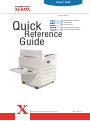 1
1
-
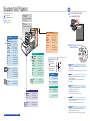 2
2
-
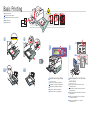 3
3
-
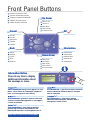 4
4
-
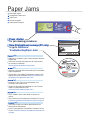 5
5
-
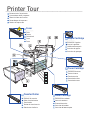 6
6
-
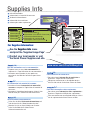 7
7
-
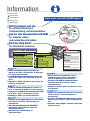 8
8
Xerox PHASER 5500 Bedienungsanleitung
- Kategorie
- Typ
- Bedienungsanleitung
- Dieses Handbuch eignet sich auch für
in anderen Sprachen
- English: Xerox PHASER 5500 Owner's manual
- français: Xerox PHASER 5500 Le manuel du propriétaire
- español: Xerox PHASER 5500 El manual del propietario
- italiano: Xerox PHASER 5500 Manuale del proprietario
- português: Xerox PHASER 5500 Manual do proprietário
Verwandte Artikel
-
Xerox 6250 Bedienungsanleitung
-
Xerox 5550 Benutzerhandbuch
-
Xerox 3450 Bedienungsanleitung
-
Xerox 3610 Bedienungsanleitung
-
Xerox 6600 Bedienungsanleitung
-
Xerox 8400 Bedienungsanleitung
-
Xerox 6180 Benutzerhandbuch
-
Xerox PHASER 6500 Bedienungsanleitung
-
Xerox PHASER 780 Bedienungsanleitung
-
Xerox 6100 Bedienungsanleitung