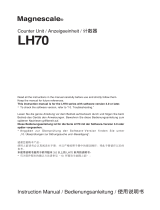Seite wird geladen ...

English
Subject to change without notice
Irrtümer und Änderungen vorbehalten
如有更改,恕不另行通知!
8017037/ZMO9/2017-06/HS_8M
Proler™ 2
Distance sensor Proler™ 2
Quickstart
This quickstart is not a substitute for the operating instruc-
tions, which contain more detailed information. You can nd
the detailed operating instructions, including a description
of the conguration, at www.sick.com/Proler or on the USB
stick supplied.
(IEC 60825-1:2014)
Complies with 21 CFR 1040.10 and 1040.11
except for deviations pursuant to
Laser Notice No.50, dated June 24, 2007
SICK AG
OF
D-79183 Waldkirch, Germany
Place of
manufacture :
Manufactured in
Identical laser class for issue EN/IEC 60825-1:2007
Safety notes
•
Read the Quickstart before starting operation.
•
Connection, mounting and setting must be performed by
qualied personnel.
•
If the Proler™ 2 is installed with the result that the la-
ser warning label is no longer visible, an additional laser
warning label in the same language must be provided on
the machine beside the laser output aperture.
•
Protect devices from moisture and contamination during
commissioning.
•
No safety component pursuant to EU directive.
Intended use
The distance sensor Proler™ 2 is an optoelectronic sensor
and is used for optical determination of object distances
without contact.
Scope of delivery
Sensor Proler™ 2, 2x M4 x 50 mm screws, laser warning
signs, quick start guide, and USB stick (with PRO2-Navigator
conguration software and operating instructions)
Commissioning
! Mount sensor.
" Align sensor.
— Align sensor so that object is within measuring
range, see Tab. G and Fig. C and D. Display indicates
distance from center of measuring range. If 9999 is
displayed, measurement is not possible. Object may
be out of measuring range.
§ Electrical connection: Connect cable socket tension free
and tighten the screw see Fig. B.
$ Connect sensor to supply voltage. Operating display is
lit. Consider warm-up time for best measuring results
see Tab. E.
% Perform parameterization:
— Sensor see Fig. F and Tab. G.
— PRO2-Navigator see Operating instructions
— Serial Communication see Operating instructions
Maintenance
It is recommended to regularly clean the external lens
surfaces and to check the screw connections and plug con-
nections.
C
Sending Area / Sendebereich / 发射区域
A
Dimensions / Abmessungen / 尺寸
60 (2.36)
5.8
(0.23)
2 x Ø 4.2
(0.17)
67 (2.64)
6.2
(0.24)
10
(0.39)
4.5
(0.18)
11.6
(0.46)
25.8
(1.02)
94.5 (3.72)
46.5 (1.83)
84.8 (3.34)
9
ß
40 (1.57)
18.1
(0.71)
1
2
3
4
5
8
7
6
L+ (12 V … 24 V)
0 V
Offset/laser off
BANK1/reset
BANK2/hold
BANK3/trigger
Q
2
Q3
Analog ground
gray
Q
A
Shield
Q
1
1
2
3
4
5
brn
blu
wht
vio
ora
6
gra
7
blk
8
yel
9
red
10
shield
11
wht
12
grn
12
3
6
7
10
9
5
4
8
11 12
Deutsch
Distanzsensor Proler™ 2
Quickstart
Dieses Quickstart ersetzt die ausführliche Betriebsanleitung
nicht. Die ausführliche Betriebsanleitung mit Beschreibung
zur Konguration nden Sie unter www.sick.com/Proler
oder auf dem mitgelieferten USB-Stick.
(IEC 60825-1:2014)
Complies with 21 CFR 1040.10 and 1040.11
except for deviations pursuant to
Laser Notice No.50, dated June 24, 2007
SICK AG
OF
D-79183 Waldkirch, Germany
Place of
manufacture :
Manufactured in
Identische Laserklasse für Ausgabe EN/IEC 60825-1:2007
Sicherheitshinweise
•
Vor allen Arbeiten das Quickstart lesen.
•
Anschluss, Montage und Einstellung nur durch Fachper-
sonal.
•
Wenn beim Einbau des Proler™ 2 das Laserwarnschild
des Geräts verdeckt wird, ist ein weiteres Warnschild in
der gleichen Sprache neben der Austrittsönung des La-
serstrahls an der Maschine anzubringen.
•
Gerät bei Inbetriebnahme vor Feuchte und Verunreini-
gung schützen.
•
Kein Sicherheitsbauteil gemäß EU-Maschinenrichtlinie.
Bestimmungsgemäße Verwendung
Der Distanzsensor Proler™ 2 ist ein optoelektronischer
Sensor und wird zur optischen, berührungslosen Distanz-
messung eingesetzt.
Lieferumfang
Sensor Proler™ 2, 2x M4 x 50 mm Schrauben, Laserschil-
der, Quickstart und USB-Stick (mit Setup-Software PRO2-
Navigator und Betriebsanleitung)
Inbetriebnahme
! Sensor montieren.
" Sensor ausrichten.
— Das Objekt muss im Messbereich liegen, siehe Tab. E
und Abb. C und D. Das Display zeigt Messwerte als
Abstand von der Messbereichsmitte an. Wird 9999
angezeigt, ist keine Messung möglich. Objekt liegt
z. B. außerhalb des Messbereichs.
§ Elektrischer Anschluss: Leitungsdose spannungsfrei auf-
stecken und festschrauben, siehe Abb. B.
$ Sensor an Versorgungsspannung legen. Betriebsanzeige
leuchtet. Für optimale Messergebnisse Aufwärmzeit be-
achten, siehe Tab. E.
% Parametrierung durchführen:
— Sensor siehe Abb. F und Tab. G.
— PRO2-Navigator siehe Betriebsanleitung
— Datenschnittstelle siehe Betriebsanleitung
Wartung
Es wird empfohlen in regelmäßigen Abständen die optischen
Grenzächen zu reinigen und Verschraubungen, sowie Steck-
verbindungen zu überprüfen.
BZ int47
Please find detailed addresses and further locations in all major industrial
nations at www.sick.com
Australia
Phone +61 3 9457 0600
Austria
Phone +43 22 36 62 28 8-0
Belgium/Luxembourg
Phone +32 2 466 55 66
Brazil
Phone +55 11 3215-4900
Canada
Phone +1 905 771 14 44
Czech Republic
Phone +420 2 57 91 18 50
Chile
Phone +56 2 2274 7430
China
Phone +86 20 2882 3600
Denmark
Phone +45 45 82 64 00
Finland
Phone +358-9-2515 800
France
Phone +33 1 64 62 35 00
Germany
Phone +49 211 5301-301
Hong Kong
Phone +852 2153 6300
Hungary
Phone +36 1 371 2680
India
Phone +91 22 6119 8900
Israel
Phone +972 4 6881000
Italy
Phone +39 02 274341
Japan
Phone +81 3 5309 2112
Malaysia
Phone +6 03 8080 7425
Mexico
Phone +52 (472) 748 9451
Netherlands
Phone +31 30 2044 000
New Zealand
Phone +64 9 415 0459
Norway
Phone +47 67 81 50 00
Poland
Phone +48 22 539 41 00
Romania
Phone +40 356 171 120
Russia
Phone +7 495 775 05 30
Singapore
Phone +65 6744 3732
Slovakia
Phone +421 482 901201
Slovenia
Phone +386 591 788 49
South Africa
Phone +27 11 472 3733
South Korea
Phone +82 2 786 6321
Spain
Phone +34 93 480 31 00
Sweden
Phone +46 10 110 10 00
Switzerland
Phone +41 41 619 29 39
Taiwan
Phone +886 2 2375-6288
Thailand
Phone +66 2645 0009
Turkey
Phone +90 216 528 50 00
United Arab Emirates
Phone +971 4 88 65 878
United Kingdom
Phone +44 1727 831121
USA
Phone +1 800 325 7425
Vietnam
Phone +84 945452999
75
(2.95)
0
100
(3.94)
125
(4.92)
Measuring distance
in mm (inch)
Approx. 32 (1.26)
Measuring width
in mm (inch)
B
Measuring width
in mm (inch)/resolution (R)
75
(2.95)
0
100
(3.94)
125
(4.92)
Measuring distance
in mm (inch)
17 (0.67)/
25 μm
22 (0.87)/
33 μm
27 (1.06)/
40 μm
Electrical connection / Elektrischer Anschluss / 电气
连接
D
Receiving Area / Empfangsbereich / 接收区域
E
Technical Data / Technische Daten / 技术数据
PRO2- P100B25A1 (6052873) N100B25A1 (6052874)
Measurement range 100 ± 25 mm
Field of view (at mea-
suring distance)
17 mm (at 75 mm), 27 mm (at 125 mm)
Light source
1)
Laser, red
Laser class 2 (EN 60825-1)
Spot size
2)
0.3 × 32 mm
Linearity (Z axis) 0.1% of the measuring range of the sensor (50 μm)
Resolution
3)
(Z axis) 2 μm
Resolution
4)
(X axis) 25 μm
Response time 5
ms
5)
External input Selectable from bank, trigger, hold, reset, laser emission stop, and oset
Control output 3 PNP open collector outputs, max.
100
mA/30 VDC (max. residual
voltage: 1.8 V)
3 NPN open collector outputs, max.
100
mA/30 VDC (max. residual
voltage: 1.8 V)
Analog output 4 to 20
mA, no measurement possible: 24 mA (max. load impedance:
300 Ω)
Data interface RS-485 half duplex (9.6
kbps to 4.0 Mbps)
Supply voltage V
S
6)
12 V DC (–5 %) … 24 V DC (+10 %)
Current consumption
7)
max. 180 mA
Warm up time ≤ 30
min
Material Housing: die-cast zinc and PC, laser emitter and receiver covers: glass
Weight approx. 300
g
Enclosure rating IP
67
Protection class
Ambient temperature Operation: -10 to +40°C/35 to 85%RH (no condensation or freezing)
Storage: -20 to +60°C/35 to 85%RH (no condensation or freezing)
Typ. ambient light
immunity
Sunlight: 10000
lx or less,
uorescent light: 3000
lx or less
Temperature drift ± 0.05 % FS/K (FS: Full Scale: Measuring range of sensor)
Vibration resistance 10 to 55
Hz (Amplitude 1.5 mm; 2 hours in each of the X, Y, and Z direc-
tions
Shock resistance 50
G (500 m/s
2
), 3 times in each of the X, Y, and Z directions
1)
Wavelength 655 nm, max. output: 390 μW (laser class 1) / < 1 mW (laser class 2)
2)
Dened with center strength 1/e2 (13.5%) at the center of measurement range. The sensor may be
aected when leak light other than that of the specied spot size is present and when there is a highly
reective object close to the detection area.
3)
Average height measurement of a white workpiece with a center width of 5 mm, smoothing performed
8 times, moving average performed 32 times (with the default settings).
4)
With a measurement distance of 75 mm, see Fig. D
5)
Typical value, Hi-res mode
6)
When using analog voltage output reduced to DC 18 V (-5%) … DC 24 V (+10%)
7)
Power supply voltage: 24 VDC not including the control output load current and including the analog
output
PRO2- P100B25A1 (6052873) N100B25A1 (6052874)
Messbereich 100 ± 25 mm
Messbereichsbreite
(bei Messabstand)
17 mm (75 mm), 27 mm (125 mm)
Lichtquelle
1)
Laser, rot
Laserklasse 2 (EN 60825-1)
Lichteckgröße
2)
0,3 × 32 mm
Linearität (Z axis) 0,1% vom Messbereich des Sensors (50 μm)
Auösung
3)
(Z axis) 2 μm
Auösung
4)
(X axis) 25 μm
Ansprechzeit 5 ms
6)
Externer Eingang Auswahlmöglichkeiten: Bank, Trigger, Hold, Reset, Laser aus und Oset
Schaltausgang 3 PNP-Open-Collector-Ausgänge,
max. 100 mA / 30 V DC (max.
Restspannung: 1,8 V)
3 NPN-Open-Collector-Ausgänge,
max. 100 mA / 30 V DC (max.
Restspannung: 1,8 V)
Analogausgang 4 mA ... 20 mA (< 300 Ω), 24 mA bei Messungen außerhalb des Mess-
bereichs
Datenschnittstelle RS-485, Halbduplex (9.6 kbit/s ... 4 Mbit/s)
Versorgungsspannung
U
V
6)
12 V DC (–5 %) … 24 V DC (+10 %)
Leistungsaufnahme
7)
max. 180 mA
Aufwärmzeit ≤ 30 min
Material Gehäuse: Zink-Druckguss und Polycarbonat, Laseraustritts- und -eintritt-
sönungen: Glas
Gewicht ca. 300 g
Schutzart IP 67
Schutzklasse
Umgebungstemperatur Betrieb: -10 … +40°C/35 … 85%RH (ohne Kondensation oder Gefrieren)
Lagerung: -20 … +60°C/35 … 85%RH (ohne Kondensation oder Gefri-
eren)
Typ. Fremdlichtunemp-
ndlichkeit
Sonnenlicht: 10000 lx ,
Künstliches Licht: 3000 lx
Temperaturdrift ± 0,05 % FS/K (FS: Full Scale: Messbereich des Sensors)
Vibrationsfestigkeit 10 ... 55 Hz (Amplitude 1.5 mm; x-, y-, z-Achse jeweils 2 Stunden)
Stoßfestigkeit 50 G (500 m/s
2
), x-, y-, z-Achse jeweils 3-mal
1)
Wellenlänge 655 nm, max. Leistung: 390 μW (Laserklasse 1) / < 1 mW (Laserklasse 2).
2)
Deniert durch Lichtkegelzentrum 1/e2 (13,5 %). Die Funktion des Sensors kann beeinträchtigt
werden, wenn Lecklicht außerhalb der spezizierten Lichteckgröße vorhanden ist oder wenn sich ein
stark reektierendes Objekt in der Nähe des Detektionsbereichs bendet.
3)
Messung der durchschnittlichen Höhe eines weißen Werkstückes mit einer Mittenbreite von 5 mm;
8-fache Glättung (Smoothing); 32-fache Berechnung des gleitenden Durchschnitts (bei Standardeinstel-
lungen).
4)
Bei einem Messabstand von 75 mm, siehe Abb. D.
5)
Typischer Wert, Hi-res Modus.
6)
Bei Nutzung des Analog-Spannungsausgangs Ausgabe reduziert auf DC 18 V (-5%) … DC 24 V (+10%).
7)
Versorgungsspannung: 24 V DC ausschließlich des Laststroms des Schaltausgangs, einschließlich des
Analogausgangs.
PRO2- P100B25A1 (6052873) N100B25A1 (6052874)
检测范围 100 ± 25 mm
视场范围(在检测距
离处)
17 mm(在 75 mm 处),27 mm(在 125 mm 处)
光源
1)
激光,红色
激光等级 2 (EN 60825-1)
光点尺寸
2)
0.3 × 32 mm
线性(Z 轴) 传感器测量范围的0,1%(50 μm)
分辨率
3)
(Z 轴) 2 μm
分辨率
4)
(X 轴) 25 μm
采样周期 5 ms
5)
外部输入 可选择为消隐、触发、保持、复位、激光发射停止和偏倚
控制输出 3 PNP 开路集电极输出,最大
100 mA/30 VDC (最大冗余电压
1.8 V)
3 NPN 开路集电极输出,最大
100 mA/30 VDC (最大冗余电压
1.8 V)
模拟量输出 4 至 20 mA,无法测定:24 mA (最大负载阻抗:300 Ω)
数据接口 RS-485 半双工(9.6 kbps 至 4.0 Mbps)
供电电压 V
S
6)
12 V DC (–5 %) … 24 V DC (+10 %)
电流消耗
7)
最大 180 mA
预热时间 ≤ 30 min
材料 外壳材质:铸造锌和 PLC,激光发射器和接收器外盖材质:玻璃
重量 约 300 g
外壳防护等级 IP 67
防护等级
环境温度 工作:-10 至 +40°C/35 至 85%RH (无凝结或结冰)
储存:-20 至 +60°C/35 至 85%RH (无凝结或结冰)
典型环境光照抗扰性 阳光照度:10000 lx 或更低
荧光灯照度:3000 lx 或更低
温度漂移 ± 0.05 % FS/K (FS:满量程,即传感器检测范围)
耐振性 10 至 55 Hz (振幅 1.5 mm;在 X、Y 和 Z 方向上各持续2小时)
耐冲击性 50 G (500 m/s
2
),在 X、Y 和 Z 方向上各 3 次
1)
波长 655 nm,最大输出:390 μW (激光等级 1) / < 1 mW (激光等级 2).
2)
根据检测范围中心的中心强度 1/e2 (13.5%) 确定。如果存在光点尺寸之外的漏光,或者在检测区
域之外存在高反射性的物体,则传感器可能会受到影响。
3)
中心宽度 5 mm,平滑执行 8 次,平均移动约 32 次(采用默认设置)时的平均测量值.
4)
检测距离 75 mm, 参见表.D.
5)
标准值,高分辨率模式.
6)
采用将至 DC 18 V (-5%) … DC 24 V (+10%) 的模拟电压输出时.
7)
电源供电电压:24 VDC,不含控制输出负载电流,包含模拟量输出.
en de zh
brn brown braun
褐色
blu blue blau
蓝色
wht white weiß
白色
vio violet violett
紫色
ora orange orange
橙色
gra grey grau
灰色
blk black schwarz
黑色
yel yellow gelb
黄色
red red rot
红色
shield shield Schirm
屏蔽线
grn green grün
绿色
1Not connected /
nicht belegt / 未
连接
en de zh
1
LCD display
LCD-Display
LCD 显示屏
2
LED Indicator for power on (green)
LED-Anzeige für Betriebsspannung
aktiv (grün)
通电 LED 指示灯(绿色)
3
LED Indicator for Laser on (green)
LED-Anzeige für Laser an (grün)
激光器开启 LED 指示灯(绿色)
4
Cursor keys
Pfeiltasten
光标键
5
EXIT button
Exit-Taste
EXIT(退出)按钮
6
SET button
Set-Taste
SET(设置)按钮
7
Males connector, HRS, 6-pin (communi-
cation interface)
Stecker, HRS , 6-polig (Kommunikations-
schnittstelle)
针式连接器,HRS,6针(通信
接口)
8
Female connector, HRS, 12-pin (I/O,
power supply)
Dose, HRS , 12-polig (I/O, Versorgungs-
spannung)
孔式连接器,HRS,12针(I/O,
电源)
9
Sender
Sender
发射器
ß
Receiver
Empfänger
接收器
Complies with 21 CFR 1040.10 and 1040.11
except for deviations pursuant to
Laser Notice No.50, dated June 24, 2007
SICK AG
OF
D-79183 Waldkirch, Germany
Place of
manufacture :
Manufactured in
针对版次 EN/IEC 60825-1:2007 的相同激光级别
安全说明
•
开始操作前请阅读本入门手册。
•
只有合乎相应资格的人员才能进行连接、安装和设置
工作。
•
如果 Profiler™ 2 安装之后,激光警示标签不可见,
则必须在机器上、临近激光输出孔的位置另外贴附相同
语言的激光警示标签。
•
调试过程中,请做好设备的防潮和防污染工作。
•
本产品并非符合 EU 指令要求的安全部件。
设计用途
Profiler™ 2 测距传感器是一款光电式传感器,用于通过
非接触的方式测定物体距离。
供货范围
传感器Profiler™ 2,螺丝2x M4 x 50 mm,激光标志,快
速启动和USB记忆棒(带PRO2导航参数软件和操作手册)
调试
! 安装传感器。
" 校准传感器。
— 校准传感器,以确保物体位于检测范围内,如表。G
和图 C 和 D 所示。 显示屏上显示有相对于检测范
围中心的距离。如果显示 9999,则无法检测。物体
可能已超出了检测范围。
§ 电气连接:连接未张紧的母插头,然后拧紧螺钉。参
见图 B。
$ 连接传感器电源。工作显示屏点亮。为获得最佳的检
测结果,最好注意适当的预热。参见表。E。
% 执行参数化处理:
— 传感器,参见图 F 和表。G。
— PRO2-Navigator,参见操作说明书
— 串行通信,参见操作说明书
维护
建议定期清洁镜头外表面,同时检查螺钉连接和插塞连
接。
中文
测距传感器 Profiler™ 2
入门手册
本入门手册不可替代操作说明书,后者包含了更为详尽的
说明信息。如您需要包含配置说明的详细操作说明书,请
访问 www.sick.com/Proler 或自随附的 U 盘中查找。
(IEC 60825-1:2014)
NFPA79 applications only.
Adapters providing field
wiring leads are available.
Refer to the product information.
as marked on device
Subject to change without notice
Irrtümer und Änderungen vorbehalten
如有更改,恕不另行通知!

可通过此按钮更改参数。 按住此按钮 1 s 以上,可切换到
主菜单模式。(除非处于“输入/触发”和“其他”界面下)。
EXIT
可通过此按钮在主界面选择界面,或在选定该选项卡时按住“SET”按钮
,在各个界面之间切换。如需确认参数更改,请按住此键。
▴
▾
可通过此按钮滚动菜单。
以默认设置在 Profiler 2 上启动
开始设置前,请确认检测目标处于检测范围内
摄像机设置
MAIN
选择参数“Auto adjust”(自动调节)
*
SET
确认
4x ▾ +
选择菜单
SET
* 仅在“Hi-res”摄像机模式下有效
保存轮廓作为主轮廓
选择选项卡
选择参数“Save master”(保存主轮廓)
选择参数“Coverage”(覆盖区域)
SET
被选定的区域将以全彩色显示
(区域1:橙色;区域2:黄色;区域3:绿色;区域4:蓝色)
选择输出对象
选择参数“Out target”输出对象
2x ▾ +
选择菜单
SET
通过
▴
▾
选择选择输出的输出对象(如 AREA 1)并按下确认按钮
SET
选择输出限制
通过 设置输出上部限制值
▴
▾
1x ▾ +
SET
通过 设置输出下部输出限制值
▴
▾
选择参数“Lower limit”(下部限制)
SET
选择数值
选择数值
完毕
选择检测功能
选择参数“检测功能”
SET
通过
▴
▾
选择检测功能
*
(例如,AVERAGE)并按下确认按钮
SET
* 详情参见 U 盘或 www.mysick.com/en/profiler_2 上的操作菜单
区域设置
通过
▴
▾
选择不同的子参数:
通过
▴
▾
更改上部区域限制
通过
▴
▾
更改左侧区域限制
通过
▴
▾
更改底部区域限制
通过
▴
▾
更改右侧区域限制
有关此操作说明书的菜单和参数的详细描述,请见 www.sick.com/Profiler 或随附的 U 盘。
选择选项卡
选择参数“Upper limit”(上部限制)
2x ▾ +
SET
按键功能
(参见图 C/D)
Cancel changing parameter. Change the mode to Main menu by pressing for more
than 1 s. (Excluding the “Input/Trigger” and “Other” screens).
EXIT
SET
Switch between screens by selecting the screen on the main screen or by pressing the
“SET” button with the tab selected. Press this key to confirm changing parameter.
▴
▾
Scroll within the menus.
Start-up with default settings on Profiler 2
Before you start with the set-up, please make sure the measuring object is within the measuring area
Camera Settings
MAIN
Output will be stopped
and go for setup window
3x ▾ + Select parameter "Auto adjust"
*
SET
Confirm
SET
4x ▾ +
Select menu
SET
* only available/valid for camera mod: "Hi-res"
Save profile as master profile
EXIT
Select tab
SET
CAMERA
PROFILE
12x ▾ + Select parameter "Save master"
SET
AREA1
4x ▾ + Select parameter "Coverage"
SET
The area which is chosen ist full colored
(Area1: orange, Area2: yellow, Area 3: green, Area4: blue)
Select output target
MAIN
1x ▾ + Select parameter "Out target"
SET
Select menu
SET
OUT1
EXIT
> 1s
Select with
▴
▾
output target for output e.g. AREA 1 and press
SET
Select output limits
Use to set the value for the upper output limit
▴
▾
Select parameter "Upper limit"
SET
Use to set the value for the lower output limit
▴
▾
Select parameter "Lower limit"
SET
Select value
SET
Select value
SET
Finished
Choose measuring function
1x ▾ + Select parameter "Measuring function"
SET
Select with
▴
▾
the measuring function
*
e.g. AVERAGE and press
SET
AREA1
* see details in the operation manual on usb flash drive or www.mysick.com/en/profiler_2
EXIT
Select tab
SET
Area settings
Select with
▴
▾
the different sub parameters to change area size:
SET
1x ▾ +
SET
2x ▾ +
SET
3x ▾ +
SET
4x ▾ +
Change with
▴
▾
the upper area limit
TOP
LEFT
BOTTOM
RIGHT
Change with
▴
▾
the left area limit
Change with
▴
▾
the bottom area limit
Change with
▴
▾
the right area limit
You can find a detailed description of the menus and parameters in the operating instructions, available at
www.sick.com/Profiler or on the USB stick supplied.
AREA
TOP
RIGHT
LEFT
BOTTOM
EXIT
< 1s
< 1s
< 1s
Key function
(see fig. C/D)
F
Menu overview / Menüübersicht / 菜单总览
G
Parameter description (extract) / Parameterbeschreibung (Auswahl) / 参数说明(摘录)
Parameter Camera
Parameter Description
Camera mode Select the camera mode.
Camera range Sets the camera range.
The narrower the range, the shorter the imaging
time and the sampling period become.
Auto adjust Performs an automatic adjustment to set the shut-
ter time to the optimum value.
Before you perform the automatic adjustment, set
the actual measurement target in place,
and do not move the target during the adjustment.
When you execute automatic adjustment, “Camera
mode” will automatically change to “Hi-res.”
Gain Specify the light reception gain. The larger the num-
ber, the higher the gain.
Shutter Set the shutter time.
HDR shutter • Sets the shutter speed to use when “Camera
mode” is set to “HDR.”
• This must be set to a value that is greater than
the “Shutter” setting value (so that the shutter
time is longer).
• When you set “Camera mode” to “HDR,” this is
set to a value that is (shutter time × 4).
• The condition to enable this function is: Camera
mode: HDR.
Threshold Set the threshold (lower limit) of the light amount
at which it will be judged that measurement is not
possible.
* Normally you do not have to change this setting.
Reject level Set the ratio to exclude when performing calcula-
tions from the received light waveform.
* Normally you do not have to change this setting.
Parameter Prole
Parameter Description
Scaling Expand or shrink the display range.
H scroll Move the display position horizontally. When the
display range is at 100% size, you cannot move the
display position.
V scroll Move the display position vertically. When the
display range is at 100% size, you cannot move the
display position.
Target Select the measurement target.
Alarm limit • Sets the number of values to maintain when
measurement is not possible (when an alarm
occurs).
• When you specify this setting, the specied
number of values immediately before the alarm
(to the right) will be maintained.
• If alarms occur repeatedly such that the set
number of values is exceeded, measurement
will not be possible (measured value 7FFF).
Smoothing • This function averages the prole in the hori-
zontal (X-axis) direction to make the waveform
smoother.
• [Unit: Number of measurements]
Correct method • Select the correction method.
• To use this function, you have to perform master
image registration. Also, when you change this
setting, you have to update the master image.
H correct • The position of the area at the specied height
will be corrected by the dierence between the
master image and the measured prole.
• To use this function, you have to perform master
image registration. Also, when you change this
setting, you have to update the master image.
V correct • The height of the area at the specied position
will be corrected by the dierence between the
master image and the measured prole.
• To use this function, you have to perform master
image registration. Also, when you change this
setting, you have to update the master image.
• The condition to enable this function is: Correct
method: ↑→, ↑←, or ↑.
Tilt correct The prole tilt will be corrected so that the two
specied points become level with each other.
Tilt cor pos • Set the reference position of the second point to
use in tilt correction.
• The reference position of the rst point is the “H
correct” reference position.
• To use this function, you have to perform master
image registration. Also, when you change this
setting, you have to update the master image.
• The condition to enable this function is: Tilt
correct: ON.
Save master • Register the current prole as the master image.
Parameter Area
Parameter Description
Scaling Expand or shrink the display range.
H scroll Move the display position horizontally. When the
display range is at 100% size, you cannot move the
display position.
V scroll Move the display position vertically. When the
display range is at 100% size, you cannot move the
display position.
Coverage Set the range of the area.
Meas func Select the measurement function of the area. The
unit is [mm] unless stated otherwise.
Edge dir H Set the direction in which edges will be detected
during the “Edge pos” measurement.
The condition to enable this function is: Meas func:
Edge pos.
Direction Set the direction in which to perform measure-
ments during the “Size” and “Diameter” measure-
ments.
The condition to enable this function is: Meas func:
Size or Diameter.
Correction Select whether to use the set position and height
correction with this area.
Parameter Camera
Parameter Beschreibung
Camera mode Auswahl des Kameramodus.
Camera range Einstellen des Auswertebereichs der Kamera. Je kleiner der
Auswertebereich, umso schneller die Auswertung.
Auto adjust Automatische Einstellung eines optimalen Werts für die
Verschlusszeit.
Vor der Durchführung der automatischen Einstellung das
Messobjekt positionieren und seine Position während
des Prozesses nicht verändern. Bei der Durchführung der
automatischen Einstellung wechselt die Einstellung für
„Camera mode“ automatisch zu „Hi-res.“.
Gain Auswahl der Lichtempfangsverstärkung. Je höher die Zahl,
umso höher die Verstärkung.
Shutter Einstellen der Verschlusszeit.
HDR shutter Einstellen der zu verwendenden Verschlussgeschwindigkeit,
wenn „Camera mode“ auf „HDR“ eingestellt ist.
Der hier gewählte Wert muss größer sein als der Einstell
-
wert für „Shutter“ (um eine längere Verschlusszeit zu
erreichen).
Wenn „Camera mode“ auf „HDR“ eingestellt ist, wird der
HDS shutter Wert auf (Verschlusszeit x 4) gesetzt.
Die Voraussetzung zur Aktivierung dieser Funktion ist:
Camera mode: HDR.
Threshold Einstellen des Schwellenwerts (Untergrenze) für die Licht
-
menge, bei der die Durchführung von Messungen als nicht
möglich bewertet wird.
* Im Allgemeinen muss diese Einstellung nicht verändert
werden.
Reject level Einstellen des Verhältnisses, bei dem keine Berechnungen
auf Grundlage der Lichtverteilkurve mehr durchgeführt
werden sollen.
* Im Allgemeinen muss diese Einstellung nicht verändert
werden.
Parameter Prole
Parameter Beschreibung
Scaling Erweitern oder Verkleinern des Anzeigebereichs.
H scroll Anzeigebereich in horizontaler Richtung verschieben. Wenn
die Anzeigegröße 100 % beträgt, kann der Anzeigebereich
nicht verschoben werden.
V scroll Anzeigebereich in vertikaler Richtung verschieben. Wenn
die Anzeigegröße 100 % beträgt, kann der Anzeigebereich
nicht verschoben werden.
Target Auswahl des Messobjekts.
Alarm limit Einstellen der Anzahl an Werten, die erhalten bleiben sol
-
len, wenn keine Messung möglich ist (bei Auftreten eines
Alarms).
Bei Auswahl dieser Einstellung bleibt die angegebene
Anzahl von Werten direkt vor dem Alarm (auf der rechten
Seite) erhalten.
Bei wiederholtem Auftreten von Alarmen kann die
eingestellte Anzahl von Werten überschritten werden; eine
Messung ist dann nicht möglich (Messwert 7FFF).
Smoothing Mit dieser Funktion wird ein Mittelwert für das Prol in hori
-
zontaler Richtung (x-Achse) gebildet, um die Wellenform
zu glätten.
[Einheit: Anzahl der Messungen]
Correct method Auswahl des Korrekturverfahrens. Zur Verwendung dieser
Funktion muss eine Registrierung des Referenzbildes
durchgeführt werden. Das Referenzbild muss auch dann
aktualisiert werden, wenn diese Einstellung verändert wird.
H correct Anhand der Abweichung zwischen dem Referenzbild und
dem gemessenen Prol wird die Position des Bereichs in
der angegebenen Höhe korrigiert.
Zur Verwendung dieser Funktion muss eine Registrierung
des Referenzbildes durchgeführt werden. Das Referenzbild
muss auch dann aktualisiert werden, wenn diese Einstel
-
lung verändert wird.
V correct Anhand der Abweichung zwischen dem Referenzbild und
dem gemessenen Prol wird die Höhe des Bereichs in der
angegebenen Position korrigiert.
Zur Verwendung dieser Funktion muss eine Registrierung
des Referenzbildes durchgeführt werden. Das Referenzbild
muss auch dann aktualisiert werden, wenn diese Einstel
-
lung verändert wird.
Die Voraussetzung zur Aktivierung dieser Funktion ist: Cor
-
rect method: ↑→, ↑← oder ↑.
Tilt correct Korrektur der Prolneigung, sodass die beiden angege
-
benen Punkte auf einer Ebene liegen.
Tilt cor pos Einstellen der Referenzposition des zweiten Punktes für die
Neigungskorrektur.
Die Referenzposition des ersten Punktes entspricht der
Referenzposition „H correct“.
Zur Verwendung dieser Funktion muss eine Registrierung
des Referenzbildes durchgeführt werden. Das Referenzbild
muss auch dann aktualisiert werden, wenn diese Einstel
-
lung verändert wird.
Die Voraussetzung zur Aktivierung dieser Funktion ist: Tilt
correct: ON.
Save master Registrierung des aktuellen Prols als Referenzbild.
Parameter Area
Parameter Beschreibung
Scaling Erweitern oder Verkleinern des Anzeigebereichs.
H scroll Anzeigebereich in horizontaler Richtung verschieben. Wenn
die Anzeigegröße 100 % beträgt, kann der Anzeigebereich
nicht verschoben werden.
V scroll Anzeigebereich in vertikaler Richtung verschieben. Wenn
die Anzeigegröße 100 % beträgt, kann der Anzeigebereich
nicht verschoben werden.
Coverage Einstellen des Bereichs.
Meas func Auswahl der Messfunktion für den Bereich. Einheit: [mm],
sofern nichts anderes angegeben.
Edge dir H Einstellen der Richtung, in der Kanten im Verlauf der „Edge
pos“-Messung erkannt werden.
Die Voraussetzung zur Aktivierung dieser Funktion ist:
Meas func: Edge pos.
Direction Einstellen der Richtung, in der Messungen im Verlauf der
„Size“- und „Diameter“-Messung erfolgen.
Die Voraussetzung zur Aktivierung dieser Funktion ist:
Meas func: Size or Diameter.
Correction Auswahl, ob für diesen Bereich die Optionen Positions- und
Höhenkorrektur verwendet werden sollen.
摄像机参数
参数 说明
摄像机模式 选择摄像机模式。
摄像范围 选择摄像范围。
该范围越窄,成像时间和采样周期越短。
自动调整 执行自动调整,以便使快门时间达到最优值。
在执行自动调整前,请将实际检测的目标设置
到位,
且在调整过程中不得移动目标。
在您执行自动调整时,“摄像机模式”将自动切
换为“Hi-res”。
增益 指定光接收增益。该数字越大,增益越大。
快门 • 设置快门时间。
HDR 快门 • 在“摄像机模式”设为“HDR”时,设置快门
速度。
• 此数值必须设为大于“快门”设定值的数值(
从而可以延长快门时间)。
• 如果“摄像机模式”设为“HDR”,此数值设
为(快门时间 × 4)。
• 启用此功能的条件是:摄像机模式:HDR。
阈值 • 设置判定无法进行检测的照度阈值(下限)。
• * 通常情况下,不必更改此设置。
排除水平 • 设置根据接收的光波进行计算时的排除比率。
• * 通常情况下,不必更改此设置。
轮廓参数
参数 说明
缩放 扩展或收缩显示范围。
水平滚动 水平移动显示位置。显示范围为 100% 尺寸时,
无法移动显示位置。
垂直滚动 垂直移动显示位置。显示范围为 100% 尺寸时,
无法移动显示位置。
目标 选择检测目标。
报警限值 • 设置无法进行检测时(发生报警时)维持的
数值。
• 指定此设置后,在报警前会立即维持指定的数
值(显示在右侧)。
• 如果报警反复发生,以至于超出了设定的数
值,则无法进行检测(测量值 7FFF)。
平滑化 • 此功能可以均化水平方向(X 轴)的轮廓,使
波形更为平滑。
• [单位:检测次数]
校正方法 • 选择校正方法、。
• 为使用此功能,必须进行主图像配准。此外,
在更改设置时,也要更新主图像。
水平校正 • 通过调整主图像和检测轮廓之间的差异,可以
校正指定高度区域的位置。
• 为使用此功能,必须进行主图像配准。此外,
在更改设置时,也要更新主图像。
垂直校正 • 通过调整主图像和检测轮廓之间的差异,可以
校正指定位置区域的高度。
• 为使用此功能,必须进行主图像配准。此外,
在更改设置时,也要更新主图像。
• 启用此功能的条件是:校正方法:↑→、↑←
或 ↑。
倾斜校正 • 通过确保两个指定点相互水平,从而对轮廓的
倾斜进行校正。
倾斜校正位置 • 设置在倾斜校正时使用的第二个点的基准位
置。
• 第一个点的基准位置为“水平校正”基准位
置。
• 为使用此功能,必须进行主图像配准。此外,
在更改设置时,也要更新主图像。
• 启用此功能的条件是:倾斜校正:ON。
保存主图像 • 配准当前轮廓,作为主图像。
区域参数
参数 说明
缩放 扩展或收缩显示范围。
水平滚动 水平移动显示位置。显示范围为 100% 尺寸时,
无法移动显示位置。
垂直滚动 垂直移动显示位置。显示范围为 100% 尺寸时,
无法移动显示位置。
覆盖范围 设置区域范围。
检测功能 设置区域检测功能。除非另行说明,单位均为
[mm]。
水平边缘方向 设置进行“边缘位置”检测时,检测的边缘所处
的方向。
启用此功能的条件是:检测功能:边缘位置。
方向 设置进行“尺寸”和“直径”检测时,执行检测
的方向。
启用此功能的条件是:检测功能:尺寸或直径。
校正 选择是否在此区域使用设置的位置和高度校正
功能。
/