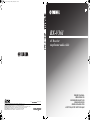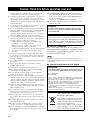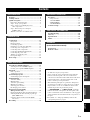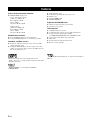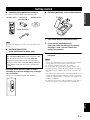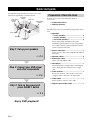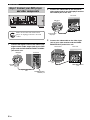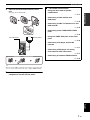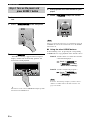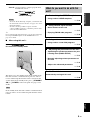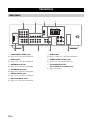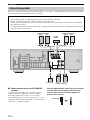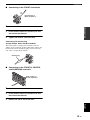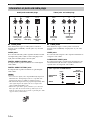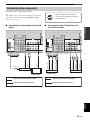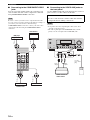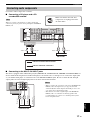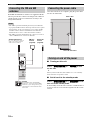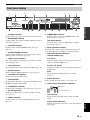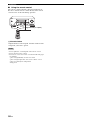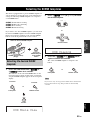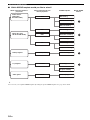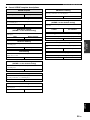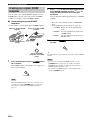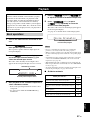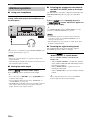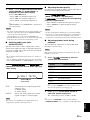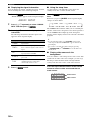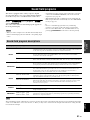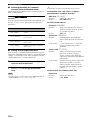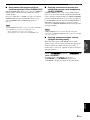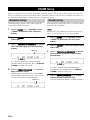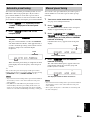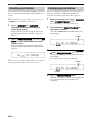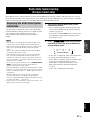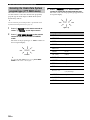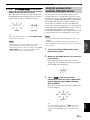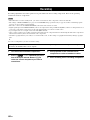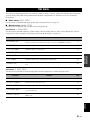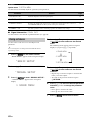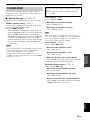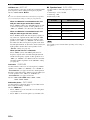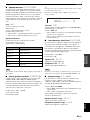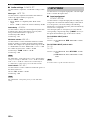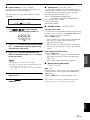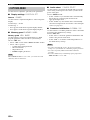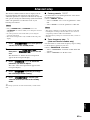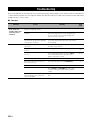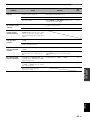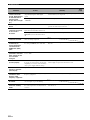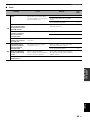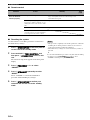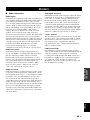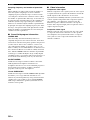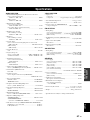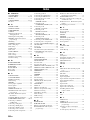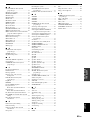Yamaha RX-V361 Bedienungsanleitung
- Kategorie
- AV-Receiver
- Typ
- Bedienungsanleitung

YAMAHA ELECTRONICS CORPORATION, USA
6660 ORANGETHORPE AVE., BUENA PARK, CALIF. 90620, U.S.A.
YAMAHA CANADA MUSIC LTD.
135 MILNER AVE., SCARBOROUGH, ONTARIO M1S 3R1, CANADA
YAMAHA ELECTRONIK EUROPA G.m.b.H.
SIEMENSSTR. 22-34, 25462 RELLINGEN BEI HAMBURG, GERMANY
YAMAHA ELECTRONIQUE FRANCE S.A.
RUE AMBROISE CROIZAT BP70 CROISSY-BEAUBOURG 77312 MARNE-LA-VALLEE CEDEX02, FRANCE
YAMAHA ELECTRONICS (UK) LTD.
YAMAHA HOUSE, 200 RICKMANSWORTH ROAD WATFORD, HERTS WD18 7GQ, ENGLAND
YAMAHA SCANDINAVIA A.B.
J A WETTERGRENS GATA 1, BOX 30053, 400 43 VÄSTRA FRÖLUNDA, SWEDEN
YAMAHA MUSIC AUSTRALIA PTY, LTD.
17-33 MARKET ST., SOUTH MELBOURNE, 3205 VIC., AUSTRALIA
©
2007 All rights reserved.
RX-V361
Printed in China WJ63790
G
RX-V361
AV Receiver
Ampli-tuner audio-vidéo
OWNER’S MANUAL
MODE D’EMPLOI
BEDIENUNGSANLEITUNG
BRUKSANVISNING
GEBRUIKSAANWIJZING
ИНСТРУКЦИЯ ПО ЭКСПЛУАТАЦИИ
RX-V361_G-cv.fm Page 1 Saturday, January 6, 2007 1:43 PM

CAUTION: READ THIS BEFORE OPERATING YOUR UNIT.
En
1 To assure the finest performance, please read this manual
carefully. Keep it in a safe place for future reference.
2 Install this sound system in a well ventilated, cool, dry, clean
place – away from direct sunlight, heat sources, vibration,
dust, moisture, and/or cold. Allow ventilation space of at least
30 cm on the top, 20 cm on the left and right, and 20 cm on
the back of this unit.
3 Locate this unit away from other electrical appliances, motors,
or transformers to avoid humming sounds.
4 Do not expose this unit to sudden temperature changes from
cold to hot, and do not locate this unit in a environment with
high humidity (i.e. a room with a humidifier) to prevent
condensation inside this unit, which may cause an electrical
shock, fire, damage to this unit, and/or personal injury.
5 Avoid installing this unit where foreign object may fall onto
this unit and/or this unit may be exposed to liquid dripping or
splashing. On the top of this unit, do not place:
– Other components, as they may cause damage and/or
discoloration on the surface of this unit.
– Burning objects (i.e. candles), as they may cause fire,
damage to this unit, and/or personal injury.
– Containers with liquid in them, as they may fall and liquid
may cause electrical shock to the user and/or damage to
this unit.
6 Do not cover this unit with a newspaper, tablecloth, curtain,
etc. in order not to obstruct heat radiation. If the temperature
inside this unit rises, it may cause fire, damage to this unit,
and/or personal injury.
7 Do not plug in this unit to a wall outlet until all connections
are complete.
8 Do not operate this unit upside-down. It may overheat,
possibly causing damage.
9 Do not use force on switches, knobs and/or cords.
10 When disconnecting the power cable from the wall outlet,
grasp the plug; do not pull the cord.
11 Do not clean this unit with chemical solvents; this might
damage the finish. Use a clean, dry cloth.
12 Only voltage specified on this unit must be used. Using this
unit with a higher voltage than specified is dangerous and may
cause fire, damage to this unit, and/or personal injury. Yamaha
will not be held responsible for any damage resulting from use
of this unit with a voltage other than specified.
13 To prevent damage by lightning, keep the power cord and
outdoor antennas disconnected from a wall outlet or the unit
during a lightning storm.
14 Do not attempt to modify or fix this unit. Contact qualified
Yamaha service personnel when any service is needed. The
cabinet should never be opened for any reasons.
15 When not planning to use this unit for long periods of time
(i.e. vacation), disconnect the AC power plug from the wall
outlet.
16 Install this unit near the AC outlet and where the AC power
plug can be reached easily.
17 Be sure to read the “Troubleshooting” section on common
operating errors before concluding that this unit is faulty.
18 Before moving this unit, press STANDBY/ON to set this unit
in the standby mode, and disconnect the AC power plug from
the wall outlet.
19 VOLTAGE SELECTOR (Asia and General models only)
The VOLTAGE SELECTOR on the rear panel of this unit
must be set for your local main voltage BEFORE plugging
into the AC wall outlet.
Voltages are 110–120/220–240 V AC, 50/60 Hz.
20 The batteries shall not be exposed to excessive heat such as
sunshine, fire or like.
■ For U.K. customers
If the socket outlets in the home are not suitable for the
plug supplied with this appliance, it should be cut off and
an appropriate 3 pin plug fitted. For details, refer to the
instructions described below.
The plug severed from the mains lead must be destroyed, as a
plug with bared flexible cord is hazardous if engaged in a live
socket outlet.
■ Special Instructions for U.K. Model
Caution: Read this before operating your unit.
WARNING
TO REDUCE THE RISK OF FIRE OR ELECTRIC
SHOCK, DO NOT EXPOSE THIS UNIT TO RAIN
OR MOISTURE.
This unit is not disconnected from the AC power
source as long as it is connected to the wall outlet, even
if this unit itself is turned off by STANDBY/ON. This
state is called the standby mode. In this state, this unit
is designed to consume a very small quantity of power.
Note
IMPORTANT
THE WIRES IN MAINS LEAD ARE COLOURED IN
ACCORDANCE WITH THE FOLLOWING CODE:
Blue: NEUTRAL
Brown: LIVE
As the colours of the wires in the mains lead of this apparatus
may not correspond with the coloured markings identifying
the terminals in your plug, proceed as follows:
The wire which is coloured BLUE must be connected to the
terminal which is marked with the letter N or coloured
BLACK. The wire which is coloured BROWN must be
connected to the terminal which is marked with the letter L or
coloured RED.
Making sure that neither core is connected to the earth
terminal of the three pin plug.
This symbol mark is according to the
EU directive 2002/96/EC.
This symbol mark means that electrical
and electronic equipment, at their end-
of-life, should be disposed of separately
from your household waste.
Please act according to your local rules
and do not dispose of your old products
with your normal household waste.

1 En
PREPARATIONINTRODUCTION
BASIC
OPERATION
ADVANCED
OPERATION
ADDITIONAL
INFORMATION
APPENDIX
English
Features ................................................................... 2
Getting started ........................................................ 3
Quick start guide .................................................... 4
Preparation: Check the items ..................................... 4
Step 1: Set up your speakers...................................... 5
Step 2: Connect your DVD player and
other components .................................................. 6
Step 3: Turn on the power and press
SCENE 1 button .................................................... 8
What do you want to do with this unit?..................... 9
Connections........................................................... 10
Rear panel ................................................................ 10
Placing speakers....................................................... 11
Connecting speakers ................................................ 12
Information on jacks and cable plugs ...................... 14
Connecting video components................................. 15
Connecting audio components................................. 17
Connecting the FM and AM antennas ..................... 18
Connecting the power cable..................................... 18
Turning on and off the power .................................. 18
Front panel display .................................................. 19
Basic setup............................................................. 21
Selecting the SCENE templates........................... 23
Selecting the desired SCENE template.................... 23
Creating your original SCENE templates................ 26
Playback ................................................................ 27
Basic operations....................................................... 27
Additional operations............................................... 28
Sound field programs ........................................... 31
Sound field program descriptions............................ 31
FM/AM tuning ...................................................... 34
Automatic tuning ..................................................... 34
Manual tuning.......................................................... 34
Automatic preset tuning........................................... 35
Manual preset tuning ............................................... 35
Selecting preset stations........................................... 36
Exchanging preset stations ...................................... 36
Radio Data System tuning
(Europe model only)......................................... 37
Displaying the Radio Data System information ...... 37
Selecting the Radio Data System program type
(PTY SEEK mode).............................................. 38
Using the enhanced other networks (EON)
data service .......................................................... 39
Recording .............................................................. 40
Set menu.................................................................41
Using set menu ........................................................ 42
1 SOUND MENU.................................................... 43
2 INPUT MENU...................................................... 46
3 OPTION MENU................................................... 48
Advanced setup......................................................49
Troubleshooting.....................................................50
Glossary..................................................................55
Specifications .........................................................57
Index.......................................................................58
(at the end of this manual)
Front panel................................................................i
Remote control ....................................................... ii
Contents
INTRODUCTION
PREPARATION
BASIC OPERATION
ADVANCED OPERATION
ADDITIONAL INFORMATION
APPENDIX
About this manual
• y indicates a tip for your operation.
• Some operations can be performed by using either the
buttons on the front panel or the ones on the remote
control. In case the button names differ between the front
panel and the remote control, the button name on the
remote control is given in parentheses.
• This manual is printed prior to production. Design and
specifications are subject to change in part as a result of
improvements, etc. In case of differences between the
manual and product, the product has priority.
•“
1
STANDBY/ON” or “
K
MULTI CH IN” (example)
indicates the name of the parts on the front panel or the
remote control. Refer to the attached sheet or the top pages
of this manual for the information about each position of
the parts.
•
The symbol “☞” with page number(s) indicates the
corresponding reference page(s).

Features
2 En
Built-in 5-channel power amplifier
◆ Minimum RMS output power
[U.S.A. and Canada models]
(1 kHz, 0.9% THD, 8 Ω)
Front: 100 W + 100 W
Center: 100 W
Surround: 100 W + 100 W
[Other models]
(1 kHz, 0.9% THD, 6 Ω)
Front: 100 W + 100 W
Center: 100 W
Surround: 100 W + 100 W
SCENE select function
◆ Preset SCENE templates for various situations
◆ 4 original SCENE templates for customizing capability
Decoders and DSP circuits
◆ Proprietary Yamaha technology for the creation of multi-
channel surround sound
◆ Compressed Music Enhancer mode to improve the sound
quality of compression artifacts (such as the MP3 format) to
that of a high-quality stereo
◆ Dolby Digital decoder
◆ Dolby Pro Logic/Dolby Pro Logic II decoder
◆ DTS decoder
◆ Virtual CINEMA DSP
◆ SILENT CINEMA
™
Sophisticated FM/AM tuner
◆ 40-station random and direct preset tuning
◆ Automatic preset tuning
Other features
◆ 192-kHz/24-bit D/A converter
◆ 6 additional input jacks for discrete multi-channel input
◆ Component video input/output capability
(3 COMPONENT VIDEO INs and 1 MONITOR OUT)
◆ Optical and coaxial digital audio signal jacks
◆ Sleep timer
◆ Cinema and music night listening modes
◆ Remote control capability
Manufactured under license from Dolby Laboratories.
“Dolby”, “Pro Logic”, and the double-D symbol are trademarks
of Dolby Laboratories.
“SILENT CINEMA” is a trademark of YAMAHA
CORPORATION.
“DTS” and “DTS Digital Surround” are registered trademarks of
DTS, Inc.
Features

Getting started
3 En
INTRODUCTION
English
■ Checking the supplied accessories
Check that you received all of the following parts.
The form of the supplied accessories varies depending on the
models.
■ VOLTAGE SELECTOR
(Asia and General models only)
Select the switch position (upper or lower)
according to your local voltage using a straight
slot screwdriver.
Voltages are 110-120/220-240 V AC, 50/60 Hz.
■ Installing batteries in the remote control
1 Take off the battery compartment cover.
2 Insert the two supplied batteries
(AAA, R03, UM-4) according to the polarity
markings (+ and –) on the inside of the
battery compartment.
3 Snap the battery compartment cover back
into place.
• Change all of the batteries if you notice the following condition:
– the operation range of the remote control decreases.
• Do not use an old battery and a new one together.
• Do not use different types of batteries (such as alkaline and
manganese batteries) together. Read the packaging carefully as
these different types of batteries may have the same shape and
color.
• If the batteries have leaked, dispose of them immediately. Avoid
touching the leaked material or letting it come into contact with
clothing, etc. Clean the battery compartment thoroughly before
installing new batteries.
• Do not throw away batteries with general house waste; dispose
of them correctly in accordance with your local regulations.
Getting started
Note
Caution
The VOLTAGE SELECTOR on the rear panel of this
unit must be set for your local voltage BEFORE
plugging the power cable into the AC wall outlet.
Improper setting of the VOLTAGE SELECTOR may
cause damage to this unit and create a potential fire
hazard.
1234
STANDBY
POWER
FREQ/TEXT
STRAIGHT PROG
ENHANCER
EON
RETURN DISPLAY
ENTER
NIGHT
AUDIO SEL
MENULEVEL
A/B/C/D/E
PRESET
MUTE
VOLUME
DVD DVR V-AUX
MULTI CH IN
TUNER
SCENE
RAV28 WJ40970 EU
MD/CD-RCD
DTV/CBL
SLEEP
SUR.DECODE
MODE
START
PTY SEEK
Remote control
Batteries (2)
(AAA, R03, UM-4)
Indoor FM antenna
AM loop antenna
110V-
120V
220V-
240V
VOLTAGE
SELECTOR
Notes
1
3
2

Quick start guide
4 En
The following steps describe the easiest way to enjoy
DVD movie playback in your home theater.
In these steps, you need the following supplied
accessories.
❏ Indoor FM antenna
❏ AM loop antenna
The following items are not included in the package of this
unit.
❏ Speakers
❏ Front speakers ...................................... 2
❏ Center speaker ...................................... 1
❏ Surround speakers ............................... 2
Select magnetically shielded speakers. The
minimum required speakers are two front speakers.
Use speakers with the specified impedance shown
on the rear panel of this unit.
❏ Active subwoofer ...................................... 1
Select an active subwoofer equipped with an RCA
input jack.
❏ Speaker cables .......................................... 5
❏ Subwoofer cable ........................................ 1
Select a monaural RCA cable.
❏ DVD player ................................................. 1
Select DVD player equipped with coaxial digital
audio output jack and composite video output
jack.
❏ Video monitor ............................................. 1
Select a TV monitor, video monitor or projector
equipped with a composite video input jack.
❏ Video cable ................................................1
Select an RCA composite video cable.
❏ Digital coaxial audio cable ....................... 1
Quick start guide
Front right
speaker
Subwoofer
Surround left
speaker
Front left
speaker
Surround right
speaker
Center speaker
Video monitor
DVD player
Enjoy DVD playback!
Step 1: Set up your speakers
☞
P. 5
Step 2: Connect your DVD player
and other components
Step 3: Turn on the power and
press SCENE 1 button
☞
P. 6
☞
P. 8
Preparation: Check the items

Quick start guide
5 En
INTRODUCTION
English
Place your speakers in the room and connect them to this
unit.
1 Place your speakers and subwoofer in the
room.
2 Connect speaker cables to each speaker.
Cables are colored or shaped differently, perhaps with
a stripe, groove or ridge. Connect the striped
(grooved, etc.) cable to the “+” (red) terminals of
your speaker. Connect the plain cable to the “–”
(black) terminals.
3 Connect each speaker cable to the
corresponding speaker terminal of this unit.
1 Make sure that this unit and the subwoofer are
unplugged from the AC wall outlets.
2 Twist the exposed wires of the speaker cables
together to prevent short circuits.
3 Do not let the bare speaker wires touch each other.
4 Do not let the bare speaker wires touch any metal
part of this unit.
Be sure to connect the left channel (L), right channel
(R), “+” (red) and “–” (black) properly.
Front speakers
Center and surround speakers
4 Connect the subwoofer cable to the input
jack of the subwoofer and the SUBWOOFER
OUTPUT jack of this unit.
Step 1: Set up your speakers
MULTI CH INPUT
COMPONENT VIDEO
DIGITAL INPUT
VIDEO
ANTENNA
SPEAKERS
LR LR
SURROUND CENTER FRONT B
AUDIO OUTPUT
L
1
2
3
R
L
R
LR
DVD
DTV/CBL
D
V
R
CD
SUB
WO
O
FER
IN
OU
T
CENTER
SUBWOOFER
SURROUNDFRONT
DVD
OPTICAL
COAXIAL
CD
DTV/
CBL
DVD
P
R
P
B
Y
DTV/CBL DVR
DVD DVR
AM
FRONT A
GND
FM
75
IN OUT
DTV/CBL
MONITOR
OUT
MONITOR
OUT
MD/
CD-R
OU
T
(REC)
IN
(
PLAY)
12 3 4
To the front right
speaker
Front left speaker
Loosen Insert Tighten
To the surround
left speaker
To the center
speaker
To the surround
right speaker
Press down
Insert
Release
OUTPUT
SUB
WOOFER
IN
(PLAY)
OUT
(REC)
MD/
CD-R
SUBWOOFER
OUTPUT jack
Subwoofer cable
Input jack
AV receiverSubwoofer

Quick start guide
6 En
1 Connect the digital coaxial audio cable to the
digital coaxial audio output jack of your DVD
player and the DVD DIGITAL INPUT COAXIAL
jack of this unit.
2 Connect the video cable to the composite
video output jack of your DVD player and the
DVD VIDEO jack of this unit.
3 Connect the video cable to the video input
jack of your video monitor and the VIDEO
MONITOR OUT jack of this unit.
Step 2: Connect your DVD player
and other components
MULTI CH INPUT
COMPONENT VIDEO
DIGITAL INPUT
VIDEO
ANTENNA
SPEAKERS
LR LR
SURROUND CENTER FRONT B
AUDIO OUTPUT
L
1
2
3
R
L
R
LR
DVD
DTV/CBL
D
V
R
CD
SUB
WO
O
FER
IN
OU
T
CENTER
SUBWOOFER
SURROUNDFRONT
DVD
OPTICAL
COAXIAL
CD
DTV/
CBL
DVD
P
R
P
B
Y
DTV/CBL DVR
DVD DVR
AM
FRONT A
GND
FM
75
IN OUT
DTV/CBL
MONITOR
OUT
MONITOR
OUT
MD/
CD-R
OU
T
(REC)
IN
(PLAY)
Make sure that this unit and the DVD
player are unplugged from the AC wall
outlets.
Digital coaxial
audio output
jack
Digital coaxial audio
cable
DVD DIGITAL INPUT
COAXIAL jack
DVD player
AV receiver
Composite video
output jack
Video cable
DVD VIDEO jack
DVD player
AV receiver
L/MONO
AUDIO AUDIO
COLOR STREAM HD
VIDEO
VIDEO-1 IN IN
S-VIDEO
RYP
B
P
R
RL/MONO
Video monitor AV receiver
Video input
jack
Video cable
VIDEO MONITOR OUT
jack

Quick start guide
7 En
INTRODUCTION
English
4 Connect the FM and AM antennas to this
unit.
See page 18 for the details.
y
The wire of the AM loop antenna does not have any polarity and
you can connect either end of the wire to AM or GND terminal.
5 Connect the power plug of this unit and other
components into the AC wall outlet.
Indoor FM antenna
AM loop antenna
Open the lever Insert Close the lever
■ For further connections
• Using the other kind of speaker
combinations
☞
P. 11
• Connecting a video monitor and
DVD player
☞
P. 15
• Connecting a cable TV/satellite tuner and
DVD recorder
☞
P. 15
• Connecting to the COMPONENT VIDEO
jacks
☞
P. 16
• Using the VIDEO AUX jacks on the front
panel
☞
P. 16
• Connecting a CD player and an MD
recorder
☞
P. 17
• Connecting a DVD player via analog
multi-channel audio connection
☞
P. 17
• Connecting an outdoor FM/AM antenna
☞
P. 18

Quick start guide
8 En
1 Turn on the video monitor connected to this
unit.
2 Press
1
STANDBY/ON on the front panel.
3 Press
F
SCENE 1.
“DVD Movie Viewing” appears in the front panel
display, and this unit automatically optimize own
status for the DVD playback.
y
The indicator on the selected SCENE button lights up while
this unit is in the SCENE mode.
4 Start playback of the desired DVD on your
player.
5 Rotate
8
VOLUME to adjust the volume.
When you change the input source or sound field program, the
SCENE mode is deactivated and the indicator on the SCENE
button turns off.
■ Using the other SCENE buttons
In the following cases, try pressing the corresponding
SCENE button to enjoy playback of the desired sources.
Case A: “I want to listen to a music disc from the
connected DVD player...”
Press
F
SCENE 2 (or
E
SCENE 2) to select
“Music Disc Listening”.
Case B: “I want to watch a TV program...”
Press
F
SCENE 3 (or
E
SCENE 3) to select
“TV Viewing”.
To use the “TV Viewing” template, you must connect a
cable TV or satellite tuner to this unit in advance. See
page 15 for details.
Step 3: Turn on the power and
press SCENE 1 button
Note
Note

Quick start guide
9 En
INTRODUCTION
English
Case C: “I want to listen to a music program from
the FM radio station...”
Press
F
SCENE 4 (or
E
SCENE 4) to select
“Radio Listening”.
• To use the “Radio Listening” template, you must tune into
the desired radio station in advance. See pages 34 to 36 for
tuning information.
• To achieve the best possible reception, orient the
connected AM loop antenna, or adjust the position of the
end of the indoor FM antenna.
y
If you cannot find the desired situation, you can select and change
the assigned SCENE template for the SCENE buttons. See
page 23 for details.
■ After using this unit...
Press
1
STANDBY/ON on the front panel to set
this unit to the standby mode.
This unit is set to the standby mode. In the standby mode,
this unit consumes a small amount of power in order to
receive infrared signals from the remote control. To turn
on this unit from the standby mode, press
1
STANDBY/
ON (or
J
POWER) on the front panel. See page 18 for
details.
In the standby mode, this unit consumes a small amount of
power in order to receive infrared signals from the remote
control.
Notes
Note
What do you want to do with this
unit?
■ Customizing the SCENE templates
• Using various SCENE templates
☞
P. 23
■ Using various input sources
• Basic controls of this unit
☞
P. 27
• Enjoying FM/AM radio programs
☞
P. 34
■ Using various sound features
• Using various sound field programs
☞
P. 31
■ Adjusting the parameters of this unit
• Optimizing the speaker parameters for your
listening room (BASIC SETUP)
☞
P. 21
• Manually adjusting various parameters of
this unit
☞
P. 41
• Adjusts the advanced parameters
☞
P. 49
■ Additional features
Automatically turning off this unit
☞
P. 30

Connections
10 En
1 COMPONENT VIDEO jacks
See page 16 for connection information.
2 VIDEO jacks
See page 15 for connection information.
3 ANTENNA terminals
See page 18 for connection information.
4 SPEAKERS terminals
See page 12 for connection information.
5 DIGITAL INPUT jacks
See page 17 for connection information.
6 MULTI CH INPUT jacks
See page 17 for connection information.
7 AUDIO jacks
See pages 15 and 17 for connection information.
8 SUBWOOFER OUTPUT jack
See page 12 for connection information.
9 VOLTAGE SELECTOR
(Asia and General models only)
See page 3 for details.
Connections
Rear panel
MULTI CH INPUT
COMPONENT VIDEO
DIGITAL INPUT
VIDEO
ANTENNA
SPEAKERS
L
R
L
R
SURROUND CENTER FRONT B
AUDIO OUTPUT
L
1
2
3
R
L
R
L
R
DVD
DT
V
/CBL
D
VR
C
D
S
UB
W
OOF
ER
IN
O
UT
CENTER
SUBWOOFER
SURROUNDFRONT
DVD
OPTICAL
COAXIAL
CD
DTV/
CBL
DVD
P
R
P
B
Y
DTV/CBL DVR
DVD DVR
AM
FRONT A
GND
FM
75
IN OUT
DTV/CBL
MONITOR
OUT
MONITOR
OUT
M
D
/
CD-R
O
UT
(
R
E
C
)
IN
(PLAY)
1
5 6 7 8 9
2 3 4

11 En
Connections
PREPARATION
English
The speaker layout below shows the speaker setting we recommend. You can use it to enjoy CINEMA DSP and multi-
channel audio sources.
Front left and right speakers (FL and FR)
The front speakers are used for the main source sound plus effect sounds. Place these speakers at an equal distance from the
ideal listening position. The distance of each speaker from each side of the video monitor should be the same.
Center speaker (C)
The center speaker is for the center channel sounds (dialog, vocals, etc.). If for some reason it is not practical to use a
center speaker, you can do without it. Best results, however, are obtained with the full system.
Surround left and right speakers (SL and SR)
The surround speakers are used for effect and surround sounds.
Subwoofer (SW)
The use of a subwoofer with a built-in amplifier, such as the Yamaha Active Servo Processing Subwoofer System, is
effective not only for reinforcing bass frequencies from any or all channels, but also for high fidelity sound reproduction
of the LFE (low-frequency effect) channel included in Dolby Digital and DTS sources. The position of the subwoofer is
not so critical, because low bass sounds are not highly directional. But it is better to place the subwoofer near the front
speakers. Turn it slightly toward the center of the room to reduce wall reflections.
Placing speakers
60˚
30˚
FL
FR
C
SL
SR
SR
80˚
SL
FR
FL
C
SL
SR
SW
1.8 m (6 ft)

12 En
Connections
Be sure to connect the left channel (L), right channel (R), “+” (red) and “–” (black) properly. If the connections are faulty,
this unit cannot reproduce the input sources accurately.
■ Before connecting to the SPEAKERS
terminal
A speaker cord is actually a pair of insulated cables
running side by side. Cables are colored or shaped
differently, perhaps with a stripe, groove or ridges.
Connect the striped (grooved, etc.) cable to the “+” (red)
terminals of this unit and your speaker. Connect the plain
cable to the “–” (black) terminals.
Remove approximately 10 mm (3/8”) of insulation
from the end of each speaker cable and then
twist the bare wires of the cable together to
prevent short circuits.
Connecting speakers
Caution
• Use speakers with the specified impedance shown on the rear panel of this unit.
• Before connecting the speakers, make sure that this unit is turned off.
• Do not let the bare speaker wires touch each other or let them touch any metal part of this unit. This could damage
this unit and/or speakers.
• Use magnetically shielded speakers. If this type of speakers still creates the interference with the monitor, place the
speakers away from the monitor.
MULTI CH INPUT
COMPONENT VIDEO
DIGITAL INPUT
VIDEO
ANTENNA
SPEAKERS
LR LR
SURROUND CENTER FRONT B
AUDIO OUTPUT
L
1
2
3
R
L
R
LR
DVD
DT
V
/CBL
D
VR
C
D
S
UB
W
OOF
E
R
IN
O
UT
CENTER
SUBWOOFER
SURROUNDFRONT
DVD
OPTICAL
COAXIAL
CD
DTV/
CBL
DVD
P
R
P
B
Y
DTV/CBL DVR
DVD DVR
AM
FRONT A
GND
FM
75
IN OUT
DTV/CBL
MONITOR
OUT
MONITOR
OUT
M
D/
CD-R
O
UT
(
R
E
C
)
IN
(PLAY
)
Subwoofer
Center
speaker
Front speakers (B)
LeftRight
Surround speakers
Front speakers (A)
LeftRight
LeftRight
10 mm (3/8”)

13 En
Connections
PREPARATION
English
■ Connecting to the FRONT A terminals
1 Loosen the knob.
2 Insert the bare end of the speaker wire into
the hole on the terminal.
3 Tighten the knob to secure the wire.
Connecting the banana plug
(except Europe, Korea and Asia models)
The banana plug is a single-pole electrical connector
widely used to terminate speaker cables. First, tighten the
knob and then insert the banana plug connector into the
end of the corresponding terminal.
■ Connecting to the FRONT B, CENTER,
and SURROUND terminals
1 Press down the tab.
2 Insert the bare end of the speaker wire into
the hole on the terminal.
3 Release the tab to secure the wire.
1
2
3
Red: positive (+)
Black: negative (–)
Banana plug
Red: positive (+)
Black: negative (–)

14 En
Connections
■ Audio jacks
This unit has three types of audio jacks. Connection
depends on the availability of audio jacks on your other
components.
AUDIO jacks
For conventional analog audio signals transmitted via left
and right analog audio cables. Connect red plugs to the
right jacks and white plugs to the left jacks.
DIGITAL AUDIO COAXIAL jacks
For digital audio signals transmitted via coaxial digital
audio cables.
DIGITAL AUDIO OPTICAL jacks
For digital audio signals transmitted via optical digital
audio cables.
• You can use the digital jacks to input PCM, Dolby Digital and
DTS bitstreams. All digital input jacks are compatible with
digital signals with up to 96 kHz of sampling frequency.
• This unit handles digital and analog signals independently. Thus
audio signals input at the digital jacks are not output at the
analog AUDIO OUT (REC) jacks.
• Pull out the cap from the optical jack before you connect the
fiber optic cable. Do not discard the cap. When you are not
using the optical jack, be sure to put the cap back in place. This
cap protects the jack from dust.
■ Video jacks
This unit has two types of video jacks. Connection
depends on the availability of input jacks on your video
monitor.
VIDEO jacks
For conventional composite video signals transmitted via
composite video cables.
COMPONENT VIDEO jacks
For component signals, separated into the luminance (Y)
and chrominance (P
B, PR) video signals transmitted on
separate wires of component video cables.
Information on jacks and cable plugs
VIDEO
COMPONENT VIDEO
Y P
B
P
R
PB
Y
P
R
V
COAXIAL
DIGITAL AUDIO
AUDIO
OPTICAL
DIGITAL AUDIO
R
L
C
O
R
L
Left and right
analog audio
cable plugs
Optical
digital
audio cable
plug
Coaxial
digital audio
cable plug
Composite
video cable
plug
Component
video cable
plugs
Audio jacks and cable plugs Video jacks and cable plugs
(Red)(White) (Orange) (Yellow) (Green) (Blue) (Red)
Notes
PR
P
B
Y
P
R
P
B
Y
Video signal flow for MONITOR OUT
Output
(MONITOR OUT)
Input
COMPONENT
VIDEO
VIDEO

15 En
Connections
PREPARATION
English
Connect the video components as follows.
y
You can also connect a video monitor, DVD player, digital TV,
and cable TV to this unit using the COMPONENT VIDEO
connection (see page 16).
■ Connecting a video monitor and a DVD
player
■ Connecting a cable TV/satellite tuner
and a DVD recorder
Connecting video components
Make sure that this unit and other
components are unplugged from the
AC wall outlets.
MULTI CH INPUT
COMPONENT VIDEO
DIGITAL INPUT
VIDEO
AN
T
AUDIO
L
1
2
3
R
L
R
DVD
DTV/CBL
D
V
R
CD
IN
OUT
CENTER
SUBWOOFER
SURROUNDFRONT
DVD
OPTICAL
COAXIAL
CD
DTV/
CBL
DVD
P
R
P
B
Y
DTV/CBL DVR
DVD DVR
IN OUT
DTV/CBL
MONITOR
OUT
MONITOR
OUT
C
L
R
VV
DVD player
Video monitor
Video in
Video out
Audio out
Audio out
indicates recommended connections
indicates alternative connections
MULTI CH INPUT
COMPONENT VIDEO
DIGITAL INPUT
VIDEO
ANT
E
AUDIO
L
1
2
3
R
L
R
DVD
DTV/CBL
D
V
R
CD
IN
OUT
CENTER
SUBWOOFER
SURROUNDFRONT
DVD
OPTICAL
COAXIAL
CD
DTV/
CBL
DVD
P
R
P
B
Y
DTV/CBL DVR
DVD DVR
IN OUT
DTV/CBL
MONITOR
OUT
MONITOR
OUT
L
R
L
R
L
R
VVV
O
Cable TV or
Satellite tuner
DVD recorder
Audio out
Video out
Audio out
Audio in
Audio out
Video in
Video out
indicates recommended connections
indicates alternative connections

16 En
Connections
■ Connecting to the COMPONENT VIDEO
jacks
You can enjoy high-quality pictures by connecting your
video monitor and video source components to this unit
using COMPONENT VIDEO connection.
Be sure to connect your video source components in the same
way you connect your video monitor to this unit. For example, if
you connect your video monitor to this unit using a
COMPONENT VIDEO connection, connect your video source
components to this unit using the COMPONENT VIDEO
connection.
■ Connecting to the VIDEO AUX jacks on
the front panel
Use the VIDEO AUX jacks on the front panel to connect a
game console or a video camera to this unit.
• To reproduce the source signals input at these jacks, select
“V-AUX” as the input source.
• The audio signals input at the PORTABLE mini jack take
priority over the ones input at the AUDIO L/R jacks.
Note
MULTI CH INPUT
COMPONENT VIDEO
L
R
CENTER
SUBWOOFER
SURROUNDFRONT
DVD
P
R
P
B
Y
DTV/CBL DVR MONITOR
OUT
P
R
P
B
Y
P
R
P
B
Y
P
R
P
B
Y
P
R
P
B
Y
DVD player
Video monitor
Video out
Video out
Video out
Video in
Cable TV or
satellite tuner
DVD recorder
Caution
Be sure to turn down the volume of this unit and other
components before making connections.
Notes
SPEAKERS
PHONES
SILENT CINEMA
STANDBY
/ON
A/B/OFF
l
PRESET/TUNING/CH
h
A/B/C/D/E
FM/AM
EDIT
PRESET/TUNING
MEMORY
TUNING AUTO/MAN'L
AUDIO S ELECT
NIGHTSTRAIGHT
EFFECT
TONE CONTROL
l INPUT hl PROGRAM h
VOLUME
SCENE
1234
VIDEO L AUDIO R PORTABLE
VIDEO AUX
VIDEO L AUDIO R PORTABLE
VIDEO AUX
V
L
R
Game console or
video camera
3.5 mm
stereo mini
plug
Video
output
Audio
output

17 En
Connections
PREPARATION
English
Connect the audio components as follows.
■ Connecting a CD player and a CD
recorder/MD recorder
When you connect your CD player via analog and digital
connection, priority is given to the signal input at the DIGITAL
INPUT jack.
■ Connecting to the MULTI CH INPUT jacks
This unit is equipped with 6 additional input jacks (FRONT L/R, SURROUND L/R, CENTER and SUBWOOFER) for
discrete multi-channel input from a multi-format player, external decoder or sound processor. Connect the output jacks
on your multi-format player or external decoder to the MULTI CH INPUT jacks. Be sure to match the left and right
output jacks to the left and right input jacks for the front and surround channels.
• When you select the component connected to the MULTI CH
INPUT jacks as the input source (see page 28), this unit
automatically turns off the digital sound field processor, and
you cannot select sound field programs.
• This unit does not redirect signals input at the MULTI CH
INPUT jacks to accommodate for missing speakers. We
recommend that you connect a 5.1-channel speaker system
before using this feature.
Connecting audio components
Note
Make sure that this unit and other
components are unplugged from the
AC wall outlets.
MULTI CH INPUT
DIGITAL INPUT
VIDEO
AUDIO
L
1
2
3
R
L
R
DVD
DTV/CBL
DVR
CD
IN
OUT
CENTER
SUBWOOFER
SURROUNDFRONT
OPTICAL
COAXIAL
CD
DTV/
CBL
DVD
P
B
Y
DVD DVR
FM
75
IN OUT
DTV/CBL MONITOR
OUT
MD/
CD-R
OUT
(REC)
IN
(PLAY)
L
R
L
R
L
R
O
CD player CD recorder or
MD recorder
Audio outAudio out Audio inAudio out
indicates recommended connections
indicates alternative connections
MULTI CH INPUT
L
1
2
R
CENTER
SUBWOOFER
SURROUNDFRONT
COAXIAL
DTV/
CBL
DVD
L
R
L
R
Multi-format player or
external decoder
Surround out
Center out
Subwoofer out
Front out
Notes

18 En
Connections
Both FM and AM indoor antennas are supplied with this
unit. In general, these antennas should provide sufficient
signal strength. Connect each antenna correctly to the
designated terminals.
• The AM loop antenna should be placed away from this unit.
• A properly installed outdoor antenna provides clearer reception
than an indoor one. If you experience poor reception quality,
install an outdoor antenna. Consult the nearest authorized
Yamaha dealer or service center about outdoor antennas.
• The AM loop antenna should always be connected, even if an
outdoor AM antenna is connected to this unit.
Once all connections are complete, plug the power cable
into the AC wall outlet.
■ Turning on this unit
Press
1
STANDBY/ON (or
J
POWER) to turn
on this unit.
y
When you turn on this unit, there will be a 4 to 5-second delay
before this unit can reproduce sound.
■ Set this unit to the standby mode
Press
1
STANDBY/ON (or
A
STANDBY) to set
this unit to the standby mode.
In the standby mode, this unit consumes a small amount of
power in order to receive infrared signals from the remote
control.
Connecting the FM and AM
antennas
Notes
ANTENNA
AM
GND
FM
UNBAL.
75
M
D
/
C
D
-R
IN
(P
LAY)
AM loop
antenna
(supplied)
Ground
For maximum safety and minimum
interference, connect the antenna GND
terminal to a good earth ground. A good
earth ground is a metal stake driven into
moist earth.
Indoor FM
antenna
(supplied)
Outdoor AM antenna
Use a 5 to 10 m (16 to 32 ft) of
vinyl-covered wire extended
outdoors from a window.
Connecting the power cable
Turning on and off the power
Power cable
To the AC wall outlet
Seite wird geladen ...
Seite wird geladen ...
Seite wird geladen ...
Seite wird geladen ...
Seite wird geladen ...
Seite wird geladen ...
Seite wird geladen ...
Seite wird geladen ...
Seite wird geladen ...
Seite wird geladen ...
Seite wird geladen ...
Seite wird geladen ...
Seite wird geladen ...
Seite wird geladen ...
Seite wird geladen ...
Seite wird geladen ...
Seite wird geladen ...
Seite wird geladen ...
Seite wird geladen ...
Seite wird geladen ...
Seite wird geladen ...
Seite wird geladen ...
Seite wird geladen ...
Seite wird geladen ...
Seite wird geladen ...
Seite wird geladen ...
Seite wird geladen ...
Seite wird geladen ...
Seite wird geladen ...
Seite wird geladen ...
Seite wird geladen ...
Seite wird geladen ...
Seite wird geladen ...
Seite wird geladen ...
Seite wird geladen ...
Seite wird geladen ...
Seite wird geladen ...
Seite wird geladen ...
Seite wird geladen ...
Seite wird geladen ...
Seite wird geladen ...
-
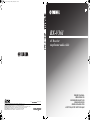 1
1
-
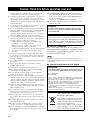 2
2
-
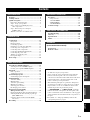 3
3
-
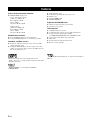 4
4
-
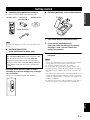 5
5
-
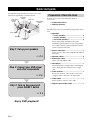 6
6
-
 7
7
-
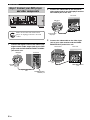 8
8
-
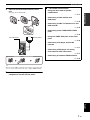 9
9
-
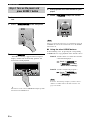 10
10
-
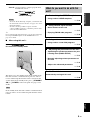 11
11
-
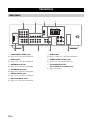 12
12
-
 13
13
-
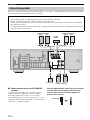 14
14
-
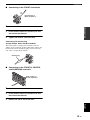 15
15
-
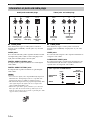 16
16
-
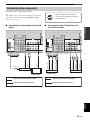 17
17
-
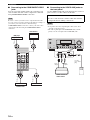 18
18
-
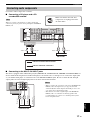 19
19
-
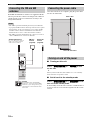 20
20
-
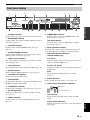 21
21
-
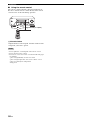 22
22
-
 23
23
-
 24
24
-
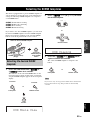 25
25
-
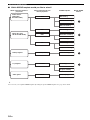 26
26
-
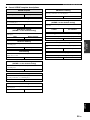 27
27
-
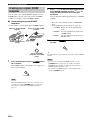 28
28
-
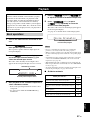 29
29
-
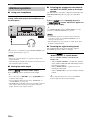 30
30
-
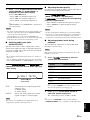 31
31
-
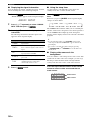 32
32
-
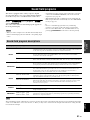 33
33
-
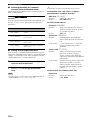 34
34
-
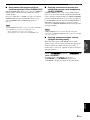 35
35
-
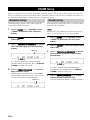 36
36
-
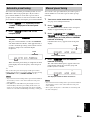 37
37
-
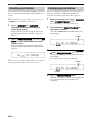 38
38
-
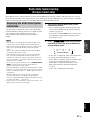 39
39
-
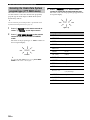 40
40
-
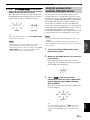 41
41
-
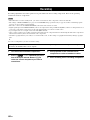 42
42
-
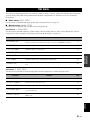 43
43
-
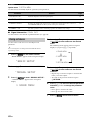 44
44
-
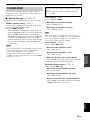 45
45
-
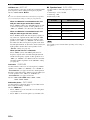 46
46
-
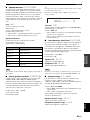 47
47
-
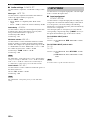 48
48
-
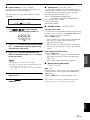 49
49
-
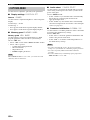 50
50
-
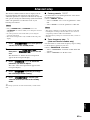 51
51
-
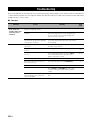 52
52
-
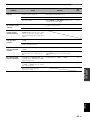 53
53
-
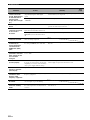 54
54
-
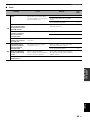 55
55
-
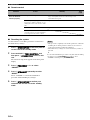 56
56
-
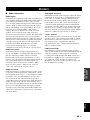 57
57
-
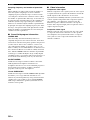 58
58
-
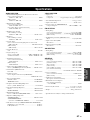 59
59
-
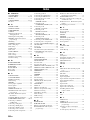 60
60
-
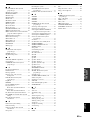 61
61
Yamaha RX-V361 Bedienungsanleitung
- Kategorie
- AV-Receiver
- Typ
- Bedienungsanleitung
in anderen Sprachen
- English: Yamaha RX-V361 Owner's manual
- français: Yamaha RX-V361 Le manuel du propriétaire
- italiano: Yamaha RX-V361 Manuale del proprietario
- Nederlands: Yamaha RX-V361 de handleiding
- dansk: Yamaha RX-V361 Brugervejledning
- Türkçe: Yamaha RX-V361 El kitabı
- română: Yamaha RX-V361 Manualul proprietarului
Verwandte Artikel
-
Yamaha RX-V363 - AV Receiver Bedienungsanleitung
-
Yamaha 6130 - HTR AV Receiver Bedienungsanleitung
-
Yamaha HTR-6025 Bedienungsanleitung
-
Yamaha HTR-6030 Bedienungsanleitung
-
Yamaha HTR-6050 Bedienungsanleitung
-
Yamaha HTR 6230 - AV Receiver Bedienungsanleitung
-
Yamaha RX-V563 Bedienungsanleitung
-
Yamaha HTR-6030BL Benutzerhandbuch
-
Yamaha RX-V361 Bedienungsanleitung
-
Yamaha RX-V463 Bedienungsanleitung