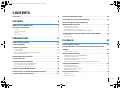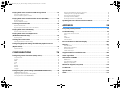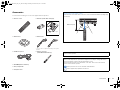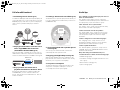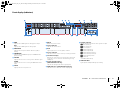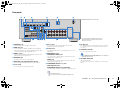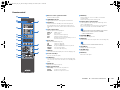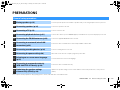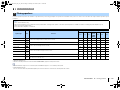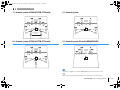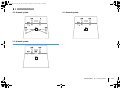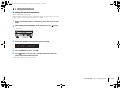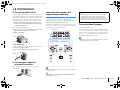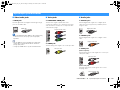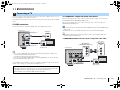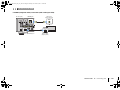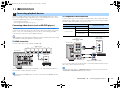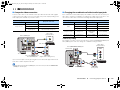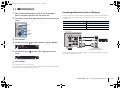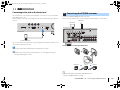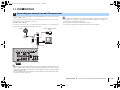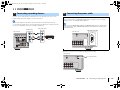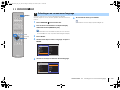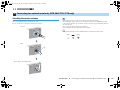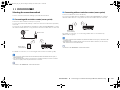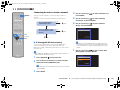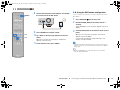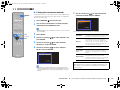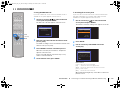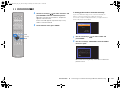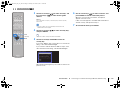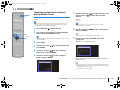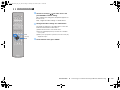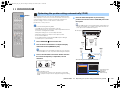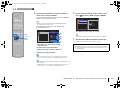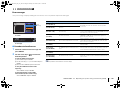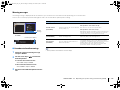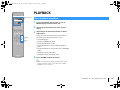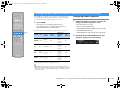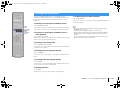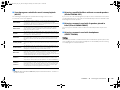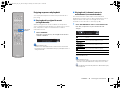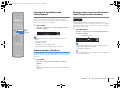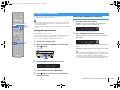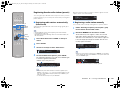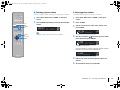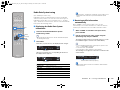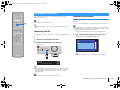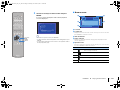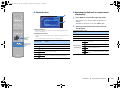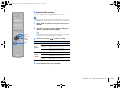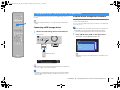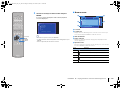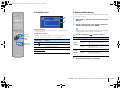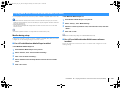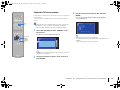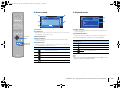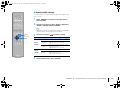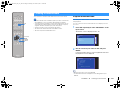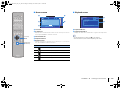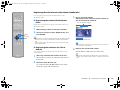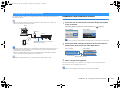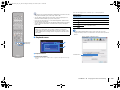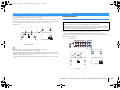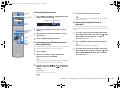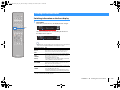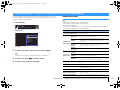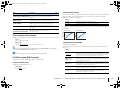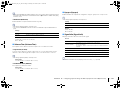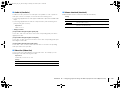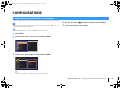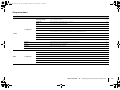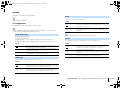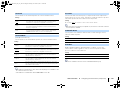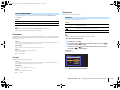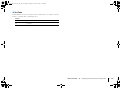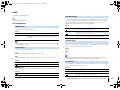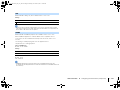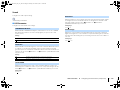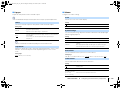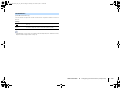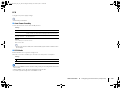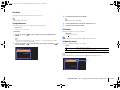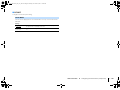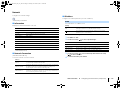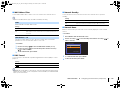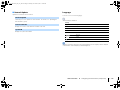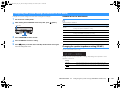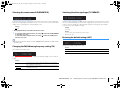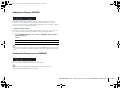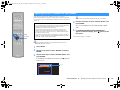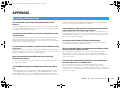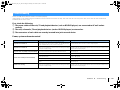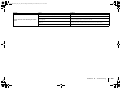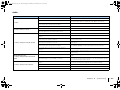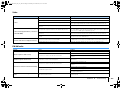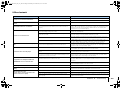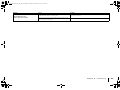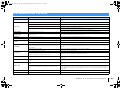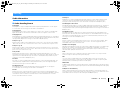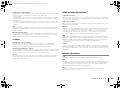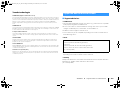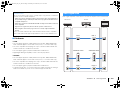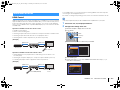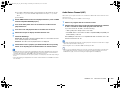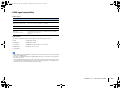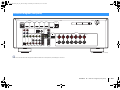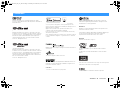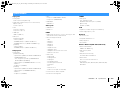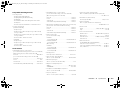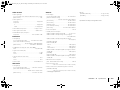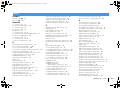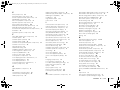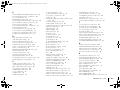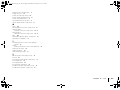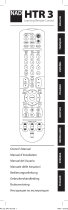AV Receiver
Owner’s Manual
Read the supplied booklet “Safety Brochure” before using the unit.
English
00_HTR-4067_5067_om_En.book Page 1 Monday, November 18, 2013 12:50 AM

En 2
CONTENTS
Accessories . . . . . . . . . . . . . . . . . . . . . . . . . . . . . . . . . . . . . . . . . . . . . . . . . . . . . . 4
FEATURES 5
What you can do with the unit . . . . . . . . . . . . . . . . . . . . . . . . . . . . . . . . . . . . 5
Part names and functions . . . . . . . . . . . . . . . . . . . . . . . . . . . . . . . . . . . . . . . . 7
Front panel . . . . . . . . . . . . . . . . . . . . . . . . . . . . . . . . . . . . . . . . . . . . . . . . . . . . . . . . . . . . . . . . . . . . . . . . . . . . . . . . . . . . . . . . 7
Front display (indicators) . . . . . . . . . . . . . . . . . . . . . . . . . . . . . . . . . . . . . . . . . . . . . . . . . . . . . . . . . . . . . . . . . . . . . . . . . . . 8
Rear panel . . . . . . . . . . . . . . . . . . . . . . . . . . . . . . . . . . . . . . . . . . . . . . . . . . . . . . . . . . . . . . . . . . . . . . . . . . . . . . . . . . . . . . . . . 9
Remote control . . . . . . . . . . . . . . . . . . . . . . . . . . . . . . . . . . . . . . . . . . . . . . . . . . . . . . . . . . . . . . . . . . . . . . . . . . . . . . . . . . . 10
PREPARATIONS 11
General setup procedure . . . . . . . . . . . . . . . . . . . . . . . . . . . . . . . . . . . . . . . . 11
1 Placing speakers . . . . . . . . . . . . . . . . . . . . . . . . . . . . . . . . . . . . . . . . . . . . . . 12
2 Connecting speakers . . . . . . . . . . . . . . . . . . . . . . . . . . . . . . . . . . . . . . . . . . 16
5.1-channel system . . . . . . . . . . . . . . . . . . . . . . . . . . . . . . . . . . . . . . . . . . . . . . . . . . . . . . . . . . . . . . . . . . . . . . . . . . . . . . . 16
7.1-channel system . . . . . . . . . . . . . . . . . . . . . . . . . . . . . . . . . . . . . . . . . . . . . . . . . . . . . . . . . . . . . . . . . . . . . . . . . . . . . . . 16
Connecting front speakers that support bi-amp connections . . . . . . . . . . . . . . . . . . . . . . . . . . . . . . . . . . . . . . . 17
Connecting Zone B speakers . . . . . . . . . . . . . . . . . . . . . . . . . . . . . . . . . . . . . . . . . . . . . . . . . . . . . . . . . . . . . . . . . . . . . . 17
Input/output jacks and cables . . . . . . . . . . . . . . . . . . . . . . . . . . . . . . . . . . . 18
3 Connecting a TV . . . . . . . . . . . . . . . . . . . . . . . . . . . . . . . . . . . . . . . . . . . . . . . 19
4 Connecting playback devices . . . . . . . . . . . . . . . . . . . . . . . . . . . . . . . . . . 21
Connecting video devices (such as BD/DVD players) . . . . . . . . . . . . . . . . . . . . . . . . . . . . . . . . . . . . . . . . . . . . . . . 21
Connecting audio devices (such as CD players) . . . . . . . . . . . . . . . . . . . . . . . . . . . . . . . . . . . . . . . . . . . . . . . . . . . . . 23
Connecting to the jack on the front panel . . . . . . . . . . . . . . . . . . . . . . . . . . . . . . . . . . . . . . . . . . . . . . . . . . . . . . . . . . 24
5 Connecting the FM/AM antennas . . . . . . . . . . . . . . . . . . . . . . . . . . . . . . . 24
6 Connecting to a network (wired LAN connection) . . . . . . . . . . . . . . . . 25
7 Connecting recording devices . . . . . . . . . . . . . . . . . . . . . . . . . . . . . . . . . . 26
8 Connecting the power cable . . . . . . . . . . . . . . . . . . . . . . . . . . . . . . . . . . . 26
9 Selecting an on-screen menu language . . . . . . . . . . . . . . . . . . . . . . . . . 27
10 Connecting to a network wirelessly
(HTR-5067/TSR-5770 only) . . . . . . . . . . . . . . . . . . . . . . . . . . . . . . . . . . . . . . 28
Attaching the wireless antenna . . . . . . . . . . . . . . . . . . . . . . . . . . . . . . . . . . . . . . . . . . . . . . . . . . . . . . . . . . . . . . . . . . . . 28
Selecting the connection method . . . . . . . . . . . . . . . . . . . . . . . . . . . . . . . . . . . . . . . . . . . . . . . . . . . . . . . . . . . . . . . . . .29
Connecting the unit to a wireless network . . . . . . . . . . . . . . . . . . . . . . . . . . . . . . . . . . . . . . . . . . . . . . . . . . . . . . . . .30
Connecting a mobile device to the unit directly (Wireless Direct) . . . . . . . . . . . . . . . . . . . . . . . . . . . . . . . . . . . .36
11 Optimizing the speaker settings automatically (YPAO) . . . . . . . . . 38
Error messages . . . . . . . . . . . . . . . . . . . . . . . . . . . . . . . . . . . . . . . . . . . . . . . . . . . . . . . . . . . . . . . . . . . . . . . . . . . . . . . . . . . .40
Warning messages . . . . . . . . . . . . . . . . . . . . . . . . . . . . . . . . . . . . . . . . . . . . . . . . . . . . . . . . . . . . . . . . . . . . . . . . . . . . . . . .41
PLAYBACK 42
Basic playback procedure . . . . . . . . . . . . . . . . . . . . . . . . . . . . . . . . . . . . . . . 42
Selecting the input source and favorite settings with one touch
(SCENE) . . . . . . . . . . . . . . . . . . . . . . . . . . . . . . . . . . . . . . . . . . . . . . . . . . . . . . . . 43
Configuring scene assignments . . . . . . . . . . . . . . . . . . . . . . . . . . . . . . . . . . . . . . . . . . . . . . . . . . . . . . . . . . . . . . . . . . . . 43
Selecting the sound mode . . . . . . . . . . . . . . . . . . . . . . . . . . . . . . . . . . . . . . . 44
Enjoying stereoscopic sound fields (CINEMA DSP 3D) . . . . . . . . . . . . . . . . . . . . . . . . . . . . . . . . . . . . . . . . . . . . . . . 45
Enjoying unprocessed playback . . . . . . . . . . . . . . . . . . . . . . . . . . . . . . . . . . . . . . . . . . . . . . . . . . . . . . . . . . . . . . . . . . .47
Enjoying pure high fidelity sound (direct playback) . . . . . . . . . . . . . . . . . . . . . . . . . . . . . . . . . . . . . . . . . . . . . . . . .48
Enhancing the bass (Extra Bass) . . . . . . . . . . . . . . . . . . . . . . . . . . . . . . . . . . . . . . . . . . . . . . . . . . . . . . . . . . . . . . . . . . . . 48
Enjoying compressed music with enhanced sound (Compressed Music Enhancer) . . . . . . . . . . . . . . . . . . . 48
Listening to FM/AM radio . . . . . . . . . . . . . . . . . . . . . . . . . . . . . . . . . . . . . . . 49
Setting the frequency steps . . . . . . . . . . . . . . . . . . . . . . . . . . . . . . . . . . . . . . . . . . . . . . . . . . . . . . . . . . . . . . . . . . . . . . . . 49
Selecting a frequency for reception . . . . . . . . . . . . . . . . . . . . . . . . . . . . . . . . . . . . . . . . . . . . . . . . . . . . . . . . . . . . . . . . 49
Registering favorite radio stations (presets) . . . . . . . . . . . . . . . . . . . . . . . . . . . . . . . . . . . . . . . . . . . . . . . . . . . . . . . . 50
Radio Data System tuning . . . . . . . . . . . . . . . . . . . . . . . . . . . . . . . . . . . . . . . . . . . . . . . . . . . . . . . . . . . . . . . . . . . . . . . . .52
Playing back iPod music . . . . . . . . . . . . . . . . . . . . . . . . . . . . . . . . . . . . . . . . . 53
Connecting an iPod . . . . . . . . . . . . . . . . . . . . . . . . . . . . . . . . . . . . . . . . . . . . . . . . . . . . . . . . . . . . . . . . . . . . . . . . . . . . . . .53
Playback of iPod content . . . . . . . . . . . . . . . . . . . . . . . . . . . . . . . . . . . . . . . . . . . . . . . . . . . . . . . . . . . . . . . . . . . . . . . . . .53
00_HTR-4067_5067_om_En.book Page 2 Monday, November 18, 2013 12:50 AM
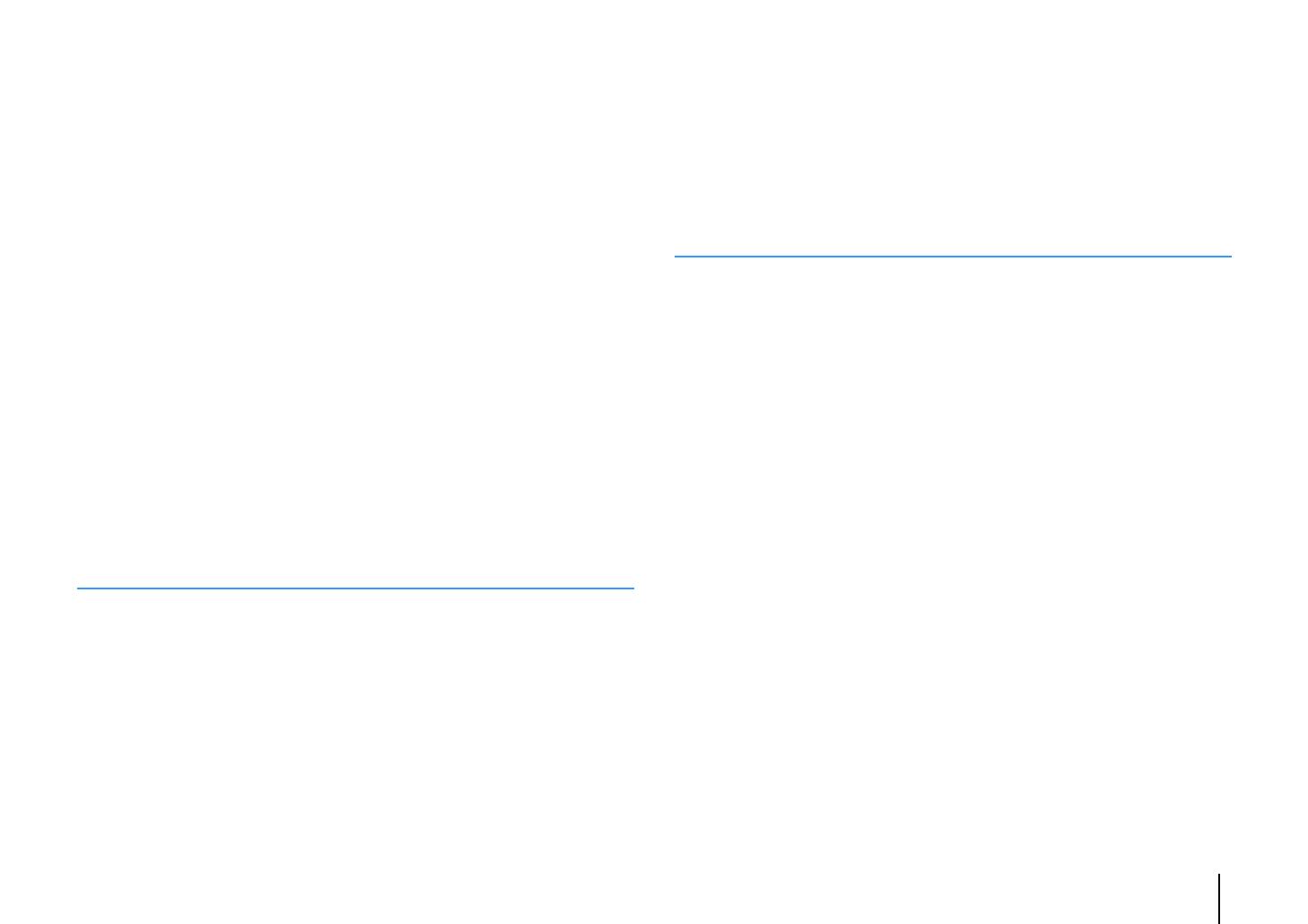
En 3
Playing back music stored on a USB storage device . . . . . . . . . . . . . . . 57
Connecting a USB storage device . . . . . . . . . . . . . . . . . . . . . . . . . . . . . . . . . . . . . . . . . . . . . . . . . . . . . . . . . . . . . . . . . . 57
Playback of USB storage device contents . . . . . . . . . . . . . . . . . . . . . . . . . . . . . . . . . . . . . . . . . . . . . . . . . . . . . . . . . . 57
Playing back music stored on media servers (PCs/NAS) . . . . . . . . . . . . 60
Media sharing setup . . . . . . . . . . . . . . . . . . . . . . . . . . . . . . . . . . . . . . . . . . . . . . . . . . . . . . . . . . . . . . . . . . . . . . . . . . . . . . 60
Playback of PC music contents . . . . . . . . . . . . . . . . . . . . . . . . . . . . . . . . . . . . . . . . . . . . . . . . . . . . . . . . . . . . . . . . . . . . 61
Listening to Internet radio . . . . . . . . . . . . . . . . . . . . . . . . . . . . . . . . . . . . . . . 64
Playback of Internet radio . . . . . . . . . . . . . . . . . . . . . . . . . . . . . . . . . . . . . . . . . . . . . . . . . . . . . . . . . . . . . . . . . . . . . . . . . 64
Registering favorite Internet radio stations (bookmarks) . . . . . . . . . . . . . . . . . . . . . . . . . . . . . . . . . . . . . . . . . . . . 66
Playing back music with AirPlay . . . . . . . . . . . . . . . . . . . . . . . . . . . . . . . . . 67
Playback of iTunes/iPod music contents . . . . . . . . . . . . . . . . . . . . . . . . . . . . . . . . . . . . . . . . . . . . . . . . . . . . . . . . . . . 67
Playing back music in multiple rooms
(HTR-5067/TSR-5770 only) . . . . . . . . . . . . . . . . . . . . . . . . . . . . . . . . . . . . . . 69
Preparing Zone B . . . . . . . . . . . . . . . . . . . . . . . . . . . . . . . . . . . . . . . . . . . . . . . . . . . . . . . . . . . . . . . . . . . . . . . . . . . . . . . . . 69
Viewing the current status . . . . . . . . . . . . . . . . . . . . . . . . . . . . . . . . . . . . . . 71
Switching information on the front display . . . . . . . . . . . . . . . . . . . . . . . . . . . . . . . . . . . . . . . . . . . . . . . . . . . . . . . . 71
Configuring playback settings for different playback sources
(Option menu) . . . . . . . . . . . . . . . . . . . . . . . . . . . . . . . . . . . . . . . . . . . . . . . . . . 72
Option menu items . . . . . . . . . . . . . . . . . . . . . . . . . . . . . . . . . . . . . . . . . . . . . . . . . . . . . . . . . . . . . . . . . . . . . . . . . . . . . . . 72
CONFIGURATIONS 76
Configuring various functions (Setup menu) . . . . . . . . . . . . . . . . . . . . . . 76
Setup menu items . . . . . . . . . . . . . . . . . . . . . . . . . . . . . . . . . . . . . . . . . . . . . . . . . . . . . . . . . . . . . . . . . . . . . . . . . . . . . . . . 77
Speaker . . . . . . . . . . . . . . . . . . . . . . . . . . . . . . . . . . . . . . . . . . . . . . . . . . . . . . . . . . . . . . . . . . . . . . . . . . . . . . . . . . . . . . . . . . . 79
HDMI . . . . . . . . . . . . . . . . . . . . . . . . . . . . . . . . . . . . . . . . . . . . . . . . . . . . . . . . . . . . . . . . . . . . . . . . . . . . . . . . . . . . . . . . . . . . . 83
Sound . . . . . . . . . . . . . . . . . . . . . . . . . . . . . . . . . . . . . . . . . . . . . . . . . . . . . . . . . . . . . . . . . . . . . . . . . . . . . . . . . . . . . . . . . . . . 85
ECO . . . . . . . . . . . . . . . . . . . . . . . . . . . . . . . . . . . . . . . . . . . . . . . . . . . . . . . . . . . . . . . . . . . . . . . . . . . . . . . . . . . . . . . . . . . . . . 88
Function . . . . . . . . . . . . . . . . . . . . . . . . . . . . . . . . . . . . . . . . . . . . . . . . . . . . . . . . . . . . . . . . . . . . . . . . . . . . . . . . . . . . . . . . . . 89
Network . . . . . . . . . . . . . . . . . . . . . . . . . . . . . . . . . . . . . . . . . . . . . . . . . . . . . . . . . . . . . . . . . . . . . . . . . . . . . . . . . . . . . . . . . . 91
Language . . . . . . . . . . . . . . . . . . . . . . . . . . . . . . . . . . . . . . . . . . . . . . . . . . . . . . . . . . . . . . . . . . . . . . . . . . . . . . . . . . . . . . . . . 93
Configuring the system settings (ADVANCED SETUP menu) . . . . . . . . 94
ADVANCED SETUP menu items . . . . . . . . . . . . . . . . . . . . . . . . . . . . . . . . . . . . . . . . . . . . . . . . . . . . . . . . . . . . . . . . . . . . 94
Changing the speaker impedance setting (SP IMP.) . . . . . . . . . . . . . . . . . . . . . . . . . . . . . . . . . . . . . . . . . . . . . . . . . 94
Selecting the remote control ID (REMOTE ID) . . . . . . . . . . . . . . . . . . . . . . . . . . . . . . . . . . . . . . . . . . . . . . . . . . . . . . . 95
Changing the FM/AM tuning frequency setting (TU) . . . . . . . . . . . . . . . . . . . . . . . . . . . . . . . . . . . . . . . . . . . . . . . . 95
Switching the video signal type (TV FORMAT) . . . . . . . . . . . . . . . . . . . . . . . . . . . . . . . . . . . . . . . . . . . . . . . . . . . . . .95
Restoring the default settings (INIT) . . . . . . . . . . . . . . . . . . . . . . . . . . . . . . . . . . . . . . . . . . . . . . . . . . . . . . . . . . . . . . . . 95
Updating the firmware (UPDATE) . . . . . . . . . . . . . . . . . . . . . . . . . . . . . . . . . . . . . . . . . . . . . . . . . . . . . . . . . . . . . . . . . . 96
Checking the firmware version (VERSION) . . . . . . . . . . . . . . . . . . . . . . . . . . . . . . . . . . . . . . . . . . . . . . . . . . . . . . . . . .96
Updating the unit’s firmware via the network . . . . . . . . . . . . . . . . . . . . 97
APPENDIX 98
Frequently asked questions . . . . . . . . . . . . . . . . . . . . . . . . . . . . . . . . . . . . . 98
Troubleshooting . . . . . . . . . . . . . . . . . . . . . . . . . . . . . . . . . . . . . . . . . . . . . . . . 99
Power, system and remote control . . . . . . . . . . . . . . . . . . . . . . . . . . . . . . . . . . . . . . . . . . . . . . . . . . . . . . . . . . . . . . . . .99
Audio . . . . . . . . . . . . . . . . . . . . . . . . . . . . . . . . . . . . . . . . . . . . . . . . . . . . . . . . . . . . . . . . . . . . . . . . . . . . . . . . . . . . . . . . . . . .101
Video . . . . . . . . . . . . . . . . . . . . . . . . . . . . . . . . . . . . . . . . . . . . . . . . . . . . . . . . . . . . . . . . . . . . . . . . . . . . . . . . . . . . . . . . . . . .103
FM/AM radio . . . . . . . . . . . . . . . . . . . . . . . . . . . . . . . . . . . . . . . . . . . . . . . . . . . . . . . . . . . . . . . . . . . . . . . . . . . . . . . . . . . . .103
USB and network . . . . . . . . . . . . . . . . . . . . . . . . . . . . . . . . . . . . . . . . . . . . . . . . . . . . . . . . . . . . . . . . . . . . . . . . . . . . . . . . .104
Error indications on the front display . . . . . . . . . . . . . . . . . . . . . . . . . . . 106
Glossary . . . . . . . . . . . . . . . . . . . . . . . . . . . . . . . . . . . . . . . . . . . . . . . . . . . . . . 107
Audio information . . . . . . . . . . . . . . . . . . . . . . . . . . . . . . . . . . . . . . . . . . . . . . . . . . . . . . . . . . . . . . . . . . . . . . . . . . . . . . . .107
HDMI and video information . . . . . . . . . . . . . . . . . . . . . . . . . . . . . . . . . . . . . . . . . . . . . . . . . . . . . . . . . . . . . . . . . . . . . .108
Network information . . . . . . . . . . . . . . . . . . . . . . . . . . . . . . . . . . . . . . . . . . . . . . . . . . . . . . . . . . . . . . . . . . . . . . . . . . . . .108
Yamaha technologies . . . . . . . . . . . . . . . . . . . . . . . . . . . . . . . . . . . . . . . . . . . . . . . . . . . . . . . . . . . . . . . . . . . . . . . . . . . .109
Supported devices and file formats . . . . . . . . . . . . . . . . . . . . . . . . . . . . . 109
Video signal flow . . . . . . . . . . . . . . . . . . . . . . . . . . . . . . . . . . . . . . . . . . . . . . 110
Information on HDMI . . . . . . . . . . . . . . . . . . . . . . . . . . . . . . . . . . . . . . . . . . 111
HDMI Control . . . . . . . . . . . . . . . . . . . . . . . . . . . . . . . . . . . . . . . . . . . . . . . . . . . . . . . . . . . . . . . . . . . . . . . . . . . . . . . . . . . .111
Audio Return Channel (ARC) . . . . . . . . . . . . . . . . . . . . . . . . . . . . . . . . . . . . . . . . . . . . . . . . . . . . . . . . . . . . . . . . . . . . . .112
HDMI signal compatibility . . . . . . . . . . . . . . . . . . . . . . . . . . . . . . . . . . . . . . . . . . . . . . . . . . . . . . . . . . . . . . . . . . . . . . . .113
Reference diagram (rear panel) . . . . . . . . . . . . . . . . . . . . . . . . . . . . . . . . . 114
Trademarks . . . . . . . . . . . . . . . . . . . . . . . . . . . . . . . . . . . . . . . . . . . . . . . . . . . 115
Specifications . . . . . . . . . . . . . . . . . . . . . . . . . . . . . . . . . . . . . . . . . . . . . . . . . 116
Index . . . . . . . . . . . . . . . . . . . . . . . . . . . . . . . . . . . . . . . . . . . . . . . . . . . . . . . . . 119
00_HTR-4067_5067_om_En.book Page 3 Monday, November 18, 2013 12:50 AM

Accessories En 4
Accessories
Check that the following accessories are supplied with the product.
Remote control Batteries (AAA, R03, UM-4) (x2)
AM antenna FM antenna
*One of the above is supplied depending on the region of
purchase.
YPAO microphone Wireless antenna
(HTR-5067/TSR-5770 only)
CD-ROM (Owner’s Manual)
Easy Setup Guide
Safety Brochure
Insert the batteries the right
way round.
Operating range of the remote control
• Point the remote control at the remote control sensor on the unit and remain within the operating range
shown below.
• The illustrations of the main unit used in this manual are of the HTR-5067/TSR-5770 (U.S.A. model),
unless otherwise specified.
• Some features are not available in certain regions.
• Due to product improvements, specifications and appearance are subject to change without notice.
• This manual explains operations using the supplied remote control.
• This manual describes all the “iPod” and “iPhone” as the “iPod”. “iPod” refers to both “iPod” and
“iPhone” unless otherwise specified.
• indicates precautions for use of the unit and its feature limitations.
• indicates supplementary explanations for better use.
30° 30°
Within 6 m (20 ft)
00_HTR-4067_5067_om_En.book Page 4 Monday, November 18, 2013 12:50 AM

FEATURES ➤ What you can do with the unit En 5
FEATURES
What you can do with the unit
AV receiver (the unit)
Speakers
BD/DVD player
HDMI Control
Audio/Video
TV remote control
Audio
HDMI Control
Audio
Audio/Video
TV
Sequential operation of a TV,
AV receiver, and BD/DVD
player (HDMI Control)
. p.111
Change the input source
and favorite settings with
one touch (SCENE)
. p.43
**
* HTR-5067/TSR-5770 only
Wide variety of supported content
• iPod/iPhone
. p.53
•USB
. p.57
• Media server (PC/NAS)
. p.60
• Internet radio
. p.64
•AirPlay
. p.67
iPod/iPhone
USB device
Audio
Network contents
Supports 2- to 5.1-channel (to 7.1-channel*)
speaker system. Allows you to enjoy your favorite
acoustic spaces in various styles.
• Automatically optimizing the speaker
settings to suit your room (YPAO)
. p.38
• Reproducing stereo or multichannel
sounds with the sound fields like
actual movie theaters and concert
halls (CINEMA DSP)
. p.45
• Enjoying compressed music with
enhanced sound (Compressed Music
Enhancer)
. p.48
• Playing back music in multiple rooms
(Zone B)*
. p.69
3D and 4K Ultra HD signals supported
Wireless connection to a
network*
. p.25
* HTR-5067/TSR-5770 only
00_HTR-4067_5067_om_En.book Page 5 Monday, November 18, 2013 12:50 AM

FEATURES ➤ What you can do with the unit En 6
Full of useful functions!
❑ Connecting various devices (p.21)
A number of HDMI jacks and various input/output jacks
on the unit allow you to connect video devices (such as
BD/DVD players), audio devices (such as CD players),
game consoles, portable audio player, and other
devices.
❑ Playing back TV audio in surround sound
with a single HDMI cable connection
(Audio Return Channel: ARC) (p.19)
When using an ARC -compatible TV, you only need one
HDMI cable to enable video output to the TV, audio input
from the TV, and the transmission of HDMI Control signals.
❑ Easy operation and wireless music
playback from iPhone or Android™ device
By using the application for smartphone/tablet “AV
CONTROLLER”, you can control the unit from an
iPhone, iPad, iPod touch or Android devices. Visit our
website for details.
❑ Creating 3-dimensional sound fields (p.45)
The Virtual Presence Speaker (VPS) function allows you
to create a 3-dimensional sound field in your own room
(CINEMA DSP 3D).
❑ Surround playback with 5 speakers placed
in front (p.46)
You can enjoy the surround sound even when the
surround speakers are placed in front.
❑ Enjoying pure high fidelity sound (p.48)
When the direct playback mode is enabled, the unit
plays back the selected source with the least circuitry,
which lets you to enjoy Hi-Fi sound quality.
❑ Low power consumption
The ECO mode (power saving function) reduces the
unit’s power consumption and helps to create an
eco-friendly home theater system (p.88).
BD/DVD
player
Game
console
Portable
audio
player
TV
Set-top box
HDMI Control
TV audio
Video from
external device
Useful tips
The combination of video/audio input jacks does not
match an external device...
Use “Audio In” in the “Option” menu to change the
combination of video/audio input jacks so that it matches
the output jack(s) of your external device (p.22).
Video and audio are not synchronized...
Use “Lipsync” in the “Setup” menu to adjust the delay
between video and audio output (p.86).
I want to hear audio from the TV speakers...
Use “Audio Output” in the “Setup” menu to select the
output destination of signals input into the unit (p.83).
Your TV speakers may be selected as an output
destination.
I want to change the on-screen menu language...
Use “Language” in the “Setup” menu to select a
language from English, Japanese, French, German,
Spanish, Russian, Italian and Chinese (p.27).
I want to update the firmware...
Use “Network Update” (p.97) in the “Setup” menu or
“UPDATE” (p.96) in the “ADVANCED SETUP” menu to
update the unit’s firmware.
Many other settings are available that let you to
customize the unit. For details, see the following pages.
• SCENE settings (p.43)
• Sound/video settings and signal information for each
source (p.72)
• Various function settings (p.77)
• System settings (p.94)
00_HTR-4067_5067_om_En.book Page 6 Monday, November 18, 2013 12:50 AM

FEATURES ➤ Part names and functions En 7
Front panel
1 z (power) key
Turns on/off (standby) the unit.
2 Standby indicator
Lights up when the unit is in standby mode under any of the
following conditions.
• HDMI Control is enabled (p.83)
• Standby Through is enabled (p.83)
• Network Standby is enabled (p.92)
• An iPod is being charged (p.53)
3 YPAO MIC jack
For connecting the supplied YPAO microphone (p.38).
4 Remote control sensor
Receives remote control signals (p.4).
5 INFO (WPS) key
Selects the information displayed on the front display (p.71).
(HTR-5067/TSR-5770 only)
Enters the wireless LAN connection setup (WPS button
configuration) by holding down for 3 seconds (p.30).
6 MEMORY key
Registers FM/AM radio stations as preset stations (p.50).
7 PRESET keys
Select a preset FM/AM radio station (p.51).
8 FM and AM keys
Switch between FM and AM (p.49).
9 TUNING keys
Select the radio frequency (p.49).
0 Front display
Displays information (p.8).
A DIRECT key
Enables/disables the direct playback mode (p.48).
B PHONES jack
For connecting headphones.
C INPUT keys
Select an input source.
D TONE CONTROL key
Adjusts the high-frequency range and low-frequency range
of output sounds (p.73).
E SCENE keys
Select the registered input source and sound program with
one touch. Also, turns on the unit when it is in standby mode
(p.43).
F PROGRAM keys
Select a sound program or a surround decoder (p.44).
G STRAIGHT key
Enables/disables the straight decode mode (p.47).
H AUX jack
For connecting devices, such as portable audio players
(p.24).
I USB jack
For connecting a USB storage device (p.57) or an iPod
(p.53).
J VOLUME knob
Adjusts the volume.
Part names and functions
INFO (WPS)
MEMORY
PRESET
FM AM
TUNING
CONTROL
TV
BD
DVD
NET
RADIO
INPUT
SCENE
YPAO MIC
PHONES
SILENT
CINEMA
STRAIGHT
DIRECT
AUDIO
VOLUME
AUX
TONE
PROGRAM
5V 1A
4:A2 3561 789
B
JDFG
IHCE
00_HTR-4067_5067_om_En.book Page 7 Monday, November 18, 2013 12:50 AM

FEATURES ➤ Part names and functions En 8
Front display (indicators)
1 HDMI
Lights up when HDMI signals are being input or output.
OUT
Lights up when HDMI signals are being output.
2 ENHANCER
Lights up when Compressed Music Enhancer (p.48) is
working.
3 CINEMA DSP
Lights up when CINEMA DSP (p.45) or CINEMA DSP 3D
(p.45) is working.
4 STEREO
Lights up when the unit is receiving a stereo FM radio signal.
TUNED
Lights up when the unit is receiving an FM/AM radio station
signal.
5 SLEEP
Lights up when the sleep timer is on.
6 MUTE
Blinks when audio is muted.
7 Volume indicator
Indicates the current volume.
8 ECO
Lights up when the eco mode (p.88) is enabled.
9 Cursor indicators
Indicate the remote control cursor keys currently operational.
0 Information display
Displays the current status (such as input name and sound
mode name). You can switch the information by pressing
INFO (p.71).
A Signal strength indicator
(HTR-5067/TSR-5770 only)
Indicates the strength of the wireless signal (p.28).
B ZONE indicators (HTR-5067/TSR-5770 only)
Indicate the zone to which the sound is output (p.70).
C Speaker indicators
Indicate speaker terminals from which signals are output.
A Front speaker (L)
S Front speaker (R)
D Center speaker
F Surround speaker (L)
G Surround speaker (R)
H Surround back speaker (L)*
J Surround back speaker (R)*
K Surround back speaker*
L Subwoofer
* HTR-5067/TSR-5770 only
D ADAPTIVE DRC
Lights up when Adaptive DRC (p.73) is working.
1 2
PARTY
VIRTUAL
23
CHARGE
VOL.
MUTE
ENHANCER
STEREO
TUNED
SLEEP
OUT
ECO
ADAPTIVE DRC
ZONE
A
ZONE
B
SP IMP.••8 MIN
23 6541 7
9 908 CDB
A
00_HTR-4067_5067_om_En.book Page 8 Monday, November 18, 2013 12:50 AM

FEATURES ➤ Part names and functions En 9
Rear panel
1 ANTENNA jacks
For connecting to FM and AM antennas (p.24).
2 HDMI OUT jack
For connecting to an HDMI-compatible TV and outputting
video/audio signals (p.19). When using ARC, TV audio signal
can also be input through the HDMI OUT jack.
3 HDMI 1–6 jacks
For connecting to HDMI-compatible playback devices and
inputting video/audio signals (p.21).
4 NETWORK jack
For a wired connection to a network (p.25).
5 WIRELESS jack (HTR-5067/TSR-5770 only)
For connecting to the supplied wireless antenna (p.28).
6 Power cable
For connecting to an AC wall outlet (p.26).
7 AV 1–6 jacks
For connecting to video/audio playback devices and
inputting video/audio signals (p.21).
8 AV OUT jacks
For outputting video/audio to a recording device (such as a
VCR) (p.26).
9 MONITOR OUT jacks
COMPONENT VIDEO jacks:
For connecting to a TV that supports component video and
outputting video signals (p.21).
VIDEO jack:
For connecting to a TV that supports composite video and
outputting video signals (p.21).
0 SUBWOOFER PRE OUT 1–2 jacks
(HTR-5067/TSR-5770)
SUBWOOFER PRE OUT jack (HTR-4067)
For connecting to a subwoofer (with built-in amplifier) (p.16).
• (HTR-5067/TSR-5770 only)
You can connect 2 subwoofers (with built-in amplifier) to the
unit.
A DC OUT jack
For supplying power to a Yamaha AV accessory. For details
on connections, refer to the instruction manual of the AV
accessory.
B SPEAKERS terminals
For connecting to speakers (p.16).
• The SURROUND BACK/BI AMP/ZONE B jacks are available on
HTR-5067/TSR-5770 only.
C VOLTAGE SELECTOR
(General model only)
Selects the switch position according to your local voltage
(p.26).
FRONT CENTER SURROUND
SINGLE
SURROUND BACK/BI AMP
/ZONE B
AV 1
AV 2
AV 3
AV 5
AV 6
OPTICAL COAXIAL COAXIAL
(
TV
)
COMPONENT
VIDEO
COMPONENT
VIDEO
P
B
Y
VIDEO
AV
MONITOR OUT
OUT
AV 4
P
R
P
B
Y
P
R
NETWORK
FM
ANTENNA
AM
SPEAKERS
HDMI 1
(
BD/DVD
)
HDMI 2
HDMI 3
HDMI 4
HDMI
OUT
ARC
(
RADIO
)
SUBWOOFER
PRE OUT
2
1
HDMI 5
DC OUT
5V 0.5A
HDMI 6
(
NET
)
WIRELESS
0 AB8
21
3 654
7
C
9
* The area around the video/audio output jacks is
marked in white on the actual product to prevent
improper connections.
(HTR-5067/TSR-5770 U.S.A. model)
00_HTR-4067_5067_om_En.book Page 9 Monday, November 18, 2013 12:50 AM

FEATURES ➤ Part names and functions En 10
Remote control
1 Remote control signal transmitter
Transmits infrared signals.
2 TRANSMIT indicator
Lights up when remote control signals are transmitted.
3 SLEEP key
Switches the unit to standby mode automatically after a
specified period of time has elapsed (sleep timer). Press
repeatedly to set the time (120 min, 90 min, 60 min, 30 min,
off).
4 Input selection keys
Select an input source for playback.
HDMI 1–6 HDMI 1–6 jacks
AV 1–6 AV 1–6 jacks
AUX AUX jack (on the front panel)
USB USB jack (on the front panel)
NET Network sources (press repeatedly to select a
desired network source)
5 Radio keys
Operate the FM/AM radio (p.49).
FM Switches to FM radio.
AM Switches to AM radio.
MEMORY Registers FM/AM radio stations as presets.
PRESET Select a preset station.
TUNING Select the radio frequency.
6 INFO key
Selects the information displayed on the front display (p.71).
7 Sound mode keys
Select a sound mode (p.44).
8 SCENE keys
Select the registered input source and sound program with
one touch. Also, turns on the unit when it is in standby mode
(p.43).
9 SETUP key
Displays the setup menu (p.76).
0 Menu operation keys
Cursor keys Select a menu or a parameter.
ENTER Confirms a selected item.
RETURN Returns to the previous screen.
A MODE key
Switches between “Stereo” and “Mono” for FM radio
reception (p.49).
Switches the iPod operation modes (p.55).
B External device operation keys
Control playback of the iPod (p.53), USB storage device
(p.57) or PCs/NAS (p.60).
Also control playback or operate menus of the playback
devices connected to the unit with an HDMI cable.
• The playback devices must support HDMI Control. However,
Yamaha does not assure the operation of all HDMI
Control-compatible devices.
C RECEIVER z key
Turns on/off (standby) the unit.
D ZONE keys
Enable/disable the audio output to Zone A or Zone B (p.70).
• ZONE keys function on HTR-5067/TSR-5770 only.
E OPTION key
Displays the option menu (p.72).
F VOLUME keys
Adjust the volume.
G MUTE key
Mutes the audio output.
1234
5 6
FM
INFO
MEMORY
AM
PRESET
TUNING
SCENE
RETURN
TOP
MENU
POP-UP
MENU
VOLUME
BD
DVD
TV
NET
RADIO
MUTE
DISPLAY
ENTER
TRANSMIT
RECEIVER
HDMI
AV
SLEEP
AUX USB
5 6
NET
ZONE B
ZONE A
MOVIE MUSIC
SUR. DECODE STRAIGHT
ENHANCER
BASS DIRECT
MODE
SETUP
OPTION
2341
C
D
E
F
G
1
4
2
3
5
6
8
7
9
:
B
A
00_HTR-4067_5067_om_En.book Page 10 Monday, November 18, 2013 12:50 AM

PREPARATIONS ➤ General setup procedure En 11
PREPARATIONS
This completes all the preparations. Enjoy playing movies, music, radio and other content with the unit!
General setup procedure
1 Placing speakers (p.12)
Select the speaker layout for the number of speakers that you are using and place them in your room.
2 Connecting speakers (p.16)
Connect the speakers to the unit.
3 Connecting a TV (p.19)
Connect a TV to the unit.
4 Connecting playback devices (p.21)
Connect video devices (such as BD/DVD players) and audio devices (such as CD players) to the unit.
5 Connecting the FM/AM antennas (p.24)
Connect the supplied FM/AM antennas to the unit.
6
Connecting to a network (wired LAN
connection) (p.25)
Connect the unit to a network with a commercially-available network cable.
7 Connecting recording devices (p.26)
Connect recording devices to the unit.
8 Connecting the power cable (p.26)
After all the connections are complete, plug in the power cable.
9
Selecting an on-screen menu language
(p.27)
Select the desired on-screen menu language.
10
Connecting to a network wirelessly
(HTR-5067/TSR-5770 only) (p.28)
Connect the unit to a network wirelessly.
11
Optimizing the speaker settings
automatically (YPAO) (p.38)
Optimize the speaker settings, such as volume balance and acoustic parameters, to suit your room
(YPAO).
00_HTR-4067_5067_om_En.book Page 11 Monday, November 18, 2013 12:50 AM

PREPARATIONS ➤ Placing speakers En 12
Select the speaker layout for the number of speakers that you are using and place the speakers and subwoofer in your room. This section describes the representative speaker layout
examples.
*1 HTR-5067/TSR-5770 only
*2 Place the surround speakers in front and set "Virtual CINEMA FRONT" (p.81) in the "Setup" menu to "On".
• HTR-5067/TSR-5770 supports 2- to 7.1-channel system, and HTR-4067 supports 2- to 5.1-channel speaker system.
• (HTR-5067/TSR-5770 only)
You can connect two subwoofers (with built-in amplifier) to the unit. Two subwoofers connected to the unit output the same sounds.
1 Placing speakers
Caution
• (U.S.A. and Canada models only)
Under its default settings, the unit is configured for 8-ohm speakers. When connecting 6-ohm speakers, set the unit’s speaker impedance to “6 Ω MIN”. For details, see “Setting the speaker impedance” (p.15).
• (Except for U.S.A. and Canada models)
Use speakers with an impedance of at least 6 Ω.
Speaker type Abbr. Function
Speaker system (the number of channels)
7.1*
1
6.1*
1
5.1
5.1
(Virtual
CINEMA
FRONT)
4.1 3.1 2.1
Front (L) 1
Produce front left/right channel sounds (stereo sounds).
●●●●●●●
Front (R) 2 ●●●●●●●
Center 3 Produces center channel sounds (such as movie dialogue and vocals). ●●●● ●
Surround (L) 4
Produce surround left/right channel sounds.
●●●
●*
2
●
Surround (R) 5 ●●●
●*
2
●
Surround back (L)*
1
6
Produce surround back left/right channel sounds.
●
Surround back (R)*
1
7 ●
Surround back*
1
8 Produces sounds mixed from surround back left/right channel sounds. ●
Subwoofer 9
Produces LFE (low-frequency effect) channel sounds and reinforces the bass parts of other channels.
This channel is counted as “0.1”.
●●●●●●●
1 2 3 4 5 6 7 8 9 10 11
00_HTR-4067_5067_om_En.book Page 12 Monday, November 18, 2013 12:50 AM

PREPARATIONS ➤ Placing speakers En 13
7.1-channel system (HTR-5067/TSR-5770 only)
6.1-channel system (HTR-5067/TSR-5770 only)
5.1-channel system
5.1-channel system (Virtual CINEMA FRONT)
• To utilize this configuration, set "Virtual CINEMA FRONT" (p.78) in the "Setup" menu to "On".
• You can enjoy surround sound even without the center speaker (front 4.1-channel system).
45
1
2
399
67
30 cm (1 ft) or
more
10° to 30°10° to 30°
45
1
2
39
8
10° to 30°10° to 30°
45
12
39
10° to 30°10° to 30°
12
39
45
1 2 3 4 5 6 7 8 9 10 11
00_HTR-4067_5067_om_En.book Page 13 Monday, November 18, 2013 12:50 AM

PREPARATIONS ➤ Placing speakers En 14
4.1-channel system
3.1-channel system
2.1-channel system
45
12
9
10° to 30°10° to 30°
12
39
12
9
1 2 3 4 5 6 7 8 9 10 11
00_HTR-4067_5067_om_En.book Page 14 Monday, November 18, 2013 12:50 AM

PREPARATIONS ➤ Placing speakers En 15
■ Setting the speaker impedance
(U.S.A. and Canada models only)
Under its default settings, the unit is configured for 8-ohm speakers. When connecting
6-ohm speakers, set the speaker impedance to “6 Ω MIN”.
1
Before connecting speakers, connect the power cable to an AC wall
outlet.
2
While holding down STRAIGHT on the front panel, press z (power).
3
Check that “SP IMP.” is displayed on the front display.
4
Press STRAIGHT to select “6 Ω MIN”.
5
Press z (power) to set the unit to standby mode and remove the
power cable from the AC wall outlet.
You are now ready to connect the speakers.
z (power)
STRAIGHT
1 2
PARTY
VIRTUAL
VOL.
MUTE
ENHANCER
STEREO
TUNED
SLEEP
OUT
ECO
CHARGE
ADAPTIVE DRC
ZONE
2A
ZONE
3B
SP IMP.••8¬MIN
1 2 3 4 5 6 7 8 9 10 11
00_HTR-4067_5067_om_En.book Page 15 Monday, November 18, 2013 12:50 AM

PREPARATIONS ➤ Connecting speakers En 16
Connect the speakers placed in your room to the unit.
The following diagrams provide connections for 5.1-
and 7.1-channel systems as examples. For other
systems, connect speakers while referring to the
connection diagram for the 5.1-channel system.
Cables required for connection
(commercially available)
Speaker cables (x the number of speakers)
Audio pin cable (x1: for connecting a subwoofer)
5.1-channel system 7.1-channel system
(HTR-5067/TSR-5770 only)
2 Connecting speakers
Caution
• Remove the unit’s power cable from an AC wall outlet and turn
off the subwoofer before connecting the speakers.
• Ensure that the core wires of the speaker cable do not touch
one another or come into contact with the unit’s metal parts.
Doing so may damage the unit or the speakers. If the speaker
cables short circuit, “Check SP Wires” will appear on the front
display when the unit is turned on.
–
+
–
+
FRONT CENTER SURROUND
SINGLE
SURROUND BACK/BI AMP
/ZONE B
OR OUT
P
B
Y
SPEAKERS
SUBWOOFER
PRE OUT
2
1
DC OUT
5V 0.5A
12
3
45
9
The unit (rear)
• (HTR-5067/TSR-5770 only)
You can connect 2 subwoofers (with built-in amplifier) to the unit.
The 2 subwoofers output the same sound.
FRONT CENTER SURROUND
SINGLE
SURROUND BACK/BI AMP
/ZONE B
OR OUT
P
B
Y
SPEAKERS
SUBWOOFER
PRE OUT
2
1
DC OUT
5V 0.5A
1
67
2
3
45
9
9
The unit (rear)
• When using only one surround back speaker, connect it to the
SINGLE jack (L side).
1 2 3 4 5 6 7 8 9 10 11
00_HTR-4067_5067_om_En.book Page 16 Monday, November 18, 2013 12:50 AM

PREPARATIONS ➤ Connecting speakers En 17
■ Connecting speaker cables
Speaker cables have two wires. One is for connecting
the negative (-) terminal of the unit and the speaker, and
the other is for the positive (+) terminal. If the wires are
colored to prevent confusion, connect the black wire to
the negative and the other wire to the positive terminal.
a Remove approximately 10 mm (3/8”) of insulation from
the ends of the speaker cable and twist the bare wires of
the cable firmly together.
b Loosen the speaker terminal.
c Insert the bare wires of the cable into the gap on the side
(upper right or bottom left) of the terminal.
d Tighten the terminal.
Using a banana plug
(U.S.A., Canada, China, Australia and General models only)
a Tighten the speaker terminal.
b Insert a banana plug into the end of the terminal.
■ Connecting the subwoofer
(with built-in amplifier)
Use an audio pin cable to connect the subwoofer.
Connecting front speakers that
support bi-amp connections
(HTR-5067/TSR-5770 only)
When using front speakers that support bi-amp
connections, connect them to the FRONT jacks and
SURROUND BACK/BI-AMP/ZONE B jacks.
To enable the bi-amp function, set “Power Amp Assign”
(p.79) in the “Setup” menu to “BI-AMP” after connecting
the power cable to an AC wall outlet.
• Surround back speakers or Zone B speakers cannot be used during
bi-amp connections.
• The FRONT jacks and SURROUND BACK/BI-AMP/ZONE B jacks
output the same signals.
Connecting Zone B speakers
(HTR-5067/TSR-5770 only)
The Zone A/B function allows you to playback an input
source in the room where the unit is installed (Zone A)
and in another room (Zone B). To connect the Zone B
speakers, see “Playing back music in multiple rooms
(HTR-5067/TSR-5770 only)” (p.69).
• Surround back speakers or bi-amplified front speakers cannot be
used while the Zone B function is enabled.
FRONT
aa
b
d
c
+ (red)
- (black)
FRONT
a
b
Banana plug
AV
OUT
2
1
Audio pin cable
12
3
45
9
FRONT CENTER SURROUND
SINGLE
SURROUND BACK/BI AMP
/ZONE B
SPEAKERS
The unit (rear)
Caution
• Before making bi-amp connections, remove any brackets or
cables that connect a woofer with a tweeter. Refer to the
instruction manual of the speakers for details. If you are not
making bi-amp connections, make sure that the brackets or
cables are connected before connecting the speaker cables.
1 2 3 4 5 6 7 8 9 10 11
00_HTR-4067_5067_om_En.book Page 17 Monday, November 18, 2013 12:50 AM

PREPARATIONS ➤ Input/output jacks and cables En 18
■ Video/audio jacks
❑ HDMI jacks
Transmit digital video and digital sound through a single
jack. Use an HDMI cable.
• Use a 19-pin HDMI cable with the HDMI logo. We recommend using
a cable less than 5.0 m (16.4 ft) long to prevent signal quality
degradation.
• The unit’s HDMI jacks support the HDMI Control, Audio Return
Channel (ARC), and 3D and 4K Ultra HD video transmission
(through output) features.
• Use high speed HDMI cables to enjoy 3D or 4K Ultra HD videos.
■ Video jacks
❑ COMPONENT VIDEO jacks
Transmit video signals separated into three
components: luminance (Y), chrominance blue (P
B),
and chrominance red (P
R). Use a component video
cable with three plugs.
❑ VIDEO jacks
Transmit analog video signals. Use a video pin cable.
■ Audio jacks
❑ OPTICAL jacks
Transmit digital audio signals. Use a digital optical
cable. Remove the tip protector (if available) before
using the cable.
❑ COAXIAL jacks
Transmit digital audio signals. Use a digital coaxial
cable.
❑ AUDIO jacks
(Stereo L/R jacks)
Transmit analog stereo audio signals. Use a stereo pin
cable (RCA cable).
(Stereo mini jack)
Transmits analog stereo audio signals. Use a stereo
mini-plug cable.
Input/output jacks and cables
HDMI cable
Component video cable
Video pin cable
OPTICAL
Digital optical cable
Digital coaxial cable
Stereo pin cable
Stereo mini-plug cable
00_HTR-4067_5067_om_En.book Page 18 Monday, November 18, 2013 12:50 AM

PREPARATIONS ➤ Connecting a TV En 19
Connect a TV to the unit so that video input to the unit can be output to the TV. You can
also enjoy playback of TV audio on the unit.
To maximize the performance of the unit, we recommend connecting a TV with an HDMI
cable.
■ HDMI connection
Connect the TV to the unit with an HDMI cable and a digital optical cable.
• You do not make a digital optical cable connection between the TV and the unit in the following cases:
– If your TV supports Audio Return Channel (ARC)
– If you will receive TV broadcasts only from the set-top box
• If you connect a TV that supports HDMI Control to the unit with an HDMI cable, you can control the unit’s
power and volume with the TV’s remote control.
To use HDMI Control and ARC, you need to configure the HDMI settings on the unit. For
details on the settings, see “Information on HDMI” (p.111).
■ Component / composite video connection
When connecting any video device with a component video cable, connect the TV to
the MONITOR OUT (COMPONENT VIDEO) jacks.
When connecting any video device with a video pin cable, connect the TV to the
MONITOR OUT (VIDEO) jack.
• If you connect your TV to the unit with a cable other than HDMI, video input to the unit via HDMI cannot be
output to the TV.
• Operations with TV screen are available only when your TV is connected to the unit via HDMI.
• If you will receive TV broadcasts only from the set-top box, you do not need to make an audio cable
connection between the TV and the unit.
❑ COMPONENT VIDEO connection (with a component video cable)
3 Connecting a TV
About Audio Return Channel (ARC)
• ARC allows audio signals to travel both ways. If you connect a TV that supports ARC to the unit with a
single HDMI cable, you can output video/audio to the TV or input TV audio to the unit.
• When using ARC, connect a TV with an HDMI cable that supports ARC.
AV 1
AV 2
AV 3
AV 5
OPTICAL COAXIAL COAXIAL
(
TV
)
COMPONENT
VIDEO
P
B
Y
VIDEO
AV 4
P
R
A
M
HDMI 1
(
BD/DVD
)
HDMI 2
HDMI
3
HDMI
OUT
ARC
HDMI
HDMI
HDMI
AV 1
(
TV
)
OPTICAL
OPTICAL
OO
HDMI
OUT
ARC
The unit (rear)
HDMI OUT jack
AV 1 (OPTICAL) jack
Audio output
(digital optical)
TV
HDMI input
AV 1
AV 2
AV 3
AV 5
AV 6
OPTICAL COAXIAL COAXIAL
(
TV
)
COMPONENT
VIDEO
COMPONENT
VIDEO
P
B
Y
VIDEO
AV
MONITOR OUT
OUT
AV 4
P
R
P
B
Y
P
R
FM
ANTENNA
AM
HDMI 1
(
BD/DVD
)
HDMI 2
HDMI 3
HDMI 4
(
RADIO
)
SUBWOOFER
PRE OUT
2
1
HDMI 5
DC O
U
5V 0.
5
HDMI 6
HDMI
OUT
ARC
AV 1
(
TV
)
OPTICAL
OPTICAL
PR
PB
Y
COMPONENT
VIDEO
OO
P
R
P
B
Y
P
R
P
B
Y
COMPONENT
VIDEO
MONITOR OUT
PR
PB
Y
The unit (rear)
MONITOR OUT
(COMPONENT VIDEO) jacks
Video input
(component video)
AV 1 (OPTICAL) jack
Audio output
(digital optical)
TV
1 2 3 4 5 6 7 8 9 10 11
00_HTR-4067_5067_om_En.book Page 19 Monday, November 18, 2013 12:50 AM

PREPARATIONS ➤ Connecting a TV En 20
❑ VIDEO (composite video) connection (with a video pin cable)
AV 1
AV 2
AV 3
AV 5
AV 6
OPTICAL COAXIAL COAXIAL
(
TV
)
COMPONENT
VIDEO
COMPONENT
VIDEO
P
B
Y
VIDEO
AV
MONITOR OUT
OUT
AV 4
P
R
P
B
Y
P
R
FM
ANTENNA
AM
HDMI 1
(
BD/DVD
)
HDMI 2
HDMI 3
HDMI 4
(
RADIO
)
SUBWOOFER
PRE OUT
2
1
HDMI 5
DC O
U
5V 0.
5
HDMI 6
HDMI
OUT
ARC
VIDEO
V
V
AV 1
(
TV
)
OPTICAL
OPTICAL
OO
MONITOR OUT
The unit (rear)
MONITOR OUT
(VIDEO) jack
Video input
(composite video)
Audio output
(digital optical)
TV
AV 1 (OPTICAL) jack
1 2 3 4 5 6 7 8 9 10 11
00_HTR-4067_5067_om_En.book Page 20 Monday, November 18, 2013 12:50 AM
Seite wird geladen ...
Seite wird geladen ...
Seite wird geladen ...
Seite wird geladen ...
Seite wird geladen ...
Seite wird geladen ...
Seite wird geladen ...
Seite wird geladen ...
Seite wird geladen ...
Seite wird geladen ...
Seite wird geladen ...
Seite wird geladen ...
Seite wird geladen ...
Seite wird geladen ...
Seite wird geladen ...
Seite wird geladen ...
Seite wird geladen ...
Seite wird geladen ...
Seite wird geladen ...
Seite wird geladen ...
Seite wird geladen ...
Seite wird geladen ...
Seite wird geladen ...
Seite wird geladen ...
Seite wird geladen ...
Seite wird geladen ...
Seite wird geladen ...
Seite wird geladen ...
Seite wird geladen ...
Seite wird geladen ...
Seite wird geladen ...
Seite wird geladen ...
Seite wird geladen ...
Seite wird geladen ...
Seite wird geladen ...
Seite wird geladen ...
Seite wird geladen ...
Seite wird geladen ...
Seite wird geladen ...
Seite wird geladen ...
Seite wird geladen ...
Seite wird geladen ...
Seite wird geladen ...
Seite wird geladen ...
Seite wird geladen ...
Seite wird geladen ...
Seite wird geladen ...
Seite wird geladen ...
Seite wird geladen ...
Seite wird geladen ...
Seite wird geladen ...
Seite wird geladen ...
Seite wird geladen ...
Seite wird geladen ...
Seite wird geladen ...
Seite wird geladen ...
Seite wird geladen ...
Seite wird geladen ...
Seite wird geladen ...
Seite wird geladen ...
Seite wird geladen ...
Seite wird geladen ...
Seite wird geladen ...
Seite wird geladen ...
Seite wird geladen ...
Seite wird geladen ...
Seite wird geladen ...
Seite wird geladen ...
Seite wird geladen ...
Seite wird geladen ...
Seite wird geladen ...
Seite wird geladen ...
Seite wird geladen ...
Seite wird geladen ...
Seite wird geladen ...
Seite wird geladen ...
Seite wird geladen ...
Seite wird geladen ...
Seite wird geladen ...
Seite wird geladen ...
Seite wird geladen ...
Seite wird geladen ...
Seite wird geladen ...
Seite wird geladen ...
Seite wird geladen ...
Seite wird geladen ...
Seite wird geladen ...
Seite wird geladen ...
Seite wird geladen ...
Seite wird geladen ...
Seite wird geladen ...
Seite wird geladen ...
Seite wird geladen ...
Seite wird geladen ...
Seite wird geladen ...
Seite wird geladen ...
Seite wird geladen ...
Seite wird geladen ...
Seite wird geladen ...
Seite wird geladen ...
Seite wird geladen ...
Seite wird geladen ...
Seite wird geladen ...
-
 1
1
-
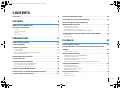 2
2
-
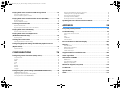 3
3
-
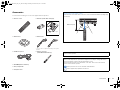 4
4
-
 5
5
-
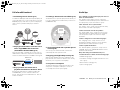 6
6
-
 7
7
-
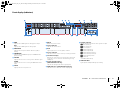 8
8
-
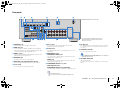 9
9
-
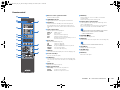 10
10
-
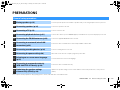 11
11
-
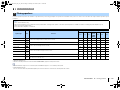 12
12
-
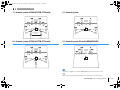 13
13
-
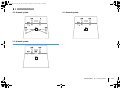 14
14
-
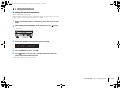 15
15
-
 16
16
-
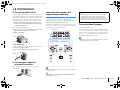 17
17
-
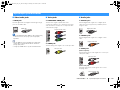 18
18
-
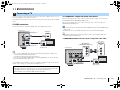 19
19
-
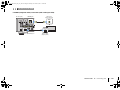 20
20
-
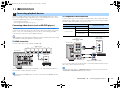 21
21
-
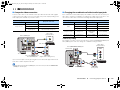 22
22
-
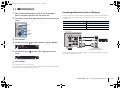 23
23
-
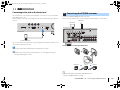 24
24
-
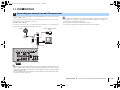 25
25
-
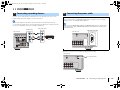 26
26
-
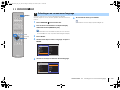 27
27
-
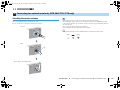 28
28
-
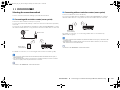 29
29
-
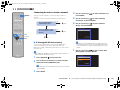 30
30
-
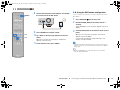 31
31
-
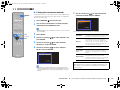 32
32
-
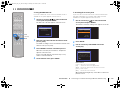 33
33
-
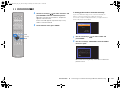 34
34
-
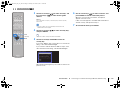 35
35
-
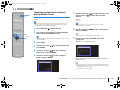 36
36
-
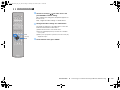 37
37
-
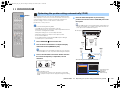 38
38
-
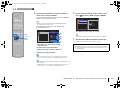 39
39
-
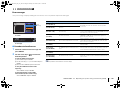 40
40
-
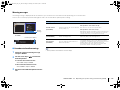 41
41
-
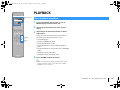 42
42
-
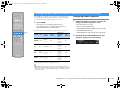 43
43
-
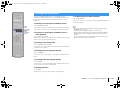 44
44
-
 45
45
-
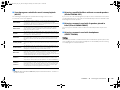 46
46
-
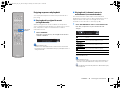 47
47
-
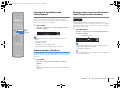 48
48
-
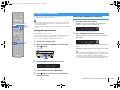 49
49
-
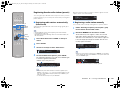 50
50
-
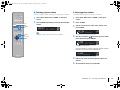 51
51
-
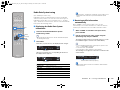 52
52
-
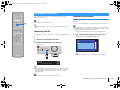 53
53
-
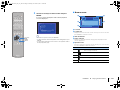 54
54
-
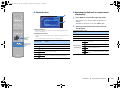 55
55
-
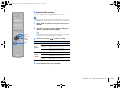 56
56
-
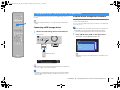 57
57
-
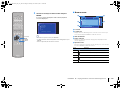 58
58
-
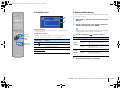 59
59
-
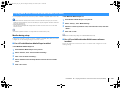 60
60
-
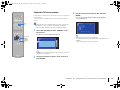 61
61
-
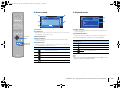 62
62
-
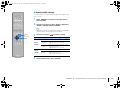 63
63
-
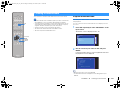 64
64
-
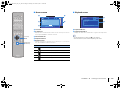 65
65
-
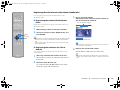 66
66
-
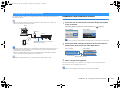 67
67
-
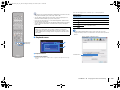 68
68
-
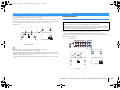 69
69
-
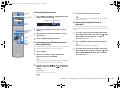 70
70
-
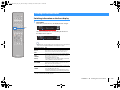 71
71
-
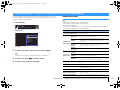 72
72
-
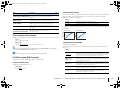 73
73
-
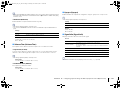 74
74
-
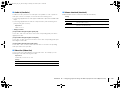 75
75
-
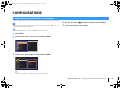 76
76
-
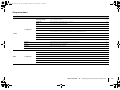 77
77
-
 78
78
-
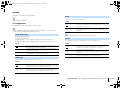 79
79
-
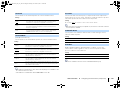 80
80
-
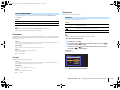 81
81
-
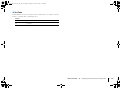 82
82
-
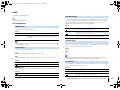 83
83
-
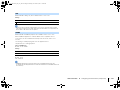 84
84
-
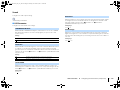 85
85
-
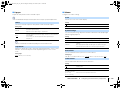 86
86
-
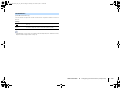 87
87
-
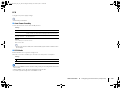 88
88
-
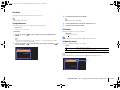 89
89
-
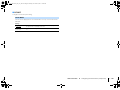 90
90
-
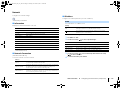 91
91
-
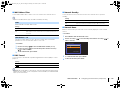 92
92
-
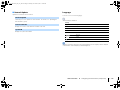 93
93
-
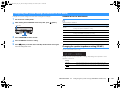 94
94
-
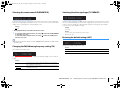 95
95
-
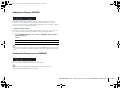 96
96
-
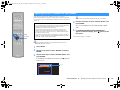 97
97
-
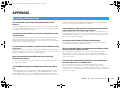 98
98
-
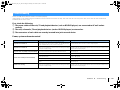 99
99
-
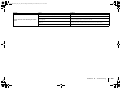 100
100
-
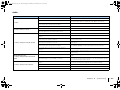 101
101
-
 102
102
-
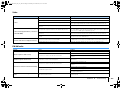 103
103
-
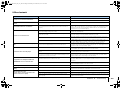 104
104
-
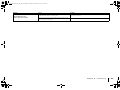 105
105
-
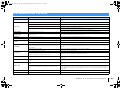 106
106
-
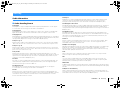 107
107
-
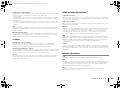 108
108
-
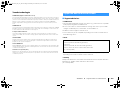 109
109
-
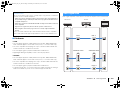 110
110
-
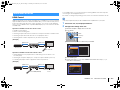 111
111
-
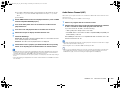 112
112
-
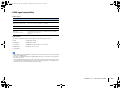 113
113
-
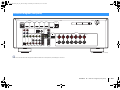 114
114
-
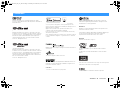 115
115
-
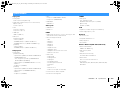 116
116
-
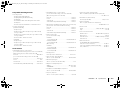 117
117
-
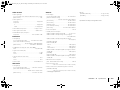 118
118
-
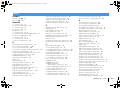 119
119
-
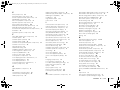 120
120
-
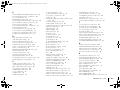 121
121
-
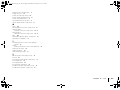 122
122
-
 123
123
Yamaha HTR-4067 Bedienungsanleitung
- Kategorie
- AV-Receiver
- Typ
- Bedienungsanleitung
in anderen Sprachen
- English: Yamaha HTR-4067 Owner's manual
- français: Yamaha HTR-4067 Le manuel du propriétaire
- español: Yamaha HTR-4067 El manual del propietario
- italiano: Yamaha HTR-4067 Manuale del proprietario
- русский: Yamaha HTR-4067 Инструкция по применению
- Nederlands: Yamaha HTR-4067 de handleiding
- português: Yamaha HTR-4067 Manual do proprietário
- dansk: Yamaha HTR-4067 Brugervejledning
- svenska: Yamaha HTR-4067 Bruksanvisning
- Türkçe: Yamaha HTR-4067 El kitabı
- suomi: Yamaha HTR-4067 Omistajan opas
Verwandte Artikel
-
Yamaha RX-V373 Bedienungsanleitung
-
Yamaha HTR-3065 Bedienungsanleitung
-
Yamaha RX-V375 Bedienungsanleitung
-
Yamaha HTR-3066 Bedienungsanleitung
-
Yamaha HTR-2866 Bedienungsanleitung
-
Yamaha CRX-330 Benutzerhandbuch
-
Yamaha RX-S602 Benutzerhandbuch
-
Yamaha RX-V467 Benutzerhandbuch
-
Yamaha YHT2910BT Bedienungsanleitung
-
Yamaha RX-V1400RDS Benutzerhandbuch