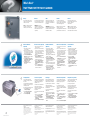www.dell.com | support.dell.com
1. S-video connector
2. AC adapter connector
3. D/Bay connector
4. video connector
5. USB connector (3)
6. network connector
7. modem connector
8. DVI-I connector
9. audio connectors (2)
10. IEEE 1394 connector
11. PC Card slot
12. module bay
13. track stick
14. touch pad buttons
15. touch pad
16. track stick buttons
17. media control buttons
18. power button
1. connecteur vidéo S sortie TV
2. connecteur d'adapteur secteur
3. connecteur D/Bay
4. connecteur vidéo
5. connecteurs USB (3)
6. connecteur réseau
7. connecteur pour modem
8. connecteur d'interface vidéo
numérique
9. connecteurs audio (2)
10. connecteur IEEE 1394
11. emplacement pour carte PC
12. baie de module
13. trackstick (manette)
14. boutons du touchpad
15. touchpad
16. touches de la manette
17. boutons de contrôle du support
18. bouton d'alimentation
1. S-Video TV-Ausgang
2. Netzadapteranschluss
3. D/Bay-Anschluss
4. Monitoranschluss
5. USB-Anschlüsse (3)
6. Netzwerkanschluss
7. Modemanschluss
8. Anschluss für digitale
Videoschnittstelle
9. Audioanschlüsse (2)
10. IEEE 1394-Anschluss
11. PC Card-Steckplatz
12. Modulschacht
13. Trackstick
14. Touchpad-Tasten
15. Touchpad
16. Trackstick-Tasten
17. Tasten zur Mediensteuerung
18. Netzschalter
Setting Up Your Computer
CCoonnffiigguurraattiioonn ddee vvoottrree oorrddiinnaatteeuurr || EEiinnrriicchhtteenn ddeess CCoommppuutteerrss || CCoonnffiigguurraazziioonnee ddeell ccoommppuutteerr || CCoonnffiigguurraacciióónn ddeell eeqquuiippoo
0F2509A00
5
4
13
18
16
CAUTION:
Before you set up and operate your
Dell
™
computer, see the safety
instructions in the
Owner's Manual
.
Also, see your
Owner's Manual
for a
complete list of features.
ATTENTION :
Avant de commencer à configurer et
utiliser votre ordinateur Dell
™
,
veuillez lire et vous conformer aux
instructions de sécurité exposées
dans le
Manuel de l'utilisateur
. Ce
manuel fournit également une liste
complète des fonctionnalités.
VORSICHT:
Bevor Sie Ihren Dell
™
-Computer
einrichten und damit arbeiten, lesen
Sie die Sicherheitshinweise im
Benutzerhandbuch
. Dort finden Sie
außerdem Informationen zu
sämtlichen Funktionen des Systems.
ATTENZIONE:
Prima di configurare e utilizzare il
computer Dell
™
, consultare le
istruzioni sulla sicurezza incluse nel
Manuale dell'utente
, in cui è
possibile inoltre vedere l'elenco
completo delle funzioni disponibili.
PRECAUCIÓN:
Antes de instalar y poner en
funcionamiento el equipo Dell
™
, lea y
siga las instrucciones de seguridad
de la
Guía del propietario
. Asimismo,
consulte la
Guía del propietario
para
obtener una lista completa de
características.
AC Adapter
Adapteur secteur
Netzadapter
Adattatore c.a.
Adaptador de CA
1
Modem
Modem
Modem
Modem
Módem
2
Network
Réseau
Netzwerk
Rete
Red
3
Power Button
Bouton d'alimentation
Netzschalter
Pulsante di accensione
Botón de alimentación
4
1
6
14
17
➔
2
3
8
7
9
10
11
12
15
1. connettore S-Video di uscita TV
2. connettore per adattatore c.a.
3. connettore per D/Bay
4. connettore video
5. connettori USB (3)
6. connettore di rete
7. connettore del modem
8. connettore dell'interfaccia video
digitale
9. connettori audio (2)
10. connettore IEEE 1394
11. slot per schede PC
12. alloggiamento per moduli
13. track stick
14. pulsanti del touchpad
15. touchpad
16. pulsanti del track stick
17. pulsanti del controllo
multimediale
18. pulsante di accensione
1. conector de S-vídeo
2. conector del adaptador de CA
3. conector D/Bay
4. conector de vídeo
5. conectores USB (3)
6. conector de red
7. conector de módem
8. conector de interfaz de vídeo
digital
9. conectores de audio (2)
10. conector IEEE 1394
11. ranura para la tarjeta PC
12. compartimento para módulos
13. palanca de seguimiento
14. botones de la superficie táctil
15. superficie táctil
16. botones de la palanca de
seguimiento
17. botones de control multimedia
18. botón de alimentación

Information in this document is subject to change
without notice.
© 2004 Dell Inc. All rights reserved.
Reproduction in any manner whatsoever without the
written permission of Dell Inc. is strictly forbidden.
Dell
and the
DELL
logo are trademarks of Dell Inc.;
Microsoft
and
Windows
are registered trademarks of
Microsoft Corporation. Dell disclaims proprietary interest
in the marks and names of others.
January 2004
Les informations de ce document sont sujettes à
modification sans préavis.
© 2004 Dell Inc. Tous droits réservés.
La reproduction de quelque manière que ce soit sans l'autorisation
écrite de Dell Inc. est strictement interdite.
Dell
et le logo
DELL
sont des marques de Dell Inc. ;
Microsoft
et
Windows
sont des marques déposées de Microsoft Corporation.
Dell rejette tout intérêt propriétaire dans les marques et noms
appartenant à des tiers.
Janvier 2004
Irrtümer und technische Änderungen vorbehalten.
© 2004 Dell Inc. Alle Rechte vorbehalten.
Reproduktion jeglicher Art ohne die schriftliche Genehmigung von
Dell Inc. ist strengstens untersagt.
Dell
, das
DELL
-Logo sind Marken von Dell Inc.
Microsoft
und
Windows
sind eingetragene Marken der Microsoft Corporation.
Dell beansprucht keinerlei Besitzrechte an Marken und Namen
Dritter.
Januar 2004
Le informazioni contenute in questo documento sono
soggette a modifica senza preavviso.
© 2004 Dell Inc. Tutti i diritti riservati.
È severamente vietata la riproduzione, con qualsiasi strumento,
senza l'autorizzazione scritta di Dell Inc.
Dell
, il logo
DELL
sono marchi di fabbrica di Dell Inc.
Microsoft
e
Windows
sono marchi depositati di Microsoft Corporation. Dell
nega qualsiasi partecipazione di proprietà relativa a marchi diversi
da quelli di sua proprietà.
Gennaio 2004
La información contenida en este documento está sujeta a
modificaciones sin notificación previa.
© 2004 Dell Inc. Todos los derechos reservados.
Queda prohibida su reproducción en cualquier medio sin la
autorización por escrito de Dell Inc.
Dell
y el logotipo
DELL
son marcas comerciales de Dell Inc.;
Microsoft
y
Windows
son marcas comerciales registradas de
Microsoft Corporation. Dell renuncia a beneficiarse de los
derechos de propiedad de las marcas y nombres de otros.
Enero 2004
Printed in the U.S.A.
Battery
To remove the battery, slide the
battery latch release and lift the
battery out of the bay.
NOTE: If you ordered the optional
subwoofer, it is located in the
battery bay (12-cell battery only).
Batterie
Pour retirer la batterie, faites glisser
le loquet de verrouillage et enlevez
en soulevant la batterie de la baie.
REMARQUE : Si vous avez
commandé le caisson de basse
optionnel, il est situé dans la baie de
batterie (batterie à 12 cellules
uniquement).
Akku
Schieben Sie zum Entfernen des
Akkus den Akkufreigaberiegel zur
Seite und heben Sie den Akku aus
dem Schacht.
ANMERKUNG: Wenn Sie einen
optionalen Subwoofer bestellt haben,
befindet sich im Akkuschacht (nur
bei Akkus mit 12 Zellen).
Batteria
Per rimuovere la batteria, far
scorrere la chiusura a scatto della
batteria e sollevare la batteria verso
l'esterno dell'alloggiamento.
N.B. Se si è ordinato il subwoofer
opzionale, questi si trova
nell'alloggiamento della batteria (solo
quello della batteria a 12 elementi).
Batería
Para sacar la batería, deslice el
pasador de liberación de la batería,
levántela y sáquela del
compartimento.
NOTA: Si ha pedido el altavoz de
tonos bajos opcional, lo encontrará
ubicado en el compatimento de
baterías (sólo baterías de 12 celdas).
Wireless Network
(Optional)
1. Ensure that your wireless
router is enabled.
2. Right-click the wireless network
connections icon in the lower-right
corner of the Microsoft
®
Windows
®
operating system desktop.
3. Click View Available Wireless
Networks and select the network
that you want to join.
4. Click Allow me to connect to the
selected wireless network, even
though it is not secure.
5. Click Connect. Go to
www.dell.com to verify the
connection.
Réseau sans fil (optionnel)
1. Assurez-vous que votre routeur
sans fil est activé.
2. Cliquez avec le bouton droit de la
souris sur l'icône des connexions
réseau sans fil située dans le coin
inférieur droit du bureau du
système d'exploitation Microsoft
®
Windows
®
.
3. Cliquez sur Afficher les réseaux
sans fil disponibles, puis
sélectionnez le réseau auquel vous
souhaitez vous connecter.
4. Cliquez sur Me permettre de me
connecter au réseau sans fil
sélectionné même s'il n'est pas
sécurisé.
5. Cliquez sur Connecter. Allez à
l'adresse www.dell.com pour
vérifier votre connexion.
Drahtloses Netzwerk
(Optional)
1. Stellen Sie sicher, dass Ihr
drahtloser Router aktiviert ist.
2. Klicken Sie mit der rechten
Maustaste auf das Symbol zur
drahtlosen Netzwerkverbindung in
der rechten unteren
Bildschirmecke auf dem Microsoft
®
Windows
®
-Desktop.
3. Klicken Sie auf Verfügbare
drahtlose Netzwerke anzeigen,
und wählen Sie das Netzwerk aus,
mit dem sie verbunden sein
möchten.
4. Klicken Sie auf die Option, die eine
ungesicherte Verbindung mit dem
drahtlosen Netzwerk zulässt.
5. Klicken Sie auf Verbindung
herstellen. Überprüfen Sie den
Verbindungsaufbau, indem Sie zu
www.dell.com navigieren.
Rete senza fili (facoltativo)
1. Accertarsi che il router senza fili
sia attivato.
2. Fare clic col pulsante destro del
mouse sull'icona delle connessioni
rete senza fili nella barra delle
applicazioni (situata nell'angolo
inferiore destro del desktop del
sistema operativo Microsoft
®
Windows
®
).
3. Fare clic su Visualizza reti senza
fili disponibili e fare clic sulla rete
a cui si desidera partecipare.
4. Fare clic su Consenti di
connettersi alla rete senza fili
selezionata sebbene non sia
protetta
..
5. Fare clic su Connetti. Visitare
www.dell.com per verificarne la
connessione.
Red inalámbrica
(opcional)
1. Asegúrese de que su enrutador
inalámbrico está habilitado.
2. Haga clic con el botón derecho del
ratón en el icono Conexión de red
inalámbrica en la esquina inferior
derecha del escritorio del sistema
operativo Microsoft
®
Windows
®
.
3. Haga clic en Ver redes
inalámbricas disponibles y
seleccione la red que desea
añadir.
4. Haga clic en Permitir conectar a la
red inalámbrica seleccionada,
aunque no sea muy seguro
..
5. Haga clic en Conectar. Vaya al
sitio www.dell.com para verificar
la conexión.
Finding Answers
See your
Owner's Manual
for
information on setting up devices
like printers.
See the
Dell™ Inspiron™ Help
file for
information on using your computer
and operating system.
To access the
Dell Inspiron Help
file:
1. Click the Start button and
click Help and Support.
2. Click User and system guides
and click User’s guides.
3. Click Dell Inspiron Help.
Trouver les réponses
Consultez le
Manuel du propriétaire
pour obtenir des informations sur la
configuration des périphériques
(imprimante, etc.).
Consultez le fichier
Aide de Dell™
Inspiron™
pour obtenir des
informations sur l'utilisation de votre
ordinateur et du système
d'exploitation.
Pour accéder au fichier
Aide de Dell
Inspiron
:
1. Cliquez sur le bouton Démarrer,
puis sur Aide et support.
2. Cliquez sur Guides utilisateur
et système, puis sur Guides
de l'utilisateur.
3. Cliquez sur Aide de Dell Inspiron.
Bei Fragen
Im
Benutzerhandbuch
finden Sie
Informationen zum Einrichten von
Geräten wie etwa einem Drucker.
Die „
Dell™ Inspiron™
“- Hilfedatei
enthält Informationen zum
Verwenden des Computers und des
Betriebssystems.
So rufen Sie die
„Dell Inspiron
“-
Hilfedatei auf:
1. Klicken Sie auf die Schaltfläche
Start, und wählen Sie „Hilfe und
Support“.
2. Klicken Sie auf „Benutzer- und
Systemhandbücher“, und wählen
Sie „Benutzerhandbücher“.
3. Klicken Sie auf „Dell Inspiron
Hilfe“.
Risoluzione dei problemi
Consultare il
Manuale dell'utente
per informazioni sull'installazione di
dispositivi aggiuntivi, quali una
stampante.
Per informazioni sull'uso del
computer e del sistema operativo,
consultare il file della
Guida di Dell™
Inspiron™
.
Per accedere al file
Guida di Dell
Inspiron
:
1. Fare clic su Start, quindi fare clic
su Guida in linea e supporto
tecnico.
2. Fare clic su Manuali dell'utente
e del sistema, quindi fare clic su
Guide dell'utente.
3. Fare clic su Guida di Dell Inspiron.
Búsqueda de respuestas
Consulte la
Guía del propietario
para
obtener información sobre la
instalación de dispositivos, como
por ejemplo, una impresora.
Consulte el archivo de
Ayuda de
Dell™ Inspiron™
para obtener
información sobre el uso del equipo
y del sistema operativo.
Para acceder al archivo
Ayuda de
Dell Inspiron
:
1. Pulse el botón Inicio y pulse Ayuda
y soporte técnico.
2. Pulse Guías del usuario y del
sistema y pulse Guías de usuario.
3. Pulse Ayuda de Dell Inspiron.
What’s Next?
EEtt aapprrèèss ?? || WWiiee ggeehhtt eess wweeiitteerr?? || UUlltteerriioorrii pprroocceedduurree || AA ccoonnttiinnuuaacciióónn
➔
➔
➔
-
 1
1
-
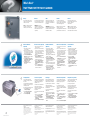 2
2
in anderen Sprachen
- English: Dell Inspiron 9100 Quick start guide
- français: Dell Inspiron 9100 Guide de démarrage rapide
- español: Dell Inspiron 9100 Guía de inicio rápido
- italiano: Dell Inspiron 9100 Guida Rapida
Verwandte Artikel
-
Dell Inspiron 5160 Schnellstartanleitung
-
Dell Inspiron 5160 Schnellstartanleitung
-
Dell Inspiron 5160 Schnellstartanleitung
-
Dell Inspiron 5160 Schnellstartanleitung
-
Dell Inspiron 5160 Schnellstartanleitung
-
Dell Inspiron 8600 Schnellstartanleitung
-
Dell Inspiron 8600 Schnellstartanleitung
-
Dell Inspiron 8600 Schnellstartanleitung
-
Dell Inspiron 8600 Schnellstartanleitung
-
Dell Inspiron 8600 Schnellstartanleitung