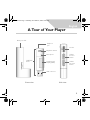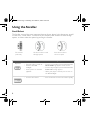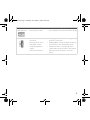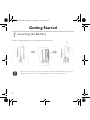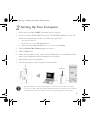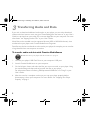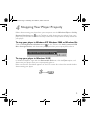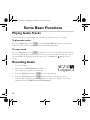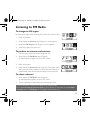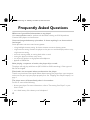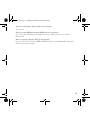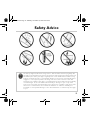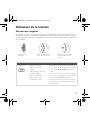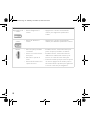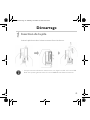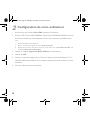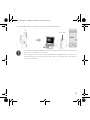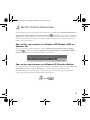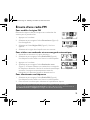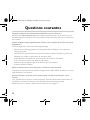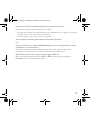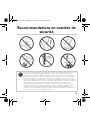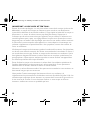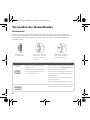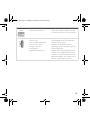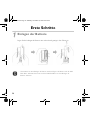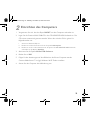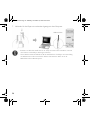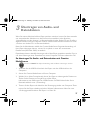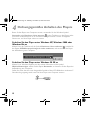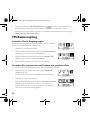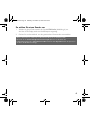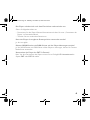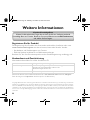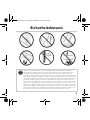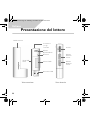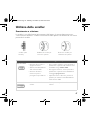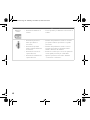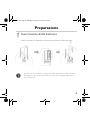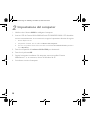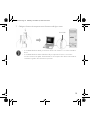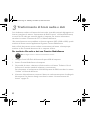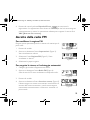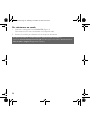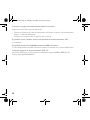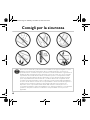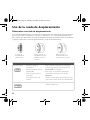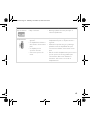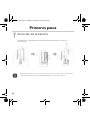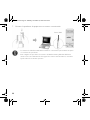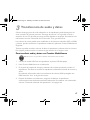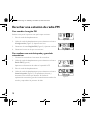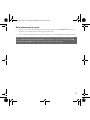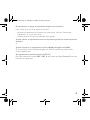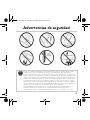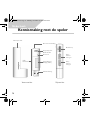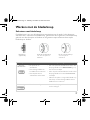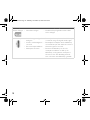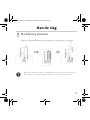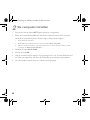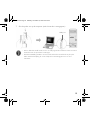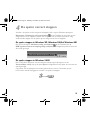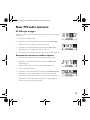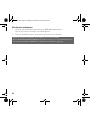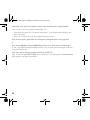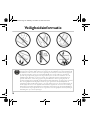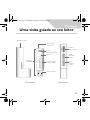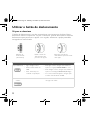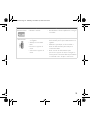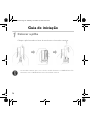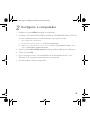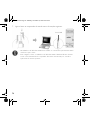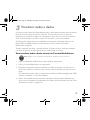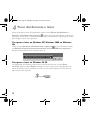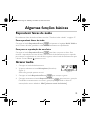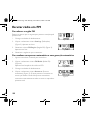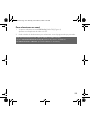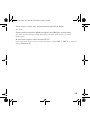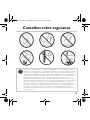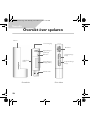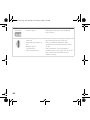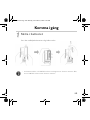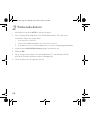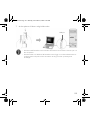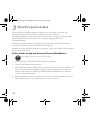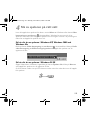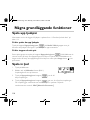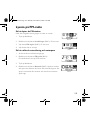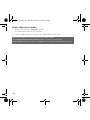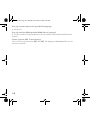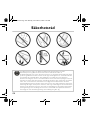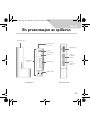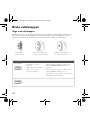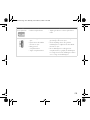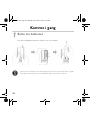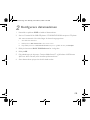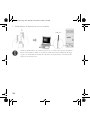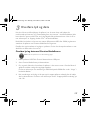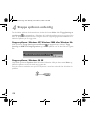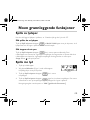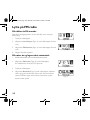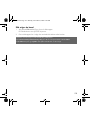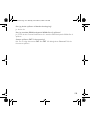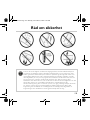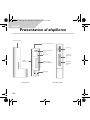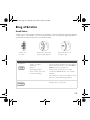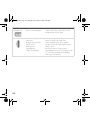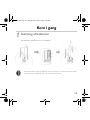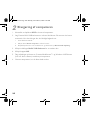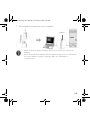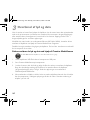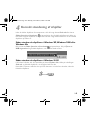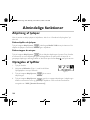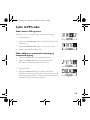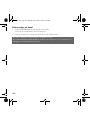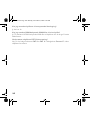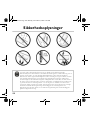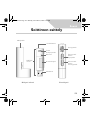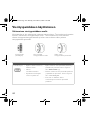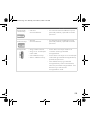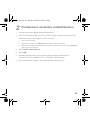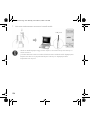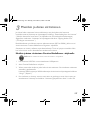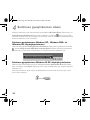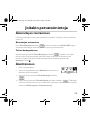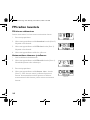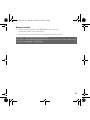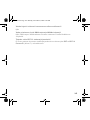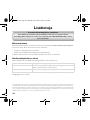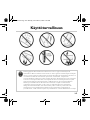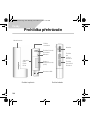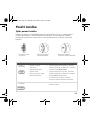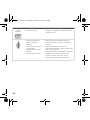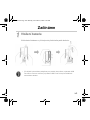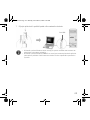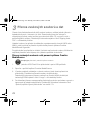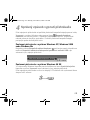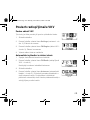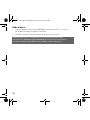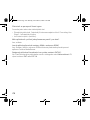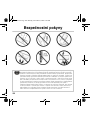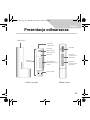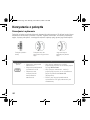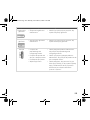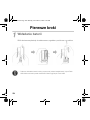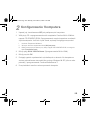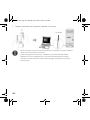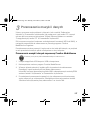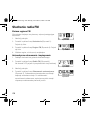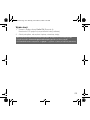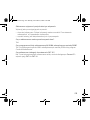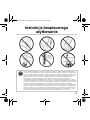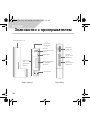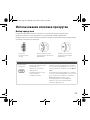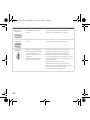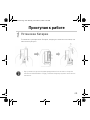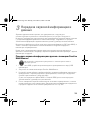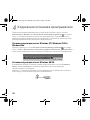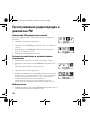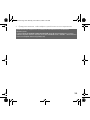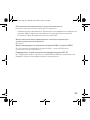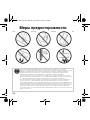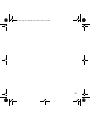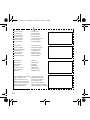Creative MuVo V200 Bedienungsanleitung
- Kategorie
- MP3 / MP4-Player
- Typ
- Bedienungsanleitung
Dieses Handbuch eignet sich auch für

1
English. . . . . . . . . . . . . . . . . . . . . . . . . . . . . . . . . . . . . . . . . .3
Français. . . . . . . . . . . . . . . . . . . . . . . . . . . . . . . . . . . . . . . .16
Deutsch . . . . . . . . . . . . . . . . . . . . . . . . . . . . . . . . . . . . . . .31
Italiano . . . . . . . . . . . . . . . . . . . . . . . . . . . . . . . . . . . . . . . .46
Español . . . . . . . . . . . . . . . . . . . . . . . . . . . . . . . . . . . . . . . .61
Nederlands . . . . . . . . . . . . . . . . . . . . . . . . . . . . . . . . . . . . . 76
Português . . . . . . . . . . . . . . . . . . . . . . . . . . . . . . . . . . . . . . 91
Svenska . . . . . . . . . . . . . . . . . . . . . . . . . . . . . . . . . . . . . . .106
Norsk . . . . . . . . . . . . . . . . . . . . . . . . . . . . . . . . . . . . . . . .121
Dansk . . . . . . . . . . . . . . . . . . . . . . . . . . . . . . . . . . . . . . . .136
Suomi . . . . . . . . . . . . . . . . . . . . . . . . . . . . . . . . . . . . . . . .151
. . . . . . . . . . . . . . . . . . . . . . . . . . . . . . . . . . . . . . . .166
Polski. . . . . . . . . . . . . . . . . . . . . . . . . . . . . . . . . . . . . . . . . 181
. . . . . . . . . . . . . . . . . . . . . . . . . . . . . . . . . . . . . . 196
Multi.book Page 1 Monday, November 8, 2004 9:05 AM

2
Multi.book Page 2 Monday, November 8, 2004 9:05 AM

3
English
A Tour of Your Player
Scroller
Liquid Crystal
Display (LCD)
Microphone
Side view
Earphone
jack
USB connector
Front view
Battery module
Volume
Increase
button
Volume
Decrease
button
USB Flash
Drive
Play/Pause button
Multi.book Page 3 Monday, November 8, 2004 9:05 AM

4
Using the Scroller
Scroll Select
The Scroller is one of the most important features of your player. In this document, we will
use the term, “Scroll Select”, to mean that you should use the Scroller to scroll through
options, and then select the option by pressing the Scroller.
Button What It Does Usage Tips
Play/Pause
• Turns the player on and off.
• Activates the LCD
backlight.
• Starts, pauses or continues
playback.
• To turn on your player, press and hold until the
MuVo V200 logo appears on the screen.
• To turn off your player, press and hold until the
Power off message appears.
• When your player is locked, press to turn on
the LCD backlight.
Volume Increase
• Increases the volume. • Press and hold to increase the volume quickly.
The Scroller
(side view)
Use the Scroller to scroll
through options
Press the Scroller to
select an option
Multi.book Page 4 Monday, November 8, 2004 9:05 AM

5
Volume Decrease
• Decreases the volume. • Press and hold to decrease the volume quickly.
Scroller
• Goes to the previous or
next track.
• Moves ahead or moves
back within a track.
• Scrolls through menu
options.
• Selects menu options.
• During playback, turn the Scroller to go to the
previous or next track.
• During playback, turn and hold the Scroller to
move ahead or move back within a track.
• Turn the Scroller to scroll through menu
options and press the Scroller to select them.
This action is also referred to as "Scroll
Select".
Button What It Does Usage Tips
Multi.book Page 5 Monday, November 8, 2004 9:05 AM

6
Getting Started
1
1
Inserting the Battery
Insert the supplied battery into your player as shown below.
• When inserting the battery, support the battery module and USB Flash Drive, using your
fingers. Alternatively, remove the USB Flash Drive before inserting the battery.
Multi.book Page 6 Monday, November 8, 2004 9:05 AM

7
2
2
Setting Up Your Computer
1. Ensure that your player is NOT connected to your computer.
2. Insert the Creative MuVo V200 CD into your CD-ROM/DVD-ROM drive. Your CD
should start automatically. If it does not, follow the steps below:
i. Start Windows Explorer.
ii. On the left pane, click the My Computer icon.
iii. Right-click the CD-ROM/DVD-ROM drive icon, and then click AutoPlay.
3. Click the MuVo V200 Software option to select it.
4. Click the OK button.
5. Follow the instructions on the screen. Creative MediaSource™ and Windows 98 SE
drivers (only if applicable) will be installed on your computer.
6. If prompted, restart your computer.
7. Connect your player to your computer as shown below.
• Windows 98 SE users must install the drivers to transfer tracks or files to the player.
• To set up your player, Windows 2000 and Windows XP users must log in as the computer
administrator. For more information, refer to your operating system’s online Help.
USB port
Multi.book Page 7 Monday, November 8, 2004 9:05 AM

8
3
3
Transferring Audio and Data
If you wish to download additional audio tracks to your player, you can either download
audio tracks from Internet music sites (see "Downloading from the Internet" in your User’s
Guide) or rip them from your audio CDs to create digital files on your computer. For more
information, see "Ripping Audios CDs" in your User’s Guide.
Music files can be encoded into the supported formats (MP3 or WMA file formats), then
transferred to your player with Creative MediaSource Organizer.
Data files can also be transferred to and stored in your player, for example, you can transfer
a large data file from one computer to another.
To transfer audio and data with Creative MediaSource
1. Connect your player’s USB Flash Drive to your computer’s USB port.
2. Launch Creative MediaSource on your computer.
3. On the left pane, locate and select the files you want to transfer to your player. Using
the standard drag-and-drop method, transfer the files to your player.
For information about transferring DRM-protected WMA files, see "Usage" in your
User’s Guide.
4. After the transfer is complete, make sure you stop your player properly before
disconnecting it from your computer. For more details, see “Stopping Your Player
Properly” on page 9.
Do not disconnect your player while file transfer is in progress.
Multi.book Page 8 Monday, November 8, 2004 9:05 AM

9
4
4
Stopping Your Player Properly
Before disconnecting your player from your computer, use the Windows Eject or Safely
Remove Hardware icon on the Taskbar to safely disconnect your player. If not, your
player may not be able to function normally. Follow these steps below to safely disconnect
your player:
To stop your player in Windows XP, Windows 2000 or Windows Me
Click the Safely Remove Hardware icon on the Taskbar, click Safely remove USB
Mass Storage Device, and disconnect your player when you are prompted to do so.
To stop your player in Windows 98 SE
In Windows Explorer, right-click the Removable Disk icon, click the Eject option, and
disconnect your player when you are prompted to do so.
Make sure that the icon below appears on the LCD screen for at least five seconds before
disconnecting your player.
Multi.book Page 9 Monday, November 8, 2004 9:05 AM

10
Some Basic Functions
Playing Audio Tracks
To add audio tracks to your player, see “Transferring Audio and Data” on page 8.
To play audio tracks
Press the Play/Pause button until the MuVo V200 logo appears on the screen,
and audio tracks stored in your player are automatically played back.
To stop a track
Press the Play/Pause button to pause the track. Turn the Scroller towards the left
to resume playback at the beginning of the track or turn the Scroller towards the right to
resume playback at the beginning of the next track. The Stop icon appears on the
screen.
Recording Audio
1. Press the Scroller.
2. Scroll Select the Microphone icon (Figure 1).
The recording bar appears on the screen.
3. Press the Play/Pause button to start the recording.
4. Press the Play/Pause button again to end the recording. A name is
automatically assigned to your recording and it is saved in your player. The naming
convention used is: VOC [Current File Number].
Figure 1
Multi.book Page 10 Monday, November 8, 2004 9:05 AM

11
Listening to FM Radio
To c h a n g e t h e F M r e g i o n
Perform these steps when scanning for stations for the first time.
1. Press the Scroller.
2. Scroll Select the Settings icon (Figure 2). A list appears.
3. Select the FM Region icon (Figure 3). A list appears.
4. Select the region that you are in.
To perform an autoscan and autosave
1. Connect your earphones to the earphone jack.
2. Scroll Select the FM Radio icon (Figure 4).
A radio frequency appears on the LCD screen.
3. Press the Scroller.
4. Scroll Select the Autoscan icon (Figure 5). The player scans
and stores channels it detects. At the end of the autoscan, it
automatically saves all channels and plays the first channel.
To select a channel
1. Scroll Select the FM Radio icon (Figure 4).
A radio frequency appears on the LCD screen.
2. Turn the Scroller to select the preset channel you want.
For more information, read the User’s Guide on the Installation CD.
Go to d:\manual\<language>\manual.pdf (replace d:\ with the drive letter of your CD-ROM/
DVD-ROM drive, and <language> for the language the document is in)
Figure 2
Figure 3
Figure 4
Figure 5
Multi.book Page 11 Monday, November 8, 2004 9:05 AM

12
Frequently Asked Questions
Where can I get official information on my player?
Visit www.creative.com for updates and downloads relating to all MuVo products,
Creative’s MP3 players and accessories.
I have to change the battery quite often. Is there anything I can do to make it
last longer?
Some operations consume more battery power:
• a long backlight timeout setting. A shorter timeout conserves battery power.
• a high contrast setting. Position the player so that you can read the display without using
a high contrast setting.
• too much moving ahead or moving back within a track.
• turning the player on/off too many times.
• use of passive speakers or high-powered headphones.
•playback of WMA files.
After playing a sequence of tracks, the player skips a track.
The player will only play valid formats (MP3, WMA or WAV recordings). Other types of
files will be skipped.
Files/tracks are corrupted when transferred to the player.
Transfer may have been interrupted. Before disconnecting your player from your computer,
make sure that you stop your player properly first. See “Stopping Your Player Properly” on
page 9.
The player turns off immediately after it is turned on.
Do one or more of the following:
• format your player. For more information, refer to "Formatting Your Player" in your
User’s Guide.
• use a fresh battery if the battery used is depleted.
Multi.book Page 12 Monday, November 8, 2004 9:05 AM

13
Can I use the player for portable data storage?
Yes, you can.
Can I transfer DRM-protected WMA files to my player?
Yes. To transfer DRM-protected WMA files to your player, you can use Creative
MediaSource.
Does my player support FAT 32 formatting?
No. You must select select the FAT or FAT 16 option in the Format F:\ dialog box
before formatting the player.
Multi.book Page 13 Monday, November 8, 2004 9:05 AM

14
More Information
Register your product!
Enjoy a host of benefits by registering your product during installation, or at
www.creative.com/register. Benefits include:
• Service and product support from Creative
• Exclusive updates on promotions and events.
Please note that your warranty rights are not dependant on product registration.
Customer Support Services and Warranty
You can find Customer Support Services, Warranty and other information in the
Installation CD.
(replace d:\ with the drive letter of your CD-ROM/DVD-ROM drive, <region> with the region that you
are in, and <language> with the language that your document is in)
Customer Support Services d:\support\<language>\support.pdf
Warranty d:\warranty\<region>\<language>\warranty.pdf
Please keep your Proof of Purchase for the duration of the warranty
period.
User’s Guide d:\manual\<language>\manual.pdf
Creative Knowledge Base
Resolve and troubleshoot technical queries at Creative's 24-hour self-help
Knowledge Base. Go to www.creative.com and select your region.
Copyright © 2004 Creative Technology Ltd. All rights reserved. The Creative logo, MuVo logo and Creative MediaSource
are trademarks or registered trademarks of Creative Technology Ltd. in the United States and/or other countries. Microsoft,
Windows and the Windows logo are registered trademarks of Microsoft Corporation. All other products are trademarks
or registered trademarks of their respective owners and are hereby recognized as such. All specifications are subject to
change without prior notice. Actual contents may differ slightly from those pictured.
Multi.book Page 14 Monday, November 8, 2004 9:05 AM

15
Safety Advice
As with any digital media-based storage device, data should be backed up regularly. We
strongly recommend that you observe the usage precautions laid out in this booklet, and
also back up the data in your player regularly. In no event will Creative be liable for any
indirect, incidental, special or consequential damages to any persons caused by Creative's
negligence, or for any lost profits, lost savings, loss of use, lost revenues or lost data
arising from or relating to this device, even if Creative has been advised of the possibility
of such damages. In no event will Creative’s liability or damages to you or any other
person ever exceed the amount paid by you for the device, regardless of the form of the
claim. Some countries/states do not allow the limitation or exclusion of liability for
incidental or consequential damages, so the above limitation or exclusion may not apply
to you.
Multi.book Page 15 Monday, November 8, 2004 9:05 AM

16
Français
Présentation générale du lecteur
Molette
Écran à cristaux
liquides (LCD)
Microphone
Vue latérale
Prise
écouteurs
Connecteur
USB
Vue avant
Module de pile
Bouton
d'augmentation
du volume
Bouton de
diminution
du volume
Flash Drive
USB
Bouton Lecture/
Pause
Multi.book Page 16 Monday, November 8, 2004 9:05 AM

17
Utilisation de la molette
Sélection par navigation
La molette est l'une des caractéristiques les plus importantes de votre lecteur. Dans ce
document, le terme « sélection par navigation » indique que vous devez utiliser la molette
de défilement pour parcourir les options et sélectionner celle de votre choix en appuyant
sur la molette.
Bouton Fonction Conseils d'utilisation
Lecture/Pause
• Permet de mettre le
lecteur sous et hors
tension.
• Active l'éclairage de l’écran
à cristaux liquides.
• Permet de démarrer,
d'interrompre ou de
poursuivre la lecture.
• Pour mettre le lecteur sous tension, appuyez
sur ce bouton et maintenez-le enfoncé jusqu'à
ce que le logo MuVo V200 apparaisse sur
l'écran.
• Pour mettre le lecteur hors tension, appuyez
sur ce bouton et maintenez-le enfoncé jusqu'à
ce que le message Arrêt apparaisse.
• Lorsque le lecteur est verrouillé, enfoncez ce
bouton pour activer l'éclairage de l'écran à
cristaux liquides.
Molette (vue
latérale)
Utilisez la molette pour
parcourir les options.
Appuyez sur la molette
pour sélectionner une
option.
Multi.book Page 17 Monday, November 8, 2004 9:05 AM

18
Augmentation du
volume
• Permet d'augmenter le
volume.
• Appuyez sur ce bouton et maintenez-le
enfoncé pour augmenter rapidement le
volume.
Diminution du
volume
• Permet de diminuer le
volume.
• Appuyez sur ce bouton et maintenez-le
enfoncé pour diminuer rapidement le volume.
Molette
• Passe à la piste précédente
ou suivante
• Avance ou recule la lecture
d’une piste
• Parcourt les options de
menu.
• Permet de sélectionner des
options de menu.
• Pendant la lecture, tournez la molette pour
passer à la piste précédente ou suivante.
• Pendant la lecture, tournez la molette de
défilement et maintenez-la enfoncée pour
avancer ou reculer la lecture d’une piste
• Tournez la molette pour parcourir les options
de menu et appuyez sur la molette pour les
sélectionner. Cette opération porte également
le nom de « sélection par navigation ».
Bouton Fonction Conseils d'utilisation
Multi.book Page 18 Monday, November 8, 2004 9:05 AM

19
Démarrage
1
1
Insertion de la pile
Insérez la pile fournie dans le lecteur comme illustré ci-dessous.
• Lorsque vous insérez la batterie, maintenez avec vos doigts le module et le lecteur USB
Flash. Vous pouvez également retirer le lecteur USB Flash avant d'insérer la batterie.
Multi.book Page 19 Monday, November 8, 2004 9:05 AM

20
2
2
Configuration de votre ordinateur
1. Assurez-vous que le lecteur N’est PAS connecté à l’ordinateur.
2. Insérez le CD Creative MuVo V200 dans le lecteur de CD-ROM/DVD-ROM. La lecture
du CD doit commencer automatiquement. Dans le cas contraire, procédez comme
suit :
i. Démarrez l’Explorateur Windows.
ii. Dans le volet gauche, cliquez sur l'icône Poste de travail.
iii. Cliquez avec le bouton droit de la souris sur l’icône du lecteur de CD-ROM/DVD-ROM, puis
cliquez sur Exécution automatique.
3. Cliquez sur l'option Logiciel de MuVo V200 pour la sélectionner.
4. Cliquez sur OK.
5. Suivez les instructions apparaissant à l'écran. Les pilotes Creative MediaSource™ et
Windows 98 Deuxième Edition (le cas échéant uniquement) seront installés sur votre
ordinateur.
6. A l'invite, redémarrez votre ordinateur.
Multi.book Page 20 Monday, November 8, 2004 9:05 AM
Seite wird geladen ...
Seite wird geladen ...
Seite wird geladen ...
Seite wird geladen ...
Seite wird geladen ...
Seite wird geladen ...
Seite wird geladen ...
Seite wird geladen ...
Seite wird geladen ...
Seite wird geladen ...
Seite wird geladen ...
Seite wird geladen ...
Seite wird geladen ...
Seite wird geladen ...
Seite wird geladen ...
Seite wird geladen ...
Seite wird geladen ...
Seite wird geladen ...
Seite wird geladen ...
Seite wird geladen ...
Seite wird geladen ...
Seite wird geladen ...
Seite wird geladen ...
Seite wird geladen ...
Seite wird geladen ...
Seite wird geladen ...
Seite wird geladen ...
Seite wird geladen ...
Seite wird geladen ...
Seite wird geladen ...
Seite wird geladen ...
Seite wird geladen ...
Seite wird geladen ...
Seite wird geladen ...
Seite wird geladen ...
Seite wird geladen ...
Seite wird geladen ...
Seite wird geladen ...
Seite wird geladen ...
Seite wird geladen ...
Seite wird geladen ...
Seite wird geladen ...
Seite wird geladen ...
Seite wird geladen ...
Seite wird geladen ...
Seite wird geladen ...
Seite wird geladen ...
Seite wird geladen ...
Seite wird geladen ...
Seite wird geladen ...
Seite wird geladen ...
Seite wird geladen ...
Seite wird geladen ...
Seite wird geladen ...
Seite wird geladen ...
Seite wird geladen ...
Seite wird geladen ...
Seite wird geladen ...
Seite wird geladen ...
Seite wird geladen ...
Seite wird geladen ...
Seite wird geladen ...
Seite wird geladen ...
Seite wird geladen ...
Seite wird geladen ...
Seite wird geladen ...
Seite wird geladen ...
Seite wird geladen ...
Seite wird geladen ...
Seite wird geladen ...
Seite wird geladen ...
Seite wird geladen ...
Seite wird geladen ...
Seite wird geladen ...
Seite wird geladen ...
Seite wird geladen ...
Seite wird geladen ...
Seite wird geladen ...
Seite wird geladen ...
Seite wird geladen ...
Seite wird geladen ...
Seite wird geladen ...
Seite wird geladen ...
Seite wird geladen ...
Seite wird geladen ...
Seite wird geladen ...
Seite wird geladen ...
Seite wird geladen ...
Seite wird geladen ...
Seite wird geladen ...
Seite wird geladen ...
Seite wird geladen ...
Seite wird geladen ...
Seite wird geladen ...
Seite wird geladen ...
Seite wird geladen ...
Seite wird geladen ...
Seite wird geladen ...
Seite wird geladen ...
Seite wird geladen ...
Seite wird geladen ...
Seite wird geladen ...
Seite wird geladen ...
Seite wird geladen ...
Seite wird geladen ...
Seite wird geladen ...
Seite wird geladen ...
Seite wird geladen ...
Seite wird geladen ...
Seite wird geladen ...
Seite wird geladen ...
Seite wird geladen ...
Seite wird geladen ...
Seite wird geladen ...
Seite wird geladen ...
Seite wird geladen ...
Seite wird geladen ...
Seite wird geladen ...
Seite wird geladen ...
Seite wird geladen ...
Seite wird geladen ...
Seite wird geladen ...
Seite wird geladen ...
Seite wird geladen ...
Seite wird geladen ...
Seite wird geladen ...
Seite wird geladen ...
Seite wird geladen ...
Seite wird geladen ...
Seite wird geladen ...
Seite wird geladen ...
Seite wird geladen ...
Seite wird geladen ...
Seite wird geladen ...
Seite wird geladen ...
Seite wird geladen ...
Seite wird geladen ...
Seite wird geladen ...
Seite wird geladen ...
Seite wird geladen ...
Seite wird geladen ...
Seite wird geladen ...
Seite wird geladen ...
Seite wird geladen ...
Seite wird geladen ...
Seite wird geladen ...
Seite wird geladen ...
Seite wird geladen ...
Seite wird geladen ...
Seite wird geladen ...
Seite wird geladen ...
Seite wird geladen ...
Seite wird geladen ...
Seite wird geladen ...
Seite wird geladen ...
Seite wird geladen ...
Seite wird geladen ...
Seite wird geladen ...
Seite wird geladen ...
Seite wird geladen ...
Seite wird geladen ...
Seite wird geladen ...
Seite wird geladen ...
Seite wird geladen ...
Seite wird geladen ...
Seite wird geladen ...
Seite wird geladen ...
Seite wird geladen ...
Seite wird geladen ...
Seite wird geladen ...
Seite wird geladen ...
Seite wird geladen ...
Seite wird geladen ...
Seite wird geladen ...
Seite wird geladen ...
Seite wird geladen ...
Seite wird geladen ...
Seite wird geladen ...
Seite wird geladen ...
Seite wird geladen ...
Seite wird geladen ...
Seite wird geladen ...
Seite wird geladen ...
Seite wird geladen ...
Seite wird geladen ...
Seite wird geladen ...
Seite wird geladen ...
Seite wird geladen ...
Seite wird geladen ...
Seite wird geladen ...
Seite wird geladen ...
Seite wird geladen ...
-
 1
1
-
 2
2
-
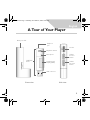 3
3
-
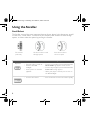 4
4
-
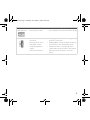 5
5
-
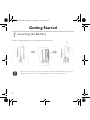 6
6
-
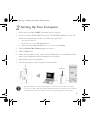 7
7
-
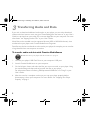 8
8
-
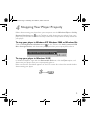 9
9
-
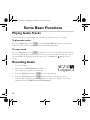 10
10
-
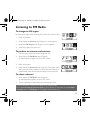 11
11
-
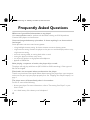 12
12
-
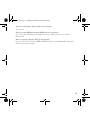 13
13
-
 14
14
-
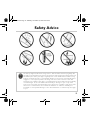 15
15
-
 16
16
-
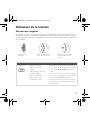 17
17
-
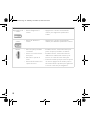 18
18
-
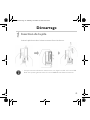 19
19
-
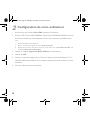 20
20
-
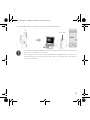 21
21
-
 22
22
-
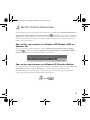 23
23
-
 24
24
-
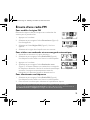 25
25
-
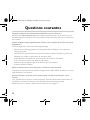 26
26
-
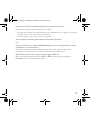 27
27
-
 28
28
-
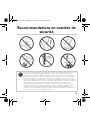 29
29
-
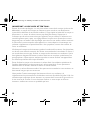 30
30
-
 31
31
-
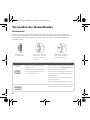 32
32
-
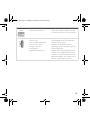 33
33
-
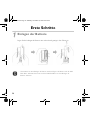 34
34
-
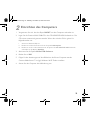 35
35
-
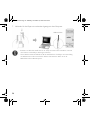 36
36
-
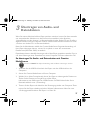 37
37
-
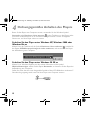 38
38
-
 39
39
-
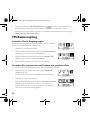 40
40
-
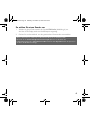 41
41
-
 42
42
-
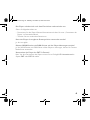 43
43
-
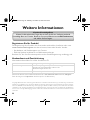 44
44
-
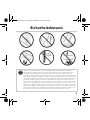 45
45
-
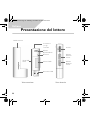 46
46
-
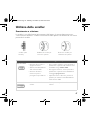 47
47
-
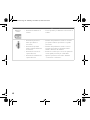 48
48
-
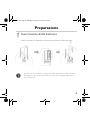 49
49
-
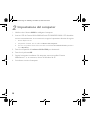 50
50
-
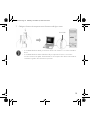 51
51
-
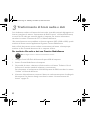 52
52
-
 53
53
-
 54
54
-
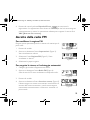 55
55
-
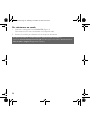 56
56
-
 57
57
-
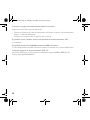 58
58
-
 59
59
-
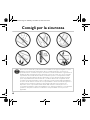 60
60
-
 61
61
-
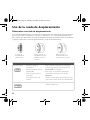 62
62
-
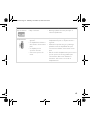 63
63
-
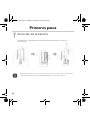 64
64
-
 65
65
-
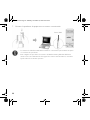 66
66
-
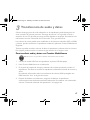 67
67
-
 68
68
-
 69
69
-
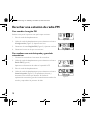 70
70
-
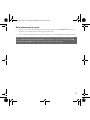 71
71
-
 72
72
-
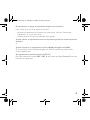 73
73
-
 74
74
-
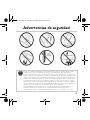 75
75
-
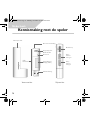 76
76
-
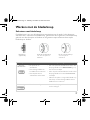 77
77
-
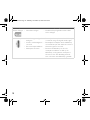 78
78
-
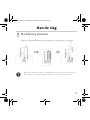 79
79
-
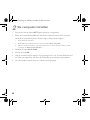 80
80
-
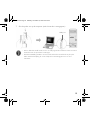 81
81
-
 82
82
-
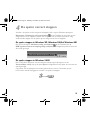 83
83
-
 84
84
-
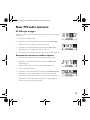 85
85
-
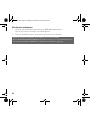 86
86
-
 87
87
-
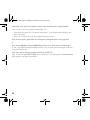 88
88
-
 89
89
-
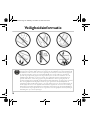 90
90
-
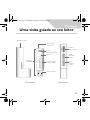 91
91
-
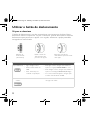 92
92
-
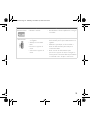 93
93
-
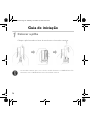 94
94
-
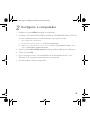 95
95
-
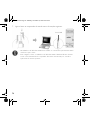 96
96
-
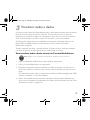 97
97
-
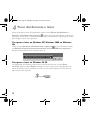 98
98
-
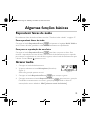 99
99
-
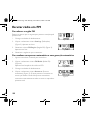 100
100
-
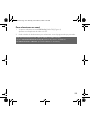 101
101
-
 102
102
-
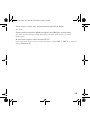 103
103
-
 104
104
-
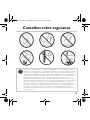 105
105
-
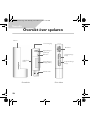 106
106
-
 107
107
-
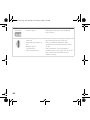 108
108
-
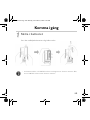 109
109
-
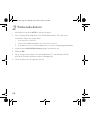 110
110
-
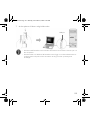 111
111
-
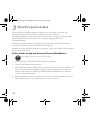 112
112
-
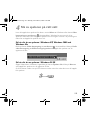 113
113
-
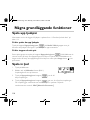 114
114
-
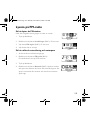 115
115
-
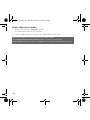 116
116
-
 117
117
-
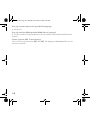 118
118
-
 119
119
-
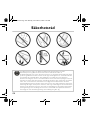 120
120
-
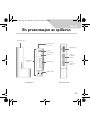 121
121
-
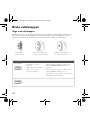 122
122
-
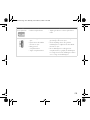 123
123
-
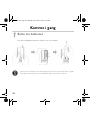 124
124
-
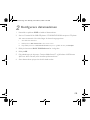 125
125
-
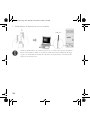 126
126
-
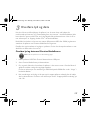 127
127
-
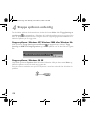 128
128
-
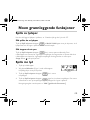 129
129
-
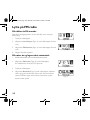 130
130
-
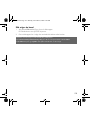 131
131
-
 132
132
-
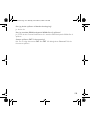 133
133
-
 134
134
-
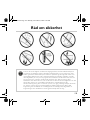 135
135
-
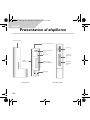 136
136
-
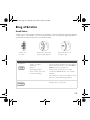 137
137
-
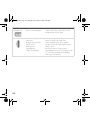 138
138
-
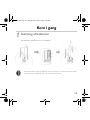 139
139
-
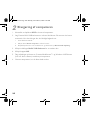 140
140
-
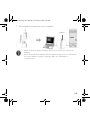 141
141
-
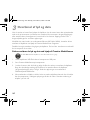 142
142
-
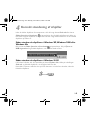 143
143
-
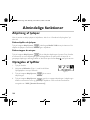 144
144
-
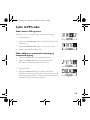 145
145
-
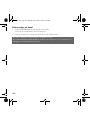 146
146
-
 147
147
-
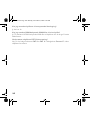 148
148
-
 149
149
-
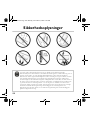 150
150
-
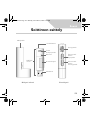 151
151
-
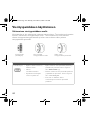 152
152
-
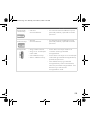 153
153
-
 154
154
-
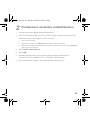 155
155
-
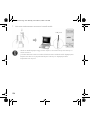 156
156
-
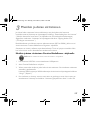 157
157
-
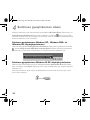 158
158
-
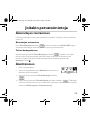 159
159
-
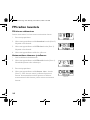 160
160
-
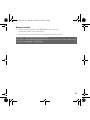 161
161
-
 162
162
-
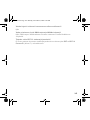 163
163
-
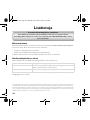 164
164
-
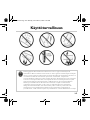 165
165
-
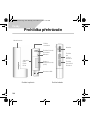 166
166
-
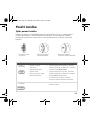 167
167
-
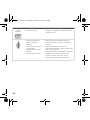 168
168
-
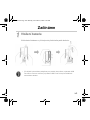 169
169
-
 170
170
-
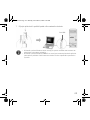 171
171
-
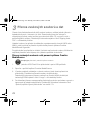 172
172
-
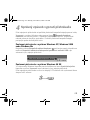 173
173
-
 174
174
-
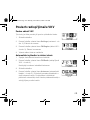 175
175
-
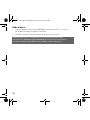 176
176
-
 177
177
-
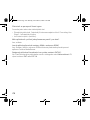 178
178
-
 179
179
-
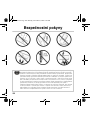 180
180
-
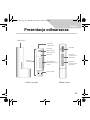 181
181
-
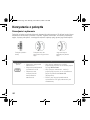 182
182
-
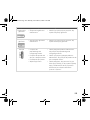 183
183
-
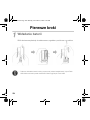 184
184
-
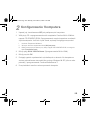 185
185
-
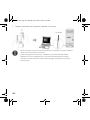 186
186
-
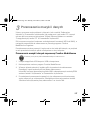 187
187
-
 188
188
-
 189
189
-
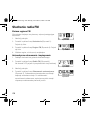 190
190
-
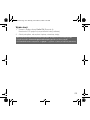 191
191
-
 192
192
-
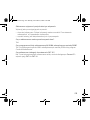 193
193
-
 194
194
-
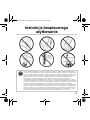 195
195
-
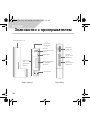 196
196
-
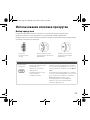 197
197
-
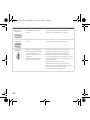 198
198
-
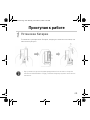 199
199
-
 200
200
-
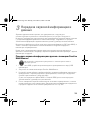 201
201
-
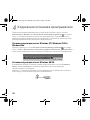 202
202
-
 203
203
-
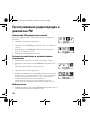 204
204
-
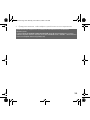 205
205
-
 206
206
-
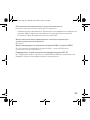 207
207
-
 208
208
-
 209
209
-
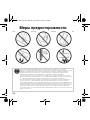 210
210
-
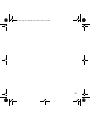 211
211
-
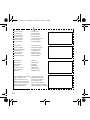 212
212
Creative MuVo V200 Bedienungsanleitung
- Kategorie
- MP3 / MP4-Player
- Typ
- Bedienungsanleitung
- Dieses Handbuch eignet sich auch für
in anderen Sprachen
- English: Creative MuVo V200 Owner's manual
- français: Creative MuVo V200 Le manuel du propriétaire
- español: Creative MuVo V200 El manual del propietario
- italiano: Creative MuVo V200 Manuale del proprietario
- русский: Creative MuVo V200 Инструкция по применению
- Nederlands: Creative MuVo V200 de handleiding
- português: Creative MuVo V200 Manual do proprietário
- dansk: Creative MuVo V200 Brugervejledning
- polski: Creative MuVo V200 Instrukcja obsługi
- čeština: Creative MuVo V200 Návod k obsluze
- svenska: Creative MuVo V200 Bruksanvisning
- suomi: Creative MuVo V200 Omistajan opas
Verwandte Artikel
-
Creative Zen Nano Plus Benutzerhandbuch
-
Creative Portable Media Center Schnellstartanleitung
-
Creative Zen Touch QSB Benutzerhandbuch
-
Creative Zen Touch QSB Benutzerhandbuch
-
Creative MuVo Slim Benutzerhandbuch
-
Creative Muvo Sport C100 Benutzerhandbuch
-
Creative Zen Micro Schnellstartanleitung
-
Creative muvo usb 2 0 Bedienungsanleitung
-
Musica MUVO TX FM Benutzerhandbuch
-
Creative MuVo T100 Bedienungsanleitung