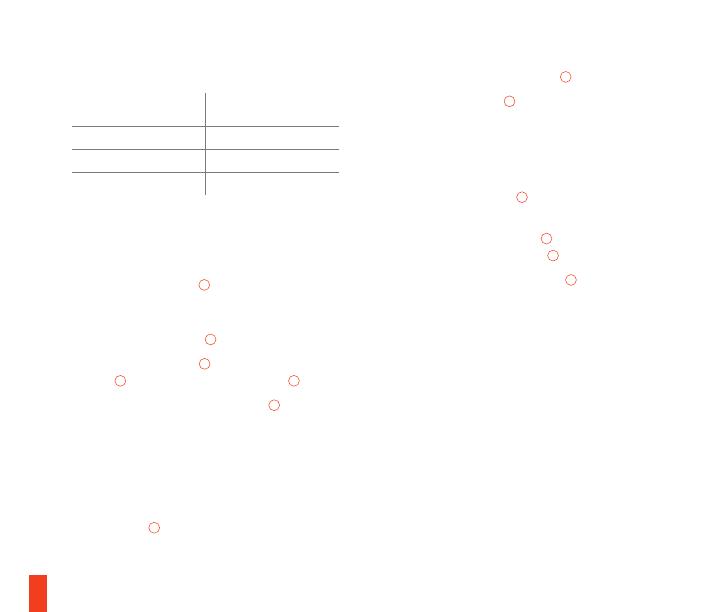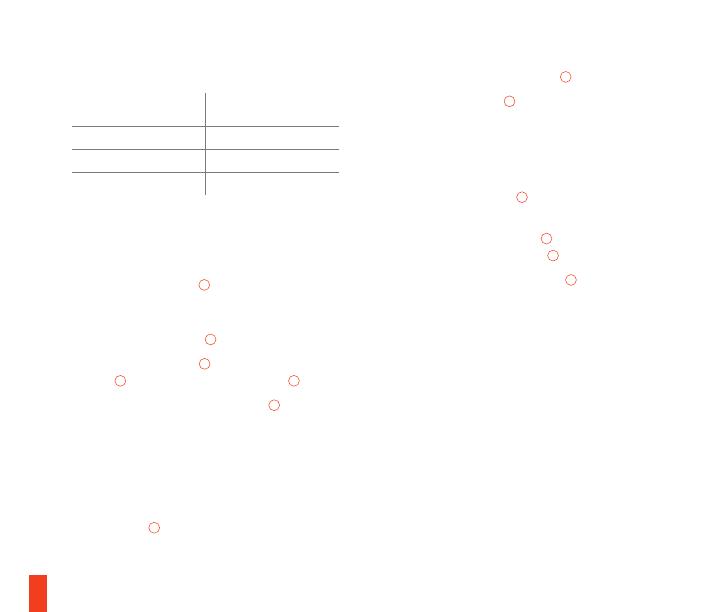
13
Carga
Una vez conectado a un puerto USB, se cargará
el mouse. La carga no se ve afectada por estar el
interruptor de encendido
14
en la posición ON/OFF.
Modo inalámbrico
01 Conectar el cable USB
01
a la computadora
02 Usar el extensor USB
06
para conectar el cable
USB
01
y el adaptador USB inalámbrico
07
03 Colocar el interruptor de encendido
14
en ON. Los
conductos de luz parpadearán en naranja mientras
el mouse intenta emparejarse con un dongle
previamente emparejado.
Volver a emparejar el mouse al dongle
01 Mantener el mouse cerca del adaptador USB
inalámbrico
07
que está conectado a su
computadora
02 Colocar el interruptor de encendido
14
en ON
03 Pulsar el botón Connect
13
. Los conductos de luz
parpadearán en azul mientras se emparejan.
* Conguración alternativa
Configurar el sistema de pesos
01 Quitar los paneles laterales
05
para acceder a los
moldes de peso
02 Seleccionar los pesos deseados
16
e insertarlos
en los moldes de peso dedicados
12
03 Volver a colocar los paneles laterales
05
una vez
calibrado el peso deseado. Si no es lo que buscás,
repetir los pasos 01 a 03
Calibración del sensor de elevación
Rival 650 Wireless está equipado con un sensor de
elevación secundario de alta precisión. Para asegurar
el máximo nivel de precisión, el sensor de elevación
debe calibrarse respecto a tu supercie de juego.
Puede calibrarse el sensor de elevación de dos
maneras:
Automático
Cada vez que se encienda el mouse, el sensor de
elevación se calibrará automáticamente.
Manual
Carga rápida*
Tiempos de carga
rápidos estimados
Cantidad de vida
útil de la batería **
5 minutos 3+ horas
10 minutos 6–7 horas
15 minutos 10+ horas
*Sólo en puertos USB que soporten carga rápida
**basado en el perfil de iluminación por defecto