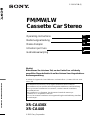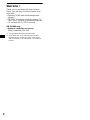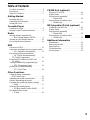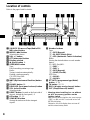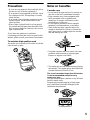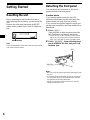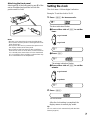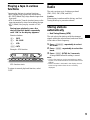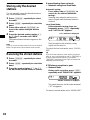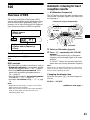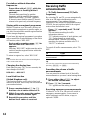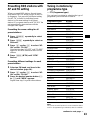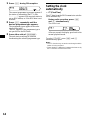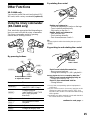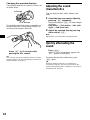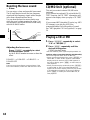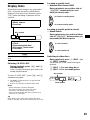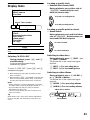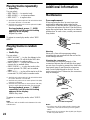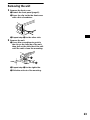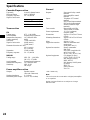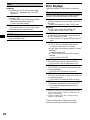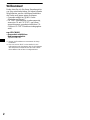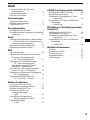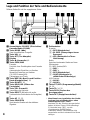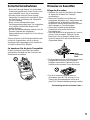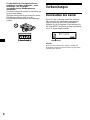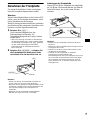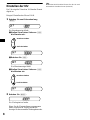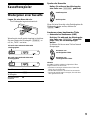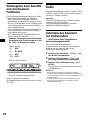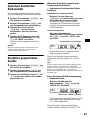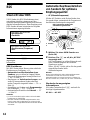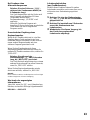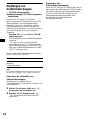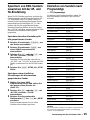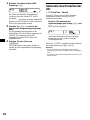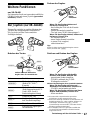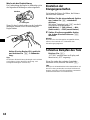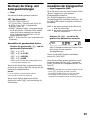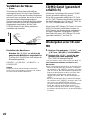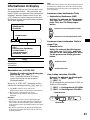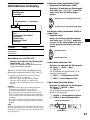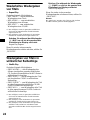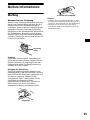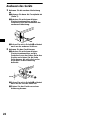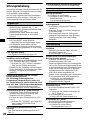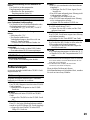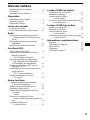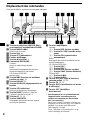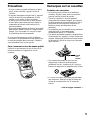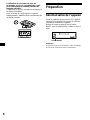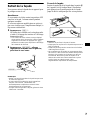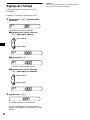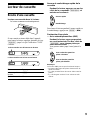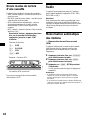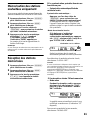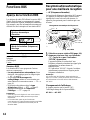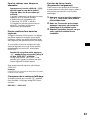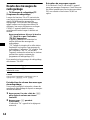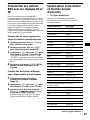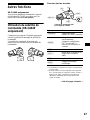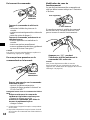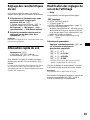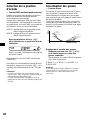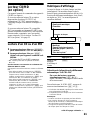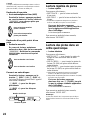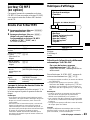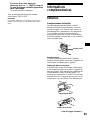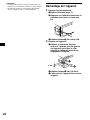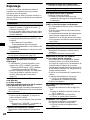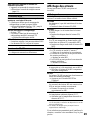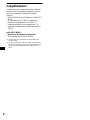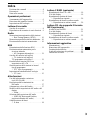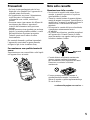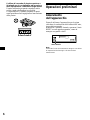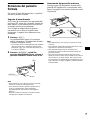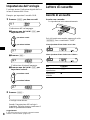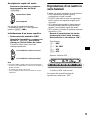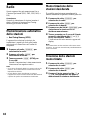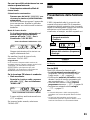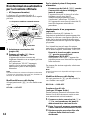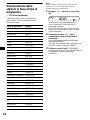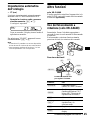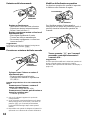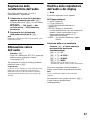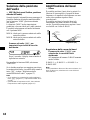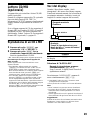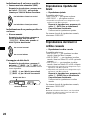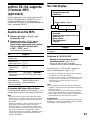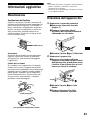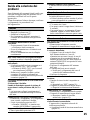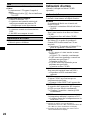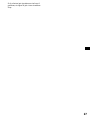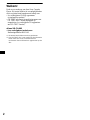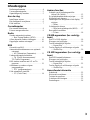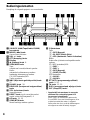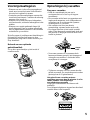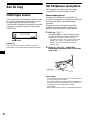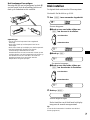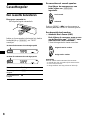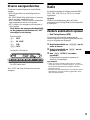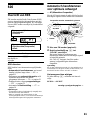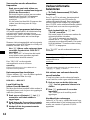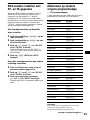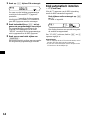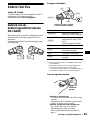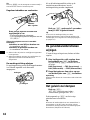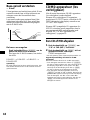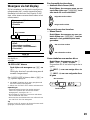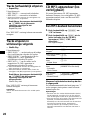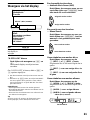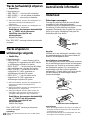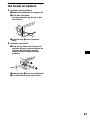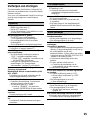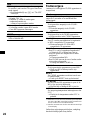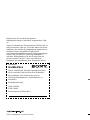Sony XR-CA430X Bedienungsanleitung
- Kategorie
- Auto-Medienempfänger
- Typ
- Bedienungsanleitung

Operating Instructions
Bedienungsanleitung
Mode d’emploi
Istruzioni per l’uso
Gebruiksaanwijzing
FM/MW/LW Cassette Car Stereo
GB
DE
FR
IT
NL
3-238-147-11 (2)
Wichtig!
Bitte nehmen Sie sich etwas Zeit, um den Geräte-Pass vollständig
auszufüllen. Dieser befindet sich auf der hinteren Umschlagseite dieser
Bedienungsanleitung.
Si dichiara che l’apparecchio è stato fabbricato in conformità all’art. 2, Comma 1 del D.M. 28.08.
1995 n. 548.
XR-CA430X
XR-CA440
For installation and connections, see the supplied installation/connections manual.
Zur Installation und zum Anschluss siehe die mitgelieferte Installations-/Anschlussanleitung.
En ce qui concerne l’installation et les connexions, consulter le manuel d’installation/
raccordement fourni.
Per l’installazione e i collegamenti, fare riferimento al manuale di istruzioni per
l’installazione e i collegamenti in dotazione.
Zie voor het monteren en aansluiten van het apparaat de bijgeleverde handleiding “Installatie
en aansluitingen”.
© 2002 Sony Corporation
FM
/
MW
/
LW
Cassette Car Stereo

2
Welcome !
Thank you for purchasing this Sony Cassette
Player. You can enjoy its various features even
more with:
• Optional CD/MD units (both changers and
players)*
1
.
• CD TEXT information (displayed when a CD
TEXT disc*
2
is played on a connected optional
CD unit with the CD TEXT function).
XR-CA440 only
• Optional controller accessory
Rotary commander RM-X4S
*1 This unit works with Sony products only.
*2 A CD TEXT disc is an audio CD that includes
information such as the disc name, artist name,
and track names. This information is recorded on
the disc.

3
Table of Contents
Location of controls . . . . . . . . . . . . . . . . . . . 4
Precautions . . . . . . . . . . . . . . . . . . . . . . . . . . 5
Notes on Cassettes. . . . . . . . . . . . . . . . . . . . . 5
Getting Started
Resetting the unit. . . . . . . . . . . . . . . . . . . . . . 6
Detaching the front panel . . . . . . . . . . . . . . . 6
Setting the clock . . . . . . . . . . . . . . . . . . . . . . 7
Cassette Player
Listening to a tape . . . . . . . . . . . . . . . . . . . . . 8
Playing a tape in various functions . . . . . . . . 9
Radio
Storing stations automatically
— Best Tuning Memory (BTM). . . . . . . . 9
Storing only the desired stations . . . . . . . . . 10
Receiving the stored stations. . . . . . . . . . . . 10
RDS
Overview of RDS . . . . . . . . . . . . . . . . . . . . 11
Automatic retuning for best reception results
— AF (Alternative Frequencies) . . . . . . 11
Receiving traffic announcements
— TA (Traffic Announcement)/
TP (Traffic Programme) . . . . . . . . . . . . . 12
Presetting RDS stations with AF and
TA setting . . . . . . . . . . . . . . . . . . . . . . . . 13
Tuning in stations by programme type
— PTY (Programme types) . . . . . . . . . . 13
Setting the clock automatically
— CT (Clock Time) . . . . . . . . . . . . . . . . 14
Other Functions
Using the rotary commander
(XR-CA440 only). . . . . . . . . . . . . . . . . . 15
Adjusting the sound characteristics. . . . . . . 16
Quickly attenuating the sound. . . . . . . . . . . 16
Changing the sound and display settings
— Menu . . . . . . . . . . . . . . . . . . . . . . . . . 17
Selecting the sound position
— My Best sound Position (MBP). . . . . 17
Boosting the bass sound
— D-bass . . . . . . . . . . . . . . . . . . . . . . . . 18
CD/MD Unit (optional)
Playing a CD or MD . . . . . . . . . . . . . . . . . . 18
Display items . . . . . . . . . . . . . . . . . . . . . . . 19
Playing tracks repeatedly
— Repeat Play . . . . . . . . . . . . . . . . . . . . 20
Playing tracks in random order
— Shuffle Play. . . . . . . . . . . . . . . . . . . . 20
MP3 playable CD Unit (optional)
Listening to an MP3 file . . . . . . . . . . . . . . . 20
Display items . . . . . . . . . . . . . . . . . . . . . . . 21
Playing tracks repeatedly
— Repeat Play . . . . . . . . . . . . . . . . . . . . 22
Playing tracks in random order
— Shuffle Play. . . . . . . . . . . . . . . . . . . . 22
Additional Information
Maintenance . . . . . . . . . . . . . . . . . . . . . . . . 22
Removing the unit. . . . . . . . . . . . . . . . . . . . 23
Specifications . . . . . . . . . . . . . . . . . . . . . . . 24
Troubleshooting . . . . . . . . . . . . . . . . . . . . . 25
Error displays . . . . . . . . . . . . . . . . . . . . . . . 26

4
Location of controls
Refer to the pages listed for details.
a SOURCE (Power on/Tape/Radio/CD/
MD) select button
b MODE (o) button
Selecting the source.
c VOL +/– button
d ATT (attenuate) button
e Display window
f Z (eject) button 8
g SEEK/AMS button
Tape:
Fast-forwarding, reversing a tape.
Radio:
Tuning in stations automatically.
Finding a station manually.
CD (MP3 files)/MD:
Skipping tracks.
h MBP (My Best sound Position) button
17
i D-BASS button 18
j RELEASE (front panel release) button
k SEL (select) button
Selecting items.
l RESET button (located on the front side of
the unit, behind the front panel) 6
m AF button 11, 13
n SENS/BTM button
Storing the stations with the strongest
signals.
o Number buttons
Tape:
(3): REP (Repeat)
(5): BL SKIP (Blank Skip)
(6): ATA (Automatic Tuner Activation)
Radio:
Storing the desired station on each number
button.
CD (MP3 files)/MD:
(1): DISC –
(2): DISC +
(3): REP (Repeat)
(4): SHUF (Shuffle)
MP3 files:
(5): ALBM –
(6): ALBM +
p PTY/MTL (programme type/Metal)
button 9, 14
q TA button 12, 13
r DSPL (display mode change) button
s OFF (Stop/Power off) button*
* Warning when installing in a car without
an ACC (accessory) position on the
ignition switch
After turning off the ignition, be sure to press
(OFF) on the unit for 2 seconds to turn off
the clock display.
Otherwise, the clock display does not turn off
and this causes battery drain.
XR-CA430X/CA440
SOURCE
ATT
VOL
AF SENS
BTM
DISC
REP
SHUF BL
SKIP/ ALBM
-
+
/ATA
MTL
–
+
MODE
SEL
RELEASE
123456
D-BASS
SEEK
AMS
TAPTY
MBP
OFFDSPL

5
Precautions
• If your car was parked in direct sunlight, allow
the unit to cool off before operating it.
• If no power is being supplied to the unit, check
the connections first. If everything is in order,
check the fuse.
• If no sound comes from the speakers of a two-
speaker system, set the fader control to the
centre position.
• When a tape is played back for a long period,
the cassette may become warm because of the
built-in power amplifier. However, this is not a
sign of malfunction.
If you have any questions or problems
concerning your unit that are not covered in this
manual, please consult your nearest Sony dealer.
To maintain high quality sound
Be careful not to splash juice or other soft drinks
onto the unit or tapes.
Notes on Cassettes
Cassette care
• Do not touch the tape surface of a cassette, as
any dirt or dust will contaminate the heads.
• Keep cassettes away from equipment with
built-in magnets such as speakers and
amplifiers, as erasure or distortion on the
recorded tape could occur.
• Do not expose cassettes to direct sunlight,
extremely cold temperatures, or moisture.
• Slack in the tape may cause the tape to be
caught in the machine. Before you insert the
tape, use a pencil or similar object to turn the
reel and take up any slack.
• Distorted cassettes and loose labels can cause
problems when inserting or ejecting tapes.
Remove or replace loose labels.
• The sound may become distorted while playing
the cassette. The cassette player head should be
cleaned after each 50 hours of use.
The use of cassettes longer than 90 minutes
is not recommended except for long
continuous play
The tape used for these cassettes is very thin and
tends to stretch easily.
Frequent playing and stopping of these tapes
may cause them to become entangled in the
cassette deck mechanism.
Slack

6
Getting Started
Resetting the unit
Before operating the unit for the first time or
after replacing the car battery, you must reset the
unit.
Remove the front panel and press the RESET
button with a pointed object, such as a ballpoint
pen.
Note
Pressing the RESET button will erase the clock setting
and some stored contents.
Detaching the front panel
You can detach the front panel of this unit to
protect the unit from being stolen.
Caution alarm
If you turn the ignition switch to the OFF
position without removing the front panel, the
caution alarm will beep for a few seconds.
If you connect an optional amplifier and do not
use the built-in amplifier, the beep sound will be
deactivated.
1 Press (OFF)*.
Tape playback or radio reception stops (the
key illumination and display remain on).
* If your car has no ACC position on the ignition
switch, be sure to turn the unit off by pressing
(OFF) for 2 seconds to avoid car battery drain.
2 Press (RELEASE), then slide the front
panel a little to the left, and pull it off
towards you.
Notes
• Be sure not to drop the panel when detaching it from
the unit.
• If you detach the panel while the unit is still turned
on, the power will turn off automatically to prevent
the speakers from being damaged.
• When carrying the front panel with you, use the
supplied front panel case.
RESET button
(OFF)
(RELEASE)

7
Attaching the front panel
Attach part A of the front panel to part B of the
unit as illustrated and push the left side into
position until it clicks.
Notes
• Be sure not to attach the front panel upside down.
• Do not press the front panel too hard against the unit
when attaching it.
• Do not press too hard or put excessive pressure on
the display window of the front panel.
• Do not expose the front panel to direct sunlight or
heat sources such as hot air ducts, and do not leave
it in a humid place. Never leave it on the dashboard
of a car parked in direct sunlight or where there may
be a considerable rise in temperature.
Setting the clock
The clock uses a 24-hour digital indication.
Example: To set the clock to 10:08
1 Press ( D SPL) for two seconds.
The hour indication flashes.
1 Press either side of (VOL) to set the
hour.
2 Press (SEL).
The minute indication flashes.
3 Press either side of (VOL) to set the
minute.
2 Press ( D SPL).
The clock starts.
After the clock setting is completed, the
display returns to normal play mode.
Tip
You can set the clock automatically with the RDS
feature (page 14).
A
B
VOL
to go forward
to go back
VOL
to go forward
to go back

8
Cassette Player
Listening to a tape
Insert a cassette.
Playback starts automatically.
If a cassette is already inserted, to start playback,
press (SOURCE) repeatedly until “TAPE”
appears.
Fast-winding the tape
During playback, press and hold either
side of (SEEK/AMS).
To start playback during fast-forwarding or
rewinding, press (MODE) (o).
Locating a specific track
— Automatic Music Sensor (AMS)
During playback, press either side of
(SEEK/AMS) momentarily for each
track you want to skip.
You can skip up to nine tracks at one time.
Note
The AMS function may not work when:
– the blanks between tracks are shorter than four
seconds.
– there is noise between tracks.
– there are long sections of low volume or quiet
sections.
To Press
Stop playback (OFF)
Eject the cassette Z
The side facing up is played
The side facing down is played
SEEK
AMS
Fast-forward
Rewind
SEEK
AMS
To locate succeeding tracks
To locate preceding tracks

9
Playing a tape in various
functions
You can play the tape in various functions:
• REP (Repeat Play) repeats the current track.
• BL SKIP (Blank Skip) skips blanks longer than
8 seconds.
• ATA (Automatic Tuner Activation) turns on the
tuner automatically when fast-winding the tape.
• MTL (Metal) lets you play a metal or CrO2
tape.
During tape playback, press the
desired function button repeatedly
until “ON” in the display appears.
Function buttons
(3): REP
(5): BL SKIP
(6): ATA
(PTY): MTL
Example: ATA function
ATA function starts.
To return to normal playback function, select
“OFF.”
Radio
The unit can store up to 6 stations per band
(FM1, FM2, FM3, MW, and LW).
Caution
When tuning in stations while driving, use Best
Tuning Memory to prevent accidents.
Storing stations
automatically
— Best Tuning Memory (BTM)
The unit selects the stations with the strongest
signals within the selected band, and stores them
in the order of their frequency.
1 Press (SOURCE) repeatedly to select
the radio.
2 Press (MODE) repeatedly to select the
band.
3 Press ( SEN S) (BTM) for 2 seconds.
A beep sounds when the setting is stored.
Notes
• If only a few stations can be received due to weak
signals, some number buttons will retain their former
settings.
• When a number is indicated in the display, the unit
starts storing stations from the one currently
displayed.
AF SENS
BTM
DISC
REP MTL
–
+
123456
TAPTY
SHUF BL
SKIP/ ALBM
-
+
/ATA

10
Storing only the desired
stations
You can manually preset the desired stations on
any chosen number button.
1 Press (SOURCE) repeatedly to select
the radio.
2 Press (MODE) repeatedly to select the
band.
3 Press either side of (SEEK/AMS) to
tune in the station that you want to
store.
4 Press the desired number button ((1)
to (6)) for 2 seconds until “MEM”
appears.
The number button indication appears in the
display.
Note
If you try to store another station on the same number
button, the previously stored station will be erased.
Receiving the stored stations
1 Press (SOURCE) repeatedly to select
the radio.
2 Press (MODE) repeatedly to select the
band.
3 Press the number button ((1) to (6))
on which the desired station is stored.
If preset tuning does not work
— Automatic tuning/Local Seek Mode
Automatic tuning:
Press either side of (SEEK/AMS) to
search for the station (automatic
tuning).
Scanning stops when the unit receives a
station. Repeat until the desired station is
received.
Local Seek Mode:
If the automatic tuning stops too
frequently, press (SENS) repeatedly
until “LOCAL-ON” appears.
Only the stations with relatively strong
signals will be tuned in.
To cancel the local seek mode, select “LOCAL-
OFF.”
Tip
If you know the frequency of the station you want to
listen to, press and hold either side of (SEEK/AMS) to
locate the approximate frequency, then press
(SEEK/AMS) repeatedly to fine adjust to the desired
frequency (manual tuning).
If FM stereo reception is poor
— Monaural Mode
During radio reception, press ( SEN S)
repeatedly until “MONO-ON” appears.
The sound improves, but becomes monaural
(“ST” disappears).
To return to normal mode, select “MONO-OFF.”
“LCL” indicator is displayed
“MONO” indicator is displayed

11
RDS
Overview of RDS
FM stations with Radio Data System (RDS)
service send inaudible digital information along
with the regular radio programme signal. For
example, one of the following will be displayed
upon receiving a station with RDS capability.
RDS services
RDS data offers you other conveniences, such as:
• Automatic retuning of a programme, helpful
during long-distance drives. — AF t page 11
• Receiving traffic announcements, even
when enjoying another programme/source. —
TA t page 12
• Selecting stations by the type of programme
it broadcasts. — PTY t page 13
• Automatic clock time setting. — CT t page
14
Notes
• Depending on the country or region, not all of the
RDS functions are available.
• RDS may not work properly if the signal strength is
weak or if the station you are tuned to is not
transmitting RDS data.
Automatic retuning for best
reception results
— AF (Alternative Frequencies)
The AF function allows the radio to always tune
into the area’s strongest signal for the station you
are listening to.
1 Select an FM station (page 9).
2 Press (AF) repeatedly until “AF-ON”
appears.
The unit starts searching for an alternative
frequency with a stronger signal in the same
network.
If “NO AF” flashes, the currently tuned into
station does not have an alternative frequency.
Note
When there is no alternative frequency in the area or
when you do not need to search for one, turn the AF
function off by selecting “AF-OFF.”
Changing the display item
Each time you press (AF), the item changes as
follows:
AF-ON y AF-OFF
To Press
Switch display
item
(DSPL)
Displayable items
• Music source
•Function
Displayable items
• Station name (frequency)
•Clock
continue to next page t
Frequencies change automatically.
98.5 MHz
Station
102.5 MHz
96.0 MHz

12
For stations without alternative
frequencies
Press either side of (SEEK) while the
station name is flashing (within 8
seconds).
The unit starts searching for another
frequency with the same PI (Programme
Identification) data (“PI SEEK” appears).
If the unit cannot find the same PI, the unit
returns to the previously selected frequency.
Staying with one regional programme
When AF function is on: this unit’s factory-set
setting restricts reception to a specific region, so
you won’t be switched to another regional station
with a stronger frequency.
If you leave this regional programme’s reception
area or would like to take advantage of the whole
AF function, select “REG-OFF.”
During radio reception, press (AF) for
two seconds until “REG-OFF”
appears.
Selecting “REG-OFF” might cause the unit to
switch to another regional station within the
same network.
To return to regional on, select “REG-ON.”
Note
This function does not work in the United Kingdom
and in some other areas.
Changing the display item
Each time you press (AF) for two seconds, the
item changes as follows:
REG-ON y REG-OFF
Local Link function
(United Kingdom only)
This function enables you to select other local
stations in the area, even if they are not stored on
your number buttons.
1 Press a number button ((1) to (6))
that has a local station stored on it.
2 Within 5 seconds, press the number
button of the local station again.
3 Repeat this procedure until the
desired local station is received.
Receiving traffic
announcements
— TA (Traffic Announcement)/TP (Traffic
Programme)
By activating TA and TP, you can automatically
tune in an FM station broadcasting traffic
announcements. These settings function
regardless of the current FM programme/source,
CD/MD; the unit switches back to the original
source when the bulletin is over.
Press (TA) repeatedly until “TA-ON”
appears.
The unit starts searching for traffic
information stations.
“TP” indicates reception of such stations, and
“TA” flashes during an actual traffic
announcement. The unit will continue
searching for stations available with TP if
“NO TP” is indicated.
To cancel all traffic announcements, select “TA-
OFF.”
Tip
You can also cancel the current announcement by
pressing (SOURCE) or (MODE).
Presetting the volume of traffic
announcements
You can preset the volume level of the traffic
announcements so you won’t miss hearing them.
1 Press either side of (VOL) to adjust
the desired volume level.
2 Press (TA) for 2 seconds.
“TA” appears and the setting is stored.
Receiving emergency announcements
If either AF or TA is on, the unit will switch to
emergency announcements, if one comes in
while listening to an FM station, a tape, or
optional CD/MD.
To Press
Cancel current
announcement
(TA)

13
Presetting RDS stations with
AF and TA setting
When you preset RDS stations, the unit stores
each station’s AF/TA setting (on/off) as well as
its frequency. You can select a different setting
(for AF, TA, or both) for individual preset
stations, or the same setting for all preset
stations. If you preset stations with “AF-ON” the
unit automatically stores stations with the
strongest radio signal.
Presetting the same setting for all
preset stations
1 Press (SOURCE) repeatedly to select
the radio.
2 Press (MODE) repeatedly to select an
FM band.
3 Press (AF) and/or (TA) to select “AF-
ON” and/or “TA-ON.”
Note that selecting “AF-OFF” and “TA-OFF”
applies to non-RDS stations as well as RDS
stations.
4 Press (SENS) (BTM) until “BTM”
flashes.
Presetting different settings for each
preset station
1 Select an FM band, and tune in the
desired station (page 10).
2 Press (AF) and/or (TA) to select “AF-
ON” and/or “TA-ON.”
3 Press the desired number button ((1)
to (6)) until “MEM” appears.
Repeat from step 1 to preset other stations.
Tuning in stations by
programme type
— PTY (Programme types)
You can tune in a station by selecting the type of
programme you would like to listen to.
Note
You cannot use this function in some countries where
no PTY (Programme Type selection) data is available.
Programme types Display
News NEWS
Current Affairs AFFAIRS
Information INFO
Sports SPORT
Education EDUCATE
Drama DRAMA
Culture CULTURE
Science SCIENCE
Varied VA RIE D
Popular Music POP M
Rock Music ROCK M
Easy Listening EASY M
Light Classical LIGHT M
Classical CLASSICS
Other Music Type OTHER M
Weather WEATHER
Finance FINANCE
Children’s Programmes CHILDREN
Social Affairs SOCIAL A
Religion RELIGION
Phone In PHONE IN
Travel TRAVEL
Leisure LEISURE
Jazz Music JAZZ
Country Music COUNTRY
National Music NATION M
Oldies Music OLDIES
Folk Music FOLK M
Documentary DOCUMENT
continue to next page t

14
1 Press (PTY) during FM reception.
The current programme type name appears if
the station is transmitting the PTY data.
“- - - - - - - -” appears if the received station is
not an RDS station, or if the RDS data is not
received.
2 Press (PTY) repeatedly until the
desired programme type appears.
The programme types appear in the order
shown in the table.
“NONE” appears if the programme type is
not specified in the RDS data.
3 Press either side of (SEEK/AMS).
The unit starts searching for a station
broadcasting the selected programme type.
Setting the clock
automatically
— CT (Clock Time)
The CT data from the RDS transmission sets the
clock automatically.
During radio reception, press ( SEL )
and (2) simultaneously
The clock is set.
After one second, the display goes back to the
normal playback mode.
To select “CT-OFF”, press (SEL) and (2)
simultaneously again.
Notes
• The CT function may not work even though an RDS
station is being received.
• There might be a difference between the time set by
the CT function and the actual time.

15
Other Functions
XR-CA440 only
You can also control the unit (and optional CD/
MD units) with a rotary commander
(optional).
Using the rotary commander
(XR-CA440 only)
First, attach the appropriate label depending on
how you want to mount the rotary commander.
The rotary commander works by pressing
buttons and/or rotating controls.
By pressing buttons
By rotating the control
Rotate and release to:
– Locate the beginning of tracks on the tape.
– Tune in stations automatically.
– Skip tracks on the disc.*
1
Rotate, hold, and release to:
– Fast-wind the tape.
– Find a station manually.
– Fast-forward/reverse a track.*
1
Tip
To start playback while fast-winding the tape, press
(MODE).
By pushing in and rotating the control
Push in and rotate the control to:
– Receive preset stations.
– Change discs during CD (MD) playback*
1
.
During playback of a CD containing MP3 files*
3
Push in and repeat rotating quickly to:
– Change discs one by one.
Push in, then rotate and hold to:
– Change albums.
*1 Only if the corresponding optional equipment is
connected.
*2 If your car has no ACC (accessory) position on the
ignition key switch, be sure to press (OFF) for 2
seconds to turn off the clock indication after turning
off the ignition.
*3 Available only when optional CD unit with the MP3
file control function is connected.
Press To
(SOURCE)
Change source
(radio/CD*
1
/MD*
1
/tape)
(MODE)
Change operation
(radio band/CD unit*
1
/MD
unit*
1
/tape playback
direction)
(ATT) Attenuate sound
(OFF)*
2
Stop playback or radio
reception
(SEL) Adjust and select
(DSPL) Change the display item
SEL
DSPL
MODE
SEL
DSPL
MODE
OFF
Rotate the VOL control
to adjust the volume.
(SOURCE)
(SEL)
(ATT)
(MODE)
(DSPL)
(OFF)
continue to next page t
SEEK/AMS
control
PRESET/
DISC control

16
Changing the operative direction
The operative direction of controls is factory-set
as shown below.
If you need to mount the rotary commander on
the right hand side of the steering column, you
can reverse the operative direction.
Press (SEL) for 2 seconds while
pushing the VOL control.
Tip
You can also change the operative direction of these
controls with the unit (see “Changing the sound and
display settings” on page 17).
Adjusting the sound
characteristics
You can adjust the bass, treble, balance, and
fader.
1 Select the item you want to adjust by
pressing (SEL) repeatedly.
Each time you press (SEL), the item changes
as follows:
BAS (bass) t TRE (treble) t BAL (left-
right)
t FAD (front-rear)
2 Adjust the selected item by pressing
either side of (VOL).
Note
Adjust within 3 seconds after selecting the item.
Quickly attenuating the
sound
Press (ATT).
After “ATT-ON” momentarily appears, the
“ATT” appears in the display.
To restore the previous volume level, press
(ATT) again.
Tip
When the interface cable of a car telephone is
connected to the ATT lead, the unit decreases the
volume automatically when a telephone call comes in
(Telephone ATT function).
To increase
To decrease

17
Changing the sound and
display settings
— Menu
The following items can be set:
SET (Set Up)
• CLOCK (page 7)
• CT (Clock Time) (page 14)
• A.SCRL (Auto Scroll)* (page 19).
• M.DSPL (Motion Display)
– the demonstration mode which appears when
the tape is ejected and no source is selected
(e.g., tuner is turned off).
• BEEP — to turn the beeps on or off.
Selecting the desired item
Press (SEL) and the desired preset
number button simultaneously.
(SEL) + (2): CT
(SEL) + (3): A.SCRL*
(SEL) + (4): M.DSPL
(SEL) + (6): BEEP
* When no CD or MD is playing, this item will not
appear.
After the mode setting completed, the display
returns to normal play mode.
Note
The displayed item will differ depending on the source.
To cancel the item, press (SEL) and the preset
number button simultaneously again.
Selecting the sound position
— My Best sound Position (MBP)
When you drive without passengers, you can
enjoy the most comfortable sound environment
with “My Best sound Position.”
“My Best sound Position” has two presets, which
are best suited for the front seats. You can select
one very easily with the MBP button.
MBP-A: best suited for the person in the front-
left seat.
MBP-B: best suited for the person in the front-
right seat.
Press (MBP) repeatedly for the desired
listening position.
After 1 second, the display goes back to the
normal playback mode.
To cancel the MBP function, select “MBP-OFF.”
If you want to adjust the sound characteristics
more precisely, you can do it using the (SEL)
button (see “Adjusting the sound characteristics”
on page 16).
Notes
• If you adjust any sound characteristics by using the
(SEL) button (page 16), the MBP setting returns to
OFF.
• When MBP is set to OFF, the sound setting you
adjusted (page 16) is activated.

18
Boosting the bass sound
— D-bass
You can enjoy a clear and powerful bass sound.
The D-bass function boosts the low frequency
signal and high frequency signal with a sharper
curve than conventional bass boost.
You can hear the bass line more clearly even
while the vocal volume remains the same. You
can emphasize and adjust the bass sound easily
with the D-BASS button.
Adjusting the bass curve
Press (D-BASS) repeatedly to select
the desired bass curve.
As the D-BASS number increases so does the
effect.
D.BASS-1 t D.BASS-2 t D.BASS-3 t
D.BASS-OFF
Note
The bass sound may distort at same volume. If the
bass sound distorts, select less effective bass curve.
CD/MD Unit (optional)
This unit can control external CD/MD units
(optional).
If you connect an optional CD unit with the CD
TEXT function, the CD TEXT information will
appear in the display when you play a CD TEXT
disc.
If you connect MP3 playable CD units (e.g. MP3
CD changer), you can play MP3 files;
compressed audio files with quality of sound.
See “MP3 playable CD Unit (optional)” on page
20.
Playing a CD or MD
1 Press (SOURCE) repeatedly to select
“CD” or “MD (MS*).”
2 Press (MODE) repeatedly until the
desired unit appears.
CD/MD playback starts.
* MS: MG Memory Stick System-up Player MGS-X1
Cautions when connecting MGS-X1 and MD unit(s)
This unit recognizes MGS-X1 as an MD unit.
• When you want to play MGS-X1, press (SOURCE) to
select “MS” or “MD.” If “MS” appears in the source
display, MGS-X1 starts to play. If “MD” appears in
the source display, press (MODE) to select “MS,” to
start playback.
• When you want to play an MD unit, press (SOURCE)
to select “MD” or “MS.” If your desired MD unit
appears in the source display, it starts to play. If “MS”
or another MD unit appears in the source display,
press (MODE) to select your desired MD unit, to
start playback.
0dB
D.BASS-3
D.BASS-2
D.BASS-1
D.BASS-3
D.BASS-2
D.BASS-1
Frequency (Hz)
Level

19
Display items
When the disc/track changes, any prerecorded
title*
1
of the new disc/track is automatically
displayed (if the Auto Scroll function is set to
“ON,” names exceeding 8 characters will be
scrolled).
Selecting “A.SCRL-ON”
During playback, press (SEL) and (3)
simultaneously.
After 2 seconds, the display goes back to the
normal playback mode.
To select “A.SCRL-OFF”, press (SEL) and (3)
simultaneously again.
*1 “NO NAME” indicates there is no prerecorded
name to display.
*2 Only for CD TEXT discs with the artist name.
Notes
• Some characters cannot be displayed.
• For some CD TEXT discs with very many
characters, information may not scroll.
• This unit cannot display the artist name for each
track of a CD TEXT disc.
Tip
When Auto scroll is set to OFF and the disc/track
name is changed, the disc/track name does not scroll.
Locating a specific track
— Automatic Music Sensor (AMS)
During playback, press either side of
(SEEK/AMS) momentarily for each
track you want to skip.
Locating a specific point in a track
— Manual Search
During playback, press and hold either
side of (SEEK/AMS). Release when you
have found the desired point.
Switching to other discs
During playback, press (1) (DISC –) or
(2) (DISC +) button.
The desired disc in the current unit begins
playback.
(1) (DISC –): For preceding discs
(2) (DISC +): For succeeding discs
To Press
Switch display
item
(DSPL)
Displayable items
• Music source
•Function
Displayable items
•Clock
• Elapsed playback time
• Disc name*
1
/artist name*
2
•Track title*
2
Disc number
SEEK
AMS
To locate succeeding tracks
To locate preceding tracks
SEEK
AMS
To search forward
To search backward
Disc number
Track number

20
Playing tracks repeatedly
— Repeat Play
You can select:
• REP-TRACK — to repeat a track.
• REP-DISC* — to repeat a disc.
* Available only when one or more optional CD (MD)
units are connected.
During playback, press (3) (REP)
repeatedly until the desired setting
appears in the display.
Repeat Play starts.
To return to normal play mode, select “REP-
OFF.”
Playing tracks in random
order
— Shuffle Play
You can select:
•SHUF-DISC*
1
— to play the tracks on the
current disc in random order.
• SHUF-CHGR*
1
— to play the tracks in the
current optional CD (MD) unit in random
order.
• SHUF-ALL*
2
— to play all the tracks in all the
connected CD (MD) units in random order.
*1 Available only when one or more optional CD (MD)
units are connected.
*2 Available only when two or more optional CD (MD)
units are connected.
During playback, press (4) (SHUF)
repeatedly until the desired setting
appears in the display.
Shuffle Play starts.
To return to normal play mode, select “SHUF-
OFF.”
Note
“SHUF-ALL” will not shuffle tracks between CD units
and MD units.
MP3 playable CD Unit
(optional)
This unit can control external MP3 playable CD
units. If you connect optional MP3 playable CD
units, you can play a disc containing MP3 files.
Listening to an MP3 file
1 Press (SOURCE) repeatedly to select
“CD.”
2 Press (MODE) repeatedly until the
appropriate indication for the MP3
playable CD unit (“CD1,” “CD2,” etc.)
appears.
Playback starts.
When the last file on the disc is over
The file number indication returns to “1,” and
playback restarts from the first file of the disc.
Notes
• If a disc with no MP3 files (tracks) is inserted, “CD”
appears in the disc type display to start playback but
there will be no sound.
• Before playing a track, this unit reads all track and
album information on the disc. Depending on the
track structure, it may take more than a minute
before play begins. During this time, “READ” is
displayed. Please wait for play to start automatically
when the reading is complete.
To Press
Stop playback (OFF)
Skip discs
–Disc selection
(1) (–)
(2) (+)
Skip albums
–album selection
(5) (–)
(6) (+)
Skip tracks
–Automatic
Music Sensor
(SEEK/AMS) (./>)
[once for each track]
Fast-forward/
reverse
–Manual Search
(SEEK/AMS) (m/M)
[hold to desired point]
Seite wird geladen ...
Seite wird geladen ...
Seite wird geladen ...
Seite wird geladen ...
Seite wird geladen ...
Seite wird geladen ...
Seite wird geladen ...
Seite wird geladen ...
Seite wird geladen ...
Seite wird geladen ...
Seite wird geladen ...
Seite wird geladen ...
Seite wird geladen ...
Seite wird geladen ...
Seite wird geladen ...
Seite wird geladen ...
Seite wird geladen ...
Seite wird geladen ...
Seite wird geladen ...
Seite wird geladen ...
Seite wird geladen ...
Seite wird geladen ...
Seite wird geladen ...
Seite wird geladen ...
Seite wird geladen ...
Seite wird geladen ...
Seite wird geladen ...
Seite wird geladen ...
Seite wird geladen ...
Seite wird geladen ...
Seite wird geladen ...
Seite wird geladen ...
Seite wird geladen ...
Seite wird geladen ...
Seite wird geladen ...
Seite wird geladen ...
Seite wird geladen ...
Seite wird geladen ...
Seite wird geladen ...
Seite wird geladen ...
Seite wird geladen ...
Seite wird geladen ...
Seite wird geladen ...
Seite wird geladen ...
Seite wird geladen ...
Seite wird geladen ...
Seite wird geladen ...
Seite wird geladen ...
Seite wird geladen ...
Seite wird geladen ...
Seite wird geladen ...
Seite wird geladen ...
Seite wird geladen ...
Seite wird geladen ...
Seite wird geladen ...
Seite wird geladen ...
Seite wird geladen ...
Seite wird geladen ...
Seite wird geladen ...
Seite wird geladen ...
Seite wird geladen ...
Seite wird geladen ...
Seite wird geladen ...
Seite wird geladen ...
Seite wird geladen ...
Seite wird geladen ...
Seite wird geladen ...
Seite wird geladen ...
Seite wird geladen ...
Seite wird geladen ...
Seite wird geladen ...
Seite wird geladen ...
Seite wird geladen ...
Seite wird geladen ...
Seite wird geladen ...
Seite wird geladen ...
Seite wird geladen ...
Seite wird geladen ...
Seite wird geladen ...
Seite wird geladen ...
Seite wird geladen ...
Seite wird geladen ...
Seite wird geladen ...
Seite wird geladen ...
Seite wird geladen ...
Seite wird geladen ...
Seite wird geladen ...
Seite wird geladen ...
Seite wird geladen ...
Seite wird geladen ...
Seite wird geladen ...
Seite wird geladen ...
Seite wird geladen ...
Seite wird geladen ...
Seite wird geladen ...
Seite wird geladen ...
Seite wird geladen ...
Seite wird geladen ...
Seite wird geladen ...
Seite wird geladen ...
Seite wird geladen ...
Seite wird geladen ...
Seite wird geladen ...
Seite wird geladen ...
Seite wird geladen ...
Seite wird geladen ...
Seite wird geladen ...
Seite wird geladen ...
Seite wird geladen ...
Seite wird geladen ...
Seite wird geladen ...
Seite wird geladen ...
Seite wird geladen ...
Seite wird geladen ...
Seite wird geladen ...
Seite wird geladen ...
-
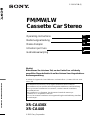 1
1
-
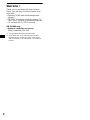 2
2
-
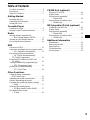 3
3
-
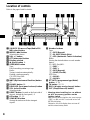 4
4
-
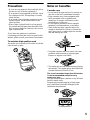 5
5
-
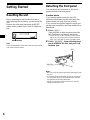 6
6
-
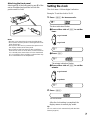 7
7
-
 8
8
-
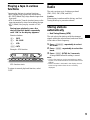 9
9
-
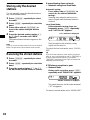 10
10
-
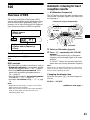 11
11
-
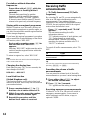 12
12
-
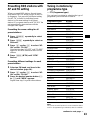 13
13
-
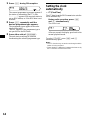 14
14
-
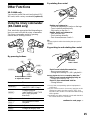 15
15
-
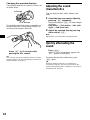 16
16
-
 17
17
-
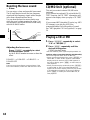 18
18
-
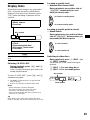 19
19
-
 20
20
-
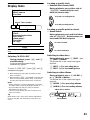 21
21
-
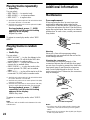 22
22
-
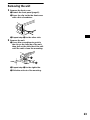 23
23
-
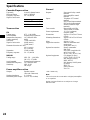 24
24
-
 25
25
-
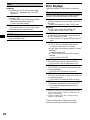 26
26
-
 27
27
-
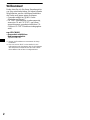 28
28
-
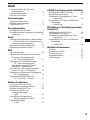 29
29
-
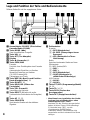 30
30
-
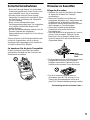 31
31
-
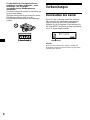 32
32
-
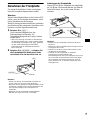 33
33
-
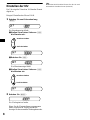 34
34
-
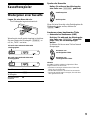 35
35
-
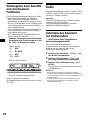 36
36
-
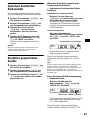 37
37
-
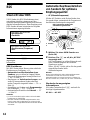 38
38
-
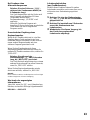 39
39
-
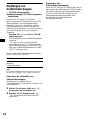 40
40
-
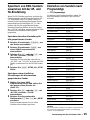 41
41
-
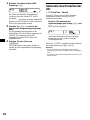 42
42
-
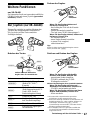 43
43
-
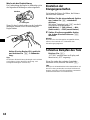 44
44
-
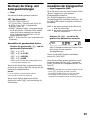 45
45
-
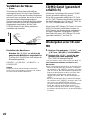 46
46
-
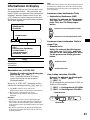 47
47
-
 48
48
-
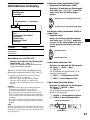 49
49
-
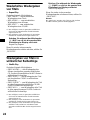 50
50
-
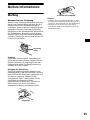 51
51
-
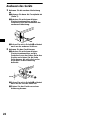 52
52
-
 53
53
-
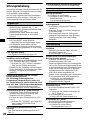 54
54
-
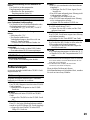 55
55
-
 56
56
-
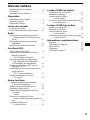 57
57
-
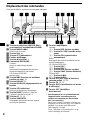 58
58
-
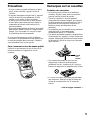 59
59
-
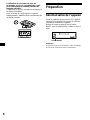 60
60
-
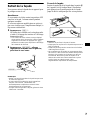 61
61
-
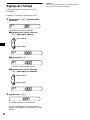 62
62
-
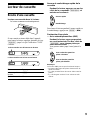 63
63
-
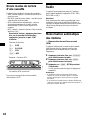 64
64
-
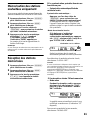 65
65
-
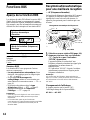 66
66
-
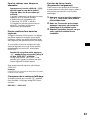 67
67
-
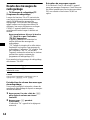 68
68
-
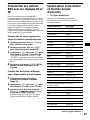 69
69
-
 70
70
-
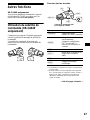 71
71
-
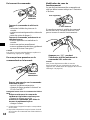 72
72
-
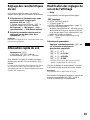 73
73
-
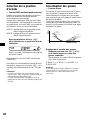 74
74
-
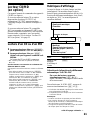 75
75
-
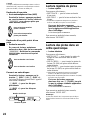 76
76
-
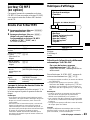 77
77
-
 78
78
-
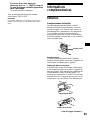 79
79
-
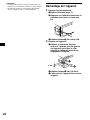 80
80
-
 81
81
-
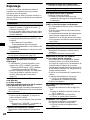 82
82
-
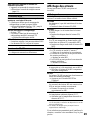 83
83
-
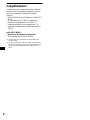 84
84
-
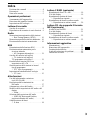 85
85
-
 86
86
-
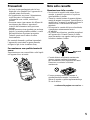 87
87
-
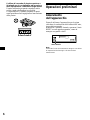 88
88
-
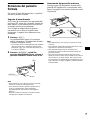 89
89
-
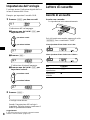 90
90
-
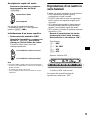 91
91
-
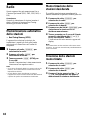 92
92
-
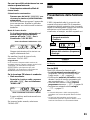 93
93
-
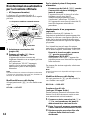 94
94
-
 95
95
-
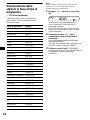 96
96
-
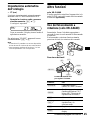 97
97
-
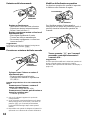 98
98
-
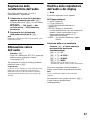 99
99
-
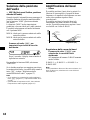 100
100
-
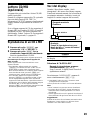 101
101
-
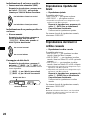 102
102
-
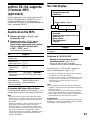 103
103
-
 104
104
-
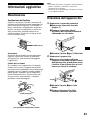 105
105
-
 106
106
-
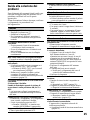 107
107
-
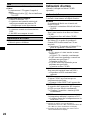 108
108
-
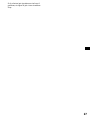 109
109
-
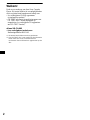 110
110
-
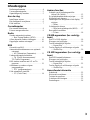 111
111
-
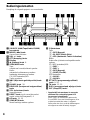 112
112
-
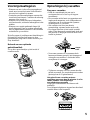 113
113
-
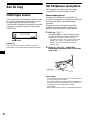 114
114
-
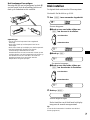 115
115
-
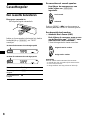 116
116
-
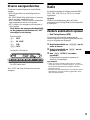 117
117
-
 118
118
-
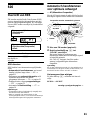 119
119
-
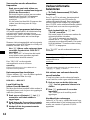 120
120
-
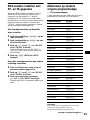 121
121
-
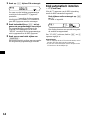 122
122
-
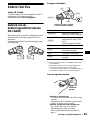 123
123
-
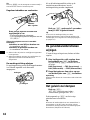 124
124
-
 125
125
-
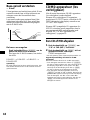 126
126
-
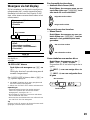 127
127
-
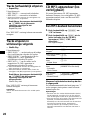 128
128
-
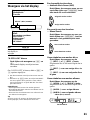 129
129
-
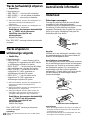 130
130
-
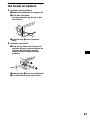 131
131
-
 132
132
-
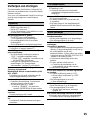 133
133
-
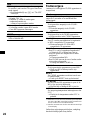 134
134
-
 135
135
-
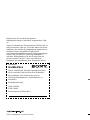 136
136
Sony XR-CA430X Bedienungsanleitung
- Kategorie
- Auto-Medienempfänger
- Typ
- Bedienungsanleitung
in anderen Sprachen
- English: Sony XR-CA430X Owner's manual
- français: Sony XR-CA430X Le manuel du propriétaire
- italiano: Sony XR-CA430X Manuale del proprietario
- Nederlands: Sony XR-CA430X de handleiding
Verwandte Artikel
-
Sony XR-L240 Benutzerhandbuch
-
Sony XR-L240 Benutzerhandbuch
-
Sony XR-CA400 Benutzerhandbuch
-
Sony xr l 210 Bedienungsanleitung
-
Sony XR-CA600X Bedienungsanleitung
-
Sony xr ca 800 Bedienungsanleitung
-
Sony xr ca630 Bedienungsanleitung
-
Sony XR-6600RDS Benutzerhandbuch
-
Sony MagicGate MGS-X1 Benutzerhandbuch