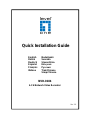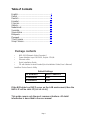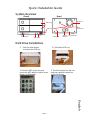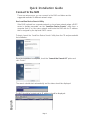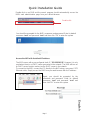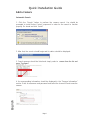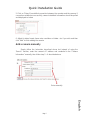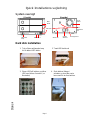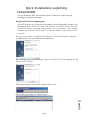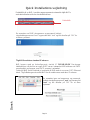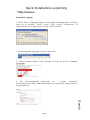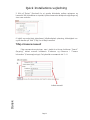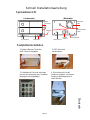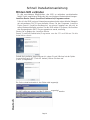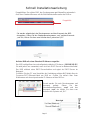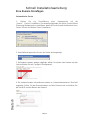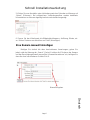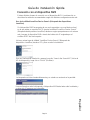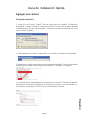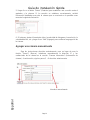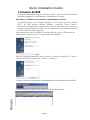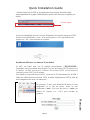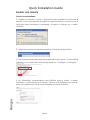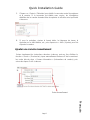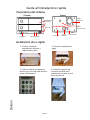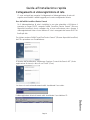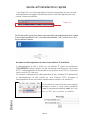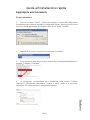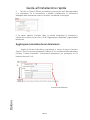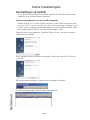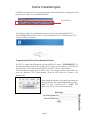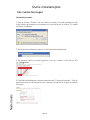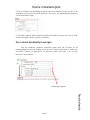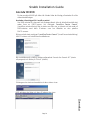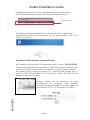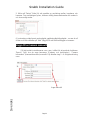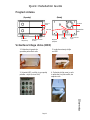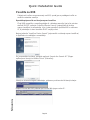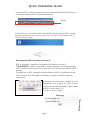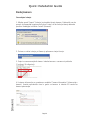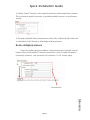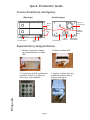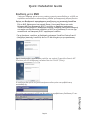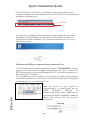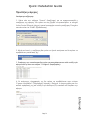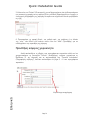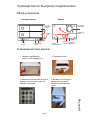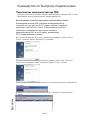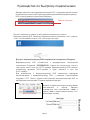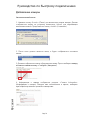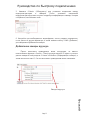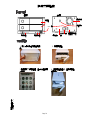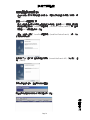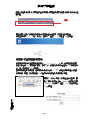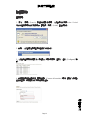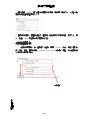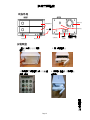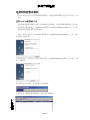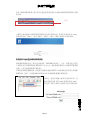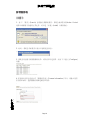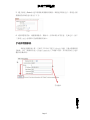LevelOne NVR-0104 Installationsanleitung
- Kategorie
- Mixer / Küchenmaschine Zubehör
- Typ
- Installationsanleitung

Quick Installation Guide
English Nederlands
Dansk Svenska
Deutsch Slovenščina
Español Ελληνικά
Français Русский
Italiano Trad.Chinese
Simp.Chinese
NVR-0104
4-CH Network Video Recorder
Ver. 1.0

Page 2
Table of Contents
English............................................................3
Dansk.............................................................8
Deutsch........................................................13
Español ........................................................18
Français........................................................23
Italiano..........................................................28
Nederlands...................................................33
Svenska........................................................38
Slovenščina..................................................43
Ελληνικά.......................................................48
Русский ........................................................53
Trad.Chinese................................................58
Simp.Chinese...............................................63
Package contents
• NVR-0104 [Network Video Recorder]
• Power Adapter: Input 100-240V, Output: 12V/4A
• Ethernet cable
• Quick Installation Guide
• CD with Adobe Acrobat Reader/Quick Installation
Guide/ User’s Manual/
LevelOne Device Search Utility
Default Settings
IP Address DHCP address
Username root
Password root
If the NVR detect no DHCP server on the LAN environment, then the
NVR’s IP will be static IP [
192.168.101.50
]
This guide covers only the most common situations. All detail
information is described in the user manual

Page 3
1. Push the silver button
to release the HDD tray
2. Pull out the HDD tray
3. Place the HDD on the tray and
secure the HDD with the
screws at the
bottom (as illustrated)
4. Push the tray back in the
unit
and press down the black bar
to secure the tray
System Overview
(Front) (Rear)
Hard Drive Installations
HDD Tray
Power button
HDD LEDs
USB slot
Power Jack
Gigabit
Ethernet
Smart Fan
Micro
security slot
Reset /Restart
Quick Installation Guide
English

Page 4
Connect to the NVR
There are various ways you can connect to the NVR and below are the
suggested methods for different network setup:
Use LevelOne Device Search Utility
If the NVR is placed in a corporate network or a local area network where a DHCP
server is already presented, run the “LevelOne Device Search” utility from a
computer that is on the same network and locate the NVR with its IP address
that is assigned by the top-level DHCP server.
To begin, launch the “LevelOne Device Search” utility from the CD and proceed with
the installation:
Once the installation is complete, check the “Launch the Search AP” option and
click “Finish”:
The search should start automatically and its status should be displayed:
The NVR should be located and its IP address should be displayed:
English
Quick Installation Guide

Page 5
English
Quick Installation Guide
Eng
lish
Double-click on an NVR and the search program should automatically access the
NVR’s web administration page from your default browser
Double-click
You should be prompted for the NVR’s username and password. Enter its default
username “root” and password “root” and then click ”OK” to enter the system
Access the NVR with its default IP address
The NVR comes with a pre-configured static IP “192.168.101.50”. However, it is only
used when there is no DHCP server presented in the network. The NVR will turn on
its DHCP server function and act as the DHCP server in the network.
To connect to the NVR, connect the PC directly to the NVR using a crossover CAT5
Ethernet cable. Simply access the NVR from your web browser with its IP address
Again, you should be prompted for the
username and password. Enter its default
username “root” and password “root” and
then click”OK” to enter the system
English
Quick Installation Guide
Quick Installation Guide

Page 6
Add a Camera
Automatic Search:
1. Click the “Search” button to perform the camera search. You should be
prompted to install Active Control component in order for the search to function
properly. Go ahead and click “Install”
2. After that, the search should begin and its status should be displayed:
3. Found cameras should be listed and simply select a camera from the list and
press “Configure”
4. Its corresponding information should be displayed in the “Camera Information”
section. Enter its username and password and select the channel ID and name the
camera.
English
Quick Installation Guide

Page 7
5. Click on “Detect” to establish connection between the recorder and the camera. If
connection establishes successfully, camera’s detailed information should be polled
and displayed as below
6. Adjust its video format, frame rate, resolution or bitrate…etc if you wish and then
click “Add” to finish adding the camera
Add a camera manually
Simply follow the instruction described above but instead of using the
“Search” function, enter the camera’s IP address and credential in the “Camera
Information” manually, then follow step 5 ~ 6
described above.
2.
1.
Enter manually
English
Quick Installation Guide

Page 8
1. Tryk på den sølvfarvede knap
for at udløse HDD bakke
2. Træk HDD bakke ud
3. Placer HDD på bakken og sikker
HDD med skruer i bunden ( se
illustration)
4. Skub bakken tilbage i
enheden og skud den sorte
barre ned for at sikre bakken.
System oversigt
( Forside) (Bagside)
Hard disk installation
HDD
bakke
Tænd/sluk
knap
HDD LED´s
USB slot
Strøm stik
Gigabit
ethernet
Smart
blæser
Micro
sikkerheds
slot
Reset/genstart
Dansk
Quick Installations
-
vejledning

Page 9
Forbind til NVR
Der kan tilsluttes til NVR på forskellige måder. Nedenfor er nogle forslag til
forskellige netværksopsætninger:
Brug LevelOne Device søgeprogram
Hvis NVR befinder sig i et virksomhedsnetværk eller et lokalområde netværk, hvor
der allerede findes en DHCP server, skal du køre “LevelOne Device Search”
(LevelOne Device søgning) programmet fra en computer i det samme
netværk og lokalisere NVR med IP adressen tildelt af top-niveau DHCP
serveren.
Begynd med starte “LevelOne Device Search” (LevelOne Device søgning)
programmet på cd’en og fortsæt med installationen:
Når installationen er fuldført, afmærk “Launch the Search AP” (Start søgning AP) og
klik på “Finish” (Afslut):
Søgningen begynder automatisk, og dens status vises:
NVR lokaliseres, og dens IP adresse vises:
Dansk
Quick Installations
-
vejledning

Page 10
Dansk
Dobbeltklik på en NVR, hvorefter søgeprogrammet automatisk tilgår NVR’s
web-administrationsside fra standardbrowseren
Dobbeltklik
Du anmodes om NVR’s brugernavn og password. Indtast
standardbrugernavnet “root” og password’et “root” og klik derefter på “OK” for
at åbne systemet.
Tilgå NVR med dens standard IP adresse
NVR leveres med en forkonfigureret, statisk IP “192.168.101.50”. Den bruges
imidlertid kun, når der ikke er nogen DHCP server i netværket. NVR aktiverer sin DHCP
serverfunktion og fungerer som DHCP serveren i netværket.
Forbind til NVR ved at forbinde pc’en direkte til NVR med et crossover CAT5 Ethernet
kabel. Tilgå således ganske enkelt NVR fra din webbrowser med dens IP adresse.
Du anmodes igen om brugernavn og password.
Indtast standarbrugernavnet “root” og password’et
“root” og klik derefter på “OK” for at åbne
systemet.
5
12
Quick Installations
-
vejledning

Page 11
Tilføj et kamera
Automatisk søgning:
1. Klik på “Search” (Søgning) knappen for at foretage kamerasøgningen. Du vil blive
bedt om at installere ”Active Control” (Aktiv kontrol) komponenten, så
søgefunktionen kan fungere korrekt. Klik på ”Install” (Installer).
2. Derefter begynder søgningen, og dens status vises:
3. Fundne kameraer oplistes. Vælg et kamera fra listen og tryk på “Configure”
(Konfigurer).
4. Dets korresponderende oplysninger ses i “Camera Information”
(Kameraoplysninger) feltet. Indtast dets brugernavn og password, vælg kanal-id og
navngiv kameraet.
Dansk
Quick Installations
-
vejledn
ing

Page 12
5. Klik på “Detect” (Genkend) for at oprette forbindelse mellem optageren og
kameraet. Når forbindelsen er oprettet, tjekkes kameraets detaljerede oplysninger og
vises som nedenfor:
6. Indstil om ønsket dets videoformat, billedhastighed, opløsning, bithastighed osv.
og klik derefter på “Add” (Tilføj) for at tilføje kameraet.
Tilføj et kamera manuelt
Følg ovennævnte anvisninger, men i stedet for at bruge funktionen “Search”
(Søgning), indtast manuelt kameraets IP-adresse og reference i “Camera
Information” (Kameraoplysninger). Følg derefter ovennævnte trin 5 ~ 6
.
2.
1.
Indtast manuelt
Dansk
Quick Installations
-
vejledning

Page 13
1. Mit der silbernen Taste den
HDD-Einschub freigeben
2. HDD-Einschub
herausziehen
3. Festplatte im Einschub anbringen
und von der Unterseite mit Schrauben
befestigen (wie abgebildet)
4. Einschub zurück in das
Gehäuse schieben, schwarzen
Riegel zur Befestigung nach
unten drücken
Systemübersicht
( Vorderseite) (Rückseite)
Festplatteninstallation
HDD-
Einschub
Ein-/Austaste
HDD-LEDs
USB-Port
Netzanschluss
Gigabit-
Ethernet
Intelligenter
Lüfter
Mikrosicherheits
-
schlitz
Reset / Neustart
Deutsch
Schnell Installation
sa
nleitung

Page 14
Mit dem NVR verbinden
Es gibt verschiedene Möglichkeiten, den NVR zu verbinden; nachstehenden
finden Sie die empfohlenen Methoden bei verschiedenen Netzwerkeinrichtungen:
LevelOne Device Search (LevelOne-Gerätesuche)-Programm nutzen
Falls sich der NVR in einem Unternehmensnetzwerk oder einem lokalen Netzwerk
mit vorhandenem DHCP-Server befindet, führen Sie das Programm „LevelOne
Device Search“ (LevelOne-Gerätesuche) von einem Computer aus, der sich im
selben Netzwerk befindet; machen Sie den NVR mit der IP-Adresse, die ihm über
den übergeordneten DHCP-Server zugewiesen wurde, ausfindig.
Starten Sie zu Beginn das „LevelOne Device
Search“ (LevelOne-Gerätesuche)-Programm von der CD und führen Sie die
Installation durch:
Sobald die Installation abgeschlossen ist, setzen Sie ein Häkchen bei der Option
„Launch the Search AP“ (Such-AP starten), klicken Sie dann auf
„Finish“ (Fertigstellen):
Die Suche startet automatisch; der Status wird angezeigt:
Der NVR sollte nun erkannt und die IP-Adresse
angezeigt
werden:
4
Deutsch
Schnell Installations
a
nleitung

Page 15
English
Doppelklicken Sie auf den NVR, das Suchprogramm greift daraufhin automatisch
über Ihren Standard-Browser auf die Web-Administrationsseite des NVR zu.
Doppelklick
Sie werden aufgefordert, den Benutzernamen und das Kennwort des NVR
einzugeben. Geben Sie den Standardbenutzernamen „root“ und das Kennwort
„root“ ein, klicken Sie dann zum Aufrufen des Systems auf „OK“.
Auf den NVR mit seiner Standard-IP-Adresse zugreifen
Der NVR verfügt über eine vorkonfigurierte statische IP-Adresse („192.168.101.50“).
Sie wird jedoch nur verwendet, wenn sich kein DHCP-Server im Netzwerk befindet.
Der NVR aktiviert seine DHCP-Serverfunktion und agiert als DHCP-Server im
Netzwerk.
Schließen Sie den PC zum Herstellen der Verbindung mit dem NVR direkt über ein
Crossover-CAT5-Ethernet-Kabel am NVR an. Greifen Sie einfach über Ihren
Webbrowser mit der entsprechenden IP-Adresse auf den NVR zu.
Erneut werden Sie nach Benutzernamen und
Kennwort gefragt. Geben Sie den
Standardbenutzernamen „root“ und das
Kennwort „root“ ein klicken Sie dann zum
Aufrufen des Systems auf „OK“.
18
Deutsch
Schnell Installations
a
nleitung

Page 16
Deutsch
Eine Kamera hinzufügen
Automatische Suche:
1. Klicken Sie zur Durchführung einer Kamerasuche auf die
„Search“ (Suche)-Schaltfläche. Sie werden aufgefordert, die Active Control (Aktive
Steuerung)-Komponente zu installieren, damit die Suche korrekt funktionieren kann.
Fahren Sie fort und klicken Sie auf „Installieren“.
2. Anschließend beginnt die Suche; der Status wird angezeigt:
3. Gefundene Kameras werden aufgelistet; wählen Sie einfach eine Kamera aus der
Liste und klicken Sie auf „Configure“ (Konfigurieren).
4. Die entsprechenden Informationen werden im „Kamerainformationen“-Abschnitt
angezeigt. Geben Sie den Benutzernamen und das Kennwort ein und wählen Sie
die Kanal-ID und den Namen der Kamera.
Deutsch
Deutsch
Schnell Installations
a
nleitung

Page 17
5. Klicken Sie zum Herstellen einer Verbindung zwischen Rekorder und Kamera auf
„Detect“ (Erkennen). Bei erfolgreichem Verbindungsaufbau werden detaillierte
Informationen zur Kamera abgefragt und wie nachstehend angezeigt.
6. Passen Sie das Videoformat, die Bildwiederholfrequenz, Auflösung, Bitrate, etc.
an. Klicken Sie dann zum Abschluss auf “Add“ (Hinzufügen).
Eine Kamera manuell hinzufügen
Befolgen Sie einfach die oben beschriebenen Anweisungen; geben Sie
jedoch statt der Nutzung der „Search“ (Suche)-Funktion die IP-Adresse der Kamera
und den Berechtigungshinweis manuell bei „Kamerainformationen“ ein; befolgen Sie
dann die oben beschriebenen Schritte 5 bis 6.
2.
1.
Manuell eingeben
Deutsch
Schnell Installationsanleitung

Page 18
1. Pulse el botón de plata para
liberar la bandeja de disco duro
2. Saque la bandeja del
disco duro
3.
Coloque el disco duro en la bandeja
y segura el disco duro con los tornillos
en la parte inferior (como se ilustra)
4.
Empuje la bandeja de la unidad y
presione hacia abajo la barra de
negro para fijar la bandeja
Descripción general del sistema
( frente) (parte posterior)
Instalaciones de Disco duro
Bandeja de
disco duro
Botón de
encendido
LEDs de lectuta
de Disco
Ranura
USB
Toma de
alimentación
Gigabit
Ethernet
Ventilador
Inteligente
Micro ranura de
seguridad
Reset / Reiniciar
Españo
l
Guía de instalación rápida

Page 19
Español
Conexión con el dispositivo NVR
Existen distintas formas de conexión con el dispositivo NVR. A continuación se
describen los métodos recomendados según las distintas configuraciones de red:
Uso de la utilidad LevelOne Device Search (Búsqueda de dispositivos
LevelOne)
Si el dispositivo NVR forma parte de una red corporativa o una red de área local
en la que exista un servidor DHCP, ejecute la utilidad “LevelOne Device Search”
(Búsqueda de dispositivos LevelOne) desde un equipo que pertenezca a la misma
red y busque el dispositivo NVR a través de la dirección IP asignada por el
servidor DHCP de nivel superior.
Inicie en primer lugar la utilidad “LevelOne Device Search” (Búsqueda de
dispositivos LevelOne) desde el CD y lleve a cabo la instalación:
Una vez finalizada la instalación, marque la opción “Launch the Search AP” (Iniciar la
AP de búsqueda) y haga clic en “Finish” (Finalizar):
La búsqueda se iniciará automáticamente y su estado se mostrará en la pantalla:
Una vez llevada a cabo la búsqueda, el dispositivo NVR debe haber sido localizado y
su dirección IP aparecer en la pantalla:
Guía de instalación rápida

Page 20
English
Español
Haga doble clic en un dispositivo NVR para que el programa de búsqueda acceda
automáticamente a la página de administración web del dispositivo NVR a través de
su explorador predeterminado.
Doble clic
El sistema le pedirá que introduzca el nombre de usuario y la contraseña del
dispositivo NVR. Introduzca el nombre de usuario “root” y la contraseña “root”
predeterminados. A continuación, haga clic en “OK” (Aceptar) para acceder al
sistema.
Acceso al dispositivo NVR a través de su dirección IP predeterminada
La dirección IP estática preconfigurada en el dispositivo NVR es “192.168.101.50”.
No obstante, dicha dirección se usa sólo si no hay ningún servidor DHCP presente
en la red. El dispositivo NVR activará su función de servidor DHCP y actuará como
servidor DHCP de la red.
Si desea conectarse al dispositivo NVR, conecte su PC directamente al dispositivo
NVR a través de un cable Ethernet cruzado de categoría CAT5. Acceda entonces al
dispositivo NVR a través de su dirección IP utilizando un explorador web.
De nuevo, el sistema le pedirá que introduzca
su nombre de usuario y su contraseña.
Introduzca el nombre de usuario “root” y la
contraseña “root” predeterminados. A
continuación, haga clic en “OK” (Aceptar) para
acceder al sistema.
Guía de instalación rápida
Seite wird geladen ...
Seite wird geladen ...
Seite wird geladen ...
Seite wird geladen ...
Seite wird geladen ...
Seite wird geladen ...
Seite wird geladen ...
Seite wird geladen ...
Seite wird geladen ...
Seite wird geladen ...
Seite wird geladen ...
Seite wird geladen ...
Seite wird geladen ...
Seite wird geladen ...
Seite wird geladen ...
Seite wird geladen ...
Seite wird geladen ...
Seite wird geladen ...
Seite wird geladen ...
Seite wird geladen ...
Seite wird geladen ...
Seite wird geladen ...
Seite wird geladen ...
Seite wird geladen ...
Seite wird geladen ...
Seite wird geladen ...
Seite wird geladen ...
Seite wird geladen ...
Seite wird geladen ...
Seite wird geladen ...
Seite wird geladen ...
Seite wird geladen ...
Seite wird geladen ...
Seite wird geladen ...
Seite wird geladen ...
Seite wird geladen ...
Seite wird geladen ...
Seite wird geladen ...
Seite wird geladen ...
Seite wird geladen ...
Seite wird geladen ...
Seite wird geladen ...
Seite wird geladen ...
Seite wird geladen ...
Seite wird geladen ...
Seite wird geladen ...
Seite wird geladen ...
-
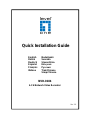 1
1
-
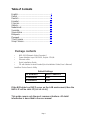 2
2
-
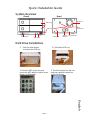 3
3
-
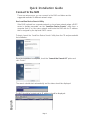 4
4
-
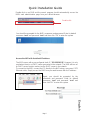 5
5
-
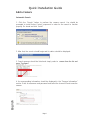 6
6
-
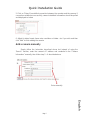 7
7
-
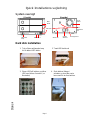 8
8
-
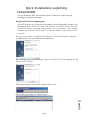 9
9
-
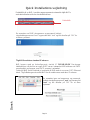 10
10
-
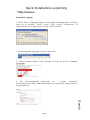 11
11
-
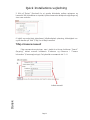 12
12
-
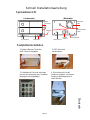 13
13
-
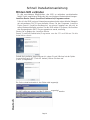 14
14
-
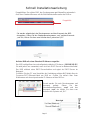 15
15
-
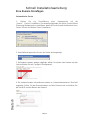 16
16
-
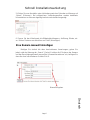 17
17
-
 18
18
-
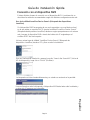 19
19
-
 20
20
-
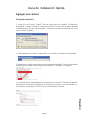 21
21
-
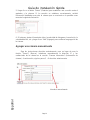 22
22
-
 23
23
-
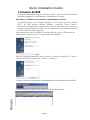 24
24
-
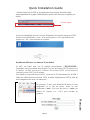 25
25
-
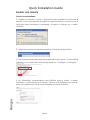 26
26
-
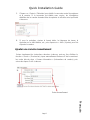 27
27
-
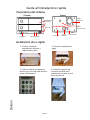 28
28
-
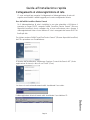 29
29
-
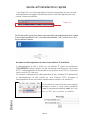 30
30
-
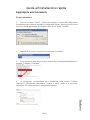 31
31
-
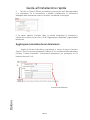 32
32
-
 33
33
-
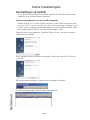 34
34
-
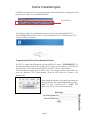 35
35
-
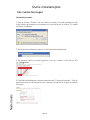 36
36
-
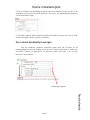 37
37
-
 38
38
-
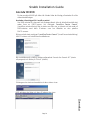 39
39
-
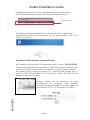 40
40
-
 41
41
-
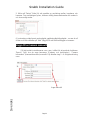 42
42
-
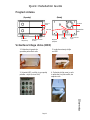 43
43
-
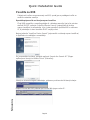 44
44
-
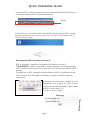 45
45
-
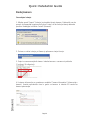 46
46
-
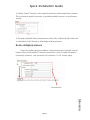 47
47
-
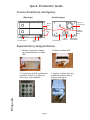 48
48
-
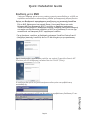 49
49
-
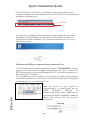 50
50
-
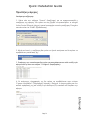 51
51
-
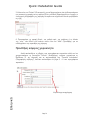 52
52
-
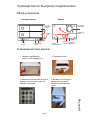 53
53
-
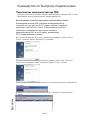 54
54
-
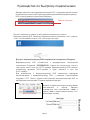 55
55
-
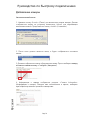 56
56
-
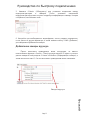 57
57
-
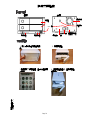 58
58
-
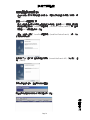 59
59
-
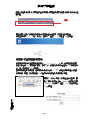 60
60
-
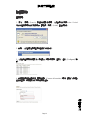 61
61
-
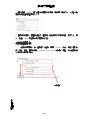 62
62
-
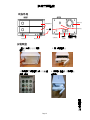 63
63
-
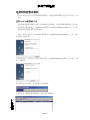 64
64
-
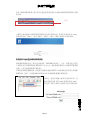 65
65
-
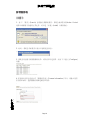 66
66
-
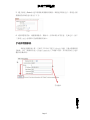 67
67
LevelOne NVR-0104 Installationsanleitung
- Kategorie
- Mixer / Küchenmaschine Zubehör
- Typ
- Installationsanleitung
in anderen Sprachen
- English: LevelOne NVR-0104 Installation guide
- français: LevelOne NVR-0104 Guide d'installation
- español: LevelOne NVR-0104 Guía de instalación
- italiano: LevelOne NVR-0104 Guida d'installazione
- русский: LevelOne NVR-0104 Инструкция по установке
- Nederlands: LevelOne NVR-0104 Installatie gids
- dansk: LevelOne NVR-0104 Installationsvejledning
- svenska: LevelOne NVR-0104 Installationsguide
Verwandte Artikel
Andere Dokumente
-
Axis Communications Q8108-R Benutzerhandbuch
-
D-Link DNS-722-4 Bedienungsanleitung
-
Velleman NVR3 Quick Installation Manual
-
CAME MS-N1009-UT Setup And User's Manual
-
Velleman Extreme HD Installationsanleitung
-
Ebode IPV4NVR Schnellstartanleitung
-
Eneo PNR-5316 Quick Installation Manual
-
Novus NVR-6316P16-H2 Benutzerhandbuch