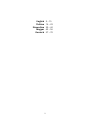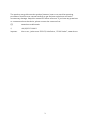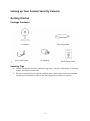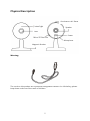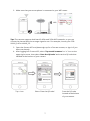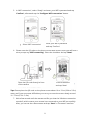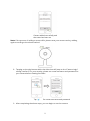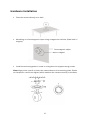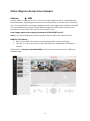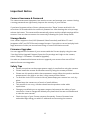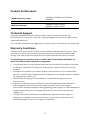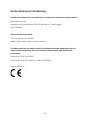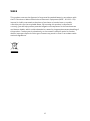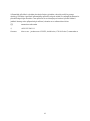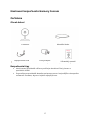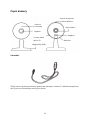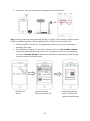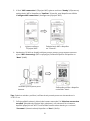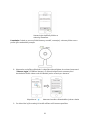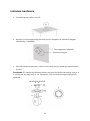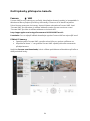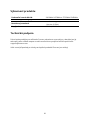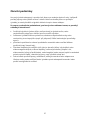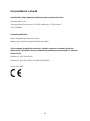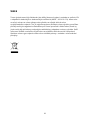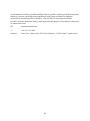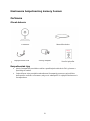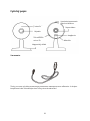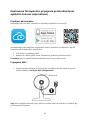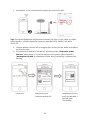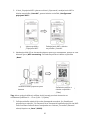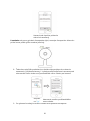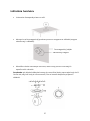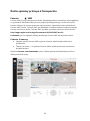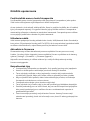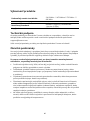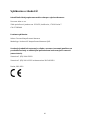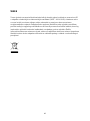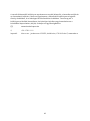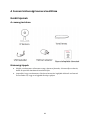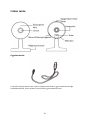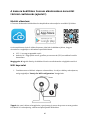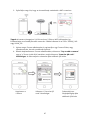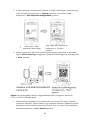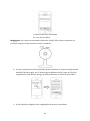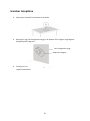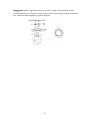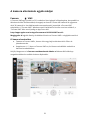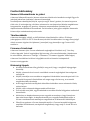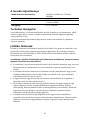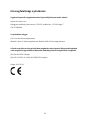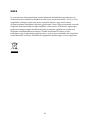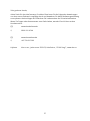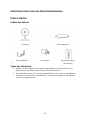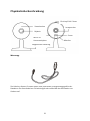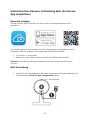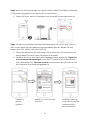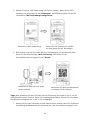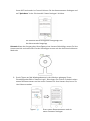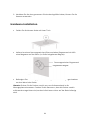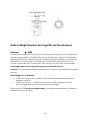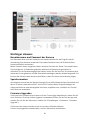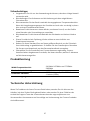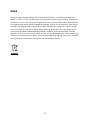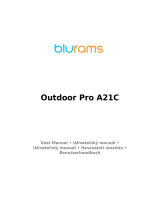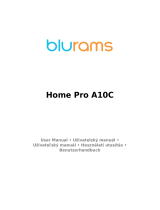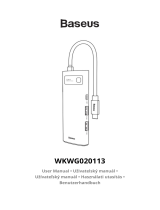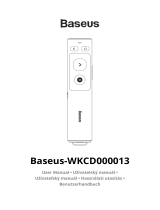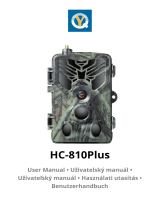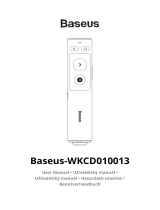Foscam Indoor QHD IP Security Camera Benutzerhandbuch
- Typ
- Benutzerhandbuch

FOSCAM-Indoor QHD IP
Security Camera
User Manual • Uživatelský manuál •
Užívateľský manuál • Használati utasítás •
Benutzerhandbuch

2
English
3 – 15
Čeština
16 – 29
Slovenčina
30 – 42
Magyar
43 – 56
Deutsch
57 – 70

3
The product user guide contains product features, how to use, and the operating
procedure. Read the user manual carefully to get the best experience and avoid
unnecessary damage. Keep this manual for future reference. If you have any questions
or comments about the device, please contact the customer line.
✉ www.alza.co.uk/kontakt
✆ +44 (0)203 514 4411
Importer Alza.cz a.s., Jankovcova 1522/53, Holešovice, 170 00 Praha 7, www.alza.cz

4
Setting up Your Foscam Security Camera
Getting Started
Package Contents
Security Tips
• Please change the camera’s password regularly, using a combination of numbers,
letters, and special characters.
• We recommend that you regularly update your camera with the latest available
software and firmware to ensure the best experience with your camera.
IP Camera
Mounting Plate
USB Power Cable
AC Adapter
Quick Setup Guide

5
Physical Description
Warning:
The cords on this product are a potential strangulation hazard. For child safety, please
keep these cords out of the reach of children.
Status light
Lens
Micro SD Card Slot
Magnetic Bracket
One-button call / Reset
Speaker
Power
Microphone

6
Setting Up Your Camera: Connection via the Foscam App
(Recommended)
Before You Get Started
Scan the QR code below to download and install the Foscam APP.
To ensure a smoother video experience on your smart phone, it is recommended that
your smart phone meet the following specifications:
• iOS: version 11 pr higher
• Android: 4.1 or higher, using device with a Graphics Processing Unit (GPU)
Note: For the best experience, please update the APP to the latest version!
WiFi connection
1. Plug the power adapter into the camera, and please wait for a few seconds until
hearing the “Ready for WiFi configuration”.
Tips: If you didn’t hear the voice prompt, press and hold reset for about 10 seconds to
reset the camera.
Reset

7
2. Make sure that your smart phone is connected to your WiFi router.
Tips: The camera supports dual-band 2.4GHz and 5GHz WiFi networks, so you can
choose the channel with the stronger signal to use. For example, choose your SSID:
XXXXX_2.4G or XXXXX_5G.
3. Open the foscam APP and please sign up for a Foscam account, or sign in if you
have one already.
4. After logging into Foscam APP, select “Tap to add a camera” or “+” icon on the
upper right corner, then select “Scan the QR code” and scan the QR code that
labelled at the bottom of your camera.
Tap + icon
Select “Scan the QR code“
Scan the QR code,
located at the bottom
of your camera

8
5. In “WiFi connection”, select “Ready” and enter your WiFi’s password and tap
“Confirm”, afterwards tap the “Configure WiFi connection” button.
6. Please scan the QR code on the phone screen with camera, then you will hear a
voice prompt say “WiFi connecting”. Select the checkbox and tap “Next”.
Tips: Please place the QR code on the phone screen about 10 to 15cm (3.94 to 5.9in)
away, and if you encounter difficulties you can try to move the screen slowly around
10 – 15cm (3.94 – 5.9in).
7. Wait a few second until the camera notifies you that the “Wireless connection
seceded”, which means your camera has connected to your WiFi successfully.
After, you can set the camera name and tap “Save” in “Set name” interface.
Select “WiFi connection“
Enter your WiFi’s password
and tap “Confirm“
Place the QR code directly in front
of the camera
Tick the checkbox
and tap “Next“

9
Note: If the process of adding a camera fails, please reset your camera and try adding
again according to the above method.
8. Tapping on the play button within the video box will jump to the “Camera Login”
setting interface. For your security, please set a new username and password for
your camera before viewing live video.
9. After completing the above steps, you can begin to use the camera.
Camera added succesfully and
the name has been set
Tap “ “
Set a new username and password

10
Hardware Installation
• Place the camera directly on a desk.
• Adsorbing on a ferromagnetic object using a magnet on the base. (Base built-in
magnet).
• Install the mounting plate on a wall or ceiling with the supplied fixing screws.
Note: Align points a and b to insert the camera base to the mounting plate. Rotate
so that points a and b are aligned, which attaches the camera securely to the base.
Ferromagnetic object
Built-in magnet

11
Other Ways to Access Your Camera
Foscam VMS
Foscam VMS is a new tool for PCs. It does not require plug-ins and is compatible with
Windows & Mac, supporting all Foscam HD cameras and up to 36 cameras at the same
time. If you would like to manage multiple cameras, we suggest you install Foscam VMS.
You can download the “Foscam VMS” Windows version form forcam.com/vms, and
download “Foscam VMS” Mac version form the APP store:
http://apps.apple.com/cn/app/foscamvms/id1521202507?mt=12
Note: For the best experience, please update Foscam VMS to the latest version!
Add the IP Camera
• Run Foscam VMS, the create a local administration account and login.
• Tap the “+” icon on the Foscam VMS and follow the setup wizard to add your
camera.
Please visit for foscam.com/downloads to view the user manual and for additional
detailed steps.

12
Important Notice
Camera Username & Password
The camera username & password are used to access and manage your camera. Having
a strong password can significantly improve the security of your camera.
If you have forgotten either of them, please press the "Reset" button and hold it for
more than 10 seconds while the camera is powered on. After hearing the voice prompt,
release the button. The camera will automatically reboot and the default settings will be
restored. You can then reconnect the camera by following this Quick Setup Guide.
Storage Media
Your camera supports cloud, NVR (Network Video Recorded), and Micro SD card
(supports exFAT and FAT32 format) storage formats. If you wish to record and play back
large amounts of video, we recommend using a Foscam NVR device as well.
Firmware Upgrades
You can upgrade the firmware of your camera with the Foscam App by using the new
“One-Key-Online Upgrade” feature (Open the Foscam App and Login to the camera,
select “Settings” >Firmware> “Firmware Upgrade”).
You also can download the latest version to upgrade your camera from our official
website foscam.com/upgrades.
Safety Tips
• Please ensure that tat the proper power supply is used before using the camera.
• Please install the camera and bracket securely using the screws provided.
• Please use this product within the temperature range. When the product ambient
temperature is too high or too low, it may cause product failure.
• To avoid the risk of fire or electric shock, please keep your camera in a cool, dry
place.
• Please keep the camera out of reach of small children.
• This product is not a toy, children should use the product under adult
supervision.
• Change your default port to a greater range to help ensure the safety of your
connection. How to change the default port: please visit foscam.com/downloads
to view the user manual.
• Check the logs of your Foscam cameras frequently. Foscam Cameras have
embedded logs telling you which IP addresses are accessing the camera.

13
Product Performance
WLAN frequency range:
2412MHz-2472MHz and 5725MHz-
5845MHz
Maximum transmission power:
< 18.5dBm
Wireless Standard:
IEEE802.11b/g/n (2.4GHz
IEEE802.11a/n/ac (5GHz)
Power Supply:
DC 5V 1.0A 5W
Technical Support
If you have problems with your Foscam device, please contact the reseller you
purchased from, or you can e-mail the company headquarters technical support team:
support@foscam.com.
Your valuable comments and suggestions on improving Foscam products are welcomed!
Warranty Conditions
A new product purchased in the Alza.cz sales network is guaranteed for 2 years. If you
need repair or other services during the warranty period, contact the product seller
directly, you must provide the original proof of purchase with the date of purchase.
The following are considered to be a conflict with the warranty conditions, for
which the claimed claim may not be recognized:
• Using the product for any purpose other than that for which the product is intended
or failing to follow the instructions for maintenance, operation and service of the
product.
• Damage to the product by a natural disaster, the intervention of an unauthorized
person or mechanically through the fault of the buyer (e.g. during transport, cleaning
by inappropriate means, etc.).
• Natural wear and aging of consumables or components during use (such as
batteries, etc.).
• Exposure to adverse external influences, such as sunlight and other radiation or
electromagnetic fields, fluid intrusion, object intrusion, mains overvoltage,
electrostatic discharge voltage (including lightning), faulty supply or input voltage and
inappropriate polarity of this voltage, chemical processes such as used power
supplies, etc.
• If anyone has made modifications, modifications, alterations to the design or
adaptation to change or extend the functions of the product compared to the
purchased design or use of non-original components.

14
EU Declaration of Conformity
Identification data of the manufacturer's / importer's authorized representative:
Importer: Alza.cz a.s.
Registered office: Jankovcova 1522/53, Holešovice, 170 00 Prague 7
CIN: 27082440
Subject of the declaration:
Title: Foscam Security Camera
Model / Type: Indoor QHD IP Security Camera
The above product has been tested in accordance with the standard(s) used to
demonstrate compliance with the essential requirements laid down in the
Directive(s):
Directive No. (EU) 2014/53/EU
Directive No. (EU) 2011/65/EU vč. změn 2015/863/EU
Prague, 28.9.2021

15
WEEE
This product must not be disposed of as normal household waste in accordance with
the EU Directive on Waste Electrical and Electronic Equipment (WEEE - 2012/19 / EU).
Instead, it shall be returned to the place of purchase or handed over to a public
collection point for the recyclable waste. By ensuring this product is disposed of
correctly, you will help prevent potential negative consequences for the environment
and human health, which could otherwise be caused by inappropriate waste handling of
this product. Contact your local authority or the nearest collection point for further
details. Improper disposal of this type of waste may result in fines in accordance with
national regulations.

16
Uživatelská příručka k výrobku obsahuje funkce výrobku, návod k použití a postup
obsluhy. Přečtěte si pozorně uživatelskou příručku, abyste získali co nejlepší zkušenosti a
předešli zbytečným škodám. Tuto příručku si uschovejte pro budoucí použití. Máte-li
jakékoli dotazy nebo připomínky k zařízení, obraťte se na zákaznickou linku.
✉ www.alza.cz/kontakt
✆ +420 225 340 111
Dovozce Alza.cz a.s. , Jankovcova 1522/53, Holešovice, 170 00 Praha 7, www.alza.cz

17
Nastavení bezpečnostní kamery Foscam
Začínáme
Obsah balení
Bezpečnostní tipy
• Heslo kamery pravidelně měňte a používejte kombinaci čísel, písmen a
speciálních znaků.
• Doporučujeme pravidelně aktualizovat kameru pomocí nejnovějšího dostupného
softwaru a firmwaru, abyste si zajistili nejlepší provoz.
IP kamera
Montážní deska
Napájecí kabel USB
Síťový adaptér
Uživatelský manuál
nastavením

18
Popis kamery
Varování:
Šňůry tohoto výrobku představují potenciální nebezpečí uškrcení. Z důvodu bezpečnosti
dětí je prosím uchovávejte mimo jejich dosah.
Stavová
kontrolka
Objektiv
Slot pro kartu
Micro SD
Magnetický držák
Volání/ resetování
jedním tlačítkem
Reproduktor
Napájení
Mikrofon

19
Nastavení kamery: Připojení prostřednictvím aplikace
Foscam (doporučeno)
Než začnete
Naskenujte níže uvedený QR kód pro stažení a instalaci aplikace Foscam APP.
Pro zajištění plynulejšího sledování videa na chytrém telefonu doporučujeme, aby váš
chytrý telefon splňoval následující specifikace:
• iOS: verze 11 pr vyšší
• Android: 4.1 nebo vyšší, zařízení s grafickým procesorem (GPU)
Poznámka: Pro co nejlepší zážitek aktualizujte APP na nejnovější verzi!
Připojení WiFi
1. Zapojte napájecí adaptér do kamery a počkejte několik sekund, než uslyšíte
hlášení "Ready for WiFi configuration". (Připraveno pro konfiguraci WiFi)
Tipy: Pokud jste neslyšeli hlasovou výzvu, stiskněte a podržte tlačítko reset po dobu asi
10 sekund, abyste kameru resetovali.
Reset

20
2. Ujistěte se, že je váš chytrý telefon připojen ke směrovači Wi-Fi.
Tipy: Kamera podporuje dvoupásmové sítě WiFi 2,4 GHz a 5 GHz, takže si můžete vybrat
kanál se silnějším signálem. Zvolte například SSID: XXXXX_2.4G nebo XXXXX_5G.
3. Otevřete aplikaci foscam APP a zaregistrujte si účet Foscam nebo se přihlaste,
pokud již účet máte.
4. Po přihlášení do aplikace Foscam APP vyberte možnost " Tap to add a camera"
(Klepnutím přidat kameru) nebo ikonu "+" v pravém horním rohu, poté vyberte
možnost "Scan the QR code" (Naskenovat QR kód) a naskenujte QR kód, který je
označen na spodní straně kamery.
Klepněte na
ikonu +
Vyberte možnost
"Naskenovat kód QR"
Naskenujte kód QR,
který se nachází na
spodní straně kamery.
Seite wird geladen ...
Seite wird geladen ...
Seite wird geladen ...
Seite wird geladen ...
Seite wird geladen ...
Seite wird geladen ...
Seite wird geladen ...
Seite wird geladen ...
Seite wird geladen ...
Seite wird geladen ...
Seite wird geladen ...
Seite wird geladen ...
Seite wird geladen ...
Seite wird geladen ...
Seite wird geladen ...
Seite wird geladen ...
Seite wird geladen ...
Seite wird geladen ...
Seite wird geladen ...
Seite wird geladen ...
Seite wird geladen ...
Seite wird geladen ...
Seite wird geladen ...
Seite wird geladen ...
Seite wird geladen ...
Seite wird geladen ...
Seite wird geladen ...
Seite wird geladen ...
Seite wird geladen ...
Seite wird geladen ...
Seite wird geladen ...
Seite wird geladen ...
Seite wird geladen ...
Seite wird geladen ...
Seite wird geladen ...
Seite wird geladen ...
Seite wird geladen ...
Seite wird geladen ...
Seite wird geladen ...
Seite wird geladen ...
Seite wird geladen ...
Seite wird geladen ...
Seite wird geladen ...
Seite wird geladen ...
Seite wird geladen ...
Seite wird geladen ...
Seite wird geladen ...
Seite wird geladen ...
Seite wird geladen ...
Seite wird geladen ...
-
 1
1
-
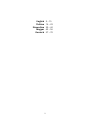 2
2
-
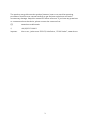 3
3
-
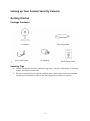 4
4
-
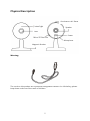 5
5
-
 6
6
-
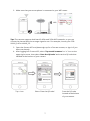 7
7
-
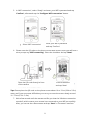 8
8
-
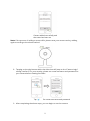 9
9
-
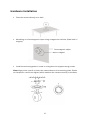 10
10
-
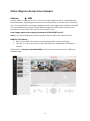 11
11
-
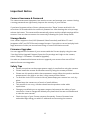 12
12
-
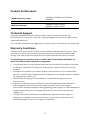 13
13
-
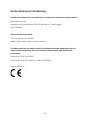 14
14
-
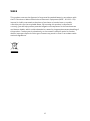 15
15
-
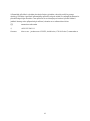 16
16
-
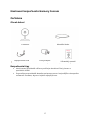 17
17
-
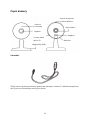 18
18
-
 19
19
-
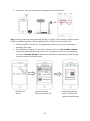 20
20
-
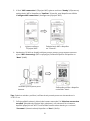 21
21
-
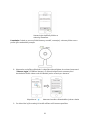 22
22
-
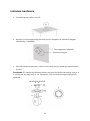 23
23
-
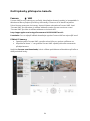 24
24
-
 25
25
-
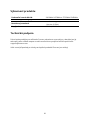 26
26
-
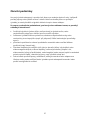 27
27
-
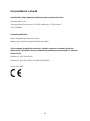 28
28
-
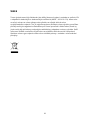 29
29
-
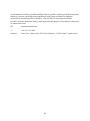 30
30
-
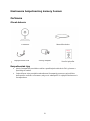 31
31
-
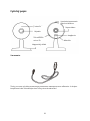 32
32
-
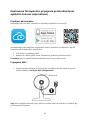 33
33
-
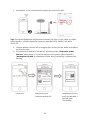 34
34
-
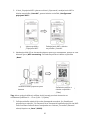 35
35
-
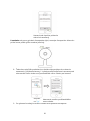 36
36
-
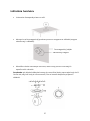 37
37
-
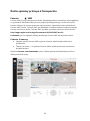 38
38
-
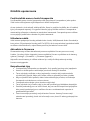 39
39
-
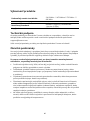 40
40
-
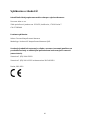 41
41
-
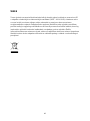 42
42
-
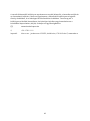 43
43
-
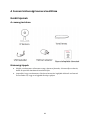 44
44
-
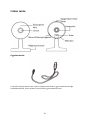 45
45
-
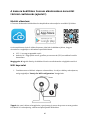 46
46
-
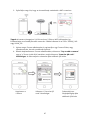 47
47
-
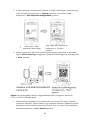 48
48
-
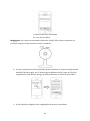 49
49
-
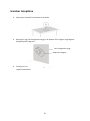 50
50
-
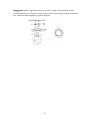 51
51
-
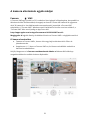 52
52
-
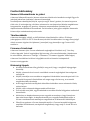 53
53
-
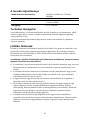 54
54
-
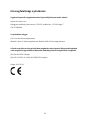 55
55
-
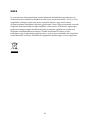 56
56
-
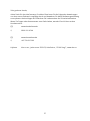 57
57
-
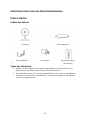 58
58
-
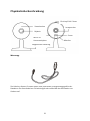 59
59
-
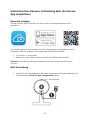 60
60
-
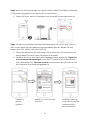 61
61
-
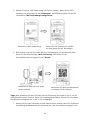 62
62
-
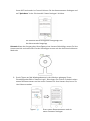 63
63
-
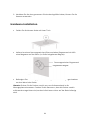 64
64
-
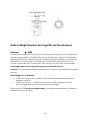 65
65
-
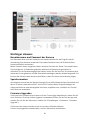 66
66
-
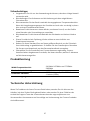 67
67
-
 68
68
-
 69
69
-
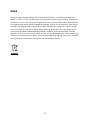 70
70
Foscam Indoor QHD IP Security Camera Benutzerhandbuch
- Typ
- Benutzerhandbuch
in anderen Sprachen
Verwandte Artikel
-
Foscam FI9928P Benutzerhandbuch
-
Foscam FI9902P Security IP Camera Benutzerhandbuch
-
Foscam G4C Benutzerhandbuch
-
Foscam R4M White Benutzerhandbuch
-
Foscam SD2X Quick Installation Guide
-
Foscam G4P Quick Installation Guide
-
Foscam NVR Kit Benutzerhandbuch
-
Foscam FN9108HE\FNA108HE Quick Installation Guide
-
Foscam SD2/SD4 Quick Installation Guide
-
Foscam G4C Quick Installation Guide
Andere Dokumente
-
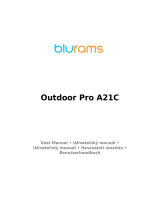 Blurams OUTDOOR PRO Benutzerhandbuch
Blurams OUTDOOR PRO Benutzerhandbuch
-
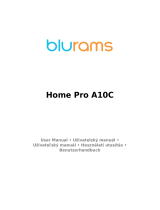 Blurams Home Pro Benutzerhandbuch
Blurams Home Pro Benutzerhandbuch
-
CHOETECH AT0005 Benutzerhandbuch
-
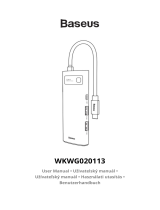 Baseus WKWG020113 Benutzerhandbuch
Baseus WKWG020113 Benutzerhandbuch
-
Blurams Dome Lite II A31 Benutzerhandbuch
-
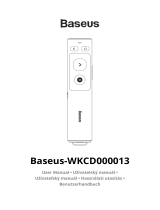 Baseus WKCD000013 Benutzerhandbuch
Baseus WKCD000013 Benutzerhandbuch
-
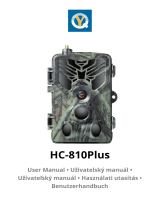 Suntek HC-810Plus Hunting Camera Mini Portable Benutzerhandbuch
Suntek HC-810Plus Hunting Camera Mini Portable Benutzerhandbuch
-
ddpai Mini5 Benutzerhandbuch
-
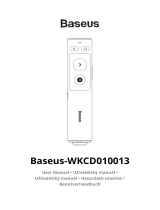 Baseus WKCD010013 Benutzerhandbuch
Baseus WKCD010013 Benutzerhandbuch
-
ddpai Z40 Benutzerhandbuch