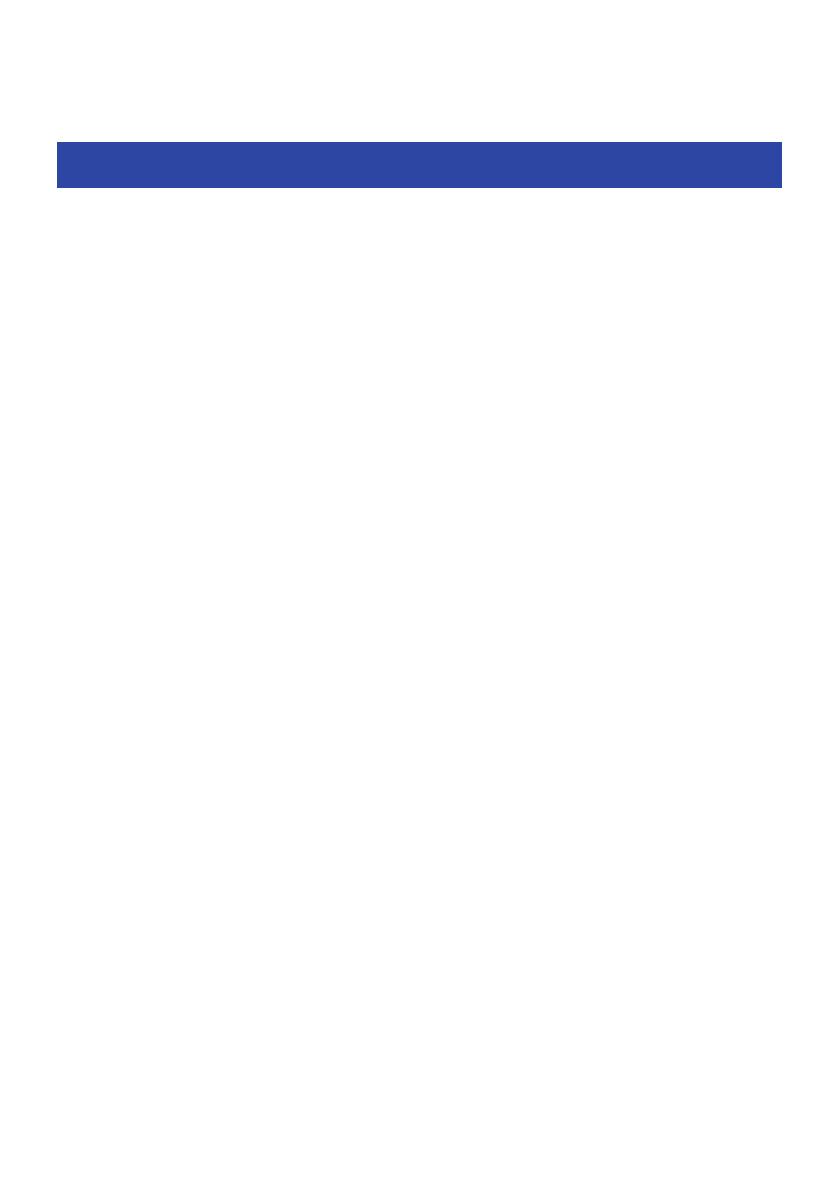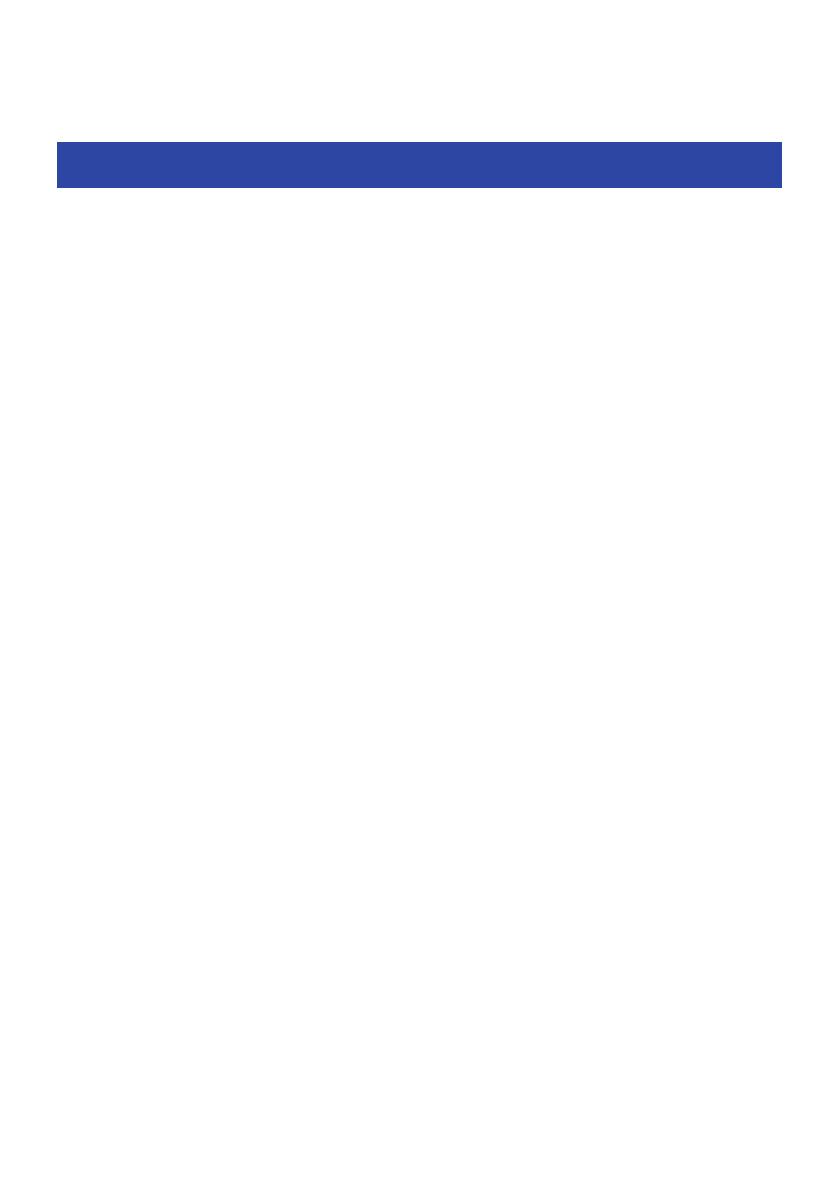
Product Overview
Advantages of this product
This product is a set of wireless headphones that connects to Bluetooth devices such as a portable music
player or smartphone over the air.
High-definition playback of sound from Bluetooth devices
This product supports the Qualcomm aptX™ Adaptive and AAC codecs.
ADVANCED ANC feature
This feature analyzes the playback sound and outside noise, and reduces only the noise while maintaining
the playback sound quality. By reducing noises from outside such as trains, buses and so on, you can absorb
yourself in the music without the need to raise the volume too much.
AMBIENT SOUND function
The sounds around you will be mixed together with the playback sound. This feature is convenient in
situations like when you want to briefly talk with someone.
LISTENING CARE (LISTENING CARE - ADVANCED) feature
This product features LISTENING CARE (LISTENING CARE - ADVANCED), which lets you enjoy rich sound
quality even at low volumes.
Focusing on the characteristics of the human ear where the low- and high-end sounds become harder to
hear at lower volumes, as well as how things sound differently in different listening environments, this
feature corrects the sound balance for the optimal sound to match the volume. By rendering a natural sound
that's easy to listen to, this feature reduces the load on your ears caused by excessive levels.
LISTENING OPTIMIZER feature
This analyzes the audio in real time and adjusts the sound quality to best match how this product fits on your
ears and your ear shape.
Smartphone feature support
You can use this product to talk on the phone and start up the voice assistant while connected to this
product.
Dedicated smartphone app: Headphones Controller
Use the Headphones Controller app to configure more detailed settings.
7
Product Overview > Advantages of this product