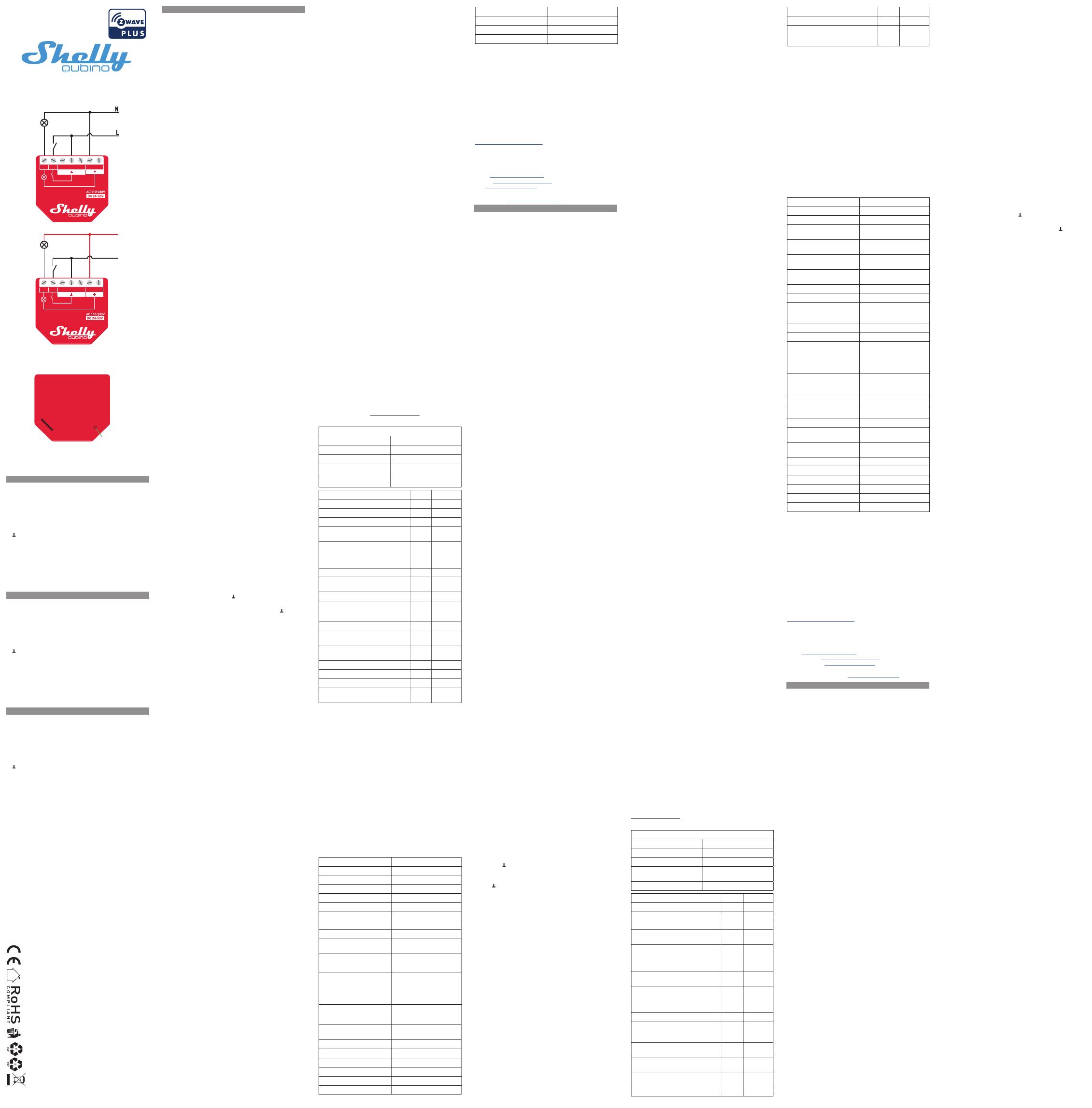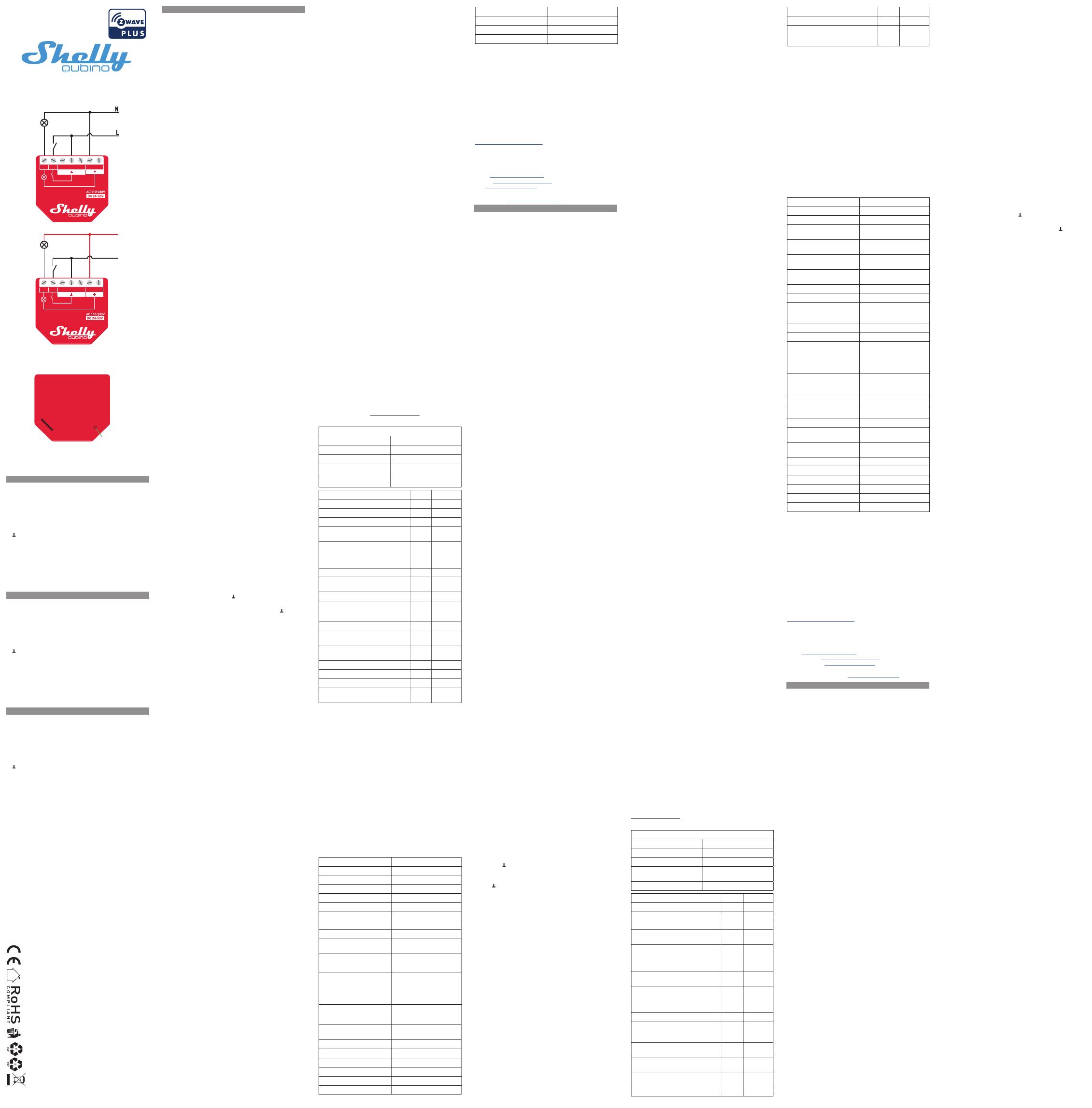
EN
USER AND SAFETY GUIDE
Z-Wave™ smart switch with power
measurement
READ BEFORE USE
This document contains important technical and safety informa-
tion about the Device, its safe use and installation.
⚠CAUTION! Before beginning the installation, please read carefully
and entirely this guide and any other documents accompanying the
device. Failure to follow the installation procedures could lead to
malfunction, danger to your health and life, violation of law or refus-
al of legal and/or commercial guarantee (if any). Allterco Robotics
EOOD is not responsible for any loss or damage in case of incorrect
installation or improper operation of this Device due to failure of fol-
lowing the user and safety instructions in this guide.
TERMINOLOGY
Gateway – A Z-Wave™ gateway, also referred to as a Z-Wave™
controller, Z-Wave™ main controller, Z-Wave™ primary controller, or
Z-Wave™ hub, etc., is a device that serves as a central hub for a
Z-Wave™ smart home network. The term “gateway” is used in this
document.
S button - The Z-Wave™ Service button, which is located on
Z-Wave™ devices and is used for various functions such as adding
(inclusion), removing (exclusion), and resetting the device to its fac-
tory default settings. The term "S button" is used in this document.
Device – In this document, the term “Device” is used to refer to the
Wave 1PM device.
ABOUT SHELLY QUBINO
Shelly Qubino is a line of innovative microprocessor-managed
devices, which allow remote control of electric circuits with a
smartphone, tablet, PC, or home automation system. They work on
Z-Wave™ wireless communication protocol, using a gateway. When
the gateway is connected to the internet, you can control Shelly
Qubino devices remotely from anywhere. Shelly Qubino devices can
be operated in any Z-Wave™ network with other Z-Wave™ certied
devices from other manufacturers. All mains operated nodes within
the network will act as repeaters regardless of vendor to increase
reliability of the network. Devices are designed to work with older
generations of Z-Wave™ devices and gateways.
ABOUT THE WAVE 1PM
The Wave 1PM (Device) is a single product that enables the control
of the on/off function for one electrical device such as bulb, ceiling
fan, IR heater. It measures power consumption of the connected
device. The Device is compatible with push-buttons and switches
(default).
ELECTRICAL DIAGRAM (110-240 V AC / 24 V DC)
Connecting to the power grid with power supply 110-240 V AC (g.
1), or 24-30 V DC (g. 2).
INSTALLATION INSTRUCTIONS
The Device can control a various type of loads (e.g., bulbs) in one
electrical circuit up to 3.5 kW / 240 V AC. It can be retrotted into
standard electrical wall boxes, behind power sockets and light
switches or other places with limited space.
⚠CAUTION! Danger of electrocution. Mounting/installation of the
Device to the power grid has to be performed with caution, by a
qualied electrician.
⚠WARNING! Danger of electrocution. Every change in the connec-
tions has to be done after ensuring there is no voltage present at
the Device terminals.
⚠CAUTION! Use the Device only with a power grid and applianc-
es that comply with all applicable regulations. A short circuit in the
power grid or any appliance connected to the Device may damage it.
⚠CAUTION! Do not connect the Device to appliances exceeding
the given max. load!
⚠CAUTION! Do not shorten the antenna.
⚠RECOMMENDATION: Place the antenna as far away as possible
from metal elements as they can cause signal interference.
⚠CAUTION! Connect the Device only in the way shown in these
instructions. Any other method could cause damage and/or injury.
⚠CAUTION! Do not install the Device where it can get wet.
⚠CAUTION! Do not use the Device if it has been damaged!
⚠CAUTION! Do not attempt to service or repair the Device yourself!
⚠RECOMMENDATION: Connect the Device using solid single-core
wires with increased insulation heat resistance not less than PVC
T105°C (221°F).
⚠CAUTION! Before starting the mounting/installation of the De-
vice, check that the breakers are turned off and there is no voltage
on their terminals. This can be done with a phase tester or multime-
ter. When you are sure that there is no voltage, you can proceed to
connecting the wires.
If you are using AC power supply connect the load to the O terminal
of the Device and the Neutral wire, as shown on Fig. 1. Connect the
Live wire to an L terminal of the Device.
Connect the Neutral wire to a N terminal of the Device. Connect a
switch or a push-button to the Device SW terminal and any of the
unused L terminals of the Device.
If you are using DC power supply, connect the wires as shown on
Fig 2. Connect the load to the O terminal of the Device and the +
wire. Connect the GND wire to a terminal of the Device.
Connect the + wire to a + terminal of the device. Connect the
switch/push-button to the SW and any of the unused terminals
of the Device.
⚠CAUTION! Use only one phase AC circuit. Do not use mixed AC
and DC circuits.
⚠RECOMMENDATION: For inductive appliances that cause volta-
ge spikes during switching on/off, such as electrical motors, fans,
vacuum cleaners and similar ones, RC snubber (0.1 µF / 100 Ω /
1/2 W / 600 V AC) should be connected parallel to the appliance.
⚠CAUTION! Do not allow children to play with the push-buttons/
switches connected to the Device. Keep the devices for remote
control of Shelly Qubino (mobile phones, tablets, PCs) away from
children.
Z-WAVE™ ADDING/REMOVING (INCLUSION/EXCLUSION)
SmartStart adding (inclusion):
SmartStart enabled products can be added into a Z-Wave™ network
by scanning the Z-Wave™ QR Code present on the Device with a
gateway providing SmartStart inclusion. No further action is re-
quired, and the SmartStart device will be added automatically with-
in 10 minutes of being switched on in the network vicinity.
1. With the gateway application scan the QR code on the Device
label and add the Security 2 (S2) Device Specic Key (DSK) to the
Provisioning List in the gateway.
2. Connect the Device to a power supply.
3. Check if the blue LED is blinking in Mode 1. If so, the Device is not
added to a Z-Wave™ network.
4. Adding will be initiated automatically within a few seconds after
connecting the Device to a power supply, and the Device will be
added to a Z-Wave™ network automatically.
5. The blue LED will be blinking in Mode 2 during the adding pro-
cess.
6. The load connected to O will be blinking 1s on/1s off/1s on/1s
off if the Device is successfully added to a Z-Wave™ network.
7. The green LED will be blinking in Mode 1 if the Device is success-
fully added to a Z-Wave™ network.
Adding (inclusion) with a switch/push-button:
1. Connect the Device to a power supply.
2. Check if the blue LED is blinking in Mode 1. If so, the Device is not
added to a Z-Wave™ network.
3. Enable add/remove mode on the gateway.
4. Toggle the switch/push-button connected to the SW terminal 3
times within 3 seconds (this procedure puts the Device in LEARN
MODE*). The Device must receive on/off signal 3 times, which
means pressing the push-button 3 times, or toggling the switch on
and off 3 times.
5. The blue LED will be blinking in Mode 2 during the adding pro-
cess.
6. The load connected to O will be blinking 1s on/1s off/1s on/1s
off if the Device is successfully added to a Z-Wave™ network.
7. The green LED will be blinking in Mode 1 if the Device is success-
fully added to a Z-Wave™ network.
*LEARN MODE state allows the Device to receive network informa-
tion from the gateway.
Adding (inclusion) with the S button:
1. Connect the Device to a power supply.
2. Check if the blue LED is blinking in Mode 1. If so, the Device is not
added to a Z-Wave™ network.
3. Enable add/remove mode on the gateway.
4. To enter the Setting mode, quickly press and hold the S button on
the Device until the LED turns Solid blue.
5. Quickly release and then press and hold (> 2 s) the S button on
the Device until the blue LED starts blinking in Mode 3. Releasing
the S button will start the LEARN MODE.
6. The blue LED will be blinking in Mode 2 during the adding pro-
cess.
7. The load connected to O will be blinking 1s on/1s off/1s on/1s
off if the Device is successfully added to a Z-Wave™ network.
8. The green LED will be blinking in Mode 1 if the Device is success-
fully added to a Z-Wave™ network.
Note! In Setting mode, the Device has a timeout of 10s before enter-
ing again into Normal mode.
Note! In case of Security 2 (S2) adding (inclusion), a dialog will ap-
pear asking you to enter the corresponding PIN code (5 underlined
digits) that are written on the DSK label on the side of the Device
and on the DSK label inserted in the packaging.
IMPORTANT: The PIN code must not be lost.
Removing (exclusion) with a switch/push-button:
1. Connect the Device to a power supply.
Color Red
Ambient temperature -20°C to 40°C / -5°F to 105°F
Humidity 30% to 70% RH
Max. altitude 2000 m / 6562 ft.
IMPORTANT DISCLAIMER
Z-Wave™ wireless communication may not always be 100% reliable.
This Device should not be used in situations in which life and/or va-
luables are solely dependent on its functioning. If the Device is not
recognized by your gateway or appears incorrectly, you may need to
change the Device type manually and ensure that your gateway sup-
ports Z-Wave Plus™ multi-level devices.
ORDERING CODE: QNSW-001P16XX
XX – Values dene product version per region.
DECLARATION OF CONFORMITY
Hereby, Allterco Robotics EOOD declares that the radio equip-
ment type Wave 1PM is in compliance with Directive 2014/53/ EU,
2014/35/EU, 2014/30/EU, 2011/65/EU. The full text of the EU de-
claration of conformity is available at the following internet address:
https://shelly.link/Wave1PM-DoC
MANUFACTURER:
Allterco Robotics EOOD
Address: 103 Cherni vrah Blvd., 1407 Soa, Bulgaria
Tel.: +359 2 988 7435
E-mail: zwave-shelly@shelly.cloud
Support: https://support.shelly.cloud/
Web: https://www.shelly.cloud
Changes in the contact data are published by the Manufacturer at the
ocial website: https://www.shelly.cloud
DE
BENUTZER- UND SICHERHEITSHANDBUCH
Z-Wave™ Smart Switch mit Leistungsmessung
BITTE VOR GEBRAUCH DURCHLESEN
Dieses Dokument enthält wichtige technische und sicherheits-
technische Informationen über das Gerät und seine sichere Ver-
wendung und Installation.
⚠ACHTUNG! Bevor Sie mit der Installation beginnen, lesen Sie
bitte die Begleitdokumentation sorgfältig und vollständig durch.
Die Nichtbeachtung der empfohlenen Verfahren kann zu Fehlfunk-
tionen, Lebensgefahr oder Gesetzesverstößen führen. Allterco Ro-
botics EOOD haftet nicht für Verluste oder Schäden im Falle einer
falschen Installation oder Bedienung dieses Geräts.
TERMINOLOGIE
Gateway - Ein Z-Wave™-Gateway, auch als Z-Wave™-Controller,
Z-Wave™-Hauptcontroller, Z-Wave™-Primärcontroller oder Z-Wave™-
Hub usw. bezeichnet, ist ein Gerät, das als zentraler Hub für ein
Z-Wave™-Smart-Home-Netzwerk dient. In diesem Dokument wird
der Begriff "Gateway" verwendet.
S-Taste - Die Z-Wave™ Service-Taste, die sich auf Z-Wave™-Geräten
bendet und für verschiedene Funktionen wie die Aufnahme
(Hinzufügen), der Ausschluss (Entfernen) und das Zurücksetzen
des Geräts auf die Werkseinstellungen verwendet wird. In diesem
Dokument wird der Begriff "S-Taste" verwendet.
Gerät - In diesem Dokument wird der Begriff "Gerät" für das Wave
1PM Gerät verwendet.
ÜBER SHELLY QUBINO
Shelly Qubino ist eine Reihe innovativer, mikroprozessorgesteuert-
er Geräte, die die Fernsteuerung von Stromkreisen mit einem
Smartphone, Tablet, PC oder einem Hausautomatisierungssystem
ermöglichen. Sie arbeiten mit dem drahtlosen Z-Wave™-Kommu-
nikationsprotokoll unter Verwendung eines Gateways. Wenn das
Gateway mit dem Internet verbunden ist, können Sie die Shelly
Qubino Geräte von überall aus fernsteuern. Shelly Qubino Geräte
können in jedem Z-Wave™ Netzwerk mit anderen Z-Wave™ zerti-
zierten Geräten anderer Hersteller betrieben werden. Alle netzbe-
triebenen Knotenpunkte innerhalb des Netzwerks werden unabhän-
gig vom Hersteller als Repeater fungieren, um die Zuverlässigkeit
des Netzwerks zu erhöhen. Die Geräte sind so konzipiert, dass
sie mit älteren Generationen von Z-Wave™-Geräten und Gateways
funktionieren.
ÜBER DAS WAVE 1PM
Das Wave 1PM (Gerät) ist ein einzelnes Produkt, das die Steuerung
der Ein/Aus-Funktion für ein elektrisches Gerät wie z. B. eine Glüh-
birne, einen Deckenventilator oder eine IR-Heizung ermöglicht. Es
misst den Stromverbrauch des angeschlossenen Geräts. Das Gerät
ist kompatibel mit Drucktasten und Schaltern (Standard).
ELEKTRISCHER SCHALTPLAN
(110–240V AC / 24 V DC)
Anschluss an das Stromnetz mit Stromversorgung 110–240V AC
(Abb. 1) oder 24–30V DC (Abb. 2).
INSTALLATIONSANLEITUNG
Das Gerät kann verschiedene Arten von Lasten (z. B. Glühbirnen) in
einem Stromkreis bis zu 3,5kW/240V AC steuern. Es kann in eine
Standard-Unterputzkonsole nachgerüstet werden, hinter Steck-
dosen und Lichtschaltern oder an anderen Orten mit begrenztem
Platz vorgesehen.
⚠VORSICHT! Gefahr eines Stromschlages. Die Montage/Installa-
tion des Geräts an das Stromnetz muss von einem qualifizierten
Elektriker mit Vorsicht durchgeführt werden!
⚠VORSICHT! Es besteht Stromschlaggefahr. Bei jeder Änderung
der Anschlüsse muss sichergestellt werden, dass an den Klemmen
des Geräts keine Spannung anliegt!
⚠VORSICHT! Verwenden Sie das Gerät nur mit einem Stromnetz
und Geräten, die allen geltenden Vorschriften entsprechen. Ein
Kurzschluss im Stromnetz oder in einem an das Gerät angeschlos-
senen Gerätes kann dieses beschädigen!
⚠VORSICHT! Schließen Sie das Gerät nicht an Geräte an, die die
angegebene Höchstlast überschreiten!
⚠VORSICHT! Kürzen Sie die Antenne nicht!
⚠EMPFEHLUNG: Stellen Sie die Antenne möglichst weit von
metallischen Gegenständen auf, da diese Signalstörungen verur-
sachen können.
⚠VORSICHT! Schließen Sie das Gerät nur auf die in dieser Anlei-
tung beschriebene Weise an. Jede andere Methode kann zu Schä-
den und/oder Verletzungen führen!
⚠VORSICHT! Installieren Sie das Gerät nicht an einem Ort, an dem
es nass werden kann!
⚠VORSICHT! Verwenden Sie das Gerät nicht, wenn es beschädigt ist!
⚠VORSICHT! Versuchen Sie nicht, das Gerät selbst zu warten
oder zu reparieren!
⚠EMPFEHLUNG: Schließen Sie das Gerät mit massiven einadri-
gen Kabeln mit erhöhter Isolationswärmebeständigkeit von min-
destens PVC T105°C (221°F) an!
⚠VORSICHT! Bevor Sie mit der Installation/Montage des Geräts
beginnen, prüfen Sie, ob die Leitungsschutzschalter (Sicherungen)
ausgeschaltet sind und keine Spannung an den Klemmen anliegt.
Dies kann mit einem Phasenprüfer oder Multimeter erfolgen. Wenn
Sie sicher sind, dass keine Spannung anliegt, können Sie mit dem
Anschluss der Kabel fortfahren!
Wenn Sie eine AC-Stromversorgung verwenden, verbinden Sie die
Last mit der O-Klemme des Geräts und den Neutralleiter, wie in
Abb. 1 dargestellt. Verbinden Sie die Phase mit einer L-Klemme
des Geräts.
Verbinden Sie den Neutralleiter mit einer N-Klemme des Geräts.
Verbinden Sie einen Schalter/Druckknopf mit der SW-Klemme des
Geräts und einer der unbenutzten L-Klemmen.
Wenn Sie eine DC-Stromversorgung verwenden, verbinden Sie
die Kabel wie in Abb. 2 dargestellt. Verbinden Sie die Last mit der
O-Klemme des Geräts und dem + Draht. Verbinden Sie das GND-Ka-
bel mit einer -Klemme des Geräts.
Verbinden Sie das + Kabel mit einer + Klemme des Geräts. Verbin-
den Sie den Schalter/Druckknopf mit der SW- und einer der unbe-
nutzten -Klemmen des Geräts.
⚠CAUTION! Verwenden Sie nur einen einphasigen Wechselstrom-
kreis. Verwenden Sie keine gemischten AC- und DC-Stromkreise.
⚠EMPFEHLUNG: Bei induktiven Geräten, die beim Ein- und Aus-
schalten Spannungsspitzen verursachen, wie z. B. Elektromotoren,
Ventilatoren, Staubsauger und ähnliche, sollte ein RC-Snubber (0,1 µF /
100 Ω / 1/2 W / 600 V AC) parallel zum Gerät angeschlossen werden.
⚠VORSICHT! Erlauben Sie Kindern nicht, mit den an das Gerät an-
geschlossenen Tasten/Schaltern zu spielen. Halten Sie die Geräte
zur Fernsteuerung des Shelly Qubino (z.B.: Mobiltelefone, Tablets,
PCs) von Kindern fern.
Z-WAVE™ HINZUFÜGEN/ENTFERNEN (AUFNAHME/
AUSSCHLUSS)
Hinzufügen (Aufnahme) von SmartStart:
SmartStart-fähige Produkte können in ein Z-Wave™-Netzwerk
aufgenommen werden, indem der Z-Wave™ QR-Code auf dem
Gerät mit einem Gateway gescannt wird, das die SmartStart-Ein-
bindung ermöglicht. Es sind keine weiteren Schritte erforderlich,
und das SmartStart-Gerät wird innerhalb von 10 Minuten nach dem
Einschalten automatisch in der Nähe des Netzwerks hinzugefügt.
1. Scannen Sie mit der Gateway-Anwendung den QR-Code auf dem
Geräteetikett und fügen Sie den Security 2 (S2) Device Specic Key
(DSK) zur Provisioning List im Gateway hinzu.
2. Schließen Sie das Gerät an eine Stromversorgung an.
3. Prüfen Sie, ob die blaue LED in Modus 1 blinkt. Ist dies der Fall,
wird das Gerät nicht in ein Z-Wave™-Netzwerk hinzugefügt.
4. Die Aufnahme (Hinzufügen) wird automatisch innerhalb weniger
Sekunden nach dem Anschluss des Geräts an die Stromversorgung
eingeleitet und das Gerät wird automatisch in das Z-Wave™-Netzw-
erk aufgenommen.
5. Die blaue LED blinkt im Modus 2 während des Aufnahmevor-
gangs (Hinzufügen).
6. Die an O angeschlossene Last blinkt 1s Ein/1s Aus/1s Ein/1s
Aus, wenn das Gerät erfolgreich in ein Z-Wave™-Netzwerk hinzuge-
Überstrom erkannt O Rot Modus 4 (1x)
Überhitzung erkannt Rot Modus 4 (2x)
Fehler in der Stromversorgung (Fehler
in der 230V AC Frequenz oder 24V DC
Spannung)
Rot Modus 4 (3x)
** Die LED leuchtet für ca. 1s durchgehend grün, dann beginnen die
blaue und rote LED im Modus 3 für ca. 2s zu blinken.
Die LED schaltet sich 30 Minuten nach dem Stromzyklus aus. Jedes
Mal, wenn Sie die S-Taste drücken, leuchtet die LED 30 Minuten lang.
Wenn der Alarm aktiv ist, schaltet sich die LED nicht aus.
BETRIEBLICHE ANWEISUNGEN
Wenn der SW als Schalter konguriert ist ("Standard"), ändert sich der
Zustand des Ausgangs O bei jeder Schaltung des Schalters in den ent-
gegengesetzten Zustand - ein, aus, ein...
Wenn der SW in den Geräteeinstellungen als Druckknopf konguriert ist,
ändert jeder Druck auf den Druckknopf den Zustand des Ausgangs O in
den entgegengesetzten Zustand - ein, aus, ein...
UNTERSTÜTZTE LASTTYPEN
• Widerstandsfähig (Glühbirnen, Heizgeräte)
• Kapazitiv (Kondensatorbatterien, elektronische Geräte, Motor-
startkondensatoren)
• Induktiv mit RC Snubber (LED-Lichttreiber, Transformatoren, Ven-
tilatoren, Kühlschränke, Klimageräte)
SPEZIFIKATION
Energieversorgung 110-240 V AC / 24–30 V DC
Stromverbrauch < 0.3 W
Leistungsmessung (W) Ja
Max. Schaltspannung
Wechselstrom AC
240 V
Max. Schaltstrom
Wechselstrom AC
16 A
Max. Schaltspannung
Gleichstrom DC
30 V
Max. Schaltstrom Gleichstrom
DC
10 A
Überhitzungsschutz Ja
Überlastungsschutz Ja
Entfernung Bis zu 40 m in Innenräumen
(131 ft.) (abhängig von den
örtlichen Gegebenheiten)
Z-Wave™ Repeater Ja
CPU Z-Wave™ S800
Z-Wave™ Frequenzbänder 868,4 MHz; 865,2 MHz; 869,0
MHz; 921,4 MHz; 908,4 MHz;
916 MHz; 919,8 MHz; 922,5
MHz; 919,7-921,7-923,7 MHz;
868,1 MHz; 920,9 MHz
Maximale übertragene
Funkfrequenzleistung in
Frequenzband(en)
< 25 mW
Größe (H × B × T) 37x42x16 ±0.5 mm /
1.46x1.65x0.63 ±0.02 in
Gewicht 27 g / 0.95 oz.
Montage Wandkonsole
Schraubklemmen max.
Drehmoment
0.4 Nm / 3.5 lbin
Querschnitt des Leiters 0.5 bis 1.5 mm² / 20 bis 16
AWG
Länge des abisolierten Leiters 5 bis 6 mm / 0.20 bis 0.24 in
Gehäusematerial Kunststoff
Farbe Rot
Umgebungstemperatur -20°C bis 40°C / -5°F bis 105°F
Luftfeuchtigkeit 30% bis 70% RH
Max. Höhe 2000 m / 6562 ft.
WICHTIG
Die Z-Wave™ drahtlose Kommunikation ist nicht immer 100 % ver-
lässlich. Dieses Modul soll nicht in Situationen verwendet werden,
in denen menschliches Leben oder Wertgegenstände allein von der
Funktion des Moduls abhängen. Falls das Modul von Ihrem Controller
nicht erkannt oder falsch angezeigt wird, müssen Sie eventuell den
Gerätetyp manuell eingeben und sicherstellen, dass ihr Gateway- Con-
troller Z-Wave Plus™ Helligkeitsregler unterstützt.
BESTELLCODES : QNSW-001P16XX
XX - Werte geben die Produktversion bezogen auf die Region an.
KONFORMITÄTSERKLÄRUNG
Hiermit erklärt Allterco Robotics EOOD, dass der Funkanlagentyp
Wave 1PM der Richtlinie 2014/53/EU, 2014/35/EU, 2014/30/EU,
2011/65/EU entspricht. Den vollständigen Text der EU-Konformitäts-
erklärung nden Sie unter folgender Internetadresse:
https://shelly.link/Wave1PM-DoC
HERSTELLER:
Allterco Robotics EOOD
Adresse: 103 Cherni vrah Blvd., 1407 Soa, Bulgarien
Tel.: +359 2 988 7435
E-mail: zwave-shelly@shelly.cloud
Kundensupport: https://support.shelly.cloud/
Ozielle Website: https://www.shelly.cloud
Änderungen der Kontaktdaten werden vom Hersteller auf dessen o-
ziellen Website veröffentlicht: https://www.shelly.cloud
IT
GUIDA ALL'USO E ALLA SICUREZZA
Smart switch Z-Wave™ con misurazione della
potenza
LEGGERE PRIMA DELL'USO
Questo documento contiene importanti informazioni tecniche e di
sicurezza sul Dispositivo e sul suo uso e installazione in sicurezza.
⚠ATTENZIONE! Prima di iniziare l’installazione leggere attenta-
mente e completamente la documentazione allegata. La mancata
osservanza delle procedure consigliate potrebbe portare a malfun-
zionamenti, pericolo per la vita o violazione della legge. Allterco
Robotics EOOD non è responsabile per eventuali perdite o danni in
caso di installazione o funzionamento errati di questo Dispositivo.
TERMINOLOGIA
Gateway – Un gateway Z-Wave™, anche chiamato controller
Z-Wave™, controller principale Z-Wave™, hub Z-Wave™, ecc., è un
dispositivo che funge da hub centrale per una rete domestica in-
telligente in tecnologia Z-Wave™. In questo documento si utilizzerà
semplicemente il termine "gateway".
Pulsante S – E’ il pulsante di Servizio Z-Wave™, che si trova sui
dispositivi Z-Wave™ e viene utilizzato per varie funzioni come per
l'inclusione (aggiunta), l'esclusione (rimozione) e il ripristino delle
impostazioni predenite di fabbrica del dispositivo. In questo docu-
mento si utilizzerà semplicemente il termine "pulsante S".
Dispositivo - In questo documento, il termine "Dispositivo" viene
utilizzato per fare riferimento al dispositivo Wave 1PM.
A PROPOSITO DI SHELLY QUBINO
Shelly Qubino è una linea di dispositivi innovativi gestiti da micro-
processore, che consentono il controllo remoto dei circuiti elettrici
con smartphone, tablet, PC o sistema domotico. Funzionano su
protocollo di comunicazione wireless Z-Wave™, utilizzando un
gateway. Quando il gateway è connesso a Internet, puoi controllare
i dispositivi Shelly Qubino in remoto da qualsiasi luogo. I dispositivi
Shelly Qubino possono essere utilizzati in qualsiasi rete Z-Wave™
con altri dispositivi certicati Z-Wave™ di altri produttori. Tutti i nodi
gestiti dalla rete all'interno della rete fungeranno da ripetitori indip-
endentemente dal fornitore per aumentare l'adabilità della rete. I
dispositivi sono progettati per funzionare con le generazioni prec-
edenti di dispositivi e gateway Z-Wave™.
A PROPOSITO DI WAVE 1PM
Wave 1PM (Dispositivo) è un singolo prodotto che consente il
controllo della funzione on/off di un dispositivo elettrico come una
lampadina, ventilatore a sotto, riscaldatore IR. Misura il consumo
energetico del Dispositivo collegato. Il dispositivo è compatibile
con pulsanti e interruttori (default).
SCHEMA ELETTRICO (110-240 V CA / 24 V CC)
Collegamento alla rete elettrica con alimentazione 110-240 V CA
(g. 1), o 24-30 V CC (g. 2).
ISTRUZIONI PER L'INSTALLAZIONE
Il Dispositivo può controllare vari tipi di carichi (ad es. lampadine)
in un circuito elettrico no a 3,5 kW / 240 V CA. Può essere adattato
a una console da incasso standard, dietro prese di corrente e inter-
ruttori della luce o in altri luoghi con spazio limitato.
⚠ATTENZIONE! Pericolo di folgorazione. Il montaggio/installa-
zione del Dispositivo alla rete elettrica deve essere eseguito con
cautela da un elettricista qualificato.
⚠ATTENZIONE! Pericolo di folgorazione. Ogni modifica dei colle-
gamenti deve essere effettuata dopo essersi assicurati che non ci
sia tensione sui terminali del Dispositivo.
⚠ATTENZIONE! Utilizzare il Dispositivo solo con una rete elettrica
2. Check if the green LED is blinking in Mode 1. If so, the Device is
added to a Z-Wave™ network.
3. Enable add/remove mode on the gateway.
4. Toggle the switch/push-button connected to the SW terminal 3
times within 3 seconds (this procedure puts the Device in LEARN
MODE*). The Device must receive on/off signal 3 times, which
means pressing the push-button 3 times, or toggling the switch on
and off 3 times.
5. The blue LED will be blinking in Mode 2 during the removing
process.
6. The load connected to O will be blinking 1s on/1s off/1s on/1s
off if the Device is successfully removed from a Z-Wave™ network.
7. The blue LED will be blinking in Mode 1 if the Device is success-
fully removed from a Z-Wave™ network.
Removing (exclusion) with the S button:
1. Connect the Device to a power supply.
2. Check if the green LED is blinking in Mode 1. If so, the Device is
added to a Z-Wave™ network.
3. Enable add/remove mode on the gateway.
4. To enter the Setting mode, quickly press and hold the S button on
the Device until the LED turns Solid blue.
5. Quickly release and then press and hold (> 2s) the S button on the
Device until the blue LED starts blinking in Mode 3. Releasing the S
button will start the LEARN MODE.
6. The blue LED will be blinking in Mode 2 during the removing
process.
7. The load connected to O will be blinking 1s on/1s off/1s on/1s
off if the Device is successfully removed from a Z-Wave™ network.
8. The blue LED will be blinking in Mode 1 if the Device is success-
fully removed from a Z-Wave™ network.
Note! In Setting mode, the Device has a timeout of 10s before enter-
ing again into Normal mode.
FACTORY RESET
After Factory reset, all custom parameters and stored values (kWh,
associations, routings, etc.) will return to their default state. HOME
ID and NODE ID assigned to the Device will be deleted. Use this
reset procedure only when the gateway is missing or otherwise
inoperable.
Factory reset with a switch/push-button:
Note! Factory reset with the switch/push-button is only possible with-
in the rst minute after the Device is connected to a power supply.
1. Connect the Device to a power supply.
2. Toggle the switch/push-button connected to the SW terminal 5
times within 3 seconds. The Device must receive on/off signal 5
times, which means pressing the push-button 5 times, or toggling
the switch on and off 5 times.
3. During factory reset, the LED will turn solid green for about 1s,
then the blue and red LED will start blinking in Mode 3 for approx. 2s.
4. The blue LED will be blinking in Mode 1 if the Factory reset is
successful.
Factory reset with the S button:
Note! Factory reset with the S button is possible anytime.
1. To enter the Setting mode, quickly press and hold the S button on
the Device until the LED turns Solid blue.
2. Press the S button multiple times until the LED turns Solid red.
3. Press and hold (> 2s) S button on the Device until the red LED
starts blinking in Mode 3. Releasing the S button will start the fac-
tory reset.
4. During factory reset, the LED will turn solid green for about 1s,
then the blue and red LED will start blinking in Mode 3 for approx.
2s.
5. The blue LED will be blinking in Mode 1 if the Factory reset is
successful.
NOTE: For more information about this Device refer to the Extended
User Guide available at: https://kb.shelly.cloud/
LED SIGNALIZATION
LED blinking modes
Mode 1 0,5s On/2s Off
Mode 2 0,5s On/0,5s Off
Mode 3 0,1s On/0,1s Off
Mode 4 (1x to 6x - 0,2s On/0,2s Off) +
2s Off
Mode 5 0,2s On blue/0,2s On red
Normal mode Colour LED mode
Removed/Excluded Blue Mode 1
Added/Included Green Mode 1
Setting mode (with S button)
Adding/Removing (Inclusion/Exclusion)
menu selected
Blue Solid
Adding/Removing (Inclusion/Exclusion)
menu - while pressing S button -
Adding/Removing (Inclusion/Exclusion)
process selected
Blue Mode 3
Factory reset menu selected Red Solid
Factory reset - while pressing S button -
Factory reset process selected
Red Mode 3
“Setting in progress” mode
Factory reset and reboot Blue/
Red/
Green
**
Adding/Removing (Inclusion/Exclusion) Blue Mode 2
Checking power supply 230 V AC
frequency or 24 V DC voltage
Blue/
Red
Mode 5
OTA rmware updating Blue/
Red
Mode 2
Alarm mode
Over-current detected O Red Mode 4 (1x)
Overheat detected Red Mode 4 (2x)
Power supply fault (power supply 230 V
AC frequency or 24 V DC voltage fault)
Red Mode 4 (3x)
** The LED will turn solid green for about 1s, then the blue and red
LED will start blinking in Mode 3 for approx. 2s.
LED will turn off 30 minutes after the power cycle. Every time you press
on the S button, the LED will turn on for 30 minutes. If alarm is active,
LED will not turn off.
OPERATIONAL INSTRUCTIONS
If the SW is congured as a switch (default), each toggle of the
switch will change the output O state to the opposite state - on,
off, on, etc.
If the SW is congured as a push-button in the Device settings,
each press of the push-button will change the output O state to
the opposite state - on, off, on, etc.
SUPPORTED LOAD TYPES
• Resistive (incandescent bulbs, heating devices)
• Capacitive (capacitor banks, electronic equipment, motor start
capacitors)
• Inductive with RC Snubber (LED light drivers, transformers, fans,
refrigerators, air-conditioners)
SPECIFICATIONS
Power supply 110-240 V AC / 24–30 V DC
Power consumption < 0.3 W
Power measurement (W) Yes
Max. switching voltage AC 240 V
Max. switching current AC 16 A
Max. switching voltage DC 30 V
Max. switching current DC 10 A
Overheating protection Yes
Overload protection Yes
Distance Up to 40 m indoors (131 ft.)
(depends on local condition)
Z-Wave™ repeater Yes
CPU Z-Wave™ S800
Z-Wave™ frequency bands 868,4 MHz; 865,2 MHz; 869,0
MHz; 921,4 MHz; 908,4 MHz;
916 MHz; 919,8 MHz; 922,5
MHz; 919,7-921,7-923,7 MHz;
868,1 MHz; 920,9 MHz
Maximum radio frequency
power transmitted in frequency
band(s)
< 25 mW
Size (H x W x D) 37x42x16 ±0.5 mm /
1.46x1.65x0.63 ±0.02 in
Weight 27 g / 0.95 oz.
Mounting Wall console
Screw terminals max. torque 0.4 Nm / 3.5 lbin
Conductor cross section 0.5 to 1.5 mm² / 20 to 16 AWG
Conductor stripped length 5 to 6 mm / 0.20 to 0.24 in
Shell material Plastic
fügt wurde.
7. Die grüne LED blinkt im Modus 1, wenn das Gerät erfolgreich zu
einem Z-Wave™-Netzwerk hinzugefügt wurde.
Hinzufügen (Aufnahme) mit einem Schalter/Druckknopf:
1. Schließen Sie das Gerät an eine Stromversorgung an.
2. Prüfen Sie, ob die blaue LED in Modus 1 blinkt. Ist dies der Fall,
wird das Gerät nicht in ein Z-Wave™-Netzwerk hinzugefügt.
3. Aktivieren Sie den Hinzufügen/Entfernen-Modus auf dem Gateway.
4. Schalten Sie den Schalter/Druckknopf, der mit der SW-Klemme
verbunden ist, 3 Mal innerhalb von 3 Sekunden um (dieser Vorgang
versetzt das Gerät in den LEARN MODE*). Das Gerät muss 3 Mal
ein Ein/Aus-Signal empfangen, d. h. 3 Mal den Druckknopf drücken
oder den Schalter 3 Mal ein- und ausschalten.
5. Die blaue LED blinkt im Modus 2 während des Aufnahmevor-
gangs (Hinzufügen).
6. Die an O angeschlossene Last blinkt 1 s Ein/1 s Aus/1 s Ein/1 s
Aus, wenn das Gerät erfolgreich in ein Z-Wave™-Netzwerk hinzuge-
fügt wurde.
7. Die grüne LED blinkt im Modus 1, wenn das Gerät erfolgreich zu
einem Z-Wave™-Netzwerk hinzugefügt wurde.
*Der Status LEARN MODE ermöglicht es dem Gerät, Netzwerkinfor-
mationen vom Gateway zu empfangen.
Hinzufügen (Aufnahme) mit der S-Taste:
1. Schließen Sie das Gerät an eine Stromversorgung an.
2. Prüfen Sie, ob die blaue LED in Modus 1 blinkt. Ist dies der Fall,
wird das Gerät nicht in ein Z-Wave™-Netzwerk hinzugefügt.
3. Aktivieren Sie den Hinzufügen/Entfernen-Modus auf dem Gate-
way.
4. Um den Einstellungsmodus aufzurufen, halten Sie die S-Taste
auf dem Gerät kurz gedrückt, bis die LED dauerhaft blau leuchtet.
5. Lassen Sie die S-Taste am Gerät schnell los und halten Sie sie
dann gedrückt (> 2 s), bis die blaue LED im Modus 3 zu blinken
beginnt. Wenn Sie die S-Taste loslassen, wird der LEARN MODE
gestartet.
6. Die blaue LED blinkt im Modus 2 während des Aufnahmevor-
gangs (Hinzufügen).
7. Die an O angeschlossene Last blinkt 1 s Ein/1 s Aus/1 s Ein/1 s
Aus, wenn das Gerät erfolgreich in ein Z-Wave™-Netzwerk aufge-
nommen wurde.
8. Die grüne LED blinkt im Modus 1, wenn das Gerät erfolgreich zu
einem Z-Wave™-Netzwerk hinzugefügt wurde.
Achtung! Im Einstellungsmodus hat das Gerät einen Timeout von
10s, bevor es wieder in den Normalmodus wechselt.
Achtung! Im Falle der Aufnahme (Hinzufügen) von Security 2 (S2)
erscheint ein Dialog, in dem Sie aufgefordert werden, die entsprech-
ende PIN-Code (5 unterstrichene Ziffern) einzugeben, die auf dem
DSK-Etikett an der Seite des Geräts und auf dem DSK-Etikett in der
Verpackung angegeben ist.
WICHTIG: Der PIN-Code darf nicht verloren gehen.
Entfernen (Ausschluss) mit dem Schalter/Druckknopf:
1. Schließen Sie das Gerät an eine Stromversorgung an.
2. Prüfen Sie, ob die grüne LED in Modus 1 blinkt. Wenn ja, wird das
Gerät zu einem Z-Wave™-Netzwerk hinzugefügt.
3. Aktivieren Sie den Hinzufügen/Entfernen-Modus auf dem Gate-
way.
4. Schalten Sie den Schalter/Druckknopf, der mit der SW-Klemme
verbunden ist, 3 Mal innerhalb von 3 Sekunden um (dieser Vorgang
versetzt das Gerät in den LEARN MODE*). Das Gerät muss 3 Mal
ein Ein/Aus-Signal empfangen, d. h. 3 Mal den Druckknopf drücken
oder den Schalter 3 Mal ein- und ausschalten.
5. Die blaue LED blinkt im Modus 2 während des Ausschlussver-
fahrens (Entfernen).
6. Die an O angeschlossene Last O blinkt 1s Ein/1s Aus/1s Ein/1s
Aus, wenn das Gerät erfolgreich aus einem Z-Wave™-Netzwerk en-
tfernt wurde.
7. Die blaue LED blinkt im Modus 1, wenn das Gerät erfolgreich aus
einem Z-Wave™-Netzwerk entfernt wurde.
Entfernen (Ausschluss) mit der S-Taste:
1. Schließen Sie das Gerät an eine Stromversorgung an.
2. Prüfen Sie, ob die grüne LED in Modus 1 blinkt. Wenn ja, wird das
Gerät zu einem Z-Wave™-Netzwerk hinzugefügt.
3. Aktivieren Sie den Hinzufügen/Entfernen-Modus auf dem Gate-
way.
4. Um den Einstellungsmodus aufzurufen, halten Sie die S-Taste
auf dem Gerät kurz gedrückt, bis die LED dauerhaft blau leuchtet.
5. Lassen Sie die S-Taste am Gerät schnell los und halten Sie sie
dann gedrückt (> 2 s), bis die blaue LED im Modus 3 zu blinken
beginnt. Wenn Sie die S-Taste loslassen, wird der LEARN MODE
gestartet.
6. Die blaue LED blinkt im Modus 2 während des Ausschlussver-
fahrens (Entfernen).
7. Die an O angeschlossene Last O blinkt 1 s Ein/1 s Aus/1 s Ein/1
s Aus, wenn das Gerät erfolgreich aus einem Z-Wave™-Netzwerk
entfernt wurde.
8. Die blaue LED blinkt im Modus 1, wenn das Gerät erfolgreich aus
einem Z-Wave™-Netzwerk entfernt wurde.
Achtung! Im Einstellungsmodus hat das Gerät einen Timeout von
10s, bevor es wieder in den Normalmodus wechselt.
ZURÜCKSETZEN AUF DIE WERKSEINSTELLUNGEN
Nach dem Zurücksetzen auf die Werkseinstellungen werden alle
benutzerdenierten Parameter und gespeicherten Werte (kWh,
Zuordnungen, Routings usw.) auf den Standardzustand zurück-
gesetzt. HOME ID und NODE ID, die dem Gerät zugewiesen sind,
werden gelöscht. Verwenden Sie dieses Verfahren zum Zurückset-
zen nur, wenn das Gateway fehlt oder aus anderen Gründen nicht
funktionsfähig ist.
Zurücksetzen auf die Werkseinstellungen mit dem
Schalter/Druckknopf:
Achtung! Das Zurücksetzen auf die Werkseinstellungen mit dem
Schalter/Druckknopf ist nur innerhalb der ersten Minute möglich,
nachdem das Gerät an eine Stromversorgung angeschlossen
wurde.
1. Schließen Sie das Gerät an eine Stromversorgung an.
2. Schalten Sie den Schalter/Druckknopf, der mit dem SW-An-
schluss verbunden ist, 5 Mal innerhalb von 3 Sekunden um. Das
Gerät muss 5 Mal ein Ein/Aus-Signal empfangen, d. h. 5 Mal den
Taster drücken oder 5 Mal den Schalter ein- und ausschalten.
3. Während des Zurücksetzens auf die Werkseinstellungen leuchtet
die LED für ca. 1s durchgehend grün, dann beginnen die blaue und
rote LED im Modus 3 für ca. 2s zu blinken.
4. Die blaue LED blinkt im Modus 1, wenn das Zurücksetzen auf die
Werkseinstellungen erfolgreich war.
Zurücksetzen auf die Werkseinstellungen mit der
S-Taste:
Achtung! Das Zurücksetzen auf die Werkseinstellungen mit der
S-Taste ist jederzeit möglich.
1. Um den Einstellungsmodus aufzurufen, halten Sie die S-Taste
auf dem Gerät kurz gedrückt, bis die LED blau leuchtet.
2. Drücken Sie die S-Taste mehrmals, bis die LED dauerhaft rot leuchtet.
3. Halten Sie (>2 s) die S-Taste am Gerät gedrückt, bis die rote LED
im Modus 3 zu blinken beginnt. Wenn Sie die S-Taste loslassen,
wird der Werksreset gestartet.
4. Während des Zurücksetzens auf die Werkseinstellungen leuchtet
die LED für ca. 1s durchgehend grün, dann beginnen die blaue und
rote LED im Modus 3 für ca. 2s zu blinken.
5. Die blaue LED blinkt im Modus 1, wenn das Zurücksetzen auf die
Werkseinstellungen erfolgreich war.
HINWEIS: Weitere Informationen zu diesem Gerät nd-
en Sie im Erweiterten Benutzerhandbuch auf der Website:
https://kb.shelly.cloud/
LED-SIGNALISIERUNG
LED-Blinkmodus
Modus 1 0,5 s Ein/2 s Aus
Modus 2 0,5 s Ein/0,5 s Aus
Modus 3 0,1 s Ein/0,1 s Aus
Modus 4 (1x bis 6x - 0,2 s Ein/0,2 s Aus)
+ 2 s Aus
Modus 5 0,2s Auf blau/0,2s Auf rot
Normalmodus Farbe LED-Modus
Entfernt/Ausgeschlossen Blau Modus 1
Hinzugefügt/Aufgenommen Grün Modus 1
Einstellungsmodus (mit der S-Taste)
Menü Hinzufügen/Entfernen (Auf-
nahme/Ausschluss) ausgewählt
Blau Dauerhaft
Menü Hinzufügen/Entfernen (Aufnahme/
Ausschluss) - bei gedrückter S-Taste -
Prozess Hinzufügen/Entfernen (Aufnahme/
Ausschluss) ausgewählt
Blau Modus 3
Menü Zurücksetzen auf die Werksein-
stellungen ausgewählt
Rot Dauerhaft
Zurücksetzen auf die Werkseinstellun-
gen - bei gedrückter S-Taste - Zurückset-
zen auf die Werkseinstellungen Prozess
ausgewählt
Rot Modus 3
Modus "Einstellung im Gange"
Zurücksetzen auf die Werkseinstellun-
gen und Neustart
Blau/
Rot/
Grün
**
Hinzufügen/Entfernen (Aufnahme/
Ausschluss)
Blau Modus 2
Überprüfung der Stromversorgung 230V
AC Frequenz oder 24V DC Spannung
Blau/
Rot
Modus 5
Firmware-Aktualisierung OTA Blau/
Rot
Modus 2
Alarmmodus
e con apparecchi conformi a tutte le norme vigenti. Un cortocircuito
nella rete elettrica o in qualsiasi apparecchio collegato al Disposi-
tivo può danneggiarlo.
⚠ATTENZIONE! Non collegare il Dispositivo ad apparecchi che
superano il carico massimo indicato!
⚠ATTENZIONE! Non accorciare l'antenna.
⚠RACCOMANDAZIONE: Posizionare l'antenna il più lontano
possibile da elementi metallici in quanto essi potrebbero causare
interferenze di segnale.
⚠ATTENZIONE! Collegare il Dispositivo solo nel modo indicato in
queste istruzioni. Qualsiasi altro metodo potrebbe causare danni
e/o lesioni.
⚠ATTENZIONE! Non installare il Dispositivo in un luogo che possa
bagnarsi.
⚠ATTENZIONE! Non utilizzare il Dispositivo se è stato danneggiato!
⚠ATTENZIONE! Non tentare di riparare o riparare il Dispositivo
da soli!
⚠RACCOMANDAZIONE: Collegare il Dispositivo utilizzando cavi
unipolari solidi con una maggiore resistenza termica dell'isolamen-
to non inferiore a PVC T105°C (221°F).
⚠ATTENZIONE! Prima di iniziare l'installazione/montaggio del
Dispositivo, controllare che gli interruttori siano spenti e che non
ci sia tensione sui loro terminali. Questo può essere fatto con un
misuratore di fase o un multimetro. Quando siete sicuri che non c'è
tensione, potete procedere al collegamento dei cavi.
Se si utilizza l'alimentazione CA, collegare il carico al terminale O
del Dispositivo e al lo neutro, come mostrato in g. 1. Collegare il
lo sotto tensione a un terminale L del Dispositivo.
Collegare il lo neutro a un terminale N del Dispositivo. Collegare
un interruttore o un pulsante al terminale SW del Dispositivo e a uno
qualsiasi dei terminali L non utilizzati del Dispositivo.
Se si utilizza un'alimentazione CC, collegare i li come mostrato
in g 2. Collegare il carico al terminale O del dispositivo e al lo +.
Collegare il lo GND a un terminale del Dispositivo.
Collegare il lo + a un terminale + del Dispositivo. Collegare l'inter-
ruttore/pulsante al SW e a uno qualsiasi dei terminali inutilizzati
del Dispositivo.
⚠ATTENZIONE! Utilizzare solo un circuito CA monofase. Non uti-
lizzare circuiti misti CA e CC.
⚠RACCOMANDAZIONE: Per gli apparecchi induttivi che causano
picchi di tensione durante l'accensione e lo spegnimento, come
motori elettrici, ventilatori, aspirapolvere e simili, è necessario col-
legare in parallelo all'apparecchio uno snubber RC (0,1µF / 100 Ω /
1/2 W / 600 V CA).
⚠ATTENZIONE! Non permettere ai bambini di giocare con i pul-
santi/interruttori collegati al Dispositivo. Tenere i dispositivi per
il controllo remoto di Shelly Qubino (telefoni cellulari, tablet, PC)
lontano dai bambini.
AGGIUNTA/RIMOZIONE (INCLUSIONE/ESCLUSIONE) Z-WAVE™
Aggiunta (inclusione) SmartStart:
Se il tuo gateway fornisce l'inclusione SmartStart, i prodotti abilitati
SmartStart possono essere aggiunti a una rete Z-Wave™ scansion-
ando il codice QR Z-Wave™ presente sul Dispositivo. Non sono
necessarie ulteriori azioni e il dispositivo SmartStart verrà aggiunto
automaticamente entro 10 minuti dall'accensione nelle vicinanze
della rete.
1. Utilizzando l'applicazione del gateway, scansionare il codice QR
sull'etichetta del Dispositivo e aggiungere la Device Specic Key
(DSK) Security 2 (S2) all'elenco di provisioning del gateway.
2. Collegare il Dispositivo a un alimentazione.
3. Controllare se il LED blu lampeggia in modalità 1. In tal caso, il
Dispositivo non è ancora stato aggiunto a una rete Z-Wave™.
4. L'inclusione (aggiunta) verrà avviata automaticamente entro po-
chi secondi dal collegamento del Dispositivo a un alimentazione e
il Dispositivo verrà aggiunto automaticamente alla rete Z-Wave™.
5. Il LED blu lampeggerà in modalità 2 durante il processo di inclu-
sione (aggiunta).
6. Il carico collegato a O lampeggerà per 1s acceso/1s spento/1s
acceso/1s spento quando il Dispositivo risulterà aggiunto corretta-
mente a una rete Z-Wave™.
7. Il LED verde lampeggerà in modalità 1 se il Dispositivo viene ag-
giunto correttamente a una rete Z-Wave™.
Aggiunta (inclusione) con interruttore/pulsante:
1. Collegare il Dispositivo a un alimentazione.
2. Controllare se il LED blu lampeggia in modalità 1. In tal caso, il
Dispositivo non è ancora stato aggiunto a una rete Z-Wave™.
3. Abilitare la modalità aggiungi/rimuovi sul gateway.
4. Azionare 3 volte nell'arco di 3 secondi l'interruttore/pulsante
collegato al terminale SW (questa procedura pone il Dispositivo in
LEARN MODE*). Il Dispositivo deve ricevere il segnale di accensi-
one/spegnimento 3 volte, il che signica premere il pulsante per 3
volte o accendere e spegnere l'interruttore per 3 volte.
5. Il LED blu lampeggerà in modalità 2 durante il processo di inclu-
sione (aggiunta).
6. Il carico collegato a O lampeggerà per 1s acceso/1s spento/1s
acceso/1s spento quando il Dispositivo risulterà aggiunto corretta-
mente a una rete Z-Wave™
7. Il LED verde lampeggerà in modalità 1 se il Dispositivo viene ag-
giunto correttamente a una rete Z-Wave™.
*Lo stato LEARN MODE consente al Dispositivo di ricevere infor-
mazioni di rete dal gateway.
Aggiunta (inclusione) con il pulsante S:
1. Collegare il Dispositivo a un alimentazione.
2. Controllare se il LED blu lampeggia in modalità 1. In tal caso, il
Dispositivo non è ancora stato aggiunto a una rete Z-Wave™.
3. Abilitare la modalità aggiungi/rimuovi sul gateway.
4. Per accedere alla modalità di impostazione, premere rapida-
mente e tenere premuto il pulsante S sul Dispositivo nché il LED
non diventa blu sso.
5. Rilasciare rapidamente e quindi tenere premuto (> 2s) il pulsante
S sul Dispositivo no a quando il LED blu inizia a lampeggiare in
modalità 3. Rilasciando il pulsante S si avvia la LEARN MODE.
6. Il LED blu lampeggerà in modalità 2 durante il processo di inclu-
sione (aggiunta).
7. Il carico collegato a O lampeggerà per 1s acceso/1s spento/1s
acceso/1s spento quando il Dispositivo risulterà aggiunto corretta-
mente a una rete Z-Wave™.
8.Il LED verde lampeggerà in modalità 1 se il Dispositivo viene aggi-
unto correttamente a una rete Z-Wave™.
Nota! In modalità Impostazioni il Dispositivo ha un timeout di 10s
prima di entrare nuovamente in modalità Normale.
Nota! In caso di aggiunta (inclusione) Security 2 (S2), apparirà una
nestra di dialogo che chiede di inserire il codice PIN corrisponden-
te (5 cifre sottolineate) che è scritto sull'etichetta DSK apposta sul
lato del Dispositivo e sull'etichetta DSK inserita nella confezione.
IMPORTANTE: il codice PIN non deve essere perso.
Rimozione (esclusione) con interruttore/pulsante:
1. Collegare il Dispositivo a un alimentazione.
2. Vericare se il LED verde lampeggia in modalità 1. In tal caso, il
Dispositivo è aggiunto a una rete Z-Wave™.
3. Abilitare la modalità aggiungi/rimuovi sul gateway.
4. Azionare 3 volte nell'arco di 3 secondi l'interruttore/pulsante
collegato al terminale SW (questa procedura pone il Dispositivo in
LEARN MODE*). Il Dispositivo deve ricevere il segnale di accensi-
one/spegnimento 3 volte, il che signica premere il pulsante per 3
volte o accendere e spegnere l'interruttore per 3 volte.
5. Il LED blu lampeggerà in modalità 2 durante il processo di esclu-
sione (rimozione).
6. Il carico collegato a O lampeggerà per 1s acceso/1s spento/1s
acceso/1s spento quando il dispositivo risulterà rimosso con suc-
cesso da una rete Z-Wave™.
7. Il LED blu lampeggerà in modalità 1 se il Dispositivo viene rimos-
so con successo da una rete Z-Wave™.
Rimozione (esclusione) con il pulsante S:
1. Collegare il Dispositivo a un alimentazione.
2. Vericare se il LED verde lampeggia in modalità 1. In tal caso, il
Dispositivo è aggiunto a una rete Z-Wave™.
3. Abilitare la modalità aggiungi/rimuovi sul gateway.
4. Per accedere alla modalità di impostazione, premere rapida-
mente e tenere premuto il pulsante S sul Dispositivo nché il LED
non diventa blu sso.
5. Rilasciare rapidamente e quindi tenere premuto (> 2s) il pulsante
S sul Dispositivo no a quando il LED blu inizia a lampeggiare in
modalità 3. Rilasciando il pulsante S si avvia la LEARN MODE.
6. Il LED blu lampeggerà in modalità 2 durante il processo di esclu-
sione (rimozione).
7. Il carico collegato a O lampeggerà per 1s acceso/1s spento/1s
acceso/1s spento quando il Dispositivo risulterà rimosso con suc-
cesso da una rete Z-Wave™.
8. Il LED blu lampeggerà in modalità 1 se il Dispositivo viene rimos-
so con successo da una rete Z-Wave™.
Nota! In modalità Impostazione il Dispositivo ha un timeout di 10s
prima di entrare nuovamente in modalità Normale.
RIPRISTINO DI FABBRICA
Dopo il ripristino delle impostazioni di fabbrica, tutti i parametri per-
sonalizzati e i valori memorizzati (kWh, associazioni, instradamenti,
ecc.) torneranno allo stato predenito. HOME ID e NODE ID asseg-
nati al Dispositivo verranno eliminati. Utilizzare questa procedura
di ripristino solo quando il gateway è mancante o altrimenti non
funzionante.
Ripristino delle impostazioni di fabbrica con l'interru-
ttore/pulsante:
Nota! Il ripristino delle impostazioni di fabbrica con l'interruttore/
pulsante è possibile solo entro il primo minuto dopo che il Disposi-
tivo è stato collegato all'alimentazione.
1. Collegare il Dispositivo a un alimentazione.
2. Azionare 5 volte l'interruttore/pulsante collegato al terminale SW
entro 3 secondi. Il Dispositivo deve ricevere il segnale di accensi-
one/spegnimento 5 volte, il che signica premere il pulsante 5 volte
o accendere e spegnere l'interruttore 5 volte.
3. Durante il ripristino delle impostazioni di fabbrica, il LED
diventerà verde sso per circa 1 secondo, quindi i LED blu e rosso
inizieranno a lampeggiare in modalità 3 per circa 2s.
4. Il LED blu lampeggerà in modalità 1 se il ripristino delle im-
postazioni di fabbrica ha esito positivo.
110-240 V AC
AC 16A/240V
DC 10A/30V
SW
O NL
+
AC 16A/240V
DC 10A/30V
SW
O NL
GND
24-30 V DC
Fig.1/
Abb.1/
Imagen 1/
Image 1
20/2023
Wave 1PM
EN
LEGEND
Device terminals:
• N: Neutral terminal
• L: Live terminal (110–240 V AC)
• SW: Switch/push-button input terminal (controlling O)
• O: Load circuit output terminal
• +: 24-30 V DC positive terminals
• : 24-30 V DC ground terminals
• S: S button (Fig. 3)
Wires:
• N: Neutral wire
• L: Live wire (110-240 V AC)
• +: 24–30 V DC positive wire
• GND: 24–30 V DC ground wire
DE
LEGENDE
Geräteanschlüsse:
• N: Klemme für Neutralleiter
• L: Klemme für Phase (110-240 V AC)
• SW: Schalter-/Tastereingangsklemme (Steuerung O)
• O: Ausgangsklemme des Lastkreises
• +: 24–30V DC positive Anschlussklemmen
• : 24–30 V DC Erdungsklemmen
• S: Die S-Taste (Abb. 3)
Kabel:
• N: Neutralleiter
• L: Phasenleiter (110-240 V AC)
• +: 24–30 V DC Pluspolkabel
• GND: 24–30 V DC Massekabel
IT
LEGENDA
Terminali del Dispositivo:
• N: Terminale neutro
• L: Terminale sotto tensione (110-240 V CA)
• SW: Terminale di ingresso interruttore/pulsante (controllo O)
• O: Terminale di uscita del circuito di carico
• +: Terminali positivi 24-30 V CC
• : Terminale di terra 24-30 V CC
• S: Pulsante S (Fig. 3)
Fili:
• N: Filo neutro
• L: Filo sotto tensione (110-240 V CA)
• +: Filo del positivo 24–30 V CC
• GND: Filo di terra 24–30 V CC
Fig.2/
Abb.2/
Imagen 2/
Image 2
Fig.3/
Abb.3/
Imagen 3/
Image 3
V 0.0.6 1/2