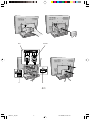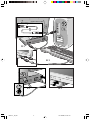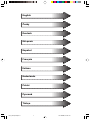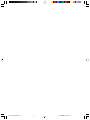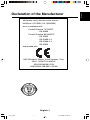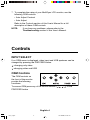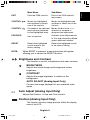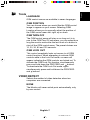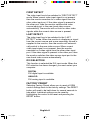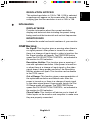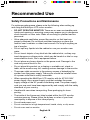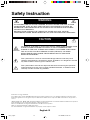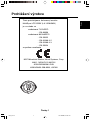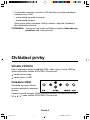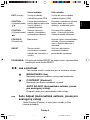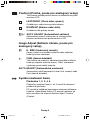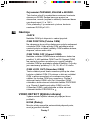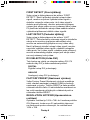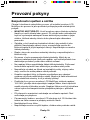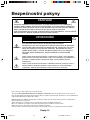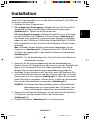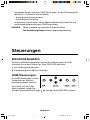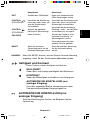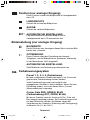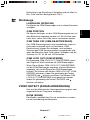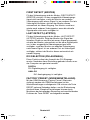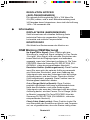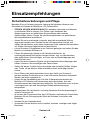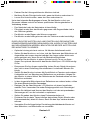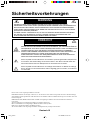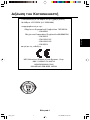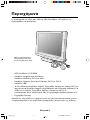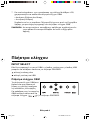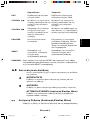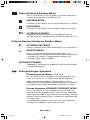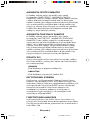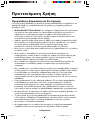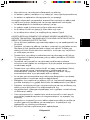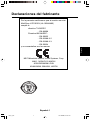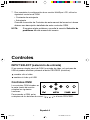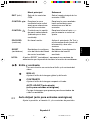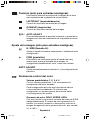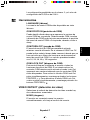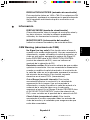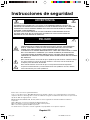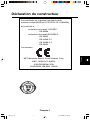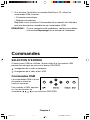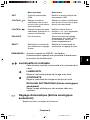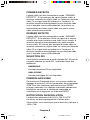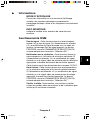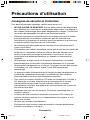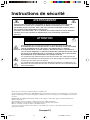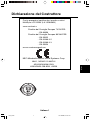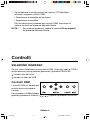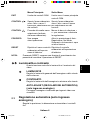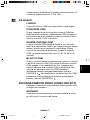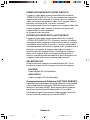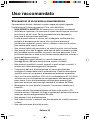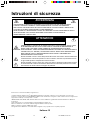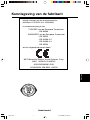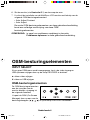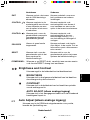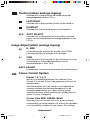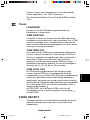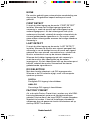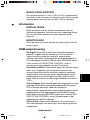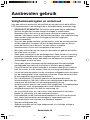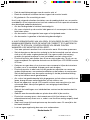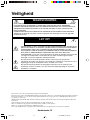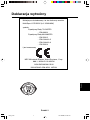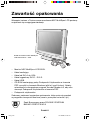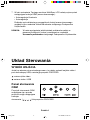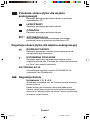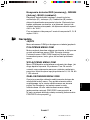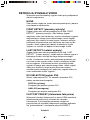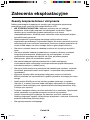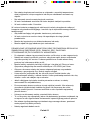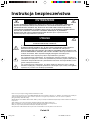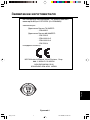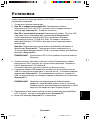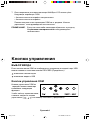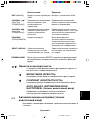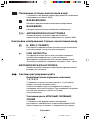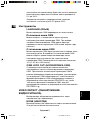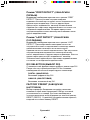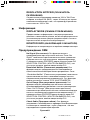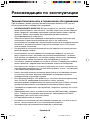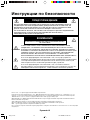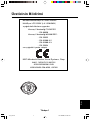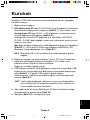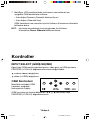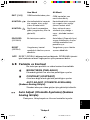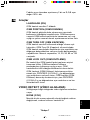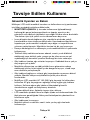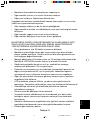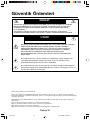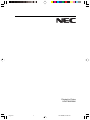MultiSync LCD1525X
User’s Manual
UÏivatelská pfiíruãka
Bedienerhandbuch
δηγίες ρήσης
Manual del usuario
Manuel Utilisateur
Manuale utente
Gebruikershandleiding
Podr´cznik u˝ytkowinka
Руководство пользователя
Kullan∂c∂ Klavuzu
00Cover_all.p65 10.10.2000, 18:38 Uhr1

A.1 A.2
B.1 B.2
00Cover_all.p65 10.10.2000, 18:38 Uhr2

C.1
DVI
D-SUB
A
B
00Cover_all.p65 10.10.2000, 18:38 Uhr3

A
B
D.1
E.1
G.1
F.1
00Cover_all.p65 10.10.2000, 18:38 Uhr4

English
âesky
Deutsch
Ελληνικά
Español
Français
Italiano
Nederlands
Polski
Русский
Türkçe
01b_XChapterOpener 10.10.2000, 18:38 Uhr1

01b_XChapterOpener 10.10.2000, 18:38 Uhr2

English-1
English
Declaration of the Manufacturer
We hereby certify that the colour monitor
MultiSync LCD1525X (LA-1526HMW)
are in compliance with
Council Directive 73/23/EEC:
- EN 60950
Council Directive 89/336/EEC:
- EN 55022
- EN 61000-3-2
- EN 61000-3-3
- EN 55024
and marked with
NEC-Mitsubishi Electric Visual Systems, Corp.
686-1, NISHIOI OI-MACHI
ASHIGARAKAMI-GUN
KANAGAWA 258-8533, JAPAN
01b_english 10.10.2000, 18:38 Uhr1

English-2
Contents
Your new NEC MultiSync LCD monitor box should contain the following:
– NEC MultiSync LCD1525X.
– AC Power Cable.
– DVI-A to VGA Cable.
– DVI-D to DVI-D Video Signal Cable.
– USB Cable.
– CD-ROM includes complete User‘s Manual in PDF format and
Windows related files (Inf file and color profile). To see the complete
User‘s Manual, Acrobat Reader 4.0 must be installed on your PC.
– User’s Manual.
Remember to save your original box and packing material to transport or
ship the monitor.
DV
I/D
-SU
B
NEC MultiSync LCD1525X
monitor with DVI-A to VGA Cable.
01b_english 10.10.2000, 18:38 Uhr2

English-3
English
Installation
To attach the MultiSync LCD1525X monitor to your system, follow these
instructions:
1. Turn off the power of your computer.
2. For the PC with DVI digital output: Connect the DVI-D to DVI-D
signal cable to the connector of the display card in your system
(Figure A.1). Tighten all screws.
For the PC with analog output: Connect the DVI-A to VGA cable to
the connector of the display card in your system (Figure A.2).
To connect a secondary PC with analog output, connect the
MultiSync LCD1525X D-SUB to D-SUB (not included) cable to the
connector of the display card in your system.
For the Mac: Connect the MultiSync Macintosh cable adapter to the
computer (Figure B.1). Attach the 15-pin mini D-SUB signal cable to
the MultiSync Macintosh cable adapter (Figure B.1).
NOTE: Macintosh G3 and G4 do not need a Macintosh cable
adapter.
3. Remove connector cover and cable cover. Connect the DVI signal
cable to the connector on the back of the monitor. Place the DVI
video signal cable under Clip A.
Replace connector cover and cable cover.
4. Using the USB cable, connect the B type connector to the USB
upstream port on the back of the monitor and A type connector to the
downstream part on the computer (Figure D.1). If you are using the
cord from the USB device, use one of the downstream ports on the
side of the monitor (Figure E.1).
NOTE: Incorrect cable connections may result in irregular
operation, damage display quality/components of LCD
module and/or shorten the module’s life.
5. Connect one end of the power cord to the MultiSync LCD Series
monitor and the other end to the power outlet (Figure F.1).
6. Turn on the monitor (Figure G.1) and the computer.
01b_english 10.10.2000, 18:38 Uhr3

English-4
Controls
INPUT SELECT
If no OSM menu is displayed, video input and USB upstream can be
changed by pressing the PROCEED button.
: changing only video
: changing video and USB
OSM Controls
The OSM controls on
the front of the monitor
provide the following
functions:
To access OSM press any of the control buttons ( , , , ) or the
PROCEED button
7. To complete the setup of your MultiSync LCD monitor, use the
following OSM controls:
• Auto Adjust Contrast
• Auto Adjust
Refer to the Controls section of this User’s Manual for a full
description of these OSM controls.
NOTE: If you have any problems, please refer to the
Troubleshooting section of this User’s Manual.
01b_english 10.10.2000, 18:38 Uhr4

English-5
English
Sub-Menu
Exits to the OSM controls
main menu.
Moves the highlighted area
up/down to select one of the
controls.
Moves the bar in the + or -
direction to increase or
decrease the adjustment.
Activates Auto Adjust feature.
In Tool and Information Mode,
opens additional window.
Resets the higlighted control
to the factory setting.
EXIT
CONTROL /
CONTROL /
PROCEED
RESET
Main Menu
Exits the OSM controls.
Moves the highlighted
area up/down to select
one of the controls.
Proceeds to the selected
menu choice (indicated
by the highlighted area).
Has no function.
Resets the highlighted
control menu to the
factory setting.
NOTE: When RESET is pressed, a warning window will appear
allowing you to cancel the RESET function.
Brightness and Contrast
This function is control of brightness and video contrast.
BRIGHTNESS
Adjusts the overall image and background screen
brightness.
CONTRAST
Adjusts the image brightness in relation to the
background.
AUTO ADJUST (Analog Input Only)
Corrects the image displayed for non-standard video
inputs.
Auto Adjust (Analog Input Only)
Adjusts the Position, H. size and Fine controls.
Position (Analog Input Only)
This function controls image position within the display
area of the LCD.
01b_english 10.10.2000, 18:38 Uhr5

English-6
LEFT/RIGHT
Position control for horizontal image position.
DOWN/UP
Position control for vertical image position.
AUTO ADJUST
Automatically sets the horizontal and vertical image
position within the display area of the LCD.
Image Adjust (Analog Input Only)
H. SIZE
Adjusts the horizontal size by increasing or decreasing
this setting.
FINE
This function is used for adjustment of the delay of
internal clock to arrange image focus. Factory setting is
”Zero” as minimum value.
AUTO ADJUST
Automatically adjusts the H. Size or Fine settings.
Colour Control System
Preset 1, 2, 3, 4, 5
Colour presets 1 trough 5 selects the desired colour
setting.
Each colour setting is adjusted the factory to that stated
degree Kelvin. If a setting is adjusted, the name of
setting will change from degree Kelvin to Custom.
Colour Gain RED, GREEN, BLUE
This function is controls the video contrast of R/G/B
independently. The change in colour will appear on
screen and the direction (increase or decrease) will
shown Colour gain control range is from about 0% to
100%.
Factory setting is preset number 2, and R,G,B setting
value is 100%.
01b_english 10.10.2000, 18:38 Uhr6

English-7
English
Tools
LANGUAGE
OSM control menus are available in seven languages.
OSM POSITION
You can choose where you would like the OSM control
image to appear on your screen. Selecting OSM
Location allows you to manually adjust the position of
the OSM control menu left, right, up or down.
OSM TURN OFF
The OSM control menu will stay on as long as it is in
use. In the OSM Turn Off sub-menu, you can select how
long the monitor waits after the last touch of a button to
shut off the OSM control menu. The preset choices are
10, 20, 30, 60 and 120 seconds.
OSM LOCK OUT
This control completely locks out access to all OSM
control functions. When attempting to activate OSM
controls while in the Lock Out mode, a screen will
appear indicating the OSM controls are locked out. To
activate the OSM Lock Out function, simultaneously
press and hold down the PROCEED and buttons.
To deactivate the OSM Lock Out mode, again
simultaneously press and hold down the PROCEED
and buttons.
VIDEO DETECT
Selects the method of video detection when two
computers are connected.
NONE
The Monitor will never switch ports automatically, only
by user control.
01b_english 10.10.2000, 18:38 Uhr7

English-8
FIRST DETECT
The video input has to be switched to “FIRST DETECT”
mode. When current video input signal is not present,
then the monitor searches for a video signal from the
other video input port. If the video signal is present in
the other port, then the monitor switches the video
source input port to the new found video source
automatically. The monitor will not look for other video
signals while the current video source is present.
LAST DETECT
The video input has to be switched to the “LAST
DETECT” mode. When the monitor is displaying a signal
from the current source and a new secondary source is
supplied to the monitor, then the monitor will automati-
cally switch to the new video source. When current
video input signal is not present, then the monitor
searches for a video signal from the other video input
port. If the video signal is present in the other port, then
the monitor switches the video source input port to the
new found video source automatically.
DVI SELECTION
This function is selected the DVI input mode. When the
DVI selection has been changed, you must restart your
computer.
DIGITAL
DVI digital input is available.
ANALOG
DVI analog input is available.
FACTORY PRESET
Selecting Factory Preset allows you to reset all OSM
control settings back to the factory settings. The RESET
button will need to be held down for several seconds to
take effect. Individual settings can be reset by
highlighting the control to be reset and pressing the
RESET button.
01b_english 10.10.2000, 18:38 Uhr8

English-9
English
RESOLUTION NOTIFIER
This optimal resolution is 1024 x 768. If ON is selected,
a message will appear on the screen after 30 seconds,
notifying you that the resolution is not at 1024 x 768.
Information
DISPLAY MODE
Provides information about the current resolution
display and technical data including the preset timing
being used and the horizontal and vertical frequencies.
MONITOR INFO
Indicates the model and serial numbers of your monitor.
OSM Warning
No Signal: This function gives a warning when there is
no signal present. After power is turned on or when
there is a change of input signal or video is inactive, the
No Signal window will appear. The PROCEED button
opens the DVI SELECTION CONTROL, as indicated in
the section for DVI selection.
Resolution Notifier: This function gives a warning of
use with optimized resolution. After power is turned on
or when there is a change of input signal or the video
signal doesn’t have proper resolution, the Resolution
Notifier window will open. This function can be disable
in the TOOL menu.
Out of Range: This function gives a recommendation of
the optimized resolution and refresh rate. After the
power is turned on or there is a change of input signal
or the video signal doesn’t have proper timing, the Out
Of Range menu will appear. The PROCEED button
opens the DVI SELECTION CONTROL, as indicated in
the section for DVI selection.
Check Cable: This function will advise you to check all
Video Inputs on the monitor and computer to make sure
they are properly connected.
01b_english 10.10.2000, 18:38 Uhr9
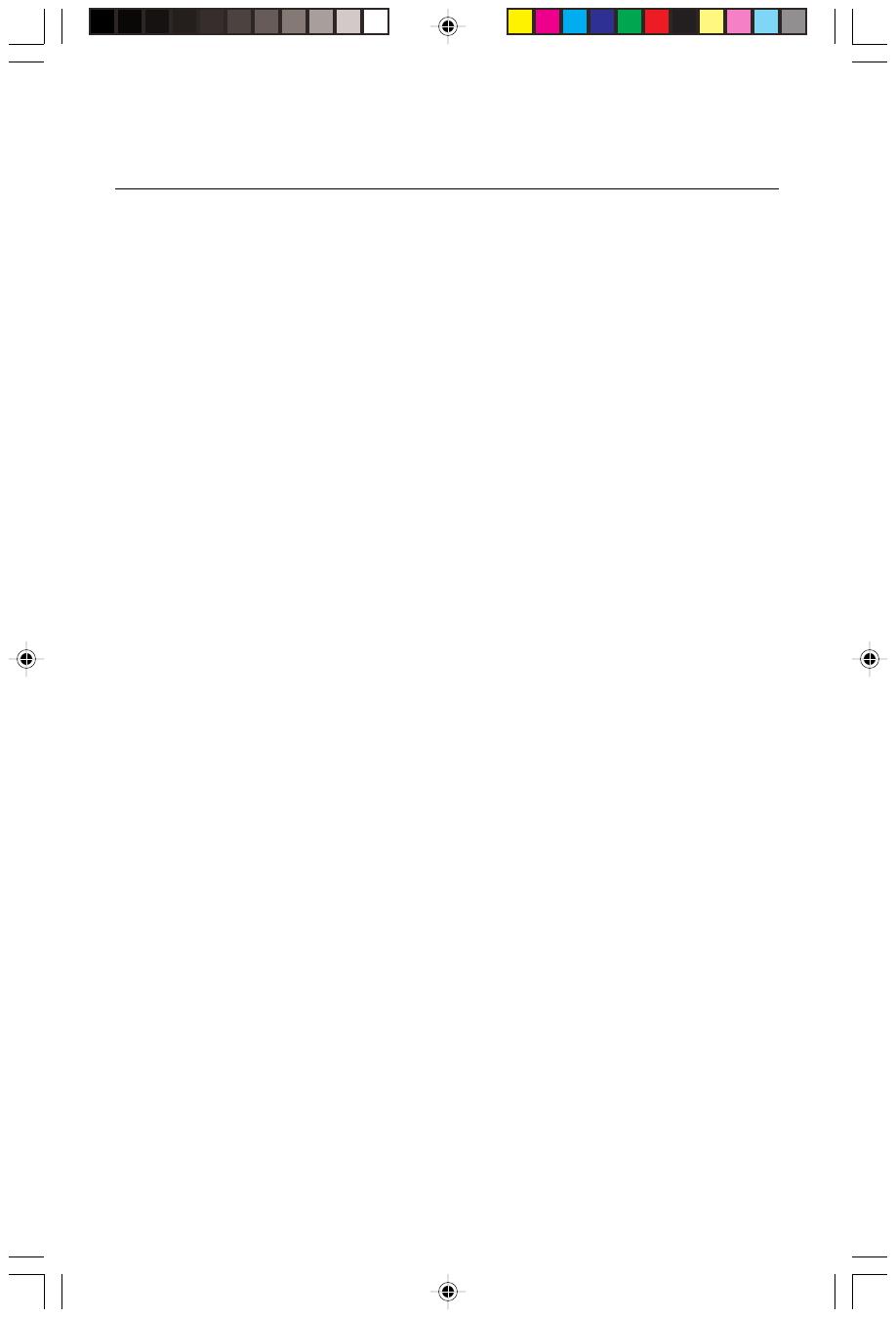
English-10
Recommended Use
Safety Precautions and Maintenance
For optimum performance, please note the following when setting up
and using the MultiSync LCD colour monitor:
• DO NOT OPEN THE MONITOR. There are no user serviceable parts
inside and opening or removing covers may expose you to dangerous
shock hazards or other risks. Refer all servicing to qualified service
personnel.
• Allow adequate ventilation around the monitor so that heat can
properly dissipate. Do not block ventilated openings or place the
monitor near a radiator or other heat sources. Do not put anything on
top of monitor.
• Do not spill any liquids into the cabinet or use your monitor near
water.
• Do not insert objects of any kind into the cabinet slots, as they may
touch dangerous voltage points, which can be harmful or fatal or may
cause electric shock, fire or equipment failure.
• Do not place any heavy objects on the power cord. Damage to the
cord may cause shock or fire.
• Do not place this product on a sloping or unstable cart, stand or
table, as the monitor may fall, causing serious damage to the monitor.
• The power cable connector is the primary means of detaching the
system from the power supply. The monitor should be installed close
to a power outlet that is easily accessible.
• When operating the MultiSync LCD monitor with its AC100-240V
power supply, use a power supply cord that matches the power
supply voltage of the AC power outlet being used. The power supply
cord you use must have been approved by and comply with the safety
standards of your country.
• Handle with care when transporting. Save packaging for trans-
porting.
• The inside of the fluorescent tube located within the LCD monitor
contains mercury. Please follow the bylaws or rules of your local
municipality to dispose of this tube properly.
• Do not bend power cord.
• Do not use monitor in high temperatured, humid, dusty, or oily areas.
• Do not cover vent on monitor.
01b_english 10.10.2000, 18:38 Uhr10

English-11
English
• If monitor is broken, do not come in contact with the liquid crystal.
• If glass is broken. Handle with care.
Immediately unplug your monitor from the wall outlet and refer servicing
to qualified service personnel under the following conditions:
• When the power supply cord or plug is damaged.
• If liquid has been spilled or objects have fallen into the monitor.
• If the monitor has been exposed to rain or water.
• If the monitor has been dropped or the cabinet is damaged.
CORRECT PLACEMENT AND ADJUSTMENT OF THE MONITOR CAN
REDUCE EYE, SHOULDER AND NECK FATIGUE. CHECK THE
FOLLOWING WHEN YOU POSITION THE MONITOR:
• For optimum performance, allow 20 minutes for warm-up.
• Adjust the monitor height so that the top of the screen is at or slightly
below eye level. Your eyes should look slightly downward when
viewing the middle of the screen.
• Position your monitor no closer than 40 cm and no further away than
70 cm from your eyes. The optimal distance is 53 cm for the
MultiSync LCD1525X monitor.
• Rest your eyes periodically by focusing on an object at least 6 m
away. Blink often.
• Position the monitor at a 90° angle to windows and other light
sources to minimize glare and reflections. Adjust the monitor tilt so
that ceiling lights do not reflect on your screen.
• If reflected light makes it hard for you to see your screen, use an anti-
glare filter.
• Clean the LCD monitor surface with a lint-free, non-abrasive cloth.
Avoid using any cleaning solution or glass cleaner!
• Adjust the monitor’s brightness and contrast controls to enhance
readability.
• Use a document holder placed close to the screen.
• Position whatever you are looking at most of the time (the screen or
reference material) directly in front of you to minimize turning your
head while you are typing.
• Avoid displaying fixed patterns on the monitor for long periods of time
to avoid image persistence (after-image effects).
• Get regular eye checkups.
01b_english 10.10.2000, 18:38 Uhr11

English-12
TO PREVENT FIRE OR SHOCK HAZARDS, DO NOT EXPOSE THIS UNIT TO RAIN
OR MOISTURE. ALSO, DO NOT USE THIS UNIT’S POLARIZED PLUG WITH AN
EXTENSION CORD RECEPTACLE OR OTHER OUTLETS UNLESS THE PRONGS
CAN BE FULLY INSERTED.
REFRAIN FROM OPENING THE CABINET AS THERE ARE HIGH VOLTAGE
COMPONENTS INSIDE. REFER SERVICING TO QUALIFIED SERVICE PERSONNEL.
CAUTION
TO REDUCE THE RISK OF ELECTRIC SHOCK, MAKE SURE POWER CORD
IS UNPLUGGED FROM WALL SOCKET. TO FULLY DISENGAGE THE
POWER TO THE UNIT, PLEASE DISCONNECT THE POWER CORD FROM
THE AC OUTLET. DO NOT REMOVE COVER (OR BACK). NO USER
SERVICEABLE PARTS INSIDE. REFER SERVICING TO QUALIFIED
SERVICE PERSONNEL.
This symbol warns user that uninsulated voltage within the unit may have
sufficient magnitude to cause electric shock. Therefore, it is dangerous to make
any kind of contact with any part inside this unit.
This symbol alerts the user that important literature concerning the operation
and maintenance of this unit has been included. Therefore, it should be read
carefully in order to avoid any problems.
CAUTION
WARNING
RISK OF ELECTRIC SHOCK • DO NOT OPEN
ENERGYSTA R is a U.S. trademark.
As an E
NERGYSTAR
®
Partner, NEC-Mitsubishi Electronics Display of America, Inc. has determined that this product meets the
E
NERGYSTAR guidelines for energy efficiency. The ENERGYSTA R emblem does not represent EPA endorsement of any product or
service.
IBM PC/XT/AT, PS/2, MCGA, VGA, 8514/A and XGA are registered trademarks of International Business Machines Corporation.
Apple and Macintosh are registered trademarks of Apple Computer Inc.
Microsoft and Windows are registered trademarks of the Microsoft Corporation.
NEC is a registered trademark of NEC Corporation.
All other trademarks or registered trademarks are property of their respective owners.
Safety Instruction
01b_english 10.10.2000, 18:38 Uhr12

âesky-1
âesky
Prohlá‰ení v˘robce
Tímto prohla‰ujeme, Ïe barevn˘ monitor
MultiSync LCD1525X (LA-1526HMW)
je v souladu se
smûrnicemi 73/23/EEC:
- EN 60950
smûrnicemi 89/336/EEC:
- EN 55022
- EN 61000-3-2
- EN 61000-3-3
- EN 55024
a opatfien oznaãením
NEC-Mitsubishi Electric Visual Systems, Corp.
686-1, NISHIOI OI-MACHI
ASHIGARAKAMI-GUN
KANAGAWA 258-8533, JAPAN
02b_Czech 10.10.2000, 18:38 Uhr1

âesky-2
Obsah dodávky
Dodávka nového monitoru LCD NEC MultiSync by mûla obsahovat
následující poloÏky:
– NEC MultiSync LCD1525X.
– napájecí ‰ÀÛru,
– kabel k propojení DVI-A s VGA,
– kabel pro video signál k propojení DVI-D s DVI-D,
– kabel USB,
– CD-ROM obsahuje kompletní uÏivatelskou pfiíruãku ve formátu PDF a
soubory pro systém Windows (soubor Inf a barevn˘ profil). Pro
zobrazení kompletní uÏivatelské pfiíruãky musíte mít na poãítaãi
nainstalovanou aplikaci Acrobat Reader 4.0.
– uÏivatelskou pfiíruãku.
PÛvodní karton a balicí materiál si uschovejte pro pfiípadnou pfiepravu
monitoru.
DV
I/D
-SU
B
Monitor NEC MultiSync
LCD1525X s kabelem
DVI-A-VGA.
02b_Czech 10.10.2000, 18:38 Uhr2
Seite wird geladen ...
Seite wird geladen ...
Seite wird geladen ...
Seite wird geladen ...
Seite wird geladen ...
Seite wird geladen ...
Seite wird geladen ...
Seite wird geladen ...
Seite wird geladen ...
Seite wird geladen ...
Seite wird geladen ...
Seite wird geladen ...
Seite wird geladen ...
Seite wird geladen ...
Seite wird geladen ...
Seite wird geladen ...
Seite wird geladen ...
Seite wird geladen ...
Seite wird geladen ...
Seite wird geladen ...
Seite wird geladen ...
Seite wird geladen ...
Seite wird geladen ...
Seite wird geladen ...
Seite wird geladen ...
Seite wird geladen ...
Seite wird geladen ...
Seite wird geladen ...
Seite wird geladen ...
Seite wird geladen ...
Seite wird geladen ...
Seite wird geladen ...
Seite wird geladen ...
Seite wird geladen ...
Seite wird geladen ...
Seite wird geladen ...
Seite wird geladen ...
Seite wird geladen ...
Seite wird geladen ...
Seite wird geladen ...
Seite wird geladen ...
Seite wird geladen ...
Seite wird geladen ...
Seite wird geladen ...
Seite wird geladen ...
Seite wird geladen ...
Seite wird geladen ...
Seite wird geladen ...
Seite wird geladen ...
Seite wird geladen ...
Seite wird geladen ...
Seite wird geladen ...
Seite wird geladen ...
Seite wird geladen ...
Seite wird geladen ...
Seite wird geladen ...
Seite wird geladen ...
Seite wird geladen ...
Seite wird geladen ...
Seite wird geladen ...
Seite wird geladen ...
Seite wird geladen ...
Seite wird geladen ...
Seite wird geladen ...
Seite wird geladen ...
Seite wird geladen ...
Seite wird geladen ...
Seite wird geladen ...
Seite wird geladen ...
Seite wird geladen ...
Seite wird geladen ...
Seite wird geladen ...
Seite wird geladen ...
Seite wird geladen ...
Seite wird geladen ...
Seite wird geladen ...
Seite wird geladen ...
Seite wird geladen ...
Seite wird geladen ...
Seite wird geladen ...
Seite wird geladen ...
Seite wird geladen ...
Seite wird geladen ...
Seite wird geladen ...
Seite wird geladen ...
Seite wird geladen ...
Seite wird geladen ...
Seite wird geladen ...
Seite wird geladen ...
Seite wird geladen ...
Seite wird geladen ...
Seite wird geladen ...
Seite wird geladen ...
Seite wird geladen ...
Seite wird geladen ...
Seite wird geladen ...
Seite wird geladen ...
Seite wird geladen ...
Seite wird geladen ...
Seite wird geladen ...
Seite wird geladen ...
Seite wird geladen ...
Seite wird geladen ...
Seite wird geladen ...
Seite wird geladen ...
Seite wird geladen ...
Seite wird geladen ...
Seite wird geladen ...
Seite wird geladen ...
Seite wird geladen ...
Seite wird geladen ...
Seite wird geladen ...
Seite wird geladen ...
Seite wird geladen ...
Seite wird geladen ...
Seite wird geladen ...
Seite wird geladen ...
Seite wird geladen ...
Seite wird geladen ...
-
 1
1
-
 2
2
-
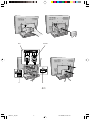 3
3
-
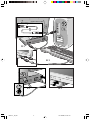 4
4
-
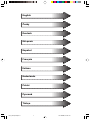 5
5
-
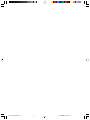 6
6
-
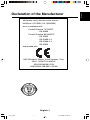 7
7
-
 8
8
-
 9
9
-
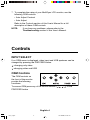 10
10
-
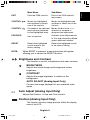 11
11
-
 12
12
-
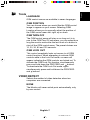 13
13
-
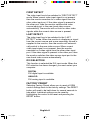 14
14
-
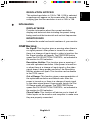 15
15
-
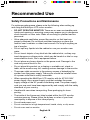 16
16
-
 17
17
-
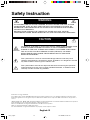 18
18
-
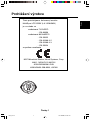 19
19
-
 20
20
-
 21
21
-
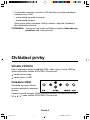 22
22
-
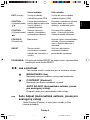 23
23
-
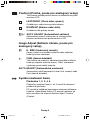 24
24
-
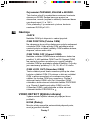 25
25
-
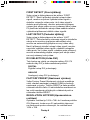 26
26
-
 27
27
-
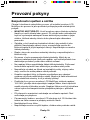 28
28
-
 29
29
-
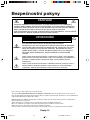 30
30
-
 31
31
-
 32
32
-
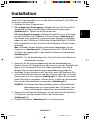 33
33
-
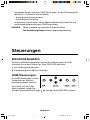 34
34
-
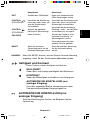 35
35
-
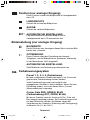 36
36
-
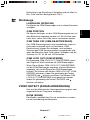 37
37
-
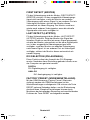 38
38
-
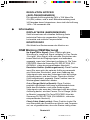 39
39
-
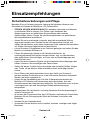 40
40
-
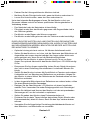 41
41
-
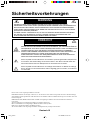 42
42
-
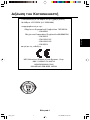 43
43
-
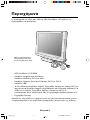 44
44
-
 45
45
-
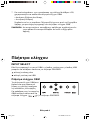 46
46
-
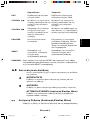 47
47
-
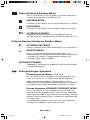 48
48
-
 49
49
-
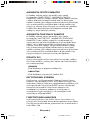 50
50
-
 51
51
-
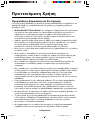 52
52
-
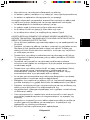 53
53
-
 54
54
-
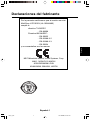 55
55
-
 56
56
-
 57
57
-
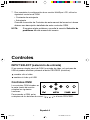 58
58
-
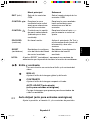 59
59
-
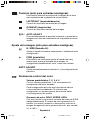 60
60
-
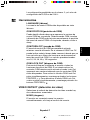 61
61
-
 62
62
-
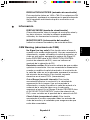 63
63
-
 64
64
-
 65
65
-
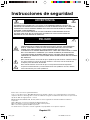 66
66
-
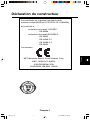 67
67
-
 68
68
-
 69
69
-
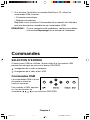 70
70
-
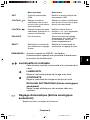 71
71
-
 72
72
-
 73
73
-
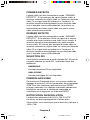 74
74
-
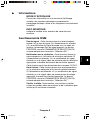 75
75
-
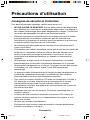 76
76
-
 77
77
-
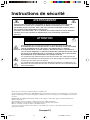 78
78
-
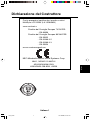 79
79
-
 80
80
-
 81
81
-
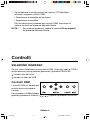 82
82
-
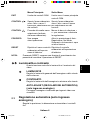 83
83
-
 84
84
-
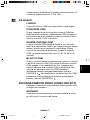 85
85
-
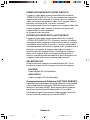 86
86
-
 87
87
-
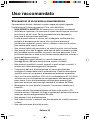 88
88
-
 89
89
-
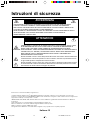 90
90
-
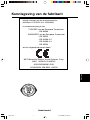 91
91
-
 92
92
-
 93
93
-
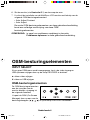 94
94
-
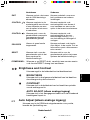 95
95
-
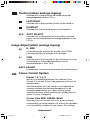 96
96
-
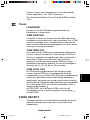 97
97
-
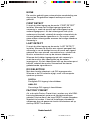 98
98
-
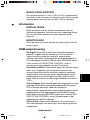 99
99
-
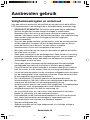 100
100
-
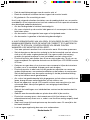 101
101
-
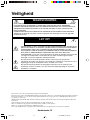 102
102
-
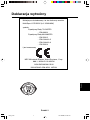 103
103
-
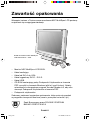 104
104
-
 105
105
-
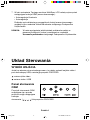 106
106
-
 107
107
-
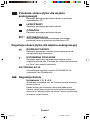 108
108
-
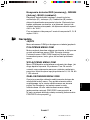 109
109
-
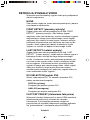 110
110
-
 111
111
-
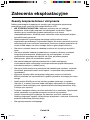 112
112
-
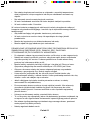 113
113
-
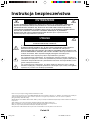 114
114
-
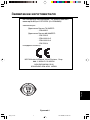 115
115
-
 116
116
-
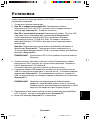 117
117
-
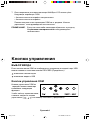 118
118
-
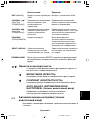 119
119
-
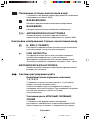 120
120
-
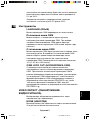 121
121
-
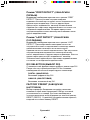 122
122
-
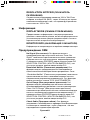 123
123
-
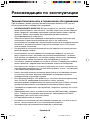 124
124
-
 125
125
-
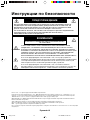 126
126
-
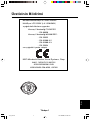 127
127
-
 128
128
-
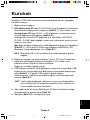 129
129
-
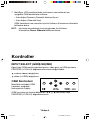 130
130
-
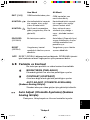 131
131
-
 132
132
-
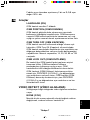 133
133
-
 134
134
-
 135
135
-
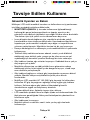 136
136
-
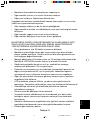 137
137
-
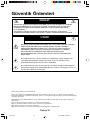 138
138
-
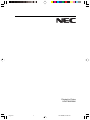 139
139
NEC MultiSync® LCD1525X Bedienungsanleitung
- Typ
- Bedienungsanleitung
- Dieses Handbuch eignet sich auch für
in anderen Sprachen
Verwandte Artikel
-
NEC MultiSync® LCD1530V Bedienungsanleitung
-
NEC MultiSync® LCD1550XBK Bedienungsanleitung
-
NEC MultiSync® LCD1850XBK Benutzerhandbuch
-
NEC LH-18S02-2 Bedienungsanleitung
-
NEC MultiSync® LCD1550VM Bedienungsanleitung
-
NEC MultiSync® LCD1850E Bedienungsanleitung
-
NEC MultiSync® LCD1550MBK Bedienungsanleitung
-
NEC MultiSync LCD1860NX Bedienungsanleitung
-
NEC MultiSync® LCD2080UXi Bedienungsanleitung
-
NEC MultiSync® FP1375X Bedienungsanleitung