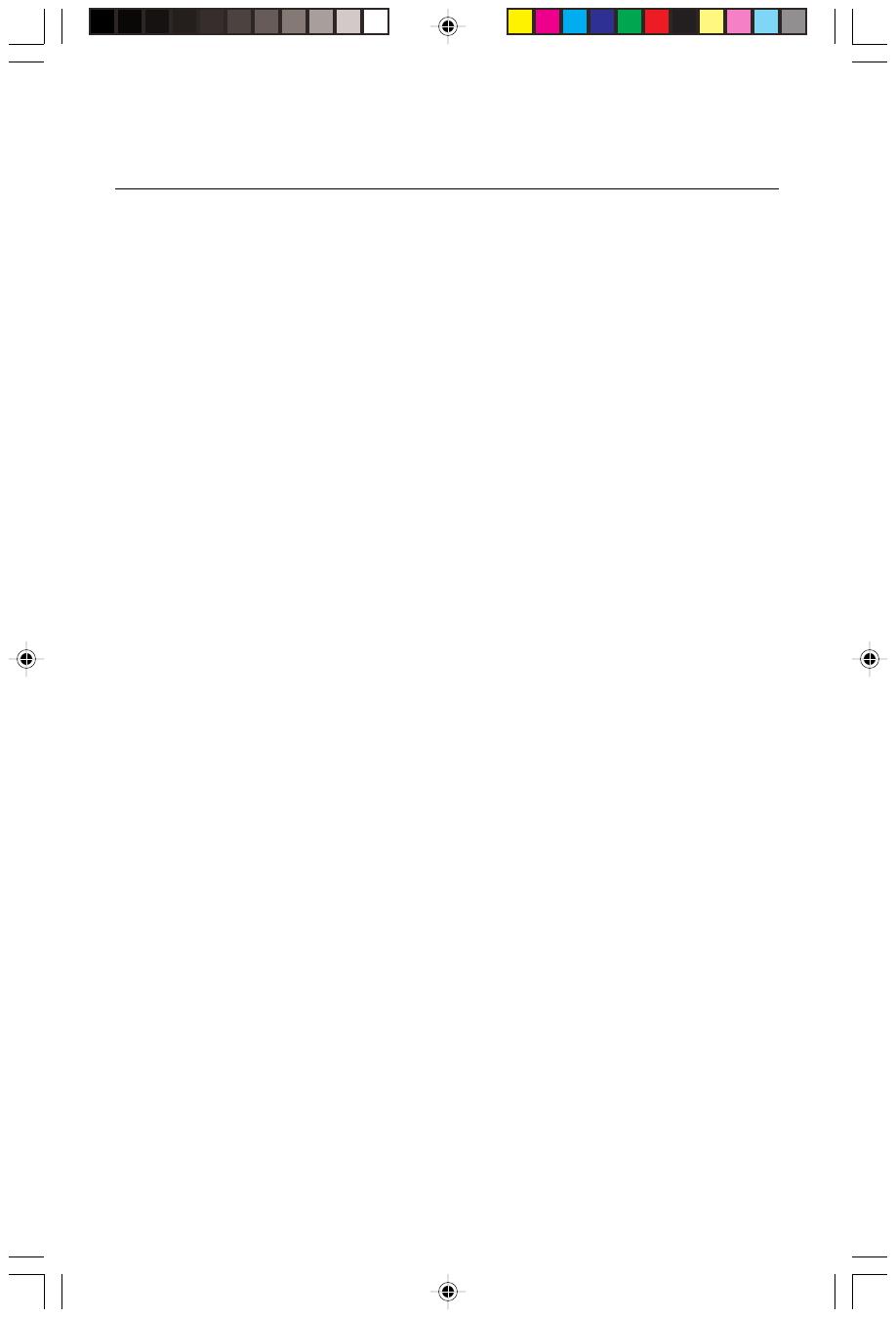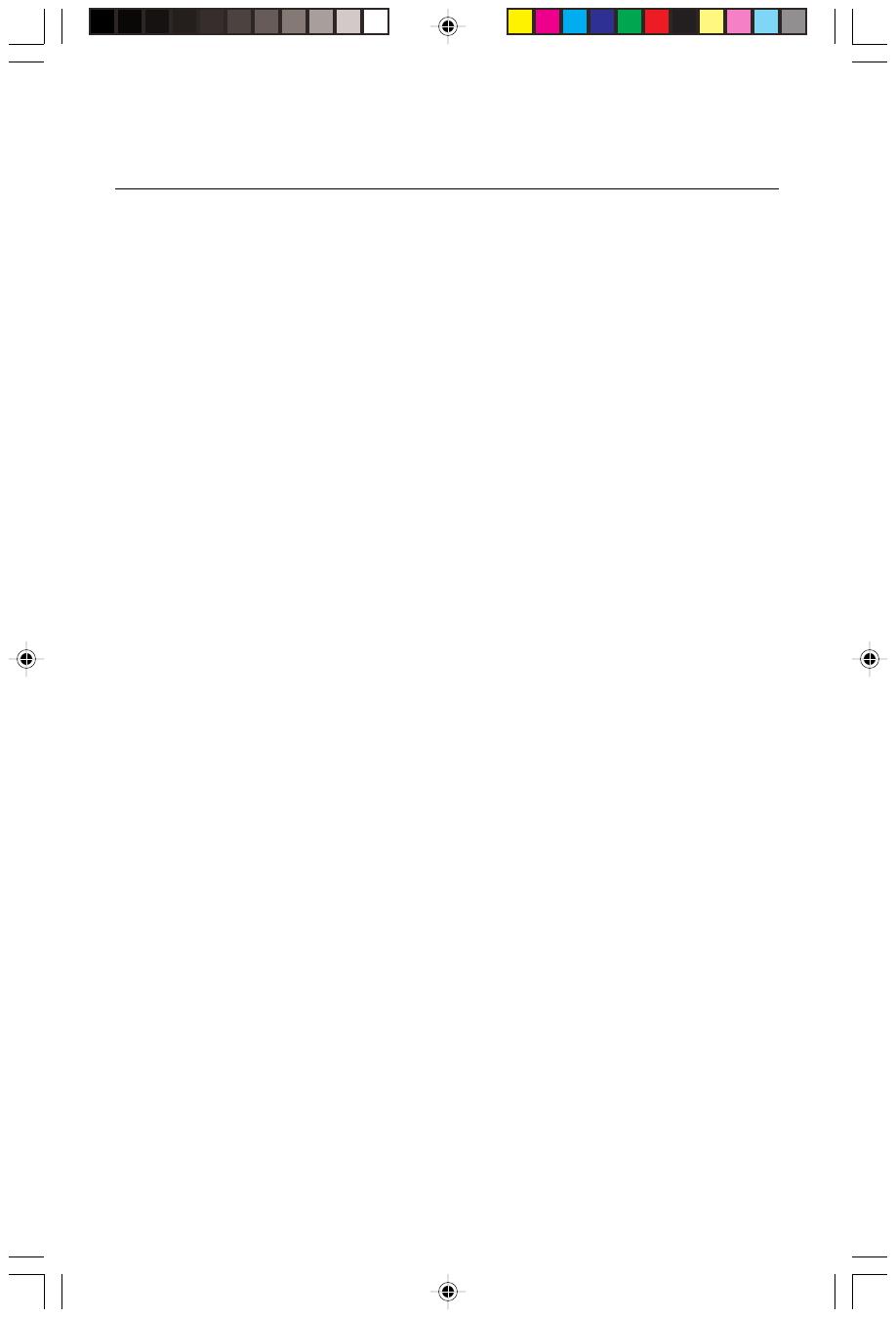
English-10
Recommended Use
Safety Precautions and Maintenance
For optimum performance, please note the following when setting up
and using the MultiSync LCD colour monitor:
• DO NOT OPEN THE MONITOR. There are no user serviceable parts
inside and opening or removing covers may expose you to dangerous
shock hazards or other risks. Refer all servicing to qualified service
personnel.
• Allow adequate ventilation around the monitor so that heat can
properly dissipate. Do not block ventilated openings or place the
monitor near a radiator or other heat sources. Do not put anything on
top of monitor.
• Do not spill any liquids into the cabinet or use your monitor near
water.
• Do not insert objects of any kind into the cabinet slots, as they may
touch dangerous voltage points, which can be harmful or fatal or may
cause electric shock, fire or equipment failure.
• Do not place any heavy objects on the power cord. Damage to the
cord may cause shock or fire.
• Do not place this product on a sloping or unstable cart, stand or
table, as the monitor may fall, causing serious damage to the monitor.
• The power cable connector is the primary means of detaching the
system from the power supply. The monitor should be installed close
to a power outlet that is easily accessible.
• When operating the MultiSync LCD monitor with its AC100-240V
power supply, use a power supply cord that matches the power
supply voltage of the AC power outlet being used. The power supply
cord you use must have been approved by and comply with the safety
standards of your country.
• Handle with care when transporting. Save packaging for trans-
porting.
• The inside of the fluorescent tube located within the LCD monitor
contains mercury. Please follow the bylaws or rules of your local
municipality to dispose of this tube properly.
• Do not bend power cord.
• Do not use monitor in high temperatured, humid, dusty, or oily areas.
• Do not cover vent on monitor.
01b_english 10.10.2000, 18:38 Uhr10