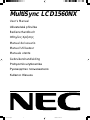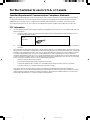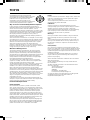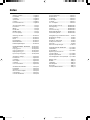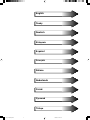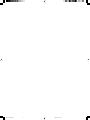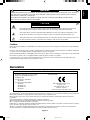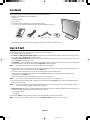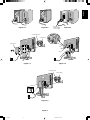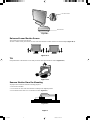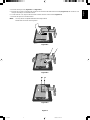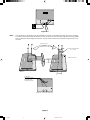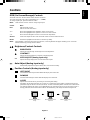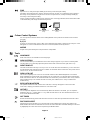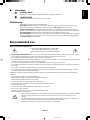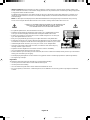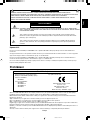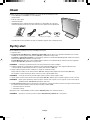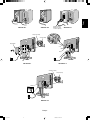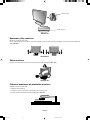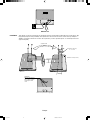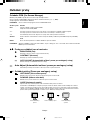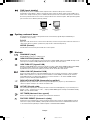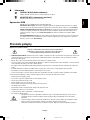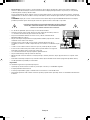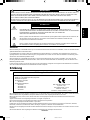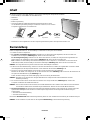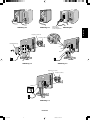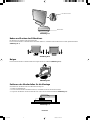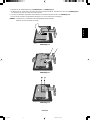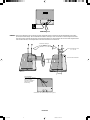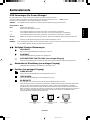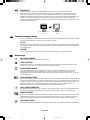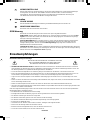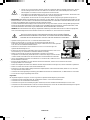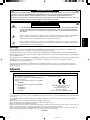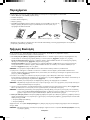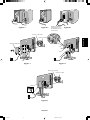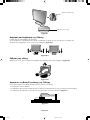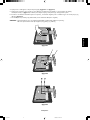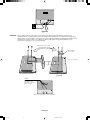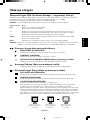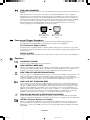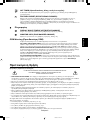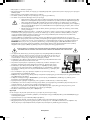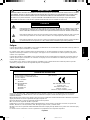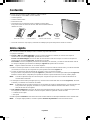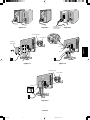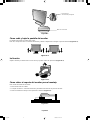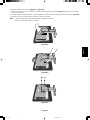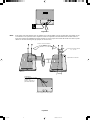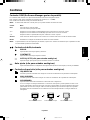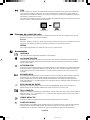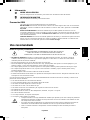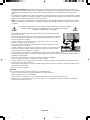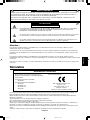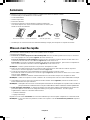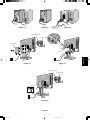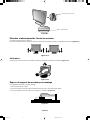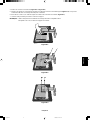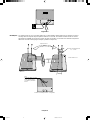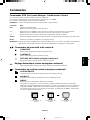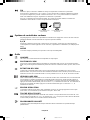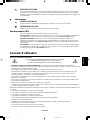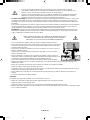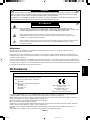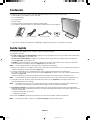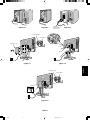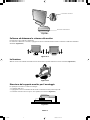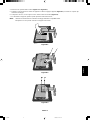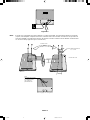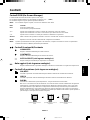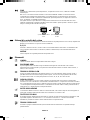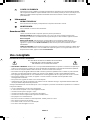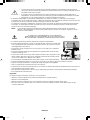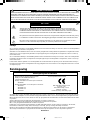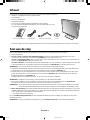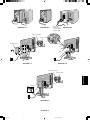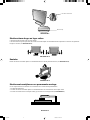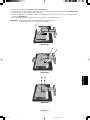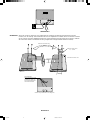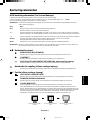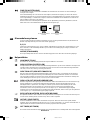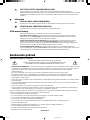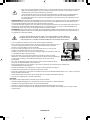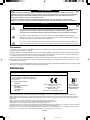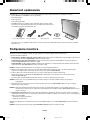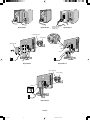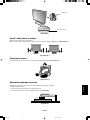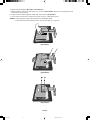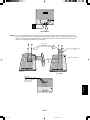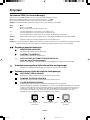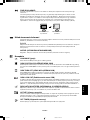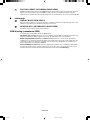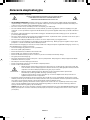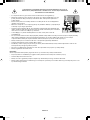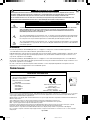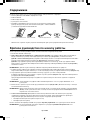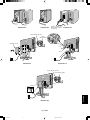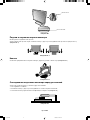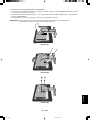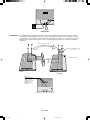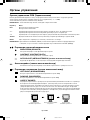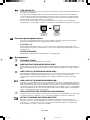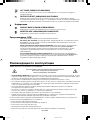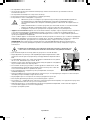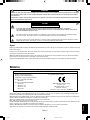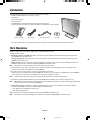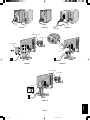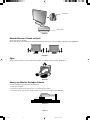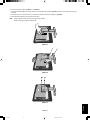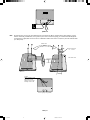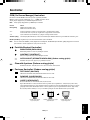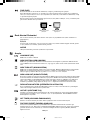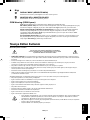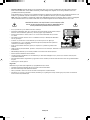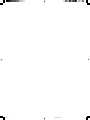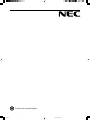MultiSync LCD1560NX
User’s Manual
UÏivatelská pfiíruãka
Bedienerhandbuch
δηγίες ρήσης
Manual del usuario
Manuel Utilisateur
Manuale utente
Gebruikershandleiding
Podr´cznik u˝ytkownika
Руководство пользователя
Kullan∂c∂ Klavuzu
00Cover_all.p65 18/11/02, 11:35 am1

For the Customer to use in U.S.A. or Canada
Canadian Department of Communications Compliance Statement
DOC: This Class B digital apparatus meets all requirements of the Canadian Interference-Causing Equipment Regulations.
Cet appareil numérique de la classe B respecte toutes les exigences du Règlement sur le matériel brouiller du Canada.
C-UL: Bears the C-UL Mark and is in compliance with Canadian Safety Regulations according to CSA C22.2 No. 950.
Ce produit porte la marque ‘C-UL’ et se conforme aux règlements de sûrele Canadiens selon CAN/CSA C22.2 No. 950.
FCC Information
1. Use the attached specified cables with the MultiSync LCD1560NX colour monitor so as not to interfere with radio and
television reception.
(1) The power supply cord you use must have been approved by and comply with the safety standards of U.S.A.,
and meet the following condition.
Power supply cord Non shield type, 3-conductor
Length 2.0 m
Plug shape
U.S.A
(2) Shielded video signal cable. Use of other cables and adapters may cause interference with radio and television
reception.
2. This equipment has been tested and found to comply with the limits for a Class B digital device, pursuant to part 15 of
the FCC Rules. These limits are designed to provide reasonable protection against harmful interference in a residential
installation. This equipment generates, uses, and can radiate radio frequency energy, and, if not installed and used in
accordance with the instructions, may cause harmful interference to radio communications. However, there is no
guarantee that interference will not occur in a particular installation. If this equipment does cause harmful interference
to radio or television reception, which can be determined by turning the equipment off and on, the user is encouraged
to try to correct the interference by one or more of the following measures:
• Reorient or relocate the receiving antenna.
• Increase the separation between the equipment and receiver.
• Connect the equipment into an outlet on a circuit different from that to which the receiver is connected.
• Consult your dealer or an experienced radio/TV technician for help.
If necessary, the user should contact the dealer or an experienced radio/television technician for additional
suggestions. The user may find the following booklet, prepared by the Federal Communications Commission, helpful:
“How to Identify and Resolve Radio-TV Interference Problems.” This booklet is available from the U.S. Government
Printing Office, Washington, D.C., 20402, Stock No. 004-000-00345-4.
00Cover_all.p65 18/11/02, 11:35 am2

Congratulations! You have just purchased a
TCO’99 approved and labeled product! Your choice
has provided you with a product developed for
professional use. Your purchase has also
contributed to reducing the burden on the
environment and also to the further development of
environmentally adapted electronics products.
Why do we have environmentally labelled computers?
In many countries, environmental labelling has become an
established method for encouraging the adaptation of goods and
services to the environment. The main problem, as far as
computers and other electronics equipment are concerned, is that
environmentally harmful substances are used both in the products
and during the manufacturing. Since it has not been possible for
the majority of electronics equipment to be recycled in a
satisfactory way, most of these potentially damaging substances
sooner or later enter Nature.
There are also other characteristics of a computer, such as energy
consumption levels, that are important from the viewpoints of both
the work (Internal) and natural (external) environments. Since all
methods of conventional electricity generation have a negative
effect on the environment (acidic and climate-influencing
emissions, radioactive waste, etc.), it is vital to conserve energy.
Electronics equipment in offices consume an enormous amount of
energy since they are often left running continuously.
What does labelling involve?
This product meets the requirements for the TCO’99 scheme
which provides for international and environmental labelling of
personal computers. The labelling scheme was developed as a
joint effort by the TCO (The Swedish Confederation of Professional
Employees), Svenska Naturskyddsforeningen (The Swedish
Society for Nature Conservation) and Statens Energimyndighet
(The Swedish National Energy Administration).
The requirements cover a wide range of issues: environment,
ergonomics, usability, emission of electrical and magnetic fields,
energy consumption and electrical and fire safety.
The environmental demands concern restrictions on the presence
and use of heavy metals, brominated and chlorinated flame
retardants, CFCs (freons) and chlorinated solvents, among other
things. The product must be prepared for recycling and the
manufacturer is obliged to have an environmental plan which must
be adhered to in each country where the company implements its
operational policy. The energy requirements include a demand that
the computer and/or display, after a certain period of inactivity,
shall reduce its power consumption to a lower level in one or more
stages. The length of time to reactivate the computer shall be
reasonable for the user.
Labelled products must meet strict environmental demands, for
example, in respect of the reduction of electric and magnetic fields,
physical and visual ergonomics and good usability.
Environmental Requirements
Flame retardants
Flame retardants are present in printed circuit boards, cables,
wires, casings and housings. In turn, they delay the spread of fire.
Up to thirty percent of the plastic in a computer casing can consist
of flame retardant substances. Most flame retardants contain
bromine or chloride and these are related to another group of
environmental toxins, PCBs, which are suspected to give rise to
severe health effects, including reproductive damage in fisheating
birds and mammals, due to the bioaccumulative* processes. Flame
retardants have been found in human blood and researchers fear
that disturbances in foetus development may occur.
TCO’99 demand requires that plastic components weighing more
than 25 grams must not contain flame retardants with organically
bound chlorine and bromine. Flame retardants are allowed in the
printed circuit boards since no substitutes are available.
Lead**
Lead can be found in picture tubes, display screens, solders and
capacitors. Lead damages the nervous system and in higher
doses, causes lead poisoning.
TCO’99 requirement permits the inclusion of lead since no
replacement has yet been developed.
Cadmium**
Cadmium is present in rechargeable batteries and in the
colourgenerating layers of certain computer displays. Cadmium
damages the nervous system and is toxic in high doses.
TCO’99 requirement states that batteries, the colourgenerating
layers of display screens and the electrical or electronics
components must not contain any cadmium.
Mercury**
Mercury is sometimes found in batteries, relays and switches,
Mercury damages the nervous system and is toxic in high
doses.
TCO’99 requirement states that batteries may not contain any
Mercury. It also demands that no mercury is present in any of
the electrical or electronics components associated with the
display unit.
CFCs (freons)
CFCs (freons) are sometimes used for washing printed circuit
boards. CFCs break down ozone and thereby damage the ozone
layer in the stratosphere, causing increased reception on Earth
of ultraviolet light with consequent increased risks of skin cancer
(malignant melanoma).
The relevant TCO’99 requirement; Neither CFCs nor HCFCs
may be used during the manufacturing and assembly of the
product or its packaging.
*Bio-accumulative is defined as substances which accumulate
within living organisms.
**Lead, Cadmium and Mercury are heavy metals which are
Bio-accumulative.
To obtain complete information on the environmental criteria
document, order from:
TCO Development Unit
SE-114 94 Stockholm
SWEDEN
FAX Number: +46 8 782 92 07
E-mail (Internet): [email protected]
You may also obtain current information on TCO’99 approved
and labelled products by visiting their website at:
http://www.tcodevelopment.com
TCO’99
00Cover_all.p65 18/11/02, 11:35 am3

Index
Warning, Caution ............................... English-1
Declaration......................................... English-1
Contents............................................. English-2
Quick Start ......................................... English-2
Controls.............................................. English-7
Recommended use............................ English-9
Varování, Upozornûní........................... âesky-1
Prohlá‰ení ............................................ âesky-1
Obsah .................................................. âesky-2
Rychl˘ start ........................................... âesky-2
Ovládací prvky ..................................... âesky-7
Provozní pokyny ................................... âesky-9
Warnung, Vorsicht .............................Deutsch-1
Erklärung...........................................Deutsch-1
Inhalt .................................................Deutsch-2
Kurzanleitung ....................................Deutsch-2
Bedienelemente ................................Deutsch-7
Einsatzempfehlungen........................Deutsch-9
ΠΡΕΙ∆ΠΙΗΣΗ, ΠΡΣΗ ..... Ελληνικά-1
∆ήλωση ......................................... Ελληνικά-1
Περιεµενα ................................. Ελληνικά-2
Γρήγρη Εκκίνηση ....................... Ελληνικά-2
Πλήκτρα Ελέγυ ........................ Ελληνικά-7
Πρτεινµενη ρήση .................. Ελληνικά-9
Advertencia, Peligro .......................... Español-1
Declaración .......................................Español-1
Contenido..........................................Español-2
Inicio rápido....................................... Español-2
Controles........................................... Español-7
Uso recomendado............................. Español-9
Avertissement, Attention .................. Français-1
Déclaration....................................... Français-1
Sommaire......................................... Français-2
Mise en marche rapide .................... Français-2
Commandes..................................... Français-7
Conseils d’utilisation ........................ Français-9
Avviso, Attenzione.............................. Italiano-1
Dichiarazione ..................................... Italiano-1
Contenuto .......................................... Italiano-2
Guida rapida ...................................... Italiano-2
Controlli.............................................. Italiano-7
Uso consigliato................................... Italiano-9
Waarschuwing, Let op!................ Nederlands-1
Kennisgeving............................... Nederlands-1
Inhoud ......................................... Nederlands-2
Snel aan de slag ..........................Nederlands-2
Besturingselementen .................. Nederlands-7
Aanbevolen gebruik .................... Nederlands-9
Uwagi dotyczàce zasilania monitora .... Polski-1
Ostrze˝enie, Uwaga ............................. Polski-2
Deklaracja ............................................ Polski-2
ZawartoÊç opakowania ........................ Polski-3
Pod∏àczenie monitora .......................... Polski-3
Przyciski ............................................... Polski-8
Zalecenia eksploatacyjne................... Polski-11
Предупреждение, Внимание ......... Русский-1
Заявление ....................................... Русский-1
Содержимое ................................... Русский-2
Краткое руководство по
началу работы ................................ Русский-2
Органы управления........................ Русский-7
Рекомендации по эксплуатации.... Русский-9
D∂kkat, Uyari ....................................... Türkçe-1
Bildirim ................................................ Türkçe-1
∑çindekiler ............................................ Türkçe-2
H∂zl∂ Baµlama ...................................... Türkçe-2
Kontroller ............................................. Türkçe-7
Tavsiye Edilen Kullan∂m ...................... Türkçe-9
00Cover_all.p65 18/11/02, 11:35 am4

English
âesky
Deutsch
Ελληνικά
Español
Français
Italiano
Nederlands
Polski
Русский
Türkçe
01b_XChapterOpener 18/11/02, 11:35 am1

01b_XChapterOpener 18/11/02, 11:35 am2

English
English-1
Declaration
Declaration of the Manufacturer
TO PREVENT FIRE OR SHOCK HAZARDS, DO NOT EXPOSE THIS UNIT TO RAIN OR MOISTURE. ALSO, DO NOT
USE THIS UNIT’S POLARIZED PLUG WITH AN EXTENSION CORD RECEPTACLE OR OTHER OUTLETS UNLESS
THE PRONGS CAN BE FULLY INSERTED.
REFRAIN FROM OPENING THE CABINET AS THERE ARE HIGH VOLTAGE COMPONENTS INSIDE. REFER
SERVICING TO QUALIFIED SERVICE PERSONNEL.
WARNING
CAUTION
CAUTION: TO REDUCE THE RISK OF ELECTRIC SHOCK, DO NOT REMOVE COVER (OR BACK). NO USER
SERVICEABLE PARTS INSIDE. REFER SERVICING TO QUALIFIED SERVICE PERSONNEL.
This symbol warns user that uninsulated voltage within the unit may have sufficient magnitude to cause
electric shock. Therefore, it is dangerous to make any kind of contact with any part inside this unit.
This symbol alerts the user that important literature concerning the operation and maintenance of this unit
has been included. Therefore, it should be read carefully in order to avoid any problems.
RISK OF ELECTRIC SHOCK • DO NOT OPEN
As an ENERGY STAR
®
Partner, NEC-Mitsubishi Electronics Display of America, Inc. has determined that this product meets the
ENERGY STAR guidelines for energy efficiency. ENERGY STA R is a U.S. registered mark.
IBM PC/XT/AT, PS/2, MCGA, VGA, 8514/A and XGA are registered trademarks of International Business Machines
Corporation.
Apple and Macintosh are registered trademarks of Apple Computer Inc.
Microsoft and Windows are registered trademarks of the Microsoft Corporation.
NEC is a registered trademark of NEC Corporation.
ErgoDesign is a registered trademark of NEC-Mitsubuishi Electric Visual Systems Corporation in Austria, Benelux, Denmark,
France, Germany, Italy, Norway, Spain, Sweden, U.K.
NaViSet is a trademark of NEC-Mitsubishi Eletronics Display Europe GmbH in the countries of the EU and Switzerland.
All other trademarks or registered trademarks are property of their respective owners.
We hereby certify that the colour monitor
MultiSync LCD1560NX (NL2501) is in
compliance with
Council Directive 73/23/EEC:
– EN 60950
Council Directive 89/336/EEC:
– EN 55022
– EN 61000-3-2
– EN 61000-3-3
– EN 55024
and marked with
NEC-Mitsubishi Electric Visual
Systems, Corp.
MS Shibaura Bldg., 13-23,
Shibaura 4-chome,
Minato-Ku, Tokyo 108-0023, Japan
Caution:
When operating the MultiSync LCD1560NX with a 220-240V AC power source in Europe, use the power cord provided with
the monitor.
In the UK, a BS approved power cord with a moulded plug has a Black (five Amps) fuse installed for use with this equipment.
If a power cord is not supplied with this equipment please contact your supplier.
When operating the MultiSync LCD1560NX with a 220-240V AC power source in Australia, use the power cord provided with
the monitor. If a power cord is not supplied with this equipment please contact your supplier.
For all other cases, use a power cord that matches the AC voltage of the power outlet and has been approved by and
complies with the safety standard of your particular country.
01_English 18/11/02, 11:35 am1

English-2
Quick Start
To attach the MultiSync LCD monitor to your system, follow these instructions:
1. Turn off the power to your computer.
2. For the PC or MAC with DVI digital output: Connect the DVI signal cable (not included) to the connector of the display
card in your system (Figure A.1). Tighten all screws.
For the PC with Analog output: Connect the 15-pin mini D-SUB signal cable to the connector of the display card in your
system (Figure A.2). Tighten all screws.
For the MAC: Connect the MultiSync Macintosh cable adapter to the computer, then attach the 15-pin mini D-SUB signal
cable to the MultiSync Macintosh cable adapter (Figure B.1). Tighten all screws.
NOTE: Some Macintosh systems do not require a Macintosh cable adapter.
3. Remove cable cover. Connect the 15-pin mini D-SUB of the video signal cable and DVI signal cable (not included) to the
appropriate connector on the back of the monitor (Figure C.1).
4. Connect one end of the power cord to the monitor and the other end to the power outlet.
Collect cables and keep them at backside of the stand (Figure C.2). And cover the cables by the optional Cable
management Cover (Figure C.3).
Please check Tilt, Rise and Lower monitor screen when you manage cables.
NOTE: Please refer to Caution section of this manual for proper selection of AC power cord.
5. The Vacation Switch on the right side of the monitor must be turned on (Figure D.1). Turn on the monitor with the Power
Button and the computer.
NOTE: The Vacation Switch is a true on/off switch. If this switch is on the OFF position, the monitor cannot be turned on
using the front button. DO NOT switch on/off repeatedly.
6. Analog input only: No-touch auto adjust automatically adjusts the monitor to optimal settings upon initial setup for most
timings. For further adjustments, use the following OSM controls:
• Auto Adjust Contrast
• Auto Adjust
Refer to the Controls section of this User’s Manual for a full description of these OSM controls.
NOTE: If you have any problems, please refer to the Troubleshooting section of this User’s Manual.
Contents
Your new NEC MultiSync LCD monitor box* should contain the following:
• MultiSync LCD1560NX monitor with tilt base
• Power Cord
•Video Signal Cable
• User’s Manual
• CD ROM (includes complete User’s Manual in PDF format).
To see the User’s Manual, Acrobat Reader 4.0 must be installed on your PC.
*
Remember to save your original box and packing material to transport or ship the monitor.
User’s Manual CD ROMVideo Signal CablePower Cord
01_English 18/11/02, 11:35 am2

English
English-3
Figure C.1
Input2 (DVI)
Input1 (D-Sub)
Input2 (DVI)
Input1 (D-Sub)
Cable cover
Figure A.1 Figure B.1
Macintosh
Cable Adapter
(not included)
Figure A.2
Figure C.2
Figure C.3
01_English 18/11/02, 11:35 am3

English-4
Raise and Lower Monitor Screen
The monitor may be raised or lowered.
To raise or lower screen, place hands on each side of the monitor and lift or lower to the desired height (Figure RL.1).
Tilt
Grasp both sides of the monitor screen with your hands and adjust the tilt as desired (Figure TS.1).
Remove Monitor Stand for Mounting
To prepare the monitor for alternate mounting purposes:
1. Disconnect all cables.
2. Place hands on each side of the monitor and lift up to the highest position.
3. Place monitor face down on a non-abrasive surface (Figure S.1).
Vacation Switch
Power Button
Figure D.1
Figure TS.1
Figure RL.1
Figure S.1
01_English 18/11/02, 11:35 am4

English
English-5
4. Remove the hinge cover (Figure R.1 and Figure R.2).
5. Remove the 4 screws connecting the monitor to the stand and lift off the stand assembly (Figure R.3) the monitor is now
ready for mounting in an alternate manner.
6. Connect the AC cord, signal cable and audio cable to the back of the monitor (Figure R.4).
7. Reverse this process to reattach stand.
NOTE: Use only VESA-compatible alternative mounting method.
Handle with care when removing stand.
Figure R.3
Figure R.1
Figure R.2
01_English 18/11/02, 11:35 am5

English-6
NOTE: This LCD monitor is designed for use with a flexible arm. Please use the attached screws (4pcs) when mounting.
To meet the safety requirements the monitor must be mounted to an arm which guaranties the necessary stability
under consideration of the weight of the monitor. The LCD monitor shall only be used with an approved arm (e.g.
GS mark).
4 SCREWS
(MAX depth: 8.5 mm)
If use other screw,
check depth of hole.
Weight of LCD assembly: 2.8kg (MAX)
Replace screws
Tighten all screws
Thickness of bracket (arm)
2.0 ~ 3.2 mm
75 mm
75 mm
Figure R.4
01_English 18/11/02, 11:35 am6

English
English-7
Controls
OSM (On-Screen-Manager) Controls
The OSM controls on the front of the monitor function as follows:
To access OSM press any of the control buttons (<, >, -, +, EXIT).
To change signal input, press the SELECT button.
NOTE: OSM must be closed in order to change signal input.
NOTE: When RESET is pressed in the main and sub-menu, a warning window will appear allowing you to cancel the
RESET function by pressing the EXIT button.
Brightness/Contrast Controls
BRIGHTNESS
Adjusts the overall image and background screen brightness.
CONTRAST
Adjusts the image brightness in relation to the background.
AUTO ADJUST (Analog input only)
Adjusts the image displayed for non-standard video inputs.
Auto Adjust (Analog input only)
Automatically adjusts the Image Position, the H. Size and Fine setting.
Position Controls (Analog input only)
LEFT/RIGHT
Controls Horizontal Image Position within the display area of the LCD.
DOWN/UP
Controls Vertical Image Position within the display area of the LCD.
H. SIZE
Adjusts the horizontal size by increasing or decreasing this setting.
Should the “AUTO Adjust function” do not give you a satisfactory picture setting, a further tuning can be
performed using the “H.Size” function (dot clock). For this a Moiré test pattern could be used. This function
may alter the width of the picture. Use Left/Right Menu to center the image on the screen. If the H.Size is
wrongly calibrated, the result would look like on the left drawing. The image should be homogeneous.
Menu
Exits the OSM controls.
Exits to the OSM main menu.
Moves the highlighted area left/right to select control menus.
Moves the highlighted area up/down to select one of the controls.
Moves the bar left/right to increase or decrease the adjustment.
Active Auto Adjust function. Enter the OSM controls. Enter the OSM sub menu.
Resets the highlighted control menu to the factory setting.
Control
EXIT
< / >
- / +
SELECT
RESET
When H.SIZE value is
wrong.
When H.SIZE value is
improved.
When H.SIZE value is
correct.
01_English 18/11/02, 11:36 am7

English-8
FINE
Improves focus, clarity and image stability by increasing or decreasing this setting.
Should the “Auto Adjust function” and the “H.Size” function do not give you a satisfactory picture setting, a
fine tuning can be performed using the “Fine” function. It improves focus, clearity and image stability by
increasing or decreasing this setting.
For this a Moiré test pattern could be used. If the Fine value is wrongly calibrated, the result would look like
on the left drawing. The image should be homogeneous.
Colour Control Systems
Six colour presets select the desired colour setting (NATIVE colour presets are standard and cannot be
changed).
R, G, B
Increases or decreases Red, Green or Blue colour depending upon which is selected. The change in colour
will appear on screen and the direction (increase or decrease) will be shown by the bars.
NATIVE
Original colour presented by the LCD panel that is unadjustable.
Tools
LANGUAGE
OSM control menus are available in seven languages.
OSM POSITION
You can choose where you would like the OSM control image to appear on your screen. Selecting OSM
Location allows you to manually adjust the position of the OSM control menu left, right, down or up.
OSM TURN OFF
The OSM control menu will stay on as long as it is use. In the OSM Turn Off submenu, you can select how
long the monitor waits after the last touch of a button to shut off the OSM control menu. The preset choices
are 10, 20, 30, 45, 60 and 120 seconds.
OSM LOCK OUT
This control completely locks out access to all OSM control functions without Brightness and Contrast.
When attempting to activate OSM controls while in the Lock Out mode, a screen will appear indicating the
OSM controls are locked out. To activate the OSM Lock Out function, press SELECT, then “+” key and hold
down simultaneously. To de-activate the OSM Lock Out, press SELECT, then “+” key and hold down
simultaneously.
RESOLUTION NOTIFIER
This optimal resolution is 1024 x 768. If ON is selected, a message will appear on the screen after
30 seconds, notifying you that the resolution is not at 1024 x 768.
HOT KEY
You can adjust the brightness and contrast directly. When this function is set to ON, you can adjust the
brightness with < or >, contrast with + or - key, while the OSM menu is off. The standard OSM menu can
be accessed with the EXIT button.
OFF TIMER
Monitor will automatically power-down when the end user has selected a pre-determined amount of time.
FACTORY PRESET
Selecting Factory Preset allows you to reset all OSM control settings back to the factory settings. The
RESET button will need to be held down for several seconds to take effect. Individual settings can be reset
by highlighting the control to be reset and pressing the RESET button.
When FINE value is
wrong.
When FINE value is
correct.
01_English 18/11/02, 11:36 am8

English
English-9
Recommended use
Safety Precautions and Maintenance
FOR OPTIMUM PERFORMANCE, PLEASE NOTE
THE FOLLOWING WHEN SETTING UP AND
USING THE MULTISYNC LCD COLOUR MONITOR:
• DO NOT OPEN THE MONITOR. There are no user serviceable parts inside and opening or removing covers may expose
you to dangerous shock hazards or other risks. Refer all servicing to qualified service personnel.
• Do not spill any liquids into the cabinet or use your monitor near water.
• Do not insert objects of any kind into the cabinet slots, as they may touch dangerous voltage points, which can be harmful
or fatal or may cause electric shock, fire or equipment failure.
• Do not place any heavy objects on the power cord. Damage to the cord may cause shock or fire.
• Do not place this product on a sloping or unstable cart, stand or table, as the monitor may fall, causing serious damage to
the monitor.
• Do not place any objects onto the monitor and do not use the monitor outdoors.
• The inside of the fluorescent tube located within the LCD monitor contains mercury. Please follow the bylaws or rules of
your municipality to dispose of the tube properly.
Immediately unplug your monitor from the wall outlet and refer servicing to qualified service personnel under the following
conditions:
• When the power supply cord or plug is damaged.
• If liquid has been spilled, or objects have fallen into the monitor.
• If the monitor has been exposed to rain or water.
• If the monitor has been dropped or the cabinet damaged.
• If the monitor does not operate normally by following operating instructions.
• Do not bend power cord.
• Do not use monitor in high temperatured, humid, dusty, or oily areas.
• Do not cover vent on monitor.
• If monitor is broken, do not come in contact with the liquid crystal.
• If glass is broken. Handle with care.
• Allow adequate ventilation around the monitor so that heat can properly dissipate. Do not block ventilated
openings or place the monitor near a radiator or other heat sources. Do not put anything on top of
monitor.
• The power cable connector is the primary means of detaching the system from the power supply. The
monitor should be installed close to a power outlet which is easily accessible.
• Handle with care when transporting. Save packaging for transporting.
CAUTION
Information
DISPLAY MODE
Indicates the current display resolution and frequency setting of the monitor.
MONITOR INFO.
Indicates the model and serial numbers of your monitor.
OSM Warning
OSM Warning menus disappear with Exit button.
NO SIGNAL: This function gives a warning when there is no signal present. After power is turned on or
when there is a change of input signal or video is inactive, the No Signal window will appear.
RESOLUTION NOTIFIER: This function gives a warning of use with optimized resolution. After power is
turned on or when there is a change of input signal or the video signal doesn’t have proper resolution, the
Resolution Notifier window will open. This function can be disabled in the TOOL menu.
OUT OF RANGE: This function gives a recommendation of the optimized resolution and refresh rate. After
the power is turned on or there is a change of input signal or the video signal doesn’t have proper timing,
the Out Of Range menu will appear.
01_English 18/11/02, 11:36 am9

English-10
• Image Persistence: Image persistence is when a residual or “ghost” image of a previous image remains visible on the
screen. Unlike CRT monitors, LCD monitors’ image persistence is not permanent, but constant images being displayed for
a long period of time should be avoided.
To alleviate image persistence, turn off the monitor for as long as the previous image was displayed. For example, if an
image was on the monitor for one hour and a residual image remains, the monitor should be turned off for one hour to
erase the image.
NOTE: As with all personal display devices, NEC-Mitsubishi Electronics Display-Europe recommends using a moving
screen saver at regular intervals whenever the screen is idle or turning off the monitor when not in use.
CORRECT PLACEMENT AND ADJUSTMENT OF THE MONITOR CAN
REDUCE EYE, SHOULDER AND NECK FATIGUE. CHECK THE
FOLLOWING WHEN YOU POSITION THE MONITOR:
• For optimum performance, allow 20 minutes for warm-up.
• Adjust the monitor height so that the top of the screen is at or slightly below eye level.
Your eyes should look slightly downward when viewing the middle of the screen.
• Position your monitor no closer than 40 cm and no further away than 70 cm from your
eyes. The optimal distance is 50 cm.
• Rest your eyes periodically by focusing on an object at least 6 m away. Blink often.
• Position the monitor at a 90° angle to windows and other light sources to minimize glare
and reflections. Adjust the monitor tilt so that ceiling lights do not reflect on your screen.
• If reflected light makes it hard for you to see your screen, use an antiglare filter.
• Clean the LCD monitor surface with a lint-free, non-abrasive cloth. Avoid using any
cleaning solution or glass cleaner!
• Adjust the monitor’s brightness and contrast controls to enhance readability.
• Use a document holder placed close to the screen.
• Position whatever you are looking at most of the time (the screen or reference material) directly in front of you to minimize
turning your head while you are typing.
•Avoid displaying fixed patterns on the monitor for long periods of time to avoid image persistence (after-image effects).
• Get regular eye checkups.
Ergonomics
To realize the maximum ergonomics benefits, we recommend the following:
• Use the preset Size and Position controls with standard signals.
• Use the preset Colour Setting.
• Use non-interlaced signals with a vertical refresh rate between 60-75 Hz.
• Do not use primary colour blue on a dark background, as it is difficult to see and may produce eye fatigue to insufficient
contrast.
01_English 18/11/02, 11:36 am10

âesky
âesky-1
Prohlá‰ení
Prohlá‰ení v˘robce
CHRA≈TE ZA¤ÍZENÍ P¤ED DE·TùM A VLHKEM. ZABRÁNÍTE TAK NEBEZPEâÍ POÎÁRU NEBO ÚRAZU
ELEKTRICK¯M PROUDEM. POLARIZOVANOU ZÁSTRâKU JEDNOTKY NEPOUÎÍVEJTE VE SPOJENÍ SE ZÁSUVKOU
PRODLUÎOVACÍ ·≈ÒRY NEBO JIN¯MI ZÁSUVKAMI, POKUD KOLÍKY NELZE ZCELA ZASUNOUT.
UVNIT¤ ZA¤ÍZENÍ SE NACHÁZÍ VYSOKONAPùËOVÉ KOMPONENTY, PROTO SK¤Í≈ NEOTEVÍREJTE. SERVIS
SVù¤TE KVALIFIKOVANÉ OSOBù.
VAROVÁNÍ
UPOZORNùNÍ
UPOZORNùNÍ: Z DÒVODU SNÍÎENÍ RIZIK ÚRAZU ELEKTRICK¯M PROUDEM NEODNÍMEJTE KRYT (NEBO ZADNÍ
âÁST). UVNIT¤ SE NENACHÁZEJÍ DÍLY, DO KTER¯CH UÎIVATEL MÒÎE ZASAHOVAT. SERVIS SVù¤TE
KVALIFIKOVANÉ OSOBù.
Tento symbol upozorÀuje uÏivatele na neizolované napûtí v rámci jednotky, jehoÏ intenzita mÛÏe b˘t
dostateãnû vysoká, aby zpÛsobila úraz elektrick˘m proudem. Jak˘koli kontakt s libovoln˘m dílem uvnitfi
jednotky je proto nebezpeãn˘.
Tento symbol upozorÀuje uÏivatele na dÛleÏitou literaturu t˘kající provozu aúdrÏby jednotky dodanou
spoleãnû s tímto zafiízením. Chcete-li pfiedejít problémÛm, doporuãujeme peãlivé proãtení pfiíslu‰n˘ch
materiálÛ.
RIZIKO ÚRAZU ELEKTRICK¯M PROUDEM • NEOTVÍRAT
Spoleãnost NEC-Mitsubishi Electronics Display of America Inc. jako partner ENERGYSTAR
®
urãila, Ïe tento produkt splÀuje
poÏadavky smûrnic ENERGYSTAR pro efektivní vyuÏití energie. ENERGYSTA R je v USA registrovaná známka.
IBM PC/XT/AT, PS/2, MCGA, VGA, 8514/A a XGA jsou registrované obchodní znaãky spoleãnosti International Business
Machines Corporation.
Apple a Macintosh jsou registrované ochranné známky spoleãnosti Apple Computer Inc.
Microsoft a Windows jsou registrované ochranné známky spoleãnosti Microsoft Corporation.
NEC je registrovaná ochranná známka spoleãnosti NEC Corporation.
ErgoDesign je registrovaná ochranná známka spoleãnosti NEC Mitsubishi Electric Visual Systems Corporation v Rakousku,
Beneluxu, Dánsku, Francii, Nûmecku, Itálii, Norsku, ·panûlsku, ·védsku a Spojeném království.
NaViSet je ochranná a známka spoleãnosti NEC-Mitsubishi Electronics Display Europe GmbH v zemích Evropské Unie a ve
·v˘carsku.
V‰echny ostatní ochranné známky nebo registrované ochranné známky jsou majetkem pfiíslu‰n˘ch vlastníkÛ.
Tímto potvrzujeme, Ïe barevn˘ monitor
MultiSync LCD1560NX (NL2501) splÀuje
smûrnice 73/23/EEC:
– EN 60950
smûrnice 89/336/EEC:
– EN 55022
– EN 61000-3-2
– EN 61000-3-3
– EN 55024
a je opatfien oznaãením
NEC-Mitsubishi Electric Visual
Systems, Corp.
MS Shibaura Bldg., 13-23,
Shibaura 4-chome,
Minato-Ku, Tokyo 108-0023, Japan
Upozornûní:
Pfii provozu monitoru MultiSync LCD1560NX v síti s napûtím 220-240V v Evropû pouÏívejte síÈovou ‰ÀÛru dodávanou s
monitorem.
Ve Spojeném království se smí pouÏívat k tomuto monitoru jen schválená ‰ÀÛra BS se zalitou zástrãkou a s ãernou pojistkou
(5A). Není-li napájecí ‰ÀÛra souãástí zafiízení, spojte se s dodavatelem.
Pfii provozu monitoru MultiSync LCD1560NX v síti s napûtím 220-240V v Austrálii pouÏívejte síÈovou ‰ÀÛru dodávanou s
monitorem. Není-li napájecí ‰ÀÛra souãástí zafiízení, spojte se s dodavatelem.
Ve v‰ech ostatních pfiípadech pouÏívejte napájecí ‰ÀÛru, která se shoduje se stfiídav˘m napûtím zásuvky a která vyhovuje
bezpeãnostním pfiedpisÛm dané zemû.
02_Czech 18/11/02, 11:36 am1

âesky-2
Obsah
Dodávka nového monitoru LCD NEC MultiSync* by mûla obsahovat následující poloÏky:
• monitor MultiSync LCD1560NX s otoãnou základnou,
• napájecí ‰ÀÛra,
• kabel pro video signál,
• uÏivatelská pfiíruãka,
• CD-ROM (zahrnuje kompletní uÏivatelskou pfiíruãku ve formátu PDF). Pro zobrazení
uÏivatelské pfiíruãky musíte mít na poãítaãi nainstalovanou aplikaci Acrobat Reader 4.0.
* PÛvodní krabici a balicí materiál uschovejte pro pfiípadnou pfiepravu nebo odeslání monitoru.
Rychl˘ start
Monitor MultiSync LCD pfiipojíte k poãítaãi následujícím zpÛsobem:
1. Vypnûte poãítaã.
2. Pro poãítaã PC nebo Macintosh s digitálním v˘stupem DVI: Pfiipojte jeden konec signálního kabelu DVI (není souãástí
dodávky) ke konektoru grafické karty poãítaãe (Obr. A.1). Dotáhnûte v‰echny ‰rouby.
Poãítaã PC s analogov˘m v˘stupem: V poãítaãi pfiipojte 15kolíkovou minizástrãku D-SUB signálního kabelu ke konektoru
grafické karty (Obr. A.2). Dotáhnûte v‰echny ‰rouby.
Poãítaãe Macintosh: Pfiipojte k poãítaãi adaptér Multisync Macintosh a k adaptéru pfiipojte 15kolíkov˘ konektor signálního
kabelu D-SUB (Obr. B.1). Dotáhnûte v‰echny ‰rouby.
POZNÁMKA: U nûkter˘ch poãítaãÛ Macintosh není nutné pouÏívat tento kabelov˘ adaptér.
3. Sundejte kryt kabelu. V poãítaãi pfiipojte 15kolíkovou mini-zástrãku D-SUB kabelu pro video signál a kabelu DVI (není
souãástí dodávky) k odpovídajícímu konektoru na zadní stranû monitorur (Obr. C.1).
4. Pfiipojte napájecí ‰ÀÛru k monitoru a druh˘ konec zapojte do elektrické zásuvky.
Pfiipojte kabely a veìte po boãní stranû podstavc (Obr. C.2). Zakryjte kabely doplÀkov˘m krytem kabelÛ (Obr. C.3).
Pfii manipulaci s kabely zkontrolujte náklon monitoru v boãním a pfiedozadním smûru.
POZNÁMKA: V ãásti Upozornûní této pfiíruãky najdete pokyny k v˘bûru správné napájecí ‰ÀÛry.
5. Hlavní vypínaã na pravé stranû monitoru musí b˘t zapnut˘ (Obr. D.1). Zapnûte pomocí hlavního vypínaãe monitor a poãítaã.
POZNÁMKA: Hlavní vypínaã pfiedstavuje skuteãn˘ vypínaã. Pokud je tento vypínaã v poloze vypnuto, monitor nelze zapnout
pfiedním tlaãítkem. NEP¤EPÍNEJTE vypínaã opakovanû.
6. Pouze analogov˘ vstup: Funkce bezdotykového automatického sefiízení automaticky nastaví monitor pfii poãáteãní instalaci
pro vût‰inu ãasování. K dal‰ímu sefiízení pouÏijte následující ovladaãe OSM:
• automatické upravení kontrastu,
• automatické sefiízení.
Úpln˘ popis tûchto ovladaãÛ OSM je uveden v kapitole Ovládací prvky v této uÏivatelské pfiíruãce.
POZNÁMKA: Vyskytnou-li se potíÏe, proãtûte si kapitolu OdstraÀování problémÛ dále v této pfiíruãce.
UÏivatelská pfiíruãka CD-ROMKabel pro video signálNapájecí ‰ÀÛra
02_Czech 18/11/02, 11:36 am2

âesky
âesky-3
Obrázek C.1
Vstup2 (DVI)
Vstup1 (D-Sub)
Vstup2 (DVI)
Vstup1 (D-Sub)
Kryt kabelu
Obrázek A.1 Obrázek B.1
Adaptér kabelu
Macintosh (není
souãástí v˘bavy)
Obrázek A.2
Obrázek C.2
Obrázek C.3
02_Czech 18/11/02, 11:36 am3

âesky-4
Hlavní vypínaã
Tlaãítko napájení
Nastavení v˘‰ky monitoru
Monitor lze zvednout nebo sníÏit.
Chcete-li obrazovku posunout nahoru nebo dolÛ, uchopte monitor na obou stranách a zvednûte jej nebo spusÈte do poÏadované
v˘‰ky (Obr. RL.1).
Sklon monitoru
Uchopte obû strany obrazovky monitoru a upravte sklon podle poÏadavkÛ (Obr. TS.1).
Odebrání podstavce pfii pfiemístûní monitoru
Pfiíprava monitoru na pfiemístûní:
1. Odpojte v‰echny kabely.
2. Uchopte monitor za obû strany a zvednûte jej do nejvy‰‰í polohy.
3. PoloÏte monitor obrazovkou dolÛ na hladk˘ povrch (Obr. S.1).
Obrázek D.1
Obrázek TS.1
Obrázek RL.1
Obrázek S.1
02_Czech 18/11/02, 11:36 am4
Seite wird geladen ...
Seite wird geladen ...
Seite wird geladen ...
Seite wird geladen ...
Seite wird geladen ...
Seite wird geladen ...
Seite wird geladen ...
Seite wird geladen ...
Seite wird geladen ...
Seite wird geladen ...
Seite wird geladen ...
Seite wird geladen ...
Seite wird geladen ...
Seite wird geladen ...
Seite wird geladen ...
Seite wird geladen ...
Seite wird geladen ...
Seite wird geladen ...
Seite wird geladen ...
Seite wird geladen ...
Seite wird geladen ...
Seite wird geladen ...
Seite wird geladen ...
Seite wird geladen ...
Seite wird geladen ...
Seite wird geladen ...
Seite wird geladen ...
Seite wird geladen ...
Seite wird geladen ...
Seite wird geladen ...
Seite wird geladen ...
Seite wird geladen ...
Seite wird geladen ...
Seite wird geladen ...
Seite wird geladen ...
Seite wird geladen ...
Seite wird geladen ...
Seite wird geladen ...
Seite wird geladen ...
Seite wird geladen ...
Seite wird geladen ...
Seite wird geladen ...
Seite wird geladen ...
Seite wird geladen ...
Seite wird geladen ...
Seite wird geladen ...
Seite wird geladen ...
Seite wird geladen ...
Seite wird geladen ...
Seite wird geladen ...
Seite wird geladen ...
Seite wird geladen ...
Seite wird geladen ...
Seite wird geladen ...
Seite wird geladen ...
Seite wird geladen ...
Seite wird geladen ...
Seite wird geladen ...
Seite wird geladen ...
Seite wird geladen ...
Seite wird geladen ...
Seite wird geladen ...
Seite wird geladen ...
Seite wird geladen ...
Seite wird geladen ...
Seite wird geladen ...
Seite wird geladen ...
Seite wird geladen ...
Seite wird geladen ...
Seite wird geladen ...
Seite wird geladen ...
Seite wird geladen ...
Seite wird geladen ...
Seite wird geladen ...
Seite wird geladen ...
Seite wird geladen ...
Seite wird geladen ...
Seite wird geladen ...
Seite wird geladen ...
Seite wird geladen ...
Seite wird geladen ...
Seite wird geladen ...
Seite wird geladen ...
Seite wird geladen ...
Seite wird geladen ...
Seite wird geladen ...
Seite wird geladen ...
Seite wird geladen ...
Seite wird geladen ...
Seite wird geladen ...
Seite wird geladen ...
Seite wird geladen ...
Seite wird geladen ...
Seite wird geladen ...
Seite wird geladen ...
Seite wird geladen ...
Seite wird geladen ...
Seite wird geladen ...
Seite wird geladen ...
Seite wird geladen ...
-
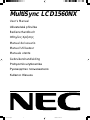 1
1
-
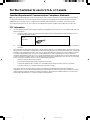 2
2
-
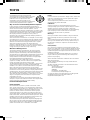 3
3
-
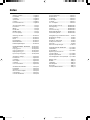 4
4
-
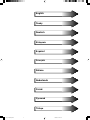 5
5
-
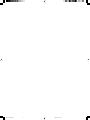 6
6
-
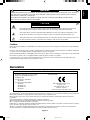 7
7
-
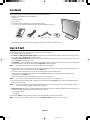 8
8
-
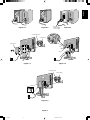 9
9
-
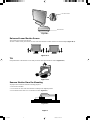 10
10
-
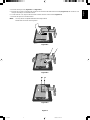 11
11
-
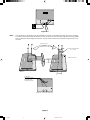 12
12
-
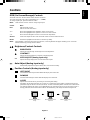 13
13
-
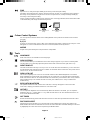 14
14
-
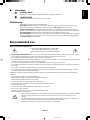 15
15
-
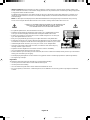 16
16
-
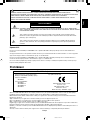 17
17
-
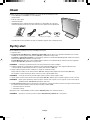 18
18
-
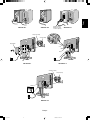 19
19
-
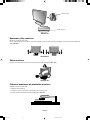 20
20
-
 21
21
-
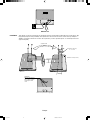 22
22
-
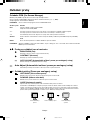 23
23
-
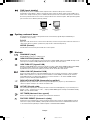 24
24
-
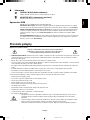 25
25
-
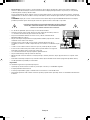 26
26
-
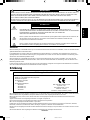 27
27
-
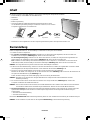 28
28
-
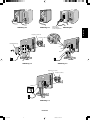 29
29
-
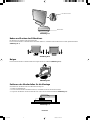 30
30
-
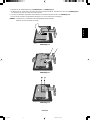 31
31
-
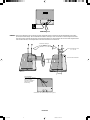 32
32
-
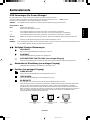 33
33
-
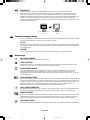 34
34
-
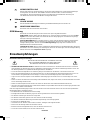 35
35
-
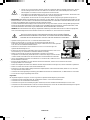 36
36
-
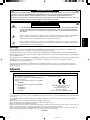 37
37
-
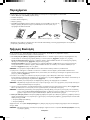 38
38
-
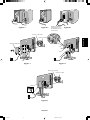 39
39
-
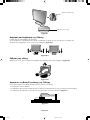 40
40
-
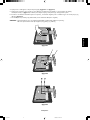 41
41
-
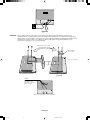 42
42
-
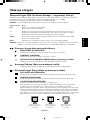 43
43
-
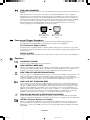 44
44
-
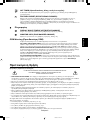 45
45
-
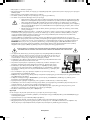 46
46
-
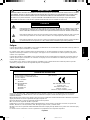 47
47
-
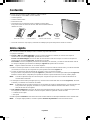 48
48
-
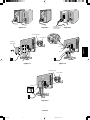 49
49
-
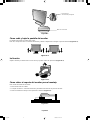 50
50
-
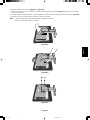 51
51
-
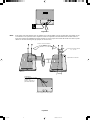 52
52
-
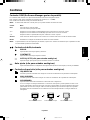 53
53
-
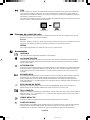 54
54
-
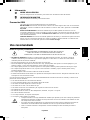 55
55
-
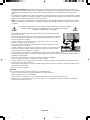 56
56
-
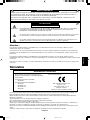 57
57
-
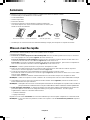 58
58
-
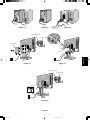 59
59
-
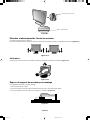 60
60
-
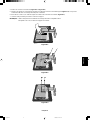 61
61
-
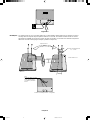 62
62
-
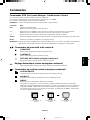 63
63
-
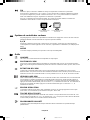 64
64
-
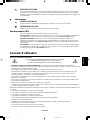 65
65
-
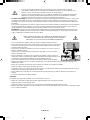 66
66
-
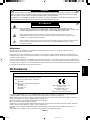 67
67
-
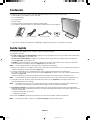 68
68
-
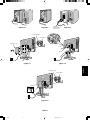 69
69
-
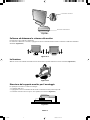 70
70
-
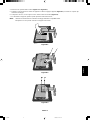 71
71
-
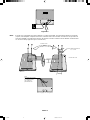 72
72
-
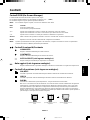 73
73
-
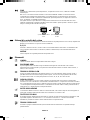 74
74
-
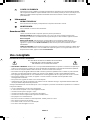 75
75
-
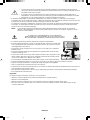 76
76
-
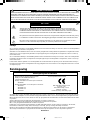 77
77
-
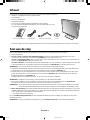 78
78
-
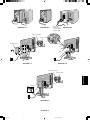 79
79
-
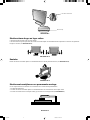 80
80
-
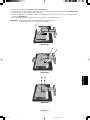 81
81
-
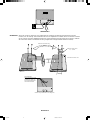 82
82
-
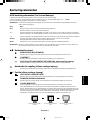 83
83
-
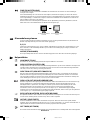 84
84
-
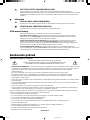 85
85
-
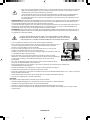 86
86
-
 87
87
-
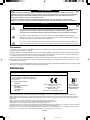 88
88
-
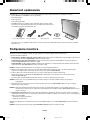 89
89
-
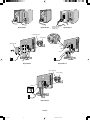 90
90
-
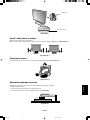 91
91
-
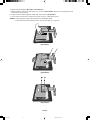 92
92
-
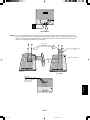 93
93
-
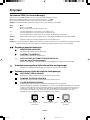 94
94
-
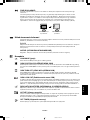 95
95
-
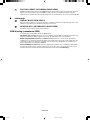 96
96
-
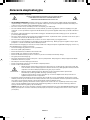 97
97
-
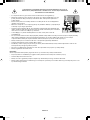 98
98
-
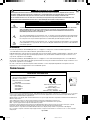 99
99
-
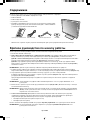 100
100
-
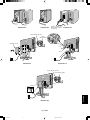 101
101
-
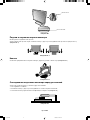 102
102
-
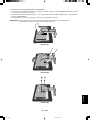 103
103
-
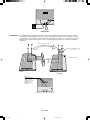 104
104
-
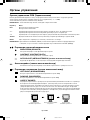 105
105
-
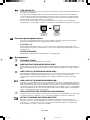 106
106
-
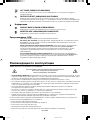 107
107
-
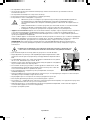 108
108
-
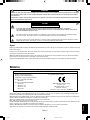 109
109
-
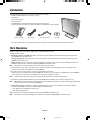 110
110
-
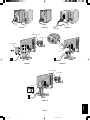 111
111
-
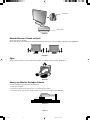 112
112
-
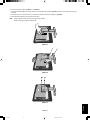 113
113
-
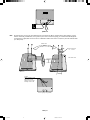 114
114
-
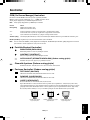 115
115
-
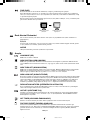 116
116
-
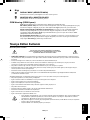 117
117
-
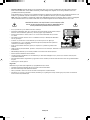 118
118
-
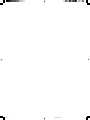 119
119
-
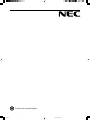 120
120
NEC MultiSync® LCD1560NX (Black) Benutzerhandbuch
- Typ
- Benutzerhandbuch
- Dieses Handbuch eignet sich auch für
in anderen Sprachen
Verwandte Artikel
-
NEC SpectraView® 2180 Bedienungsanleitung
-
NEC NEC LCD1701 Benutzerhandbuch
-
NEC LCD1501 Benutzerhandbuch
-
NEC MultiSync LCD1860NX Bedienungsanleitung
-
NEC MultiSync® LCD1980SXi Bedienungsanleitung
-
NEC MultiSync LCD1980FXI Bedienungsanleitung
-
NEC MultiSync® LCD1980SX Bedienungsanleitung
-
NEC MultiSync® 20WGX²Pro Bedienungsanleitung
-
NEC MultiSync® LCD2470WNX Bedienungsanleitung
-
NEC MultiSync® FE2111SB Benutzerhandbuch