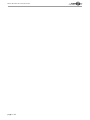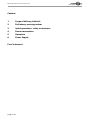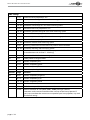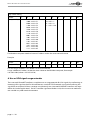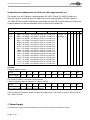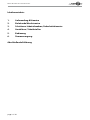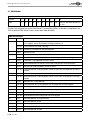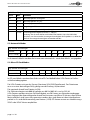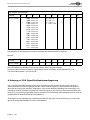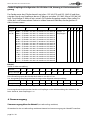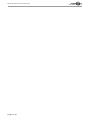Laserworld ShowNET Bedienungsanleitung
- Kategorie
- Stroboskope
- Typ
- Bedienungsanleitung
Dieses Handbuch eignet sich auch für

Manual / Bedienungsanleitung
Laserworld ShowNET
Network Interface
Please read this manual carefully prior to product operation!
Bitte lesen Sie diese Bedienungsanleitung vor Inbetriebnahme des Produkts!
11/2015
English
Deutsch

Manual: MicroNet Slim - Network Interface
page 2 / 24

Manual: MicroNet Slim - Network Interface
page 3 / 24
Rechtlicher Hinweis:
Die Firma Laserworld (Switzerland) AG behält
sich das Recht vor, Änderungen an ihren Pro-
dukten vorzunehmen, die der technischen
Weiterentwicklung dienen. Diese Änderun-
gen werden nicht notwendigerweise in je-
dem Einzelfall dokumentiert.
Diese Betriebsanleitung und die darin ent-
haltenen Informationen wurden mit der ge-
botenen Sorgfalt zusammengestellt. Die Fir-
ma Laserworld AG übernimmt jedoch keine
Gewähr für Druckfehler, andere Fehler oder
daraus entstehende Schäden.
Die in dieser Bedienungsanleitung genann-
ten Marken und Produktnamen sind Waren-
zeichen oder eingetragene Warenzeichen der
jeweiligen Titelhalter.
Legal notice:
Laserworld (Switzerland) AG reserves the
right to make modications to its products,
attending to further technical developments.
These modications do not necessarily have
to be recorded in each case.
This manual and its information have been
made with due care. Laserworld AG cannot,
however, take any responsibility for errata,
bugs, or the resulting damages.
The brands and product names mentioned
in this manual are trade marks or registered
trade marks of their respective owners.

Manual: MicroNet Slim - Network Interface
page 4 / 24
Content:
1. Scope of delivery & details
2. Preliminary warning notices
3. Initial operations, safety instructions
4. Device connections
5. Operation
6. Power Supply
Final statement

Manual: MicroNet Slim - Network Interface
page 5 / 24
1. Scope of delivery & details
Please check if all listed parts are included and undamaged. Included in delivery:
1 x Network Interface 1 x Power Supply Unit
1 x Manual 1 x micro-SD Card
3. Initial operations, safety instructions
1. Make sure to use correct voltage; see in-
formation in this manual.
2. Installation has to be done by technical
experienced and qualied persons ac-
cording to safety regulations of the res-
pective country.
3. If the network interface has been expo-
sed to great temperature changes, do
not switch it on immediately. Conden-
sation water may damage the network
interface.
4. Never use dimmer, RC or other electroni-
cally switched sockets. Whenever possi-
ble, do not use the network interface to-
gether with large appliances (especially
fog machines) on the same mains!
5. Ensure sucient ventilation and do not
place the network interface on any warm
or heat radiating surface.
2. Preliminary warning notices
1. Please use the network interface only according to these instructions.
2. Do not use the network interface if there are any visible damages.
3. Do not operate the network interface at high humidity, in rain or in
dusty environments.
4. Protect the network interface against dripping or splashing water.

Manual: MicroNet Slim - Network Interface
page 6 / 24
4. Device Connections
Power in (PSU 12V)
ILDA out
LAN connection Address Settings
SD-Card
slot
ILDA in

Manual: MicroNet Slim - Network Interface
page 7 / 24
Technical overview:
- X/Y scanner output with 12 bit resolution (4096 dierent positions on each axis)
- Up to 6 color output with 8 bit resolution (256 dierent values per
color channels): red, green, blue, intensity, user dened 1, user dened 2
- DMX512 input and output (non-isolated)
- 10/100 Mbit Ethernet port
- Flexible IP address setting: xed address, DHCP or AutoIP
- Micro-SD card slot for ILDA le playback (ILDA format code 5 RGB)
- Built-in laser gures for stand alone operation
- Stand alone operation via DMX control or auto trigger
- maximum scan speed of up to 150kpps
- Up to 16 devices can be used in parallel for multi-projector laser shows
The DIP switches can be used to select the desired operating mode. A change in the operation
mode requires a restart of the device (unplug and replug the power supply). Do not change
and DIP switch settings during operation, random and dangerous laser output can occur.
In the stand-alone modes (DMX controlled, demo mode), the ILDA interface displays pre-
dened laser gures. The internal patterns are used as standard. Inserting a Micro-SD card
with ILDA les to the card slot allows for play back of these les.
5. Operation
5.1 DMX Mode
Dip switch setting
switch 1 2 3 4 5 6 7 8 9 10
Binary DMX
channel oset
1 2 4 8 16 32 64 128 256 has to be on (1) for DMX mode
To get laser output, DMX channel 1 needs to have a value greater than 0 (recommended 64
to 192), and DMX channel 2 also needs to have a value greater than 0.
DMX settings
channel range function
1 0-63 Laser intensity from o to full brightness
(only if lasers support analog modulation)
64-192 Laser full brightness
193-255 Strobe with increasing speed
2 0-255 select the laser frame pattern

Manual: MicroNet Slim - Network Interface
page 8 / 24
DMX settings
3 0-192 Size of the laser projection X axis
193-255 Automatic size change of X axis with increasing speed
4 0-192 Size of the laser projection Y axis
193-255 Automatic size change of Y axis with increasing speed
5 0-192 Position of the laser projection X axis
193-255 Automatic position change of X axis with increasing speed
6 0-192 Position of the laser projection Y axis
193-255 Automatic position change of Y axis with increasing speed
7 0-192 Rotation of the laser projection
193-255 Automatic rotation with increasing speed
8 0-192 Blanking: selects how much of the laser pattern shall be blanked
193-255 Automatic blanking with increasing speed
9 0-192 Blankshift: selects which part of the laser projection shall be blanked (use only
in combination with channel 7 - blanking)
193-255 Automatic blankshift with increasing speed
10 0-15 Show pattern in original colors
16-31 Pattern completely red
32-47 Pattern completely green
48-63 Pattern completely blue
64-79 Pattern completely yellow
channel range function
10 80-95 Pattern completely magenta
96-111 Pattern completely cyan
112-127 Pattern completely white
128-255 Rainbow eect
11 0-31 Default scan speed (200 points per second)
32-255 Manual selection of scanspeed (5000 - 30000 points per second)
Attention: make sure not to overload the scanners of the laser projector! If
you‘re unsure about the maximum scanspeed of your laser projector, stay with
the default setting.

Manual: MicroNet Slim - Network Interface
page 9 / 24
5.2 Stand-Alone Mode
Dip switch setting
switch 1 2 3 4 5 6 7 8 9 10
On (1) / O (0) 0 0 0 0 1 0 0 0 1 0
In the stand-alone mode, the laser patterns are triggered automatically, even without music.
5.3 Micro-SD Card Mode, Playback
Dip switch setting
switch 1 2 3 4 5 6 7 8 9 10
On (1) / O (0) 0 0 0 0 0 1 0 1 0 0
In the SD card mode, the ILDA interface plays the laser show les stored on the microSD card
in an endless loop.
The ILDA les have to use format code 5 (ILDA RGB le format). The le name has to consist
of a 3-digit number, followed by the extension .ild
Maximum number of les is 256.
Counting starts from 000.ild, followed by 001.ild, 002.ild... 255.ild
ILDA les are played at a speed of 50 frames per second.
Due to the huge number of available Micro-SD cards in the market, it cannot be guaranteed
that all cards are compatible with the ILDA interface. The usage of small <=2GB SD cards
instead of high capacity SDHC or XDHC cards is recommended. The Laserworld ShowNET
Interface comes with a Micro-SD card type that has been tested to work with the interface.
5.4 Network mode
Important:
Make sure that no rewall is blocking the network trac between the computer and the
ShowNET Interface. The rewall has to be congured to grant network access to the laser show
software. If the network connection does not work, try to temporarily disable the rewall. If
this helps, create a matching rule and re-activate the rewall.
Whenever the DIP switch settings for the network mode are changed (for example,
change static IP address or switch from DHCP to AutoIP mode), the ShowNET interface
has to be restarted (switch power o and on).

Manual: MicroNet Slim - Network Interface
page 10 / 24
5.4.1 DHCP Mode
Dip switch setting
switch 1 2 3 4 5 6 7 8 9 10
On (1) / O (0) 0 0 0 0 0 0 0 0 0 0
In this mode, the IP address is provided by a DHCP server. Therefore, a DHCP server has to be
available in the network. For example, this could be a cheap 100MBit network router with in-
tegrated DHCP server. This option does not work if there is no device in the same network that
can distribute and manage network addresses as DHCP.
5.4.2 AutoIP
Dip switch setting
switch 1 2 3 4 5 6 7 8 9 10
On (1) / O (0) 0 0 0 0 0 1 0 0 0 0
In this mode, the IP address is negotiated automatically without the need for a DHCP server. A
Windows computer with enabled AutoIP is necessary to use this feature. In Windows 7, 8 and
10, AutoIP is enabled by default. In Windows XP, it has to be enabled manually. Before trying to
connect a ShowNEt to the computer, make sure that the AutoIP feature is enabled.
5.4.3 Static IP address
Using a static IP address is the most stable option for network control. The IP address consists
of 4 numbers, seperated by a point. The rst two number are always 192.168 and cannot be
changed. The last two numbers (adr1 and adr2) can be congured with DIP switches. The re-
sulting IP address will be something like
192.168.adr1.adr2

Manual: MicroNet Slim - Network Interface
page 11 / 24
Dip switch setting
switch 1 2 3 4 5 6 7 8 9 10
On (1) / O (0) 0000 - adr2 = 50
1000 - adr2 = 51
0200 - adr2 = 52
1100 - adr2 = 53
0010 - adr2 = 54
1010 - adr2 = 55
0110 - adr2 = 56
1110 - adr2 = 57
0001 - adr2 = 58
1001 - adr2 = 59
0101 - adr2 = 60
1101 - adr2 = 61
0011 - adr2 = 62
1011 - adr2 = 63
0111 - adr2 = 64
1111 - adr2 = 65
00 - adr1 = 0
10 - adr1 = 1
01 - adr1 = 2
11 - adr1 = 254
1 0 0 0
The Windows computer needs to have an IP address within the same network subnet.
Example:
switch 1 2 3 4 5 6 7 8 9 10
On (1) / O (0) 1 1 0 1 0 0 1 0 0 0
This will assign IP address 192.168.0.61 to the ILDA interface.
Assign a dierent IP address inside the same subnet to the Windows computer, for example
192.168.0.100 (subnet = 255.255.255.0)
6. Use as ILDA signal range extender
The Laserworld ShowNET interface is capable to act as range extender for ILDA signals by tranforming an
incoming ILDA signal on the ILDA IN interface to a standard TCP/IP network signal and transferring this
signal back to standard ILDA on a receiver unit (obviously two Laserworld ShowNET interfaces are requi-
red for this kind of application!) . Do NOT send the signal over Wireless LAN, this transmission method is
not suitable in a professional environment.

Manual: MicroNet Slim - Network Interface
page 12 / 24
7. Power Supply
Use the power supply (included in delivery) to connect the ShowNET Interface to mains.
Dip switch setting
switch 1 2 3 4 5 6 7 8 9 10
On (1)
/ O
(0)
0000 -> IP sender: 192.168.2.70 sends to 192.168.2.50
0001 -> IP sender: 192.168.2.71 sends to 192.168.2.51
0010 -> IP sender: 192.168.2.72 sends to 192.168.2.52
0011 -> IP sender: 192.168.2.73 sends to 192.168.2.53
0100 -> IP sender: 192.168.2.74 sends to 192.168.2.54
0101-> IP sender: 192.168.2.75 sends to 192.168.2.55
0110 -> IP sender: 192.168.2.76 sends to 192.168.2.56
0111 -> IP sender: 192.168.2.77 sends to 192.168.2.57
1000 -> IP sender: 192.168.2.78 sends to 192.168.2.58
1001 -> IP sender: 192.168.2.79 sends to 192.168.2.59
1010 -> IP sender: 192.168.2.80 sends to 192.168.2.60
1011 -> IP sender: 192.168.2.81 sends to 192.168.2.61
1100 -> IP sender: 192.168.2.82 sends to 192.168.2.62
1101 -> IP sender: 192.168.2.83 sends to 192.168.2.63
1110 -> IP sender: 192.168.2.84 sends to 192.168.2.64
1111 -> IP sender: 192.168.2.85 sends to 192.168.2.65
sender: 0
receiver: 1
0 1 1 0 0
Example:
Sender IP address setting:
switch 1 2 3 4 5 6 7 8 9 10
On (1) / O (0) 0 0 0 1 0 0 1 1 0 0
This assigns IP address 192.168.2.71 to the Sender.
The corresponding receiver needs this IP address setting:
switch 1 2 3 4 5 6 7 8 9 10
On (1) / O (0) 0 0 0 1 1 0 1 1 0 0
This assigns IP address 192.168.2.51 to the receiver.
The only dierence between sender and receiver conguration is dip switch 5, which is 0 for the sender
and 1 for the receiver.
Sender-Receiver conguration for ILDA over LAN, range extender use
The sender uses an IP address range between 192.168.2.70 and 192.168.2.85 and trans-
mits the signal to a receiver that has addresses in the range between 192.168.2.50 and
192.168.2.65. The specic IP addresses need to be set with DIP switches. Make sure there are
no other devices in the same network that use the same IP addresses.

Manual: MicroNet Slim - Network Interface
page 13 / 24
Final statement
Product and package leaving warehouse without faults. Users have to follow the local safety
regulations and warnings of this manual. Damages through inappropriate use do not unterlie
the sphere of inuence of manufacturer or dealer. Therefore no liability or warranty will be
taken over. We cannot inform you in case of changes of this manual. If you have any questions,
please contact your dealer.
For service please contact your dealer or Laserworld. Please use only spare parts of Laserworld.
Subject to change without notice. Because of the vast amount of data we cannot guarantee
any correctness of given information.
Laserworld (Switzerland) AG
Kreuzlingerstrasse 5
8574 Lengwil
SWITZERLAND
Registered oce:
8574 Lengwil / Switzerland
Company number: CH-440.3.020.548-6
Commercial Registry Kanton Thurgau
CEO: Martin Werner
VAT no. (Switzerland): 683 180
UID (Switzerland): CHE-113.954.889
VAT no. (Germany): DE 258030001
WEEE-Reg.-No. (Germany): DE 90759352
www.laserworld.com
representative according to EMVG:
Ray Technologies GmbH
Managing Director: Karl-Heinz Käs
Mühlbachweg 2
83626 Valley / GERMANY

Manual: MicroNet Slim - Network Interface
page 14 / 24
Inhaltverzeichnis:
1. Lieferumfang & Hinweise
2. Einleitende Warnhinweise
3. Schritte zur Inbetriebnahme, Sicherheitshinweise
4. Anschlüsse / Schnittstellen
5. Bedienung
6. Stromversorgung
Abschließende Erklärung

Manual: MicroNet Slim - Network Interface
page 15 / 24
1. Lieferumfang & Hinweise
Bitte prüfen Sie, ob Sie die Lieferung vollständig erhalten haben und die Ware unbeschädigt
ist. Im Lieferumfang enthalten sind:
1 x Netzwerk Interface 1 x Netzteil
1 x Bedienungsanleitung 1 x microSD Karte
3. Schritte zur Inbetriebnahme, Sicherheitshinweise:
1. Es muss sichergestellt sein, dass das Netz-
werk Interface mit der richtigen Span-
nung betrieben wird (siehe Angaben in
dieser Bedienungsanleitung).
2. Die Installation darf nur von technisch
versiertem Fachpersonal gemäss der im
jeweiligen Land geltenden Sicherheits-
bestimmungen installiert werden.
3. Wenn das Gerät großen Temperatur-
schwankungen ausgesetzt war, schalten
Sie es nicht unmittelbar danach an. Kon-
denswasser könnte beim Netzwerk Inter-
face zu Schäden führen.
4. Benutzen Sie niemals Dimmer-, Funk-
oder andere elektronisch gesteuerten
Steckdosen! Falls möglich benutzen Sie
das Netzwerk Interface nicht zusammen
mit anderen großen elektrischen Ver-
brauchern (insbesondere Nebelmaschi-
nen) auf derselben Leitung/Phase!
5. Sorgen Sie immer für eine ausreichende
Belüftung und stellen Sie das Interface
auf keine warmen oder wärmeabstrah-
lenden Untergründe.
2. Einleitende Warnhinweise
1. Das Netzwerk Interface nur gemäß dieser Bedienungsanleitung verwenden.
2. Bitte das Netzwerk Interface nicht verwenden, wenn sichtbare Beschädigungen vorlie-
gen.
3. Niemals direkt in den Strahl des austretenden Lasers blicken. Erblindungsgefahr!
4. Das Netzwerk Interface nicht bei hoher Luftfeuchtigkeit, Regen oder in staubiger
Umgebung einsetzen.
5. Vor Tropf-/Spritzwasser schützen.

Manual: MicroNet Slim - Network Interface
page 16 / 24
4. Anschlüsse / Schnittstellen
Stromzufuhr
(Netzteil 12V)
ILDA out
Netzwerkanschluss Adressierung
SD-Karten
Slot
ILDA in

Manual: MicroNet Slim - Network Interface
page 17 / 24
Funktionsübersicht:
- X/Y Scanner-Ausgabe mit 12 bit Auösung (4096 verschiedene Positionen auf jeder Achse)
- Ausgabe von bis zu 6 Farben (lizensabhängig) mit 8 bit Auösung (256 verschiedene Werte je
Farbkanal): Rot, Grün, Blau, Intensität, benutzerdeniert 1, benutzerdeniert 2
- DMX512 Eingang und Ausgang (nicht-isoliert)
- 10/100 Mbit Ethernet-Port
- Flexible IP-Adresseinstellung: xe Adresse, DHCP oder AutoIP
- Micro-SD Kartenslot für ILDA-Datei-Wiedergabe (ILDA Format Code 5 RGB)
- Integrierte und vorgefertigte Muster für den Automatikbetrieb
- DMX- oder Automatikmodus
- maximale Scangeschwindigkeit mit bis zu 150 kpps (lizensabhängig)
- es können bis zu 16 Geräte parallel eingesetzt werden
Zur Auswahl der Betriebsmodi können die DIP-Schalter genutzt werden. Der Modus muss ein-
gestellt werden, bevor das Gerät eingeschaltet wird. Ein Moduswechsel bei angeschlossenem
und ausgabebereitem Projektor kann zu ungewollter Laserausgabe führen.
Im Automatikmodus gibt das Interface voreingespeicherte Lasermuster wieder. Wird keine
Micro-SD-Karte eingesetzt, werden die internen Muster abgespielt. Als Alternative kann eine
Micro-SD-Karte (im Lieferumfang enthalten) mit Dateien im ILDA Dateiformat eingesetzt
werden.
5. Bedienung

Manual: MicroNet Slim - Network Interface
page 18 / 24
5.1 DMX Modus
Dip-Schalter-Einstellungen
Schalter 1 2 3 4 5 6 7 8 9 10
DMX 1 2 4 8 16 32 64 128 256 muss für den DMX-Modus an
(1) sein
Für die Laserausgabe muss der DMX-Kanal 1 einen Wert größer als 0 haben (empfohlen 64 -
192) und auch DMX Kanal 2 muss einen Wert über 0 haben.
DMX Einstellungen
Kanal Wert Funktion
1 0-63 Laserintensiät (ansteigend)
(nur möglich, wenn der Projektor analog moduliert ist)
64-192 Laserintensität mit voller Leistung
193-255 Strobo mit ansteigender Geschwindigkeit
2 0-255 Musterauswahl
3 0-192 Größe der Laserprojektion auf der X-Achse
193-255 Auto-Größenwechsel auf der X-Achse bei ansteigender Geschwindigkeit
4 0-192 Größe der Laserprojektion auf der Y-Achse
193-255 Auto-Größenwechsel auf der Y-Achse bei ansteigender Geschwindigkeit
5 0-192 Position der Laserprojektion auf der X-Achse
193-255 Auto-Position der Laserprojektion auf der X-Achse bei ansteigender Geschwin-
digkeit
6 0-192 Position der Laserprojektion auf der Y-Achse
193-255 Auto-Position der Laserprojektion auf der Y-Achse bei ansteigender Geschwin-
digkeit
7 0-192 Rotation der Laserprojektion
193-255 Auto-Rotation der Laserprojektion mit ansteigender Geschwindigkeit
8 0-192 Blanking: manuel
193-255 Auto-Blanking mit ansteigender Geschwindigkeit
9 0-192 Blankshift: manuell (nur mit Kanal 7 möglich)
193-255 Auto-Blankshift mit ansteigender Geschwindigkeit
10 0-15 Musterprojektion in Originalfarben
16-31 Musterprojektion in Rot
32-47 Musterprojektion in Grün
48-63 Musterprojektion in Blau
64-79 Musterprojektion in Gelb

Manual: MicroNet Slim - Network Interface
page 19 / 24
DMX Einstellungen
Kanal Wert Funktion
10 80-95 Musterprojektion in Magenta
96-111 Musterprojektion in Cyan
112-127 Musterprojektion in Weiß
128-255 Regenbogeneekt
11 0-31 Default Scannergeschwindigkeit (200 pps)
32-255 Scannergeschwindigkeit manuell (5 - 30kpps)
Achtung: Die Scanner dürfen nicht überlastet werden. Herrscht Unklarheit
darüber, was die maximale Scannergeschwindigkeit des Projektors ist, sollte die
Default Scannergeschwindigkeit verwendet werden.
5.2 Automatik Modus
Dip-Schalter-Einstellungen
Schalter 1 2 3 4 5 6 7 8 9 10
On (1) / O (0) 0 0 0 0 1 0 0 0 1 0
Im Automatik Modus werden die Lasermuster automatisch - auch ohne Musik - ausgegeben.
5.3 Micro-SD Card Modus
Dip-Schalter-Einstellungen
Schalter 1 2 3 4 5 6 7 8 9 10
On (1) / O (0) 0 0 0 0 0 1 0 1 0 0
Im SD-card Modus werden die auf der microSD-Card bendlichen ILDA-Datein in Endlos-
schleife wiedergegeben.
Die ILDA-Dateien müssen das Format 5 besitzen (ILDA RGB Dateiformat). Der Dateiname
muss aus einer dreistelligen Zahl, gefolgt von der Endung .ild, bestehen.
Die maximale Anzahl von Dateien ist 256.
Die Zählweise beginnt mit 000.ild, gefolgt von 001.ild, 002.ild...usw. bis 255.ild
ILDA-Dateien werden mit einer Geschwindigkeit von 50 Frames pro Sekunde wiedergege-
ben. Aufgrund der überwältigenden Anzahl an Versionen von Micro-SD-Karten, die auf dem
Markt erhältlich sind, kann nicht garantiert werden, dass jede Karte mit dem Interface kom-
patibel ist. Es wird die Verwendung von kleinen (<2GB) SD-Karten anstatt von Hochleistungs-
SDHC oder XDHC-Karten empfohlen.

Manual: MicroNet Slim - Network Interface
page 20 / 24
5.4 Netzwerk Modus
Wichtig:
Wird eine Lasershow-Software verwendet, muss darauf geachtet werden, dass keine Firewall
den Datenverkehr zwischen Laser und PC behindert. Sollte die Netzwerkverbindung nicht
funktionieren, sollte die Firewall zeitweilig deaktiviert werden.
Immer wenn die DIP-Schalter-Einstellungen für den Netzwerk Modus geändert werden
(z.B. Änderung der statischen IP-Adresse), muss das Interface (evtl. auch der Laserpro-
jektor) neu gestartet werden. (Stromzufuhr kurz unterbrechen)
5.4.1 DHCP Modus
Dip-Schalter-Einstellungen
Schalter 1 2 3 4 5 6 7 8 9 10
On (1) / O (0) 0 0 0 0 0 0 0 0 0 0
Bei diesem Modus wird die IP-Adresse über einen DHCP-Server bezogen. Dieser muss im Netz-
werk verfügbar sein.
5.4.2 AutoIP
Dip-Schalter-Einstellungen
Schalter 1 2 3 4 5 6 7 8 9 10
On (1) / O (0) 0 0 0 0 0 1 0 0 0 0
Bei diesem Modus wird die IP-Adresse automatisch und ohne den Einsatz eines DHCP Servers
vergeben. Ein Windows PC mit aktiviertem AutoIP ist nötig, um dieses Feature verwenden zu
können.
5.4.3 Statische IP-Adresse
Die IP-Adresse besteht aus 4 Zahlenblöcken, die durch einen Punkt abgetrennt sind. Die ers-
ten beiden Zahlenblöcke sind immer 192.168 und können nicht geändert werden. Die hinte-
ren beiden Zahlenblöcke (adr1 and adr2) können mit den Dip-Schaltern modiziert werden.
Die sich ergebende IP-Adresse sollte dieser in etwa gleichen:
192.168.adr1.adr2
Seite wird geladen ...
Seite wird geladen ...
Seite wird geladen ...
Seite wird geladen ...
-
 1
1
-
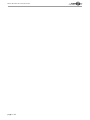 2
2
-
 3
3
-
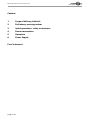 4
4
-
 5
5
-
 6
6
-
 7
7
-
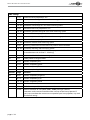 8
8
-
 9
9
-
 10
10
-
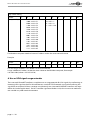 11
11
-
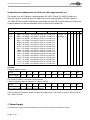 12
12
-
 13
13
-
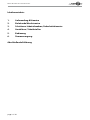 14
14
-
 15
15
-
 16
16
-
 17
17
-
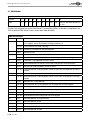 18
18
-
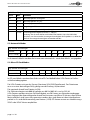 19
19
-
 20
20
-
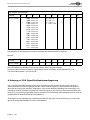 21
21
-
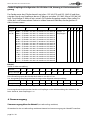 22
22
-
 23
23
-
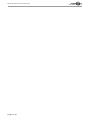 24
24
Laserworld ShowNET Bedienungsanleitung
- Kategorie
- Stroboskope
- Typ
- Bedienungsanleitung
- Dieses Handbuch eignet sich auch für
in anderen Sprachen
- English: Laserworld ShowNET Owner's manual
Verwandte Artikel
Andere Dokumente
-
HQ Power Krystal RGV380 RGV laser projector Benutzerhandbuch
-
EuroLite VLS-1600RGB 40K Benutzerhandbuch
-
Cameo LUKE 700 RGB Benutzerhandbuch
-
HQ Power Krystal RGV380 RGV laser projector Spezifikation
-
Briteq BT-LASER1500 RGB Bedienungsanleitung
-
Briteq BT-LASER850 RGB Bedienungsanleitung
-
RTI NEO ONE Benutzerhandbuch
-
BEGLEC CLUB LASER 7 Bedienungsanleitung
-
Briteq CLUBLASER-7 Mk3 Bedienungsanleitung
-
EuroLite VLS-100G Showlaser Benutzerhandbuch