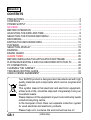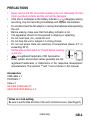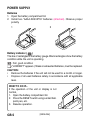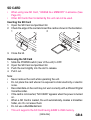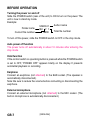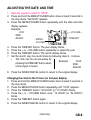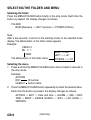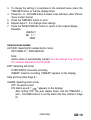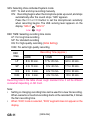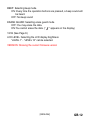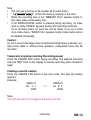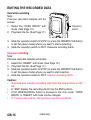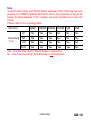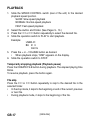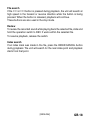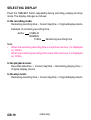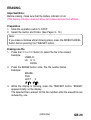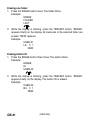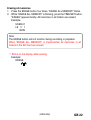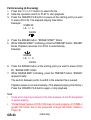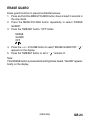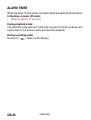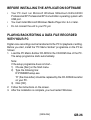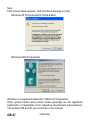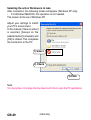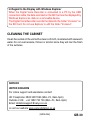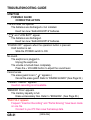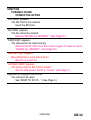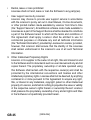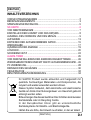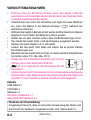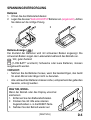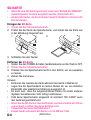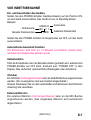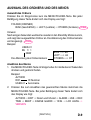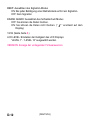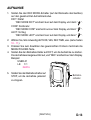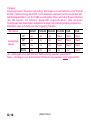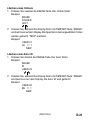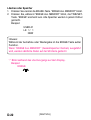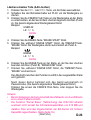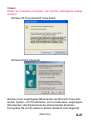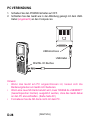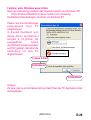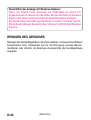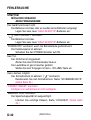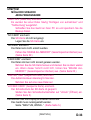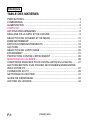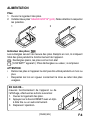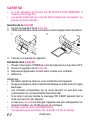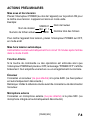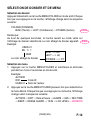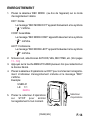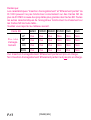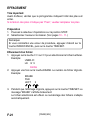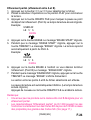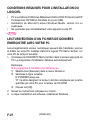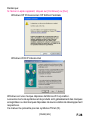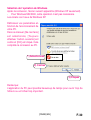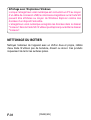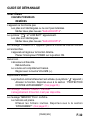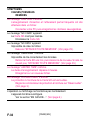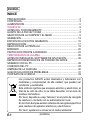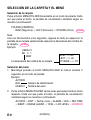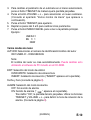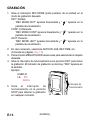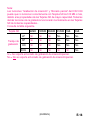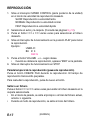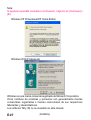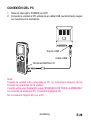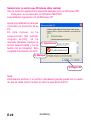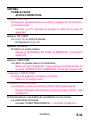Sanyo ICR-1000 Benutzerhandbuch
- Kategorie
- Diktiergeräte
- Typ
- Benutzerhandbuch
Dieses Handbuch eignet sich auch für

INSTRUCTION MANUAL
Digital Voice Recorder
ICR-1000
GB English
D Deutsch
F Français
E Español

[ENGLISH]
GB-1
ENGLISH
CONTENTS
PRECAUTIONS ..................................................................................... 2
CONTROLS ........................................................................................... 3
POWER SUPPLY ................................................................................... 5
SD CARD ............................................................................................... 6
BEFORE OPERATION .......................................................................... 7
ADJUSTING THE DATE AND TIME....................................................... 8
SELECTING THE FOLDER AND MENU ............................................... 9
RECORDING ....................................................................................... 13
EDITING THE RECORDED DATA ....................................................... 15
PLAYBACK........................................................................................... 17
SELECTING DISPLAY ......................................................................... 19
ERASING ............................................................................................. 20
ERASE GUARD ................................................................................... 24
ALARM TIMER ..................................................................................... 25
BEFORE INSTALLING THE APPLICATION SOFTWARE ................... 26
PLAYING BACK/EDITING A DATA FILE RECORDED WITH YOUR PC .........
26
PC CONNECTION ............................................................................... 28
CLEANING THE CABINET .................................................................. 30
TROUBLESHOOTING GUIDE ............................................................. 31
USER LICENSE AGREEMENT ........................................................... 33
Your SANYO product is designed and manufactured with high
quality materials and components which can be recycled and
reused.
This symbol means that electrical and electronic equipment,
at their end-of-life, should be disposed of separately from your
household waste.
Please dispose of this equipment at your local community waste
collection/recycling centre.
In the European Union there are separate collection system
for used electrical and electronic products.
Please help us to conserve the environment we live in!

[ENGLISH]
GB-2
PRECAUTIONS
•Never remove the SD Card while operating the unit. Otherwise, the SD
Card, recorded contents and the unit will be damaged.
• If the line of rectangles in the battery indicator ( ) disappear during
recording, stop the recording immediately and replace the batteries.
• Do not disconnect the AC adaptor or remove the batteries while operating
the unit.
• Before erasing, make sure that the battery indicator is full.
• The apparatus should not be exposed to dripping or splashing.
• Do not insert pins, etc., inside the unit.
• Do not drop the unit or subject it to strong shocks.
• Do not use where there are extremes of temperature (below 5°C or
exceeding 35°C).
• Set the write-protect switch to “Unlock” before inserting
to the unit.
• is registered trademark of SD Association.
• Other system and product names generally are the
registered trademarks or trademarks of the respective development
manufacturers. The symbols
TM
and
®
are not shown in this manual.
Notes on clock setting
Be sure to set the date and time of the unit’s clock before use. (See Page 8.)
Accessories
USB cable x 1
CD-ROM x 1
Case x 1
SD Card (Initialised) x 1
AAA/LR03/HP16 Battery x 2

[ENGLISH]
GB-3
CONTROLS
1. Earphone socket (EAR)
2. Recording indicator
3. External microphone socket
(MIC)
4. Built-in microphone
5. Operation switch
(DICT, STOP, PLAY, REV)
6. Control button
(VOLUME, TIME/SET, MENU/
FOLDER)
7. Fast forward/Rewind buttons
(F,E)
8. Create file/Pause button
(CREATE FILE)
9. Digital I/O terminal cover
(DIGITAL I/O)
10. Built-in speaker
11. Erasing button (ERASE)
12. Index/Cancel button
(INDEX/CANCEL)
13. SD Card compartment lid
14. Display
1
2
3
4
5
6
7
8
9
10
11
12
13
14

[ENGLISH]
GB-4
15. Power switch (POWER)
16. Record mode switch
(REC MODE)
17. Playback speed control switch
(SPEED CONTROL)
18. Battery compartment lid
19. External DC
socket
(EXT DC 3V, bottom of the
unit)
Display
1. Record mode indicator
2. Erase guard indicator
3. Alarm indicator
4. Voice activated system
indicator
5. Insertion recording indicator
6. Battery indicator
7. Record indicator
8. Memory capacity indicator
9. Recorded date/time, and
recording time mode indicators
10. User, folder, recording time,
operation guides, etc.
15
16
17
18
19
REC DATE TIME HQ
SP
LP
VAS
INSERT
FE
REC
13
456
7
9
10
8
2

[ENGLISH]
GB-5
12
POWER SUPPLY
Batteries
1. Open the battery compartment lid.
2. Install two “AAA/LR03/HP16” batteries (attached). Observe proper
polarity.
Battery indicator ( )
The line of rectangles is the battery gauge. Black rectangles show the battery
condition while the unit is operating.
: Full, good condition
(“LOW BATT” appears.): Weak or exhausted batteries, must be replaced.
CAUTION:
• Remove the batteries if the unit will not be used for a month or longer.
• Dispose of all used batteries safely in accordance with all applicable
laws.
WHAT TO DO IF...
If the operation of the unit or display is not
normal,
1. Open the battery compartment lid.
2. Press the RESET switch using a small ball-
point pen, etc.
3. Resume operation.
RESET

[ENGLISH]
GB-6
12
SD CARD
• When using new SD Card, “ ERASE ALL MEMORY” in advance. (See
Page 22.)
• Other SD Cards than formatted by this unit can not be used.
Inserting the SD Card
1. Open the SD Card compartment lid.
2. Check the edge of the card and insert the card as shown in the illustration.
3. Close the lid.
Removing the SD Card
1. Slide the POWER switch (rear of the unit) to OFF.
2. Open the SD Card compartment lid.
3. Push the card slightly into the slot to release.
4. Pull it out.
Note:
• Never remove the card while operating the unit.
• Do not place the card where it is exposed to static electricity or electric
noise.
• Recorded data on the card may not work correctly with a different Digital
Voice Recorder.
• If the card is not inserted, “NO CARD” appears when the power is turned
on.
• When a SD Card is loaded, the unit automatically creates a VoiceRec
folder, etc. Do not erase them.
• Do not use a MultiMediaCard.
• This unit supports the SD Card having 64MB to 2GB memory.

[ENGLISH]
GB-7
Folder name
Current file number
Author name
Total file number
USER-01
BU 1/ 1
NEW
BEFORE OPERATION
Turning the power on and off
Slide the POWER switch (rear of the unit) to ON to turn on the power. The
unit is now in stand-by mode.
Example:
To turn off the power, slide the POWER switch to OFF in the stop mode.
Auto power off function
The power turns off automatically in about 10 minutes after entering the
stop mode.
Hold function
If the control switch or operating button is pressed while the POWER switch
is set to OFF, “POWER OFF” appears briefly on the display. It prevents
accidental playback or recording.
Earphone
Connect an earphone (not attached) to the EAR socket. (The speaker is
automatically disconnected.)
Note: Be sure to reduce the volume before connecting or disconnecting the
earphone.
External microphone
Connect an external microphone (not attached) to the MIC socket. (The
built-in microphone is automatically disconnected.)

[ENGLISH]
GB-8
TIME/SET
+ VOLUME –
MENU/
FOLDER
ADJUSTING THE DATE AND TIME
1. Slide the operation switch to “STOP”.
2. Press and hold the MENU/FOLDER button down at least 2 seconds in
the stop mode. “AUTHOR” appears.
3. Press the MENU/FOLDER button repeatedly until the date and time
display appears.
Example:
4. Press the TIME/SET button. The year display blinks.
5. Press the + or – VOLUME button repeatedly to select the year.
6. Press the TIME/SET button. The month display blinks.
7. Set the month, day, hour and minute by following steps 4 - 5 above.
• The time can be set accurately by
pressing the TIME/SET button when
a time signal is heard.
8. Press the INDEX/CANCEL button to return to the original display.
Changing the clock to the 12-hour (or 24-hour) display
1. Press and hold the MENU/FOLDER button down at least 2 seconds in
the stop mode.
2. Press the MENU/FOLDER button repeatedly until “12/24” appears.
3. Press the TIME/SET button. “24 HOUR” (or “12 HOUR”) blinks.
4. Press the + or – VOLUME button once. “12 HOUR” (or “24 HOUR”)
blinks.
5. Press the TIME/SET button again.
6. Press the INDEX/CANCEL button to return to the original display.
0:00
2006
AUG.01
Example: 10:35
2006
AUG.08

[ENGLISH]
GB-9
USER-01
BU 1/ 1
NEW
BUSI v BU
LECT v LE
OTHERS v OT
SELECTING THE FOLDER AND MENU
Selecting the folder
Press the MENU/FOLDER button briefly in the stop mode. Each time the
button is pressed, the display changes as follows:
FOLDER
BUSI (Business)
v
LECT (Lecture)
v
OTHERS (Others)
Note:
After a few seconds, it returns to the stand-by mode on the selected folder
display. The abbreviation of the folder name appears.
Example:
The abbreviation of the folder name
Selecting the menu
1. Press and hold the MENU/FOLDER button down at least 2 seconds in
the stop mode.
Example:
AUTHOR
ID01 ID number
USER-01 Author name
2. Press the MENU/FOLDER button repeatedly to select the desired menu.
Each time the button is pressed, the display changes as follows:
AUTHOR
v
EDIT
v
Date and time
v
ALARM
v
VAS
v
REC
TIME
v
BEEP
v
ERASE GUARD
v
12/24
v
LCD LEVEL
v
VERSION

[ENGLISH]
GB-10
3. To change the setting of a submenu in the selected menu, press the
TIME/SET button so that the display blinks.
4. Press the + or – VOLUME button to select a new submenu. (See “Various
menu modes” below.)
5. Press the TIME/SET button to set it.
6. Repeat steps 2 - 5 to change other settings.
7. Press the INDEX/CANCEL button to return to the original display.
Example:
Various menu modes
AUTHOR: Selecting ID number/Author name
ID01/USER-01 - ID99/USER-99
Note:
Author name is automatically created. You can change it by using the
PC software attached to the CD-ROM.
EDIT: Selecting edit mode
OVER WRITE: Overwirte recording
INSERT: Insertion recording (“INSERT” appears on the display.)
Date and time (See Page 8.)
ALARM: Selecting alarm mode
OFF: No alarm sound
ON: Alarm sound (“ ” appears on the display.)
After setting “ON”, the year display blinks. Use the TIME/SET, +
and – VOLUME buttons to set the alarm ON time. (Refer to Page
8.)
USER-01
BU 1/ 1
NEW

[ENGLISH]
GB-11
VAS: Selecting Voice Activated System mode
OFF: To start and stop recording manually
ON: Recording begins when the microphone picks up sound, and stops
automatically after the sound stops. “VAS” appears.
Press the F or E button to set the microphone’s sensitivity
when recording begins. The VAS sensing level appears on the
display. “VAS 0” “VAS 10”
Low High
REC TIME: Selecting recording time mode
LP: For long time recording
SP: For standard recording
HQ: For high-quality recording (Initial Setting)
XHQ: For extra high-quality recording
Recording Time (approx.)
64MB 128MB 256MB
LP 8 hr. 20 min. 17 hr. 20 min. 34 hr. 40 min.
SP 4 hr. 10 min. 8 hr. 40 min. 17 hr. 20 min.
HQ 3 hr. 0 min. 6 hr. 15 min. 12 hr. 30 min.
XHQ 2 hr. 0 min. 4 hr. 15 min. 8 hr. 30 min.
REC
TIME
Recording time in the table shows rough standard time. It will be different
somewhat depending on SD Card.
Note:
• Setting or changing recording time can be used for a new file recording.
When overwrite or insertion recording starts on the recorded file, it follows
the file’s recording time.
• When “XHQ” mode is selected, “XHQ” segment does not appear on the
display.

[ENGLISH]
GB-12
BEEP: Selecting beep mode
ON: Every time the operation buttons are pressed, a beep sound will
be heard.
OFF: No beep sound
ERASE GUARD: Selecting erase guard mode
OFF: You may erase the data.
ON: You cannot erase the data. (“ ” appears on the display.)
12/24 (See Page 8.)
LCD LEVEL: Selecting the LCD display brightness
“LEVEL 1” - “LEVEL 10” can be selected.
VERSION: Showing the current firmware version

[ENGLISH]
GB-13
Operation
switch
RECORDING
1. Slide the REC MODE switch (rear of the unit) to the desired recording
mode.
DICT: Dictating
“REC MODE DICT” appears briefly and “ ” appears on the display.
CONF: Conference
“REC MODE CONF” appears briefly and “ ” appears on the
display.
LECT: Lecture
“REC MODE LECT” appears briefly and “ ” appears on the
display.
2.
If necessary, select AUTHOR, VAS, REC TIME, etc. (See Pages 10 - 11.)
3. Press the MENU/FOLDER button repeatedly to select the desired folder.
4. Slide the operation switch to DICT to start recording. The recording
indicator lights and “REC” appears on the display.
Example:
5. Slide the operation switch to STOP
to stop recording at any time.
USER-01
LE 1/ 1
0m01s

[ENGLISH]
GB-14
Note:
• The unit can record up to file number 99 for each folder .
•“
FE
” shows the memory capacity of the card.
• When the recording time is full, “MEMORY FULL” appears briefly. In
this case, erase unnecessary files.
• If the INDEX/CANCEL button is pressed during recording, an index
mark is made (“INDEX” appears briefly) and recording continues.
Up to 32 index marks, for each file, can be made. If you try to enter
more index marks, “INDEX FULL” appears briefly. Index marks cannot
be deleted individually.
Caution:
Tr y not to record messages close to high field strength area or devices, e.g.
high power cable or mobile phone operation, unexpected noise may be
recorded.
Temporarily stopping recording (Recording pause)
Press the CREATE FILE button during recording. The elapsed recording
time and “REC” blink on the display. To resume recording, press the button
again.
Creating a new file number
Press the CREATE FILE button in the stop mode. The new file number
appears.
Example:
Note:
This unit can record up to approx. 6 hours in one file.
USER-01 USER-01
LE 1/ 1 x LE 2/ 2
END NEW

[ENGLISH]
GB-15
Operation
switch
EDITING THE RECORDED DATA
Overwrite recording
Note:
Previous recorded material will be
erased.
1. Select the “OVER WRITE” edit
mode. (See Page 10.)
2. Play back the file. (See Page 17.)
3. Slide the operation switch to STOP (or press the CREATE FILE button
to set the pause mode) where you want to start overwriting.
4. Slide the operation switch to DICT. Overwrite recording starts.
Insertion recording
Note:
Previous recorded material will remain.
1. Select the “INSERT” edit mode. (See Page 10.)
2. Play back the file. (See Page 17.)
3. Slide the operation switch to STOP (or press the CREATE FILE button
to set the pause mode) where you want to start insertion.
4. Slide the operation switch to DICT. Insertion recording starts.
Caution:
•Overwrite and Insertion recording start from the stop position on the
file.
• In “END” display, the recording starts from the END position.
• If the INDEX/CANCEL button is pressed in the stop mode, “OVER
WRITE” or “INSERT” edit mode can be changed.
• In “Insertion Recording”, start position may shift somewhat.

[ENGLISH]
GB-16
Note:
“Insertion Recording” and “Partial Erase” features of ICR-1000 may not work
properly on 512MB or greater SD Cards, due to the properties of larger SD
Cards. All other features of the recorder will work normally on all size SD
Cards...
Please refer to the following table.
Yes : Insertion Recording / Partial Erase is supported.
No : Insertion Recording / Partial Erase is not supported.
64MB 128MB 256MB 512MB 1GB 2GB
LP Yes Yes Yes No No No
SP Yes Yes Yes No No No
HQ Yes Yes Yes No No No
XHQ Yes Yes Yes Yes Yes N o
SD Card
Recording
Time

[ENGLISH]
GB-17
PLAYBACK
1. Slide the SPEED CONTROL switch (rear of the unit) to the desired
playback speed position.
SLOW: Slow-speed playback
NORMAL: Normal-speed playback
FAST: Fast-speed playback
2. Select the Author and Folder. (See Pages 9 - 10.)
3. Press the F or E button repeatedly to select the desired file.
4. Slide the operation switch to PLAY to start playback.
Example:
5. Press the + or – VOLUME button as desired.
• When playback stops, “END” appears on the display.
6. Slide the operation switch to STOP.
Temporarily stopping playback (Playback pause)
Press the CREATE FILE button during playback. The elapsed playing time
blinks.
To resume playback, press the button again.
File skip
Press the F or E button repeatedly to skip to the desired file in the
selected folder.
• In the stop mode, it skips to the beginning or end of the current, previous
or next file.
• During playback mode, it skips to the beginning of the file.
USER-01
BU 2/ 3
0m01s

[ENGLISH]
GB-18
File search
If the F or E button is pressed during playback, the unit will search at
high speed in the forward or reverse direction while the button is being
pressed. When the button is released, playback will continue.
These buttons are also used in the stop mode.
Review
To review the recorded sound while playing back the selected file, slide and
hold the operation switch to REV. It works within the selected file.
To resume playback, release the switch.
Index search
If an index mark was made in the file, press the INDEX/CANCEL button
during playback. The unit will search for the next index point and playback
starts from that point.

[ENGLISH]
GB-19
SELECTING DISPLAY
Press the TIME/SET button repeatedly during recording, playing and stop
mode. The display changes as follows:
In the recording mode:
Remaining recording time
v
Current day/time
v
Original display returns
Example of remaining recording time:
Note:
•When the remaining recording time is more than one hour, it is displayed
as 1h24m.
When the remaining recording time is less than one hour, it is displayed
as 1m24s.
In the playback mode:
Recorded date/time
v
Current day/time
v
Remaining playing time
v
Original display returns
In the stop mode:
Remaining recording time
v
Current day/time
v
Original display returns
USER-01
REMAIN
1h24m
Author
Remaining recording time
Seite wird geladen ...
Seite wird geladen ...
Seite wird geladen ...
Seite wird geladen ...
Seite wird geladen ...
Seite wird geladen ...
Seite wird geladen ...
Seite wird geladen ...
Seite wird geladen ...
Seite wird geladen ...
Seite wird geladen ...
Seite wird geladen ...
Seite wird geladen ...
Seite wird geladen ...
Seite wird geladen ...
Seite wird geladen ...
Seite wird geladen ...
Seite wird geladen ...
Seite wird geladen ...
Seite wird geladen ...
Seite wird geladen ...
Seite wird geladen ...
Seite wird geladen ...
Seite wird geladen ...
Seite wird geladen ...
Seite wird geladen ...
Seite wird geladen ...
Seite wird geladen ...
Seite wird geladen ...
Seite wird geladen ...
Seite wird geladen ...
Seite wird geladen ...
Seite wird geladen ...
Seite wird geladen ...
Seite wird geladen ...
Seite wird geladen ...
Seite wird geladen ...
Seite wird geladen ...
Seite wird geladen ...
Seite wird geladen ...
Seite wird geladen ...
Seite wird geladen ...
Seite wird geladen ...
Seite wird geladen ...
Seite wird geladen ...
Seite wird geladen ...
Seite wird geladen ...
Seite wird geladen ...
Seite wird geladen ...
Seite wird geladen ...
Seite wird geladen ...
Seite wird geladen ...
Seite wird geladen ...
Seite wird geladen ...
Seite wird geladen ...
Seite wird geladen ...
Seite wird geladen ...
Seite wird geladen ...
Seite wird geladen ...
Seite wird geladen ...
Seite wird geladen ...
Seite wird geladen ...
Seite wird geladen ...
Seite wird geladen ...
Seite wird geladen ...
Seite wird geladen ...
Seite wird geladen ...
Seite wird geladen ...
Seite wird geladen ...
Seite wird geladen ...
Seite wird geladen ...
Seite wird geladen ...
Seite wird geladen ...
Seite wird geladen ...
Seite wird geladen ...
Seite wird geladen ...
Seite wird geladen ...
Seite wird geladen ...
Seite wird geladen ...
Seite wird geladen ...
Seite wird geladen ...
Seite wird geladen ...
Seite wird geladen ...
Seite wird geladen ...
Seite wird geladen ...
Seite wird geladen ...
Seite wird geladen ...
Seite wird geladen ...
Seite wird geladen ...
Seite wird geladen ...
Seite wird geladen ...
Seite wird geladen ...
Seite wird geladen ...
Seite wird geladen ...
Seite wird geladen ...
Seite wird geladen ...
Seite wird geladen ...
Seite wird geladen ...
Seite wird geladen ...
Seite wird geladen ...
Seite wird geladen ...
Seite wird geladen ...
Seite wird geladen ...
Seite wird geladen ...
Seite wird geladen ...
Seite wird geladen ...
Seite wird geladen ...
Seite wird geladen ...
Seite wird geladen ...
Seite wird geladen ...
Seite wird geladen ...
Seite wird geladen ...
Seite wird geladen ...
Seite wird geladen ...
Seite wird geladen ...
Seite wird geladen ...
Seite wird geladen ...
Seite wird geladen ...
Seite wird geladen ...
Seite wird geladen ...
Seite wird geladen ...
Seite wird geladen ...
Seite wird geladen ...
Seite wird geladen ...
Seite wird geladen ...
Seite wird geladen ...
Seite wird geladen ...
Seite wird geladen ...
Seite wird geladen ...
Seite wird geladen ...
Seite wird geladen ...
Seite wird geladen ...
Seite wird geladen ...
Seite wird geladen ...
Seite wird geladen ...
Seite wird geladen ...
-
 1
1
-
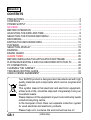 2
2
-
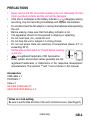 3
3
-
 4
4
-
 5
5
-
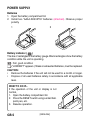 6
6
-
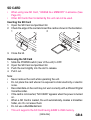 7
7
-
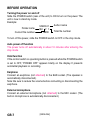 8
8
-
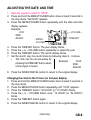 9
9
-
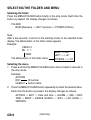 10
10
-
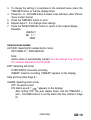 11
11
-
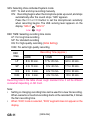 12
12
-
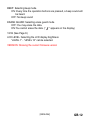 13
13
-
 14
14
-
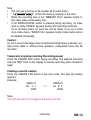 15
15
-
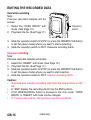 16
16
-
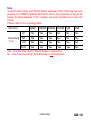 17
17
-
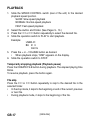 18
18
-
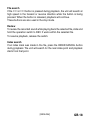 19
19
-
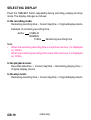 20
20
-
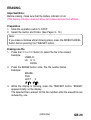 21
21
-
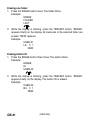 22
22
-
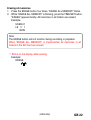 23
23
-
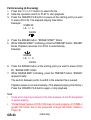 24
24
-
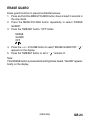 25
25
-
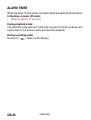 26
26
-
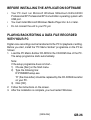 27
27
-
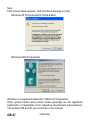 28
28
-
 29
29
-
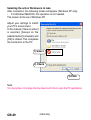 30
30
-
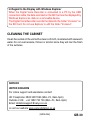 31
31
-
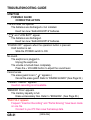 32
32
-
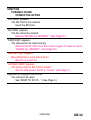 33
33
-
 34
34
-
 35
35
-
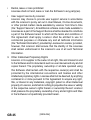 36
36
-
 37
37
-
 38
38
-
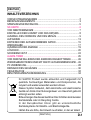 39
39
-
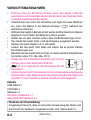 40
40
-
 41
41
-
 42
42
-
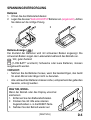 43
43
-
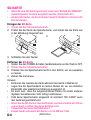 44
44
-
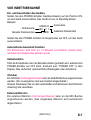 45
45
-
 46
46
-
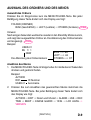 47
47
-
 48
48
-
 49
49
-
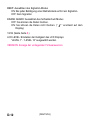 50
50
-
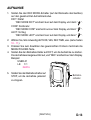 51
51
-
 52
52
-
 53
53
-
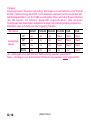 54
54
-
 55
55
-
 56
56
-
 57
57
-
 58
58
-
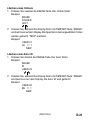 59
59
-
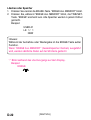 60
60
-
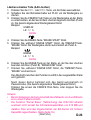 61
61
-
 62
62
-
 63
63
-
 64
64
-
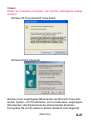 65
65
-
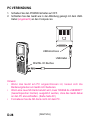 66
66
-
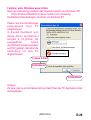 67
67
-
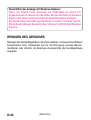 68
68
-
 69
69
-
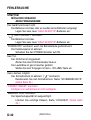 70
70
-
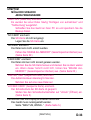 71
71
-
 72
72
-
 73
73
-
 74
74
-
 75
75
-
 76
76
-
 77
77
-
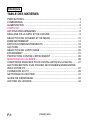 78
78
-
 79
79
-
 80
80
-
 81
81
-
 82
82
-
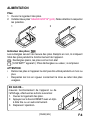 83
83
-
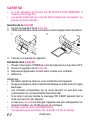 84
84
-
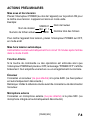 85
85
-
 86
86
-
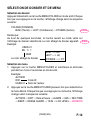 87
87
-
 88
88
-
 89
89
-
 90
90
-
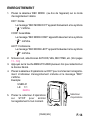 91
91
-
 92
92
-
 93
93
-
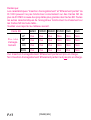 94
94
-
 95
95
-
 96
96
-
 97
97
-
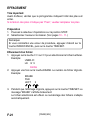 98
98
-
 99
99
-
 100
100
-
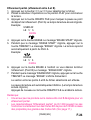 101
101
-
 102
102
-
 103
103
-
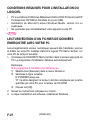 104
104
-
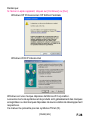 105
105
-
 106
106
-
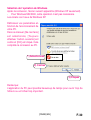 107
107
-
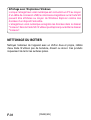 108
108
-
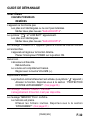 109
109
-
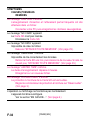 110
110
-
 111
111
-
 112
112
-
 113
113
-
 114
114
-
 115
115
-
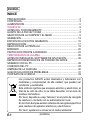 116
116
-
 117
117
-
 118
118
-
 119
119
-
 120
120
-
 121
121
-
 122
122
-
 123
123
-
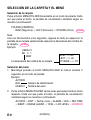 124
124
-
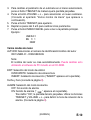 125
125
-
 126
126
-
 127
127
-
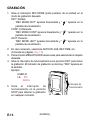 128
128
-
 129
129
-
 130
130
-
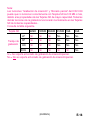 131
131
-
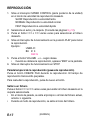 132
132
-
 133
133
-
 134
134
-
 135
135
-
 136
136
-
 137
137
-
 138
138
-
 139
139
-
 140
140
-
 141
141
-
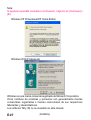 142
142
-
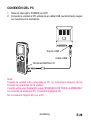 143
143
-
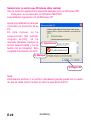 144
144
-
 145
145
-
 146
146
-
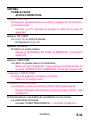 147
147
-
 148
148
-
 149
149
-
 150
150
-
 151
151
-
 152
152
-
 153
153
-
 154
154
-
 155
155
-
 156
156
Sanyo ICR-1000 Benutzerhandbuch
- Kategorie
- Diktiergeräte
- Typ
- Benutzerhandbuch
- Dieses Handbuch eignet sich auch für
in anderen Sprachen
- français: Sanyo ICR-1000 Manuel utilisateur
- español: Sanyo ICR-1000 Manual de usuario
Verwandte Artikel
Andere Dokumente
-
Olympus DS 5500 Benutzerhandbuch
-
Panasonic RRXS420E Benutzerhandbuch
-
MPMan ICR 112 Benutzerhandbuch
-
Panasonic RRXS400E Bedienungsanleitung
-
Olympus DS-3500 Bedienungsanleitung
-
Yamaha AW2400 Benutzerhandbuch
-
Sony Série ICD-UX300 Bedienungsanleitung
-
Aiwa IC-M120 Operating Instructions Manual
-
MPMan TPM300 Bedienungsanleitung
-
MPMan ICR300 Bedienungsanleitung