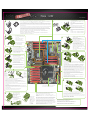1 2
a.
b.
a.
a.
b.
b.
c.
a.
b.
a.
a.
b.
a.
b.
c.
d.
4
3
Make sure your power supply’s power switch is in the OFF position then connect your 24-Pin ATX Power Connector
and both 8-Pin CPU Power Connectors to the motherboard. Optional: for overclocking it is recommended to install two 6-Pin
CPU Power Connectors as well.
Assurez-vous que le bouton d'allumage de votre alimentation soit sur OFF (Eteint), puis connectez votre connecteur
d'alimentation 24-pin ATX ainsi que les deux connecteurs d'alimentation 8-pin du processeur à la carte mère. Optionnel: pour
l'overclocking, il est également recommandé d'installer deux connecteurs d'alimentations processeur 6 pin.
Asegúrese que el botón de la fuente de alimentación este en la posición OFF y después continué conectando el conector de
alimentación ATX 24-pines y los dos de 8-pines de la CPU a la placa madre. Opcional: para el overclocking, se recomienda
instalar dos conectores 6-pin de alimentación del CPU también.
Certifique-se de que o interruptor da sua fonte de alimentação esteja na posição DESLIGADO e em seguida conecte o seu
conector de energia ATX de 24 pinos e os dois conectores de energia da CPU de 8 pinos à placa-mãe. Opcional: para
overclocking, recomenda-se a instalação de mais dois conectores de energia da CPU de 6 pinos.
Stellen Sie sicher, dass Ihr Netzteil ausgeschaltet ist. Verbinden Sie nun den 24-Pin-ATX-Stromanschluss und beide
8-Pin-CPU-Stromanschlüsse mit Ihrer Hauptplatine. Optional: Zum Übertakten sollten zusätzlich zwei 6-Pin-CPU
-Stromanschlüsse eingesteckt werden.
請先確認您的電源供應器的電源開關已關閉,隨後連接 24-Pin ATX 電源連接線及两條 8-Pin CPU 電源連接線至主機板上。
選擇性安裝: 如需超頻,建議您同時接上兩條 6-Pin CPU 電源連接線。
请先确定您电源供应的电源开关是否已关闭,随後连接 24-Pin ATX 电源连接线及两条8-Pin CPU 电源连接线至主板上。
选择性安装:如需超频,建议您同时接上两条 6-Pin CPU 电源连接线。
6
On the power supply, flip the power switch to the ON position. LEDs will now be lit on the motherboard. Press the
onboard Clear CMOS button once then press the red Power Button to begin powering up the system.
At this final stage, you should now be greeted with the POST screen on your monitor.
To access the mounting hole below the cooler, you must remove the 4 screws
on the cooler faceplate. Once mounted screw the top cover back on.
9
8
a.
b.
a.
b.
5
7
PN #: 270-WS-W555-A1
Unhook the socket lever and lift up the load plate. Remove the 1366 protective cover and carefully install your Intel processor making sure to properly align the notches.
Close the load plate and with light pressure, lower the socket lever back in to its original position. This will need to be done for both CPU sockets.
1366 Intel
Décrochez le levier et tirez-le en direction opposé du socket. Enlevez le couvercle protectif 1366 du socket en le retirant tout droit. Alignez les détrompeurs du processeur avec les
détrompeurs du socket. Baisser le rabat métallique pour qu’il se repose sur le CPU et raccrochez le levier dans sa position original avec précaution. Doit être fait pour les deux sockets.
Solte a alavanca do soquete e levante a placa de carga. Remova a capa protetora do 1366 e instale cuidadosamente o seu processador Intel, assegurando-se de alinhar adequadamente
as ranhuras. Feche a placa de carga com uma leve pressão, abaixe a alavanca do soquete até a sua posição original. Isso precisará ser feito para ambos os soquetes de CPU.
Desenganche el seguro de la palanca y levante la placa. Quiete la tapa protectora de 1366 y con cuidado instale el procesador de Intel estando seguro de alinear correctamente las
muescas del socket con el CPU.
Entriegeln Sie den Hebel am CPU-Sockel und ziehen Sie ihn nach hinten um die Haltevorrichtung aufzuklappen. Entfernen Sie die Schutzabdeckung vom CPU-Sockel und legen
Sie vorsichtig Ihre CPU in den Sockel. Achten Sie hierbei darauf, dass die Einkerbungen der CPU mit denen des CPU-Sockels übereinstimmen. Klappen Sie die Haltevorrichtung
auf die CPU herunter und bringen Sie den Hebel in die ursprüngliche Position. Verriegeln Sie den Hebel. Dies muss erfolgen für beide CPU-Sockel.
將固定扳手往外推出後,扳起處理器的安全上蓋。移除1366保護蓋,並小心將您的Intel處理器放入腳座內,同時請注意對齊腳座邊緣的不對稱斜角。
輕輕闔起安全上蓋,將固定扳手朝原方向壓回。依照以上步驟安裝兩個CPU。
将脚座拉杆往外推出後,扳起处理器的盖板。移除1366保护盖,并小心的将您的Intel处理器放入脚座内,同时也请注意对齐脚座边缘的不对称斜角。
轻轻阖起盖板,将脚座拉杆朝原方向压回。依照以上步骤安装两个GPU。
Apply a small, pea-sized drop of thermal paste on to the middle of both processors.
Install your processor’s heatsink and fan.
Appliquer une petite (taille d'un pois) goutte de pâte thermique sur le milieu de
chacun des processeurs. Installer le refroidisseur et le ventilateur de votre
processeur.
Aplique una pequeña gota de tamaño de una arveja de pasta térmica en el medio
de los dos procesadores. Instale el disipador de calor del procesador.
Aplique uma gota pequena de pasta térmica em formato de ervilha no meio dos
dois processadores. Instale o ventilador e o dissipador térmico do seu processador.
Bringen Sie einen kleinen, etwa erbsengroßen Tropfen Wärmeleitpaste auf die
Mitte beider Prozessoren auf. Installieren Sie die Kühlkörper und Lüfter für die
Prozessoren.
請於兩個處理器正中央塗上豌豆大小水滴狀的散熱膏,隨後安裝處理器散熱片和風扇。
请于两个处理器正中央涂上豌豆大小水滴状的散热膏,随後安装处理器散热片和风扇。
Install DIMMs into the appropriate DIMM slots (see other side), at least
one DIMM in each bank of slots.
DIMMDIMM
1DIMM
Installer les DIMMs dans les slots DIMM appropriés (voir autre côté), au
moins un DIMM pour chaque banc de slots.
Instale los módulos DIMM en las ranuras DIMM adecuada (vea el otro
lado), por lo menos un DIMM en cada banco de las ranuras.
Instale as DIMMs nos slots de DIMM apropriados (veja o outro lado),
pelo menos uma DIMM em cada grupo de slots.
Stecken Sie die Speicherriegel in die entsprechenden Steckpätze
(siehe andere Seite), mindestens einen Riegel in jede Speicherbank.
將記憶體模組安裝於適當的記憶體模組插槽 ( 請參考背面 ),並於各記憶體
插槽區安裝一個以上的記憶體模組。
将内存模块安装到适当的内存模块插槽(请叁考背面),并于各内存插槽区
安装一个以上的内存模块。
SATA Connection
ON LED CMOS
Allumez votre alimentation en mettant l’interrupteur en position marche. Les LED seront maintenant allumés sur la
carte mère. Effectuez un Clear CMOS une fois et ensuite appuyez sur le bouton marche-arrêt de la carte mère pour
mettre l’ordinateur en marche. Vous devrez maintenant être accueilli sur votre moniteur par l’écran POST.
En la fuente de poder déle vuelta al botón de Power hasta la posición ON. Los LEDs ahora serán encendidos en la
Placa Madre. Presioné el botón de borrador (onboard Clear CMOS) y después presione el botón rojo de Power
(Encendió) para iniciar el sistema. En esta fase final, usted ahora debería recibir el POST en su pantalla.
Na fonte de alimentação, coloque o interruptor de energia na posição LIGADO. Neste momento, os LEDs acenderão
na placa-mãe. Pressione o botão onboard de Limpar CMOS uma vez e em seguida pressione o botão vermelho de
energia para iniciar o fornecimento de energia para o sistema.
Neste estágio final, você deve ser recebido pela tela POST (autoteste inicial) no seu computador.
Schalten Sie Ihr PC-Netzteil ein. Die LEDs auf Ihrem Motherboard leuchten. Drücken Sie den
On-Board-CMOS-Clear-Schalter und dann den Power-Schalter um das System hochzufahren.
Der P.O.S.T. (Power on self test) wird nun auf Ihrem Bildschirm angezeigt.
切換電源供應器上的開關至 ON 的位置,主機板上的LED燈會亮起。按一下主機板上的 清除CMOS資料功能按鈕 ,
再按一下紅色電源開關以啟動系統。此時,恭喜你,系統已啟動且畫面上應該正常出現BIOS的POST程序。
切换电源供应器上的开关至 ON 的位置,主板上的LED灯会亮起。按主板上的清除CMOS按钮 ,
再按红色电源开关按钮以启动系统。此时,恭喜你,系统已启动且画面上应该正常出现BIOS的POST程序。
Press the red Power Button
Appuyez sur le bouton rouge
Presione el botón rojo de Power
(Encendió)
Pressione o botão vermelho de
energia
Drücken Sie auf den roten
Power-Schalter.
按一下紅色電源按鈕
按红色电源开关按钮
Press the onboard Clear CMOS button
CMOS
Effectuer un Clear CMOS
Presione el botón de borrador el CMOS
(onboard Clear CMOS)”
Pressione o botão onboard de Limpar CMOS
Drücken Sie auf den
On-Board-CMOS-Lösch-Schalter
按一下主機板上的清除CMOS資料功能按鈕
按主板上的清除CMOS按钮
Connect from power supply
Branchez l’alimentation
Conectando la Fuente
de Poder
Conecte o cabo que vem
da fonte de alimentação
Conectando la Fuente
de Poder
Conecte o cabo que vem
da fonte de alimentação
Anschluss vom Netzteil
另一端連接到電源供應器
另一端连接到电源供应器
Connect from power supply
Branchez l’alimentation
Anschluss vom Netzteil
另一端連接到電源供應器
另一端连接到电源供应器
Plug in power connectors to both the graphics card and the hard disk drive. Power connector types will vary
depending on the hard disk drive and graphic card’s power requirements.
Connectez les câbles d’alimentation nécessaires pour la carte graphique et le disque dur. Les types de connexion sont
dépendants du type de disque dur et les pré-requis de la carte graphique.
Enchufe los conectores de la tarjeta gráfica y del disco duro. Los tipos de conectores pueden variar dependiendo en el disco
duro y la tarjeta gráfica.
Conecte os conectores de energia à placa de vídeo e à unidade de disco rígido. Os tipos de conectores de energia variam
dependendo dos requisitos de energia da unidade de disco rígido e da placa de vídeo.
Schließen Sie die Stromkabel an der Grafikkarte und der Festplatte an. Die Stecker sind abhängig vom Festplatten-Typ und der
Stromaufnahme der Grafikkarte.
請將顯示卡和硬碟機接上電源連接線。電源連接線的類型將取決於硬碟機和顯示卡的接頭類型。
请将显卡和硬盘接上电源接口。电源连接线的类型必须与硬盘和显卡的接口类型一致。
Insert your graphics card into the PCI-E 2.0 slot.
Connect a monitor to the output connector of the graphics card.
Insérer votre carte graphique dans le slot PCI-E 2.0. Connecter un
écran au connecteur de sortie de la carte graphique.
Inserte la tarjeta gráfica en la ranura PCI-E 2.0 .Conecte un monitor
al conector de salida de la tarjeta gráfica.
Insira sua placa de vídeo no slot PCI-E 2.0.
Conecte um monitor ao conector de saída da placa de vídeo.
Stecken Sie Ihre Grafikkarte in den PCI-E-2.0-Steckplatz.
Verbinden Sie den Monitor mit dem Signalausgang der Grafikkarte.
將您的顯示卡安裝於 PCI-E 2.0 插槽。將顯示器接上顯示卡的輸出接頭。
将您的显卡安装於 PCI-E 2.0插槽。将显示器接上显卡的输出接口。
Plug in one keyboard into a USB port or PS/2 port.
Note: 6-pin connector required for multi-GPU.
Note: Un conector de 6-pines es necesario para utilizar multi-GPU.
Nota:Un conector de 6-pines necesario para multi-GPU.
Observação:conector de 6 pinos necessário para multi-GPU.
Beachten Sie: Ein 6-Pin-Anschluss ist erforderlich für Multi-GPU-Betrieb.
注意:在多 GPU 環境下需使用 6pin 連接線
注意:在多 GPU 环境下需使用 6pin 连接线
USBPS/2
Branchez un clavier dans un port USB ou PS/2.
Enchufar el teclado al puerto USB o PS/2.
Conecte um teclado a uma porta USB ou PS/2.
Schließen Sie die Tastatur am USB- oder PS/2-Port an.
請連接一個鍵盤到USB接頭或PS/2接頭。
请连接一个键盘到USB接口或PS/2接口。
(SATA接続 • Connexion SATA • SATA Conexión • Conexão SATA • SATA Anschluss • SATA插槽 • SATA连接头)
IDE Connection
(IDE接続 • Connexion IDE • Conexión IDE • Conexão IDE • IDE Anschluss • IDE插槽 • IDE连接头)
Connect one hard disk drive to either one of the SATA Connectors or to the IDE Port depending on the hard disk drive connection type.
1 SATAIDE 1
Connectez un disque dur à un des connecteurs SATA ou le connecteur IDE dépendent du type de disque dur.
Conecte un disco duro a uno de los puertos SATA o al puerto IDE, dependiendo del tipo de conexión que traiga su disco duro.
Conecte uma unidade de disco rígido a um dos conectores SATA ou ao conector IDE, dependendo do tipo de conexão da unidade de disco rígido.
Verbinden Sie Ihre Festplatte mit einem der zahlreichen SATA-Anschlüsse oder dem IDE-Anschluss, abhängig vom verwendeten Festplattentyp.
依照硬碟接頭類型,將硬碟連結上任一SATA接頭或是IDE接頭。
依照硬盘接口类型,将硬盘连结上任一SATA接口或是IDE接口。

2
3
2
1
4 5
78
6
Thank you for purchasing an EVGA product. Please remember to register your product at: www.evga.com/register
For the latest drivers and updates for your product please visit: www.evga.com/support/drivers
To visit and search our knowledge base and product FAQ please visit: www.evga.com/FAQ
To visit the EVGA community message boards please visit: forums.evga.com
For more information about these services as well as our terms and conditions please visit www.evga.com
www.evga.com/register
www.evga.com/support/drivers
www.evga.com/FAQ
forums.evga.com
www.evga.com
Merci pour avoir acheter un produit EVGA. N’oubliez pas d’enregistrer votre produit sur notre site:
www.evga.com/register
Pour télécharger les pilotes les plus récents, veuillez visiter: www.evga.com/support/drivers
Pour faire une recherche parmi les questions fréquemment posées, veuillez visiter: www.evga.com/FAQ
Pour visiter la communauté et le forum EVGA, veuillez visiter: forums.evga.com
Pour tout renseignement concernant les services offerts et les conditions générales, veuillez visiter:
www.evga.com
Obrigado por comprar um produto EVGA. Lembre-se de registrar seu produto no endereço: www.evga.com/register
Para os drivers e atualizações mais recentes para o seu produto, visite: www.evga.com/support/drivers
Para visitar e pesquisar nossa base de conhecimento e FAQs (perguntas mais frequentes) sobre os produtos, acesse:
www.evga.com/FAQ
Para visitar os quadros de mensagens da comunidade EVGA, acesse: forums.evga.com
Para mais informações sobre esses serviços e nossos termos e condições, acesse www.evga.com
Gracias por comprar un producto EVGA. Por favor registrar su producto en: www.evga.com/register
Para los últimos drivers y actualizaciones para su producto visite: www.evga.com/support/drivers
Para visitar y buscar información sobre pregunta frecuentes FAQ por favor visite: www.evga.com/FAQ
Por favor visitar la comunidad EVGA: forums.evga.com
Para más información acerca de estos servicios así como también nuestros términos y condiciones visiten
www.evga.com
24 Pin ATX Power
PCI-E Disable
PCI-E Enable
PCI-E 1
PCI-E 3
CPU Disable
CPU Enable
CPU0
CPU1
PCI-E 5
PCI-E 7
PCI-E 2
PCI-E 4
PCI-E 6
Post LED
ECP Header
SATA Ports
IDE Channel
PCI-E x16/8
PC Speaker
CMOS Clear
Reset Button
Power Button
8 Pin 12v Power
Optional 6 Pin PCI-E
for CPU
(Secondary)
Optional 6 Pin PCI-E for CPU
(Secondary)
Optional Floppy Power
for USB and Memory
6 Pin required for Multi-GPU
Primary
8 Pin 12v Power (Primary)
SupportPremium Services Software
Please see the manual for more details.
PWRLED PWRSW Blank
HD_LED RESET No
Connect
2
+ -
+ -
1
10
9
3
3
1
1
42
2 4
5
5
6
6
Fan Header
CPU Fan Header
Front Audio Header
SPDIF
USB 2.0 Header
Package Contains:
• EVGA Classified SR-2
Motherboard
• EVGA Driver Installation CD
with EVGA E-LEET
• Rear Case I/O Panel
• EVGA ECP V3
• 2 Xeon 1366 CPU Backplates
• 6 SATA Data Cables
• 3 SATA Power Cables
• 2-way SLI, 3-way SLI and
4-way SLI Bridge
• 4 Port USB Bracket
• Visual Installation Guide
• Manual
Contenu de la boîte:
• Carte mère EVGA Classified SR-2
• CD d'installation EVGA avec pilotes
et EVGA E-LEET
• Panneau entrée/sortie arrière
• ECP EVGA V3
• 2 Xeon 1366 CPU Backplates
• 6 câbles de données SATA
• 3 câbles d'alimentation SATA
• Pont 2-way SLI, 3-way SLI et
4-way SLI
• 4 Port USB Bracket
• Guide visuel d'installation
• Guide de l’utilisateur
Este paquete contiene:
• Placa Madre de EVGA Classified SR-2
• CD de Instalación del driver con
EVGA E-LEET
• Panel I/O Posterior del Chasis
• EVGA ECP V3
• 2 Placas Posteriores del Xeon 1366
• 6 Cables SATA
• 3 Cables de alimentacion SATA
• Un Conector de Puente SLI-doble,
SLI-triple y SLI-cuádruple
• Un Bracket USB con 4 Puertos
• Guía de Instalación Visual
• Manual
PN #: 270-WS-W555-A1
EVGA EZ Voltage
• EVGA Corp Headquarters 2900 Saturn Street, Suite B Brea, CA 92821 USA • Latin America Office 1345 NW 98 Court, Bldg A, Unit #4 Doral, FL 33172
• Europe Office Lochhamer Schlag 12, 82166 Gräfelfing, Germany • Hong Kong Office Unit 05-06, 16/F, Grand City Plaza. No. 1-17 Sai Lau Kok Road. Tsuen Wan, N.T. Hong Kong
• Taiwan Office 7F.-3, No.736, Jhongheng Rd., Jhonghe City, Taipei County 235, Taiwan (R.O.C.)
CPU Socket 1366
ATTENTION:
EVGA recommends applying 1.65V or less when setting the DIMM Voltage.
This will support long term stability.
One DIMM: If using 1 DIMM (Single Channel), install into: DIMM slot 1.
Two or Four DIMMs: If using 2 DIMMs (Dual Channel), install into: DIMM slots 1 and 3. If using 4 DIMMs (Dual Channel),
install into: DIMM slots 2, 1, 4, and 3.
Three DIMMs: If using 3 DIMMs (Triple Channel), install into: DIMM slots 1, 3, and 5.
Six DIMMs: If using more than 4 DIMMs, use: DIMM slots 2, 1, 4, and 3 then proceed to occupy the following DIMM slots
in this order: 6 and 5.
Deux ou Quatres DIMMS: Si vous utilisez 2 DIMMs (bi-canal), installez-les dans les emplacements DIMM 1 et 3.
Si vous utilisez 4 DIMMs (bi-canal), installez-les dans les emplacements DIMM 2, 1, 4, et 3.
Trois DIMMs: Si vous utilisez 3 DIMMs (tri-canal), installez-les dans les emplacements DIMM 1, 3, et 5.
Six DIMMs: Si vous utilisez plus que 4 DIMMs, utilisez les emplacements DIMM 2, 1, 4, et 3 puis, dans l'ordre,
DIMM6 et DIMM 5.
Dos o Cuatro módulos de memoria (DIMMs): Al utilizar a 2 módulos de memoria DIMMs (doble canal),
instale en: Las ranuras para memoria DIMM 1 y 3. Al utilizar a 4 módulos de memoria DIMMs (el canal dual),
instale en: Las ranuras DIMM 2, 1, 4, y 3.
Tres módulos de memoria (DIMMs): al utilizar 3 DIMMs (triple canal), instalar en: las ranuras para memoria Dimm, 1, 3 y 5.
Seis Módulos de memoria (DIMMs): si esta usando mas de 4 módulos DIMMs, ranuras: 2, 1, 4 y 3 luego procesada
a ocupar las ranuras DIMM en el siguiente orden: 6 y 5.
Zwei oder vier DIMM-Speichermodule: Wenn Sie 2 DIMM-Speichermodule für Dual-Channel-Betrieb installieren, verwenden
Sie DIMM-Steckplätze 1 und 3. Wenn Sie 4 DIMM-Speichermodule für Dual-Channel-Betrieb installieren, verwenden Sie
DIMM-Steckplätze 2, 1, 4 und 3.
Drei DIMM-Speichermodule: Wenn Sie 3 DIMM-Speichermodule für Triple-Channel-Betrieb installieren, verwenden Sie
DIMM-Steckplätze 1, 3 und 5.
Sechs DIMM-Speichermodule: Wenn Sie mehr als 4 DIMM-Speichermodule installieren, verwenden Sie
zuerst DIMM-Steckplätze 2, 1, 4 und 3, dann fahren Sie fort mit den DIMM-Steckplätzen 6 und 5.
ATTENTION:
EVGA recommande d’appliquer 1.65v ou moins quand vous ajustez la tension DIMM.
Ceci maintiendra la stabilité à long terme.
Un DIMM: Si vous utilisez 1 DIMM (un seul canal), installez-le dans le port DIMM 1.
ATENCIÓN:
EVGA recomienda aplicar 1.65V o menos al programar el Voltaje DIMM.
Esto proveerá estabilidad en el sistema a largo plazo.
Un DIMM: Al usar 1 DIMM (single Channel), instalar: DIMM ranura 1.
Duas ou quatro DIMMs: Se estiver usando 2 DIMMs (Canal duplo), instale nos: Slots de DIMM 1 e 3. Se estiver usando
4 DIMMs (Canal duplo), instale nos: Slots de DIMM 2, 1, 4 e 3.
Três DIMMs: Se estiver usando 3 DIMMs (Canal tripo), instale nos: Slots de DIMM 1, 3 e 5.
Seis DIMMs: Se estiver usando mais de 4 DIMMs, use: Os slots de DIMM 2, 1, 4 e 3 e em seguida ocupe os seguintes slots
de DIMM, nesta ordem: 6 e 5.
ATENÇÃO:
A EVGA recomenda o uso de 1,65V ou menos para a voltagem da DIMM.
Isso vai oferecer suporte a uma estabilidade de longo prazo.
Uma DIMM: Se estiver usando 1 DIMM (Canal único), instale no: Slot de DIMM 1.
ACHTUNG:
EVGA empfiehlt, die DIMM-Spannung auf 1,65V oder niedriger einzustellen.
Dadurch wird die Systemstabilität auf lange Sicht verbessert.
Ein DIMM-Speichermodul: Stecken Sie das einzelne DIMM-Speichermodul für Single-Channel-Betrieb in Steckplatz 1
注意:
EVGA建議設定DIMM記憶體模組電壓為1.65V或更低。這將使主機板長期處於穩定狀態。
1個記憶體模組:若使用1個記憶體模組(單通道),請安裝至DIMM 1記憶體模組插槽。
2個或4個記憶體模組:若使用2個記憶體模組(雙通道),請安裝至DIMM1和3記憶體模組插槽。
若使用4個記憶體模組(雙通道),請安裝至DIMM2、1、4和3記憶體模組插槽。
3個記憶體模組:若使用3個記憶體模組(三通道),請安裝至DIMM1、3和5記憶體模組插槽。
六個記憶體模組:若使用多於四個以上的記憶體模組,請使用DIMM2、1、4和3記憶體模組插槽,
接著按照以下順序使用記憶體模組插槽:6至5。
注意:
EVGA 建议将内存模块电压设为小于等于1.65V。这将有利于主板长期稳定状态。
1条内存模块:若使用1条内存模块(单通道),请安装于DIMM 1内存插槽内。
2条或4条内存模块:若使用两条内存模块(双通道),请安装于DIMM1和3内存插槽。
若使用4条内存模块(双通道),请安装于DIMM2、1、4和3内存插槽。
3条内存模块:若使用3条内存模块(三通道),请安装于DIMM1、3和5内存模块插槽。
六条内存模块:若使用多于四条以上的内存模组,请使用DIMM2、1、4和3内存模块插槽,
接着按照以下顺序使用内存插槽:6至5。
Esta embalagem contém:
• Placa-mãe EVGA Classified SR-2
• CD de instalação de driver EVGA
com EVGA E-LEET
• Painel de E/S na parte traseira do
gabinete
• EVGA ECP-V3
• 2 Backplates de CPU Xeon 1366
• 6 cabos de dados SATA
• 3 cabos de energia SATA
• Bridges SLI, para SLI de 2, 3 e 4 vias
• Suporte USB de 4 Portas
• Guia de instalação visual
• Manual
Diese Packung enthält:
• EVGA CLASSIFIED-SR-2-Hauptplatine
• EVGA Treiber-Installations-CD mit
EVGA E-LEET
• Gehäuserückseiten-Anschlussblende
• EVGA ECP-V3
• 2 Xeon-1366-CPU-Rückbleche
• 6 SATA-Datenkabel
• 3 SATA-Stromkabel
• 2-wege-SLI-, 3-wege-SLI- und
4-wege-SLI-Verbindungsbrücke
• 4-Buchsen-USB-Anschlussblende
• Schnellstartanleitung
• Bedienungsanleitung
包裝內容:
• EVGA Classified SR-2主機板
• EVGA 驅動程式安裝光碟
(包含EVGA E-LEET)
• 主機箱 I/O 面板
• EVGA ECP V3
• 2 個 Xeon 1366 CPU 背板
• 6 條 SATA 裝置排線
• 3 條 SATA 裝置電源線
• 2-way SLI, 3-way SLI 和 4-way
SLI 橋接器
• 4 埠 USB 擴充檔板
• 主板導覽說明
• 安裝手冊
• EVGA Classified SR-2主板
• EVGA 驱动安装光碟
(包括EVGA E-LEET)
• 主机箱 I/O 面板
• EVGA ECP V3
• 2 个 Xeon 1366 CPU 背板
• 6 条 SATA 数据线
• 3 条 SATA 电源线
• 2-way SLI, 3-way SLI 和 4-way
SLI 挢接器
• 4 埠USB 额外接口线
• 主版安装说明
• 说明书
Wir danken Ihnen für den Kauf eines EVGA-Produkts. Bitte registrieren Sie Ihr Produkt auf: www.evga.com/register
Die neuesten Treiber und Updates finden Sie hier: www.evga.com/support/drivers
Fragen und Antworten zu Ihrem Produkt finden Sie hier: www.evga.com/FAQ
Unsere EVGA-Foren finden Sie hier: forums.evga.com
Weitere Informationen zu den von EVGA angebotenen Dienstleistungen, den Nutzungsbedingungen und den
Allgemeinen Geschäftsbedingungen finden Sie hier: www.evga.com
非常感謝您購買EVGA的產品。請記得線上註冊您的產品: www.evga.com/register
關於您的產品最新的驅動程式及更新,請參考: www.evga.com/support/drivers
關於知識庫和產品的問與答,請參考: www.evga.com/FAQ
歡迎造訪EVGA專屬社群: forums.evga.com
若需要瞭解更多服務資訊及相條款關,請造訪: www.evga.com
非常感谢您购买EVGA的产品。请记得在线注册您的产品: www.evga.com/register
关于您的产品最新的驱动程序及更新,请参考: www.evga.com/support/drivers
关于知识库和产品的问与答,请参考: www.evga.com/FAQ
欢迎访问EVGA论坛: forums.evga.com
若需要了解更多服务信息及相关条款,请访问: www.evga.com
( • Services Privilégiés • Servicios Premium • Serviços Premium • Premium-Dienstleistungen • 尊榮服務 • 贵宾服务) ( • Logiciel • 軟體 • 软件) ( • Assistance • Soporte • Suporte • 支援 • 技术支持)
(8 Pin 12v _一次• Alimentation 12v à 8 broches_ Principal
• 8-pines Alimentación de 12v (Primaria) • Conector de energia de 8 pinos, 12v_Primário
• 8-Pin-12V-Primärstromanschluss • 8 Pin 12V電源插槽_主要的 • 8针接口12V电源_主要的)
(8 Pin 12v _一次• Alimentation 12v à 8 broches_ Principal
• 8-pines Alimentación de 12v (Primaria) • Conector de energia de 8 pinos, 12v_Primário
• 8-Pin-12V-Primärstromanschluss • 8 Pin 12V電源插槽_主要的 • 8针接口12V电源_主要的)
(PCI-E x16/8 Steckplatz • PCI-E x16/8插槽
• PCI-E x16/8扩展槽)
PCI-E Lane Layout:
(•
• Configuration PCI-E • Diseño de Pistas PCI-E
••
• PCI-E-Leitungszuteilung • PCI-E 信道配置)
1. x16 (x8 if Slot 2 is occupied)
x16 ( 2x8)
x16 (x8 si le Slot 2 est occupé)
x16 (x8 si Slot 2 esta ocupado)
x16 (x8 se o slot 2 estiver ocupado)
x16 (x8, falls Steckplatz 2 belegt ist)
x16 (x8 若已使用Slot 2)
2. x8
3. x16 (x8 if Slot 4 is occupied)
x16 ( 4x8)
x16 (x8 si le Slot 4 est occupé)
x16 (x8 si Slot 4 esta ocupado)
x16 (x8 se o slot 4 estiver ocupado)
x16 (x8, falls Steckplatz 4 belegt ist)
x16 (x8 若已使用Slot 4)
4. x8
5. x16 (x8 if Slot 6 is occupied)
x16 ( 6x8)
x16 (x8 si le Slot 6 est occupé)
x16 (x8 si Slot 6 esta ocupado)
x16 (x8 se o slot 6 estiver ocupado)
x16 (x8, falls Steckplatz 6 belegt ist)
x16 (x8 若已使用Slot 6)
6. x8
7. x16
(SPDIF Anschluss • SPDIF音源接頭
)
(PC • Haut-parleur PC • Bocina PC
• Alto-falante do PC • PC-Systemlautsprecher
• 蜂鳴器 • 蜂鸣器)
CPU Fan Header
(• Connecteur ventilateur CPU
• Conector para Abanico del CPU • Encaixe do ventilador da CPU
• CPU Lüfter-Anschluss • CPU風扇電源接頭 • 中央处理器风扇头)
(• Connecteur ventilateur CPU
• Conector para Abanico del CPU • Encaixe do ventilador da CPU
• CPU Lüfter-Anschluss • CPU風扇電源接頭 • 中央处理器风扇头)
( • Connecteur Audio
• Conector de audio frontal • Conector de áudio frontal
• Front-Panel Audio-Anschluss • 前置音源接頭 • 前置音效接口)
( LED • LED Post
• Debug-LED-Anzeige • 七段顯示器指示燈
• 开机自我检测指示灯)
(CPU 1366 • Zócalo de CPU 1366 • Socket de CPU 1366 • Soquete de CPU 1366 • CPU Sockel 1366 • Socket 1366 中央處理器插槽 • 中央处理器脚座1366针)
(EVGA EZ • Voltagem EZ EVGA
• EVGA EZ-Spannungsregulierung
• 主板電壓量測點 • EVGA 的EZ电压)
Fan Header
( • Connecteur ventilateur
• Conector para Abanico • Encaixe do ventilador
• Lüfter-Anschluss • 風扇電源接頭 • 风扇头)
( • Connecteur ventilateur
• Conector para Abanico • Encaixe do ventilador
• Lüfter-Anschluss • 風扇電源接頭 • 风扇头)
( • Connecteur ventilateur
• Conector para Abanico • Encaixe do ventilador
• Lüfter-Anschluss • 風扇電源接頭 • 风扇头)
( • Connecteur ventilateur
• Conector para Abanico • Encaixe do ventilador
• Lüfter-Anschluss • 風扇電源接頭 • 风扇头)
(
• Alimentation disquette optionnelle pour USB et mémoire
• Alimentación de Floppy opcional para USB y Memoria
• Conector de energia flexível opcional para USB e Memória
• Optionale Disketten-Stromversorgung für USB und Speicher
• USB 及記憶體所用的選擇性 Floppy 電源接頭
• USB 及内存所用的选择性 Floppy 电源接口)
(
• Nécessite 6 pin pour multi-GPU
• Un conector de 6-pines necesario para multi-GPU
• Conector de 6 pinos para a energia da CPU
• Conector de 6 pinos necessário para multi-GPU.
• 6-Pin erforderlich für Multi-GPU
• 多GPU 環境下所用 6 Pin 接頭
• 多 GPU 环境下所用6 pin 接口)
{
• 6 pin PCI-E optionnelle pour le processeur (Secondaire)
• 6-pines PCI-E opcional para la alimentación del
CPU (Secundaria)
• Conector de 6 pinos PCI-E opcional para
CPU (Secundário)
• Optionale 6-Pin PCI-E für CPU (sekundär)
• CPU 所用 6 pin PCI-E 選擇性接頭(次要)
• CPU 所用 6 Pin PCI-E 选择性接口(次要)}
{
• 6 pin PCI-E optionnelle pour le processeur (Secondaire)
• 6-pines PCI-E opcional para la alimentación del
CPU (Secundaria)
• Conector de 6 pinos PCI-E opcional para
CPU (Secundário)
• Optionale 6-Pin PCI-E für CPU (sekundär)
• CPU 所用 6 pin PCI-E 選擇性接頭(次要)
• CPU 所用 6 Pin PCI-E 选择性接口(次要)}
Fan Header
(24 Pin ATX • Câble d’Alimentation ATX à 24 broches
• Alimentación 24 Pin ATX • Conector de energia de 24 pinos ATX
• 24-Pin-ATX-Stromanschluss • 24 pin ATX電源插槽 • 24针ATX电源)
PCI-E Enable - PCI-E • Activer PCI-E • Habilitar PCI-E • Ativar PCI-E
• PCI-E Aktiviert • PCI-E 功能啟用 • PCI-E 启用
PCI-E Disable - PCI-E • Désactivez PCI-E • Inhabilitar PCI-E • Desativar PCI-E
• PCI-E Deaktiviert • PCI-E 功能關閉 • PCI-E 禁用
(SATA • Connecteurs SATA • Puertos SATA • Portas SATA
• SATA Anschlüsse • SATA插槽 • SATA端口)
(IDE • Canal IDE
• IDE-Kanal • IDE 通道)
(ECP • Connecteur ECP • Conector de ECP • Conector ECP
• ECP Anschluss • ECP 控制器針腳 • ECP 外接控制器)
(USB 2.0 • Connecteur USB 2.0
• Conector para USB 2.0 • Conector para o header USB 2.0
• USB 2.0 Anschluss • USB 2.0 擴充針腳• USB 2.0接口连接器 )
(CMOS • Bouton Clear CMOS • Borrar el CMOS •
Limpar CMOS
• CMOS-Lösch-Schalter • CMOS清除資料按鈕 • 清除CMOS)
( • Bouton Power • Botón de Power (Prender)
• Botão liga/desliga • Power-Schalter • 開機按鈕 • 电源开关按键)
( • Bouton Reset • Botón de Reset (Reiniciar)
• Botão Reset • Reset-Schalter • 重開機按鈕 • 重新启动按键)
• EVGA Classified SR-2
• EVGA E-LEET EVGA
CD
• I / O
• EVGA ECP V3
• 2 Xeon 1366 CPU
• 6 SATA
• 3 SATA
• 2-way SLI, 3-way SLI 4-way
SLI
• 4 USB
•
•
E-LEET:
Easily push the boundaries of your hardware with this exclusive tuning utility.
www.evga.com/eleet
E-LEET:
www.evga.com/eleet
E-LEET:
Poussez votre hardware à ses limites avec cette utilité overclocking exclusive.
www.evga.com/eleet
E-LEET:
Amplíe fácilmente los límites de su hardware con esta utilidad de ajuste exclusivo.
www.evga.com/eleet
E-LEET:
Amplie as fronteiras do seu hardware facilmente com esse exclusivo utilitário de tuning .
www.evga.com/eleet
E-LEET:
Steigern Sie die Leistung Ihrer Hardware mit diesem exklusiven
Tuning-Programm. www.evga.com/eleet
E-LEET:
使用EVGA獨家調整工具,輕易將您的硬體推至極限。
www.evga.com/eleet
E-LEET:
使用EVGA独家调整工具,轻易将您的硬件推至极限。
www.evga.com/eleet
Advanced RMA:
Protect yourself and accelerate the RMA process.
www.evga.com/EAR
(USA only)
Limited Lifetime Warranty:
After registration within 30 days.
www.evga.com/warranty
90 Day Step-Up Program:
Upgrade your Graphics Card or Motherboard
within 90 days. www.evga.com/stepup
(USA, Canada, and Europe only)
MODS RIGS:
Show off your rig, post your specs, submit your
score, and win big. www.modsrigs.com
•
Une garantie de 10 ans:
si vous enregistrez votre Produit EVGA dans les
30 jours suivant votre achat.
http://fr.evga.com/warranty/
Concernant la garantie en Amérique du Nord,
veuillez consulter: http://www.evga.com/warranty
Programme Step-Up 90 Jours:
Optimisez votre Carte Graphique ou Carte Mère
dans les 90 jours suivant l’achat.
www.evga.com/stepup
(Seulement États-Unis, Canada, et Europe)
MODS RIGS:
Montrez votre système, révélez vos specs,
affichez vos scores, et gagnez gros.
www.modsrigs.com
•
10 Jahre Garantie:
Bitte registrieren Sie Ihr Produkt innerhalb von
30 Tagen nach Kauf.
http://www.evga.de/warranty/
90 Tage Step-Up-Programm:
Führen Sie ein Upgrade Ihres Motherboards
oder Ihrer Grafikkarte innerhalb von 90
Tagen nach Kauf durch. www.evga.com/stepup
(Nur in den USA, Kanada, und Europa)
MODS RIGS:
Zeigen Sie uns Ihre Maschine, machen
Sie Angaben zu technischen Daten und Ihren
Benchmark-Ergebnissen. Es gibt tolle Gewinne!
www.modsrigs.com
•
3年有限保固服務:
請於購買後的30天內線上註冊。
http://www.evga.com.tw/support/warranty/
MODS RIGS:
展現你的裝備,發佈你的規格,提出你的分數,
並獲得大獎。 www.modsrigs.com
•
请购买后于30天内在线注册。
http://www.evga.com.tw/support/warranty/
MODS RIGS:
展现你的装备,发布你的规格,提交你的分数,
并获得大奖。 www.modsrigs.com
•
3 años de Garantía:
Al registrar su producto dentro de
30 días de su compra.
http://latam.evga.com/warranty/
Para información acerca de la garantía en Europa,
por favor visite: http://www.evga.de/warranty/
MODS RIGS:
Muestre su computadora, fije las especificaciones, someter su
puntaje, y gane en grande. www.modsrigs.com
•
http://www.evga.com.au/support/warranty/
MODS RIGS:
www.modsrigs.com
•
3 anos da Garantía:
Este produto vem com a garantia limitada de
3 anos da EVGA a partir do registro do produto
feito em, no máximo, 30 dias.
Para informações mais detalhadas, acesse:
http://latam.evga.com/warranty/
MODS RIGS:
Mostre seu equipamento, poste as
especificações do seu sistema, envie sua
pontuação, e ganhe muito.
www.modsrigs.com
•
1. PS/2 Keyboard Port
2. USB 2.0 Ports
3. Clear CMOS
4. EVBot Connector
5. e-SATA Port
6. LAN Ports (10/100/1000)
7. Audio Ports
8. USB 3.0 Ports
1. PS/2
2. USB 2.0
3. CMOS
4. EVBot
5. e-SATA
6. LAN (10/100/1000)
7.
8. USB 3.0
1. Connecteur Clavier PS/2
2. Connecteurs USB 2.0
3. Clear CMOS
4. Connecteur EVBot
5. Connecteur e-SATA
6. Connecteurs LAN (10/100/1000)
7. Connecteurs Audios
8. Connecteurs USB 3.0
1. Puerto para el Teclado PS/2
2. Puerto de USB 2.0
3. Borrar CMOS
4. Puerto de EVBot
5. Puerto de e-SATA
6. Puerto de LAN (10/100/1000)
7. Puerto de Audio
8. Puerto de USB 3.0
1. Porta PS/2 para teclado
2. Portas USB 2.0
3. Limpar CMOS
4. Conector EVBot
5. Porta e-SATA
6. Portas LAN (10/100/1000)
7. Portas de áudio
8. Portas USB 3.0
1. PS/2-Tastaturanschluss
2. USB 2.0-Anschlüsse
3. CMOS-Lösch-Schalter
4. EVBot Anschluss
5. e-SATA-Anschluss
6. LAN-Anschlüsse
(10/100/1000 Mbit)
7. Audio-Anschlüsse
8. USB 3.0-Anschlüsse
1. PS/2 鍵盤插槽
2. USB 2.0插槽
3. CMOS清除資料按鈕
4. EVBot連接埠
5. e-SATA接頭
6. 網路線連接埠
7. 音源接頭
8. USB 3.0插槽
1. P/2 键盘接口
2. USB 2.0 接口
3. 清除CMOS按钮
4. EVBot接口
5. e-SATA 接口
6. 网络接口支持
(10/100/1000)
7. 音频接口
8. USB 3.0 接口
Fan Header
BIOS Select Switch
(BIOS • Sélecteur de BIOS • Botón Selector de BIOS • Chave de seleção de BIOS
• BIOS Auswahlschalter • BIOS的選擇開關 • BIOS三段选择开关)
-
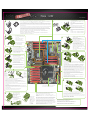 1
1
-
 2
2
EVGA SR-2 Benutzerhandbuch
- Typ
- Benutzerhandbuch
- Dieses Handbuch eignet sich auch für
in anderen Sprachen
- English: EVGA SR-2 User manual
- français: EVGA SR-2 Manuel utilisateur
- español: EVGA SR-2 Manual de usuario
- português: EVGA SR-2 Manual do usuário
- 日本語: EVGA SR-2 ユーザーマニュアル