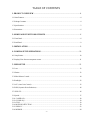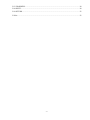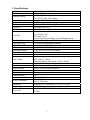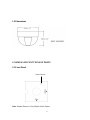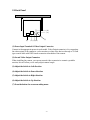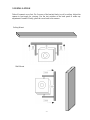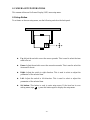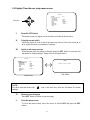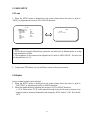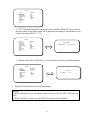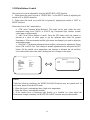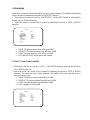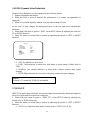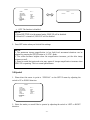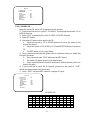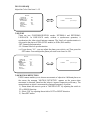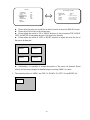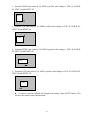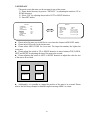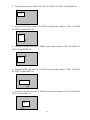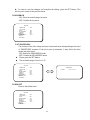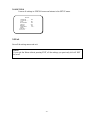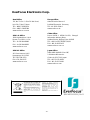EverFocus ED560 Benutzerhandbuch
- Kategorie
- Sicherheitskameras
- Typ
- Benutzerhandbuch
Dieses Handbuch eignet sich auch für

EVERFOCUS
560 TVL True Day/Night Indoor
Vandal Color Camera
Operation Instructions
Model No.
ED550
Please read this manual first for correct installation and operation. This manual should be retained for future
reference. The information in this manual was current when published. The manufacturer reserves the right to
revise and improve its products. All specifications are therefore subject to change without notice.
PRECAUTIONS
1. Do not install the camera near electric or magnetic fields.
Install the camera away from TV, radio transmitter, magnet, electric motor, transformer, audio speakers
since the magnetic fields generate from above devices will distort the video image.
2. Never disassemble the camera nor put impurities in it.
Disassembly or impurities may result in trouble or fire.
3. Never face the camera toward the sun.
Direct sunlight or severe ray may cause fatal damage to sensor and internal circuit.
4. Keep the power cord away from wet and never touch the power cord with wet hands.
Touching the wet power cord with hands or touching the power cord with wet hands may result in electric
shock.
5. Never install the camera in areas exposed to water, oil or gas.
Water, oil or gas may result in failure, electric shock or file.
6. Cleaning
Do not touch the surface of sensor by hand directly. Use a soft cloth to remove the dirt from the camera
body. Use lens tissue or a cotton tipped applicator and ethanol to clean the sensor and the camera lens.
7. Do not operate the camera beyond the specified temperature, humidity or power source ratings.
Use the camera at temperatures within 0℃ ~ 40℃ (32℉ ~ 104℉) and 20%~80% Humidity. The input
power source is 12VDC/24VAC.

- 2 -
TABLE OF CONTENTS
1. PRODUCT OVERVIEW ...................................................................................................... 4
1.1 Main Features ............................................................................................................................................. 4
1.2 Package Contents ....................................................................................................................................... 4
1.3 Specifications ............................................................................................................................................. 5
1.4 Dimensions ................................................................................................................................................. 6
2. NAMES AND FUNCTIONS OF PARTS ............................................................................. 6
2.1 Front Panel ................................................................................................................................................. 6
2.2 Back Panel .................................................................................................................................................. 8
3. INSTALLATION ................................................................................................................... 9
4. CAMERA SETUP OPERATIONS ..................................................................................... 10
4.1 Setup Button ............................................................................................................................................. 10
4.2 Display/Close the user setup menu screen ............................................................................................... 11
5. USER SETUP ....................................................................................................................... 12
5.1 Lens .......................................................................................................................................................... 12
5.2 Shutter ...................................................................................................................................................... 12
5.3 White Balance Control ............................................................................................................................. 14
5.4 Backlight .................................................................................................................................................. 15
5.5 AGC (Auto Gain Control) ........................................................................................................................ 15
5.6 DNR (Dynamic Noise Reduction) ........................................................................................................... 16
5.7 SENS-UP .................................................................................................................................................. 16
5.8 Special ...................................................................................................................................................... 17
5.8.1 CAMERA ID ......................................................................................................................................... 18
5.8.2 COLOR ADJ ......................................................................................................................................... 19
5.8.3 SYNC .................................................................................................................................................... 19
5.8.4 MOTION DETECTION........................................................................................................................ 19
5.8.5 PRIVACY .............................................................................................................................................. 22
5.8.6 MIRROR ............................................................................................................................................... 24

- 3 -
5.8.7 SHARPNESS ........................................................................................................................................ 24
5.8.8 RESET ................................................................................................................................................... 24
5.8.9 RETURN ............................................................................................................................................... 25
5.9 Exit ........................................................................................................................................................... 25

- 4 -
1. PRODUCT OVERVIEW
The new ED550 camera is designed with advanced new generation 16-bit DSP which has
powerful processing capability to show over 560TVL horizontal resolution. Built-in
DNR (Dynamic Noise Reduction) function, the camera performs clear & crisper image in
low light and substantial disk-saving effect. In addition, designed with SENS-UP slow
shutter technology, the starlight super-high sensitivity of 0.002 Lux is achieved. There
are two models, one is Day/Night model, the other one is True Day/Night with ICR
module.
1.1 Main Features
Excellent super high resolution technology with 560 TVL
Advanced 16-bit Digital Signal Processor (DSP) delivers excellent picture quality
and performance
True Day/Night function with IR cut filter (ED550T)
Day/Night function (ED550D)
Built-in DNR (Dynamic Noise Reduction) for noise reduction and a 70% saving of
disk storage
The starlight Super-high sensitivity of 0.002 lux/F=1.2 is achieved by setting
SENS-UP Shutter X128
Vandal proof to withstand the impact of a 10 lbs sledgehammer
Support Motion Detection and Privacy function
1.2 Package Contents
Standard accessories
Camera Unit x 1
Accessory Pack includes:
- Screws x 3
- Expanding Screws x 3
- Hexagon wrench x 1
Manual x 1
Optional accessory
Wall Mount bracket (BA-EDMS)

- 5 -
1.3 Specifications
Pickup Device 1/3'' SONY Super HAD CCD
Video Format NTSC or PAL
Scanning System
NTSC: 525 TV lines, 60 fields/sec
PAL: 625 TV lines, 50 fields/sec
Picture Elements 768 x 494 (NTSC) ; 752 x 582 (PAL)
Horizontal Resolution 560 TVL
Sensitivity 0.002Lux (SEN-UP 128x) ; 0.25Lux/ F=1.2
S/N Ratio Over 50dB (AGC off)
Electronic Shutter 1/50(1/60)~1/100,000
Lens Type
Vari-focal lens, Auto Iris
f=2.9~10mm, F=1.2
f=9~22mm, F=1.6
*Lens models and availability vary in different regions
True Day/Night: Yes (Auto IR cut filter and B/W Sensitivity Enhanced)
Back Light Comp. Yes, Off/Low/Middle/High selectable
Auto Gain Control Yes, Off/Low/Middle/High selectable
DNR Yes, Off/Low/Middle/High selectable
Auto White Balance ATW(2500~8300 °k)/AWC/Manual
Gamma Correction 0.45
Flickerless Yes
Video Output
2 video outputs
BNC 1.0Vp-p, 75ohm
Additional testing video output 1.0Vp-p, 75ohm
Sync. Mode Line Lock/Internal sync
Motion Detection: Off/On (4-zone, position/size/tone)
Privacy Feature: Off/On (4-zone, position/size/tone)
H-Mirror Yes
OSD Menu Yes
Vandal Resistant Yes
Power Source
12VDC/24VAC
Power Consumption
24VAC: 5VA max
12VDC: 3.5W max
Dimensions 120mm(O.D.) x 100mm(H); 4.7"(O.D.) x 3.9"(H)
Weight 0.7 kg ; 1.5 lbs
Operating Temperature 0°C~40°C ; 32°F~104°F (20%~80% Humidity)
Certifications
FCC/CE

- 6 -
1.4 Dimensions
2. NAMES AND FUNCTIONS OF PARTS
2.1 Front Panel
Note: Internal Sensor is a Day/Night Switch Sensor.
Internal Sensor

- 7 -

- 8 -
2.2 Back Panel
(1) Power Input Terminal & Video Output Connector
Connect to the appropriate power to each model. Video Output connector is for connecting
the video output of the camera to a color monitor or other video devices through a 75 Ohm
type coaxial cable with BNC female connector at backside of the camera.
(2) Second Video Output Connector
When installing the camera, you can use second video connector to connect a portable
monitor, this will allow you to easily adjust camera’ angle.
(3) Adjust the Switch to Left direction
(4) Adjust the Switch to Down direction
(5) Adjust the Switch to Right direction
(6) Adjust the Switch to Up direction
(7) Press the button for on-screen setting menu
(1) (2)
(3) (4)
(5)
(6)
(7)

- 9 -
3. INSTALLATION
Take off camera's cover first. Fix 3 screws of the bracket firmly to wall or ceiling. Adjust the
camera to best angle for viewing. Use the tact switcher at the back panel to make any
adjustment if needed. Finally, place the cover back to the camera.
Ceiling Mount
Wall Mount

- 10 -
4. CAMERA SETUP OPERATIONS
This camera utilizes an On Screen Display (OSD) user setup menu.
4.1 Setup Button
To set items on the user setup menu, use the following switch on the back panel.
z Up: Adjust the switch to move the cursor upwards. This is used to select the item
need to be set.
z Down: Adjust the switch to move the cursor downwards. This is used to select the
item need to be set.
z Right: Adjust the switch to right direction. This is used to select or adjust the
parameters of the selected item.
z Left: Adjust the switch to left direction. This is used to select or adjust the
parameters of the selected item.
z Set button: This button is used to enter setup menu. If the item has its own
setting menu (sign ), press this button again to display the setup menu.

- 11 -
4.2 Display/Close the user setup menu screen
I. Press the SET button
The menu screen will appear on the monitor as the block shown above.
II. Using the cursor switch
Adjust the switch c or d to move the cursor up or down. Move the switch e or
f to adjust the mode or parameter of settings.
III. Switch to sub-menu screens
When the item with sub-menu is selected, press the SET button to switch to the
sub-menu for further settings. Please refer to the figure below.
NOTE:
For those selected items with “ ” sign in the end, they have the sub-menu for further
settings.
IV. Return to previous page
Press SET button to return to previous page.
V. Close the menu screen
To close the menu screen, move the cursor to select EXIT and press the SET
button.
Sub-Menu
Main Menu
SETUP
> LENS DC <┘
SHUTTER ___
WHITE BAL. ATW
BACKLIGHT OFF
AGC MIDDLE
DNR LOW
SENS-UP AUTO <┘
SPECIAL <┘
EXIT
LENS
LEVEL |+++++++++| 20
SETUP
> LENS DC <┘
SHUTTER ___
WHITE BAL. ATW
BACKLIGHT OFF
AGC MIDDLE
DNR LOW
SENS-UP AUTO <┘
SPECIAL <┘
EXIT
Set button

- 12 -
5. USER SETUP
5.1 Lens
1. When the SETUP menu is displayed on the screen, please direct the arrow to point to
“LENS” by adjusting the switch to UP or DOWN direction.
2. Please press SET button if you would like to return to the previous menu.
5.2 Shutter
Auto or manual control can be selected.
1. When the SETUP menu is displayed on the screen, please direct the arrow to point to
“SHUTTER” by adjusting the switch to DOWN direction.
2. Select the shutter mode by adjusting the switch to LEFT or RIGHT direction.
Ö FLK: Please select “FLK” mode when flickering occurs on the screen, because of an
irregular balance between illumination and frequency. NTSC model: 1/100, PAL model:
1/120.
SETUP
> LENS DC <┘
SHUTTER ___
WHITE BAL. ATW
BACKLIGHT OFF
AGC MIDDLE
DNR LOW
SENS-UP AUTO
<┘
SPECIAL <┘
EXIT
NOTE:
1.ED550 does not support Manual lens, please do not select lens to Manual mode, as it may
cause malfunction of lens.
2. The brightness of the screen can be adjusted on DC mode in LENS LEVEL. The level can
be adjusted from 1 to 70.
LENS
LEVEL
|+++++++++| 20

- 13 -
Ö ESC: The shutter speed can automatically be controlled. When ESC mode turns on,
the auto control of the shutter speed can be performed according to the brightness of the
screen. The range of ESC is 1 ~ 70.
Ö Manual: Please select “MANUAL” if you would like to control the shutter manually.
3. Press SET button when you finish all the settings.
NOTE:
1.When selecting DC lens, the shutter speed is fixed as 1/60 for NTSC and 1/50 for
PAL.
2.When “MANUAL” mode is on, the SENS-UP function will be disabled.
SETUP
LENS MANUAL
> SHUTTER FLK
WHITE BAL. ATW
BACKLIGHT OFF
AGC MIDDLE
DNR LOW
SENS-UP ___
SPECIAL <┘
EXIT
BRIGHTNESS
BRIGHTNESS |+++++++++| 25
SHUTTER
> MANUAL 1/50
SETUP
LENS MANUAL
> SHUTTER MANUAL <┘
WHITE BAL. ATW
BACKLIGHT OFF
AGC MIDDLE
DNR LOW
SENS-UP ___
SPECIAL <┘
EXIT
SETUP
LENS MANUAL
> SHUTTER ESC <┘
WHITE BAL. ATW
BACKLIGHT OFF
AGC MIDDLE
DNR LOW
SENS-UP AUTO <┘
SPECIAL <┘
EXIT

- 14 -
5.3 White Balance Control
The screen color can be adjusted by using the WHITE BALANCE function.
1. Please direct the arrow to point to “WHITE BAL” on the SETUP menu by adjusting the
switch to UP or DOWN direction.
2. Please select the mode you would like to operate by adjusting the switch to LEFT or
RIGHT direction.
Please select one of the 3 modes below:
Ö ATW (Auto Tracking White Balance): This mode can be used within the color
temperature range from 2,500°K to 8,300°K (eg, fluorescent light, outdoor, sodium
vapor lamp or inside tunnels).
Ö AWC (Auto White Balance Control): Press the SET button while the camera is
directed at a piece of white paper to get the optimum state under the present
illumination. If the environment and the light source are changed, you need to adjust the
white balance again.
Ö MANUAL: The manual adjustment mode enables a more precise adjustment. Please
select ATW or AWC first. Then change to manual adjustment mode and press the SET
button. Set the suitable color temperature, and increase or decrease the red and blue
color values at the same time while checking the color changes of the object.
NOTE:
Under the following conditions, the WHITE BALANCE function may not operate well. In
such cases, please select the AWC mode.
1. When the object’s surroundings have a high color temperature.
2. When the object’s surroundings are dark.
3. If the camera faces a fluorescent light directly or is installed in a place where the
illumination changes constantly, the WHITE BALANCE function may become unstable.
SETUP
LENS DC <┘
SHUTTER ___
> WHITE BAL. MANUAL <┘
BACKLIGHT OFF
AGC MIDDLE
DNR LOW
SENS-UP AUTO <┘
SPECIAL <┘
EXIT
WHITE BAL.
RED |+++++++++| 32
BLUE |+++++++++| 39

- 15 -
5.4 Backlight
Even there is a massive backlight behind the object, bright images of the background and the
object can still be obtained by using the BACKLIGHT function.
1. Please direct the arrow to point to “BACKLIGHT” on the SETUP menu by adjusting the
switch to UP or DOWN direction.
2. Select the mode you would like to operate by adjusting the switch to LEFT or RIGHT
direction.
Ö HIGH: The gain increases from 0dB up to 42dB.
Ö MIDDLE: The gain increases from 0dB up to 30dB.
Ö LOW: The gain increases from 0dB up to 18dB.
Ö OFF: BACKLIGHT function does not operate.
5.5 AGC (Auto Gain Control)
1. Please direct the arrow to point to “AGC” on the SETUP menu by adjusting the switch to
UP or DOWN direction.
2. Select the mode you would like to operate by adjusting the switch to LEFT or RIGHT
direction. The more the level of gain increases, the brighter the screen and the level of
noise increases as well.
Ö HIGH: The gain increases from 6dB up to 42dB.
Ö MIDDLE: The gain increases from 6dB up to 30dB.
Ö LOW: The gain increases from 6dB up to 18dB.
Ö OFF: The gain is fixed at 6dB.
SETUP
LENS DC <┘
SHUTTER ___
WHITE BAL. ATW
> BACKLIGHT OFF
AGC MIDDLE
DNR LOW
SENS-UP AUTO <┘
SPECIAL <┘
EXIT
SETUP
LENS DC <┘
SHUTTER ___
WHITE BAL. ATW
BACKLIGHT OFF
> AGC MIDDLE
DNR LOW
SENS-UP AUTO <┘
SPECIAL <┘
EXIT

- 16 -
5.6 DNR (Dynamic Noise Reduction)
Dynamic Noise Reduction in video images has the following effects.
1. Images are brighter and sharper.
2. When the level of noise is reduced, the performance of a camera can apparently be
improved.
3. When it is recorded digitally, reduced noise can reduce image file size.
As the level of gain changes, the background noise in the low light level automatically
decreases.
1. Please direct the arrow to point to “DNR” on the SETUP menu by adjusting the switch to
UP or DOWN direction.
2. Select the mode you would like to operate by adjusting the switch to LEFT or RIGHT
direction.
Ö OFF: No reduction in noise level.
Ö LOW: Little reduction in noise level with nearly no ghost image. Default value is
LOW.
Ö MIDDLE: Just enough reduction in noise levels without causing much ghost
imaging.
Ö HIGH: Huge reduction in noise level, which may cause much ghost imaging.
5.7 SENS-UP
SENS UP is used to keep a brilliant, vivid screen image by automatically detecting changes in
the level of light under low light level conditions.
1. Please direct the arrow to point to “SENS UP” on the SETUP menu by adjusting the
switch to UP or DOWN direction.
2. Select the mode you would like to operate by adjusting the switch to LEFT or RIGHT
direction.
Ö AUTO: Low light level auto mode. Default value is AUTO (Up to X 10).
SETUP
LENS DC <┘
SHUTTER ___
WHITE BAL. ATW
BACKLIGHT OFF
AGC MIDDLE
> DNR LOW
SENS-UP AUTO <┘
SPECIAL <┘
EXIT
NOTE:
When AGC is turned off, DNR will be disabled.

- 17 -
Ö OFF: The function is disabled.
2. Press SET button when you finish all the settings.
5.8 Special
1. Please direct the arrow to point to “SPECIAL” on the SETUP menu by adjusting the
switch to UP or DOWN direction.
2. Select the mode you would like to operate by adjusting the switch to LEFT or RIGHT
direction.
NOTE:
1. When SHUTTER is in the manual mode, SENS UP will be disabled.
2. When AGC is turned off, SENS-UP will be disabled.
NOTE:
1. The maximum storage magnification in low light level movement situations can be
adjusted by pressing the SETUP button in “AUTO” mode.
2. The screen becomes brighter when the magnification increases; yet the after image
increases as well.
3. Please be noted that spots and noise may appear if storage magnification increases when
SENS-UP is operating. This is a normal phenomenon.
SETUP
LENS DC <┘
SHUTTER ___
WHITE BAL. ATW
BACKLIGHT OFF
AGC MIDDLE
DNR LOW
SENS-UP AUTO <┘
> SPECIAL <┘
EXIT
LIMIT
> AUTO X 10
SETUP
LENS DC <┘
SHUTTER ___
WHITE BAL. ATW
BACKLIGHT OFF
AGC MIDDLE
DNR LOW
> SENS-UP AUTO <┘
SPECIAL <┘
EXIT

- 18 -
5.8.1 CAMERA ID
Input the camera ID, and it will be appeared on the monitor.
1) Please direct the arrow to point to “CAMERA” by adjusting the switch to UP or
DOWN direction.
2) Select “ON” by adjusting the switch to LEFT or RIGHT direction.
3) Press SET button.
4) Maximum 15 letters can be used for the ID.
¾ Adjust the switch to UP or DOWN direction to move the cursor to the
letter to be chosen.
¾ Adjust the switch to UP, DOWN, LEFT and RIGHT direction to select an
ID.
¾ Use SET button to lock in the letters.
5) Once a name has been selected, please choose a position where you would like
to display the name.
¾ Move the cursor onto “POS” and press the SET button.
¾ The name will appear at the top left hand corner.
¾ Please adjust the switch toward 4 directions to find the desired position to
display the name.
6) If you would like to cancel the ID inputted, please move the cursor to “CLR”,
and all the letters inputted will be deleted.
7) Select “END” and press SET button to complete ID input.
_ _ _ _ _ _ _ _ _ _ _ _ _ _ _
A B C D E F G H I J K L M
N O P Q R S T U V W X Y Z
a b c d e f g h i j k l m
n o p q r s t u v w x y z
- · 0 1 2 3 4 5 6 7 8 9
<- -> CLR POS END
SPECIAL
> CAMERA ID OFF
COLOR ADJ. <┘
SYNC. INT
MOTIION DET OFF
PRIVACY OFF
MIRROR OFF
SHARPNESS ON <┘
RESET
RETURN <┘
CAMERA ID
SPECIAL
> CAMERA ID ON
COLOR ADJ.
<┘
SYNC. INT
MOTIION DET OFF
PRIVACY OFF
MIRROR OFF
SHARPNESS ON <┘
RESET
RETURN <┘

- 19 -
5.8.2 COLOR ADJ
Adjust the Color Gain from 0 ~ 15
5.8.3 SYNC
There are two SYNCHRONIZATION modes: INTERNAL and EXTERNAL
LINE-LOCK. In LINE-LOCK mode, without a synchronous generator, it
synchronizes the video signal between cameras. The Line-Lock synchronization is
only used in the places of 60Hz (NTSC models) or 50Hz (PAL models).
-INT: Internal synchronization
-LL: External line-lock synchronization
=> If you choose “LL”, you can adjust the phase your wish to set. Then press the
SET button. You can adjust the phase you wish to set from 0 to 359.
5.8.4 MOTION DETECTION
ED550 camera enables you to observe movements of objects in 4 different places on
the screen, the message “MOTION DETECTED” appears on the screen when
movement is detected; therefore this helps to improve supervision efficiency. The
camera detects an object’s movement by sensing discrepancy of outline.
1) Please direct the arrow to point to “MOTION DET” by adjusting the switch to
UP or DOWN direction.
2) Select “ON” by adjusting the switch to LEFT or RIGHT direction.
3) Press SET button.
COLOR GAIN.
> LEVEL |++++++++| 8
SPECIAL
CAMERA ID OFF
> COLOR ADJ. <┘
SYNC. INT
MOTIION DET OFF
PRIVACY OFF
MIRROR OFF
SHARPNESS ON <┘
RESET
RETURN <┘
SPECIAL
CAMERA ID OFF
COLOR ADJ. <┘
> SYNC. LL <┘
MOTIION DET OFF
PRIVACY OFF
MIRROR OFF
SHARPNESS ON <┘
RESET
RETURN <┘
SYNC
> PHASE |++++++++| 0

- 20 -
z Please select the area you would like to detect from the 4 areas in AREA SEL mode.
z Please select ON mode for the chosen area.
z Please adjust the switch to UP or DOWN direction to move between TOP, DOWN,
LEFT and RIGHT for adjusting the size of the area to be detected.
z Please adjust the switch to LEFT or RIGHT direction to adjust the value for size of
the area to be detected.
z Additionally, it is possible to change the position of the area to be detected. Please
refer to the following example for detailed steps on moving AREA1 to center.
1. The original position of AREA1 was TOP: 10, DOWN: 25, LEFT: 20 and RIGHT: 40.
MOTION DETECTION
> AEREA SEL AREA1
AREA STATE ON
TOP |+++++++++| 10
DOWN |+++++++++| 25
LEFT |+++++++++| 20
RIGHT |+++++++++| 40
SPECIAL
CAMERA ID OFF
COLOR ADJ. <┘
SYNC. INT
> MOTIION DET ON <┘
PRIVACY OFF
MIRROR OFF
SHARPNESS ON <┘
RESET
RETURN <┘
AREA1 AREA2
AREA3 AREA4
AREA1
Seite wird geladen ...
Seite wird geladen ...
Seite wird geladen ...
Seite wird geladen ...
Seite wird geladen ...
Seite wird geladen ...
-
 1
1
-
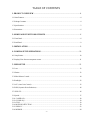 2
2
-
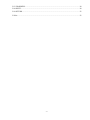 3
3
-
 4
4
-
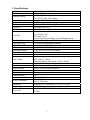 5
5
-
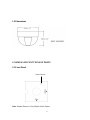 6
6
-
 7
7
-
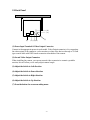 8
8
-
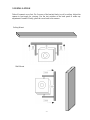 9
9
-
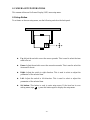 10
10
-
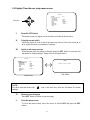 11
11
-
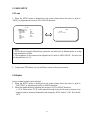 12
12
-
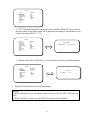 13
13
-
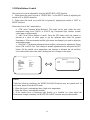 14
14
-
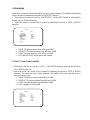 15
15
-
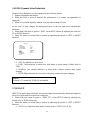 16
16
-
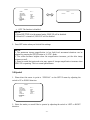 17
17
-
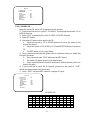 18
18
-
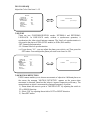 19
19
-
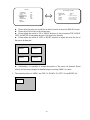 20
20
-
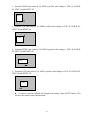 21
21
-
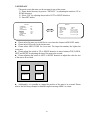 22
22
-
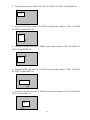 23
23
-
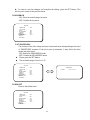 24
24
-
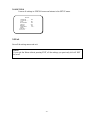 25
25
-
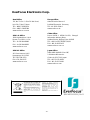 26
26
EverFocus ED560 Benutzerhandbuch
- Kategorie
- Sicherheitskameras
- Typ
- Benutzerhandbuch
- Dieses Handbuch eignet sich auch für
in anderen Sprachen
- English: EverFocus ED560 User manual
Verwandte Artikel
-
EverFocus Security Camera ED200E Benutzerhandbuch
-
EverFocus ED200/N2B Operation Instructions Manual
-
EverFocus ED350 Operation Instructions Manual
-
EverFocus EB200/N-3 Benutzerhandbuch
-
EverFocus EQ700 Ultra 720+ Series Benutzerhandbuch
-
EverFocus EQ900F Bedienungsanleitung
-
EverFocus Security Camera EHD300N Benutzerhandbuch
-
EverFocus EHD300 Benutzerhandbuch
-
EverFocus EDH5240 Benutzerhandbuch
-
EverFocus EPD200A Operation Instructions Manual
Andere Dokumente
-
Eneo VKC-1341A/12-24 Installation And Operating Instructions Manual
-
Eneo HDB-2000MIR1080 Installation And Operating Instructions Manual
-
Eneo VKC-1327B-IR/W3 Installation And Operating Instructions Manual
-
Eneo VKC-1378/IR-316 Installation And Operating Instructions Manual
-
Eneo MPD-62V2812P0A Quick Installation Manual
-
Eneo VKCD-13120F2810IR Installation And Operating Instructions Manual
-
Eneo VKC-13100/IR-2810 Installation And Operating Instructions Manual
-
Eneo VKCD-13100F2810IR Installation And Operating Instructions Manual
-
Eneo VKC-131 Bedienungsanleitung