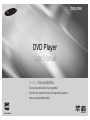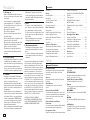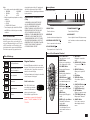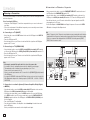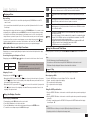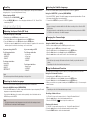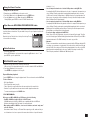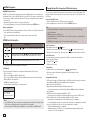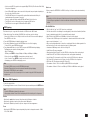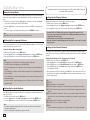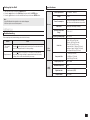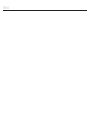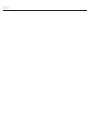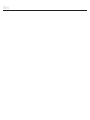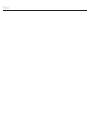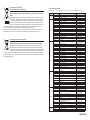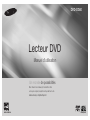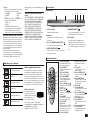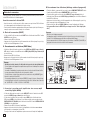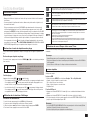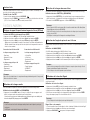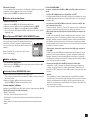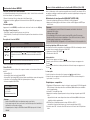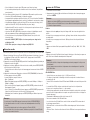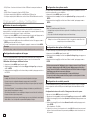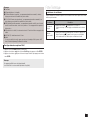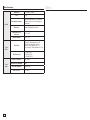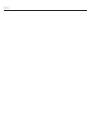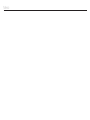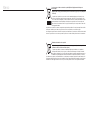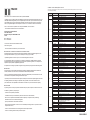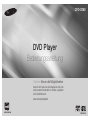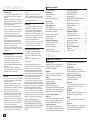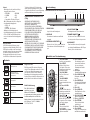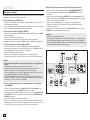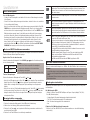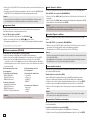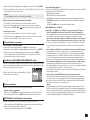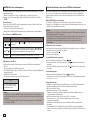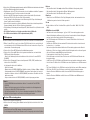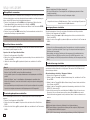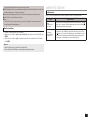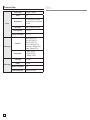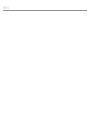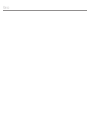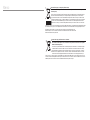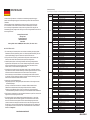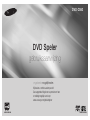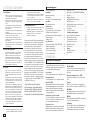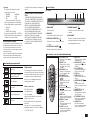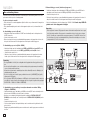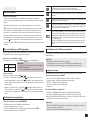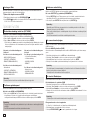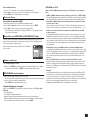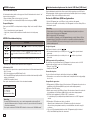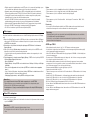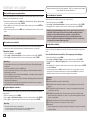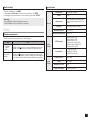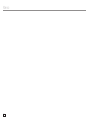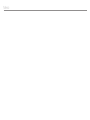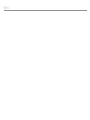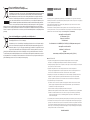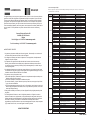Samsung DVD-D360 Benutzerhandbuch
- Kategorie
- DVD Spieler
- Typ
- Benutzerhandbuch

ENGLISH
DVD Player
User Manual
AK68-02083A
imagine the possibilities
Thank you for purchasing this Samsung product.
To receive more complete service, please register your product at
www.samsung.com/global/register
DVD-D360

2
Contents
Precautions
1. Setting up
- Refer to the identification label located on
the rear of your player for its proper operat-
ing voltage.
- Install your player in a cabinet with ade-
quate ventilation holes. (7~10cm) Do not
block ventilation holes on any of the com-
ponents for air circulation.
- Do not push the disc tray in by hand.
- Do not stack components.
- Be sure to turn all components off before
moving the player.
- Before connecting other components to this
player, be sure to turn them off.
- Be sure to remove the disc and turn off the
player after use, especially if you are not
going to use it for a long time.
- The mains plug is used as a disconnect
device and shall stay readily operable at
any time.
2. For your safety
- This product utilizes a laser. Use of controls
or adjustments or performance of proce-
dures other than those specified herein may
result in hazardous radiation exposure.
- Do not open covers and do not repair your-
self. Refer servicing to qualified personal.
3. Caution
- Your player is not intended for industrial
use but for domestic purposes. Use of this
product is for personal use only.
- Apparatus shall not be exposed to drip-
ping or splashing and no objects filled with
liquids, such as vases, shall be placed on
the apparatus.
- Exterior influences such as lightning and
static electricity can affect normal operation
of this player. If this occurs, turn the player
off and on again with the POWER button,
or disconnect and then reconnect the AC
power cord to the AC power outlet. The
player will operate normally.
- When condensation forms inside the player
due to sharp changes in temperature, the
player may not operate correctly. If this
occurs, leave the player at room tempera-
ture until the inside of the player becomes
dry and operational.
4. Disc
- Do not use record-cleaning sprays, ben-
zene, thinner, or other volatile solvents that
may cause damage to the disc surface.
- Do not touch the disc’s signal surface. Hold
by the edges or by one edge and the hole
in the center.
- Wipe the dirt away gently; never wipe a
cloth back and forth over the disc.
5. Environmental info
- The battery used in this product contains
chemicals that are harmful to the environ-
ment.
- So, dispose of batteries in the proper man
ner, according to federal, state, and local
regulations.
The product unit accompanying this user manual
is licensed under certain intellectual property
rights of certain third parties. This license is lim-
ited to private non-commercial use by end-user
consumers for licensed contents. No rights are
granted for commercial use. The license does
not cover any product unit other than this prod-
uct unit and the license does not extend to any
unlicensed product unit or process conforming
to ISO/OUR 11172-3 or ISO/OUR 13818-3 used
or sold in combination with this product unit. The
license only covers the use of this product unit to
encode and/or decode audio files conforming to
the ISO/OUR 11172-3 or ISO/OUR 13818-3. No
rights are granted under this license for product
features or functions that do not conform to the
ISO/OUR 11172-3 or ISO/OUR 13818-3.
CAUTION: USE OF ANY CONTROLS,
ADJUSTMENTS, OR PROCEDURES OTHER
THAN SPECIFIED HEREIN MAY RESULT IN
HAZARDOUS RADIATION EXPOSURE.
Precautions . . . . . . . . . . . . . . . . . . . . . . . . . . . 2
Setup
General Features . . . . . . . . . . . . . . . . . . . . . . 2
Descriptions . . . . . . . . . . . . . . . . . . . . . . . . . . 3
Tour of the Remote Control . . . . . . . . . . . . . . . 3
Connections
Choosing a Connection . . . . . . . . . . . . . . . . . 4
Basic Functions
Playing a Disc . . . . . . . . . . . . . . . . . . . . . . . . . 5
Using the Search and Skip Functions . . . . . . 5
Using the Display Function . . . . . . . . . . . . . . 5
Using the Disc Menu and Title Menu . . . . . . . 5
Repeat Play . . . . . . . . . . . . . . . . . . . . . . . . . . 5
Slow Play . . . . . . . . . . . . . . . . . . . . . . . . . . . . 6
Advanced Functions
Adjusting the Aspect Ratio (EZ View) . . . . . . . 6
Selecting the Audio Language . . . . . . . . . . . . 6
Selecting the Subtitle Language . . . . . . . . . . . 6
Changing the Camera Angle . . . . . . . . . . . . . . 6
Using the Bookmark Function . . . . . . . . . . . . 6
Using the Zoom Function . . . . . . . . . . . . . . . . 7
Clips Menu for MP3/WMA/JPEG/MPEG4
CD Audio . . . . . . . . . . . . . . . . . . . . . . . . . . . . 7
Folder Selection . . . . . . . . . . . . . . . . . . . . . . . 7
MP3/WMA/CD Audio Playback. . . . . . . . . . . . 7
MPEG4 Playback . . . . . . . . . . . . . . . . . . . . . . 8
Playing media files Using the USB Host
Feature . . . . . . . . . . . . . . . . . . . . . . . . . . . . 8
CD Ripping . . . . . . . . . . . . . . . . . . . . . . . . . . . 9
Picture CD Playback . . . . . . . . . . . . . . . . . . . . 9
Changing Setup Menu
Using the Setup Menu . . . . . . . . . . . . . . . . . 10
Setting Up the Language Features . . . . . . . . 10
Setting Up the Audio Options . . . . . . . . . . . . 10
Setting Up the Display Options. . . . . . . . . . . 10
Setting Up the Parental Control . . . . . . . . . . 10
Setting Up the Divx . . . . . . . . . . . . . . . . . . . . 11
Reference
Troubleshooting . . . . . . . . . . . . . . . . . . . . . . . 11
Specifications . . . . . . . . . . . . . . . . . . . . . . . . 11
General Features
Setup
Excellent Sound
Dolby Digital, a technology developed by Dolby
Laboratories, provides crystal clear sound
reproduction.
Screen
Both regular and widescreen(16:9) pictures can
be viewed.
Slow Motion
An important scene can be viewed in slow
motion.
Parental Control (DVD)
The parental control allows users to set the level
necessary to prohibit children from viewing harm-
ful movies such as those with violence, adult
subject matter, etc.
Various On-Screen Menu
Functions
You can select various languages (Audio/Subtitle)
and screen angles while enjoying movies.
Progressive Scan
Progressive scanning creates an improved picture
with double the scan lines of a conventional inter-
laced picture.
EZ VIEW (DVD)
Easy View enables picture adjustment to match
your TV's screen size (16:9 or 4:3).
Digital Photo Viewer (JPEG)
You can view Digital Photos on your TV.
Repeat
You can repeat a song or movie simply by press-
ing the REPEAT button.
MP3/WMA
This unit can play discs created from MP3/WMA
files.
MPEG4
This unit can play MPEG4 formats within an avi
file.
CD Ripping
This feature lets you copy audio files from discs
to USB device into MP3 format. (only audio CD
(CD DA)).

3
Descriptions
Front Panel Controls
Region Number
Both the DVD player and the discs are coded
by region. These regional codes must match in
order for the disc to play. If the codes do not
match, the disc will not play.
The Region Number for this player is described
on the rear panel of the player.
DivX Certification
DivX, DivX Certified, and
associated logos are trade-
marks of DivXNetworks, Inc
and are used under license.
DivX Certified to play DivX video.
Covered by one or more of the following U.S
patents : 7,295,673; 7,460,668; 7,515,710;
7,519,274.
Disc Markings
STEREO
~
Play Region Number
PAL
PAL broadcast system in U.K,
France, Germany, etc.
Dolby Digital disc
STEREO
Stereo disc
DIGITAL
SOUND
Digital Audio disc
MP3 disc
Note
- Discs which cannot be played with this player.
• DVD-ROM •DVD-RAM
• CD-ROM •CDV
• CDI •CVD
- Ability to play back may depend on recording
conditions.
• DVD-R,+R
• CD-RW
• DVD+RW,-RW(Vmode)
- The unit may not play certain CD-R, CD-RW
and DVD-R due to the disc type or recording
conditions.
COPY PROTECTION
Many DVD discs are encoded with copy pro-
tection. Because of this, you should only con-
nect your DVD player directly to your TV, not to
a VCR. Connecting to a VCR results in a dis-
torted picture from copy-protected DVD discs.
This item incorporates copy protection tech-
nology that is protected by U.S. patents and
other intellectual property rights of ROVI
Corporation
. Reverse engineering and disassem-
bly are prohibited.
PROGRESSIVE SCAN OUTPUTS
(576p)
“CONSUMERS SHOULD NOTE THAT NOT
ALL HIGH DEFINITION TELEVISION SETS
ARE FULLY COMPATIBLE WITH THIS
PRODUCT AND MAY CAUSE ARTIFACTS TO
BE DISPLAYED IN THE PICTURE, IN CASE
OF 576 PROGRESSIVE SCAN PICTURE
PROBLEMS, IT IS RECOMMENDED THAT THE
USER SWITCH THE CONNECTION TO THE
‘STANDARD DEFINITION’ OUTPUT. IF THERE
ARE QUESTIONS REGARDING YOUR TV SET
COMPATIBILITY WITH THIS MODEL 576p DVD
PLAYER, PLEASE CONTACT SAMSUNG'S
CUSTOMER SERVICE CENTER.”
▼
▼
▼
▼ ▼
▼
1
2
3
4
5
6
1. DISC TRAY
Place the disc here.
2. DISPLAY
Operation indicators are displayed here.
3. OPEN/CLOSE/STOP ( )
Press to open and close the disc tray
4. PLAY/PAUSE
( )
Play or pause the disc / Stops Disc Play
5. POWER ON/OFF ( )
Turn On/Off the DVD Player
6. USB HOST
Connect digital still camera, MP3 player, memory
stick, Card reader, or another removable storage
devices.
Tour of the Remote Control
1
2
3
4
5
6
7
8
9
10
11
12
13
16
17
18
19
14
15
20
1. DVD POWER Button
Turns the power on or off.
2. REPEAT Button
Allows you to repeat play a
title, chapter, track, or disc.
3. DISC MENU Button
Brings up the Disc menu.
4. BOOKMARK
Quickly find bookmark sec-
tions of a DVD.
5. SEARCH Buttons ( / )
Allow you to search forward/
back ward through a disc.
6. STOP Button ( )
7. SKIP Buttons ( / )
Use to skip the title, chapter
or track
8. MENU Button
Brings up the DVD player’s
menu.
9. ENTER /π/†,√/® Buttons
This button functions as a
toggle switch.
10. AUDIO Button (√)
Use this button to access
various audio functions on
a disc.
11. INFO Button
Displays the current disc
mode.
12. OPEN/CLOSE ( ) Button
To open and close the disc
tray.
13. REPEAT A-B Button
Allows you to repeat A-B
disc.
14. USB Button
15. VIDEO SEL. Button
Selects video output for-
mats.
16. PLAY/PAUSE Button ( )
Begin/Pause disc play.
17. SUBTITLE Button (π)
18. RETURN Button
Returns to a previous menu.
19. TITLE MENU Button (®)
Brings up the Title menu.
20. CANCEL Button
Use to remove menus or
status displays from the
screen.

4
Note
- Noise may be generated if the audio cable is too close to the power cable.
- If you want to connect to an Amplifier, please refer to the Amplifier connection page.
- The number and position of terminals can vary depending on your TV set.
Please refer to the user's manual of the TV.
- If there is one audio input terminal on the TV, connect it to the [AUDIO OUT][left] (white) terminal
of the DVD player.
- If you press the VIDEO SEL. button when DVD Player is in stop mode or no disc is inserted, the
Video Output mode changes in the following sequence: (SCART-CVBS ➝ I-SCAN ➝ P-SCAN ➝
SCART-RGB).
C. Connection to an Audio System (2 Channel Amplifier, Dolby Digital,
or MPEG2)
- Using the audio cables, connect the AUDIO (red and white) OUT terminals on the rear of the
DVD player to the AUDIO (red and white) IN terminals of the Amplifier.
- If Using the video signal cable(s), connect the VIDEO terminals on the rear of the DVD player
to the VIDEO terminal of your TV, If using a coaxial cable, connect the DIGITAL AUDIO OUT
(COAXIAL) terminal on the rear of the DVD player to the DIGITAL AUDIO IN (COAXIAL) termi-
nal of the Amplifier.
- Turn on the DVD player, TV, and Amplifier.
- Press the input select button of the Amplifier to select external input in order to hear sound
from the DVD player.
Refer to your Amplifier's user manual to set the Amplifier's audio input.
Connections
Choosing a Connection
The following shows examples of connections commonly used to connect the DVD player with a TV
and other components.
Before Connecting the DVD Player
- Always turn off the DVD player, TV, and other components before you connect or disconnect
any cables.
- Refer to the user’s manual of the additional components you are connecting for more informa-
tion on those particular components.
A. Connecting to a TV (SCART)
- Using Scart cable, connect to SCART terminal on the rear of the DVD player to the SCART IN
terminals of TV.
- Turn on the DVD player and TV.
- Press the input selector on your TV remote control until the Video signal from the DVD player
appears on the TV screen.
B. Connecting to a TV (VIDEO CVBS)
- Using video/audio cables, connect the VIDEO (yellow)/AUDIO (red and white) OUT terminals
on the rear of the DVD player to the VIDEO (yellow)/AUDIO (red and white) IN terminals of TV.
- Turn on the DVD player and TV.
- Press the input selector on your TV remote control until the Video signal from the DVD player
appears on the TV screen.
D. Connections to a TV Interlace / Progressive
- Using component video cables, connect the COMPONENT VIDEO OUT terminal on the rear of
the DVD player to the COMPONENT IN terminal of TV.
- Using the audio cables, connect the AUDIO (red and white) OUT terminals on the rear of the
DVD player to the AUDIO (red and white) IN terminals of TV. Turn on the DVD player and TV.
- Press the input selector on your TV remote control until the Component signal from the DVD
player appears on the TV screen.
- Set the Video Output to I-SCAN/P-SCAN in the Display Setup menu. You can use the VIDEO
SEL. button to change the Video Output mode.
Note
- What is "Progressive Scan"? Progressive scan has twice as many scanning lines as the interlace
output method has. Progressive scanning method can provide better and clearer picture quality.
- There is no component video displayed when "SCART-RGB" Selected by pressing VIDEO
SELECT button on remote control.
D
B
C
A
2-Channel stereo ampilfier,
Dolby digital
COAXIAL CABLE
Do not use the connection
Scart and Component Video
(Y.Pb,Pr) Simultaneously
COMPONENT CABLE
SCART CABLE
VIDEO CABLE
RED
AUDIO CABLE
WHITE
RED
WHITE
YELLOW
YELLOW
RED BLUE GREEN
RED
BLUE GREEN
RED
WHITE
RED
WHITE

5
Basic functions
Playing a Disc
Before Play
- Turn on your TV and set it to the correct Video Input by pressing TV/VIDEO button on the TV
remote control.
- If you connected an external Audio System, turn on your Audio System and set it to the correct
Audio Input.
After plugging in the player, the first time you press the DVD POWER button, : If you want to select
a language, press a π/† button then press ENTER (This screen will only appear when you plug
in the player for the first time.) If the language for the startup screen is not set, the settings may
change whenever you turn the power on or off. Therefore, make sure that you select the language
you want to use. Once you select a menu language, you can change it by pressing the button
on the front panel of the unit for more than 5 seconds with no disc in the unit. Then the SELECT
MENU LANGUAGE window appears again where you can reset your preferred language.
Note
- The speed marked in this function may be different from the
actual playback speed.
- No sound is heard during search mode (Except CD).
DVD 2X, 4X, 64X, 128X
CD 2X, 4X, 8X
During play, you can search quickly through a chapter or track, and use the skip function to jump
to the next selection.
Searching through a Chapter or Track
During play, press the SEARCH ( or ) button on the remote control for more than 1 second.
Using the Search and Skip Functions
Skipping Tracks
During play, press the SKIP (
or ) button.
- When playing a DVD, if you press the SKIP ( ) button, it moves to the next chapter. If you press
the SKIP ( ) button, it moves to the beginning of the chapter. One more press makes it move to
the beginning of the previous chapter.
- When playing a CD, if you press the SKIP ( ) button, it moves to the next track. If you press the
SKIP ( ) button, it moves to the beginning of the track. One more press makes it move to the
beginning of the previous track.
1. During play, press the INFO button on the remote control.
2. Press the π/† buttons to select the desired item.
3. Press the √/® buttons to make the desired setup and then press the ENTER button.
4. To make the screen dissapear, press the INFO button again.
Using the Display Function
When Playing a DVD/MPEG4
Using the Disc and Title Menu
During stop mode of a DVD disc, press the DISC MENU/TITLE MENU button on the remote con-
trol.
Note
- A-B REPEAT does not allow you to set point (B) directly after point (A) has been set.
- Depending on the disc, the Repeat function maynot work.
Repeat the current Chapter, title, disc, a chosen section (A-B), or all of the disc.
When playing a DVD
1. Press the REPEAT buttons to select Chapter, Title, Disc or Repeat Off.
- Chapter : repeats the chapter that is playing.
- Title : repeats the title that is playing.
- Disc : repeats the disc that is playing.
- Off
Repeat Play
Using the A-B Repeat function
1. Press the REPEAT A-B button on the remote control at the point where you want repeat play to
start (A).
2. Press the REPEAT A-B button on the remote control at the point where you want the repeat play
to stop (B).
3. To return to normal play, press the REPEAT A-B then press the ENTER button until the display
shows Repeat : Off. .
Note
- The Disc Menu may not work. Depending on the disc.
- You can also use the Disc Menu, using the DISC MENU button on the remote control.
- Title Menu will only be displayed if there are at least two titles in the disc.
To access the desired title when there is more than one in the disc. For example, if
there is more than one movie on a DVD, each movie will be identified.
Most DVD discs are recorded in chapters so that you can quickly find a specific pas-
sage.
Allows playback of the film from a desired time. You must enter the starting time as a
reference.The time search function does not operate on some disc.
Refers to the subtitle languages available in the disc. You will be able to choose the
subtitle languages or, if you prefer, turn them off from the screen. A DVD disc can have
up to 32 different subtitles.
Enter and press the
√/®
buttons to access the desired Audio, Angle, Bookmark, EZ
View function and Zoom.
Refers to the language of the film soundtrack. In the example, the soundtrack is played
in English 5.1CH. A DVD disc can have up to eight different soundtracks. Some DVD
discs are have more angle function from any picture.
Bookmark function make you easily and quickly to find a track or chapter from DVD or CD.
The EZ View function is use for changing the aspect ratio in DVD.
The ZOOM function is use for Enlarge DVD Picture

6
Slow Play
This feature allows you to repeat scenes slowly containing sports, dancing, musical instruments
being played etc., so you can study them more closely.
When playing a DVD
1. During play, press the PLAY/PAUSE ( ) button.
2. Press the SEARCH ( ) button to choose the play speed between 1/2, 1/4, 1/8 and 1/16 of
normal during PAUSE.
If you are using a 4:3 TV
For 16:9 aspect ratio discs
- 4:3 Letter Box
- 4:3 Pan Scan
- SCREEN FIT
- ZOOM FIT
For 4:3 aspect ratio discs
- Normal Screen
- SCREEN FIT
- ZOOM FIT
Advanced functions
Adjusting the Aspect Ratio (EZ View)
To play back using aspect ratio (DVD)
1. During play, press the INFO button on the remote control.
2. Press the π/† buttons to select Shortcut, then press the ENTER button.
3. Press the √/® buttons to select EZ View, then press the ENTER button.
- Each time you press the √/® button, the screen size changes. For graphics of the screen sizes
and the sequence in which the sizes change, see the next column.
For 16:9 aspect ratio discs
- WIDE SCREEN
- SCREEN FIT
- ZOOM FIT
If you are using a 16:9 TV
For 4:3 aspect ratio discs
-Normal Wide
-SCREEN FIT
-ZOOM FIT
-VERTICAL FIT
Note
This function may behave differently depending on the type of disc.
Selecting the Audio Language
You can select a desired audio language quickly and easily with the AUDIO button.
Using the AUDIO/
√
button (DVD/MPEG4)
1. Press the AUDIO
/
√
button. The Audio changes when thebutton is pressed repeatedly.The audio
languages are represented by abbreviations.
Press the Audio
/
√
button on the remote control repeatedly to select the desired audio on
MPEG4 then press the ENTER.
Note
- This function depends on audio languages are encoded on the disc and may not work.
- A DVD disc can contain up to 8 audio languages.
Recalling a Marked Scene
1~3. The first 1~3 steps are the same as those for “Using the Bookmark Function”.
4. Press the √/® buttons to select the bookmark marked scene.
5. Press the PLAY/PAUSE ( ) button to skip to the marked scene.
Note
- You have to change the desired subtitle in the Disc Menu, according to discs. Press the DISC
MENU button.
- This function depends on what subtitles are encoded on the disc and may not work on all DVDs.
- A DVD disc can contain up to 32 subtitle languages.
When a DVD contains multiple angles of a particular scene, you can use the ANGLE function.
Using the ANGLE button (DVD)
If the disc contains multiple angles, the ANGLE appears on the screen.
Note
- If the disc has only one angle, this feature won’t work. Currently, very few discs have this
feature.
- Depending on the disc, these functions may not work.
1. During play, press the INFO button on the remote control.
2. Press the π/† buttons to select Shortcut, then press the ENTER button.
3. Press the √/® buttons to select Angle, then press the ENTER button.
4. Press the √/® buttons on the remote control to select the desired angle.
Changing the Camera Angle
Using the Bookmark Function
1. During play, press the INFO button on the remote control.
2. Press the π/† buttons to select Shortcut, then press the ENTER button.
3. Press the √/® buttons to select Bookmark then press the ENTER button.
4. When you reach the scene you want to mark, press-the ENTER button. Up to 12 scenes may be
marked at a time.
Using the Bookmark Function
This feature lets you bookmark sections of a DVD so you can quickly find them at a later time.
Note
- Depending on a disc, the Bookmark function may not work.
Using the SUBTITLE /
π
button (DVD/MPEG4)
1. Press the SUBTITLE
/
π
button. The subtitle languages are represented by abbreviations. The sub-
title changes when the button is pressed repeatedly.
2. To remove the SUBTITLE icon, press the
SUBTITLE
/
π
button.
Selecting the Subtitle Language
You can select a desired subtitle quickly and easily with the SUBTITLE (π) button.
Clearing a Bookmark
1~3. The first 1~3 steps are the same as those for “Using the Bookmark Function”.
4. Press the √/® buttons to select the bookmark number you want to delete.
5. Press the CANCEL button to delete a bookmark number.

7
Using the Zoom Function
- Using the Zoom Function
1. During play, press the INFO button on the remote control.
2. Press the π/† buttons to select Shortcut, then press the ENTER button.
3. Press the √/® buttons to select Zoom, then press the ENTER button.
- During DVD play, press ENTER to zoom in 2X/3X/4X/ Normal in order.
- To select the Parent Folder
Press the RETURN button to go to parent folder, or press the π/† buttons to select “..” and
press ENTER to go to the parent folder.
Folder Selections
1. Open the disc tray. Place the disc on the tray. Close the tray.
- Only one kind of file is played back when a disc or a folder contains both MP3 and WMA files.
2. Press the π/† buttons to select a song file.
- Press ENTER to begin playback of the song file.
MP3/WMA/CD Audio Playback
CD Audio or discs with MP3/WMA/JPEG contain individual songs and/or pictures that can be orga-
nized into folders as shown below. They are similar to how you use your computer to put files into
different folders.
Open the disc tray. Place the disc on the tray. Close the tray. The tray
closes and this screen display.
Clips Menu for MP3/WMA/JPEG/MPEG4/CD Audio
001/004
O
Repeat/Random playback
Press the REPEAT button to change the playback mode. There are four modes, such as Off, Track,
Folder and Random.
- Off : Normal Playback
- Track : Repeats the current song file.
- Folder : Repeats the song files which have the same extension in the current folder.
- Random : Song files which have the same extension will be played in random order.
To resume normal play, press the CANCEL button.
CD-R MP3/WMA file
When you record MP3 or WMA files on CD-R, please refer to the following.
- Your MP3 or WMA files should be ISO 9660 or JOLIET format.
ISO 9660 format and Joliet MP3 or WMA files are compatible with Microsoft's DOS and
Windows, and with Apple's Mac.This format is the most widely used.
- When naming your MP3 or WMA files, do not exceed 8 characters, and enter “.mp3, .wma”
as the file extension.
General name format : Title.mp3. or Title.wma. When composing your title, make sure that you
use 8 characters or less, have no spaces in the name, and avoid the use of special characters
including:(.,/,\,=,+).
- Use a decompression transfer rate of at least 128 Kbps when recording MP3 files.
Sound quality with MP3 files basically depends on the rate of compression/ decompression you
choose. Getting CD audio sound requires an analog/digital sampling rate, that is conversion
to MP3 format, of at least 128 Kbps and up to 160 Kbps. However, choosing higher rates, like
Kbps or more, only rarely give better sound quality. Conversely, files with decompression rates
below 128 Kbps will not be played properly.
- Use a decompression transfer rate of at least 64Kbps when recording WMA files.
Sound quality with WMA files basically depends on the rate of compression/decompression you
choose. Getting CD audio sound requires an analog/digital sampling rate, that is conversion to
WMA format, of at least 64Kbps and up to Kbps. Conversely, files with decompression rates
below 64Kbps or over Kbps will not be played properly.
- Do not try recording copyright protected MP3 files.
Certain "secured" files are encrypted and code protected to prevent illegal copying. These files
are of the following types: Windows Media (registered trade mark of Microsoft Inc) and SDMI
TM
(registered trade mark of The SDMI Foundation). You cannot copy such files.
- Important :
The above recommendations cannot be taken as a guarantee that the DVD player will play MP3
recordings, or as an assurance of sound quality. You should note that certain technologies and
methods for MP3 file recording on CD-Rs prevent optimal playback of these files on your DVD
player (degraded sound quality and in some cases, inability of the player to read the files).
- This unit can play a maximum of 500 files and 500 folders per disc.

8
Function Description
Skip
( or )
During play, press the or button, it moves forward or backward 5 minutes.
Search
( or )
During play, press the SEARCH ( or ) button and press again to search at a
faster speed. Allows you to search at a faster speed in an AVI file. (2X, 4X, 8X)
Slow Motion
Play
Allows you to search at a slower speed in an AVI file. (1/2, 1/4, 1/8,1/16)
- These functions may not work depending on MPEG4 file.
CD-R AVI file
This unit can play the following video compression formats within the AVI file format:
- DivX 3.11 contents
- DivX 4 contents (Based on MPEG-4 Simple Profile)
- DivX 5 contents (MPEG-4 simple profile plus additional features such as bi-directional frames.
Qpel and GMC are also supported.)
- XviD MPEG-4 compliant Contents.
This unit supports all resolutions up to maximum below.
Note
•SomeMPEG-4filescreatedonapersonalcomputermaynotbeplayback.ThatiswhyCodec
Type, Version and Higher resolution over specification is not supported.
•ThisunitsupportsCD-R/RWwritteninMPEG4inaccordancewiththe“ISO9660format”.
DivX5
720 x 480 @30fps
720 x 576 @25fps
: Maximum bit rate :4Mbps
MPEG4 Function Description
MPEG4 Playback
MPEG4 Play Function
MPEG4 is a compressed video format designed to deliver DVD quality video at lower data rates
and smaller file sizes. Types of MPEG4 files are DivX or Xvid. These files have an .avi extension. AVI
files are used to contain the audio and video data. This unit can only play AVI format files with the
“.avi” extension.
1. Open the disc tray. Place the disc on the tray. Close the tray.
2. Press the π/† buttons to select an avi file (DivX/XviD) and then press ENTER button.
Repeat playback
Press the REPEAT button to change playback mode. There are 3 modes, such as Track, Folder and Off.
- Track : repeats the track that is playing.
- Folder : repeats the AVI files which have the same extension in the current folder.
- Off
Note
•EachtimetheUSBbuttonontheremotecontrolispressed,aframeoftheUSBdevice
selection will appear.
•“USB” appears on the display screen.
•WhenplayingDVDorCDandUSBinserted,“PressUSBtoselectdevice”appearatthetop
left corner for a moment.
•USBMENUscreenappearsontheTVscreenandthesavedfileisplayed.
Skip Forward/Back
During playback, press the ( / ) button.
•Whenthereismorethanonefile,whenyoupressthe button, the next file is selected.
•Whenthereismorethanonefile,whenyoupressthe button, the previous file is selected.
Safe USB Removal
To prevent damage to the memory stored in the USB device, perform safe removal before
disconnecting the USB cable.
- Press the STOP ( ) button
- Remove the USB cable.
Compatible Devices
1. USB devices that support USB Mass Storage v1.0. (USB devices that operate as a removable
disk in Windows (2000 or later) without additional driver installation.)
2. MP3 Player: Flash type MP3 player.
3. Digital camera: Cameras that support USB Mass Storage v1.0.
• CamerasthatoperateasaremovablediskinWindows(2000orlater)withoutadditional
driver installation.
4. USB Flash Drive: Devices that support USB2.0 or USB1.1.
•YoumayexperienceadifferenceinplaybackqualitywhenyouconnectaUSB1.1device.
5. USB card Reader: One slot USB card reader and Multi slot USB card reader
•Dependingonthemanufacturer.theUSBcardreadermaynotbesupported.
•Ifyouinstallmultiplememorydevicesintoamulticardreader,youmayexperienceproblems.
6. If you use a USB extension cable, the USB device might not be recognized.
•CBI(Control/Bulk/Interrupt)isnotsupported.
•DigitalCamerasthatusePTPprotocolorrequireadditionalprograminstallationwhen
connected to a PC are not supported.
Fast playback
To play back the disc at a faster speed, press ( / ) during playback.
•Eachtimeyoupresseitherbutton,theplaybackspeedwillchangeasfollows:
2x ➞ 4x ➞ 8x.
You can enjoy the media files such as pictures, movies and tunes saved in an MP3 player, USB
memory or digital camera in high audio by connecting the storage device to the USB port of the
DVD Player.
Using the USB HOST feature
1. Connect the USB device to the USB port on the front of the unit.
2. Press the π/† buttons to select a file in USB. Press ENTER to Open file.
Playing Media File Using the USB Host feature

9
Picture CD Playback
1. Select the desired folder.
2. Press the π/† buttons to select a Picture file in the clips menu and then press the ENTER button.
Note
- Press the STOP button to return to the clips menu.
- When playing a Kodak Picture CD, the unit displays the Photo directly, not the clips menu.
Note
- To return to CDDA screen, press the RETURN button again.
- When the CD ripping is in process the player will automatically begin playing.
- Only Audio CD (CD DA) discs can be ripped.
- Because the speed is 2.6x of normal speed. User is unable to play the CD DA through the rip
ping process.
This feature lets you to copy audio files from disc to USB device into MP3 format.
1. Open the dics tray. Place the Audio CD(CD DA) disc on the tray, and close the tray.
Connect the USB device to the USB port on the front of the unit.This screen will be displayed.
Press ENTER to select disc.
2. Press the RETURN button to display the ripping screen.
3. Press the π/† buttons, then press the ENTER button to select files for ripping.
- To deselect files, press ENTER button again.
4. Press the ® and † button to select START, then press the ENTER button begin ripping.
The Ripping menu contain the following buttons :
- Mode : Fast/Normal
- Bit Rate, press ENTER to change 128kbps ➔ 192kbps ➔ 256kbps ➔ 320kbps.
- Device selection, press ENTER to change between deviced (max 4).
- Select - Unselect, Press ENTER to change from Select all or Select none.
- Start ripping, press ENTER to start ripping process.
CD Ripping
Slide show
- When you press the ENTER/PLAY at JPEG file,it will go to full screen mode and automatically
slide show.
Rotation
- Each time the √/® button is pressed, the picture rotates 90 degrees clockwise.
- Each time the π button is pressed, the picture rotates 180 degrees.
- Each time the † button is pressed, the picture changes to the mirror appearance.
Zoom
- Each time the ENTER Button is pressed repeteadly, the picture is enlarged.zoom mode : 100%,
125%, 150%, 200%.
- Only files with the “.jpg” and “.JPG” extensions can be played.
- If the disc has not been closed during the recording phase,(ie has not been finalised) it will take
longer to start playing and not all of the recorded files may be played.
- Only CD-R discs with JPEG files in ISO 9660 or Joliet format can be played.
- The name of the JPEG file may not be longer than 8 characters and should contain no blank
spacesorspecialcharacters(./=+).
- Only a consecutively written multi-se ssion disc can be played.If there is a blank segment in the
multi-session disc, the disc can be played only up to the blank segment.
- A maximum of 500 images can be stored on a single CD.
- Kodak Picture CDs are recommended.
- When playing a Kodak Picture CD, only the JPEG files in the pictures folder can be played.
- Kodak Picture CD: The JPEG files in the pictures folder can be played automatically.
- Konica Picture CD: If you want to see the Picture, select the JPEG files in the clips menu.
- Fuji Picture CD: If you want to see the Picture, select the JPEG files in the clips menu.
- QSS Picture CD: The unit may not play QSS Picture CD.
- If the number of files in 1 Disc is over 500, only 500 JPEG files can be played.
- If the number of folders in 1 Disc is over 500, only JPEG files in 500 folders can be played.
CD-R JPEG Disc
Note
- Depending on a file size, the amount of time between each picture may be different from the manual.
- If you don’t press any button, the slide show will start automatically in about 10 seconds by
default.
•AdeviceusingNTFSfilesystemisnotsupported.(OnlyFAT16/32(FileAllocationTable16/32)
file system is supported.)
•SomeUSBandMP3players,whenconnectedtothisproduct,maynotoperatedependingon
the sector size of their file system.
•TheUSBHOSTfunctionisnotsupportedifaproductthattransfersmediafilesbyits
manufacturer-specific program is connected.
•DoesnotoperatewithJanusenabledMTP(MediaTransferProtocol)devices.
•TheUSBhostfunctionofthisproductdoesnotsupportallUSBdevices.
•TheUSBhostdoesnotsupportUSBHardDiscDrives(HDD).

10
Changing setup menu
Using the Setup Menu
The Setup menu lets you customize your DVD player by allowing you to select various language
preferences, set up a parental level, even adjust the player to the type of television screen you
have.
1. With the unit in stop mode, press the MENU button on the remote control. Use the √/® but-
tons to select Setup, then press the † or ENTER button.
2. Press the π/† buttons to select a menu option. Press the ® or ENTER to bring up the sub-
menu.
3. To make the setup screen disappear after setting up, press the MENU button again.
Note :
•EvenwhenPCMDownsamplingisOffSomediscswillonlyoutputdownsampledaudio
through the digital outputs.
•Thereisnoanalogaudiooutputwhenyouplayasounddisc.
Manufactured under license from Dolby Laboratories. “Dolby” and the double-D symbol are
trademarks of Dolby Laboratories.
Note
- The language is selected and the screen returns to Language Setup menu.
- To make the setup menu disappear, press the MENU button.
- If the selected language is not recorded on the disc, the original pre-recorded language is
selected.
- Select “Original” if you want the default soundrack language to be the original languange the
disc is recorded in.
- Select “Automatic” if you want the subtitle language to be the same as the language selected
as the audio language.
- Some discs may not contain the language you select : in that case the disc will use its original
languange setting.
1. With the unit in stop mode, press the MENU button.
2. Press the √/® buttons to select Audio Setup page, then press the † or ENTER button.
3. Press the π/† buttons to select the desired item, then press the ® or ENTER button.
Audio Options allows you to setup the audio device and sound status settings depending on the
audio system in use.
Setting Up the Audio Options
Note
Depending on the disc, some Setup Menu selections may not work.
Setting Up the Language Features
If you set the player menu, disc menu, audio and subtitle language in advance, they will come up
automatically every time you watch a movie.
Using the Player Menu Language
1. With the unit in stop mode, Press the MENU button.
2. Press the √/® buttons to select Language Setup Page, then press the † or ENTER button.
3. Press the π/† buttons to select the desired language, then press the ENTER button.
Display options enable you to set various video functions of the player.
1. With the unit in Stop mode, press the MENU button.
2. Press the √/® buttons to select Display Setup Page, then press the † or ENTER button.
3. Press the π/† buttons to select the desired item, then press the ® or ENTER button.
Setting Up the Display Options
• Consult your TV User’s Manual to find out if your TV supports Progressive Scan. If
Progressive Scan is supported, follow the TV User’s Manual regarding Progressive Scan
settings in the TV’s menu system.
• If Video Output is set incorrectly, the screen may be blocked.
• When the resolution is changed during playback, it may take a few seconds for a normal
image to appear.
Setting Up the Parental Control
The Parental Control function works in conjunction with DVDs that have been assigned a rating,
which helps you control the types of DVDs that your family watches. There are up to 8 rating levels
on a disc.
Setting Up the Rating Level /
Changing the Password
1. With the unit in Stop mode, press the MENU button.
2. Press the √/® buttons to select Parental Page, then press the † or ENTER button.
3. Press the π/† buttons to select Parental/Password, then press the ® or ENTER button.
4. Press the π/† buttons to select Rating Level you want, then press the ENTER button.
e.g) Setting up in KID SAFE.
5. Enter your password, If this is the first time, enter 0000. Then, enter a new password. The new
pass-word must be a number other than 0000 to activate the parental control function, then re-
enter the new password.
Note
ΠKID SAFE.
´ G (General Audiences) : All Ages Admited.
ˇ PG (Parental Guidance suggested) : Some material may not be suitable for young children.
¨ PG 13 (PG-13 Parents strongly cautioned) : Some material may be in appropriate for children
under 13.
ˆ PGR (Parental Guide Recommended) : These are not necessarily unsuitable for children, but
viewer discretion is advised, and parents and guardians are encouraged to supervise younger
viewer.
Ø R (Restricted) : Under 17 requires accompanying adult.
∏ NC17 (NC-17) : No one 17 and under admitted.
” ADULT.
- If you have forgotten your password, see “Forgot Password” in the Troubleshooting Guide.

11
Setting Up the DivX
1. With the unit in Stop mode, press the MENU button.
2. Press the √/® buttons to select DivX Page, then press the † or ENTER button.
3. Press the π/† buttons to select the desired item, then press the ® or ENTER button.
Note :
•PressOkwillmaketheregistrationcodewindowdisappear.
•DivXcanonlybeaccessedatstopmode.
Reference
Problem Action
The screen is
blocked
•Pressthe
button (in front panel) for more than 5 seconds under no disc
inside. All settings will revert to the factory settings
.
Forgot password.
•Press the
button (in front panel) for more than 5 seconds under no
disc inside. All setings including the password will revert to the factory
settings. Don’t use this unless absolutely necessary.
Troubleshooting
Before requesting service (troubleshooting), please check the following.
Specifications
General
Power Requirements
AC 110-240 V ~ 50/60 Hz
Weight
1.2 KG
Power Comsumption
For the power supply and Power Consump-
tion, refer to the label attached to the product.
Dimensions
360mm (W) X 207mm(D) X 42mm (H)
Operating Temperature
Range
+5°Cto+35°C
Operating Humidity Range
10 % to 75 %
Video
Output
Scart Jack
R(Red) : 0.7 Vp-p (75 Ω load)
G(Green) : 0.7 Vp-p (75 Ω load)
B(Blue) : 0.7 Vp-p (75 Ω load)
Composite Video : 1.0 Vp-p (75 Ω load)
Luminance Signal : 1.0 Vp-p (75 Ω load)
Color Signal : 0.3 Vp-p (75 Ω load)
Component Video
Y : 1.0 Vp-p (75 Ω load)
Pr : 0.70 Vp-p (75 Ω load)
Pb : 0.70 Vp-p (75 Ω load)
Audio
Output
Frequency Response
20Hz ~ 20kHz
Maximum Output Level
2Vrms
Digital Audio Out
Coaxial terminal (S/PDIF)
Output terminal
RCA, SCART

Memo

Memo

Memo

Memo

Contact SAMSUNG WORLD WIDE
If you have any questions or comments relating to Samsung products, please contact the SAMSUNG customer care center.
Region Area Contact Center
Web Site
North America
Canada 1-800-SAMSUNG (726-7864) www.samsung.com/ca
Mexico 01-800-SAMSUNG (726-7864) www.samsung.com/mx
U.S.A 1-800-SAMSUNG (726-7864) www.samsung.com/us
Latin America
Argentine 0800-333-3733 www.samsung.com/ar
Brazil 0800-124-421, 4004-0000 www.samsung.com/br
Chile 800-SAMSUNG (726-7864) www.samsung.com/cl
Nicaragua 00-1800-5077267 www.samsung.com/latin
Honduras 800-7919267 www.samsung.com/latin
Costa Rica 0-800-507-7267 www.samsung.com/latin
Ecuador 1-800-10-7267 www.samsung.com/latin
El Salvador 800-6225 www.samsung.com/latin
Guatemala 1-800-299-0013 www.samsung.com/latin
Jamaica 1-800-234-7267 www.samsung.com/latin
Panama 800-7267 www.samsung.com/latin
Puerto Rico 1-800-682-3180 www.samsung.com/latin
Rep. Dominica 1-800-751-2676 www.samsung.com/latin
Trinidad & Tobago 1-800-SAMSUNG (726-7864) www.samsung.com/latin
Venezuela 0-800-100-5303 www.samsung.com/latin
Colombia 01-8000112112 www.samsung.com.co
Europe
Belgium 02 201 2418
www.samsung.com/be (Dutch)
www.samsung.com/be_fr (French)
Czech Republic 800-SAMSUNG (800-726786) www.samsung.com/cz
Denmark 8-SAMSUNG (7267864) www.samsung.com/dk
Finland 30-6227 515 www.samsung.com/fi
France 01 4863 0000 www.samsung.com/fr
Germany 01805-SAMSUNG (726-7864 € 0,14/Min) www.samsung.de
Hungary 06-80-SAMSUNG (726-7864) www.samsung.com/hu
Italia 800-SAMSUNG (726-7864) www.samsung.com/it
Luxemburg 02 261 03 710 www.samsung.com/lu
Netherlands 0900-SAMSUNG (0900-7267864) (€ 0,10/Min) www.samsung.com/nl
Norway 3-SAMSUNG (7267864) www.samsung.com/no
Poland 0 801 1SAMSUNG (172678), 022-607-93-33 www.samsung.com/pl
Portugal 80820-SAMSUNG (726-7864) www.samsung.com/pt
Slovakia 0800-SAMSUNG (726-7864) www.samsung.com/sk
Spain 902-1-SAMSUNG (902 172 678) www.samsung.com/es
Sweden 0771 726 7864 (SAMSUNG) www.samsung.com/se
U.K 0845 SAMSUNG (7267864) www.samsung.com/uk
Eire 0818 717 100 www.samsung.com/ie
Austria 0810-SAMSUNG (7267864, € 0.07/min) www.samsung.com/at
Switzerland 0848-SAMSUNG (7267864, CHF 0.08/min)
www.samsung.com/ch
www.samsung.com/ch_fr/ (French)
CIS
Russia 8-800-555-55-55 www.samsung.ru
Kazakhstan 8-10-800-500-55-500 www.samsung.com/kz_ru
Uzbekistan 8-10-800-500-55-500 www.samsung.com/kz_ru
Kyrgyzstan 00-800-500-55-500
Tadjikistan 8-10-800-500-55-500
Ukraine 8-800-502-0000
www.samsung.ua
www.samsung.com/ua_ru
Belarus 810-800-500-55-500
Moldova 00-800-500-55-500
Lithuania 8-800-77777 www.samsung.com/lt
Latvia 8000-7267 www.samsung.com/lv
Estonia 800-7267 www.samsung.com/ee
Asia Pacific
Australia 1300 362 603 www.samsung.com/au
New Zealand 0800 SAMSUNG (0800 726 786) www.samsung.com/nz
China 400-810-5858, 010-6475 1880 www.samsung.com/cn
Hong Kong 3698-4698
www.samsung.com/hk
www.samsung.com/hk_en/
India 3030 8282, 1800 110011, 1800 3000 8282 www.samsung.com/in
Indonesia 0800-112-8888 www.samsung.com/id
Japan 0120-327-527 www.samsung.com/jp
Malaysia 1800-88-9999 www.samsung.com/my
Philippines
1-800-10-SAMSUNG (726-7864), 1-800-3-SAMSUNG (726-7864),
1-800-8-SAMSUNG (726-7864), 02-5805777
www.samsung.com/ph
Singapore 1800-SAMSUNG (726-7864) www.samsung.com/sg
Thailand 1800-29-3232, 02-689-3232 www.samsung.com/th
Taiwan 0800-329-999 www.samsung.com/tw
Vietnam 1 800 588 889 www.samsung.com/vn
Middle East &
Africa
Turkey 444 77 11 www.samsung.com/tr
South Africa 0860-SAMSUNG (726-7864 ) www.samsung.com/za
U.A.E 800-SAMSUNG (726-7864), 8000-4726 www.samsung.com/ae
ENG
Contact [A5용지]_20090930_all.indd1 1 2009-10-01 오후 5:45:21
AK68-02083A
Correct Disposal of This Product
(Waste Electrical & Electronic Equipment)
(Applicable in the European Union and other European countries with separate collection
systems)
This marking on the product, accessories or literature indicates that the product and its electronic
accessories (e.g. charger, headset, USB cable) should not be disposed of with other household
waste at the end of their working life. To prevent possible harm to the environment or human
health from uncontrolled waste disposal, please separate these items from other types of waste
and recycle them responsibly to promote the sustainable reuse of material resources Household
users should contact either the retailer where they purchased this product, or their local government office, for
details of where and how they can take these items for environmentally safe recycling.
Business users should contact their supplier and check the terms and conditions of the purchase contract. This
product and its electronic accessories should not be mixed with other commercial wastes for disposal.
Correct disposal of batteries in this product
(Applicable in the European Union and other European countries with separate battery
This marking on the battery, manual or packaging indicates that the batteries in this product
should not be disposed of with other household waste at the end of their working life. Where
marked, the chemical symbols Hg, Cd or Pb indicate that the battery contains mercury, cadmium
or lead above the reference levels in EC Directive 2006/66. If batteries are not properly disposed
of, these substances can cause harm to human health or the environment. To protect natural resources and to
promote material reuse, please separate batteries from other types of waste and recycle them through your local,
free battery return system.

FRANÇAIS
Lecteur DVD
Manuel d’utilisation
AK68-02083A
Un monde de possibilités
Merci d'avoir choisi Samsung. Pour bénéficier d’un
service plus complet, enregistrez votre produit sur le site
www.samsung.com/global/register
DVD-D360

2
Précautions
1. Installation
Assurez-vous que l’alimentation secteur de votre
domicile corresponde bien à celle indiquée sur la
plaque d’identification apposée au dos de votre
appareil. Installez celui-ci sur un support adapté
plat, en lui ménageant suffisamment d’espace
libre pour une bonne ventilation (7 à 10 cm).
Assurez-vous que les fentes de ventilation ne
soient pas recouvertes. Ne placez pas d’autres
appareils ni des appareils lourds sur votre lecteur
DVD. Ne le placez pas sur des amplificateurs ou
sur tout autre équipement pouvant dégager de
la chaleur. Avant de déplacer le lecteur, assurez-
vous que le tiroir à disque est vide.
Ce lecteur DVD est conçu pour un usage continu.
Laisser l’appareil en mode veille n’interrompt
pas son alimentation électrique. La prise
d’alimentation fait office de système de décon-
nexio ; elle do it donc rester disponible e n
permanence.
2. Pour votre sécurité
N’ouvrez jamais l’appareil et ne démontez aucun
de ses éléments. Cela peut être dangereux pour
vous et pour certaines pièces fragiles. Vous
risquez de recevoir une décharge électrique ou
d’entrer en contact avec le rayon laser. N’essayez
pas de regarder à l’intérieur de l’appareil, ni par
l’ouverture du tiroir, ni par toute autre fente.
3. Attention
Protégez le lecteur de l’humidité et de la chaleur
excessive, ainsi que de tout équipement créant
de puissants champs magnétiques ou électriques
(haut-parleurs). Veillez à éviter toute projection
sur l’appareil et ne placez jamais de récipi-
ents contenant un liquide (ex. : vase) dessus.
Déconnectez le câble d’alimentation du secteur si
le lecteur fonctionne mal. Votre lecteur n’est pas
conçu pour une utilisation dans un but industriel
ni commercial, mais pour une utilisation familiale.
L’usage de ce produit est destiné à des fins pure-
ment privées. Copier ou télécharger des fichiers
musicaux à des fins de commercialisation ou
pour tout autre but lucratif constitue ou pourrait
constituer une violation du code de la propriété
Intellectuelle. exclusion de garantie : dans la
mesure permise par la loi, toute déclaration ou
toute contrefaçon de droits d’auteurs ou de tous
autres droits de propriété intellectuelle résultant
de l’utilisation du produit dans des conditions
autres que celles visées ci-dessus est exclue.
Condensation : Si votre appareil et/ou un disque
a passé un certain temps dans une température
ambiante froide, par ex. pendant un transport
en hiver, attendez environ 2 heures qu’il ait
atteint la température ambiante afin d’éviter de
l'endommager.
4. Disques
Manipulez vos disques avec précaution. Prenez
les disques avec les doigts sur le bord ou sur
l'ouverture. Placez toujours le disque avec
l'étiquette vers le haut (dans le cas d'un disque
à une seule face). Utilisez toujours un chiffon
souple pour nettoyer le disque si nécessaire, et
essuyez du centre vers le bord. Placez toujours
les disques dans leur emballage après leur lecture
et conservez-les en position verticale. Placez tou-
jours le disque correctement dans son logement.
N'utilisez jamais d'atomiseurs de nettoyage,
benzine, liquides à électricité statique ou d'autres
types de solvants si la surface du disque est sale.
Essuyez délicatement avec un chiffon souple et
humide (uniquement de l'eau), n'essuyez jamais
le disque avec un mouvement circulaire car les
rayures circulaires peuvent facilement marquer et
provoquer des parasites pendant la lecture.
5. Piles
Les piles utilisées dans cet appareil contienent
des produits chimiques nuisibles à
l'environnement. Ne jetez pas les piles avec les
déchets domestiques. Nous recommandons de
les déposer dans un lieu pouvant accepter ce
type de déche
L’unité qui se trouve avec ce manuel de l’utilisateur est
fournie sous licence sous certains droits de propriété
intellectuelle de parties tierces. Cette licence est limitée
à une utilisation privée non commerciale par l’utilisateur
final pour les contenus sous licence. Aucun droit n’est
concédé pour une utilisation commerciale. Cette licence
ne couvre aucun produit autre que celui-ci et ne peut
être étendue à un produit ou processus qui n’est pas
sous licence selon la norme ISO/IEC 11172-3 ou ISO/
IEC 13818-3 utilisé ou vendu avec ce produit. La licence
couvre uniquement l’utilisation de ce produit pour
encoder et/ou décoder des fichiers audio selon la norme
ISO/IEC 11172-3 ou ISO/IEC 13818-3. Aucun droit n’est
cédé sous cette licence pour des caractéristiques ou
des fonctions du produit qui ne sont pas conformes à la
norme ISO/IEC 11172-3 ou ISO/IEC 13818-3.
ATTENTION : LES CONTRÔLES, LES AJUSTE-
MENTS OU LES PROCÉDURES AUTRES QUE
CEUX SPÉCIFIÉS DANS CE MANUEL PEUVENT
PROVOQUER UNE EXPLOSION AVEC ÉMISSION
DE RADIATIONS DANGEREUSES.
table des matières
Caractéristiques des disques
Configuration
Excellente qualité sonore
Le système Dolby Digital mis au point par Dolby
Laboratories, vous garantit une reproduction sonore de
haute qualité.
Format écran
Vous permettant de choisir entre le format écran
normal (4/3) ou bien le format grand écran (16/9).
Ralenti variable
Vous pouvez visionner une séquence importante en
faisant varier la vitesse du ralenti.
Contrôle parental (DVD)
Le contrôle parental permet aux utilisateurs de fixer
le seuil au-delà duquel ils interdisent à leurs enfants
de regarder des films de violence ou réservés aux adu.
Fonctions variées du menu affiché
Vous pouvez sélectionner la langue d’écoute et des
sous-titres, ainsi que l’angle de vue que vous préférez
pendant la lecture.
Balayage progressif
Le balayage progressif améliore l’image en doublant
lenombre de lignes de balayage associé à l’affichage
clas-sique par balayage entrelacé.
EZ VIEW (Visionnement facile) (DVD)
La fonction Easy View permet de régler l’image
en fonction du format de votre écran de télévision
(16/9 ou 4/3).
Digital Photo Viewer (JPEG) (visi-
onneur de photos numériques)
Grâce à ce visionneur, vous pouvez voir des images
numériques sur votre téléviseur.
Répétition
Vous pouvez écouter une chanson ou visionner un film
plusieurs fois par une simple pression sur la touche
REPEAT.
MP3/WMA
Cet appareil peut lire des disques gravés à partir de
fichiers MP3/WMA.
MPEG4
Cet appareil peut lire les fichiers avi enregistrés au
format MPEG-4.
Extraction audio
Cette fonction permet de copier les fichiers audio
d’un
CD sur un périphérique USB au format MP3.
(CD audio uniquement – CD DA).
Précautions . . . . . . . . . . . . . . . . . . . . . . . . . . . . . 2
Configuration
Caractéristiques des disques . . . . . . . . . . . . . . . 2
Description . . . . . . . . . . . . . . . . . . . . . . . . . . . . . 3
Télécommande . . . . . . . . . . . . . . . . . . . . . . . . . . 3
Branchements
Choix de la connexion . . . . . . . . . . . . . . . . . . . . 4
Fonctions élémentaires
Lecture des disques . . . . . . . . . . . . . . . . . . . . . . 5
Recherche et saut de chapitre ou de plage . . . . 5
Utilisation de la fonction d’affichage . . . . . . . . . 5
Utilisation du menu Disque et du menu Titres . . 5
Lecture répétée . . . . . . . . . . . . . . . . . . . . . . . . . 5
Lecture lente. . . . . . . . . . . . . . . . . . . . . . . . . . . . 6
Fonctions avancées
Réglage du rapport d’aspect hauteur-largeur
de l’écran (EZ View). . . . . . . . . . . . . . . . . . . . . . . 6
Sélection de la langue audio . . . . . . . . . . . . . . . . 6
Sélection de la langue des sous-titres . . . . . . . . 6
Sélection de l’angle de prise de vue à l’écran . . 6
Utilisation de la fonction signet . . . . . . . . . . . . . . 6
Utilisation des fonction zoom . . . . . . . . . . . . . . . 7
Menu Clips pour
MP3/WMA/JPEG/MPEG4/
CD Audio . . . . . . . . . . . . . . . . . . . . . . . . . . . . . . . 7
Modifier un Dossier . . . . . . . . . . . . . . . . . . . . . . . 7
Lecture de fichiers MP3/WMA/CD Audio . . . . . . 7
Lecture de fichiers MPEG4 . . . . . . . . . . . . . . . . . 8
Lecture de fichiers multimédia avec la
fonctionnalité USB Host (Hôte USB) . . . . . . . . . 8
Extraction audio . . . . . . . . . . . . . . . . . . . . . . . . 9
Lecture de CD Photo . . . . . . . . . . . . . . . . . . . . . 9
Changement du Menu
Configuration
Utilisation du menu de configuration . . . . . . . . 10
Configuration des options de langue . . . . . . . . 10
Configuration des options audio . . . . . . . . . . . . 10
Configuration des options d’affichage . . . . . . . 10
Configuration du contrôle parental . . . . . . . . . . 10
Configuration des options Divx . . . . . . . . . . . . . 11
Fiche Technique
Problèmes et solutions . . . . . . . . . . . . . . . . . . . 11
Spécifications . . . . . . . . . . . . . . . . . . . . . . . . . . 12

3
Description
Face avant
Code régional de lecture
Le lecteur DVD et les disques sont codés dif-
féremment selon les parties du monde. Il faut
donc le code correspondant à chaque région
pour un bon fonctionnement du lecteur. Si vous
tentez de lire un disque DVD avec un code incor-
rect, le lecteur ne fonctionnera pas et un message
d’erreur apparaîtra. Les codes régionaux pour ce
lecteur figurent sur la face arrière du lecteur.
DivX Certification
DivX, DivX Certified et les
logos qui leur sont associés
sont des marques déposées
de DivX Networks, Inc. et
font l’objet d’une licence.
DivX certifié pour lire des vidéos DivX.
est protégé par l’un ou plusieurs des brevets sui-
vants aux États-Unis : 7,295,673 ;
7,460,668 ; 7,515,710 ; 7,519,274.
Notation sur le disque
STEREO
~
Code régional de lecture
PAL
PAL Video
Disque Dolby numérique
STEREO
Disque stéréo
DIGITAL
SOUND
Disque audio numérique
Disque encodé en MP3
Remarque
- Disques ne pouvant être lus avec ce lecteur
ne pouvant être lus avec ce lecteur.
• DVD-ROM • DVD-RAM
• CD-ROM • CDV
• CDI • CVD
- La capacité de lecture peut dépendre des
conditions d’enregistrement.
• DVD-R, +R
• CD-RW
• DVD+RW, DVD-RW (mode vidéo)
- Ce lecteur peut ne pas lire certains CD-R,
CD-RW et DVD-R en raison du type de
disque ou des conditions d’enregistrement.
PROTECTION CONTRE LA COPIE
Nombreux sont les disques DVD protéges con-
tre la copie. Ainsi vous ne pouvez connecter
votre lecteur DVD que directement à la télévi-
sion et non au magnétoscope. Si vous le con-
nectez à un magnétoscope, vous n’obtiendrez
que des images déformées par le système de
protection ROVI.
Cet article incorpore une technologie de
protection contre la copie, protégée par des
brevets américains et autres droits de propriété
intellectuelle de ROVI Corporation. Toute
ingénierie inverse et tout désassemblage sont
interdits.
SORTIE PROGRESSIVE SCAN
(576p)
“LES CONSOMMATEURS DOIVENT NOTER QUE
TOUS LES TÉLÉVISEURS A HAUT DÉFINITION
NE SONT PAS TOTALMENT COMPATIBLES
AVEC CET APPAREIL ET QU’UNE ERREUR
PEUT SURVENIR SUR L’IMAGE AVEC LE
MODE 576p BALAYAGE PROGRESSIF. IL
EST RECOMMANDE A L’UTILISATEUR DE
BASCULER LE MODE VERS ‘DEFINITION
STANDARD’. SI VOUS AVEZ DES QUESTIONS
CONCERNANT LA COMPATIBILITE DES
MODELES 576p DE NOTRE LECTEUR DVD,
VEUILLEZ CONTACTER NOTRE CENTRE DE
SAMSUNG SERVICE CONSOMMATEURS.”
▼
▼
▼
▼ ▼
▼
1
2
3
4
5
6
1. Tiroir à disque
Permet de charger un disque.
2. Afficheur
lI contient tous les indicateurs de fonc-
tionnement.
3. Touche OPEN/CLOSE/STOP ( )
Pour ouvrir ou fermer le tiroir à disque.
4. LECTURE/PAUSE ( )
Permet de lancer la lecture d’un disque ou
de la mettre en pause.
5. POWER ON/OFF ( )
Si vous activez/désactivez ceci, le lecteur
sera respectivement activé/désactivé.
6. Hôte USB
Permet de brancher un appareil photo
numérique, un lecteur MP3, une carte
mémoire Memory Stick, un lecteur de carte
ou tout autre support de stockage amov-
ible.
1. Touche DVD POWER
Pour mettre l’appareil sous
tension ou hors tension.
2. Touche REPEAT
Pour répéter un titre ou tous
les titres.
3. Touche DISC MENU
Affiche le menu disque.
4. Touche BOOKMARK
Retrouvez rapidement les
sections marquées par un
signet d’un DVD.
5. Touches SEARCH ( / )
Permet une recherche avant
ou arrière.
6. Touche STOP ( )
7. Touches SKIP ( / )
Permet une recherche avant
ou arrière.
8. Touche MENU
Pour afficher le menu des
réglages du lecteur DVD.
9. Touche ENTER
(π/†/√/®)
Déplacez la touche ENTER
vers le haut/bas ou vers la
gauche/droite pour choisir
des options de menus.
10. Touche AUDIO (√)
Appuyez sur cette touche
pour modifier les options
audio.
11. Touche INFO
Pour afficher le mode du
disque courant.
12. Touche OPEN/CLOSE ( )
Pour ouvrir et fermer le tiroir
à disque.
13. Touche REPEAT A-B
Permet de répéter la lecture
d’un disque d’un instant A
à un instant B.
14. Touche USB
15. Touche VIDEO SEL.
Sert à sélectionner le format
de sortie vidéo.
16. Touche PLAY/PAUSE ( )
Pour commencer/suspend
rela lecture.
17. Touche SUBTITLE (π)
18. Touche RETURN
Pour revenir au menu précé
dent.
19. Touches menu Titres (®)
20.
Touche CANCEL
Pour supprimer le menu ou
l’affichage à l’écran.
Télécommande
1
2
3
4
5
6
7
8
9
10
11
12
13
16
17
18
19
14
15
20

4
Remarque
- Un bruit peut se faire entendre si le câble audio est trop proche du cordon d’alimentation.
- Si vous souhaitez relier l’appareil à un amplificateur, reportez-vous à la rubrique Raccordement
d’un amplificateur.
- Le nombre et l’implantation des prises peuvent varier en fonction de votre téléviseur. Veuillez
vous reporter au manuel d’utilisation de celui-ci pour plus de détails.
- Si votre téléviseur est équipé d’une entrée audio, raccordez-la à la sortie [AUDIO OUT] (prise
blanche de gauche) du lecteur DVD.
- Si vous appuyez plusieurs fois sur le bouton VIDEO SEL. lorsque le lecteur ne lit aucun disque
ou qu’aucun disque n’est inséré, les options du mode Sortie vidéo s’affichent dans l’ordre suiv-
ant : (SCART-CVBS ➝ I-SCAN ➝ P-SCAN ➝ SCART RGB).
C. Connexion à un système audio (amplificateur deux canaux, amplifi
cateur Dolby Digital, MPEG2)
- A l’aide des câbles audio, raccordez les sorties AUDIO OUT situées à l’arrière du lecteur DVD
aux entrées AUDIO IN (rouge et blanche) de votre téléviseur.
- À l’aide du ou des câble(s) vidéo, raccordez les prises VIDEO situées à l’arrière du lecteur
DVD à la prise VIDEO de votre téléviseur, Si vous utilisez un câble coaxia, raccordez la sortie
DIGITAL AUDIO OUT (COAXIAL) située à l’arrière du lecteur DVD à l’entrée DIGITAL AUDIO IN
(COAXIAL) de votre amplificateur.
- Allumez le lecteur DVD, le téléviseur et l’amplificateur.
- Appuyez sur le bouton de sélection d’entrée de l’amplificateur et choisissez source externe
pour entendre le son transmis par le lecteur DVD.
Pour régler l’entrée audio de l’amplificateur, reportez-vous au mode d’emploi de l’amplificateur.
Branchements
Choix de la connexion
Cette page présente quelques exemples de connexions généralement utilisées pour raccorder le
lecteur DVD au téléviseur ou à d’autres appareils.
Avant de connecter le lecteur DVD
- Avant de connecter ou de déconnecter les câbles, assurez-vous que le lecteur DVD, le téléviseur
et les autres appareils sont bien débranchés de la prise secteur.
- Pour obtenir des informations supplémentaires relatives aux éléments ajoutés (un téléviseur, par
exemple), reportez-vous aux modes d’emploi de ces éléments.
A. Choix de la connexion (SCART)
- A l’aide de câble Peritél, raccordez la sortie SCART situées à l’arrière du lecteur DVD à l’ entrées
SCART IN de votre téléviseur.
- Allumez le lecteur DVD et le téléviseur.
- Appuyez sur le sélecteur d’entrée de la télécommande de votre téléviseur jusqu’à ce que le sig-
nal vidéo du lecteur DVD apparaisse à l’écran.
B. Raccordement à un téléviseur (CVBS Video)
- A l’aide des câbles vidéo/audio, raccordez les sorties VIDEO (jaune)/AUDIO (rouge et blanche)
OUT situées à l’arrière du lecteur DVD aux entrées VIDEO (jaune)/AUDIO (rouge et blanche) IN
de votre téléviseur.
- Allumez le lecteur DVD et le téléviseur.
- Appuyez sur le sélecteur d’entrée de la télécommande de votre téléviseur jusqu’à ce que le sig-
nal vidéo du lecteur DVD apparaisse à l’écran.
D. Raccordement à un téléviseur (affichage entrelacé/ progressif)
- À l’aide de câbles de composant vidéo, raccordez les prises COMPONENT VIDEO OUT situées
à l’arrière du lecteur DVD aux prises COMPONENT IN de votre téléviseur.
- A l’aide des câbles audio, raccordez les sorties AUDIO OUT (rouge et blanche) situées à
l’arrière du lecteur DVD aux entrées AUDIO IN (rouge et blanche) de votre téléviseur. Allumez le
lecteur DVD et le téléviseur.
- Appuyez sur le sélecteur d’entrée de la télécommande de votre téléviseur jusqu’à ce que le sig-
nal de composant du lecteur DVD apparaisse à l’écran.
- Réglez la sortie Video Out sur I-SCAN/P-SCAN dans le menu Configuration de l’affichage.
Vous pouvez utiliser la touche VIDEO SEL. pour changer le mode de ”Video Output (sortie
vidéo)”
Remarque
- Qu’est-ce que le balayage progressif ?
Le balayage progressif se caractérise par deux fois plus de lignes que le mode de balayage
entrelacé. Le mode Balayage progressif offre une meilleure qualité d’image.
- Aucun composant vidéo ne s’affiche lorsque vous sélectionnez « Scart-RGB » (Péritel-RVB) en
appuyant sur le bouton de sélection vidéo de la télécommande.
D
B
C
A
2-Channel stereo amp,
amplificateur Dolby digital
Câble Coaxial
N’effectuez pas de branche-
ment sur les sorties Scart
(Péritel) et Component Video
(Vidéo composant)(Y, Pb, Pr)
simultanément.
Câble Component
Câble Scart
Câble Vidéo
ROUGE
Câble Audio
BLANCO
ROUGE
BLANCO
JAUNE
JAUNE
Rouge Bleu Vert
ROUGE
BLEU
VERT
ROUGE
BLANCO
ROUGE
BLANCO
Seite wird geladen ...
Seite wird geladen ...
Seite wird geladen ...
Seite wird geladen ...
Seite wird geladen ...
Seite wird geladen ...
Seite wird geladen ...
Seite wird geladen ...
Seite wird geladen ...
Seite wird geladen ...
Seite wird geladen ...
Seite wird geladen ...
Seite wird geladen ...
Seite wird geladen ...
Seite wird geladen ...
Seite wird geladen ...
Seite wird geladen ...
Seite wird geladen ...
Seite wird geladen ...
Seite wird geladen ...
Seite wird geladen ...
Seite wird geladen ...
Seite wird geladen ...
Seite wird geladen ...
Seite wird geladen ...
Seite wird geladen ...
Seite wird geladen ...
Seite wird geladen ...
Seite wird geladen ...
Seite wird geladen ...
Seite wird geladen ...
Seite wird geladen ...
Seite wird geladen ...
Seite wird geladen ...
Seite wird geladen ...
Seite wird geladen ...
Seite wird geladen ...
Seite wird geladen ...
Seite wird geladen ...
Seite wird geladen ...
Seite wird geladen ...
Seite wird geladen ...
Seite wird geladen ...
Seite wird geladen ...
-
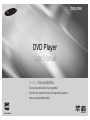 1
1
-
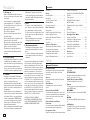 2
2
-
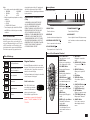 3
3
-
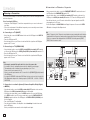 4
4
-
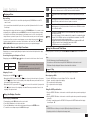 5
5
-
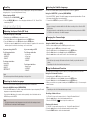 6
6
-
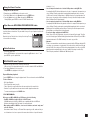 7
7
-
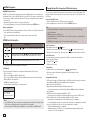 8
8
-
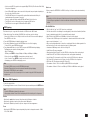 9
9
-
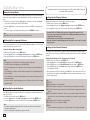 10
10
-
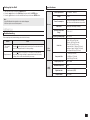 11
11
-
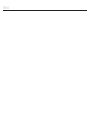 12
12
-
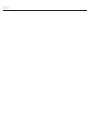 13
13
-
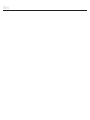 14
14
-
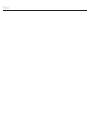 15
15
-
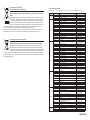 16
16
-
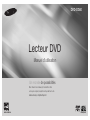 17
17
-
 18
18
-
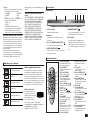 19
19
-
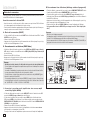 20
20
-
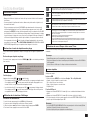 21
21
-
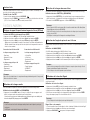 22
22
-
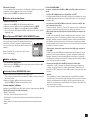 23
23
-
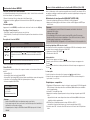 24
24
-
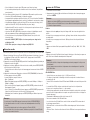 25
25
-
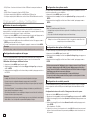 26
26
-
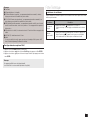 27
27
-
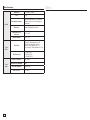 28
28
-
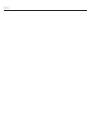 29
29
-
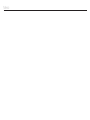 30
30
-
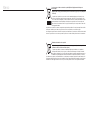 31
31
-
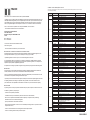 32
32
-
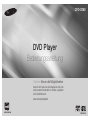 33
33
-
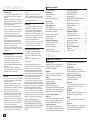 34
34
-
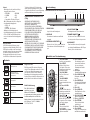 35
35
-
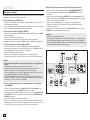 36
36
-
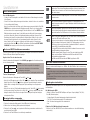 37
37
-
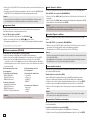 38
38
-
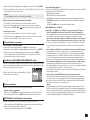 39
39
-
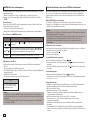 40
40
-
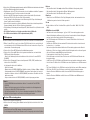 41
41
-
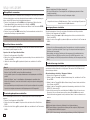 42
42
-
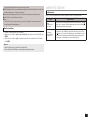 43
43
-
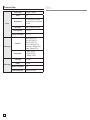 44
44
-
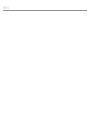 45
45
-
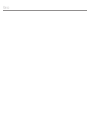 46
46
-
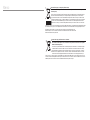 47
47
-
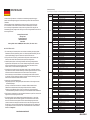 48
48
-
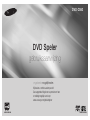 49
49
-
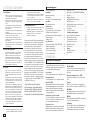 50
50
-
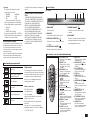 51
51
-
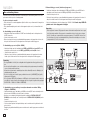 52
52
-
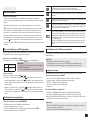 53
53
-
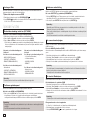 54
54
-
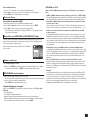 55
55
-
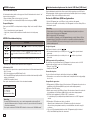 56
56
-
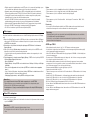 57
57
-
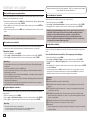 58
58
-
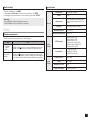 59
59
-
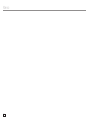 60
60
-
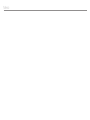 61
61
-
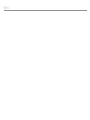 62
62
-
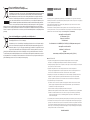 63
63
-
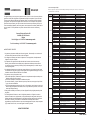 64
64
Samsung DVD-D360 Benutzerhandbuch
- Kategorie
- DVD Spieler
- Typ
- Benutzerhandbuch
in anderen Sprachen
- français: Samsung DVD-D360 Manuel utilisateur
- Nederlands: Samsung DVD-D360 Handleiding