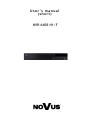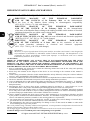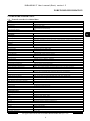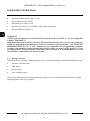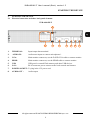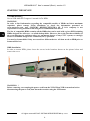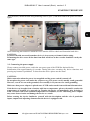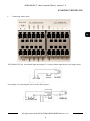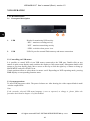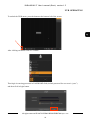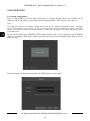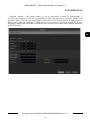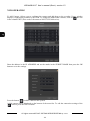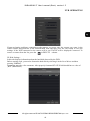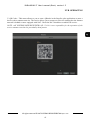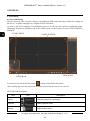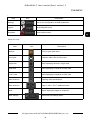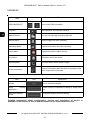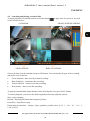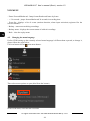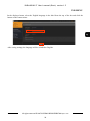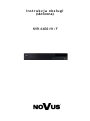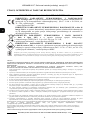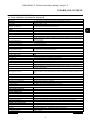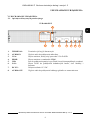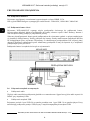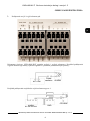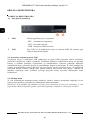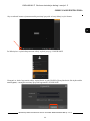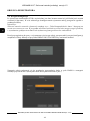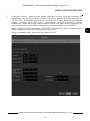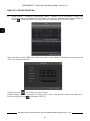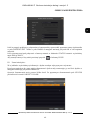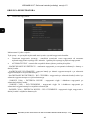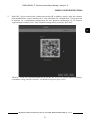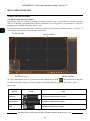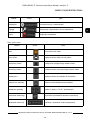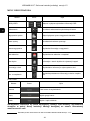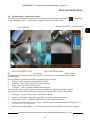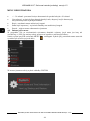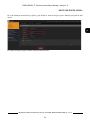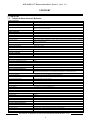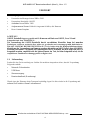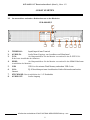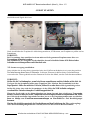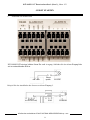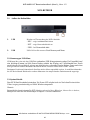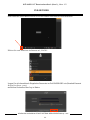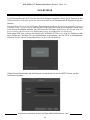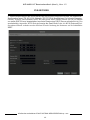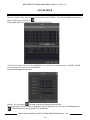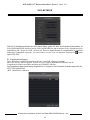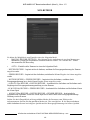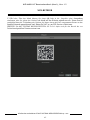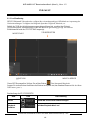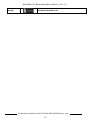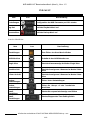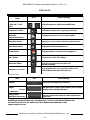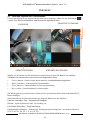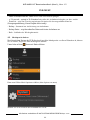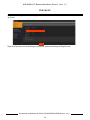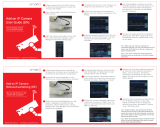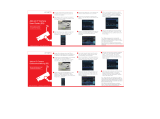User’ s ma n ual
(shor t )
NVR-6408-H1/F

NVR-6408-H1/F User’s manual (Short) version 1.2
All rights reserved © AAT SYSTEMY BEZPIECZEŃSTWA sp. z o.o.
2
IMPORTANT SAFEGUARDS AND WARNINGS
THE PRODUCT MEETS THE REQUIREMENTS CONTAINED IN THE FOLLOWING DIRECTIVES:
Information
The device, as a part of professional CCTV system used for surveillance and control, is not designed for
self installation in households by individuals without technical knowledge. The manufacturer is not
responsible for defects and damages resulted from improper or inconsistent with user’s manual
installation of the device in the system.
ATTENTION!
PRIOR TO UNDERTAKING ANY ACTION THAT IS NOT PROVISIONED FOR THE GIVEN
PRODUCT IN ITS USER’S MANUAL AND OTHER DOCUMENTS DELIVERED WITH THE
PRODUCT, OR THAT ARISES FROM THE NORMAL APPLICATION OF THE PRODUCT, ITS
MANUFACTURER MUST BE CONTACTED OR THE RESPONSIBILITY OF THE MANUFACTURER
FOR THE RESULTS OF SUCH AN ACTION SHELL BE EXCLUDED.
1. Prior to undertaking any action please consult the following manual and read all the safety and operating
instructions before starting the device.
2. Please keep this manual for the lifespan of the device in case referring to the contents of this manual is
necessary;
3. All the safety precautions referred to in this manual should be strictly followed, as they have a direct influence
on user’s safety and durability and reliability of the device;
4. All actions conducted by the servicemen and users must be accomplished in accordance with the user’s manual;
5. The device should be disconnected from power sources during maintenance procedures;
6. Usage of additional devices and components neither provided nor recommended by the producer is forbidden;
7. You are not allowed to use the device in high humidity environment (i.e. close to swimming pools, bath tubs,
damp basements);
8. Mounting the device in places where proper ventilation cannot be provided (e. g. closed lockers etc.) is not
recommended since it may lead to heat build-up and damaging the device itself as a consequence;
9. Mounting the device on unstable surface or using not recommended mounts is forbidden. Improperly mounted
device may cause a fatal accident or may be seriously damaged itself. The device must be mounted by qualified
personnel with proper authorization, in accordance with this user’s manual.
10. Device should be supplied only from a power sources whose parameters are in accordance with those specified
by the producer in the devices technical datasheet. Therefore, it is forbidden to supply the devices from a power
sources with unknown parameters, unstable or not meeting producer’s requirements;
11. You cannot allow any metal objects get inside the recorder. It might cause serious damage. If a metal object
gets inside the device contact the authorised Novus service immediately.
12. The manufacturer does not bear responsibility for damage or loss of data stored on HDDs or other media
occurred during the usage of the product.
Due to the product being constantly enhanced and optimized, certain parameters and functions described in the
manual in question may change without further notice.
We strongly suggest visiting the www.novuscctv.com website in order to access the newest manual .
Technical changes reserved without prior notice and printing errors possible.
DIRECTIVE 2014/30/EU OF THE EUROPEAN PARLIMENT
AND OF THE COUNCIL of 26 February 2014 on the harmonisation
of the laws of the Member States relating to electromagnetic compatibility
(OJ L 96, 29.3.2014, p. 79–106, with changes)
DIRECTIVE 2014/35/EU OF THE EUROPEAN PARLIAMENT
AND OF THE COUNCIL of 26 February 2014 on the harmonization
of the laws of the Member States relating to the making available on the market of electrical
equipment designed for use within certain voltage limits.
DIRECTIVE 2012/19/EU OF THE EUROPEAN PARLIAMENT
AND OF THE COUNCIL of 4 July 2012 on waste electrical and electronic equipment
(WEEE) (OJ L 197, 24.7.2012, p. 38–71,with changes)
DIRECTIVE 2011/65/EU OF THE EUROPEAN PARLIAMENT
AND OF THE COUNCIL of 8 June 2011 on the restriction of the use
of certain hazardous substances in electrical and electronic equipment
(OJ L 174, 1.7.2011, p. 88–110, with changes)

NVR-6408-H1/F User’s manual (Short) version 1.2
All rights reserved © AAT SYSTEMY BEZPIECZEŃSTWA sp. z o.o.
3
FOREWORD INFORMATION
1. FOREWORD INFORMATION
1.1. Network recorder’s technical data
VIDEO
IP Cameras 8 channels at 2592 x 1944 resoluon (video + audio)
Supported Resoluon max. 3840 x 2160
Compression H.264, H.264+, H.265
Monitor Output
main (split screen, full screen, sequence): 1 x VGA, 1 x HDMI (4K UltraHD)
(up to 2 monitors simultaneously
Dualstreaming Support yes
AUDIO
Audio Output 1 x HDMI
RECORDING
Recording Speed 240 kl/s (8 x 30 kl/s for 3840 x 2160)
Stream Size 80 Mb/s in total from all cameras
Recording Mode
me-lapse, triggered by: manual, alarm input, moon detecon, intelligent image analysis func-
ons
Prealarm/Postalarm up to 5 s/up to 600 s
DISPLAY
Display Speed 240 fps (8 x 30 fps)
PLAYBACK
Playback Speed 240 fps (8 x 30 fps for 3840 x 2160)
Recorded Data Search by date/me, events, moon in a dened area, related to face recognion
BACKUP
Backup Methods USB port (HDD or Flash memory), network
Backup File Format AVI
STORAGE
Internal storage available mount: 1 x HDD 3.5” 8 TB SATA
Total Internal Capacity 8 TB
ALARM
Camera Alarm Input/Output supports camera’s alarm input/output
Moon Detecon supports camera’s moon detecon
System Reacon to Alarm Events buzzer, alarm output acvaon, recording acvaon, PTZ, e-mail with atatchment
INTELLIGENT IMAGE ANALYSIS
Supported funcons
Excepon, Scene Change, Video Blurred, Video Color Cast, Tripwire,
Zone entrance, Abandoned Object, Object Disappearance, Face Detecon
NETWORK
Network Interface 1 x Ethernet - RJ-45 interface, 10/100/1000 Mbit/s
Network Protocols Support HTTP, TCP/IP, IPv4, FTP, DHCP, DNS, DDNS, NTP, RTSP, UPnP, SNMP, SMTP
ONVIF Protocol Support Prole S (ONVIF 2.2 or higher)
Smartphone Soware SuperLive Plus (iPhone, Android)
Max. Number of Connecons with NVR 2
Bandwidth 80 Mb/s in total to all client workstaons
PTZ
PTZ Funcons pan/lt/zoom, preset commands
AUXILIARY INTERFACES
USB Ports 1 x USB 2.0, 1 x USB 3.0
OPERATING SYSTEM
Operang System Linux
Operaon Mode triplex
OSD languages: Polish, English, others
Control PC mouse (in-set included), network
System Diagnosc automac control of: HDDs, network, camera connecon loss
Security password protecon, IP ltering, MAC ltering
INSTALLATION PARAMETERS
Dimensions (mm) 300 (W) x 44 (H) x 248 (D)
Weight 0.65 kg (without HDD)
Power Supply 12 VDC (100 ~ 240 VAC/12 VDC PSU in-set included)
Power Consumpon 18 W (with 1 HDD)
Operang Temperature -10°C ~ 50°C

NVR-6408-H1/F User’s manual (Short) version 1.2
All rights reserved © AAT SYSTEMY BEZPIECZEŃSTWA sp. z o.o.
4
FOREWORD INFORMATION
1.2. Main characteristics
• Supports resolution up to 3840 x 2160
• Supported protocols: ONVIF
• Recording up to 3840 x 2160
• Recorded stream size up to 80 Mb/s in total from all cameras
• Internal HDDs mount up to 1
WARNING!
ONVIF protocol support was verified with IP cameras based on ONVIF ver. 2.2 and compatible
with the "PROFILE S".
Implementation of the ONVIF protocol by different manufacturers may vary by some functions,
which can make them work improperly or not in accordance with expectation. AAT SYSTEMY
BBEZPIECZEŃSTWA SP. Z O.O. company is not responsible for incompatibility problems
resulting from cameras of other brands than NOVUS, which are using ONVIF protocol. If you
are using ONVIF protocol cameras other than NOVUS brand it is recommended to test each
time whether required functions work correctly.
1.3. Package contents
Unpack the device carefully. After unpacking, please ensure that package contains the following items:
• Network Video Recorder
• USB Mouse
• Power supply
• User’s manual (short)
If any of the elements has been damaged during transport, pack all the elements back into the original
packaging and contact your supplier.

NVR-6408-H1/F User’s manual (Short) version 1.2
All rights reserved © AAT SYSTEMY BEZPIECZEŃSTWA sp. z o.o.
5
STARTING THE DEVICE
2. STARTING THE DEVICE
2.1 Electrical connection and other back panel elements.
NVR-6408-H1/F
1. TERMINAL: Input/output alarm terminal
2. .AUDIO IN: Audio mono inputs to connect microphones*.
3. VGA: Main monitor connectors, use the D-SUB VGA cable to connect monitor.
4. HDMI: Main monitor connectors, use the HDMI cable to connect monitor.
5. USB: USB port for external Flash memory and other USB devices.
6. LAN: RJ-45 connector port to connect to the local network and internet.
7. POWER SOCKET: To plug in the 12V power cord
8. AUDIO OUT : Audio output
6
5
4
3
2
1
8
7

NVR-6408-H1/F User’s manual (Short) version 1.2
All rights reserved © AAT SYSTEMY BEZPIECZEŃSTWA sp. z o.o.
6
STARTING THE DEVICE
2.2 HDD mounting
Novus NVR-6408-H1/F support 1 internal SATA HDD.
WARNING!
In order to find information regarding the compatible models of HDDs and their maximum
capacities, please contact Novus distributor or check the information presented at
www.novuscctv.com. AAT SYSTEMY BEZPIECZEŃSTWA SP. Z O.O. company is not
responsible for any problems from using not recommended hard drives.
The list of compatible HDDs contains all the HDDs that can be used with a given DVR including
HDDs designed for office use - so called desktop disks. However, due to the fact that reliability of
the recording process and data safety are paramount factors of any CCTV system, we strongly
advise to use HDDs designed for continuous (24/7) operation.
You need to format disks if they were used in a different device. All data saved on HDD prior to
format will be lost.
HDD Installation
In order to mount HDD, please loose the screws in the locations shown on the picture below and
remove the cover.
WARNING: !
Before removing cover unplug the power cord from the NVR. When NVR is turned on before
disconnecting the power cord, shut down the recorder using the NVR menu.

NVR-6408-H1/F User’s manual (Short) version 1.2
All rights reserved © AAT SYSTEMY BEZPIECZEŃSTWA sp. z o.o.
7
STARTING THE DEVICE
After enclosure, mount the disk using mounting screws (4 pcs.), And then connect the power cord and
signal.
After connecting the hard drive mount the cover start the NVR to check and format the hard drive.
CAUTION:
If you use the disk was used in another device, it is necessary to format it before using.
Formatting the drive erase all the data from disk. All drives in the recorder should be exactly the
same type.
2.3. Connecting the power supply.
Please connect provided power cord in the rear power port of the NVR like depicted below.
Initialization lasts approximately 60 seconds. During this time executing any device functions and
pressing any buttons is prohibited. To shut down the device please use the menu.
CAUTION:
Make connection when the power is not applied and the power switch is turned off.
Do not place the power cord under the carpet or rug. The power cord is usually earth-grounded.
However, even if it's not earth-grounded, never modify it on your own for earth-grounding.
Make sure that power adapter is placed near of NVR and secured from accidental disconnection.
If the device was brought from a location with lower temperature, please wait until it reaches the
temperature of location it is currently in. Turning the device on immediately after bringing it
from a location with lower ambient temperature is forbidden, as the condensing water vapour
may cause short-circuits and damage the device as a result.
Before starting the device familiarize yourself with the description and the role of particular
inputs, outputs and adjusting elements that the device is equipped with.

NVR-6408-H1/F User’s manual (Short) version 1.2
All rights reserved © AAT SYSTEMY BEZPIECZEŃSTWA sp. z o.o.
8
2.4. Connecting monitor
This product supports following interfaces for main monitor: HDMI, VGA.
For HDMI following resolutions are supported: 1280x1024, 1920x1080 i 3840x2160.
2.5. Connecting camera and Network
NVR-6408-H1/F need external network switch for connecting cameras. Please notice that the
Ethernet connection is effective within 100 meter distance. To connect IP cameras please connect
cables like on image and follow the described below.
We recommend that you configure the camera before connecting to a recorder, as described the
manual camera. Please note that cameras have addressed the unique IP address supported by the
recorder.
Connecting cameras and network recorders NVR-6408-H1/F
2.6. Connecting external devices
• Connecting audio ports
Audio output signal normally are above 200mV 1kΩ. You can connect to it the audio amplifier with
the external speakers.
• Connecting USB devices
NVR has 1 x USB 2.0 port on front and one 1 x USB 2.0 on back. They could be used for connecting
external Flash memory, mouse connection and other USB compatible devices. To connect storage
memory it is recommended to use port USB 3.0
STARTING THE DEVICE
NETWORK SWITCH
INTERNET
PC
NOVUS NVR
IP CAMERAS

NVR-6408-H1/F User’s manual (Short) version 1.2
All rights reserved © AAT SYSTEMY BEZPIECZEŃSTWA sp. z o.o.
9
• Connecting alarms ports
NVR-6408-H1/F has local alarm input and output. To connect alarm input please refer image below
An example of connecting the sensor to the alarm input 1.
STARTING THE DEVICE
NO COM
ALARM
Power
source
ALARM
IN1 IN2 IN3 IN4
GND SENSOR

NVR-6408-H1/F User’s manual (Short) version 1.2
All rights reserved © AAT SYSTEMY BEZPIECZEŃSTWA sp. z o.o.
10
NVR OPERATING
3. NVR OPERATING
3.1. Front panel description
1. LED Diodes for monitoring NVR activity.
- REC - monitors recording activity
- NET - monitors networking activity
- PWR - activities when power is on
2. USB USB 2.0 port for external Flash memory and mouse connection.
.
3.2. Controlling via USB mouse
It is possible to control NVR via an USB mouse connected to the USB port. Double-click on any
camera in split screen display mode switches the display to full-screen mode. Subsequent double-click
returns to previous display mode. Move cursor to the top or click the right key of mouse to bring up
MAIN MENU and select START icon.
Certain positions allow to select them via mouse scroll. Depending on NVR operating mode, pressing
RMB displays a corresponding function menu.
3.3. System operations
To start NVR plug power cable. The power led turns on. After booting, the video output default is multi
-window output mode.
Note:
If the currently selected NVR menu language is not as expected, to change it, please follow the
procedure described in chapter 4.3 of this manual.
1
2

NVR-6408-H1/F User’s manual (Short) version 1.2
All rights reserved © AAT SYSTEMY BEZPIECZEŃSTWA sp. z o.o.
11
To unlock the DVR menu, press the button at the bottom left of the screen.
After clicking on button click-on “LOGIN”
Then login in entering password in PASSWORD field (default password for user root is “pass”)
and then click-in login button
NVR OPERATING

NVR-6408-H1/F User’s manual (Short) version 1.2
All rights reserved © AAT SYSTEMY BEZPIECZEŃSTWA sp. z o.o.
12
3.4. Startup configuration
Prior to using NVR for the first time, initial setup is strongly advised. Before you connect the IP
cameras to the NVR, please set up network and stream parameters of IP cameras in the right way.
Note:
For suggested values for IP camera setting please refer to the “Cameras Capability Table” available
on the www.novuscctv.com website. If you set wrong values some problems may appear: the NVR
cannot search the IP camera, the stream cannot be connected, the image is not fluent, the image quality
is bad and so on.
In case of first NVR start WIZARD SETUP menu window will occur (if function wasn’t disabled
earlier). To configure NVR please follow procedure like below, after finishing all the steps you’ll be
ready to work:
Provide username and password and click on NEXT button so start wizard.
NVR OPERATING

NVR-6408-H1/F User’s manual (Short) version 1.2
All rights reserved © AAT SYSTEMY BEZPIECZEŃSTWA sp. z o.o.
13
I. Network Settings : This menu allows to set up networking. Default IP configuration is
192.168.1.100 netmask 255.255.255.0. Configure the following parameters: Gateway, Primary and
Secondary DNS. You can also enable DHCP mode allows you to download an IP address from a
DHCP server (required if running a DHCP server). It is possible to change the default HTTP port
designed to display panel Web device and RTSP ports and port server data. After changing parameter
pres NEXT button.
NVR OPERATING

NVR-6408-H1/F User’s manual (Short) version 1.2
All rights reserved © AAT SYSTEMY BEZPIECZEŃSTWA sp. z o.o.
14
II. Add Camera: Allows you to configure the camera and add them to the recorder. Upper window
displays a sophisticated camera by the NVR. To change the addressable cameras, click on the icon
in the column EDIT (This works with cameras NOVUS IP 3000 series).
Enter the address in the IP ADDRESS and set the masks in the SUBNET MASK then press the OK
button to save the settings.
Press the button to add a camera to the system.
Added camera will be displayed on the bottom of the menu list. To edit the connection settings of the
camera, press the EDIT column.
NVR OPERATING

NVR-6408-H1/F User’s manual (Short) version 1.2
All rights reserved © AAT SYSTEMY BEZPIECZEŃSTWA sp. z o.o.
15
If you are having problems connecting to the camera, you must enter the correct user name in the
USER NAME and password in the PASSWORD field and then press the OK button to save the
settings. If the NVR connected to the camera will be on STATUS will be displayed Connected. To
remove a camera from the list, press the in DELETE column.
III. Disk Settings :
In this tab displays information about the hard disk detected by the DVR.
Before starting work, you need to format the hard disk by selecting it in the list of drives and then
pressing FORMAT.
Formatting may take a few moments. After properly formatted STATUS field should have a value of
„RW” (Read/Write).
NVR OPERATING

NVR-6408-H1/F User’s manual (Short) version 1.2
All rights reserved © AAT SYSTEMY BEZPIECZEŃSTWA sp. z o.o.
16
IV. Record Settings :
You can set one of the modes:
• MANUAL RECORD SETTINGS - You can set the recording time from the moment you select
the manual recording from 1 minute to 1 hour or manually off recording.
• AUTO - set all the cameras on one of the following modes :
- MOTION RECORD - starts recording after receiving motion detection information from the camera.
- SENSOR RECORD - starts recording after alarm generated on alarm input
- MOTION RECORD + SENSOR RECORD - starts recording after motion detecion alarm and after
alarm from alarm inputs
- ALWAYS(24x) RECORD +MOTION RECORD - constant recording and recoring after receiving
motion detection information from the camera.
- ALWAYS(24x) RECORD + SENSOR RECORD - constant recording and recording alarm generated
on alarm input
- ALWAYS(24x) RECORD + MOTION RECORD + SENSOR RECORD - constant recording and
recording alarm generated on alarm input and after receiving motion detection information from the
camera.
Double-clicking on the selected mode, set the parameter editing of the recorded stream for the selected
mode. This enables eg. Recording stream of lower quality for continuous recording and higher quality
when motion is detected.
NVR OPERATING

NVR-6408-H1/F User’s manual (Short) version 1.2
All rights reserved © AAT SYSTEMY BEZPIECZEŃSTWA sp. z o.o.
17
V. QR Codes : This menu allows to you to scan a QRcode in the Supelive plus application or enter a
device code to autonat.com site. The service allows you to connect to a device connected to the Internet
network is behind a router equipped with NAT. Check the NAT checkbox to enable P2P service.
NOTE: AAT SYSTEMY BEZPIECZEŃSTWA SP. Z O.O. is not responsible for the operation of the
service autonat.com which is provided by third parties.
NVR OPERATING

NVR-6408-H1/F User’s manual (Short) version 1.2
All rights reserved © AAT SYSTEMY BEZPIECZEŃSTWA sp. z o.o.
18
4. NVR MENU
4.1. Live monitoring
NOVUS network video recorders features a multilingual OSD menu allowing to adjust the settings of
the device. Available languages are: English, Polish, and others
As soon as the NVR completes its initialization process, it will enter the real-time monitoring image.
Displaying all cameras simultaneously is the default mode. On the bottom of screen STATUS BAR is
displayed.
To start access to the NVR click on the button to launch the start menu.
After clicking log on to the system (the default password for the root user is a "pass").
.
STATUS BAR description:
NVR MENU
Item Icon Description
Search Launches search for recordings
Playback
Starts playback menu
Backup
Starts backup menu
MENU BAR
VIDEO WINDOW
VIEW MENU
START MENU

NVR-6408-H1/F User’s manual (Short) version 1.2
All rights reserved © AAT SYSTEMY BEZPIECZEŃSTWA sp. z o.o.
19
Menu bar icons
NVR MENU
Item Icon Description
Settings Click to run conguration of NVR parameters
Logout
Starts playback menu
Shutdown
Starts backup menu
Item Icon Description
Settings Click to open start menu
Full screen
Switches video view to full screen
Single view Start displaying camera in single view
Quad view
Start displaying 4 cameras in video view
9 cam. View Start displaying 9 cameras in video view
Other divisions
Opening video subdivisions
Other divisions
Open 1 main + 5 or 7 additional views
Dwell
Starts displaying images in sequence
Dwell settings
Start/Stop time setting switch

NVR-6408-H1/F User’s manual (Short) version 1.2
All rights reserved © AAT SYSTEMY BEZPIECZEŃSTWA sp. z o.o.
20
View menu
Detailed information about configuration, service and installation of device is
available in full version of user's manual located on the www.novuscctv.com
NVR MENU
Item
Icon Description
OSD ON/OSD OFF
Turns on/off OSD information
Playback
Starts playback for displayed cameras
Manual Record
Turn on / off manually recording channels.
Manual Alarm
Allow to trigger the alarm manually.
Recording Status
Displays information about the recording
Alarm Status
Displays the status of alarm devices
Disc Status
Information about disc status
Network status
View information about network usage
Device Information
Displays information about the state of operation of the
basic components of recorder
Item Icon Description
Camera List of cameras to display
Single Channel
Sequences
Select a group of cameras to display in single chan-
nel
Customize Displays
Modes
Customize display and save settings
Seite wird geladen ...
Seite wird geladen ...
Seite wird geladen ...
Seite wird geladen ...
Seite wird geladen ...
Seite wird geladen ...
Seite wird geladen ...
Seite wird geladen ...
Seite wird geladen ...
Seite wird geladen ...
Seite wird geladen ...
Seite wird geladen ...
Seite wird geladen ...
Seite wird geladen ...
Seite wird geladen ...
Seite wird geladen ...
Seite wird geladen ...
Seite wird geladen ...
Seite wird geladen ...
Seite wird geladen ...
Seite wird geladen ...
Seite wird geladen ...
Seite wird geladen ...
Seite wird geladen ...
Seite wird geladen ...
Seite wird geladen ...
Seite wird geladen ...
Seite wird geladen ...
Seite wird geladen ...
Seite wird geladen ...
Seite wird geladen ...
Seite wird geladen ...
Seite wird geladen ...
Seite wird geladen ...
Seite wird geladen ...
Seite wird geladen ...
Seite wird geladen ...
Seite wird geladen ...
Seite wird geladen ...
Seite wird geladen ...
Seite wird geladen ...
Seite wird geladen ...
Seite wird geladen ...
Seite wird geladen ...
Seite wird geladen ...
Seite wird geladen ...
Seite wird geladen ...
Seite wird geladen ...
Seite wird geladen ...
Seite wird geladen ...
Seite wird geladen ...
Seite wird geladen ...
Seite wird geladen ...
-
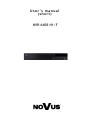 1
1
-
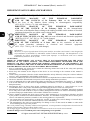 2
2
-
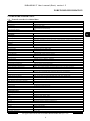 3
3
-
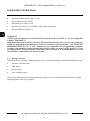 4
4
-
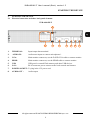 5
5
-
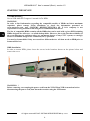 6
6
-
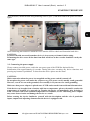 7
7
-
 8
8
-
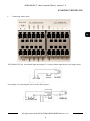 9
9
-
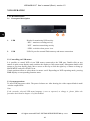 10
10
-
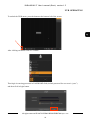 11
11
-
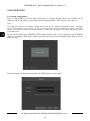 12
12
-
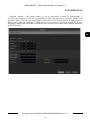 13
13
-
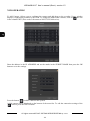 14
14
-
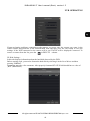 15
15
-
 16
16
-
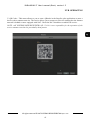 17
17
-
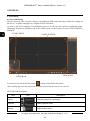 18
18
-
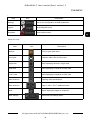 19
19
-
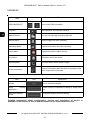 20
20
-
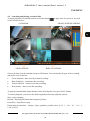 21
21
-
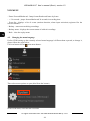 22
22
-
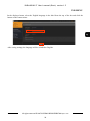 23
23
-
 24
24
-
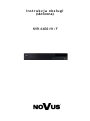 25
25
-
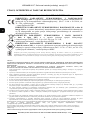 26
26
-
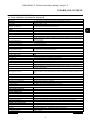 27
27
-
 28
28
-
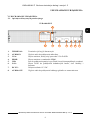 29
29
-
 30
30
-
 31
31
-
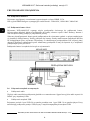 32
32
-
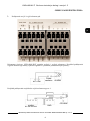 33
33
-
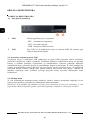 34
34
-
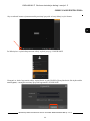 35
35
-
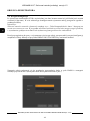 36
36
-
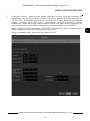 37
37
-
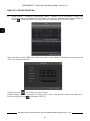 38
38
-
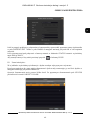 39
39
-
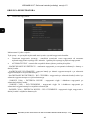 40
40
-
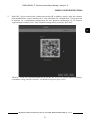 41
41
-
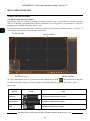 42
42
-
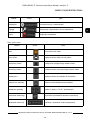 43
43
-
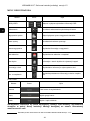 44
44
-
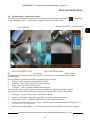 45
45
-
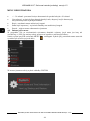 46
46
-
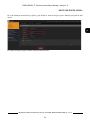 47
47
-
 48
48
-
 49
49
-
 50
50
-
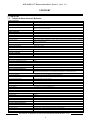 51
51
-
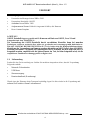 52
52
-
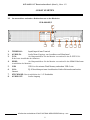 53
53
-
 54
54
-
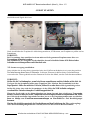 55
55
-
 56
56
-
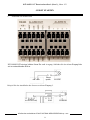 57
57
-
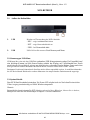 58
58
-
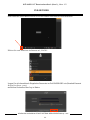 59
59
-
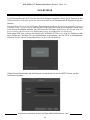 60
60
-
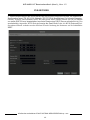 61
61
-
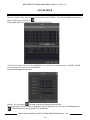 62
62
-
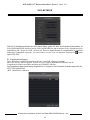 63
63
-
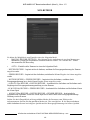 64
64
-
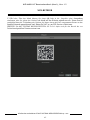 65
65
-
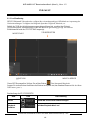 66
66
-
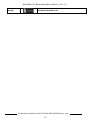 67
67
-
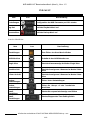 68
68
-
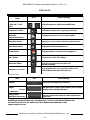 69
69
-
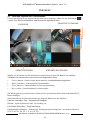 70
70
-
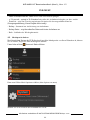 71
71
-
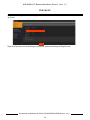 72
72
-
 73
73
in anderen Sprachen
- English: AAT NVR-6408-H1/F User manual
- polski: AAT NVR-6408-H1/F Instrukcja obsługi
Verwandte Artikel
Andere Dokumente
-
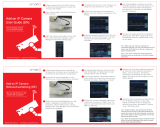 xmartO WB2024 Benutzerhandbuch
xmartO WB2024 Benutzerhandbuch
-
 xmartO WB1324 Benutzerhandbuch
xmartO WB1324 Benutzerhandbuch
-
Novus NVIP-5H-6201 Benutzerhandbuch
-
Novus NVIP-5VE-6201 Benutzerhandbuch
-
Novus NVIP-5H-6202 Benutzerhandbuch
-
Novus NVIP-5H-6202M Benutzerhandbuch
-
Novus NVIP-5VE-6202M Benutzerhandbuch
-
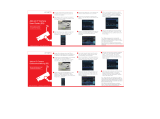 xmartO WOS1384-1TB Benutzerhandbuch
xmartO WOS1384-1TB Benutzerhandbuch
-
CAME XNVR28 Installationsanleitung
-
LevelOne NVR-0316 Quick Installation Manual