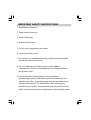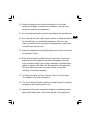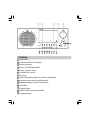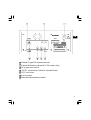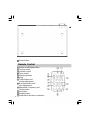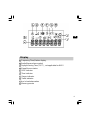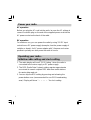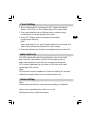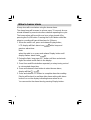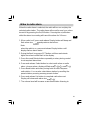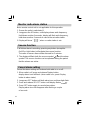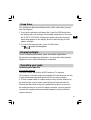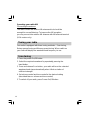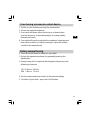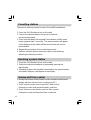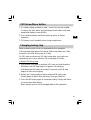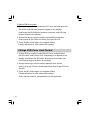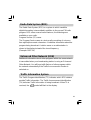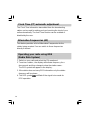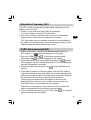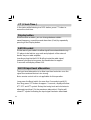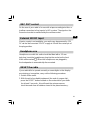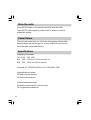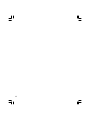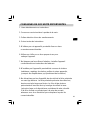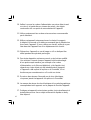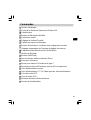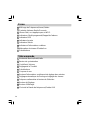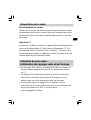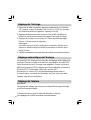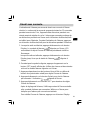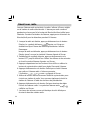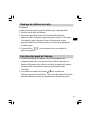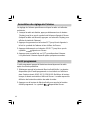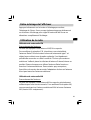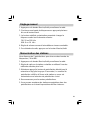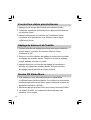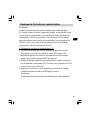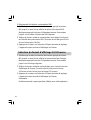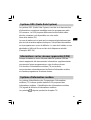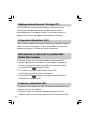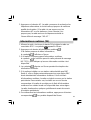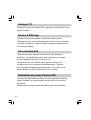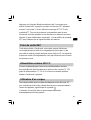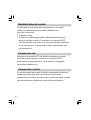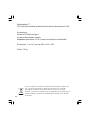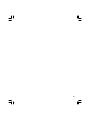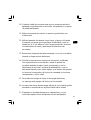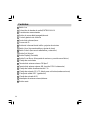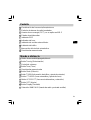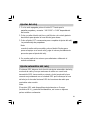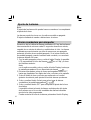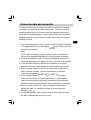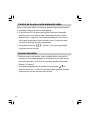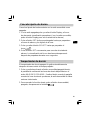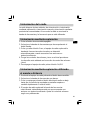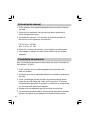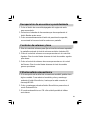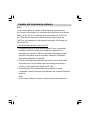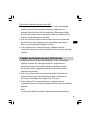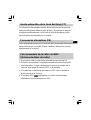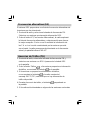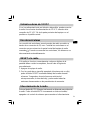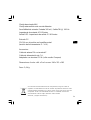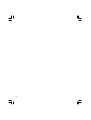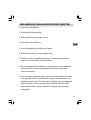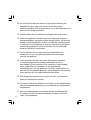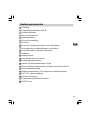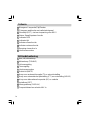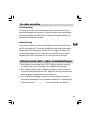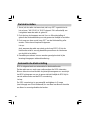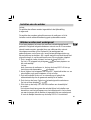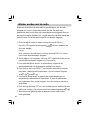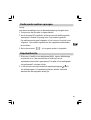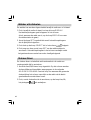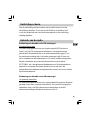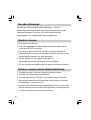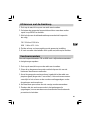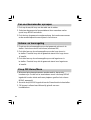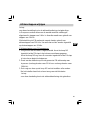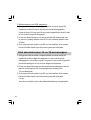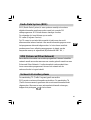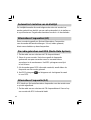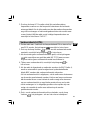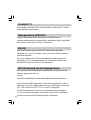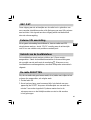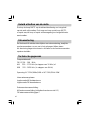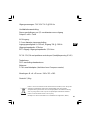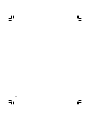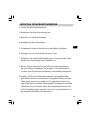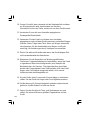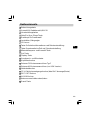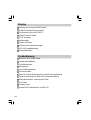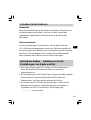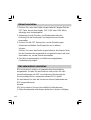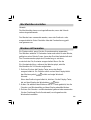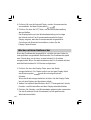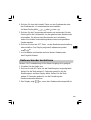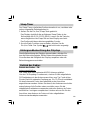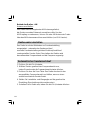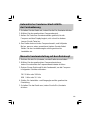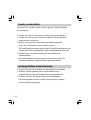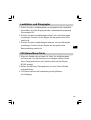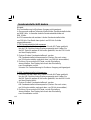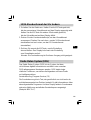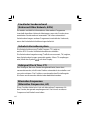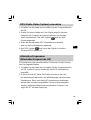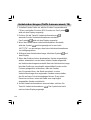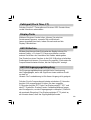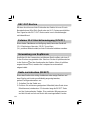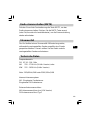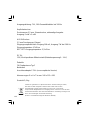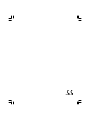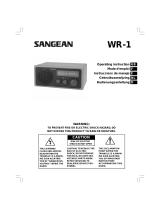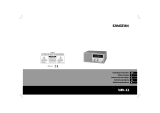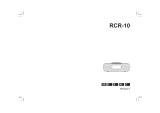WR-2
User Manual

1
IMPORTANT SAFETY INSTRUCTIONS
1. Read these instructions.
2. Keep these instructions.
3. Heed all warnings.
4. Follow all instructions.
5. Do not use this apparatus near water.
6. Clean only with dry cloth.
7. Do not block any ventilation openings. Install in accordance with
the manufacturer’s instructions.
8. Do not install near any heat sources such as radiators,
heat registers, stoves, or other apparatus (including amplifiers)
that produce heat.
9. Do not defeat the safety purpose of the polarized or
grounding-type plug. A polarized plug has two blades with one
wider than the other. A grounding type plug has two blades and a
third grounding prong. The wide blade or the third prong are
provided for your safety. If the provided plug does not fit into your
outlet. consult an electrician for replacement of the obsolete outlet.

2
GB
10. Protect the power cord from being walked on or pinched
particularly at plugs, convenience receptacles, and the point
where they exit from the apparatus.
11. Only use attachments/accessories specified by the manufacturer.
12. Use only with the cart, stand, tripod, bracket, or table specified by
the manufacturer, or sold with the apparatus. When a cart is
used, use caution when moving the cart/apparatus combination
to avoid injury from tip-over.
13. Unplug this apparatus during lightning storms or when unused for
long periods of time.
14. Refer all servicing to qualified service personnel. Servicing is
required when the apparatus has been damaged in any way,
such as power-supply cord or plug is damaged. liquid has been
spilled or objects have fallen into the apparatus, the apparatus
has been exposed to rain or moisture, does not operate
normally, or has been dropped.
15. To Reduce the Risk of Fire or Electric Shock, Do not Expose
This Appliance To Rain or Moisture.
16. The Shock Hazard Marking and Associated Graphical Symbol is
provided on the bottom panel of unit.
17. Apparatus shall not be exposed to dripping or splashing and no
objects filled with liquids, shall not be placed on the apparatus.

3
Controls
Light button
Radio band/AUX IN selection
Memory presets
Power On/Off/Sleep button
Rotary Tuning Control
Volume/Tone control
IR sensor
Traffic information button and minute adjustment
Auto time button and hour adjustment
Alterative frequency and Select button
Set button
Display button
Station search and mono button
Earphones jack
10
1
2
3
4
5
6
7
8
9
11
12
13
14

4
GB
External F-type FM antenna terminal
External AM antenna terminal ( USA version only )
AC power cord socket
12V DC input socket ( ideal for vehicles/boats )
REC out socket
Aux in socket
External/Internal antenna switch
15
16
17
18
19
20
21

5
Reset button
Remote Control
Power on/off/Sleep button
Tuning control
Volume control
Tone control
Memory presets
Mute
Traffic button and
minute adjustment
Auto time button and
hour adjustment
Alternative Frequency and
Select button
Set button
Display button
Radio band and Aux in selection
22
1
2
3
4
5
6
7
8
12
11
10
9

6
GB
Display
Frequency/Time/Station display
Radio/Buzzer alarm symbol
Daylight Saving Time ( DST ) , not applicable for WR-2
Sleep/Snooze status
RDS indicator
Time indicator
Stereo indicator
Traffic indicator
Aux In level attenuation
Memory presets
F
A
B
C
D
E
G
J
I
H

7
Power your radio
AC operation
Before you plug the AC cord into the radio, be sure the AC voltage is
correct. Insert the plug on the end of the supplied power cord into the
AC power socket on the back of the radio .
DC operation
For outdoors use, you can power the radio by using 12V DC input
socket from a DC power supply (example, from the power supply of
vehicles or boats). An AC power adaptor with 1 Ampere and center
positive in polarity can also power the radio in house.
Operating your radio –
initialize radio setting and clock setting
1. The radio display will scroll “ RDS Setting “ when the radio is
connected to the mains supply or DC power supply.
2. The RDS (Radio Data System) setting requires approximate
one minute to search required RDS data from radio stations
for easier data read out.
3. You can skip the RDS setting by pressing and releasing the
power button once (recommended for non-RDS broadcasting
area). Display will show “ — — :— — “ for clock setting.

8
GB
Clock Setting
1. When radio power is off, long press SET button until display
flashes “ AM 12:00” or “0:00” depending on the sales areas.
2. Press and release Hour and Minute button or rotary tuning
control button to set the required clock time.
3. Press SET button again to complete clock setting.
Display stops flashing .
Note :
when radio power is on, press Display button to clock mode and
follow same procedures as above for clock setting .
4. Same procedures can be done via supplied remote control unit.
Auto clock set
The RDS equips with auto clock set function, turn on the radio
and search for radio stations with RDS transmitting service,
within one minute the clock will show correct time along with
RDS symbol indicating the clock time is RDS time from radio
station with RDS service .
Note:
RDS service is mainly available in Europe (including UK) and part
of Northern America plus some of Asian countries only.
Alarm setting
Note:
Alarm setting can be done only when time setting is completed.
Alarm can be operated when radio is on or off.
Setting via remote control is the same.

9
Wake to buzzer alarm
A beep tone will sound when using the buzzer alarm.
The alarm beep will increase in volume every 15 seconds for one
minute followed by one minute silence before repeating the cycle.
The buzzer alarm will sound for one hour unless turned off by
pressing the On/Off button. Pressing the On/Off button whilst the
alarm is sounding will cancel the alarm for 24 hours.
1. When the radio is off, press and release Display button,
LCD display will flash alarm icon with a beep and
previous alarm time.
Note:
when the radio is on, press and release Display button until
display flashes alarm status .
2. During the flash, long press SET button until hour and minute
digits also alarm mode flash in the display.
3. Press Hour and Minute button separately or rotary tuning control
to set required alarm time.
4. Press and release Select button to select buzzer alarm,
display will flash .
5. Press and release SET button to complete alarm time setting.
Display will be back to real time after alarm setting with alarm
buzzer icon on the display indicating buzzer alarm is set.
You can monitor the alarm time by pressing Display button.

10
GB
Wake to radio alarm
When the radio alarm is selected, the radio will turn on and play the
selected radio station. The radio alarm will sound for one hour unless
turned off by pressing the On/Off button. Pressing the on/off button
whilst the alarm is sounding will cancel the alarm for 24 hours.
1. When radio is off, press and release Display button will beep and
flash alarm icon and previous alarm time .
Note:
when the radio is on, press and release Display button until
display flashes alarm status .
2. During the flash, long press SET button until hour and minute
digits also alarm model flash in the display.
3. Press Hour and Minute button separately or rotary tuning control
to set required alarm time.
4. Press and release Select button to select radio alarm or radio
alarm + buzzer alarm, display will flash or .
5. Press Band button and rotary tuning knob to select required
radio station. You can also select alarm station by recalling the
preset stations pressing memory presets button.
6. Press and release Set button to complete radio alarm set.
Display will show radio alarm icon .
7. The volume level will be same as last radio station listening to.

11
Monitor radio alarm station
Note: remote control unit is not applicable for this operation.
1. Ensure the radio is switched off.
2. Long press the M1 button, until display shows radio frequency.
Hold down another 3 seconds, display will flash radio frequency,
hold down another 3 seconds to cancel the set radio station.
3. Display will show “ “, when no radio station is set.
Snooze function
1. Whilst an alarm is sounding, pressing any button (except the
On/Off or Light button) will activate the snooze function.
The radio or buzzer alarm will be silenced for 5 minutes.
2. The display will flash both the snooze symbol and the alarm
symbol. The snooze function can be repeated during the period
that the alarms are active .
Cancel alarm setting
Cancel the alarm setting can be done both radio is on or off.
1. When radio is off, press and release Display button,
display alarm icon will flash. (when radio is on, press Display
button to alarm status)
2. Long press SET button until both alarm icon and time digits flash.
3. Press and release SELECT button until display flashes .
4. Press SET button again to cancel alarm status.
Display alarm icon will disappear after flashing a couple
of seconds.

12
Sleep timer
The sleep timer will automatically switch off the radio after a preset
time has elapsed.
1. Press and continue to hold down the Power On/Off/Sleep button,
the display will cycle through the available sleep times in the order
60-45-30-15-120-90-60. Release the button when the required
sleep time appears in the display and the radio will play the last
station selected.
2. To cancel the sleep function, press On/Off button,
the symbol will disappear.
Display backlight
To turn on display illumination, press and release Light button.
By pressing and releasing Light button, you may also adjust display
brightness or turn off the illumination completely.
Operating your radio
Operating your radio FM
Connect the antenna
The radio comes with Built-in AM/FM antenna. To improve
FM reception, insert the end of the supplied FM wire antenna into the
F-type antenna terminal and adjust the wire for best reception.
A 75 ohm coaxial cable of outdoor antenna may also be attached to
the terminal. Be sure to switch external/internal antenna switch to
External position while using the supplied wire antenna or connect
the outdoor antenna. In some European countries, you may have to
connect the supplied antenna terminal adaptor to connect with the
outdoor antenna.
GB

13
Operating your radio AM
Connecting the antenna
The radio comes with built-in AM antenna which should be
enough for normal listening. To improve the AM reception,
you may connect the outdoor AM antenna with AM antenna terminal
(USA version only).
Tuning your radio
Your radio is equipped with three tuning methods – Scan tuning,
Rotary manual tuning and Memory preset tuning. When switch on
your radio will display the waveband and frequency in use.
Scan tuning
1. Press the power On/Off button.
2. Select the required waveband by repeatedly pressing the
band button.
3. Press and release Scan button, your radio will scan the selected
waveband and stop automatically when it finds a station of
sufficient strength.
4. Set volume control and tone control to the desired setting
(described later on volume and tone control)
5. To switch off your radio, press Power On/Off button.

14
Scan tuning via remote control device
1. Switch on your radio by pressing the power button.
2. Select the required waveband.
3. Press and hold down either the tuning up or down button
until the frequency in the display begins to change rapidly.
Release the button.
4. Your radio will scan the selected the waveband, stopping each
time it finds a station of sufficient strength. Adjust the volume
control to the required level .
Rotary manual tuning
1. Press the on/off button to switch on your radio.
2. Select the required waveband by repeatedly pressing the
Band button.
3. Rotary tuning the Tuning knob will change the frequency in the
following increments,
FM 50 kHz or 100 kHz
MW 9 kHz or 10 kHz
4. Set the volume and tone controls to the desired settings.
5. To switch off your radio , press the On/Off button.
GB

15
Presetting stations
There are 5 memory presets for each FM and MW wavebands.
1. Press the On/Off button to turn on the radio.
2. Tune to the required station using one of methods
previously described.
3. Press and hold down the required Preset button until the radio
beeps (greater than 2 seconds). The preset number will appear
in the display and the station will be stored under the chosen
preset button.
4. Repeat this procedure for the remaining presets.
5. Stations stored in preset memories may be overwritten by
following the above procedure.
Recalling a preset station
1. Press the On/Off button to turn on the radio .
2. Select the required waveband by repeatedly pressing the
Band button .
3. Momentarily press the required Preset button, the preset number
and station frequency will appear in the display .
Volume and Tone control
1. Rotary the volume control knob to set the required volume level,
display will show volume level ( maximum to 60 )
2. Press Volume control once to get into Treble control.
Rotary the control until required treble is reached .
3. Press Volume control twice to get into Bass control.
Rotary the control until required bass is reached.

16
FM Stereo/Mono button
1. If a station being received is weak , some hiss may be audible.
To reduce the hiss, press and hold down Mono button until radio
beeps and display shows MONO.
2. Press and hold down the Mono button to return to Stereo
operation.
3. FM stereo is only available when using headphones.
Changing tuning step
Note: remote control unit is not applicable for this operation.
In Europe and other parts of the world, MW tuning steps are 9 kHz,
in America, the MW tuning step is 10 kHz.
On FM, most countries use 100 kHz tuning step, your radio can
however be set so as to allow an FM tuning step of 50 kHz.
1) Adjust FM tuning step
1. Ensure that your radio is switched off. Press and hold down the
M5 button until FM step begins to appear in the display.
Hold down the M5 button for another 8 seconds until FM step
begins to flash in the display .
2. Rotary the Tuning control to adjust required FM tuning step
(Rotary down to get 50 kHz and rotary up to get 100 kHz).
3. Press the M5 button again to complete setting. Display will return
to clock status after setting.
Note: remote control unit is not applicable for this operation.
GB

17
2) Adjust MW tuning step
1. Ensure that your radio is switched off. Press and hold down the
M4 button until AM step begins to appear in the display.
Hold down the M4 button for another 8 seconds until AM step
begins to flash in the display .
2. Rotary the tuning control to adjust required AM tuning step
(rotary down to get 9 kHz and rotary up to get 10 kHz).
3. Press the M4 button again to complete setting.
Display will return to clock status after setting.
Change 12/24 hour clock format
1. Ensure that your radio is switched off. Press and hold down
the M3 button until current clock format begins to appear in the
display. Hold down the M3 button for another 8 seconds until
clock format begins to flash in the display.
2. Rotary the tuning control to adjust required clock format
(rotary up to get 24 hours format and rotary down to get 12 hours
format).
3. Press the M3 button again to complete setting.
Display will return to clock status after setting .
Note: remote control is not applicable for this operation.

18
Radio Data System (RDS)
The Radio Data System (RDS) is a system in which inaudible
digital information is transmitted in addition to the normal FM radio
program. RDS offers several useful features, the followings are
available on your radio.
Program Service (PS) name
The Program Service name is a text usually consisting of not more
than eight alphanumeric characters. It indicates information about the
program being broadcast. A station name or an abbreviation is
shown in the display instead of the tuned frequency
(Example: BBC R4).
Enhanced Other Network (EON)
Additional information about other programs within the same network
is transmitted when your broadcasting station is using an Enhanced
Other Network. You will hear traffic flashes of other programs within
the network automatically if the Traffic Announcement function is
switched on.
Traffic Information System
The Traffic Program identification (TP) indicates which RDS stations
provide Traffic information. The Traffic Announcement identification
(TA) indicates Traffic information is being broadcast. When TA is
received, the symbol will flash in the display.
GB

19
Clock Time (CT) automatic adjustment
The Clock Time information transmitted from the broadcasting
station can be used for setting and synchronizing the clock of your
radio automatically. The Auto-Time function can be enabled or
disabled by the user.
Alternative Frequencies (AF)
This feature provides a list of Alternative Frequencies for the
station being received. You can switch to those frequencies
directly if desired.
Operating your radio using RDS
(Radio Data System)
1. Switch on your radio and select the FM waveband.
2. Tune into a station , the display will indicate frequency for a
few seconds and then change to show the station name .
The RDS symbol will appear in the display .
3. If the station does not carry RDS information only the station
frequency will be shown .
4. The RDS symbol will flash if the signal is too weak for
RDS operation.
Seite wird geladen ...
Seite wird geladen ...
Seite wird geladen ...
Seite wird geladen ...
Seite wird geladen ...
Seite wird geladen ...
Seite wird geladen ...
Seite wird geladen ...
Seite wird geladen ...
Seite wird geladen ...
Seite wird geladen ...
Seite wird geladen ...
Seite wird geladen ...
Seite wird geladen ...
Seite wird geladen ...
Seite wird geladen ...
Seite wird geladen ...
Seite wird geladen ...
Seite wird geladen ...
Seite wird geladen ...
Seite wird geladen ...
Seite wird geladen ...
Seite wird geladen ...
Seite wird geladen ...
Seite wird geladen ...
Seite wird geladen ...
Seite wird geladen ...
Seite wird geladen ...
Seite wird geladen ...
Seite wird geladen ...
Seite wird geladen ...
Seite wird geladen ...
Seite wird geladen ...
Seite wird geladen ...
Seite wird geladen ...
Seite wird geladen ...
Seite wird geladen ...
Seite wird geladen ...
Seite wird geladen ...
Seite wird geladen ...
Seite wird geladen ...
Seite wird geladen ...
Seite wird geladen ...
Seite wird geladen ...
Seite wird geladen ...
Seite wird geladen ...
Seite wird geladen ...
Seite wird geladen ...
Seite wird geladen ...
Seite wird geladen ...
Seite wird geladen ...
Seite wird geladen ...
Seite wird geladen ...
Seite wird geladen ...
Seite wird geladen ...
Seite wird geladen ...
Seite wird geladen ...
Seite wird geladen ...
Seite wird geladen ...
Seite wird geladen ...
Seite wird geladen ...
Seite wird geladen ...
Seite wird geladen ...
Seite wird geladen ...
Seite wird geladen ...
Seite wird geladen ...
Seite wird geladen ...
Seite wird geladen ...
Seite wird geladen ...
Seite wird geladen ...
Seite wird geladen ...
Seite wird geladen ...
Seite wird geladen ...
Seite wird geladen ...
Seite wird geladen ...
Seite wird geladen ...
Seite wird geladen ...
Seite wird geladen ...
Seite wird geladen ...
Seite wird geladen ...
Seite wird geladen ...
Seite wird geladen ...
Seite wird geladen ...
Seite wird geladen ...
Seite wird geladen ...
Seite wird geladen ...
Seite wird geladen ...
Seite wird geladen ...
Seite wird geladen ...
Seite wird geladen ...
Seite wird geladen ...
Seite wird geladen ...
Seite wird geladen ...
Seite wird geladen ...
Seite wird geladen ...
Seite wird geladen ...
Seite wird geladen ...
Seite wird geladen ...
Seite wird geladen ...
Seite wird geladen ...
Seite wird geladen ...
Seite wird geladen ...
Seite wird geladen ...
Seite wird geladen ...
Seite wird geladen ...
-
 1
1
-
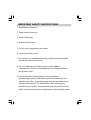 2
2
-
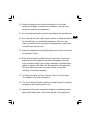 3
3
-
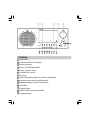 4
4
-
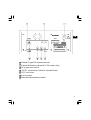 5
5
-
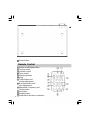 6
6
-
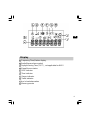 7
7
-
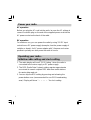 8
8
-
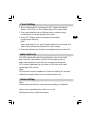 9
9
-
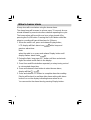 10
10
-
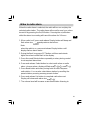 11
11
-
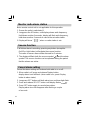 12
12
-
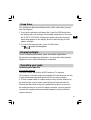 13
13
-
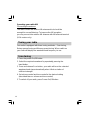 14
14
-
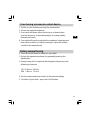 15
15
-
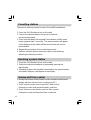 16
16
-
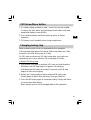 17
17
-
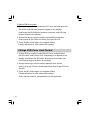 18
18
-
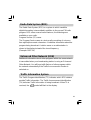 19
19
-
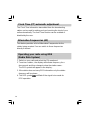 20
20
-
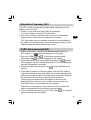 21
21
-
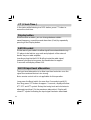 22
22
-
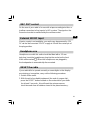 23
23
-
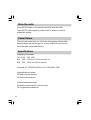 24
24
-
 25
25
-
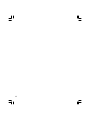 26
26
-
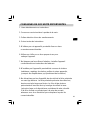 27
27
-
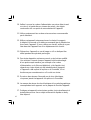 28
28
-
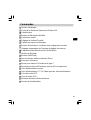 29
29
-
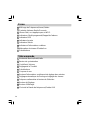 30
30
-
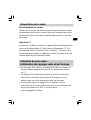 31
31
-
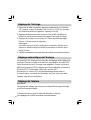 32
32
-
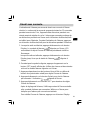 33
33
-
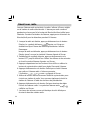 34
34
-
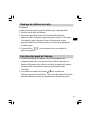 35
35
-
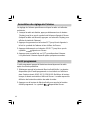 36
36
-
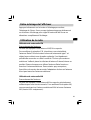 37
37
-
 38
38
-
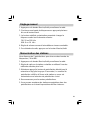 39
39
-
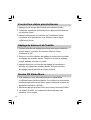 40
40
-
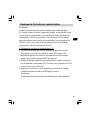 41
41
-
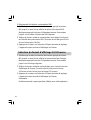 42
42
-
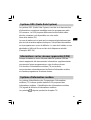 43
43
-
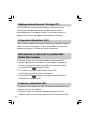 44
44
-
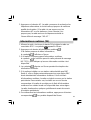 45
45
-
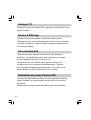 46
46
-
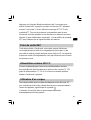 47
47
-
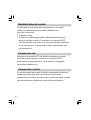 48
48
-
 49
49
-
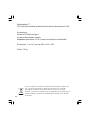 50
50
-
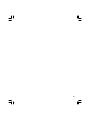 51
51
-
 52
52
-
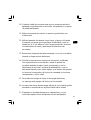 53
53
-
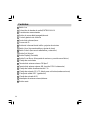 54
54
-
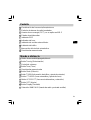 55
55
-
 56
56
-
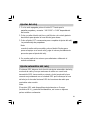 57
57
-
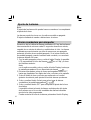 58
58
-
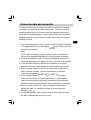 59
59
-
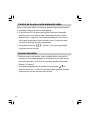 60
60
-
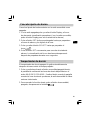 61
61
-
 62
62
-
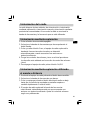 63
63
-
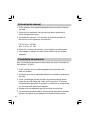 64
64
-
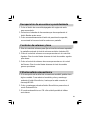 65
65
-
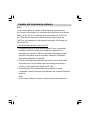 66
66
-
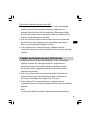 67
67
-
 68
68
-
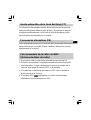 69
69
-
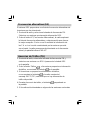 70
70
-
 71
71
-
 72
72
-
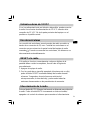 73
73
-
 74
74
-
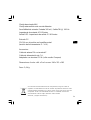 75
75
-
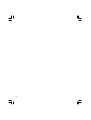 76
76
-
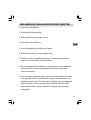 77
77
-
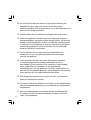 78
78
-
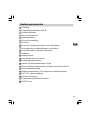 79
79
-
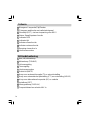 80
80
-
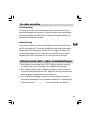 81
81
-
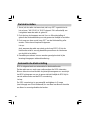 82
82
-
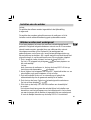 83
83
-
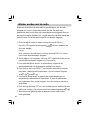 84
84
-
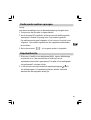 85
85
-
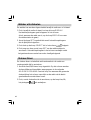 86
86
-
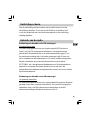 87
87
-
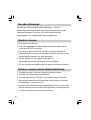 88
88
-
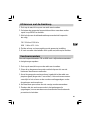 89
89
-
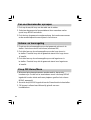 90
90
-
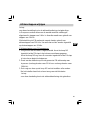 91
91
-
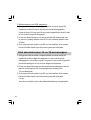 92
92
-
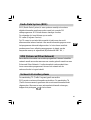 93
93
-
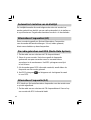 94
94
-
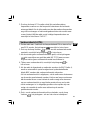 95
95
-
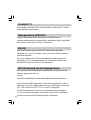 96
96
-
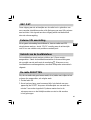 97
97
-
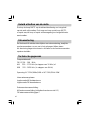 98
98
-
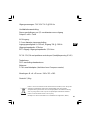 99
99
-
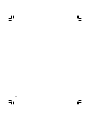 100
100
-
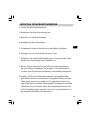 101
101
-
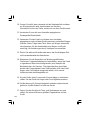 102
102
-
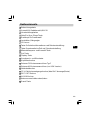 103
103
-
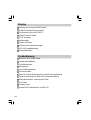 104
104
-
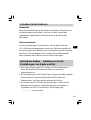 105
105
-
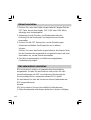 106
106
-
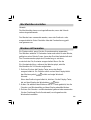 107
107
-
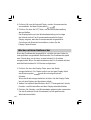 108
108
-
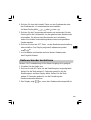 109
109
-
 110
110
-
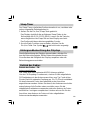 111
111
-
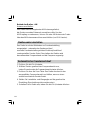 112
112
-
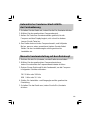 113
113
-
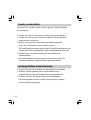 114
114
-
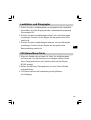 115
115
-
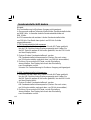 116
116
-
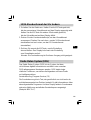 117
117
-
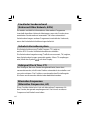 118
118
-
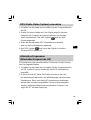 119
119
-
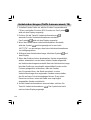 120
120
-
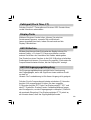 121
121
-
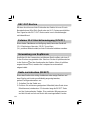 122
122
-
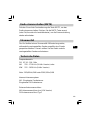 123
123
-
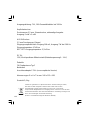 124
124
-
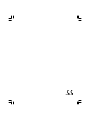 125
125
Sangean WR-2 Benutzerhandbuch
- Kategorie
- Wecker
- Typ
- Benutzerhandbuch
in anderen Sprachen
- English: Sangean WR-2 User manual
- français: Sangean WR-2 Manuel utilisateur
- español: Sangean WR-2 Manual de usuario
- Nederlands: Sangean WR-2 Handleiding
Verwandte Artikel
-
Sangean WR-2CL Benutzerhandbuch
-
Sangean WR-1CL Bedienungsanleitung
-
Sangean Electronics WR-1 Benutzerhandbuch
-
Sangean PR-D4BT Benutzerhandbuch
-
Sangean PR-D5 Benutzerhandbuch
-
Sangean PR-D5 Bedienungsanleitung
-
Sangean Electronics U1 Benutzerhandbuch
-
Sangean DT-120CL Bedienungsanleitung
-
Sangean WR-11 Bedienungsanleitung
-
Sangean WR-11 Bedienungsanleitung
Andere Dokumente
-
Makita DMR108 Benutzerhandbuch
-
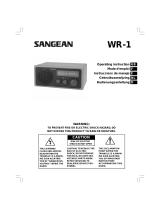 Sangean Electronics WR-1 Benutzerhandbuch
Sangean Electronics WR-1 Benutzerhandbuch
-
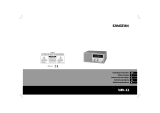 Sangean Electronics WR-11 Benutzerhandbuch
Sangean Electronics WR-11 Benutzerhandbuch
-
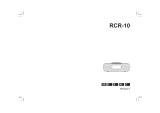 Sangean Electronics Sangean RCR-10 Benutzerhandbuch
Sangean Electronics Sangean RCR-10 Benutzerhandbuch
-
Sony ICF-M60SRDS Benutzerhandbuch
-
Sony XR-6600RDS Benutzerhandbuch
-
Sony CDX-4100RDS Benutzerhandbuch
-
TEAC T-R650 Bedienungsanleitung
-
TEAC T-R610 Bedienungsanleitung
-
Perfectpro LUNCHBOX Spezifikation