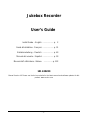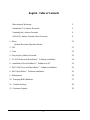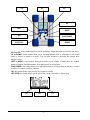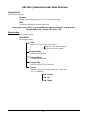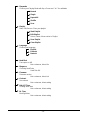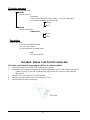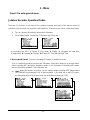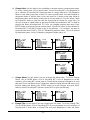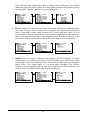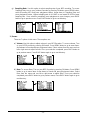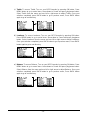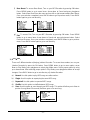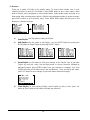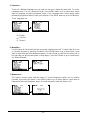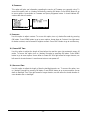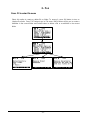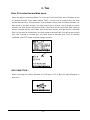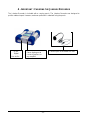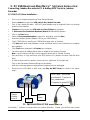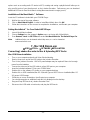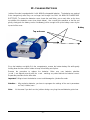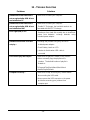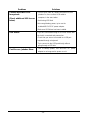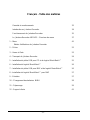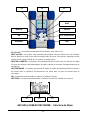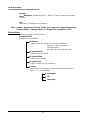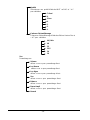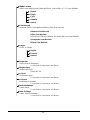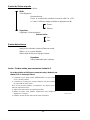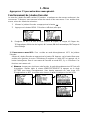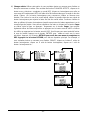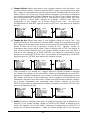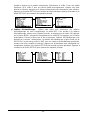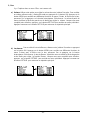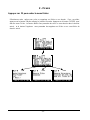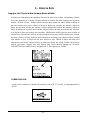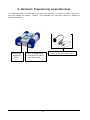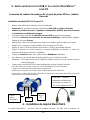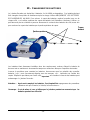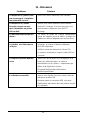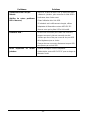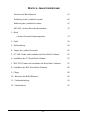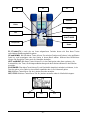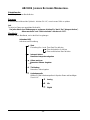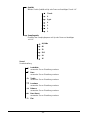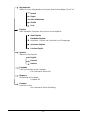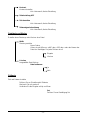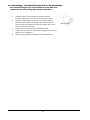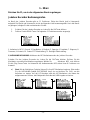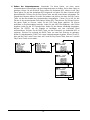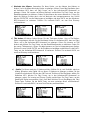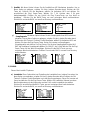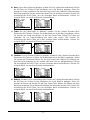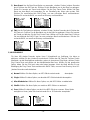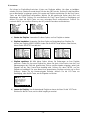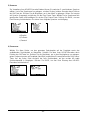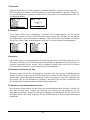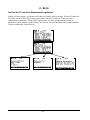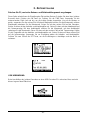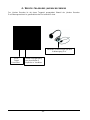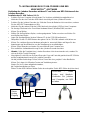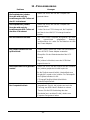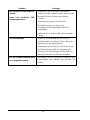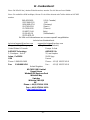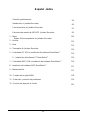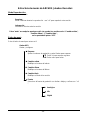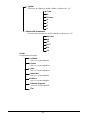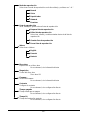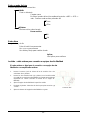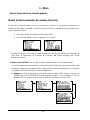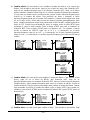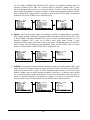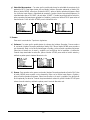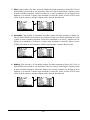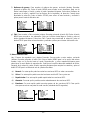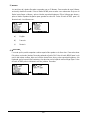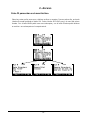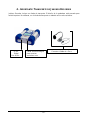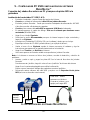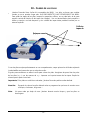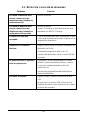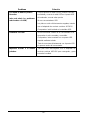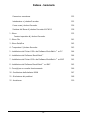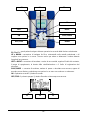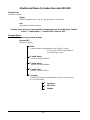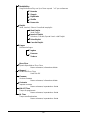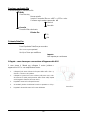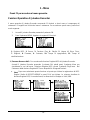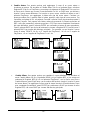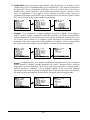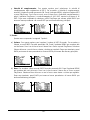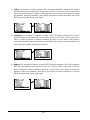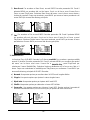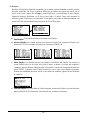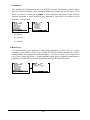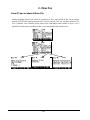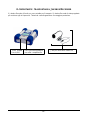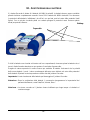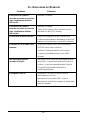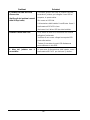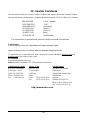Archos Jukebox Jukebox Multimedia Benutzerhandbuch
- Typ
- Benutzerhandbuch

- 1 -
Jukebox Recorder
User’s Guide
Install Guide – English .................... p. 2
Guide d'installation– Français .................... p. 31
Betriebsanleitung – Deutsch .................... p. 63
Manual del usuario– Español .................... p. 93
Manual dell’ utilizzatore– Italiano .................p. 122
101 420V40
Manual Version 4.0 Please see the Archos website for the latest manual and software updates for this
product. www.archos.com

- 2 -
English - Table of Contents
Warranty and Warnings
3
Introduction To Jukebox Recorder
5
Operating the Jukebox Recorder
6
ARCHOS Jukebox Recorder Menu Structure 8
1 - Menu
Jukebox Recorder Operation Modes
12
2 - File 21
3 - Time 22
4 - Carrying the Jukebox Recorder 23
5 - PC USB Driver and MusicMatch™ Software Installation
24
6 – Installation of the MusicMatch™ Software for PC
25
7 - MAC USB Driver and MusicMatch™ Software Installation
25
8 - MAC MusicMatch™ Software Installation
26
9 - Maintenance 26
10 - Changing NiMH Batteries 27
11 - Trouble shooting 28
12 - Customer Support 30

- 3 -
Warranty and Limited Liability
This product is sold with a limited warranty and specific remedies are available to the original purchaser in the event
the product fails to conform to the limited warranty. Manufacturer’s liability may be further limited in accordance with its
sales contract.
In general, the manufacturer shall not be responsible for product damages caused by natural disasters, fire, static
discharge, misuse, abuse, neglect, improper handling or installation, unauthorized repair, alteration or accident. In no
event shall the manufacturer be liable for loss of data stored on disk media.
MANUFACTURER SHALL NOT BE LIABLE FOR ANY SPECIAL, INCIDENTAL OR CONSEQUENTIAL
DAMAGES. EVEN IF INFORMED OF THE POSSIBILITY THEREOF IN ADVANCE.
Archos licensor(s) makes no warranties, express or implied, including, without limitation, the
implied warranties of merchantability and fitness for a particular purpose, regarding the licensed
materials. Archos’s licensor(s) does not warrant, guarantee or make any representations regarding
the use or the results of the use of the licensed materials in terms of its correctness, accuracy,
reliability, correctness or otherwise. The entire risk as to the results and performance of the licensed
materials is assumed by you. The exclusion of implied warranties is not permitted by some
jurisdictions. The above exclusion may not apply to you.
In no event will Archos’s licensor(s), and their directors, officers, employees or agents (collectively
Archos’ licensor) be liable to you for any consequential, incidental or indirect damages (including
damages for loss of business profits, business interruption, loss of business information, and the
like) arising out of the use of inability to use the licensed materials even if Archos’ licensor has been
advised of the possibility of such damages. Because some jurisdiction do not allow the exclusion or
limitation of liability for consequential or incidental damages, the above limitations may not apply to
you.
Please see your sales contract for a complete statement of warranty rights, remedies and limitation of liability.
Furthermore, warranty does not apply to:
•
Damages or problems resulting from misuse, abuse, accident, alteration or incorrect electrical current or voltage.
•
Any product tampered-with or damaged warranty seal or serial number label.
•
Any product without a warranty or serial number label.
•
Batteries and any consumable items delivered with or in the equipment.
Warnings and Safety Instructions
CAUTION
To prevent risks of electric shock, this unit must only be opened by qualified service personnel.
Power off and disconnect the power supply cable before opening the unit.
WARNING
To prevent fire or shock hazard, do not expose the unit to rain or moisture.
Use of this product is for personal use only. Copying CDs or loading music, video, or picture files for sale or other
business purposes is or may be a violation of copyright law. Copyrighted materials, works of art, and/or presentations
may require authorization to be fully or partially recorded. Please be aware of all such applicable laws concerning the
recording and use of such for your country and jurisdiction.

- 4 -
FCC Warning Statement
FCC Compliance
This equipment has been tested and found to comply with limits for a Class B digital device, pursuant to Part 15 of the
FCC Rules. These limits are designed to provide reasonable protection against harmful interference in a residential
installation. This equipment generates, uses and can radiate radio frequency energy and, if not installed and used in
accordance with instructions, may cause harmful interference to radio communications. However, there is no
guarantee that interference will not occur in a particular installation. If this equipment does cause harmful interference
to radio or television reception, which can be determined by turning the equipment off and on, the user is encouraged
to try to correct the interference by one or more of the following measures:
•
Reorient or relocate the receiving antenna.
•
Increase the separation between the equipment and receiver.
•
Connect the equipment into an outlet on a circuit different from that to which the receiver is connected.
•
Consult the dealer or an experienced radio/TV technician for help.
Note:
During file transfer or in the PC mode, if the EUT or computer suddenly freezes or does not respond, it may be
due to the electrostatic phenomenon. Please follow the procedures below to recover the operation:
Unplug the USB cable from the EUT
Close the software application in the computer (or re-boot the computer if necessary)
Re-connect the USB cable to the EUT.
CAUTION :
Modifications not authorized by the manufacturer may void users authority to operate this device.
FCC Part 15
- Operation is subject to the following two conditions:
1. This device may not cause harmful interference;
2. This device must accept any interference received including interference that may cause undesired operation.
Copyright Notice
Copyright ARCHOS © 2002 All rights reserved.
This document may not, in whole or part, be copied, photocopied, reproduced, translated or reduced to any electronic
medium or machine-readable form without prior consent, in writing, from ARCHOS. All brands and products names
are registered trademarks and the property of their respective owners. Specifications are subject to change without
notification. Errors and omissions accepted. Images and illustrations may not always match contents. Copyright ®
ARCHOS. All rights reserved.
Disclaimer of warranty:
to the extent allowed by applicable law, representations and warranties of non-infringement
of copyrights or other intellectual property rights resulting from the use of the product
under conditions other than as here above specified, are hereby excluded.

- 5 -
Disclaimer of warranty : To the extent allowed by applicable law, representations and
warranties of non-infringement of copyrights or other intellectual property rights resulting
from the use of the product under conditions other than as here above specified, are hereby
excluded
.
Introduction to ARCHOS Jukebox Recorder
The Archos Jukebox Recorder is the first, portable MP3 recorder and 6, 10, 15 or 20 GB* Hard Drive,
which gives you real-time, on-the-fly recording of up to 100, 160, 250, or 320 hours* of top quality
music in MP3 format. You can record directly from any audio source, including your stereo set, radio,
or microphone via the stereo line-in jacks. It will also work as a voice recorder. You can record from
any analog or digital sources at bit-rates up to 160 kbps and can port your recordings back to the PC
without any specialized software. It also doubles as an extremely portable 6, 10, 15 ou 20 GB* hard
drive for PC or Mac laptops or desktop computers, and you are able to store your data and photos at
the same time. This exciting new Jukebox Recorder is the first palm-sized, real-time MP3 encoder,
plus an MP3 player and 6,10, 15 or 20 GB* hard drive that connects to the computer through an USB
interface. There’s no need for special software to download MP3 songs. Just drag & drop MP3 files
from Explorer to your computer. You can also use your Jukebox Recorder as an optional hard drive to
store all your data, images, software, etc. Update with a simple click at the ARCHOS website and
download the latest firmware that supports additional software extensions. Merge your entire
collection of MP3s and CDs (150, 20, 250, 370, or 500 audio CD’s* : 1500, 2500, 3700 or 5000
songs*) into one hand-held device. Slip it into your pocket, and listen to all your favorite music
wherever you go.
Caution: batteries must be charged at normal room temperature. Do not charge below 5 °C (40°F)
or above 35 °C (95°F).
Technical Specifications
Capacity: 6, 10, 15 or 20 GB* HD (6000, 10000, 15000 or 20000 minutes MP3 at 128 kbps)
Internal Buffer: 2MB
Interface and transfer rate to computer: USB (compatible for PC and Mac), Up to 1 MB/sec.
Format supported: MP3 (30 to 320 kbps – VBR) Reading, MP3 (selectable 30 to 160 kbps)
real-time encoding.
Display: Graphic backlit LCD (up to 8 lines of characters)
Audio Specifications: Stereo Digital Line In/Out, Stereo Analog Line In, Stereo Analog Line
Out/Earphone Jack. Signal to noise ratio > 90 dB. Max. Output power: 100 mW
Freq. Response 20 Hz – 20 KHz. Harmonic distortion: < 0.1% Internal
microphone.
Playback autonomy: Up to 10 hours.
Software scalability: Downloadable firmware updates from ARCHOS web site.
Power Source: Internal Power: 4 x AA Rechargeable NiMH batteries provided by ARCHOS.

- 6 -
External Power: AC/DC Charger/ Adapter delivered with product only.
Dimensions: 115 x 83 x 34 mm (4.5” x 3.2” x 1.3” ) with footing.
Weight: 350g (12.3 oz)
System requirements: For PC: Pentium 233 MHZ or higher. Windows 98 SE, ME, 2000, XP. 32 MB
RAM (64 MB recommended). CD-ROM Drive with digital audio extraction
support. For Mac: OS 8.6 or higher. iMac, G3 or higher. USB manager
version 1.2 or higher.
Package included: USB cable (AA), AC/DC adapter, stereo headphones, carrying pouch, driver plus
MusicMatch™ Software on CD and 3 language manual.
NOTE: Each computer should have the appropriate port according to the selected interface.
(*) depending on model
Operating Jukebox Recorder
Before using the Jukebox Recorder for the first time, you are required to recharge the built in batteries
for a minimum of 6 hours. You can also use the ARCHOS Jukebox Recorder with the power adaptor
during charging.
Charging Batteries:
(use ONLY the included ARCHOS AC power adaptor)
The batteries are required to be fully charged for 6 hours. Plug the ARCHOS AC power adaptor into
an available wall outlet, then plug the mini power connector to the “DC In” of the Jukebox.
While
charging, the Jukebox Recorder can be used after an hour. Charging time may then be increased up
to 15 hours depending on the extent of use.

- 7 -
F1, F2 or F3 :
these buttons perform several operations , dependant upon the function you are in.
UP or DOWN :
these buttons allow you to navigate between files or subfolders in the current
folder or choose an option in a menu. They can also increase or decrease the volume when
playing a song.
LEFT or RIGHT :
these buttons allow you to enter or exit a folder, to adjust level for contrast,
power-off timeout, backlight duration or recording level for microphone.
PLAY/PAUSE :
this button allows you to play/pause/resume a song or enter a directory, to select
an option in a menu or enter a submenu.
ON :
this button allows you to turn on the Jukebox Recorder.
OFF/STOP :
this button allows you to turn off the Jukebox Recorder or stop a song.
ON
OFF/STOP
DOWN
LEFT
RIGHT
F3 F2 F1
PLAY
/
PAUSE
UP
F3 F2 F1

- 8 -
ARCHOS Jukebox Recorder Menu Structure:
Playing Mode
When song is playing
Browse
Browse mode during playing - use ">II" to play a new song
Info
Technical information concerning the song
In any menu, press "back" to go out without any change except for "Change Artist",
"Change Album" and "Change Title" press "OFF"
Menu button
Press menu button to enter in menu
Record MP3
Record and setting
Start
Adjust Rec Level, Press Play to Start
Press >II to start recording
Press menu to go back
Change Artist
Edit name of the Artist
Change Album
Edit name of the Album
Change Title
Edit name of the Title of the song
Source
Select the source of recording with Up or Down and
“>II " for validation
Analog
Mic
Digital

- 9 -
Quality
Select a quality with Up or Down and " >II " for validation
7 high
6
5 good
4
3
2
1
Sampling Rate
Sampling frequency with Up or Down and " >II " for validation
44,1 kHz
48
32
22.5
24
16
Sound
Sound setting
Volume
use << or >> for direct setting
Bass
use << or >> for direct setting
Treble
use << or >> for direct setting
Loudness
use << or >> for direct setting
Balance
use << or >> for direct setting
Bass Boost
use << or >> for direct setting
Flat

- 10 -
Playmode
Choose your Playing Mode with Up or Down and " >II " for validation
Normal
Single
Repeat All
Shuffle
Scan
Playlist
Start, Edit, Save or Clear your playlist
Start Playlist
Edit Playlist
Select, Delete, Move entries in Playlist
Save Playlist
Clear Playlist
Language
Choose your language
English
Francais
Deutsch
Hard Disk
Free space on HD
Not a submenu, direct info
Diagnose
Checking Hard Drive
Hard Disk OK
Firmware
Firmware version
Not a submenu, direct info
Contrast
Set contrast
Not a submenu, direct setting
PW OFF Time
Shutting down time
Not a submenu, direct setting
BL Time
Back light time
Not a submenu, direct setting

- 11 -
File button and mode
Make a directory or delete a file
MkDir
Create Directory
New folder
Enter name of the file by using ->ABC or ->123 or ->abc touch.
confirm each character by pressing
>II
Enter
Del
Delete
Delete selected file
Remove file :
Yes
No
Time button
Set time and date
Press on Time button to enter
Use << or >> to move
Use Up and Down to change value
Set
Use set to confirm
Included - Stereo cord for hi-fi connection
The stereo cord is ideal for connecting to a HI-FI or to a stereo amplifier.
1. Connect the cord to the 3.5mm « Ear » plug of your Jukebox.
2. Connect the 2 RCA plugs (red and white) to the Auxiliary (Aux) or CD or MD socket of your HI-FI
system. If your Hi-FI has red and white plug colors, match the colors for correct left and
right control.
3. Set your HI-FI on the Aux (or CD or MD) position
4. Start your Jukebox. Select your music and press « Play ».
5. Set the volume for your convenience.
“Ear” plug

- 12 -
1 - M
ENU
Press F1 to enter general menu.
Jukebox Recorder Operation Modes
There are 11 functions in the menu of the Jukebox Recorder and some of the menus consist of
submenus. Below is the list of the menus and submenus. To access these menus, follow these steps:
1.
Turn on Jukebox Recorder by pressing the ON button.
2.
Press MENU button. You will see 11 functions which they are:
1.
Recording into MP3,
2.
Sound,
3.
Play mode,
4.
Playlist,
5.
Language,
6.
Hard disk,
7.
Diagnostics,
8.
Firmware,
9.
Contrast,
10.
Power OFF Time,
11.
Backlight Time.
1 / R
ECORDING
MP3
MODE
:
To access recording MP3 mode of Jukebox Recorder:
Turn on Jukebox Recorder by pressing the ON button. Press Menu button to go to menu items.
Select recording MP3 and press play/pause button. In the Submenu of Recording MP3 mode,
they are 8 functions available. These functions are:
a)
Start.
When this function is choosen, you are ready to begin recording MP3. Please adjust
RECORDING level and press PLAY to start recording. You should see on the LCD screen,
the Recording MP3, name of your song, size in kilobytes and the kbit / VBR.

- 13 -
b)
Change Artist.
Use this option if you are adding a new artist name or renaming artist name.
To access change artist, click on menu button, choose Recording MP3, click play/pause to
go to submenu of Recording MP3 and arrow down to change artist item. Click play/pause
button to start editing new name of artist. To input new artist name, use letter followed by
play/pause button to add the letter to the new artist list. Continue using letter follow by
play/pause button until all letters showing up on the new artist line. You can delete a letter
by clicking DEL button or clear the entire line by pressing DEL button for a long time. You
can also change to capital letters by pressing the button associated with ABC or digits by
pressing the button associated with 123. Once you complete inputing artist name, press
ENTER button to accept and exit to previous menu. Press BACK button to exit submenu for
Recording MP3. Press BACK button to go to root directory. For example if you want to
input new artist name PRINCE, Click on P followed by play/puse button, click on R followed
by play/pause button, click on I followed by play/pause button and so on.
c)
Change Album.
Use this option if you are changing the album name. To access Change
Album, click on MENU button, click on Recording MP3, click on play/pause to access
submenu of Recording MP3, arrow down to Change Album and press play/pause to enter
edit mode. Enter new album name. Follow same steps as change artist to add name. Once
finished adding new album, press ENTER button to accept changes and press BACK
button to exit to Recording MP3 submenu, press BACK to go to root directory.
d)
Change Title.
Use this option if you are changing the Title name. To access Change Title,
click on MENU button, click on Recording MP3, click on play/pause to access submenu of
Recording MP3, arrow down to Change Title and press play/pause to enter edit mode.

- 14 -
Enter new Title name. Follow same steps as change artist to add name. Once finished
adding new Title, press ENTER button to accept changes and press BACK button to exit to
Recording MP3 submenu, press BACK to go to root directory.
e)
Source.
There are 3 options you can choose. Use analog, Microphone or digital that fits for
your need. To access these 3 options, turn on Jukebox MP3 Recorder by pressing ON
button. Press MENU button, select Recording MP3, press play/pause button to go to
Recording MP3 submenu, arrow down to Source and press play/Pause to select option you
desire. Once your selection is done, press play/pause button to save your selection. Press
BACK button to go to previous menu. Press BACK button again to go to root directory.
f)
Quality.
Choose this option to adjust the play quality of your MP3 recording. To access
Quality, turn on your Jukebox Recorder by pressing ON button, press MENU button, select
Recording MP3 and press play/pause button. Arrow down to Quality and press play/pause
button. Select 7 for highest quality or 5 for good quality recording. Once selection
completed, press play/pause button to save your changes, press BACK button to go to
previous menu. Press BACK button again to go to root directory.

- 15 -
g)
Sampling Rate.
Use this option to select sampling rate of your MP3 recording. To access
Sampling Rate, turn on your Jukebox Recorder by pressing ON button, press MENU button,
select Recording MP3 and press play/pause button. Arrow down to Sampling Rate and
press play/pause button. Highest sampling rate is 44.1 KHZ or use lowest 16 KHZ for lower
sampling rate. Once selection completed, press play/pause to save changes, press BACK
button to go to previous menu. Press BACK button to go to root directory.
2 / S
OUND
:
There are 7 options in this menu. These options are:
a)
Volume.
Use this option to adjust volume in your MP3 Recorder. To access volume, Turn
on your MP3 Recorder by pressing ON button. Press MENU button to go to menu items.
Arrow down to Sound and press play/pause button. Select volume from the menu and use
left or right arrow to adjust volume. Once your selection completed, press BACK button to
go to previous menu, Press BACK button again to go to root directory.
b)
Bass.
To access Bass, Turn on your MP3 Recorder by pressing ON button. Press MENU
button to go to menu items. Arrow down to Sound and press play/pause button. Select
Bass from the menu and use left or right arrow to adjust Bass. Once your selection
completed, press BACK button to go to previous menu, Press BACK button again to go to
root directory.

- 16 -
c)
Treble.
To access Treble, Turn on your MP3 Recorder by pressing ON button. Press
MENU button to go to menu items. Arrow down to Sound and press play/pause button.
Select Treble from the menu and use left or right arrow to adjust Treble. Once your
selection completed, press BACK button to go to previous menu, Press BACK button
again to go to root directory.
d)
Loudness.
To access Loudness, Turn on your MP3 Recorder by pressing ON button.
Press MENU button to go to menu items. Arrow down to Sound and press play/pause
button. Select Loudness from the menu and use left or right arrow to adjust Loudness.
Once your selection completed, press BACK button to go to previous menu, Press BACK
button again to go to root directory.
e)
Balance.
To access Balance, Turn on your MP3 Recorder by pressing ON button. Press
MENU button to go to menu items. Arrow down to Sound and press play/pause button.
Select Balance from the menu and use left or right arrow to adjust Balance. Once your
selection completed, press BACK button to go to previous menu, Press BACK button
again to go to root directory.

- 17 -
f)
Bass Boost.
To access Bass Boost, Turn on your MP3 Recorder by pressing ON button.
Press MENU button to go to menu items. Arrow down to Sound and press play/pause
button. Select Bass Boost from the menu and use left or right arrow to adjust Bass Boost.
Once your selection completed, press BACK button to go to previous menu, Press BACK
button again to go to root directory.
g)
Flat.
To access Flat, Turn on your MP3 Recorder by pressing ON button. Press MENU
button to go to menu items. Arrow down to Sound and press play/pause button. Select
Flat from the menu. Once your selection completed, press BACK button to go to previous
menu, Press BACK button again to go to root directory.
3 / P
LAY
M
ODE
:
There are 5 different modes of playing Jukebox Recorder. To access these modes, turn on your
Jukebox Recorder by press the ON button. Press MENU button to go to menu option, arrow
down to Play Mode, press play/pause to select play Mode menu. Select proper option by using
up or down arrow. After selecting proper option in Play Mode, press play/pause button to accept
changes, Press BACK button to go to root directory of Jukebox Recorder.
a)
Normal.
Use this option to play MP3 songs one after another.
b)
Single.
Use this option to repeat play the same MP3 song.
c)
Repeat all.
Use this option to repeat all MP3 songs.
d)
Shuffle.
Use this option to shuffle between MP3 songs.
e)
Scan.
Use this option to scan through your MP3 songs. This option will allow you to listen to
portion of song (about 30 seconds) and then goes on to next song.

- 18 -
4 / P
LAYLIST
:
There are 4 modes of Playlist in the playlist menu. To access these modes, turn on your
Jukebox Recorder by press the ON button. Press MENU button to go to menu option, arrow
down to Playlist, press play/pause to select Playlist menu. Select proper option by using up or
down arrow. After selecting proper option in Playlist, press play/pause button to accept changes,
press BACK button to go to previous menu. Press BACK button again will take you to root
directory of Jukebox Recorder.
a)
Start Playlist
. Use this option to start your Playlist.
b)
Edit Playlist
. Use this option to edit Playlist. You can MOVE Playlist by pressing the
MOVE button or delete Playlist by pressing DELETE button.
c)
Save Playlist
. Use this option to Save your changes on the Playlist. Type in your New
Playlist by using up, down, left and right arrow to choose character followed by
play/pause button, press ENTER button once your selection is complete. Your Save
Playlist will show you the New name in the root directory . Once you satisfy with name,
press YES button to save changes or press NO button to discard changes.
d)
Clear Playlist
. To clear existing Playlist, select Playlist you like to clear, press Yes
button to clear Playlist or NO button to discard your selection.

- 19 -
5 / L
ANGUAGE
:
There are 5 different languages you can select to see your Jukebox Recorder files. To access
Language menu, Turn on Jukebox Recorder. Press MENU button to go to menu items. Arrow
down to Language and press play/pause button. In the Language menu choose proper option
followed by play/pause button to save your selection. Press BACK button to go to root directory.
These languages are:
a)
English.
b)
Francais.
c)
Deutsch.
6 / H
ARD
D
ISK
:
Use this option to check total hard disk space and remainig space left. To select Hard Disk, turn
on Jukebox Recorder by pressing ON button. Press MENU button to go to Menu option, arrow
down to Hard Disk and press play/pause button. On the left side you will see free space and on
the right side you will see total space in Mega Bytes. Press BACK button to go to root directory
of Jukebox Recorder.
7 / D
IAGNOSTICS
:
This option is used to check hard disk status. To access Diagnostics option, turn on Jukebox
Recorder by pressing ON button. Press MENU button to go to menu options. Arrow down to
Diagnostics and press play/pause button. It should indicate the hard disk status is OK.

- 20 -
8 / F
IRMWARE
:
This option will give you information regarding the version of Firmware you currently using. To
access this option, turn on Jukebox Recorder by pressing ON button. Press MENU button to go
to menu options. Arrow down to Firmware and press play/pause button. It should indicate OS
version with date of creation.
9 / C
ONTRAST
:
Use this option to adjust contrast. To access this option, turn on Jukebox Recorder by pressing
ON button. Press MENU button to go to menu options. Arrow down to Contrast. Use right arrow
for darker contrast, use left arrow for brighter contrast. Press BACK button to go to root directory.
10 / P
OWER
OFF T
IME
:
Use this option to adjust the length of time before the machine goes into automatic power off
mode. To access this option, turn on Jukebox Recorder by pressing ON button. Press MENU
button to go to menu options. Arrow down to Power Off. Use right arrow for longer timeout, use
left arrow for shorter timeout. A zero timeout sets no auto power-off.
11 / B
ACKLIGHT
T
IME
:
Use this option to adjust the length of time the backlight remains on. To access this option, turn
on Jukebox Recorder by pressing ON button. Press MENU button to go to menu options. Arrow
down to Backlight Time. Use right arrow for longer duration, use left arrow for shorter duration. A
zero duration sets no backlight.
Seite laden ...
Seite laden ...
Seite laden ...
Seite laden ...
Seite laden ...
Seite laden ...
Seite laden ...
Seite laden ...
Seite laden ...
Seite laden ...
Seite laden ...
Seite laden ...
Seite laden ...
Seite laden ...
Seite laden ...
Seite laden ...
Seite laden ...
Seite laden ...
Seite laden ...
Seite laden ...
Seite laden ...
Seite laden ...
Seite laden ...
Seite laden ...
Seite laden ...
Seite laden ...
Seite laden ...
Seite laden ...
Seite laden ...
Seite laden ...
Seite laden ...
Seite laden ...
Seite laden ...
Seite laden ...
Seite laden ...
Seite laden ...
Seite laden ...
Seite laden ...
Seite laden ...
Seite laden ...
Seite laden ...
Seite laden ...
Seite laden ...
Seite laden ...
Seite laden ...
Seite laden ...
Seite laden ...
Seite laden ...
Seite laden ...
Seite laden ...
Seite laden ...
Seite laden ...
Seite laden ...
Seite laden ...
Seite laden ...
Seite laden ...
Seite laden ...
Seite laden ...
Seite laden ...
Seite laden ...
Seite laden ...
Seite laden ...
Seite laden ...
Seite laden ...
Seite laden ...
Seite laden ...
Seite laden ...
Seite laden ...
Seite laden ...
Seite laden ...
Seite laden ...
Seite laden ...
Seite laden ...
Seite laden ...
Seite laden ...
Seite laden ...
Seite laden ...
Seite laden ...
Seite laden ...
Seite laden ...
Seite laden ...
Seite laden ...
Seite laden ...
Seite laden ...
Seite laden ...
Seite laden ...
Seite laden ...
Seite laden ...
Seite laden ...
Seite laden ...
Seite laden ...
Seite laden ...
Seite laden ...
Seite laden ...
Seite laden ...
Seite laden ...
Seite laden ...
Seite laden ...
Seite laden ...
Seite laden ...
Seite laden ...
Seite laden ...
Seite laden ...
Seite laden ...
Seite laden ...
Seite laden ...
Seite laden ...
Seite laden ...
Seite laden ...
Seite laden ...
Seite laden ...
Seite laden ...
Seite laden ...
Seite laden ...
Seite laden ...
Seite laden ...
Seite laden ...
Seite laden ...
Seite laden ...
Seite laden ...
Seite laden ...
Seite laden ...
Seite laden ...
Seite laden ...
Seite laden ...
Seite laden ...
Seite laden ...
Seite laden ...
Seite laden ...
-
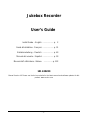 1
1
-
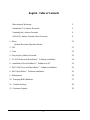 2
2
-
 3
3
-
 4
4
-
 5
5
-
 6
6
-
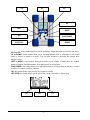 7
7
-
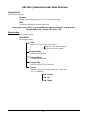 8
8
-
 9
9
-
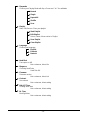 10
10
-
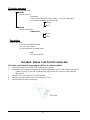 11
11
-
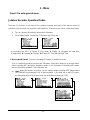 12
12
-
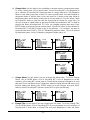 13
13
-
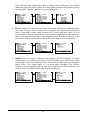 14
14
-
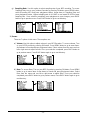 15
15
-
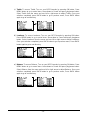 16
16
-
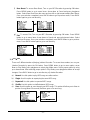 17
17
-
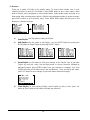 18
18
-
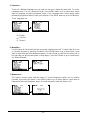 19
19
-
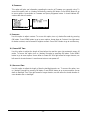 20
20
-
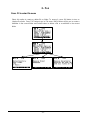 21
21
-
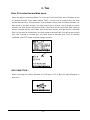 22
22
-
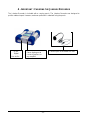 23
23
-
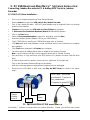 24
24
-
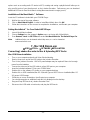 25
25
-
 26
26
-
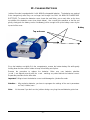 27
27
-
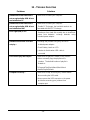 28
28
-
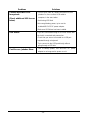 29
29
-
 30
30
-
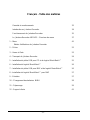 31
31
-
 32
32
-
 33
33
-
 34
34
-
 35
35
-
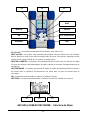 36
36
-
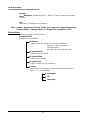 37
37
-
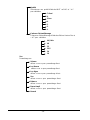 38
38
-
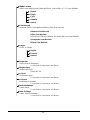 39
39
-
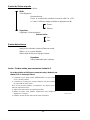 40
40
-
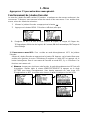 41
41
-
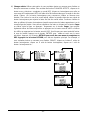 42
42
-
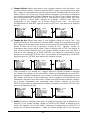 43
43
-
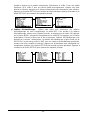 44
44
-
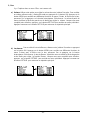 45
45
-
 46
46
-
 47
47
-
 48
48
-
 49
49
-
 50
50
-
 51
51
-
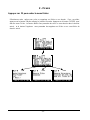 52
52
-
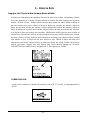 53
53
-
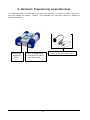 54
54
-
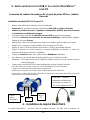 55
55
-
 56
56
-
 57
57
-
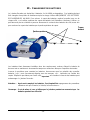 58
58
-
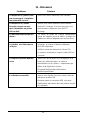 59
59
-
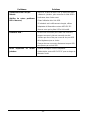 60
60
-
 61
61
-
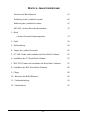 62
62
-
 63
63
-
 64
64
-
 65
65
-
 66
66
-
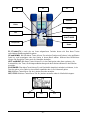 67
67
-
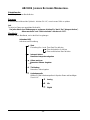 68
68
-
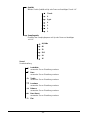 69
69
-
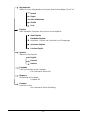 70
70
-
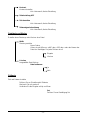 71
71
-
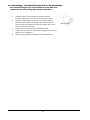 72
72
-
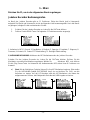 73
73
-
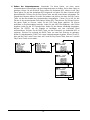 74
74
-
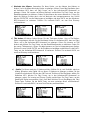 75
75
-
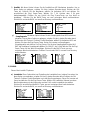 76
76
-
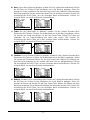 77
77
-
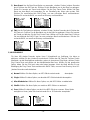 78
78
-
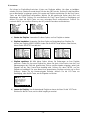 79
79
-
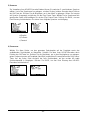 80
80
-
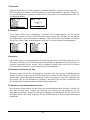 81
81
-
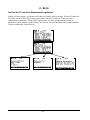 82
82
-
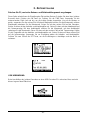 83
83
-
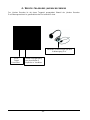 84
84
-
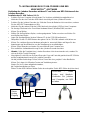 85
85
-
 86
86
-
 87
87
-
 88
88
-
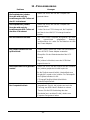 89
89
-
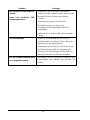 90
90
-
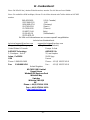 91
91
-
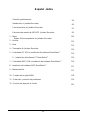 92
92
-
 93
93
-
 94
94
-
 95
95
-
 96
96
-
 97
97
-
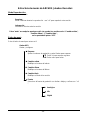 98
98
-
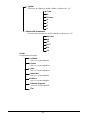 99
99
-
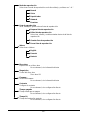 100
100
-
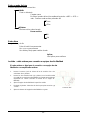 101
101
-
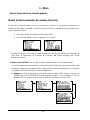 102
102
-
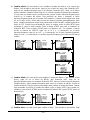 103
103
-
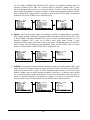 104
104
-
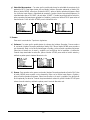 105
105
-
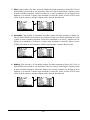 106
106
-
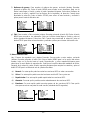 107
107
-
 108
108
-
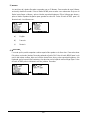 109
109
-
 110
110
-
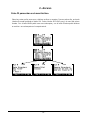 111
111
-
 112
112
-
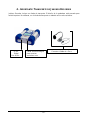 113
113
-
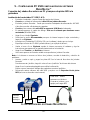 114
114
-
 115
115
-
 116
116
-
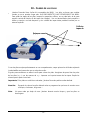 117
117
-
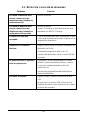 118
118
-
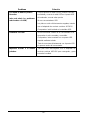 119
119
-
 120
120
-
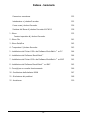 121
121
-
 122
122
-
 123
123
-
 124
124
-
 125
125
-
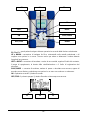 126
126
-
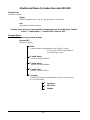 127
127
-
 128
128
-
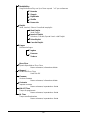 129
129
-
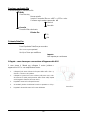 130
130
-
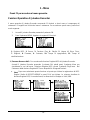 131
131
-
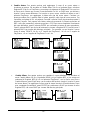 132
132
-
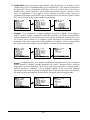 133
133
-
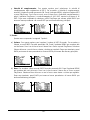 134
134
-
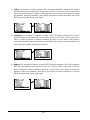 135
135
-
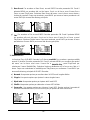 136
136
-
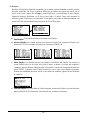 137
137
-
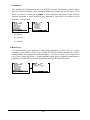 138
138
-
 139
139
-
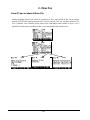 140
140
-
 141
141
-
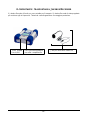 142
142
-
 143
143
-
 144
144
-
 145
145
-
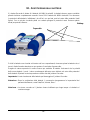 146
146
-
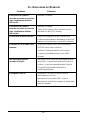 147
147
-
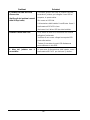 148
148
-
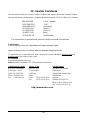 149
149
Archos Jukebox Jukebox Multimedia Benutzerhandbuch
- Typ
- Benutzerhandbuch
in anderen Sprachen
Verwandte Papiere
-
Archos Jukebox Studio Bedienungsanleitung
-
Archos 501192 - Mini Dock Benutzerhandbuch
-
Archos PMA400TM Benutzerhandbuch
-
Archos QDISK Bedienungsanleitung
-
Archos TRAVEL ADAPTER GEN5 Bedienungsanleitung
-
Archos MINIHD Bedienungsanleitung
-
Archos Slim CDRW Benutzerhandbuch
-
Archos UKW Tuner Benutzerhandbuch
-
Archos TV Bedienungsanleitung