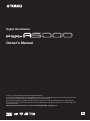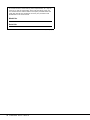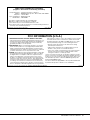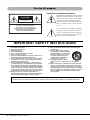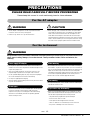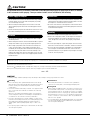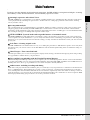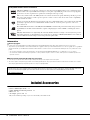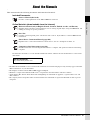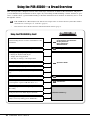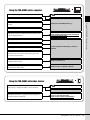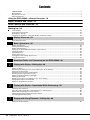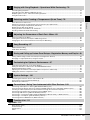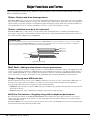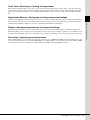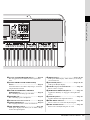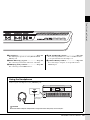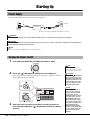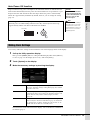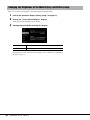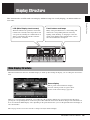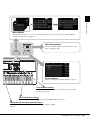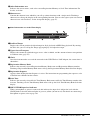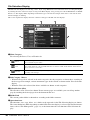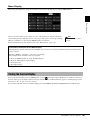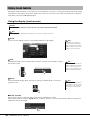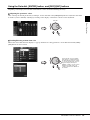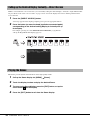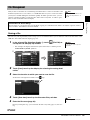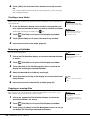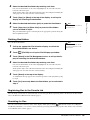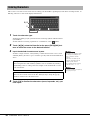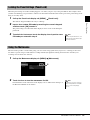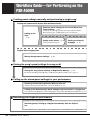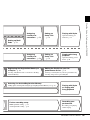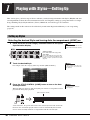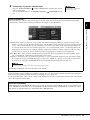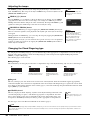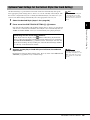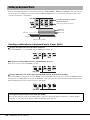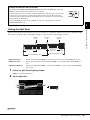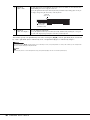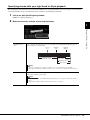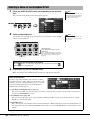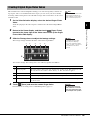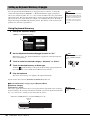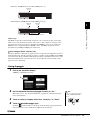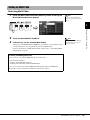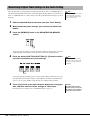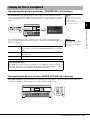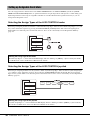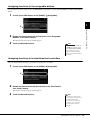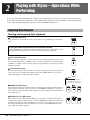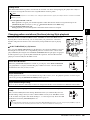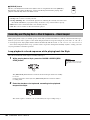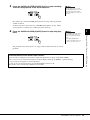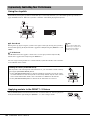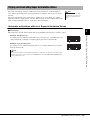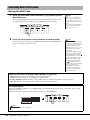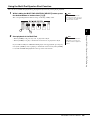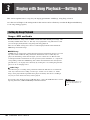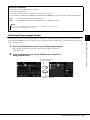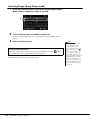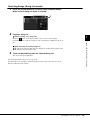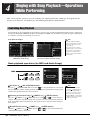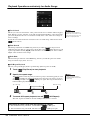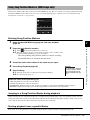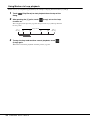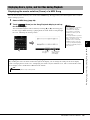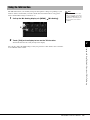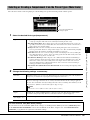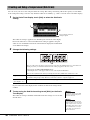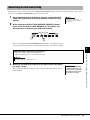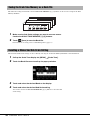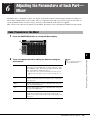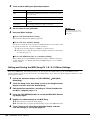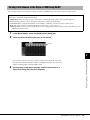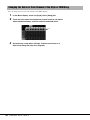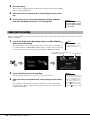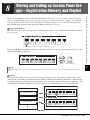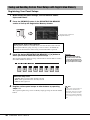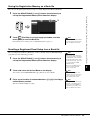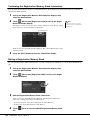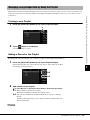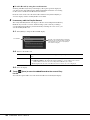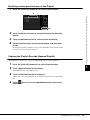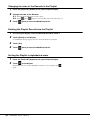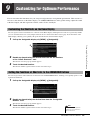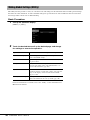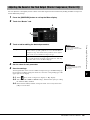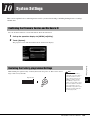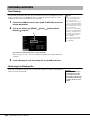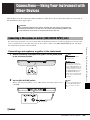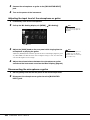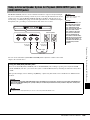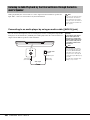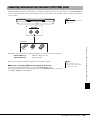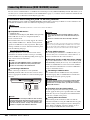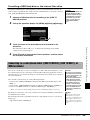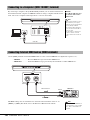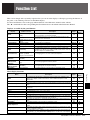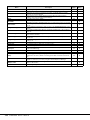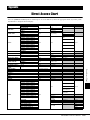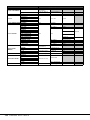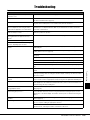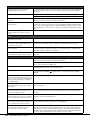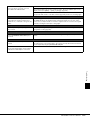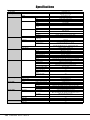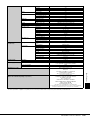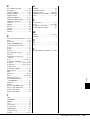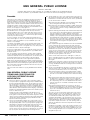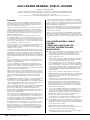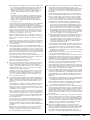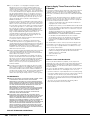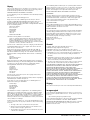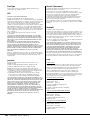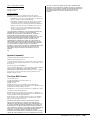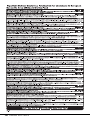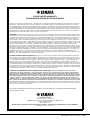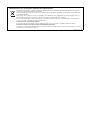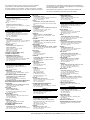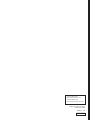EN
Owner’s Manual
Digital Workstation
Thank you for purchasing this Yamaha Digital Workstation!
This electric keyboard for professional entertainers not only has a wide selection of Voices and versatile functions
but also gives you the potential of expanding content for the instrument.
We recommend that you read this manual carefully so that you can fully take advantage of the advanced and
convenient functions of the instrument. We also recommend that you keep this manual in a safe and handy place
for future reference.
Before using the instrument, be sure to read “PRECAUTIONS” on pages 5–6.

2 PSR-A5000 Owner’s Manual
The model number, serial number, power requirements, etc., may be
found on or near the name plate, which is at the bottom of the unit.
You should note this serial number in the space provided below and
retain this manual as a permanent record of your purchase to aid
identification in the event of theft.
Model No.
Serial No.
(bottom_en_01)

PSR-A5000 Owner’s Manual 3
1. IMPORTANT NOTICE: DO NOT MODIFY THIS UNIT!
This product when installed as indicated in the instructions con-
tained in this manual, meets FCC requirements. Modifications
not expressly approved by Yamaha may void your authority,
granted by the FCC, to use the product.
2. IMPORTANT: When connecting this product to accessories
and/or another product use only high quality shielded cables.
Cable/s supplied with this product MUST be used. Follow all
installation instructions. Failure to follow instructions could void
your FCC authorization to use this product in the USA
3. NOTE: This product has been tested and found to comply with
the requirements listed in FCC Regulations, Part 15 for Class
“B” digital devices. Compliance with these requirements pro-
vides a reasonable level of assurance that your use of this
product in a residential environment will not result in harmful
interference with other electronic devices. This equipment gen-
erates/uses radio frequencies and, if not installed and used
according to the instructions found in the users manual, may
cause interference harmful to the operation of other electronic
devices. Compliance with FCC regulations does not guarantee
that interference will not occur in all installations. If this product
is found to be the source of interference, which can be deter-
mined by turning the unit “OFF” and “ON” please try to elimi-
nate the problem by using one of the following measures:
• Relocate either this product or the device that is being
affected by the interference.
• Utilize power outlets that are on different branch (circuit
breaker or fuse) circuits or install AC line filter/s.
• In the case of radio or TV interference relocate/reorient the
antenna. If the antenna lead-in is 300 ohm ribbon lead,
change the lead-in to co-axial type cable.
If these corrective measures do not produce satisfactory results,
please contact the local retailer authorized to distribute this type of
product. If you cannot locate the appropriate retailer, please con-
tact Yamaha Corporation of America, 6600 Orangethorpe Ave.
Buena Park CA90620, USA
The above statements apply ONLY to those products distributed
by Yamaha Corporation of America or its subsidiaries.
* This applies only to products distributed by YAMAHA CORPORATION OF AMERICA. (class B)
FCC INFORMATION (U.S.A.)
COMPLIANCE INFORMATION STATEMENT
(Supplier’s declaration of conformity procedure)
Responsible Party : Yamaha Corporation of America
Address : 6600 Orangethorpe Ave., Buena Park, Calif. 90620
Telephone : 714-522-9011
Type of Equipment : Digital Keyboard
Model Name : PSR-A5000
This device complies with Part 15 of the FCC Rules.
Operation is subject to the following two conditions:
1) this device may not cause harmful interference, and
2) this device must accept any interference received including interference
that may cause undesired operation.
* This applies only to products distributed by
Yamaha Corporation of America.
(FCC SDoC)

4 PSR-A5000 Owner’s Manual
Explanation of Graphical Symbols
The lightning flash with arrowhead symbol
within an equilateral triangle is intended to
alert the user to the presence of uninsulated
“dangerous voltage” within the product’s
enclosure that may be of sufficient magni-
tude to constitute a risk of electric shock to
persons.
The exclamation point within an equilateral
triangle is intended to alert the user to the
presence of important operating and main-
tenance (servicing) instructions in the liter-
ature accompanying the product.
1 Read these instructions.
2 Keep these instructions.
3 Heed all warnings.
4 Follow all instructions.
5 Do not use this apparatus near water.
6 Clean only with dry cloth.
7 Do not block any ventilation openings. Install in accor-
dance with the manufacturer’s instructions.
8 Do not install near any heat sources such as radiators,
heat registers, stoves, or other apparatus (including
amplifiers) that produce heat.
9 Do not defeat the safety purpose of the polarized or
grounding-type plug. A polarized plug has two blades
with one wider than the other. A grounding type plug
has two blades and a third grounding prong. The wide
blade or the third prong are provided for your safety. If
the provided plug does not fit into your outlet, consult
an electrician for replacement of the obsolete outlet.
10 Protect the power cord from being walked on or
pinched particularly at plugs, convenience receptacles,
and the point where they exit from the apparatus.
11 Only use attachments/accessories specified by the
manufacturer.
12 Use only with the cart, stand, tri-
pod, bracket, or table specified by
the manufacturer, or sold with the
apparatus. When a cart is used,
use caution when moving the
cart/apparatus combination to
avoid injury from tip-over.
13 Unplug this apparatus during
lightning storms or when unused for long periods of
time.
14 Refer all servicing to qualified service personnel. Ser-
vicing is required when the apparatus has been dam-
aged in any way, such as power-supply cord or plug is
damaged, liquid has been spilled or objects have fallen
into the apparatus, the apparatus has been exposed to
rain or moisture, does not operate normally, or has
been dropped.
(UL60065_03)
CAUTION: TO REDUCE THE RISK OF
ELECTRIC SHOCK, DO NOT REMOVE
COVER (OR BACK). NO USER-SERVICEABLE
PARTS INSIDE. REFER SERVICING TO
QUALIFIED SERVICE PERSONNEL.
CAUTION
RISK OF ELECTRIC SHOCK
DO NOT OPEN
IMPORTANT SAFETY INSTRUCTIONS
WARNING
TO REDUCE THE RISK OF FIRE OR ELECTRIC SHOCK, DO NOT EXPOSE THIS APPARATUS TO RAIN OR MOISTURE.
For the AC adaptor

PSR-A5000 Owner’s Manual 5
PRECAUTIONS
PLEASE READ CAREFULLY BEFORE PROCEEDING
Please keep this manual in a safe and handy place for future reference.
WARNING
• This AC adaptor is designed for use with only Yamaha electronic
instruments. Do not use for any other purpose.
• Indoor use only. Do not use in any wet environments.
CAUTION
• When setting up, make sure that the AC outlet is easily accessible. If
some trouble or malfunction occurs, immediately turn off the power
switch of the instrument and disconnect the AC adaptor from the
outlet. When the AC adaptor is connected to the AC outlet, keep in
mind that electricity is flowing at the minimum level, even if the power
switch is turned off. When you are not using the instrument for a long
time, make sure to unplug the power cord from the wall AC outlet.
WARNING
Always follow the basic precautions listed below to avoid the possibility of serious injury or even death from electrical
shock, short-circuiting, damages, fire or other hazards. These precautions include, but are not limited to, the
following:
• Do not place the power cord near heat sources such as heaters or
radiators. Also, do not excessively bend or otherwise damage the cord,
or place heavy objects on it.
• Only use the voltage specified as correct for the instrument. The
required voltage is printed on the name plate of the instrument.
• Use the specified adaptor (page 119) only. Using the wrong adaptor
can result in damage to the instrument or overheating.
• Use only the supplied power cord/plug.
• Check the electric plug periodically and remove any dirt or dust which
may have accumulated on it.
• This instrument contains no user-serviceable parts. Do not open the
instrument or attempt to disassemble or modify the internal
components in any way. If it should appear to be malfunctioning,
discontinue use immediately and have it inspected by qualified
Yamaha service personnel.
• Do not expose the instrument to rain, use it near water or in damp or
wet conditions, or place on it any containers (such as vases, bottles or
glasses) containing liquids which might spill into any openings. If any
liquid such as water seeps into the instrument, turn off the power
immediately and unplug the power cord from the AC outlet. Then have
the instrument inspected by qualified Yamaha service personnel.
• Never insert or remove an electric plug with wet hands.
• Do not put burning items, such as candles, on the unit. A burning item
may fall over and cause a fire.
• When one of the following problems occur, immediately turn off the
power switch and disconnect the electric plug from the outlet. Then
have the device inspected by Yamaha service personnel.
- The power cord or plug becomes frayed or damaged.
- It emits unusual smells or smoke.
- Some object has been dropped into the instrument.
- There is a sudden loss of sound during use of the instrument.
- If any cracks or breakages exist on the instrument.
For the AC adaptor
For the instrument
Power supply/AC adaptor
Do not open
Water warning
Fire warning
If you notice any abnormality
DMI-7 1/2

6 PSR-A5000 Owner’s Manual
CAUTION
Always follow the basic precautions listed below to avoid the possibility of physical injury to you or others, or damage
to the instrument or other property. These precautions include, but are not limited to, the following:
• Do not connect the instrument to an electrical outlet using a multiple-
connector. Doing so can result in lower sound quality, or possibly
cause overheating in the outlet.
• When removing the electric plug from the instrument or an outlet,
always hold the plug itself and not the cord. Pulling by the cord can
damage it.
• Remove the electric plug from the outlet when the instrument is not to
be used for extended periods of time, or during electrical storms.
• Do not place the instrument in an unstable position where it might
accidentally fall over.
• Before moving the instrument, remove all connected cables, to prevent
damage to the cables or injury to anyone who might trip over them.
• When setting up the product, make sure that the AC outlet you are
using is easily accessible. If some trouble or malfunction occurs,
immediately turn off the power switch and disconnect the plug from the
outlet. Even when the power switch is turned off, electricity is still
flowing to the product at the minimum level. When you are not using
the product for a long time, make sure to unplug the power cord from
the wall AC outlet.
• Before connecting the instrument to other electronic components, turn
off the power for all components. Before turning the power on or off for
all components, set all volume levels to minimum.
• Be sure to set the volumes of all components at their minimum levels
and gradually raise the volume controls while playing the instrument to
set the desired listening level.
• Do not insert a finger or hand in any gaps on the instrument.
• Never insert or drop paper, metallic, or other objects into the gaps on
the panel or keyboard. This could cause physical injury to you or
others, damage to the instrument or other property, or operational
failure.
• Do not rest your weight on, or place heavy objects on the instrument,
and do not use excessive force on the buttons, switches or connectors.
• Do not use the instrument/device or headphones for a long period of
time at a high or uncomfortable volume level, since this can cause
permanent hearing loss. If you experience any hearing loss or ringing
in the ears, consult a physician.
Always turn the power off when the instrument is not in use.
Even when the [ ] (Standby/On) switch is in standby status (display is off), electricity is still flowing to the instrument at the minimum level.
When you are not using the instrument for a long time, make sure you unplug the power cord from the wall AC outlet.
DMI-7
2/2
NOTICE
To avoid the possibility of malfunction/ damage to the product, damage to data, or damage to other property, follow the notices below.
Handling
• Do not connect this product to a public Wi-Fi and/or Internet service directly.
Only connect this product to the Internet through a router with strong password
protections. Consult your router manufacturer for information on optimum
security practices.
• Do not use the instrument in the vicinity of a TV, radio, stereo equipment, mobile
phone, or other electric devices. Otherwise, the instrument, TV, or radio may
generate noise.
When you use the instrument along with an application on your smart device
such as a smartphone or tablet, we recommend that you set “Airplane Mode” to
on on that device in order to avoid noise caused by communication.
• Do not expose the instrument to excessive dust or vibrations, or extreme cold or
heat (such as in direct sunlight, near a heater, or in a car during the day) to prevent
the possibility of panel disfiguration, damage to the internal components or
unstable operation. (Verified operating temperature range: 5° – 40°C, or 41° –
104°F.)
• Do not place vinyl, plastic or rubber objects on the instrument, since this might
discolor the panel or keyboard.
Maintenance
• When cleaning the instrument, use a soft cloth. Do not use paint thinners,
solvents, alcohol, cleaning fluids, or chemical-impregnated wiping cloths.
Saving data
• Edited Song/Style/Voice/MIDI setup data, etc. are lost when you turn off the power to
the instrument without saving. This also occurs when the power is turned off by the
Auto Power Off function (page 21). Save the data to the instrument, or to USB flash
drive/an external device such as a computer (page 33). Saving the data to USB flash
drive/an external device is even more secure, since the data in the instrument may be
lost due to some failure, an operation mistake, etc. Before using a USB flash drive,
make sure to refer to page 108.
• To protect against data loss through USB flash drive damage, we recommend that
you save your important data onto spare USB flash drive or an external device
such as a computer as backup data.
Power supply/AC adaptor
Location
Connections
Handling
Yamaha cannot be held responsible for damage caused by improper use or modifications to the instrument, or data that is lost or destroyed.

PSR-A5000 Owner’s Manual 7
Main Features
Main Features
Created to meet the demands of Oriental music entertainers, the PSR-A5000 is an inspirational delight—featuring
extraordinary sound, advanced functions, and wonderfully expressive control.
Amazingly expressive and realistic Voices
The PSR-A5000 boasts a comprehensive set of authentic sounding Oriental Voices, including Oud, Nay and Qanoon. The Voices
can be played naturally and with great expressiveness—thanks to the new, cutting-edge portamento advancements, featuring
velocity and time control.
Accompaniment Styles
The convenient Styles give you full instrument accompaniment, making it possible to perform in a wide variety of music genres
simply by playing chords. Naturally, the PSR-A5000’s Style content has been created to meet the demands of Oriental music
entertainers, and the instrument’s Style engine has been localized with new features—including up to 128-note Drum Kits, Drum
Key-off samples and support for multiple time signatures within a Style.
LIVE CONTROL Joystick, knobs and Assignable buttons—Customized control
The LIVE CONTROL Joystick and knobs let you intuitively control your performance in real time. A wide variety of functions
can be assigned to the Joystick and knobs, so you can easily add variations to the sound during your performance. The Assignable
buttons let you set your favorite functions and shortcuts, letting you easily customize the instrument to match your own needs and
playing style.
Scale Tune—Creating original scales
The PSR-A5000 features Scale Tune buttons for easy access during live performances. Individual note pitches can be easily modi-
fied and stored as your own new scales to Scale Tune Memories. The Scale Tune Quick Setting allows for immediate setting of a
desired scale.
Chord Looper—Your virtual left hand
Chord Looper enables you to record a chord sequence and play it back, freeing your left hand from playing chords and providing
new opportunities to further enhance your performance.
Voice and Style expandability with the Yamaha Expansion Manager
With Yamaha Expansion Manager software on your computer, you can continually expand the onboard content of the instrument
by creating and installing your own custom and downloaded Packs. Supporting WAV, AIFF, SoundFont and even REX format, for
handling audio slices, the scope of possibilities for new sounds and styles is virtually unlimited.
Audio features, including recording and editing
Audio files can be played back on the instrument, plus you can directly record your performance as audio files to the internal User
drive or a USB flash drive. The instrument also provides a variety of advanced, convenient audio playback and processing func-
tions, including Time Stretch and Pitch Shift. The Vocal Cancel function significantly reduces the volume of existing vocals in an
audio file, allowing you to sing “karaoke” style with just the instrumental backing. Since Audio files can also be assigned to Multi
Pads and played back during your performance, the creative potential is enormous.

8 PSR-A5000 Owner’s Manual
Information
About copyrights
• Copying of the commercially available musical data including but not limited to MIDI data and/or audio data is strictly prohibited except for your personal use.
• This product incorporates and bundles contents in which Yamaha owns copyrights or with respect to which Yamaha has license to use others’ copyrights. Due to copyright laws
and other relevant laws, you are NOT allowed to distribute media in which these contents are saved or recorded and remain virtually the same or very similar to those in the
product.
* The contents described above include computer applications, Accompaniment Style data, MIDI data, WAVE data, voice recording data, a score, score data, etc.
* You are allowed to distribute media in which your performance or music production using these contents is recorded, and the permission of Yamaha Corporation is not
required in such cases.
About functions/data bundled with the instrument
• Some of the preset songs have been edited for length or arrangement, and may not be exactly the same as the original.
• This device is capable of using various types/formats of music data by optimizing them to the proper format music data for use with the device in advance. As a result, this
device may not play them back precisely as their producers or composers originally intended.
Included Accessories
• Owner’s Manual (this book) x 1
• Online Member Product Registration x 1
• Music rest x 1
• AC adaptor, power cord x 1
May not be included depending on your area. Check with your Yamaha dealer.
Compatible formats for the instrument
GM (General MIDI) is one of the most common Voice allocation formats. GM System Level 2 is a standard specifica-
tion that enhances the original GM format and improves Song data compatibility. It provides for increased polyphony,
greater Voice selection, expanded Voice parameters, and integrated effect processing.
XG is a major enhancement of the GM System Level 1 format, and was developed by Yamaha specifically to provide
more Voices and variations, as well as greater expressive control over Voices and effects, and to ensure compatibility
of data well into the future.
GS was developed by the Roland Corporation. In the same way as Yamaha XG, GS is a major enhancement of the GM
specifically to provide more Voices and Drum kits and their variations, as well as greater expressive control over
Voices and effects.
The Yamaha XF format enhances the SMF (Standard MIDI File) standard with greater functionality and open-ended
expandability for the future. This instrument is capable of displaying lyrics when an XF file containing lyric data is
played.
SFF (Style File Format) is an original Style file format by Yamaha which uses a unique conversion system to provide
high-quality automatic accompaniment based on a wide range of chord types. SFF GE (Guitar Edition) is an enhanced
format of SFF, which features improved note transposition for guitar tracks.
Yamaha may from time to time update firmware of the product without notice for improvement in functions and usability. To take full advantage of this instru-
ment, we recommend that you upgrade your instrument to the latest version. The latest firmware can be downloaded from the website below:
https://download.yamaha.com/

PSR-A5000 Owner’s Manual 9
About the Manuals
About the Manuals
This instrument has the following documents and instructional materials.
Included Documents
Owner’s Manual (this book)
Provides overall explanations of the PSR-A5000 basic functions.
Online Materials (downloadable from the Internet)
Reference Manual (only in English, French, German, Turkish, Arabic, and Persian)
Explains advanced features of the instrument, such as creating original Styles, Songs and Multi Pads, and
making the settings of specific parameters.
Data List
Contains various important preset content lists such as Voices, Styles, Effects, as well as MIDI-related
information.
Smart Device Connection Manual (page 109)
Explains how to connect the instrument to smart devices, such as a smartphone or tablet, etc.
Computer-related Operations (page 110)
Includes instructions on connecting the instrument to a computer, and operations related to transferring
song data.
To obtain these materials, access the Yamaha Downloads website, and then enter the model name to search for the
desired files.
• The illustrations and LCD screens as shown in this manual are for instructional purposes only, and may appear somewhat
different from those on your instrument.
• The displays are taken from the PSR-A5000, and are in English.
• Windows is a registered trademark of Microsoft
®
Corporation in the United States and other countries.
• Apple, iTunes, Mac, iPhone, iPad, iPod touch and Lightning are trademarks of Apple Inc., registered in the U.S. and
other countries.
• The company names and product names in this manual are the trademarks or registered trademarks of their respective
companies.
Yamaha Downloads
https://download.yamaha.com/

10 PSR-A5000 Owner’s Manual
Using the PSR-A5000—a Broad Overview
This section provides a helpful overview of the wide range of functions available in this instrument, and places
you can find necessary information on those topics. If you need help in understanding a feature, function or oper-
ation—or need to have a general understanding of what the instrument can do and how to effectively use it—look
through this section.
: PSR-A5000 Owner’s Manual (this book). The relevant chapter names are shown after this symbol. For detailed
information on each chapter, see “Contents” (page 12).
* : This material can be obtained from the Yamaha Downloads website (page 9).
Using the PSR-A5000 by itself
Understanding the basic features and workflow of this
instrument
Key Functions and Terms
Panel Controls and Terminals
Display Structure
Basic Operations
Workflow Guide
Making basic connections and settings
Starting Up
Setting up and playing a single song
• Playing the keyboard with Styles
• Singing with Song playback
• Selecting or creating a scale temperament
Operation Guide
Storing and calling up your original setups
Easily managing a large repertoire of Songs
Simply recording a performance with Quick Record-
ing
Using functions in the Menu display (summary)
Function List
Connecting external devices
(a microphone or guitar, USB flash drive, etc.)
Connections
Recording a performance in separate parts with Multi
Recording
Reference Manual (*)
Using functions in the Menu display (detailed)
Creating your own original contents
(Styles, Voices by editing presets, Multi Pads)
OM
OM
OM
OM
OM
OM

PSR-A5000 Owner’s Manual 11
Using the PSR-A5000—a Broad Overview
Using the PSR-A5000 with a computer
Using the PSR-A5000 with other devices
Connecting a computer to the instrument
Connections
Transferring files (Songs, Styles, Backup files, etc)
Computer-related Operations (*)
Playing back Songs on a computer via the instrument
sounds
Recording your keyboard performance to a computer
Obtaining the Expansion Packs made by Yamaha (also
called “Premium Packs”)
Yamaha MusicSoft website
https://www.yamahamusicsoft.com/sound-
and-expansion-libraries/
Managing Expansion Pack data
Yamaha Expansion Manager (*) Owner’s
Manual
Installing Expansion Pack data to the instrument
Creating your own original Expansion Packs
Creating your own original contents:
Creating new Voices from scratch (using your own
recorded waveform files)
Installing Expansion Pack data to the instrument
(additional instructions)
Reference Manual (*)
Creating your own original contents:
Creating new Audio Styles
Audio Phraser (*) Owner’s Manual
Connecting a smartphone/tablet to the instrument
Connections
Smart Device Connection Manual (*)
Obtaining smart device applications and using them
together with the instrument
Refer to explanations of each application
page on the website below.
https://www.yamaha.com/kbdapps/
OM
OM

12 PSR-A5000 Owner’s Manual
Contents
PRECAUTIONS ...................................................................................................................................................... 5
Main Features ......................................................................................................................................................... 7
Included Accessories .............................................................................................................................................. 8
About the Manuals .................................................................................................................................................. 9
Using the PSR-A5000—a Broad Overview...10
Major Functions and Terms...14
Panel Controls and Terminals...16
Starting Up...20
Power Supply ........................................................................................................................................................ 20
Turning the Power On/Off ..................................................................................................................................... 20
Making Basic Settings........................................................................................................................................... 21
Changing the Brightness of the Main Display and Button Lamps ......................................................................... 22
Display Structure...23
Main Display Structure .......................................................................................................................................... 23
Basic Operations...26
Display Configuration ............................................................................................................................................ 26
Closing the Current Display .................................................................................................................................. 29
Display-based Controls ......................................................................................................................................... 30
Calling up the Desired Display Instantly—Direct Access ...................................................................................... 32
Playing the Demos ................................................................................................................................................ 32
File Management .................................................................................................................................................. 33
Entering Characters .............................................................................................................................................. 36
Locking the Panel Settings (Panel Lock) .............................................................................................................. 37
Using the Metronome............................................................................................................................................ 37
Workflow Guide—for Performing on the PSR-A5000...38
Operation
Guide
1
Playing with Styles—Setting Up...40
Setting up Styles ................................................................................................................................................... 40
Optimum Panel Settings for the Current Style (One Touch Setting) ..................................................................... 43
Setting up Keyboard Parts .................................................................................................................................... 44
Selecting a Voice for Each Keyboard Part ............................................................................................................ 48
Creating Original Organ Flutes Voices.................................................................................................................. 49
Setting up Keyboard Harmony/Arpeggio............................................................................................................... 50
Setting up Multi Pads ............................................................................................................................................ 53
Memorizing Original Panel Settings to One Touch Setting ................................................................................... 54
Changing the Pitch of the Keyboard ..................................................................................................................... 55
Setting up Assignable Controllers ......................................................................................................................... 56
Operation
Guide
2
Playing with Styles—Operations While Performing...58
Operating Style Playback...................................................................................................................................... 58
Recording and Playing Back a Chord Sequence—Chord Looper ........................................................................60
Expressively Controlling Your Performance.......................................................................................................... 62
Playing and Controlling Super Articulation Voices ................................................................................................ 63
Controlling Multi Pad Playback ............................................................................................................................. 64
Operation
Guide
3
Singing with Song Playback—Setting Up...66
Setting Up Song Playback .................................................................................................................................... 66

PSR-A5000 Owner’s Manual 13
Contents
Operation
Guide
4
Singing with Song Playback—Operations While Performing...70
Controlling Song Playback .................................................................................................................................... 70
Using Song Position Markers (MIDI Songs only) .................................................................................................. 73
Displaying Score, Lyrics, and Text files during Playback ...................................................................................... 75
Using the Talk function.......................................................................................................................................... 77
Operation
Guide
5
Selecting and/or Creating a Temperament (Scale Tune)...78
Basic Structure of Scale Tune............................................................................................................................... 78
Selecting or Creating a Temperament from the Preset Types (Main Scale)......................................................... 79
Creating and Using a Temperament (Sub Scale) ................................................................................................. 80
Memorizing the Sub Scale Setting ........................................................................................................................ 81
Saving the Scale Tune Memory as a Bank File .................................................................................................... 82
Recalling a Memorized Sub Scale Setting ............................................................................................................ 82
Operation
Guide
6
Adjusting the Parameters of Each Part—Mixer...83
Basic Procedure for the Mixer............................................................................................................................... 83
Turning Each Channel of the Style or MIDI Song On/Off...................................................................................... 85
Changing the Voice for Each Channel of the Style or MIDI Song ......................................................................... 86
Operation
Guide
7
Song Recording...87
MIDI Quick Recording ........................................................................................................................................... 87
Audio Quick Recording ......................................................................................................................................... 88
Operation
Guide
8
Storing and Calling up Custom Panel Setups—Registration Memory and Playlist...89
Saving and Recalling Custom Panel Setups with Registration Memory ...............................................................90
Managing a Large Repertoire by Using the Playlist .............................................................................................. 93
Operation
Guide
9
Customizing for Optimum Performance...97
Customizing the Shortcuts on the Home Display .................................................................................................. 97
Setting the Functions or Shortcuts to the ASSIGNABLE Buttons ......................................................................... 97
Making Global Settings (Utility) ............................................................................................................................. 98
Adjusting the Sound at the Final Output (Master Compressor, Master EQ) ......................................................... 99
Adding New Contents—Expansion Packs .......................................................................................................... 100
Operation
Guide
10
System Settings...101
Confirming the Firmware Version and Hardware ID............................................................................................ 101
Restoring the Factory-programmed Settings ...................................................................................................... 101
Data Backup and Restore ................................................................................................................................... 102
Connections—Using Your Instrument with Other Devices...103
Connecting a Microphone or Guitar ([MIC/GUITAR INPUT] jack)....................................................................... 103
Using an External Speaker System for Playback (MAIN OUTPUT jacks, SUB (AUX) OUTPUT jacks) ............. 105
Listening to Audio Playback by the External Device through the Instrument’s Speaker ..................................... 106
Connecting Footswitches/Foot Controllers (FOOT PEDAL jacks) ...................................................................... 107
Connecting USB Devices ([USB TO DEVICE] terminal) ..................................................................................... 108
Connecting to a smartphone/tablet ([USB TO DEVICE], [USB TO HOST], or MIDI terminals) .......................... 109
Connecting to a Computer ([USB TO HOST] terminal)....................................................................................... 110
Connecting External MIDI Devices (MIDI terminals) ........................................................................................... 110
Function List...111
Appendix...113
Direct Access Chart ............................................................................................................................................ 113
Troubleshooting .................................................................................................................................................. 115
Specifications ...................................................................................................................................................... 118
Index ................................................................................................................................................................... 120

14 PSR-A5000 Owner’s Manual
Major Functions and Terms
This section briefly explains the key functions of this instrument, to help you better understand the overall capa-
bilities and musical potential.
Styles—Rhythm and Auto Accompaniment
The PSR-A5000 features a variety of accompaniment and rhythmic backing patterns (called “Styles”) in a variety of differ-
ent musical genres including Arabic music, pop, jazz, and many others. Styles feature sophisticated Auto Accompaniment
patterns, letting you produce automatic accompaniment playback simply by playing chords with your left hand. This lets
you automatically recreate the sound of a full band or orchestra—even if you’re playing by yourself.
Voices—Individual sounds of the instrument
The PSR-A5000 features a wide variety of exceptionally realistic instrumental Voices, including oriental instruments,
piano, guitar, strings, brass, wind instruments and more. The Voices can be played manually on the keyboard, and they are
also used by the Styles, MIDI Songs, and Multi Pads.
Multi Pads—Adding musical phrases to your performance
The Multi Pads can be used to play a number of short pre-recorded rhythmic and melodic sequences for adding impact and
variety to your keyboard performances. Multi Pads are grouped in Banks of four phrases each. This instrument features a
variety of Multi Pad Banks in a variety of different musical genres. Moreover, the Audio Link Multi Pad function allows
you to create unique, new pad content with your own audio (WAV) data for playing back during your performance.
Songs—Playing back MIDI/audio files
For this instrument, the term “Song” refers to MIDI or audio data, such as preset songs, commercially available files, etc.
Not only can you play back a Song and listen to it, but you can also play the keyboard along with Song playback.
Song playback features two modes: Song Player mode and Song List mode.
• Song Player: Plays back two Songs (one MIDI Song and one Audio Song) simultaneously and allows for a smooth tran-
sition between the two.
• Song List: Plays back Songs continuously according to a previously created Song List.
Mic/Guitar Connections—Sing/play along with the keyboard performance
By connecting a microphone to the MIC/GUITAR [INPUT] jack (standard 1/4” phone plug connector), you can enjoy
singing along with your keyboard performance or with Song playback. The instrument outputs your vocals through the
connected speaker system.
The PSR-A5000 lets you connect an electric guitar, and you can even use powerful DSP effects to process the guitar sound
instead, and play that along with the keyboard sounds.
Keyboard Parts
There are four keyboard parts for your manual performance: LEFT, RIGHT 1, 2 and 3. Each part has one Voice. You can combine
these parts by using the PART ON/OFF buttons to create luscious instrument textures and convenient performance combinations.
You can change the keyboard range of the Parts by changing the Split Point.
RIGHT 3 part
RIGHT 2 part
RIGHT 1 part
Right-hand (UPPER) sectionLeft-hand (LOWER) section
Split Point (F#2 by default)
LEFT part

PSR-A5000 Owner’s Manual 15
Major Functions and Terms
Scale Tune—Selecting or Creating a Temperament
The Scale Tune function allows you to select, create and use desired temperament to fit the music you want to play. You
can memorize the temperament to Scale Tune Memory buttons and recall it instantly with the buttons during your perfor-
mance. The memorized settings on five Scale Tune Memory buttons can be saved as a single Scale Tune Memory Bank
file.
Registration Memory—Saving and recalling custom panel setups
The Registration Memory function allows you to save (or “register”) virtually all panel settings to a Registration Memory
button, and then instantly recall your custom panel settings by simply pressing a single button. The registered settings for
eight Registration Memory buttons are saved as a single Registration Memory Bank (file).
Playlist—Managing large amounts of songs and settings
The Playlist function makes it easy to manage and call up your songs and the related settings, no matter how numerous.
The Playlist allows you to recall a specific song from more than eight songs by a simple, single step. Up to 2500 songs can
be registered in the Playlist, and you can call up the panel settings corresponding to each song by a single tap of the screen.
Recording—Capturing your performances
This instrument allows you to record your performance and save it as a MIDI file in SMF format. The instrument also lets
you record your performances as audio data (WAV/MP3) to a USB flash drive or the internal User drive. In addition, MIDI
recording also features two convenient recording methods, Quick Recording and Multi Recording.

16 PSR-A5000 Owner’s Manual
Panel Controls and Terminals
Top Panel
w
r
!2
!6
!7
@0
!9
!5
!4
!3
!8
e
!0
!1
t
y
o
u
i
q
q [ ] (Standby/On) switch ................................ Page20
Turns on the instrument’s power or sets to standby.
w [MASTER VOLUME] dial ............................. Page20
Adjusts the overall volume.
e [ASSIGN] button, LIVE CONTROL knobs
........................................................................... Page56
Assigns functions and controls sounds in real time.
r SONG [PLAYER] button .........................Pages24, 67
Calls up the Song Player display.
t SONG [RECORDING] button ................Pages24, 87
Calls up the Song Recording display.
y SONG playback control buttons..................... Page70
Controls MIDI and Audio Song playback.
u STYLE category selection buttons ................. Page40
Selects a Style category.
i TRANSPOSE buttons...................................... Page55
Transposes the entire pitch of the instrument in semitone
steps.
o TEMPO buttons ............................................... Page42
Controls the tempo for Style, Song and Metronome
playback.
!0 [RESET/TAP TEMPO] button ............... Pages42, 59
Allows you to change the tempo by tapping the button
twice at the desired tempo. During Style playback, this
instantly resets (rewinds) the Style section playback.
!1 [MIXER/EQ] button ................................ Pages24, 83
Calls up the Mixer display which adjusts the parameters
of each part, such as volume, pan, and EQ.
!2 CHORD LOOPER buttons ............................. Page60
Controls recording and loop playback of the Chord
Looper function.
!3 [DIRECT ACCESS] button................... Pages32, 113
For instantly calling up the desired display with just a
single additional button press.
!4 STYLE CONTROL buttons.................... Pages40, 58
For controlling Style playback.

PSR-A5000 Owner’s Manual 17
Panel Controls and Terminals
!5 Joystick, [JOYSTICK HOLD] button ........... Page62
For using pitch bend, modulation and assigned func-
tions.
!6 [STYLE TEMPO LOCK/ASSIGNABLE]
button ................................................................ Page57
Controls lock/reset to lock the Style tempo, or turn the
assigned function on/off.
!7 SCALE TUNE SETTING, MEMORY,
BYPASS buttons............................................... Page78
For controlling and setting up Scale Tune.
!8 [PHONES] jack................................................ Page19
For connecting a pair of headphones.
!9 Touch LCD and related controls .................... Page26
@0 ASSIGNABLE buttons.................................... Page97
For assigning shortcuts to often used functions.
@1 [MIC SETTING] button ............................... Page104
Calls up the display from which you can make settings
for the microphone/guitar.
@2 [MENU] button......................................... Pages25, 29
Calls up the Menu display, which allows you to call up
various functions.
@3 [PLAYLIST] button ................................. Pages25, 93
Calls up the Playlist display.
@4 VOICE category selection buttons.................. Page48
Selects a Voice category.
@5 [HARMONY/ARPEGGIO] button ................ Page50
Applies the Harmony or Arpeggio to the right-hand
Voices.
@6 [SUSTAIN] button............................................ Page63
Applies Sustain to the right-hand Voices.
@7 PART SELECT buttons................................... Page48
Selects a Voice for each of the keyboard parts.
@8 PART ON/OFF buttons ................................... Page44
Turns each of the keyboard parts on or off.
@4
@1
@2 @3
@7
@5
@6
@9 #0 #1 #2
@8

18 PSR-A5000 Owner’s Manual
q DC IN jack........................................................ Page20
For connecting the power adaptor.
w SUB (AUX) OUTPUT [1 (L/L+R)], [2 (R)]
jacks ................................................................ Page105
For connecting external audio devices. These jacks
function as either SUB 1-2 or AUX outputs, depending
on the Line Out settings.
e MAIN OUTPUT [L/L+R], [R] jacks............ Page105
For connecting external audio devices.
r [AUX IN] jack................................................. Page106
For connecting an external audio device, such as a por-
table audio player.
t [MIC GUITAR] switch .................................. Page103
For switching between “MIC” and “Guitar” for proper
use of the [MIC/GUITAR INPUT] jack.
y [MIC/GUITAR INPUT] jack ........................ Page103
For connecting a microphone or guitar.
Attaching the Music Rest
Insert the music rest into the slots as shown.
q w e r t y u
Rear Panel
@9 REGISTRATION MEMORY buttons........... Page89
For registering and recalling panel setups.
#0 ONE TOUCH SETTING buttons............Pages43, 54
Calls up the appropriate panel settings for the Style.
#1 MULTI PAD CONTROL buttons ...........Pages53, 64
Selects and plays a rhythmic or melodic Multi Pad
phrase.
#2 UPPER OCTAVE buttons ............................... Page55
Shifts the pitch of the keyboard in octave steps.
Panel Setup (Panel Settings)
By using the controls on the panel, you can make various set-
tings as described here. These settings of the instrument are
together referred to as “panel setup” or “panel settings” in
this manual.

PSR-A5000 Owner’s Manual 19
Panel Controls and Terminals
u [GAIN] knob................................................... Page103
For adjusting the input level of the [MIC/GUITAR
INPUT] jack.
i FOOT PEDAL [1], [2] jacks.......................... Page107
For connecting footswitches and/or foot controllers.
o MIDI [IN], [OUT] terminals ......................... Page110
For connecting external MIDI devices.
!0 USB TO DEVICE terminals ......................... Page108
For connecting USB devices, such as a USB flash drive,
or an optional wireless LAN adaptor, etc.
!1 [USB TO HOST] terminal............................. Page110
For connecting to computer, or an optional wireless
MIDI adaptor.
Using the Headphones
Connect a pair of headphones to the [PHONES] jack.
Standard stereo
phone plug
Do not listen with the headphones at high volume for long periods of time. Doing so may cause hearing loss.
CAUTION
i o
!0
!1

20 PSR-A5000 Owner’s Manual
Starting Up
Connect the AC adaptor in the order shown in the illustration.
1 Turn down the [MASTER VOLUME] dial down to “MIN.”
2 Press the [ ] (Standby/On) switch to turn the power on.
After a brief interval, the Home display (page 26) appears. Adjust the volume as
desired while playing the keyboard.
3 After you finish using the instrument, turn off the power by
pressing and holding the [ ] (Standby/On) switch for about a
second.
Power Supply
Use the specified AC adaptor (page 119) only. Using the wrong AC adaptor can result in damage to the instrument or overheating.
When setting up the product, make sure that the AC outlet you are using is easily accessible. If some trouble or malfunction occurs, immediately turn
the power off and disconnect the plug from the outlet.
Reverse the order shown above (3-2-1) when disconnecting the AC adaptor.
3
1
2
AC adaptor
DC IN jack
(page 18)
AC outlet
The shape of the plug and outlet differs depending on your area.
Power cord
WARNING
CAUTION
NOTE
Turning the Power On/Off
Until the Home display appears, no
operations can be carried out, including
power-off and keyboard performance.
NOTE
Even when the [ ] (Standby/On)
switch is turned off, electricity is
still flowing to the product at the
minimum level. When you are not
using the product for a long time,
make sure to unplug the power
cord from the wall AC outlet.
When recording or editing, or
while a message is displayed,
the power cannot be turned off
even if you press the [ ]
(Standby/On) switch. If you want
to turn off the power, press the
[ ] (Standby/On) switch only
after recording, editing, or after
the message has disappeared. If
you need to force-quit the instru-
ment, hold down the [ ]
(Standby/On) switch for longer
than three seconds. Note that the
force-quit operation might cause
data loss and damage to the
instrument.
CAUTION
NOTICE
2
Seite wird geladen ...
Seite wird geladen ...
Seite wird geladen ...
Seite wird geladen ...
Seite wird geladen ...
Seite wird geladen ...
Seite wird geladen ...
Seite wird geladen ...
Seite wird geladen ...
Seite wird geladen ...
Seite wird geladen ...
Seite wird geladen ...
Seite wird geladen ...
Seite wird geladen ...
Seite wird geladen ...
Seite wird geladen ...
Seite wird geladen ...
Seite wird geladen ...
Seite wird geladen ...
Seite wird geladen ...
Seite wird geladen ...
Seite wird geladen ...
Seite wird geladen ...
Seite wird geladen ...
Seite wird geladen ...
Seite wird geladen ...
Seite wird geladen ...
Seite wird geladen ...
Seite wird geladen ...
Seite wird geladen ...
Seite wird geladen ...
Seite wird geladen ...
Seite wird geladen ...
Seite wird geladen ...
Seite wird geladen ...
Seite wird geladen ...
Seite wird geladen ...
Seite wird geladen ...
Seite wird geladen ...
Seite wird geladen ...
Seite wird geladen ...
Seite wird geladen ...
Seite wird geladen ...
Seite wird geladen ...
Seite wird geladen ...
Seite wird geladen ...
Seite wird geladen ...
Seite wird geladen ...
Seite wird geladen ...
Seite wird geladen ...
Seite wird geladen ...
Seite wird geladen ...
Seite wird geladen ...
Seite wird geladen ...
Seite wird geladen ...
Seite wird geladen ...
Seite wird geladen ...
Seite wird geladen ...
Seite wird geladen ...
Seite wird geladen ...
Seite wird geladen ...
Seite wird geladen ...
Seite wird geladen ...
Seite wird geladen ...
Seite wird geladen ...
Seite wird geladen ...
Seite wird geladen ...
Seite wird geladen ...
Seite wird geladen ...
Seite wird geladen ...
Seite wird geladen ...
Seite wird geladen ...
Seite wird geladen ...
Seite wird geladen ...
Seite wird geladen ...
Seite wird geladen ...
Seite wird geladen ...
Seite wird geladen ...
Seite wird geladen ...
Seite wird geladen ...
Seite wird geladen ...
Seite wird geladen ...
Seite wird geladen ...
Seite wird geladen ...
Seite wird geladen ...
Seite wird geladen ...
Seite wird geladen ...
Seite wird geladen ...
Seite wird geladen ...
Seite wird geladen ...
Seite wird geladen ...
Seite wird geladen ...
Seite wird geladen ...
Seite wird geladen ...
Seite wird geladen ...
Seite wird geladen ...
Seite wird geladen ...
Seite wird geladen ...
Seite wird geladen ...
Seite wird geladen ...
Seite wird geladen ...
Seite wird geladen ...
Seite wird geladen ...
Seite wird geladen ...
Seite wird geladen ...
Seite wird geladen ...
Seite wird geladen ...
Seite wird geladen ...
Seite wird geladen ...
Seite wird geladen ...
Seite wird geladen ...
Seite wird geladen ...
Seite wird geladen ...
Seite wird geladen ...
Seite wird geladen ...
Seite wird geladen ...
-
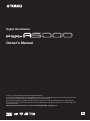 1
1
-
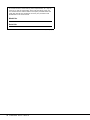 2
2
-
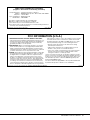 3
3
-
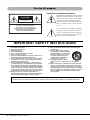 4
4
-
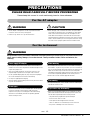 5
5
-
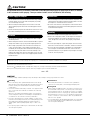 6
6
-
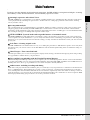 7
7
-
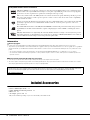 8
8
-
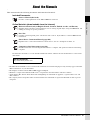 9
9
-
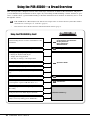 10
10
-
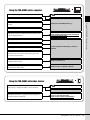 11
11
-
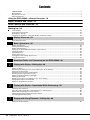 12
12
-
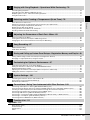 13
13
-
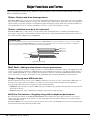 14
14
-
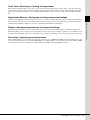 15
15
-
 16
16
-
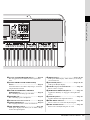 17
17
-
 18
18
-
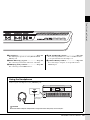 19
19
-
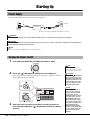 20
20
-
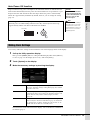 21
21
-
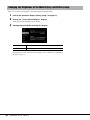 22
22
-
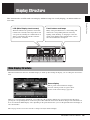 23
23
-
 24
24
-
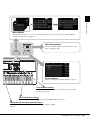 25
25
-
 26
26
-
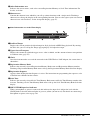 27
27
-
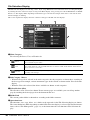 28
28
-
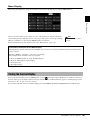 29
29
-
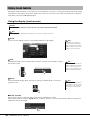 30
30
-
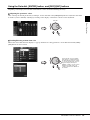 31
31
-
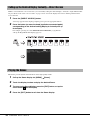 32
32
-
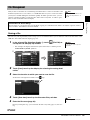 33
33
-
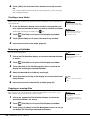 34
34
-
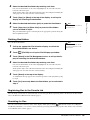 35
35
-
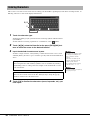 36
36
-
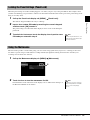 37
37
-
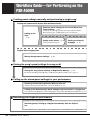 38
38
-
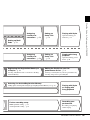 39
39
-
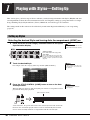 40
40
-
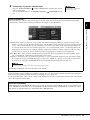 41
41
-
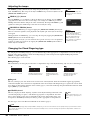 42
42
-
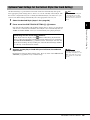 43
43
-
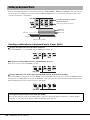 44
44
-
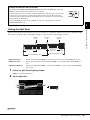 45
45
-
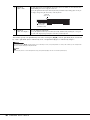 46
46
-
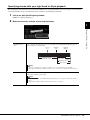 47
47
-
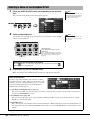 48
48
-
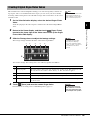 49
49
-
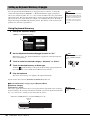 50
50
-
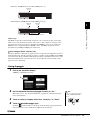 51
51
-
 52
52
-
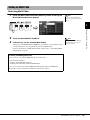 53
53
-
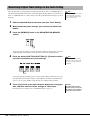 54
54
-
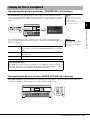 55
55
-
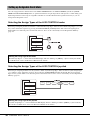 56
56
-
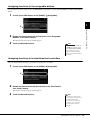 57
57
-
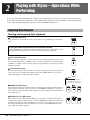 58
58
-
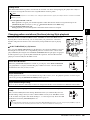 59
59
-
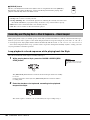 60
60
-
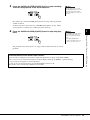 61
61
-
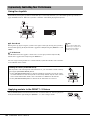 62
62
-
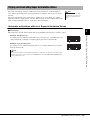 63
63
-
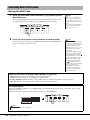 64
64
-
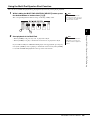 65
65
-
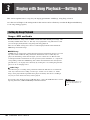 66
66
-
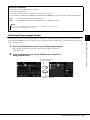 67
67
-
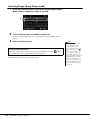 68
68
-
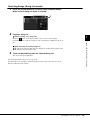 69
69
-
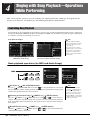 70
70
-
 71
71
-
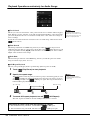 72
72
-
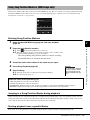 73
73
-
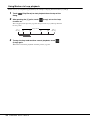 74
74
-
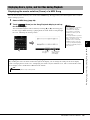 75
75
-
 76
76
-
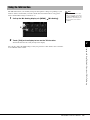 77
77
-
 78
78
-
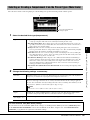 79
79
-
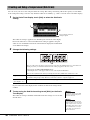 80
80
-
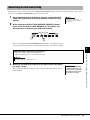 81
81
-
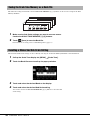 82
82
-
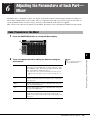 83
83
-
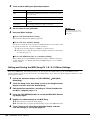 84
84
-
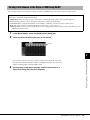 85
85
-
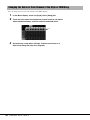 86
86
-
 87
87
-
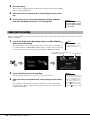 88
88
-
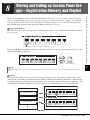 89
89
-
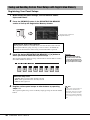 90
90
-
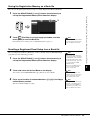 91
91
-
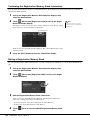 92
92
-
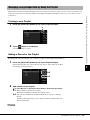 93
93
-
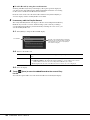 94
94
-
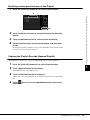 95
95
-
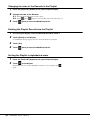 96
96
-
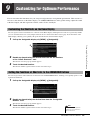 97
97
-
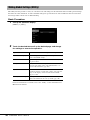 98
98
-
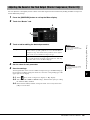 99
99
-
 100
100
-
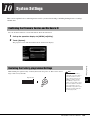 101
101
-
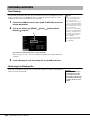 102
102
-
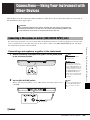 103
103
-
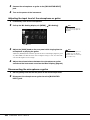 104
104
-
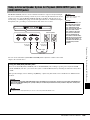 105
105
-
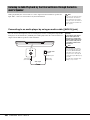 106
106
-
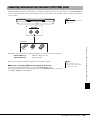 107
107
-
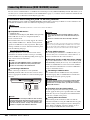 108
108
-
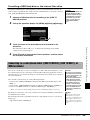 109
109
-
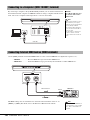 110
110
-
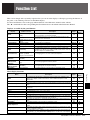 111
111
-
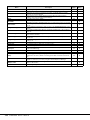 112
112
-
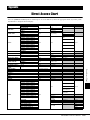 113
113
-
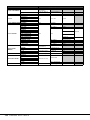 114
114
-
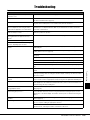 115
115
-
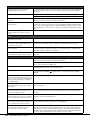 116
116
-
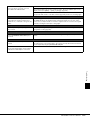 117
117
-
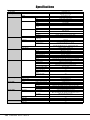 118
118
-
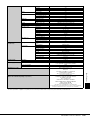 119
119
-
 120
120
-
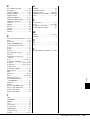 121
121
-
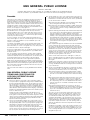 122
122
-
 123
123
-
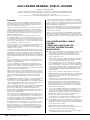 124
124
-
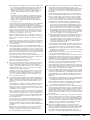 125
125
-
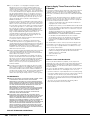 126
126
-
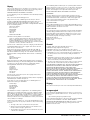 127
127
-
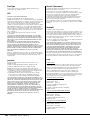 128
128
-
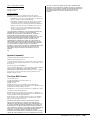 129
129
-
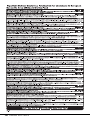 130
130
-
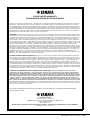 131
131
-
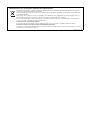 132
132
-
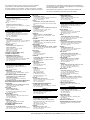 133
133
-
 134
134
-
 135
135
-
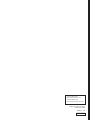 136
136
in anderen Sprachen
- English: Yamaha PSR-A5000 Owner's manual
- français: Yamaha PSR-A5000 Le manuel du propriétaire
- español: Yamaha PSR-A5000 El manual del propietario
- italiano: Yamaha PSR-A5000 Manuale del proprietario
- Nederlands: Yamaha PSR-A5000 de handleiding
- português: Yamaha PSR-A5000 Manual do proprietário
- dansk: Yamaha PSR-A5000 Brugervejledning
- polski: Yamaha PSR-A5000 Instrukcja obsługi
- čeština: Yamaha PSR-A5000 Návod k obsluze
- svenska: Yamaha PSR-A5000 Bruksanvisning
- Türkçe: Yamaha PSR-A5000 El kitabı
- suomi: Yamaha PSR-A5000 Omistajan opas
- română: Yamaha PSR-A5000 Manualul proprietarului
Verwandte Artikel
-
Yamaha PSR-OR700 Bedienungsanleitung
-
Yamaha CVP-809 Installationsanleitung
-
Yamaha PSR-SX900 Installationsanleitung
-
Yamaha PSR-SX700 Installationsanleitung
-
Yamaha PSR-A5000 Benutzerhandbuch
-
Yamaha CVP-709 Installationsanleitung
-
Yamaha CVP-701 Installationsanleitung
-
Yamaha PSR-S670 Installationsanleitung
-
Yamaha A3000 Installationsanleitung
-
Yamaha PSR-SX900 Bedienungsanleitung