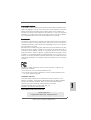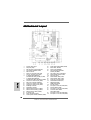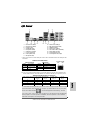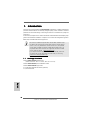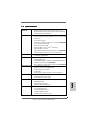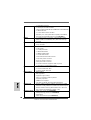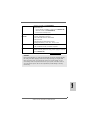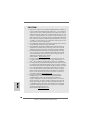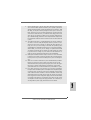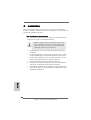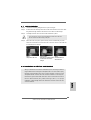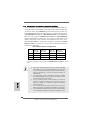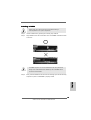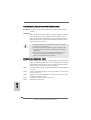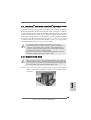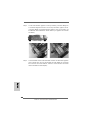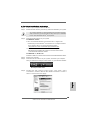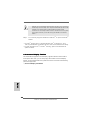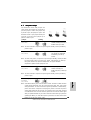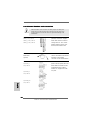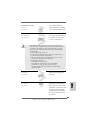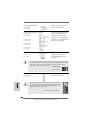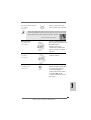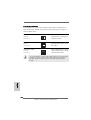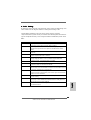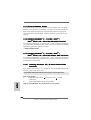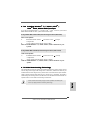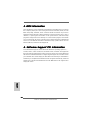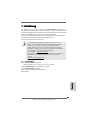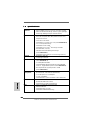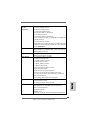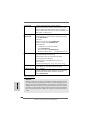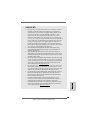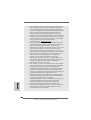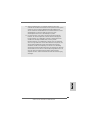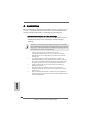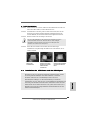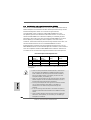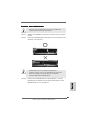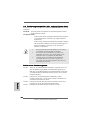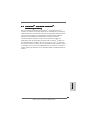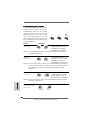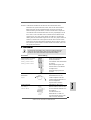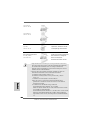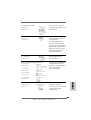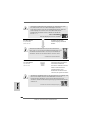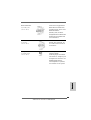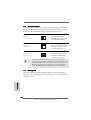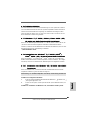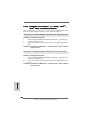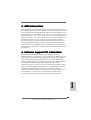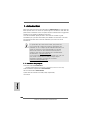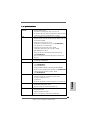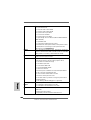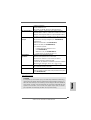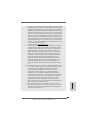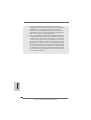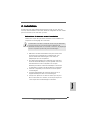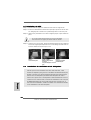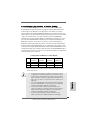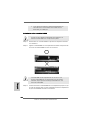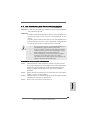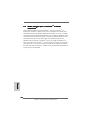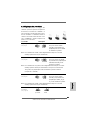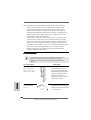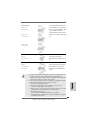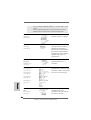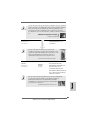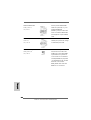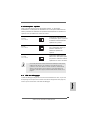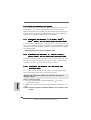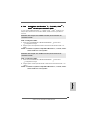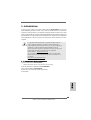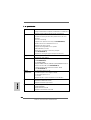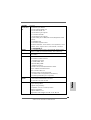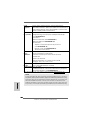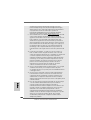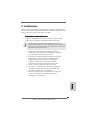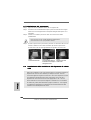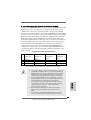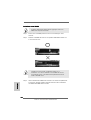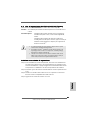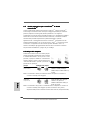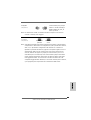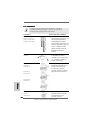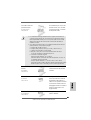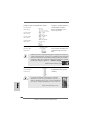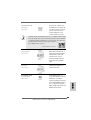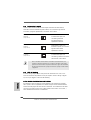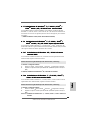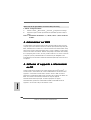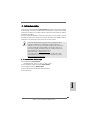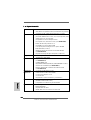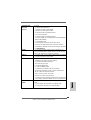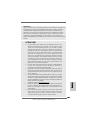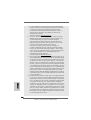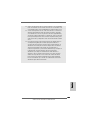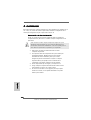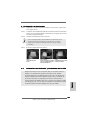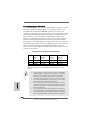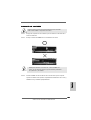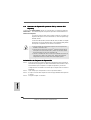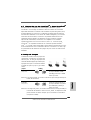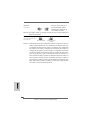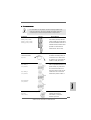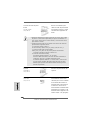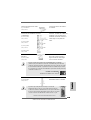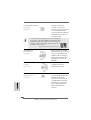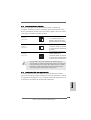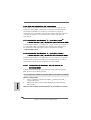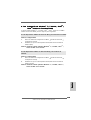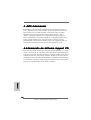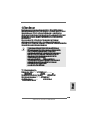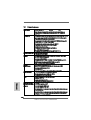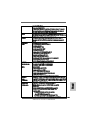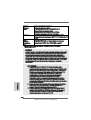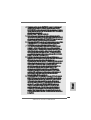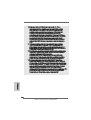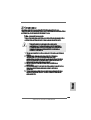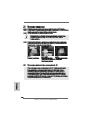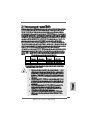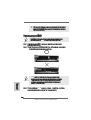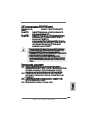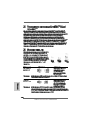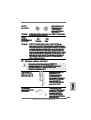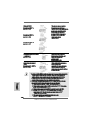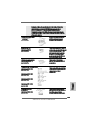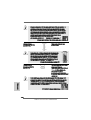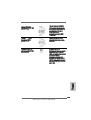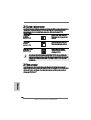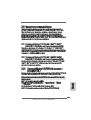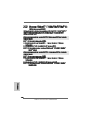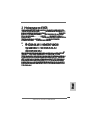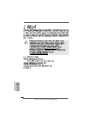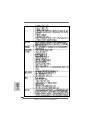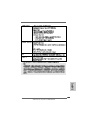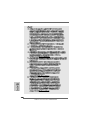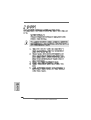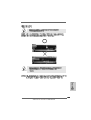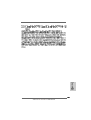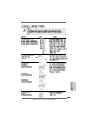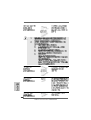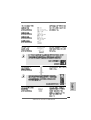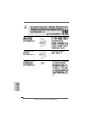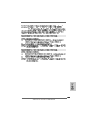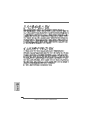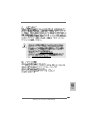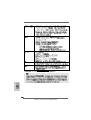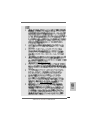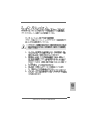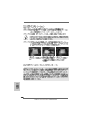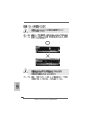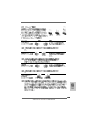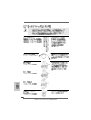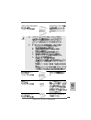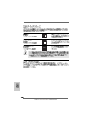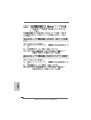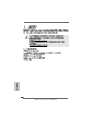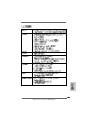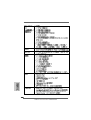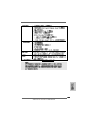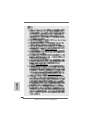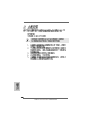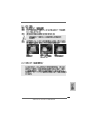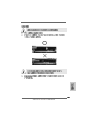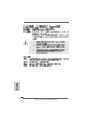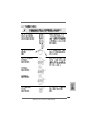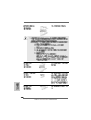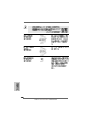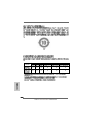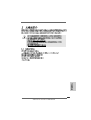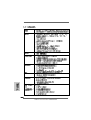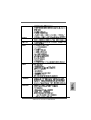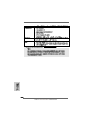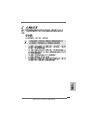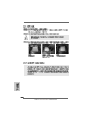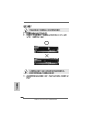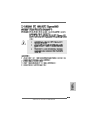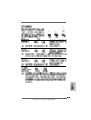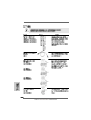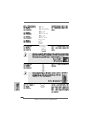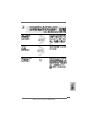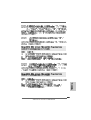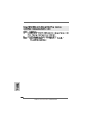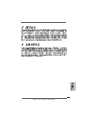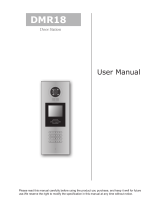ASROCK 870 EXTREME3 Bedienungsanleitung
- Kategorie
- Motherboards
- Typ
- Bedienungsanleitung

11
11
1
ASRock 870 Extreme3 Motherboard
EnglishEnglish
EnglishEnglish
English
Copyright Notice:Copyright Notice:
Copyright Notice:Copyright Notice:
Copyright Notice:
No part of this installation guide may be reproduced, transcribed, transmitted, or trans-
lated in any language, in any form or by any means, except duplication of documen-
tation by the purchaser for backup purpose, without written consent of ASRock Inc.
Products and corporate names appearing in this guide may or may not be registered
trademarks or copyrights of their respective companies, and are used only for identifica-
tion or explanation and to the owners’ benefit, without intent to infringe.
Disclaimer:Disclaimer:
Disclaimer:Disclaimer:
Disclaimer:
Specifications and information contained in this guide are furnished for informational
use only and subject to change without notice, and should not be constructed as a
commitment by ASRock. ASRock assumes no responsibility for any errors or omissions
that may appear in this guide.
With respect to the contents of this guide, ASRock does not provide warranty of any kind,
either expressed or implied, including but not limited to the implied warranties or
conditions of merchantability or fitness for a particular purpose. In no event shall
ASRock, its directors, officers, employees, or agents be liable for any indirect, special,
incidental, or consequential damages (including damages for loss of profits, loss of
business, loss of data, interruption of business and the like), even if ASRock has been
advised of the possibility of such damages arising from any defect or error in the guide
or product.
This device complies with Part 15 of the FCC Rules. Operation is subject to the
following two conditions:
(1) this device may not cause harmful interference, and
(2) this device must accept any interference received, including interference that
may cause undesired operation.
Published April 2010
Copyright©2010 ASRock INC. All rights reserved.
CALIFORNIA, USA ONLY
The Lithium battery adopted on this motherboard contains Perchlorate, a toxic
substance controlled in Perchlorate Best Management Practices (BMP) regulations
passed by the California Legislature. When you discard the Lithium battery in
California, USA, please follow the related regulations in advance.
“Perchlorate Material-special handling may apply, see
www.dtsc.ca.gov/hazardouswaste/perchlorate”
ASRock Website: http://www.asrock.com

22
22
2
ASRock 870 Extreme3 Motherboard
EnglishEnglish
EnglishEnglish
English
Motherboard LayoutMotherboard Layout
Motherboard LayoutMotherboard Layout
Motherboard Layout
1 PS2_USB_PW1 Jumper 22 System Panel Header (PANEL1, White)
2 USB_PW2 Jumper 23 Reset Switch (RSTBTN)
3 ATX 12V Power Connector (ATX12V1) 24 Power Switch (PWRBTN)
4 CPU Heatsink Retention Module 25 Front Panel IEEE 1394 Header
5 AM3 CPU Socket (FRONT_1394, White)
6 Power Fan Connector (PWR_FAN1) 26 Clear CMOS Jumper (CLRCMOS1)
7 CPU Fan Connector (CPU_FAN1) 27 USB 2.0 Header (USB10_11, Blue)
8 2 x 240-pin DDR3 DIMM Slots 28 USB_PW3 Jumper
(Dual Channel A: DDR3_A1, DDR3_B1; Blue) 29 USB 2.0 Header (USB8_9, Blue)
9 2 x 240-pin DDR3 DIMM Slots 30 USB 2.0 Header (USB6_7, Blue)
(Dual Channel B: DDR3_A2, DDR3_B2; White) 31 Serial Port Connector (COM1)
10 Chassis Fan Connector (CHA_FAN1) 32 Infrared Module Header (IR1)
11 ATX Power Connector (ATXPWR1) 33 HDMI_SPDIF Header
12 Chassis Fan Connector (CHA_FAN2) (HDMI_SPDIF1, White)
13 Chassis Fan Connector (CHA_FAN3) 34 PCI Slots (PCI1-2)
14 Northbridge Controller 35 PCI Express 2.0 x16 Slot (PCIE4; Blue)
15 Southbridge Controller 36 SPI Flash Memory (8Mb)
16 SATA3 Connector (SATA3_4_5, White) 37 PCI Express 2.0 x1 Slot (PCIE3; White)
17 SATA3 Connector (SATA3_2_3, White) 38 Front Panel Audio Header
18 SATA3 Connector (SATA3_1, White) (HD_AUDIO1, White)
19 Dr. Debug (LED) 39 PCI Express 2.0 x16 Slot (PCIE2; Blue)
20 Power LED Header (PLED1) 40 PCI Express 2.0 x1 Slot (PCIE1; White)
21 Chassis Speaker Header (SPEAKER 1, White)

33
33
3
ASRock 870 Extreme3 Motherboard
EnglishEnglish
EnglishEnglish
English
I/O PI/O P
I/O PI/O P
I/O P
anelanel
anelanel
anel
** If you use 2-channel speaker, please connect the speaker’s plug into “Front Speaker Jack”.
See the table below for connection details in accordance with the type of speaker you use.
TABLE for Audio Output Connection
Audio Output Channels Front Speaker Rear Speaker Central / Bass Line In
(No. 8) (No. 5) (No. 6) (No. 7)
2 V -- -- --
4VV----
6 VVV--
8 VVVV
LAN Port
ACT/LINK
LED
SPEED
LED
* There are two LED next to the LAN port. Please refer to the table below for the LAN port LED
indications.
LAN Port LED Indications
Activity/Link LED SPEED LED
Status Description Status Description
Off No Link Off 10Mbps connection
Blinking Data Activity Orange 100Mbps connection
On Link Green 1Gbps connection
1 USB 2.0 Ports (USB01) 10 USB 3.0 Port (USB3_01)
2 USB 2.0 Ports (USB45) 11 IEEE 1394 Port (IEEE 1394)
* 3 LAN RJ-45 Port 12 eSATAIII Connector
4 Side Speaker (Gray) 13 USB 2.0 Ports (USB23)
5 Rear Speaker (Black) 14 Clear CMOS Switch (CLRCBTN)
6 Central / Bass (Orange) 15 Optical SPDIF Out Port
7 Line In (Light Blue) 16 Coaxial SPDIF Out Port
** 8 Front Speaker (Lime) 17 PS/2 Keyboard Port (Purple)
9 Microphone (Pink)
To enable Multi-Streaming function, you need to connect a front panel audio cable to the front
panel audio header. After restarting your computer, you will find “Mixer” tool on your system.
Please select “Mixer ToolBox” , click “Enable playback multi-streaming”, and click
“ok”. Choose “2CH”, “4CH”, “6CH”, or “8CH” and then you are allowed to select “Realtek HDA
Primary output” to use Rear Speaker, Central/Bass, and Front Speaker, or select “Realtek
HDA Audio 2nd output” to use front panel audio.

44
44
4
ASRock 870 Extreme3 Motherboard
1.1.
1.1.
1.
IntroductionIntroduction
IntroductionIntroduction
Introduction
Thank you for purchasing ASRock 870 Extreme3 motherboard, a reliable motherboard
produced under ASRock’s consistently stringent quality control. It delivers excellent
performance with robust design conforming to ASRock’s commitment to quality and
endurance.
In this manual, chapter 1 and 2 contain introduction of the motherboard and step-by-step
guide to the hardware installation. Chapter 3 and 4 contain the configuration guide to
BIOS setup and information of the Support CD.
Because the motherboard specifications and the BIOS software might
be updated, the content of this manual will be subject to change without
notice. In case any modifications of this manual occur, the updated
version will be available on ASRock website without further notice. You
may find the latest VGA cards and CPU support lists on ASRock website
as well. ASRock website http://www.asrock.com
If you require technical support related to this motherboard, please visit
our website for specific information about the model you are using.
www.asrock.com/support/index.asp
1.11.1
1.11.1
1.1
Package ContentsPackage Contents
Package ContentsPackage Contents
Package Contents
ASRock 870 Extreme3 Motherboard
(ATX Form Factor: 12.0-in x 9.6-in, 30.5 cm x 24.4 cm)
ASRock 870 Extreme3 Quick Installation Guide
ASRock 870 Extreme3 Support CD
4 x Serial ATA (SATA) Data Cables (Optional)
1 x I/O Panel Shield
EnglishEnglish
EnglishEnglish
English

55
55
5
ASRock 870 Extreme3 Motherboard
EnglishEnglish
EnglishEnglish
English
1.21.2
1.21.2
1.2
SpecificationsSpecifications
SpecificationsSpecifications
Specifications
Platform - ATX Form Factor: 12.0-in x 9.6-in, 30.5 cm x 24.4 cm
- All Solid Capacitor design (100% Japan-made high-quality
Conductive Polymer Capacitors)
CPU - Support for Socket AM3 processors: AMD Phenom
TM
II X4 /
X3 / X2 (except 920 / 940) / Athlon II X4 / X3 / X2 / Sempron
processors
- Six-Core CPU Ready
- Supports UCC feature (Unlock CPU Core) (see CAUTION 1)
- V4 + 1 Power Phase Design
- Supports CPU up to 140W
- Supports AMD’s Cool ‘n’ Quiet
TM
Technology
- FSB 2600 MHz (5.2 GT/s)
- Supports Untied Overclocking Technology (see CAUTION 2)
- Supports Hyper-Transport 3.0 (HT 3.0) Technology
Chipset - Northbridge: AMD 870
- Southbridge: AMD SB850
Memory - Dual Channel DDR3 Memory Technology (see CAUTION 3)
- 4 x DDR3 DIMM slots
- Support DDR3 1800(OC)/1600(OC)/1333/1066/800 non-ECC,
un-buffered memory (see CAUTION 4)
- Max. capacity of system memory: 16GB (see CAUTION 5)
Expansion Slot - 2 x PCI Express 2.0 x16 slot
(Single at x16 or dual at x8/x8 mode)
- 2 x PCI Express 2.0 x1 slots
- 2 x PCI slots
- Supports ATI
TM
Quad CrossFireX
TM
and CrossFireX
TM
Audio - 7.1 CH HD Audio with Content Protection
(Realtek ALC892 Audio Codec)
- Premium Blu-ray audio support
LAN - PCIE x1 Gigabit LAN 10/100/1000 Mb/s
- Realtek RTL8111E
- Supports Wake-On-LAN
- Supports LAN Cable Detection
Rear Panel I/O I/O Panel
- 1 x PS/2 Keyboard Port
- 1 x Coaxial SPDIF Out Port
- 1 x Optical SPDIF Out Port
- 6 x Ready-to-Use USB 2.0 Ports

66
66
6
ASRock 870 Extreme3 Motherboard
EnglishEnglish
EnglishEnglish
English
- 1 x eSATAIII Connector
- 2 x Ready-to-Use USB 3.0 Ports
- 1 x RJ-45 LAN Port with LED (ACT/LINK LED and SPEED LED)
- 1 x IEEE 1394 Port
- 1 x Clear CMOS Switch with LED
- HD Audio Jack: Side Speaker/Rear Speaker/Central/Bass/
Line in/Front Speaker/Microphone (see CAUTION 6)
SATA3 - 5 x SATA3 6.0 Gb/s connectors, support RAID (RAID 0,
RAID 1, RAID 0+1 and RAID 5), NCQ, AHCI and "Hot Plug"
functions
USB 3.0 - 2 x USB 3.0 port by NEC MPD720200, support USB 1.0/2.0/
3.0 up to 5Gb/s
Connector - 5 x SATA3 6.0Gb/s connectors
- 1 x IR header
- 1 x COM port header
- 1 x IEEE 1394 header
- 1 x HDMI_SPDIF header
- 1 x Power LED header
- CPU/Chassis/Power FAN connector
- 24 pin ATX power connector
- 8 pin 12V power connector
- Front panel audio connector
- 3 x USB 2.0 headers (support 6 USB 2.0 ports)
- 1 x Dr. Debug (7-Segment Debug LED)
Smart Switch - 1 x Clear CMOS Switch with LED
- 1 x Power Switch with LED
- 1 x Reset Switch with LED
BIOS Feature - 8Mb AMI BIOS
- AMI Legal BIOS
- Supports “Plug and Play”
- ACPI 1.1 Compliance Wake Up Events
- Supports jumperfree
- SMBIOS 2.3.1 Support
- CPU VID, VCCM, NB, SB Voltage Multi-adjustment
Support CD - Drivers, Utilities, AntiVirus Software (Trial Version), AMD
OverDrive
TM
Utility, AMD Fusion, AMD Fusion Media Explorer,
ASRock Software Suite (CyberLink DVD Suite - OEM and
Trial; Creative Sound Blaster X-Fi MB - Trial)
Unique Feature - ASRock OC Tuner (see CAUTION 7)
- Intelligent Energy Saver (see CAUTION 8)
- Instant Boot
- ASRock Instant Flash (see CAUTION 9)

77
77
7
ASRock 870 Extreme3 Motherboard
EnglishEnglish
EnglishEnglish
English
WARNING
Please realize that there is a certain risk involved with overclocking, including adjusting
the setting in the BIOS, applying Untied Overclocking Technology, or using the third-
party overclocking tools. Overclocking may affect your system stability, or even
cause damage to the components and devices of your system. It should be done at
your own risk and expense. We are not responsible for possible damage caused by
overclocking.
- ASRock OC DNA (see CAUTION 10)
- Hybrid Booster:
- CPU Frequency Stepless Control (see CAUTION 11)
- ASRock U-COP (see CAUTION 12)
- Boot Failure Guard (B.F.G.)
Hardware - CPU Temperature Sensing
Monitor - Chassis Temperature Sensing
- CPU/Chassis/Power Fan Tachometer
- CPU Quiet Fan
- CPU/Chassis Fan Multi-Speed Control
- Voltage Monitoring: +12V, +5V, +3.3V, Vcore
OS - Microsoft
®
Windows
®
7 / 7 64-bit / Vista
TM
/ Vista
TM
64-bit
/ XP / XP Media Center / XP 64-bit compliant
Certifications - FCC, CE, WHQL
- ErP/EuP Ready (ErP/EuP ready power supply is required)
(see CAUTION 13)
* For detailed product information, please visit our website: http://www.asrock.com

88
88
8
ASRock 870 Extreme3 Motherboard
EnglishEnglish
EnglishEnglish
English
CAUTION!
1. ASRock UCC (Unlock CPU Core) feature simplifies AMD CPU activation. As
long as a simple switch of the BIOS option “ASRock UCC”, you can unlock the
extra CPU core to enjoy an instant performance boost. When UCC feature is
enabled, the dual-core or triple-core CPU will boost to the quad-core CPU, and
some CPU, including quad-core CPU, can also increase L3 cache size up to
6MB, which means you can enjoy the upgrade CPU performance with a better
price. Please be noted that UCC feature is supported with AM3 CPU only, and
in addition, not every AM3 CPU can support this function because some
CPU’s hidden core may be malfunctioned.
2. This motherboard supports Untied Overclocking Technology. Please read “Un-
tied Overclocking Technology” on page 29 for details.
3. This motherboard supports Dual Channel Memory Technology. Before you
implement Dual Channel Memory Technology, make sure to read the
installation guide of memory modules on page 12 for proper installation.
4. Whether 1800/1600MHz memory speed is supported depends on the AM3
CPU you adopt. If you want to adopt DDR3 1800/1600 memory module
on this motherboard, please refer to the memory support list on our
website for the compatible memory modules.
ASRock website http://www.asrock.com
5. Due to the operating system limitation, the actual memory size may be
less than 4GB for the reservation for system usage under Windows
®
7 /
Vista
TM
/ XP. For Windows
®
OS with 64-bit CPU, there is no such limitation.
6. For microphone input, this motherboard supports both stereo and mono modes.
For audio output, this motherboard supports 2-channel, 4-channel, 6-channel,
and 8-channel modes. Please check the table on page 3 for proper connection.
7. It is a user-friendly ASRock overclocking tool which allows you to surveil
your system by hardware monitor function and overclock your hardware
devices to get the best system performance under Windows
®
environment.
Please visit our website for the operation procedures of ASRock OC
Tuner. ASRock website: http://www.asrock.com
8. Featuring an advanced proprietary hardware and software design,
Intelligent Energy Saver is a revolutionary technology that delivers
unparalleled power savings. The voltage regulator can reduce the
number of output phases to improve efficiency when the CPU cores are
idle. In other words, it is able to provide exceptional power saving and
improve power efficiency without sacrificing computing performance. To
use Intelligent Energy Saver function, please enable Cool ‘n’ Quiet option
in the BIOS setup in advance. Please visit our website for the operation
procedures of Intelligent Energy Saver.
ASRock website: http://www.asrock.com

99
99
9
ASRock 870 Extreme3 Motherboard
EnglishEnglish
EnglishEnglish
English
9. ASRock Instant Flash is a BIOS flash utility embedded in Flash ROM.
This convenient BIOS update tool allows you to update system BIOS
without entering operating systems first like MS-DOS or Windows
®
. With
this utility, you can press <F6> key during the POST or press <F2> key to
BIOS setup menu to access ASRock Instant Flash. Just launch this tool
and save the new BIOS file to your USB flash drive, floppy disk or hard
drive, then you can update your BIOS only in a few clicks without prepar-
ing an additional floppy diskette or other complicated flash utility. Please
be noted that the USB flash drive or hard drive must use FAT32/16/12 file
system.
10. The software name itself – OC DNA literally tells you what it is capable of.
OC DNA, an exclusive utility developed by ASRock, provides a conve-
nient way for the user to record the OC settings and share with others. It
helps you to save your overclocking record under the operating system
and simplifies the complicated recording process of overclocking settings.
With OC DNA, you can save your OC settings as a profile and share with
your friends! Your friends then can load the OC profile to their own system
to get the same OC settings as yours! Please be noticed that the OC
profile can only be shared and worked on the same motherboard.
11. Although this motherboard offers stepless control, it is not recommended
to perform over-clocking. Frequencies other than the recommended CPU
bus frequencies may cause the instability of the system or damage the
CPU.
12. While CPU overheat is detected, the system will automatically shutdown.
Before you resume the system, please check if the CPU fan on the
motherboard functions properly and unplug the power cord, then plug it
back again. To improve heat dissipation, remember to spray thermal
grease between the CPU and the heatsink when you install the PC system.
13. EuP, stands for Energy Using Product, was a provision regulated by
European Union to define the power consumption for the completed system.
According to EuP, the total AC power of the completed system shall be
under 1.00W in off mode condition. To meet EuP standard, an EuP ready
motherboard and an EuP ready power supply are required. According to
Intel’s suggestion, the EuP ready power supply must meet the standard of
5v standby power efficiency is higher than 50% under 100 mA current
consumption. For EuP ready power supply selection, we recommend you
checking with the power supply manufacturer for more details.

1010
1010
10
ASRock 870 Extreme3 Motherboard
EnglishEnglish
EnglishEnglish
English
2.2.
2.2.
2.
InstallationInstallation
InstallationInstallation
Installation
This is an ATX form factor (12.0-in x 9.6-in, 30.5 cm x 24.4 cm) motherboard.
Before you install the motherboard, study the configuration of your chassis to en-
sure that the motherboard fits into it.
Pre-installation PrecautionsPre-installation Precautions
Pre-installation PrecautionsPre-installation Precautions
Pre-installation Precautions
Take note of the following precautions before you install motherboard
components or change any motherboard settings.
Before you install or remove any component, ensure that the
power is switched off or the power cord is detached from the
power supply. Failure to do so may cause severe damage to the
motherboard, peripherals, and/or components.
1. Unplug the power cord from the wall socket before touching any
component.
2. To avoid damaging the motherboard components due to static
electricity, NEVER place your motherboard directly on the carpet or
the like. Also remember to use a grounded wrist strap or touch a
safety grounded object before you handle components.
3. Hold components by the edges and do not touch the ICs.
4. Whenever you uninstall any component, place it on a grounded anti-
static pad or in the bag that comes with the component.
5. When placing screws into the screw holes to secure the motherboard
to the chassis, please do not over-tighten the screws! Doing so may
damage the motherboard.

1111
1111
11
ASRock 870 Extreme3 Motherboard
2.12.1
2.12.1
2.1
CPU InstallationCPU Installation
CPU InstallationCPU Installation
CPU Installation
Step 1. Unlock the socket by lifting the lever up to a 90
o
angle.
Step 2. Position the CPU directly above the socket such that the CPU corner with
the golden triangle matches the socket corner with a small triangle.
Step 3. Carefully insert the CPU into the socket until it fits in place.
The CPU fits only in one correct orientation. DO NOT force the CPU
into the socket to avoid bending of the pins.
Step 4. When the CPU is in place, press it firmly on the socket while you push
down the socket lever to secure the CPU. The lever clicks on the side tab
to indicate that it is locked.
2.22.2
2.22.2
2.2
Installation of CPU Fan and HeatsinkInstallation of CPU Fan and Heatsink
Installation of CPU Fan and HeatsinkInstallation of CPU Fan and Heatsink
Installation of CPU Fan and Heatsink
After you install the CPU into this motherboard, it is necessary to install a
larger heatsink and cooling fan to dissipate heat. You also need to spray
thermal grease between the CPU and the heatsink to improve heat
dissipation. Make sure that the CPU and the heatsink are securely fas-
tened and in good contact with each other. Then connect the CPU fan to
the CPU FAN connector (CPU_FAN1, see Page 2, No. 7). For proper
installation, please kindly refer to the instruction manuals of the CPU fan
and the heatsink.
STEP 1:
Lift Up The Socket Lever
STEP 2 / STEP 3:
Match The CPU Golden Triangle
To The Socket Corner Small
Triangle
STEP 4:
Push Down And Lock
The Socket Lever
Lever 90° Up
CPU Golden Triangle
Socker Corner Small Triangle
EnglishEnglish
EnglishEnglish
English

1212
1212
12
ASRock 870 Extreme3 Motherboard
EnglishEnglish
EnglishEnglish
English
2.3 Installation of Memory Modules (DIMM)2.3 Installation of Memory Modules (DIMM)
2.3 Installation of Memory Modules (DIMM)2.3 Installation of Memory Modules (DIMM)
2.3 Installation of Memory Modules (DIMM)
This motherboard provides four 240-pin DDR3 (Double Data Rate 3) DIMM slots,
and supports Dual Channel Memory Technology. For dual channel configuration,
you always need to install identical (the same brand, speed, size and chip-
type) DDR3 DIMM pair in the slots of the same color. In other words, you have to
install identical DDR3 DIMM pair in Dual Channel A (DDR3_A1 and DDR3_B1;
Blue slots; see p.2 No.8) or identical DDR3 DIMM pair in Dual Channel B
(DDR3_A2 and DDR3_B2; White slots; see p.2 No.9), so that Dual Channel
Memory Technology can be activated. This motherboard also allows you to
install four DDR3 DIMMs for dual channel configuration, and please install iden-
tical DDR3 DIMMs in all four slots. You may refer to the Dual Channel Memory
Configuration Table below.
Dual Channel Memory Configurations
DDR3_A1 DDR3_B1 DDR3_A2 DDR3_B2
(Blue Slot) (Blue Slot) (White Slot) (White Slot)
(1) Populated Populated - -
(2) - - Populated Populated
(3)* Populated Populated Populated Populated
* For the configuration (3), please install identical DDR3 DIMMs in all four
slots.
1. If you want to install two memory modules, for optimal compatibility
and reliability, it is recommended to install them in the slots of the
same color. In other words, install them either in the set of blue slots
(DDR3_A1 and DDR3_B1), or in the set of white slots (DDR3_A2
and DDR3_B2).
2. If only one memory module or three memory modules are installed
in the DDR3 DIMM slots on this motherboard, it is unable to activate
the Dual Channel Memory Technology.
3. If a pair of memory modules is NOT installed in the same Dual
Channel, for example, installing a pair of memory modules in
DDR3_A1 and DDR3_A2, it is unable to activate the Dual Channel
Memory Technology .
4. It is not allowed to install a DDR or DDR2 memory module into
DDR3 slot; otherwise, this motherboard and DIMM may be damaged.
5. If you adopt DDR3 1800/1600 memory modules on this motherboard,
it is recommended to install them on DDR3_A2 and DDR3_B2 slots.

1313
1313
13
ASRock 870 Extreme3 Motherboard
Installing a DIMMInstalling a DIMM
Installing a DIMMInstalling a DIMM
Installing a DIMM
Please make sure to disconnect power supply before adding or
removing DIMMs or the system components.
Step 1. Unlock a DIMM slot by pressing the retaining clips outward.
Step 2. Align a DIMM on the slot such that the notch on the DIMM matches the break
on the slot.
The DIMM only fits in one correct orientation. It will cause permanent
damage to the motherboard and the DIMM if you force the DIMM into the
slot at incorrect orientation.
Step 3. Firmly insert the DIMM into the slot until the retaining clips at both ends fully
snap back in place and the DIMM is properly seated.
EnglishEnglish
EnglishEnglish
English

1414
1414
14
ASRock 870 Extreme3 Motherboard
EnglishEnglish
EnglishEnglish
English
2.4 Expansion Slots (PCI and PCI Express Slots)2.4 Expansion Slots (PCI and PCI Express Slots)
2.4 Expansion Slots (PCI and PCI Express Slots)2.4 Expansion Slots (PCI and PCI Express Slots)
2.4 Expansion Slots (PCI and PCI Express Slots)
There are 2 PCI slots and 4 PCI Express slots on this motherboard.
PCI Slots: PCI slots are used to install expansion cards that have the 32-bit PCI
interface.
PCIE Slots:
PCIE1 / PCIE3 (PCIE x1 slot; White) is used for PCI Express cards with
x1 lane width cards, such as Gigabit LAN card and SATA2 card.
PCIE2 / PCIE4 (PCIE x16 slot; Blue) is used for PCI Express x16 lane
width graphics cards, or used to install PCI Express graphics cards to
support CrossFireX
TM
function.
1. In single VGA card mode, it is recommended to install a PCI Express
x16 graphics card on PCIE2 slot.
2. In CrossFireX
TM
mode, please install PCI Express x16 graphics cards
on PCIE2 and PCIE4 slots. Therefore, both these two slots will work at
x8 bandwidth.
3. Please connect a chassis fan to motherboard chassis fan connector
(CHA_FAN1, CHA_FAN2 or CHA_FAN3) when using multiple
graphics cards for better thermal environment.
Installing an expansion cardInstalling an expansion card
Installing an expansion cardInstalling an expansion card
Installing an expansion card
Step 1. Before installing the expansion card, please make sure that the power
supply is switched off or the power cord is unplugged. Please read the
documentation of the expansion card and make necessary hardware
settings for the card before you start the installation.
Step 2. Remove the system unit cover (if your motherboard is already installed in
a chassis).
Step 3. Remove the bracket facing the slot that you intend to use. Keep the
screws for later use.
Step 4. Align the card connector with the slot and press firmly until the card is
completely seated on the slot.
Step 5. Fasten the card to the chassis with screws.
Step 6. Replace the system cover.

1515
1515
15
ASRock 870 Extreme3 Motherboard
EnglishEnglish
EnglishEnglish
English
1. If a customer incorrectly configures their system they will not see the
performance benefits of CrossFireX
TM
. All three CrossFireX
TM
components, a
CrossFireX
TM
Ready graphics card, a CrossFireX
TM
Ready motherboard and a
CrossFireX
TM
Edition co-processor graphics card, must be installed correctly to
benefit from the CrossFireX
TM
multi-GPU platform.
2. If you pair a 12-pipe CrossFireX
TM
Edition card with a 16-pipe card, both cards
will operate as 12-pipe cards while in CrossFireX
TM
mode.
2.52.5
2.52.5
2.5
CrossFireXCrossFireX
CrossFireXCrossFireX
CrossFireX
TMTM
TMTM
TM
and Quad CrossFireX and Quad CrossFireX
and Quad CrossFireX and Quad CrossFireX
and Quad CrossFireX
TMTM
TMTM
TM
Operation Guide Operation Guide
Operation Guide Operation Guide
Operation Guide
This motherboard supports CrossFireX
TM
and Quad CrossFireX
TM
feature.
CrossFireX
TM
technology offers the most advantageous means available of combining
multiple high performance Graphics Processing Units (GPU) in a single PC. Combining
a range of different operating modes with intelligent software design and an innovative
interconnect mechanism, CrossFireX
TM
enables the highest possible level of
performance and image quality in any 3D application. Currently CrossFireX
TM
feature
is supported with Windows
®
XP with Service Pack 2 / Vista
TM
/ 7 OS. Quad
CrossFireX
TM
feature are supported with Windows
®
Vista
TM
/ 7 OS only. Please
check AMD website for ATI
TM
CrossFireX
TM
driver updates.
Different CrossFireX
TM
cards may require different methods to enable CrossFireX
TM
feature. In below procedures, we use Radeon HD 3870 as the example graphics card.
For other CrossFireX
TM
cards that ATI
TM
has released or will release in the future, please
refer to ATI
TM
graphics card manuals for detailed installation guide.
Step 1. Insert one Radeon graphics card into PCIE2 slot and the other Radeon
graphics card to PCIE4 slot. Make sure that the cards are properly seated
on the slots.
2.5.1 Graphics Card Setup2.5.1 Graphics Card Setup
2.5.1 Graphics Card Setup2.5.1 Graphics Card Setup
2.5.1 Graphics Card Setup

1616
1616
16
ASRock 870 Extreme3 Motherboard
EnglishEnglish
EnglishEnglish
English
CrossFire Bridge
Step 3. Connect the DVI monitor cable to the DVI connector on the Radeon graphics
card on PCIE2 slot. (You may use the DVI to D-Sub adapter to convert the
DVI connector to D-Sub interface, and then connect the D-Sub monitor
cable to the DVI to D-Sub adapter.)
Step 2. Connect two Radeon graphics cards by installing CrossFire Bridge on
CrossFire Bridge Interconnects on the top of Radeon graphics cards.
(CrossFire Bridge is provided with the graphics card you purchase, not
bundled with this motherboard. Please refer to your graphics card vendor
for details.)
or

1717
1717
17
ASRock 870 Extreme3 Motherboard
EnglishEnglish
EnglishEnglish
English
The Catalyst Uninstaller is an optional download. We recommend using this
utility to uninstall any previously installed Catalyst drivers prior to installation.
Please check AMD website for ATI
TM
driver updates.
Step 3. Install the required drivers to your system.
For Windows
®
XP OS:
A. ATI
TM
recommends Windows
®
XP Service Pack 2 or higher to be
installed (If you have Windows
®
XP Service Pack 2 or higher installed
in your system, there is no need to download it again):
http://www.microsoft.com/windowsxp/sp2/default.mspx
B. You must have Microsoft .NET Framework installed prior to
downloading and installing the CATALYST Control Center. Please
check Microsoft website for details.
For Windows
®
7 / Vista
TM
OS:
Install the CATALYST Control Center. Please check AMD website for details.
Step 4. Restart your computer.
Step 5. Install the VGA card drivers to your system, and restart your computer.
Then you will find “ATI Catalyst Control Center” on your Windows
®
taskbar.
ATI Catalyst Control Center
2.5.2 Driver Installation and Setup2.5.2 Driver Installation and Setup
2.5.2 Driver Installation and Setup2.5.2 Driver Installation and Setup
2.5.2 Driver Installation and Setup
Step 1. Power on your computer and boot into OS.
Step 2. Remove the ATI
TM
driver if you have any VGA driver installed in your system.
Step 6. Double-click “ATI Catalyst Control Center”. Click “View”, select
“CrossFireX
TM
”, and then check the item “Enable CrossFireX
TM
”. Select “2
GPUs” or “4 GPUs” and click “Apply”.

1818
1818
18
ASRock 870 Extreme3 Motherboard
EnglishEnglish
EnglishEnglish
English
Although you have selected the option “Enable CrossFire
TM
”, the CrossFireX
TM
function may not work actually. Your computer will automatically reboot. After
restarting your computer, please confirm whether the option “Enable
CrossFire
TM
” in “ATI Catalyst Control Center” is selected or not; if not, please
select it again, and then you are able to enjoy the benefit of CrossFireX
TM
feature.
Step 7. You can freely enjoy the benefit of CrossFireX
TM
or Quad CrossFireX
TM
feature.
* CrossFireX
TM
appearing here is a registered trademark of ATI
TM
Technologies Inc., and is
used only for identification or explanation and to the owners’ benefit, without intent to infringe.
* For further information of ATI
TM
CrossFireX
TM
technology, please check AMD website for
updates and details.
2.6 Surround Display Feature2.6 Surround Display Feature
2.6 Surround Display Feature2.6 Surround Display Feature
2.6 Surround Display Feature
This motherboard supports Surround Display upgrade. With the external add-on
PCI Express VGA cards, you can easily enjoy the benefits of Surround Display
feature. For the detailed instruction, please refer to the document at the following
path in the Support CD:
..\ Surround Display Information

1919
1919
19
ASRock 870 Extreme3 Motherboard
OpenShort
Clear CMOSDefault
2.72.7
2.72.7
2.7
Jumpers SetupJumpers Setup
Jumpers SetupJumpers Setup
Jumpers Setup
The illustration shows how jumpers are
setup. When the jumper cap is placed on
pins, the jumper is “Short”. If no jumper cap
is placed on pins, the jumper is “Open”. The
illustration shows a 3-pin jumper whose pin1
and pin2 are “Short” when jumper cap is
placed on these 2 pins.
Jumper Setting
PS2_USB_PW1 Short pin2, pin3 to enable
(see p.2, No. 1) +5VSB (standby) for PS/2 or
USB01 wake up events.
Note: To select +5VSB, it requires 2 Amp and higher standby current provided by
power supply.
USB_PW2 Short pin2, pin3 to enable
(see p.2, No. 43) +5V_DUAL for USB23/45
and USB3_01 wake up
events.
Note: To select +5V_DUAL, it requires 2 Amp and higher standby current provided
by power supply. When you select +5V_DUAL, USB devices can wake up
the system under S3 (Suspend to RAM) state. To support ErP/EuP
requirement, please set this jumper to +5V.
USB_PW3 Short pin2, pin3 to enable
(see p.2, No. 27) +5VSB (standby) for
USB6_7/8_9/10_11 wake up
events.
Note: To select +5VSB, it requires 2 Amp and higher standby current provided by
power supply.
Clear CMOS Jumper
(CLRCMOS1)
(see p.2, No. 26)
Note: CLRCMOS1 allows you to clear the data in CMOS. The data in CMOS includes
system setup information such as system password, date, time, and system
setup parameters. To clear and reset the system parameters to default setup,
please turn off the computer and unplug the power cord from the power
supply. After waiting for 15 seconds, use a jumper cap to short pin2 and pin3
on CLRCMOS1 for 5 seconds. However, please do not clear the CMOS right
after you update the BIOS. If you need to clear the CMOS when you just finish
updating the BIOS, you must boot up the system first, and then shut it down
before you do the clear-CMOS action.
EnglishEnglish
EnglishEnglish
English

2020
2020
20
ASRock 870 Extreme3 Motherboard
EnglishEnglish
EnglishEnglish
English
2.8 Onboard Headers and Connectors2.8 Onboard Headers and Connectors
2.8 Onboard Headers and Connectors2.8 Onboard Headers and Connectors
2.8 Onboard Headers and Connectors
Onboard headers and connectors are NOT jumpers. Do NOT place
jumper caps over these headers and connectors. Placing jumper caps
over the headers and connectors will cause permanent damage of the
motherboard!
USB 2.0 Headers Besides six default USB 2.0
(9-pin USB6_7) ports on the I/O panel, there are
(see p.2 No. 30) three USB 2.0 headers on this
motherboard. Each USB 2.0
header can support two USB
2.0 ports.
(9-pin USB8_9)
(see p.2 No. 29)
(9-pin USB10_11)
(see p.2 No. 27)
Serial ATA (SATA) Either end of the SATA data cable
Data Cable can be connected to the SATA3
(Optional) hard disk or the SATA3
connector on this motherboard.
SATA3_1 SATA3_2_3 SATA3_4_5
Serial ATA3 Connectors These five Serial ATA3
(SATA3_1: see p.2, No. 20) (SATA3) connectors support
(SATA3_2_3: see p.2, No. 19) SATA data cables for internal
(SATA3_4_5: see p.2, No. 18) storage devices. The current
SATA3 interface allows up to
6.0 Gb/s data transfer rate.
Seite wird geladen ...
Seite wird geladen ...
Seite wird geladen ...
Seite wird geladen ...
Seite wird geladen ...
Seite wird geladen ...
Seite wird geladen ...
Seite wird geladen ...
Seite wird geladen ...
Seite wird geladen ...
Seite wird geladen ...
Seite wird geladen ...
Seite wird geladen ...
Seite wird geladen ...
Seite wird geladen ...
Seite wird geladen ...
Seite wird geladen ...
Seite wird geladen ...
Seite wird geladen ...
Seite wird geladen ...
Seite wird geladen ...
Seite wird geladen ...
Seite wird geladen ...
Seite wird geladen ...
Seite wird geladen ...
Seite wird geladen ...
Seite wird geladen ...
Seite wird geladen ...
Seite wird geladen ...
Seite wird geladen ...
Seite wird geladen ...
Seite wird geladen ...
Seite wird geladen ...
Seite wird geladen ...
Seite wird geladen ...
Seite wird geladen ...
Seite wird geladen ...
Seite wird geladen ...
Seite wird geladen ...
Seite wird geladen ...
Seite wird geladen ...
Seite wird geladen ...
Seite wird geladen ...
Seite wird geladen ...
Seite wird geladen ...
Seite wird geladen ...
Seite wird geladen ...
Seite wird geladen ...
Seite wird geladen ...
Seite wird geladen ...
Seite wird geladen ...
Seite wird geladen ...
Seite wird geladen ...
Seite wird geladen ...
Seite wird geladen ...
Seite wird geladen ...
Seite wird geladen ...
Seite wird geladen ...
Seite wird geladen ...
Seite wird geladen ...
Seite wird geladen ...
Seite wird geladen ...
Seite wird geladen ...
Seite wird geladen ...
Seite wird geladen ...
Seite wird geladen ...
Seite wird geladen ...
Seite wird geladen ...
Seite wird geladen ...
Seite wird geladen ...
Seite wird geladen ...
Seite wird geladen ...
Seite wird geladen ...
Seite wird geladen ...
Seite wird geladen ...
Seite wird geladen ...
Seite wird geladen ...
Seite wird geladen ...
Seite wird geladen ...
Seite wird geladen ...
Seite wird geladen ...
Seite wird geladen ...
Seite wird geladen ...
Seite wird geladen ...
Seite wird geladen ...
Seite wird geladen ...
Seite wird geladen ...
Seite wird geladen ...
Seite wird geladen ...
Seite wird geladen ...
Seite wird geladen ...
Seite wird geladen ...
Seite wird geladen ...
Seite wird geladen ...
Seite wird geladen ...
Seite wird geladen ...
Seite wird geladen ...
Seite wird geladen ...
Seite wird geladen ...
Seite wird geladen ...
Seite wird geladen ...
Seite wird geladen ...
Seite wird geladen ...
Seite wird geladen ...
Seite wird geladen ...
Seite wird geladen ...
Seite wird geladen ...
Seite wird geladen ...
Seite wird geladen ...
Seite wird geladen ...
Seite wird geladen ...
Seite wird geladen ...
Seite wird geladen ...
Seite wird geladen ...
Seite wird geladen ...
Seite wird geladen ...
Seite wird geladen ...
Seite wird geladen ...
Seite wird geladen ...
Seite wird geladen ...
Seite wird geladen ...
Seite wird geladen ...
Seite wird geladen ...
Seite wird geladen ...
Seite wird geladen ...
Seite wird geladen ...
Seite wird geladen ...
Seite wird geladen ...
Seite wird geladen ...
Seite wird geladen ...
Seite wird geladen ...
Seite wird geladen ...
Seite wird geladen ...
Seite wird geladen ...
Seite wird geladen ...
Seite wird geladen ...
Seite wird geladen ...
Seite wird geladen ...
Seite wird geladen ...
Seite wird geladen ...
Seite wird geladen ...
Seite wird geladen ...
Seite wird geladen ...
Seite wird geladen ...
Seite wird geladen ...
Seite wird geladen ...
Seite wird geladen ...
Seite wird geladen ...
Seite wird geladen ...
Seite wird geladen ...
Seite wird geladen ...
Seite wird geladen ...
Seite wird geladen ...
Seite wird geladen ...
Seite wird geladen ...
Seite wird geladen ...
Seite wird geladen ...
Seite wird geladen ...
Seite wird geladen ...
Seite wird geladen ...
Seite wird geladen ...
Seite wird geladen ...
Seite wird geladen ...
Seite wird geladen ...
Seite wird geladen ...
Seite wird geladen ...
Seite wird geladen ...
Seite wird geladen ...
Seite wird geladen ...
Seite wird geladen ...
Seite wird geladen ...
Seite wird geladen ...
Seite wird geladen ...
Seite wird geladen ...
Seite wird geladen ...
Seite wird geladen ...
Seite wird geladen ...
Seite wird geladen ...
Seite wird geladen ...
Seite wird geladen ...
Seite wird geladen ...
Seite wird geladen ...
Seite wird geladen ...
Seite wird geladen ...
Seite wird geladen ...
Seite wird geladen ...
Seite wird geladen ...
Seite wird geladen ...
Seite wird geladen ...
Seite wird geladen ...
Seite wird geladen ...
Seite wird geladen ...
Seite wird geladen ...
Seite wird geladen ...
Seite wird geladen ...
Seite wird geladen ...
Seite wird geladen ...
Seite wird geladen ...
Seite wird geladen ...
Seite wird geladen ...
Seite wird geladen ...
Seite wird geladen ...
Seite wird geladen ...
-
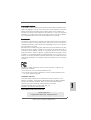 1
1
-
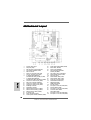 2
2
-
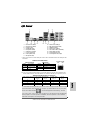 3
3
-
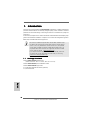 4
4
-
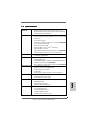 5
5
-
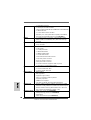 6
6
-
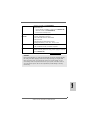 7
7
-
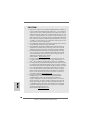 8
8
-
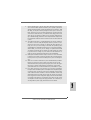 9
9
-
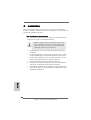 10
10
-
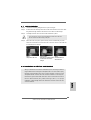 11
11
-
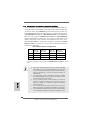 12
12
-
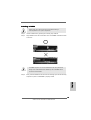 13
13
-
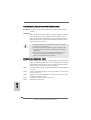 14
14
-
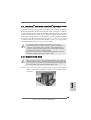 15
15
-
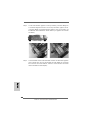 16
16
-
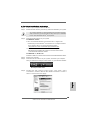 17
17
-
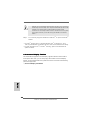 18
18
-
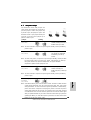 19
19
-
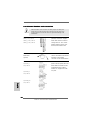 20
20
-
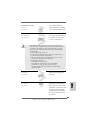 21
21
-
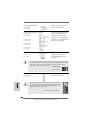 22
22
-
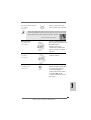 23
23
-
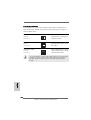 24
24
-
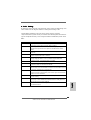 25
25
-
 26
26
-
 27
27
-
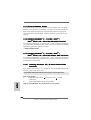 28
28
-
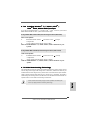 29
29
-
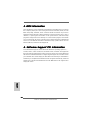 30
30
-
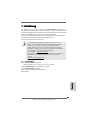 31
31
-
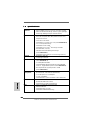 32
32
-
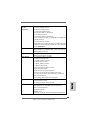 33
33
-
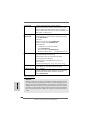 34
34
-
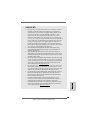 35
35
-
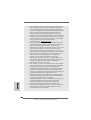 36
36
-
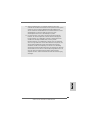 37
37
-
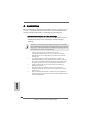 38
38
-
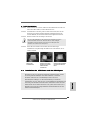 39
39
-
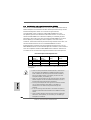 40
40
-
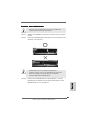 41
41
-
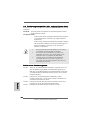 42
42
-
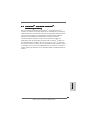 43
43
-
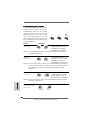 44
44
-
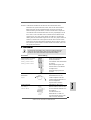 45
45
-
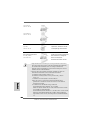 46
46
-
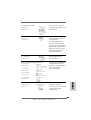 47
47
-
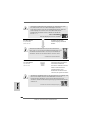 48
48
-
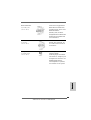 49
49
-
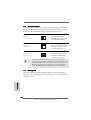 50
50
-
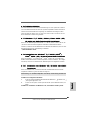 51
51
-
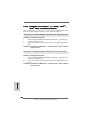 52
52
-
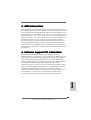 53
53
-
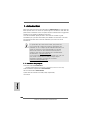 54
54
-
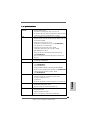 55
55
-
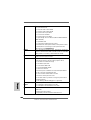 56
56
-
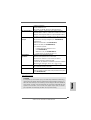 57
57
-
 58
58
-
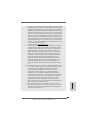 59
59
-
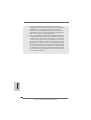 60
60
-
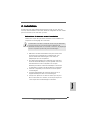 61
61
-
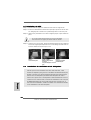 62
62
-
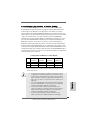 63
63
-
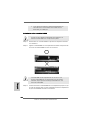 64
64
-
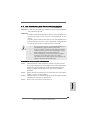 65
65
-
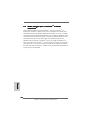 66
66
-
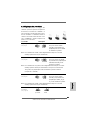 67
67
-
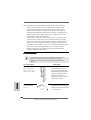 68
68
-
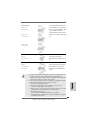 69
69
-
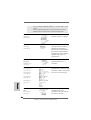 70
70
-
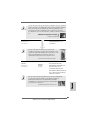 71
71
-
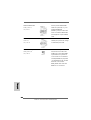 72
72
-
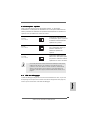 73
73
-
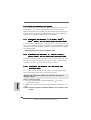 74
74
-
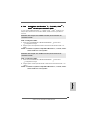 75
75
-
 76
76
-
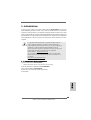 77
77
-
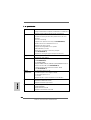 78
78
-
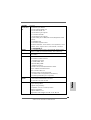 79
79
-
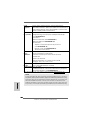 80
80
-
 81
81
-
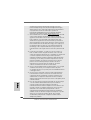 82
82
-
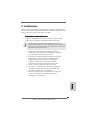 83
83
-
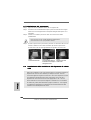 84
84
-
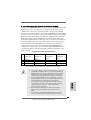 85
85
-
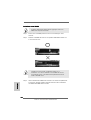 86
86
-
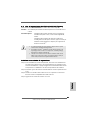 87
87
-
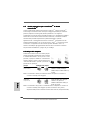 88
88
-
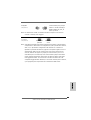 89
89
-
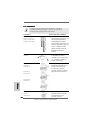 90
90
-
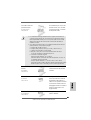 91
91
-
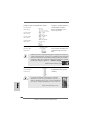 92
92
-
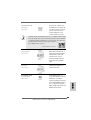 93
93
-
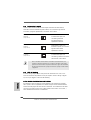 94
94
-
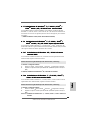 95
95
-
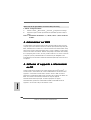 96
96
-
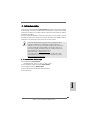 97
97
-
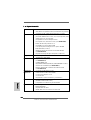 98
98
-
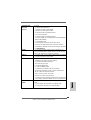 99
99
-
 100
100
-
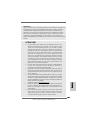 101
101
-
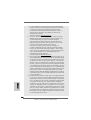 102
102
-
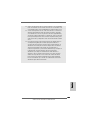 103
103
-
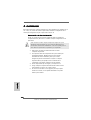 104
104
-
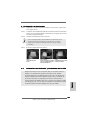 105
105
-
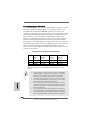 106
106
-
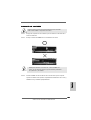 107
107
-
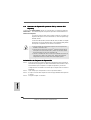 108
108
-
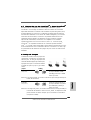 109
109
-
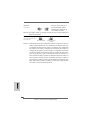 110
110
-
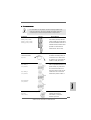 111
111
-
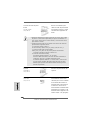 112
112
-
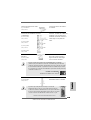 113
113
-
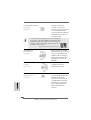 114
114
-
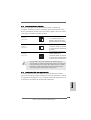 115
115
-
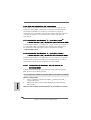 116
116
-
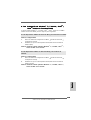 117
117
-
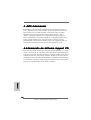 118
118
-
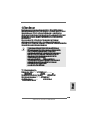 119
119
-
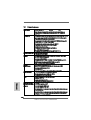 120
120
-
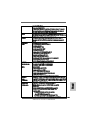 121
121
-
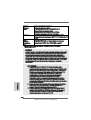 122
122
-
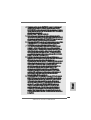 123
123
-
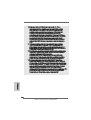 124
124
-
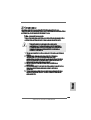 125
125
-
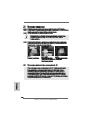 126
126
-
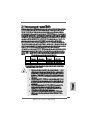 127
127
-
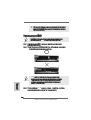 128
128
-
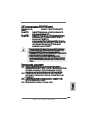 129
129
-
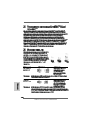 130
130
-
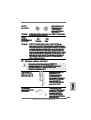 131
131
-
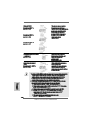 132
132
-
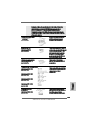 133
133
-
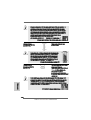 134
134
-
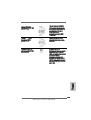 135
135
-
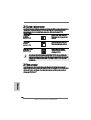 136
136
-
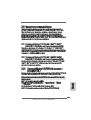 137
137
-
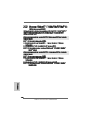 138
138
-
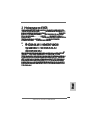 139
139
-
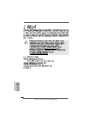 140
140
-
 141
141
-
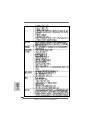 142
142
-
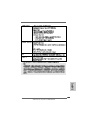 143
143
-
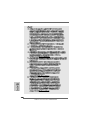 144
144
-
 145
145
-
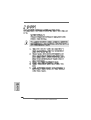 146
146
-
 147
147
-
 148
148
-
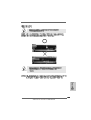 149
149
-
 150
150
-
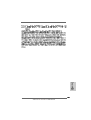 151
151
-
 152
152
-
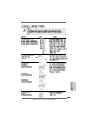 153
153
-
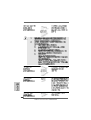 154
154
-
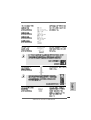 155
155
-
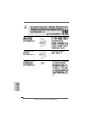 156
156
-
 157
157
-
 158
158
-
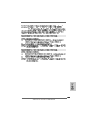 159
159
-
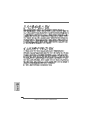 160
160
-
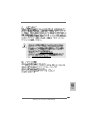 161
161
-
 162
162
-
 163
163
-
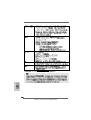 164
164
-
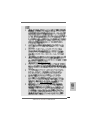 165
165
-
 166
166
-
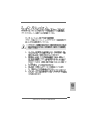 167
167
-
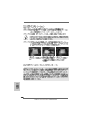 168
168
-
 169
169
-
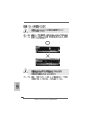 170
170
-
 171
171
-
 172
172
-
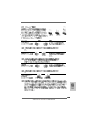 173
173
-
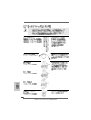 174
174
-
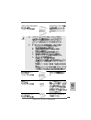 175
175
-
 176
176
-
 177
177
-
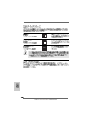 178
178
-
 179
179
-
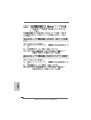 180
180
-
 181
181
-
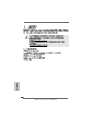 182
182
-
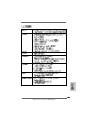 183
183
-
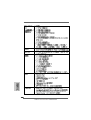 184
184
-
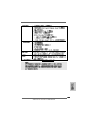 185
185
-
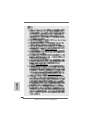 186
186
-
 187
187
-
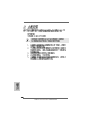 188
188
-
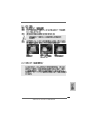 189
189
-
 190
190
-
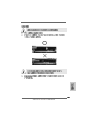 191
191
-
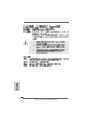 192
192
-
 193
193
-
 194
194
-
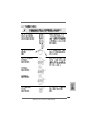 195
195
-
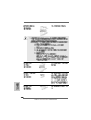 196
196
-
 197
197
-
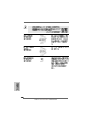 198
198
-
 199
199
-
 200
200
-
 201
201
-
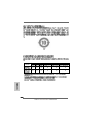 202
202
-
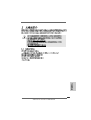 203
203
-
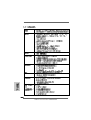 204
204
-
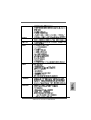 205
205
-
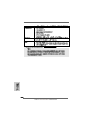 206
206
-
 207
207
-
 208
208
-
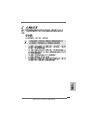 209
209
-
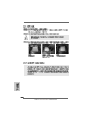 210
210
-
 211
211
-
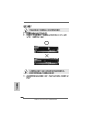 212
212
-
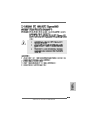 213
213
-
 214
214
-
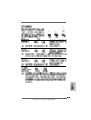 215
215
-
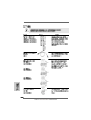 216
216
-
 217
217
-
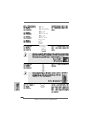 218
218
-
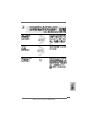 219
219
-
 220
220
-
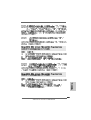 221
221
-
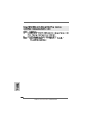 222
222
-
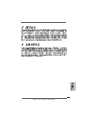 223
223
ASROCK 870 EXTREME3 Bedienungsanleitung
- Kategorie
- Motherboards
- Typ
- Bedienungsanleitung
in anderen Sprachen
Verwandte Artikel
-
ASROCK 770 Extreme3 Installationsanleitung
-
ASROCK 880G EXTREME3 - LIST Quick Installation Manual
-
ASROCK 970 Extreme3 R2.0 Installationsanleitung
-
ASROCK 970 Extreme3 Schnellstartanleitung
-
ASROCK 990FX EXTREME3 Schnellstartanleitung
-
ASROCK Z77 Extreme3 Schnellstartanleitung
-
ASROCK X79 Extreme3 Schnellstartanleitung
-
ASROCK M3A UCC Bedienungsanleitung
-
ASROCK M3A UCC - Installationsanleitung
-
ASROCK A75M Schnellstartanleitung