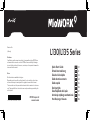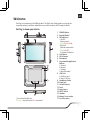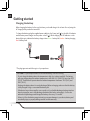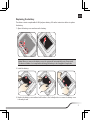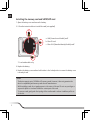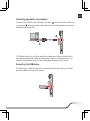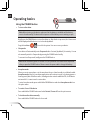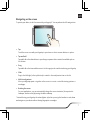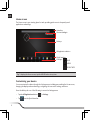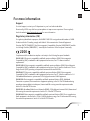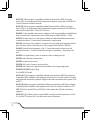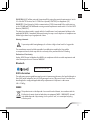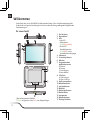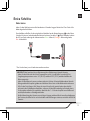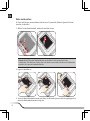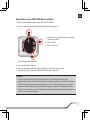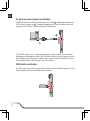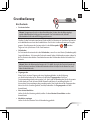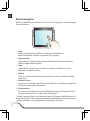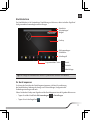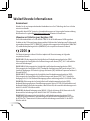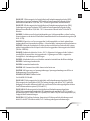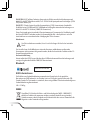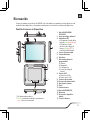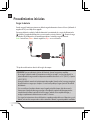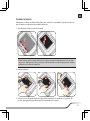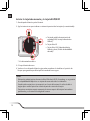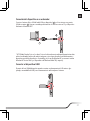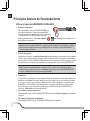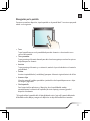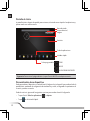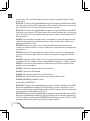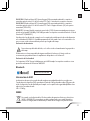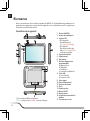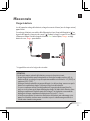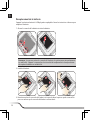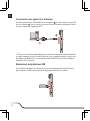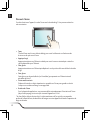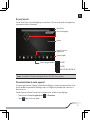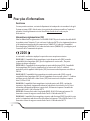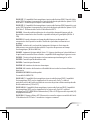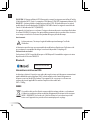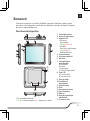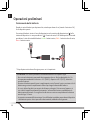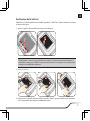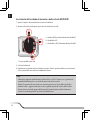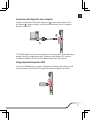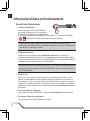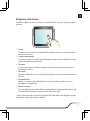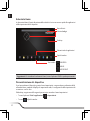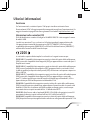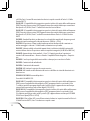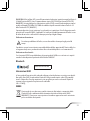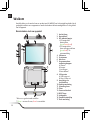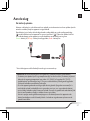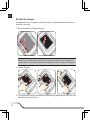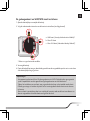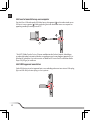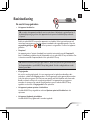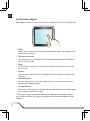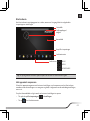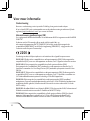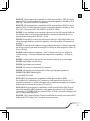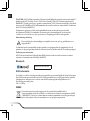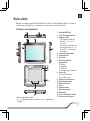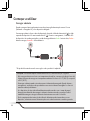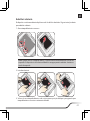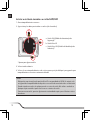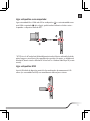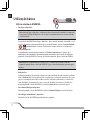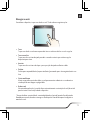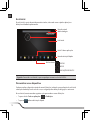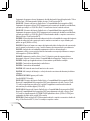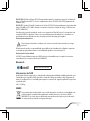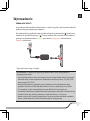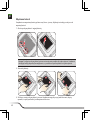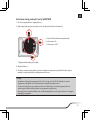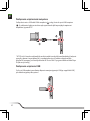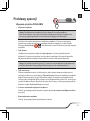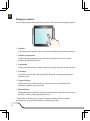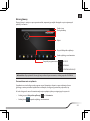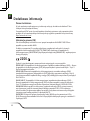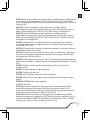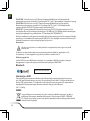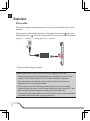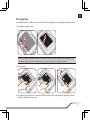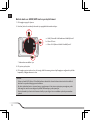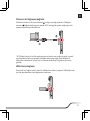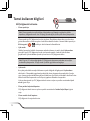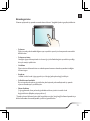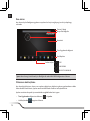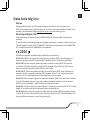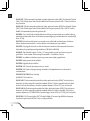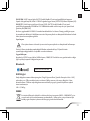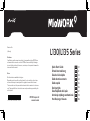Mio L135 series Schnellstartanleitung
- Kategorie
- Smartphones
- Typ
- Schnellstartanleitung
Dieses Handbuch eignet sich auch für

Revision: R01
(06/2014)
Disclaimer
Specifications and documents are subject to change without notice. MiTAC does
not warrant this document is error-free. MiTAC assumes no liability for damage
incurred directly or indirectly from errors, omissions, or discrepancies between the
device and the documents.
Notes
Not all models are available in all regions.
Depending upon the specific model purchased, the color and look of your device
and accessories may not exactly match the graphics shown in this document.
The screenshots and other presentations shown in this document are for reference
only. They may differ from the actual screens and presentations generated by the
actual product.
L130/L135 Series
N R
MiTAC Europe Ltd
www.mio.com
Quick Start Guide
en
Schnellstartanleitung de
Guía de inicio rápido
es
Guide de mise en route fr
Guida rapida it
Snelstartgids nl
Guia Rápido de Iniciação pt
Instrukcja szybkiego uruchomienia pl
Hızlı Başlangıç Kılavuzu
tr

1
en
Welcome
Thank you for purchasing a MioWORK product. This Quick Start Guide guides you through the
successful setup of your device and familiarises you with the basic skills of using the device.
Getting to know your device
1. POWER Button
2. Barcode Reader*
3. LED Indicators
- Left LED:
Battery status
(Green/Amber/Red)
- Right LED:
Barcode reader status
(Green/Red)**
& System notification
4. Light Sensor
5. Front Camera
6. Microphone
7. Programmable Application
Buttons
A: Camera
B: Browser
C: Settings
D: Barcode reader*
8. USB Ports
A: USB Host port
B: Micro-USB port
9. Headphone Socket
10. Power Jack
11. Volume Buttons
12. Flash
13. Rear Camera
14. RESET Button
15. Speakers
16. Battery Cover Latches
17. Dock Connector
* For selected models only.
** Green – successful scan; Red – scan failed.

2
en
3
Getting started
Charging the battery
When charging the battery for the very first time, you should charge it for at least 8 hours (using the
AC charger) with your device turned off.
To charge the battery, plug the supplied power cable into the Power jack (
1
) on the left of the device
and the mains power charger into the power socket* (
2
). While charging, the LED indicator on the
device lights up to indicate the battery charge status: Green – battery full; Amber – battery charging;
Red – battery fault.
* The plug type varies with the region of your purchase.
CAUTION! For optimal performance of the lithium battery, note the following:
• Do not charge the battery where the temperature is high (e.g. in direct sunlight). The battery
will stop charging when the ambient temperature is less than -3ºC (26.6ºF) or more than 55ºC
(131ºF). The device will operate when the ambient temperature is between -10ºC (14ºF) and
50ºC (122ºF).
• Recharge the battery when it is nearly discharged. When recharging, make sure that the battery
is fully charged. Doing so can extend the battery life.
• If the device has not been used for over a month or if you find the discharge/recharge time has
been shortened, be sure to fully discharge the battery first before recharging it. You are also
advised to fully discharge and recharge the battery once every 1~2 months.
• Failure to follow the battery usage instructions can cause damage to your device, battery and
even bodily injury or property damage and will void the warranty.

2
3
en
Replacing the battery
The device contains a replaceable LI-ION polymer battery. Follow the instructions below to replace
the battery:
1. Open the battery cover and remove the battery.
Note: When you remove the battery cover, the system will automatically enter Sleep mode.
The device includes a hot-swap feature allowing the battery to be changed in Sleep mode.
2. Install the battery.
3. Replace the battery cover and turn both latches to the locked position to ensure the battery cover
is securely closed.

4
en
5
Installing the memory card and SAM/SIM card
1. Open the battery cover and remove the battery.
2. Follow the instruction below to install the cards (not supplied):
a. SAM (Secure Access Module) card*
b. MicroSD card
c. Micro SIM (Subscriber Identity Module) card*
a.
b.
c.
* For selected models only.
3. Replace the battery.
4. Replace the battery cover and turn both latches to the locked position to ensure the battery cover
is securely closed.
Notes:
• The device supports up to 32GB MicroSD memory cards. However, it does not guarantee the
device’s compatibility with memory cards from all manufacturers.
• While installing a card, do not apply pressure to the centre of the card. Do not use your finger or
any metal objects to touch and scratch the contact part of the card.
• To remove a card, gently push the top edge of the card inwards to release it and then pull it out
of the slot.

4
5
en
Connecting your device to a computer
Connect the Micro-USB end of the USB cable to your device (
1
) and the other end to a USB port in
your computer (
2
). Once connected, you will be able to transfer the files between your computer
and device easily through MTP*.
* MTP (Media Transfer Protocol) allows media files (including music, pictures, and other files) to
be transferred automatically to and from portable devices. However, for Windows XP users, it is
required to install Windows XP Service Pack 3 and Windows Media Player 10 (or higher).
Connecting the USB device
The USB Host port of the device allows you to connect an external USB storage (e.g. a USB flash
drive) as the additional storage for the system.

6
en
7
Operating basics
Using the POWER button
• To turn on the device
Note: Before turning on the device, make sure that the battery is installed and the battery
cover is closed securely. The device will not power on if the battery cover is missing or open.
Briefly press the POWER button to turn the device on. After the boot up screen, the Home screen
will be displayed and the device is in Lock mode by default.
Drag the Lock icon (
> ) to unlock the system. You can now use your device.
• Sleep mode
Your device will automatically enter Sleep mode after 1 minute (by default) of inactivity. You can
also manually switch to Sleep mode by pressing the POWER button briefly.
To resume from Sleep mode, briefly press the POWER button.
Note: When the battery power is less than 5%, the system will not resume from Sleep mode
after you press the POWER button. Please connect the power cable to charge the battery.
• Aeroplane mode
When you are in an aeroplane or in the area where the use of wireless radio is prohibited, enable
Aeroplane mode. Many of your devices applications will continue to work (e.g. playing games or
listening music) but all wireless radios, including wireless network and Bluetooth, on the device
are turned off – it cannot send or receive data.
To enter Aeroplane mode, press and hold the POWER button and select Aeroplane mode from
the option menu.
• To restart / turn off the device
Press and hold the POWER button and select Restart / Power off from the option menu.
• To shut down the device manually
Press and hold the POWER button for 8 seconds.

6
7
en
Navigating on the screen
To operate your device, touch the screen with your fingertip*. You can perform the following actions:
• Tap
Touch the screen once with your fingertip to open items or select onscreen buttons or options.
• Tap and hold
Tap and hold on the desired item to open the pop-up menu that contains the available options
for the item.
• Drag
Tap and hold on the item and then move it to the target position without releasing your fingertip.
• Slide
Drag to the left/right (or the top/bottom) to switch to the next/previous item on the list.
• Multi-touch gestures
Move your fingertips apart or together on the screen to zoom in or out while viewing a picture or
a web page.
• Rotating the screen
For most applications, you can automatically change the screen orientation (from portrait to
landscape, and vise versa) by turning the device sideways.
* Instead of using your fingertip, the active digitizer stylus lets you enjoy the freedom to write, draw
and navigate on your device without leaving fingerprints or smudges.

8
en
9
Home screen
The Home screen is your starting place for tasks, providing quick access to frequently used
applications and settings.
Status Bar
Desktop
Quick Launcher
All Applications button
Shortcuts/widgets
Soft keys:
BACK
HOME
RECENT APPS
Tip: To display the Home screen, tap the HOME button at any time.
Customising your device
You can customise the device through the Settings menu, including personalising the Home screen,
changing the display and sound settings, configuring the connection settings, and more.
From the desktop, do one of the following to access the Settings menu:
• Tap the All Applications button (
) > Settings.
• Tap
from the Quick Launcher.

8
9
en
For more information
Support
For initial support, contact your IT department or your local authorised dealer.
Occasionally, MiTAC may offer free system updates to improve user experience. Please regularly
check the website http://miowork.mio.com/ for more information.
Regulatory information (CE)
For regulatory identification purposes, MioWORK L130/L135 is assigned a model number of N450.
Products with the CE marking comply with Radio & Telecommunication Terminal Equipment
Directive (R&TTE) (1999/5/EC), the Electromagnetic Compatibility Directive (2004/108/EC) and the
Low Voltage Directive (2006/95/EC) - issued by the Commission of the European Community.
2200
Compliance with these directives implies conformity to the following European Standards:
EN 301 489-1: Electronic compatibility and Radio spectrum Matters (ERM), Electromagnetic
Compatibility (EMC) standard for radio equipment and services; Part 1: Common technical
requirements.
EN 301 489-3: Electromagnetic compatibility and Radio spectrum Matters (ERM); ElectroMagnetic
Compatibility (EMC) standard for radio equipment and services; Part 3: Specific conditions for Short-
Range Devices (SRD) operating on frequencies between 9 kHz and 246 GHz
EN301489-17: Electronic compatibility and Radio spectrum Matters (ERM), Electromagnetic
Compatibility (EMC) standard for radio equipment and services; Part 17: Specific conditions for 2.4
GHz wideband transmission systems and 5 GHz high performance RLAN equipment.
EN 300 328: Electromagnetic compatibility and Radio spectrum Matters (ERM); Wideband
Transmission systems; Data transmission equipment operating in the 2.4 GHz ISM band and using
spread spectrum modulation techniques; Harmonized EN covering essential requirements under
article 3.2 of the R&TTE Directive.
EN 301 893: Broadband Radio Access Networks (BRAN); 5 GHz high performance RLAN; Harmonized
EN covering the essential requirements of article 3.2 of the R&TTE Directive
EN 300 440: Electromagnetic compatibility and Radio spectrum Matters (ERM); Short range devices;
Radio equipment to be used in the 1 GHz to 40 GHz frequency range; Part 2: Harmonized EN covering
the essential requirements of article 3.2 of the R&TTE Directive

10
en
11
EN 302 291-1: Electromagnetic compatibility and Radio spectrum Matters (ERM); Short Range
Devices (SRD); Close Range Inductive Data Communication equipment operating at 13,56 MHz; Part 1:
Technical characteristics and test methods
EN 302 291-2: Electromagnetic compatibility and Radio spectrum Matters (ERM); Short Range
Devices (SRD); Close Range Inductive Data Communication equipment operating at 13,56 MHz; Part 2:
Harmonised EN under article 3.2 of the R&TTE Directive
EN 50566: Product standard to demonstrate compliance of radio frequency fields from handheld and
body- mounted wireless communication devices used by the general public (30 MHz — 6 GHz)
EN 62209-2: Human exposure to radio frequency fields from handheld and bodymounted wireless
communication devices — Human models, instrumentation, and procedures
EN 62479: Assessment of the compliance of low power electronic and electrical equipment with the
basic restrictions related to human exposure to electromagnetic fields (10 MHz to 300 GHz)
EN 60601: Medical electrical equipment —Part 1-2: General requirements for basic safety and
essential performance — Collateral standard: Electromagnetic compatibility — Requirements and
tests
EN 50332: Prolonged listening of music in maximum volume can damage the ears.
EN 55022: Radio disturbance characteristics
EN 55024: Immunity characteristics
EN 61000-3-2: Limits for harmonic current emissions
EN 61000-3-3: Limitation of voltage fluctuation and flicker in low-voltage supply system
IEC 60950-1/A1:2009: Product Safety
For MioWORK L135 model:
EN 301 489-7: Electromagnetic compatibility and Radio spectrum Matters (ERM); ElectroMagnetic
Compatibility (EMC) standard for radio equipment and services; Part 7: Specific conditions for mobile
and portable radio and ancillary equipment of digital cellular radio telecommunications systems (GSM
and DCS)
EN 301 489-24: Electromagnetic compatibility and Radio spectrum Matters (ERM); ElectroMagnetic
Compatibility (EMC) standard for radio equipment and services; Part 24:Specific conditions for IMT-
2000 CDMA Direct Spread (UTRA and E-UTRA) for Mobile and portable (UE) radio and ancillary
equipment
EN 301 908-1: IMT cellular networks; Harmonized EN covering the essential requirements of article
3.2 of the R&TTE Directive; Part 1: Introduction and common requirements

10
11
en
EN 301 908-2: IMT cellular networks; Harmonized EN covering the essential requirements of article
3.2 of the R&TTE Directive; Part 2: CDMA Direct Spread (UTRA FDD) User Equipment (UE)
EN 301 511: Global System for Mobile communications (GSM); Harmonized EN for mobile stations
in the GSM 900 and GSM 1800 bands covering essential requirements under article 3.2 of the R&TTE
directive (1999/5/EC)
This device have been tested to comply with the Sound Pressure Level requirement laid down in the
applicable EN 50332-2 standards. Permanent hearing loss may occur if earphones or headphones are
used at high volume for prolonged periods of time.
Warning statement:
To prevent possible hearing damage, do not listen at high volume levels for long periods.
The manufacturer cannot be held responsible for modifications made by the User and the
consequences thereof, which may alter the conformity of the product with the CE Marking.
Declaration of Conformity
Hereby, MiTAC Europe Ltd declares that N450 is in compliance with the essential requirements and
other relevant provisions of Directive 1999/5/EC.
Bluetooth
Bluetooth DID D021801
SAR information
The radio wave exposure guidelines employ a unit of measurement known as the Specific Absorption
Rate (SAR), which adopts the limit of 2 W/kg averaged over ten (10) gram of tissue. Your device has
been designed to comply with applicable safety requirements for exposure to radio waves.
SAR = 1.5 W/kg
WEEE
This product must not be disposed of as normal household waste, in accordance with the
EU directive for waste electrical and electronic equipment (WEEE - 2002/96/EC). Instead,
it should be disposed of by returning it to the point of sale, or to a municipal recycling
collection point.

12
de
13
Willkommen
Vielen Dank, dass Sie ein MioWORK-Produkt erworben haben. Diese Schnellstartanleitung führt
Sie durch die erfolgreiche Einrichtung Ihres Gerätes und stellt Ihnen grundlegende Fähigkeiten der
Gerätenutzung vor.
Ihr neues Gerät
1. Ein-/Austaste
2. Barcodeleser*
3. LEDs
- Linke LED:
Akkuzustand
(Grün/Orange/Rot)
- Rechte LED:
Barcodeleserstatus
(Grün/Rot)** sowie
Systembenachrichtigungen
4. Lichtsensor
5. Frontseitige Kamera
6. Mikrofon
7. Programmierbare
Applikationstasten
A: Kamera
B: Browser
C: Einstellungen
D: Barcodeleser*
8. USB-Ports
A: USB-Hostport
B: Micro-USB-Port
9. Kopfhöreranschluss
10. Netzteilanschluss
11. Lautstärketasten
12. Blitzlicht
13. Rückseitige Kamera
14. Rücksetztaste
15. Lautsprecher
16. Akkufachsperren
17. Docking-Anschluss
* Nur bei bestimmten Modellen.
** Grün – erfolgreicher Scan; Rot – Scan fehlgeschlagen.

12
13
de
Erste Schritte
Akku laden
Laden Sie den Akku beim ersten Mal mindestens 8 Stunden lang per Netzteil auf. Das Gerät sollte
dabei abgeschaltet bleiben.
Zum Aufladen schließen Sie das mitgelieferte Netzkabel an den Netzteileingang (
1
) an der linken
Seite des Gerätes an und verbinden das Netzteil mit einer Steckdose* (
2
). Beim Aufladen leuchtet
die LED am Gerät und zeigt den Ladezustand an: Grün – Akku voll; Orange – Akku wird geladen;
Rot – Akku defekt.
* Der Stecker kann je nach Land etwas anders aussehen.
VORSICHT! Bitte beachten Sie zur Optimierung Ihrer Akkuleistung folgende Hinweise:
• Laden Sie den Akku nicht bei hohen Temperaturen auf (z. B. im direkten Sonnenlicht). Bei
Umgebungstemperaturen unter -3ºC (26.6ºF) und über 55ºC (131ºF) wird das Aufladen des
Akkus ausgesetzt.
• Laden Sie den Akku nach, wenn er nahezu entleert ist. Achten Sie beim Aufladen darauf, dass der
Akku grundsätzlich komplett geladen wird. Auf diese Weise lässt sich die Akkulaufzeit verbessern.
• Falls Sie das Gerät längere Zeit (länger als einen Monat) nicht genutzt haben oder deutlich
verkürzte Lade-/Entladezeiten bemerken, entleeren Sie den Akku unbedingt vollständig, bevor
Sie ihn wieder aufladen. Wir empfehlen, den Akku alle 1 – 2 Monate komplett zu entladen und
anschließend wieder vollständig aufzuladen.
• Bei Nichtbeachtung der Hinweise zum richtigen Umgang mit dem Akku können Beschädigungen
des Gerätes, des Akkus bis hin zu Sachschäden und Verletzungen eintreten; zusätzlich erlischt die
Garantie.

14
de
15
Akku austauschen
Ihr Gerät enthält einen austauschbaren Lithium-Ionen-Polymerakku. Mit den folgenden Schritten
tauschen Sie den Akku:
1. Öffnen Sie den Akkufachdeckel, nehmen Sie den Akku heraus.
Hinweis: Beim Öffnen des Akkufachdeckels wechselt das Gerät automatisch in den
Schlafmodus. Der Akku Ihres Gerätes lässt sich durch eine besondere Funktion im Schlafmodus
wechseln, also quasi im laufenden Betrieb.
2. Legen Sie den Akku ein.
3. Setzen Sie den Akkufachdeckel wieder auf, drehen Sie die beiden Sperren in die Verriegelungsposition,
damit der Akkufachdeckel wieder richtig sitzt.

14
15
de
Speicherkarte und SAM/SIM-Karte einlegen
1. Öffnen Sie den Akkufachdeckel, nehmen Sie den Akku heraus.
2. Legen Sie die Karten (separat erhältlich) wie nachstehend gezeigt ein.
a. SAM-Karte (Security Authentication Module –
Sicherheitsmodul)*
b. MicroSD-Karte
c. Micro-SIM-Karte*
a.
b.
c.
* Nur bei bestimmten Modellen.
3. Setzen Sie den Akku wieder ein.
4. Setzen Sie den Akkufachdeckel wieder auf, drehen Sie die beiden Sperren in die
Verriegelungsposition, damit der Akkufachdeckel wieder richtig sitzt.
Hinweise:
• Ihr Gerät unterstützt microSD-Speicherkarten bis 32 GB. Allerdings können wir nicht
gewährleisten, dass Ihr Gerät mit Speicherkarten sämtlicher Hersteller einwandfrei funktioniert.
• Achten Sie beim Einlegen einer Karte darauf, keinen Druck auf die Mitte der Karte auszuüben.
Berühren Sie die Kontakte der Karte nicht mit den Fingern und nicht mit Metallgegenständen.
• Drücken Sie zum Entfernen sanft auf die Kante der Karte; dadurch springt diese ein Stück heraus.
Ziehen Sie sie aus dem Steckplatz.

16
de
17
Ihr Gerät an einen Computer anschließen
Schließen Sie das Micro-USB-Ende des USB-Kabels an Ihr Gerät (
1
) und das andere Ende an einen
USB-Port Ihres Computers an (
2
). Sobald die Verbindung steht, können Sie Dateien einfach und
bequem per MTP* zwischen Computer und Ihrem Gerät übertragen.
* MTP (Media Transfer Protocol – Medienübertragungsprotokoll) ermöglicht eine automatische
Übertragung von Mediendateien (Audio-, Bild- und andere Dateien) zu und von tragbaren Geräten.
Falls Sie jedoch noch mit Windows XP arbeiten sollten, müssen Sie dazu das Windows XP Service
Pack 3 und den Windows Media Player ab Version 10 installieren.
USB-Geräte anschließen
Der USB-Hostport Ihres Gerätes ermöglicht den Anschluss externer USB-Speichergeräte (z. B. USB-
Flash-Laufwerk) zum Einsatz als zusätzliche Speichermedien.

16
17
de
Grundbedienung
Ein-/Austaste
• Gerät einschalten
Hinweis: Vergewissern Sie sich vor dem Einschalten des Gerätes, dass der Akku eingelegt
und der Akkufachdeckel richtig geschlossen wurde. Das Gerät startet nicht, falls der
Akkufachdeckel fehlt oder nicht richtig geschlossen ist.
Schalten Sie das Gerät mit einem kurzen Druck auf die Ein-/Austaste ein. Nach dem Systemstart
mit Ladebildschirm erscheint der Startbildschirm. Das Gerät ist in diesem Moment per Vorgabe
gesperrt. Zum Entsperren des Systems ziehen Sie das Schlosssymbol (
> ) mit dem
Finger zur Seite. Jetzt können Sie Ihr Gerät benutzen.
• Schlafmodus
Ihr Gerät wechselt automatisch in den Schlafmodus , wenn Sie es eine Minute (Standardvorgabe)
lang nicht bedienen. Sie können das Gerät auch manuell in den Schlafmodus versetzen, indem Sie
die Ein-/Austaste kurz drücken. Zum Aufwecken aus dem Schlafmodus drücken Sie kurz die Ein-/
Austaste.
Hinweis: Wenn der Akkustand auf weniger als 5 % abfällt, lässt sich das Gerät nicht mehr mit
der Ein-/Austaste aus dem Schlafmodus aufwecken. Bitte schließen Sie das Netzteil an, und
laden Sie den Akku nach.
• Flugzeugmodus
Wenn Sie sich in einem Flugzeug oder einer Umgebung befinden, in der die Nutzung
von Drahtlosfunk verboten ist, aktivieren Sie bitte den Flugzeugmodus. Viele Ihrer
Geräteanwendungen funktionieren weiter (z. B. Spiele oder Musikwiedergabe), doch der gesamte
Drahtlosfunk am Gerät, inklusive WLAN-Netzwerk und Bluetooth, wird ausgeschaltet – es
können keine Daten empfangen oder gesendet werden. Zum Umschalten in den Flugzeugmodus
halten Sie die Ein-/Austaste gedrückt, anschließend wählen Sie Flugzeugmodus aus dem
Auswahlmenü.
• Neu starten/abschalten
Halten Sie die Ein-/Austaste gedrückt, wählen Sie dann Neustart/Ausschalten aus dem
Auswahlmenü.
• Abschalten erzwingen
Halten Sie die Ein-/Austaste-Taste 8 Sekunden lang gedrückt.

18
de
19
Bildschirmnavigation
Berühren Sie den Bildschirm zum Bedienen Ihres Gerätes mit Ihrer Fingerspitze*. Sie können folgende
Aktionen durchführen:
• Tippen
Berühren Sie den Bildschirm zum Öffnen von Elementen oder Auswählen von
Bildschirmschaltflächen oder Optionen einmal mit Ihrer Fingerspitze.
• Tippen und halten
Tippen und halten Sie das gewünschte Element zum Öffnen des Kontextmenüs, das die zum
Element verfügbaren Optionen enthält.
• Ziehen
Tippen und halten Sie das Element, verschieben Sie es dann an die Zielposition, ohne Ihre
Fingerspitze vom Bildschirm zu lösen.
• Wischen
Ziehen Sie zum Aufrufen des nächsten/vorherigen Elements in der Liste nach links/rechts (bzw.
oben/unten).
• Multitouch-Gesten
Bewegen Sie Ihre Fingerspitzen beim Betrachten eines Bildes oder einer Webseite zum Vergrößern
oder Verkleinern auseinander oder zusammen.
• Bildschirm drehen
Bei den meisten Anwendungen können Sie die Bildschirmausrichtung durch Drehen des Gerätes
automatisch ändern (vom Hoch- ins Querformat und umgekehrt).
* Statt der Fingerspitze können Sie auch den aktiven Digitizer-Stift (separat erhältlich) benutzen: Mit
diesem können Sie das Gerät besonders präzise bedienen, auf dem Bildschirm schreiben und zeichnen
– und das Gerät bedienen, ohne Fingerabdrücke auf dem Display zu hinterlassen.

18
19
de
Startbildschirm
Der Startbildschirm ist Ihr Startpunkt zur Durchführung von Aktionen; er bietet schnellen Zugriff auf
häufig verwendete Anwendungen und Einstellungen.
Statusleiste
Desktop
Schnellzugriff
Alle Anwendungen-
Schaltfläche
Verknüpfungen/
Widgets
Programmierbare Tasten:
Zurück
Startseite
Aktuelle Apps
Tipp: Zur Anzeige des Startbildschirms können Sie jederzeit die Startseite-Taste drücken.
Ihr Gerät anpassen
Sie können das Gerät über das Einstellungsmenü anpassen, inklusive Personalisierung
des Startbildschirms, Änderung der Anzeige- und Toneinstellungen, Konfiguration der
Verbindungseinstellungen und mehr.
Führen Sie über den Desktop zum Zugreifen auf das Einstellungsmenü eine der folgenden Aktionen aus:
• Tippen Sie auf die Schaltfläche Alle Anwendungen (
) > Einstellungen.
• Tippen Sie im Schnellzugriff auf
.
Seite wird geladen ...
Seite wird geladen ...
Seite wird geladen ...
Seite wird geladen ...
Seite wird geladen ...
Seite wird geladen ...
Seite wird geladen ...
Seite wird geladen ...
Seite wird geladen ...
Seite wird geladen ...
Seite wird geladen ...
Seite wird geladen ...
Seite wird geladen ...
Seite wird geladen ...
Seite wird geladen ...
Seite wird geladen ...
Seite wird geladen ...
Seite wird geladen ...
Seite wird geladen ...
Seite wird geladen ...
Seite wird geladen ...
Seite wird geladen ...
Seite wird geladen ...
Seite wird geladen ...
Seite wird geladen ...
Seite wird geladen ...
Seite wird geladen ...
Seite wird geladen ...
Seite wird geladen ...
Seite wird geladen ...
Seite wird geladen ...
Seite wird geladen ...
Seite wird geladen ...
Seite wird geladen ...
Seite wird geladen ...
Seite wird geladen ...
Seite wird geladen ...
Seite wird geladen ...
Seite wird geladen ...
Seite wird geladen ...
Seite wird geladen ...
Seite wird geladen ...
Seite wird geladen ...
Seite wird geladen ...
Seite wird geladen ...
Seite wird geladen ...
Seite wird geladen ...
Seite wird geladen ...
Seite wird geladen ...
Seite wird geladen ...
Seite wird geladen ...
Seite wird geladen ...
Seite wird geladen ...
Seite wird geladen ...
Seite wird geladen ...
Seite wird geladen ...
Seite wird geladen ...
Seite wird geladen ...
Seite wird geladen ...
Seite wird geladen ...
Seite wird geladen ...
Seite wird geladen ...
Seite wird geladen ...
Seite wird geladen ...
Seite wird geladen ...
Seite wird geladen ...
Seite wird geladen ...
Seite wird geladen ...
Seite wird geladen ...
Seite wird geladen ...
Seite wird geladen ...
Seite wird geladen ...
Seite wird geladen ...
Seite wird geladen ...
Seite wird geladen ...
Seite wird geladen ...
Seite wird geladen ...
Seite wird geladen ...
Seite wird geladen ...
Seite wird geladen ...
Seite wird geladen ...
-
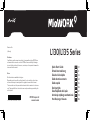 1
1
-
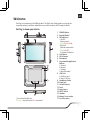 2
2
-
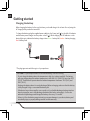 3
3
-
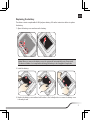 4
4
-
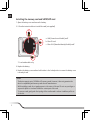 5
5
-
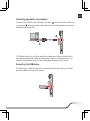 6
6
-
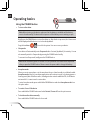 7
7
-
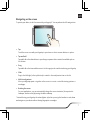 8
8
-
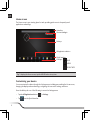 9
9
-
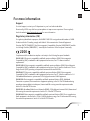 10
10
-
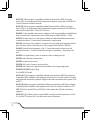 11
11
-
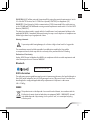 12
12
-
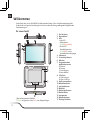 13
13
-
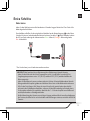 14
14
-
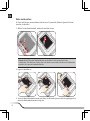 15
15
-
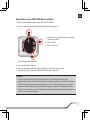 16
16
-
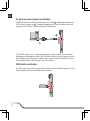 17
17
-
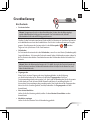 18
18
-
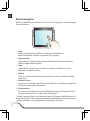 19
19
-
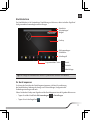 20
20
-
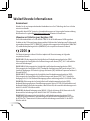 21
21
-
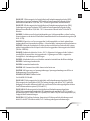 22
22
-
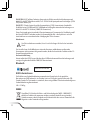 23
23
-
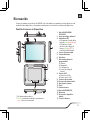 24
24
-
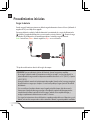 25
25
-
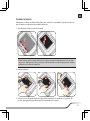 26
26
-
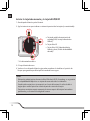 27
27
-
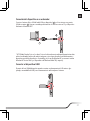 28
28
-
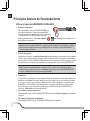 29
29
-
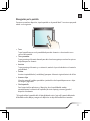 30
30
-
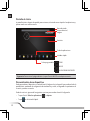 31
31
-
 32
32
-
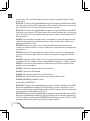 33
33
-
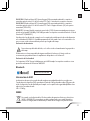 34
34
-
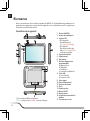 35
35
-
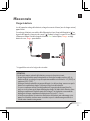 36
36
-
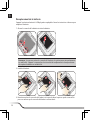 37
37
-
 38
38
-
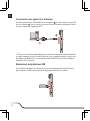 39
39
-
 40
40
-
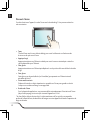 41
41
-
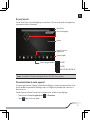 42
42
-
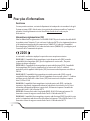 43
43
-
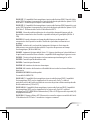 44
44
-
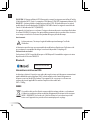 45
45
-
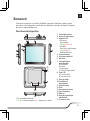 46
46
-
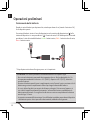 47
47
-
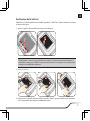 48
48
-
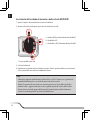 49
49
-
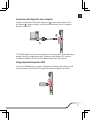 50
50
-
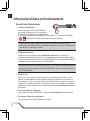 51
51
-
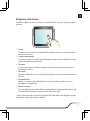 52
52
-
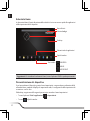 53
53
-
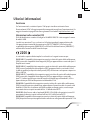 54
54
-
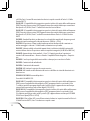 55
55
-
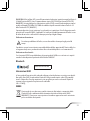 56
56
-
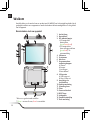 57
57
-
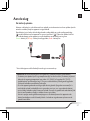 58
58
-
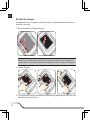 59
59
-
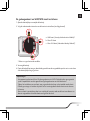 60
60
-
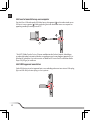 61
61
-
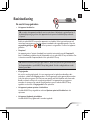 62
62
-
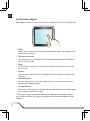 63
63
-
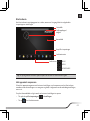 64
64
-
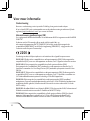 65
65
-
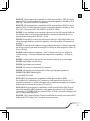 66
66
-
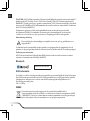 67
67
-
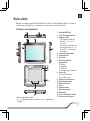 68
68
-
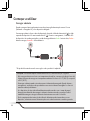 69
69
-
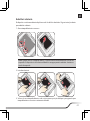 70
70
-
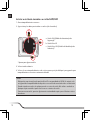 71
71
-
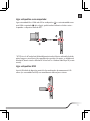 72
72
-
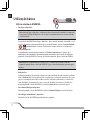 73
73
-
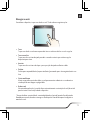 74
74
-
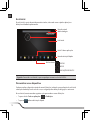 75
75
-
 76
76
-
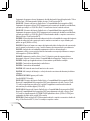 77
77
-
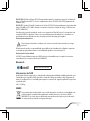 78
78
-
 79
79
-
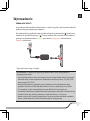 80
80
-
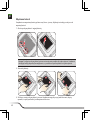 81
81
-
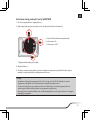 82
82
-
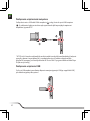 83
83
-
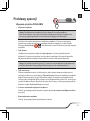 84
84
-
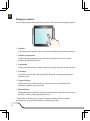 85
85
-
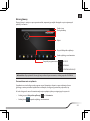 86
86
-
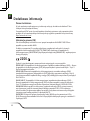 87
87
-
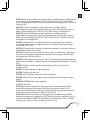 88
88
-
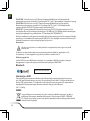 89
89
-
 90
90
-
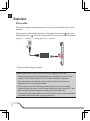 91
91
-
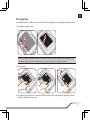 92
92
-
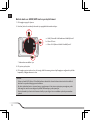 93
93
-
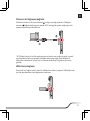 94
94
-
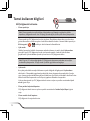 95
95
-
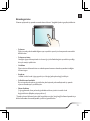 96
96
-
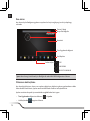 97
97
-
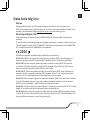 98
98
-
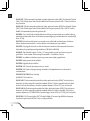 99
99
-
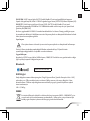 100
100
-
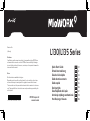 101
101
Mio L135 series Schnellstartanleitung
- Kategorie
- Smartphones
- Typ
- Schnellstartanleitung
- Dieses Handbuch eignet sich auch für
in anderen Sprachen
- English: Mio L135 series Quick start guide
- français: Mio L135 series Guide de démarrage rapide
- español: Mio L135 series Guía de inicio rápido
- italiano: Mio L135 series Guida Rapida
- Nederlands: Mio L135 series Snelstartgids
- português: Mio L135 series Guia rápido
- polski: Mio L135 series Skrócona instrukcja obsługi
- Türkçe: Mio L135 series Hızlı başlangıç Kılavuzu
Verwandte Artikel
Andere Dokumente
-
Approx APPCRSIM Benutzerhandbuch
-
aqprox! APPCRSIM Benutzerhandbuch
-
Withings Smart Baby Monitor Benutzerhandbuch
-
Buffalo WLI-TX4-G54HP Benutzerhandbuch
-
Garmin VIRB Konformitätserklärung
-
Ingeni XKB-ISMP4CLBT Benutzerhandbuch
-
Garmin nuvi 3587LMT Konformitätserklärung
-
Garmin Echo 150 Konformitätserklärung
-
Garmin Echo 150 Konformitätserklärung
-
Garmin 20/20i Konformitätserklärung