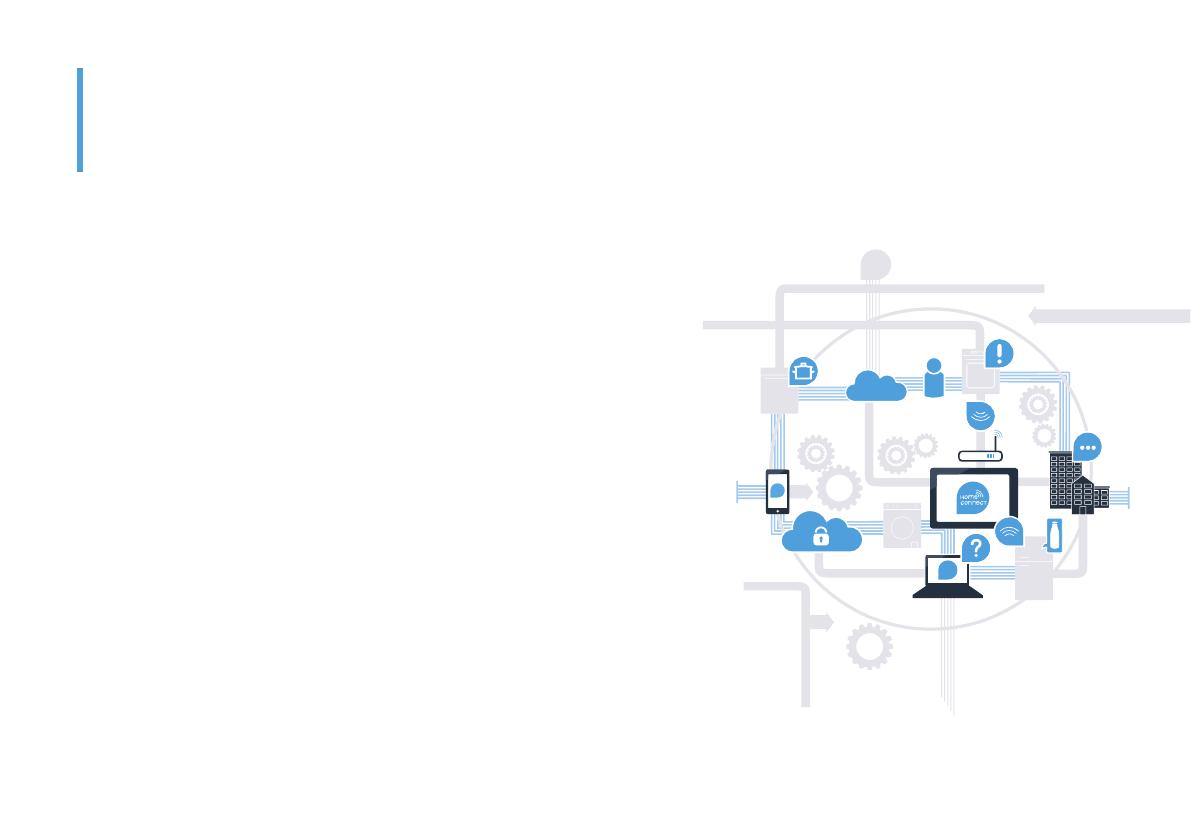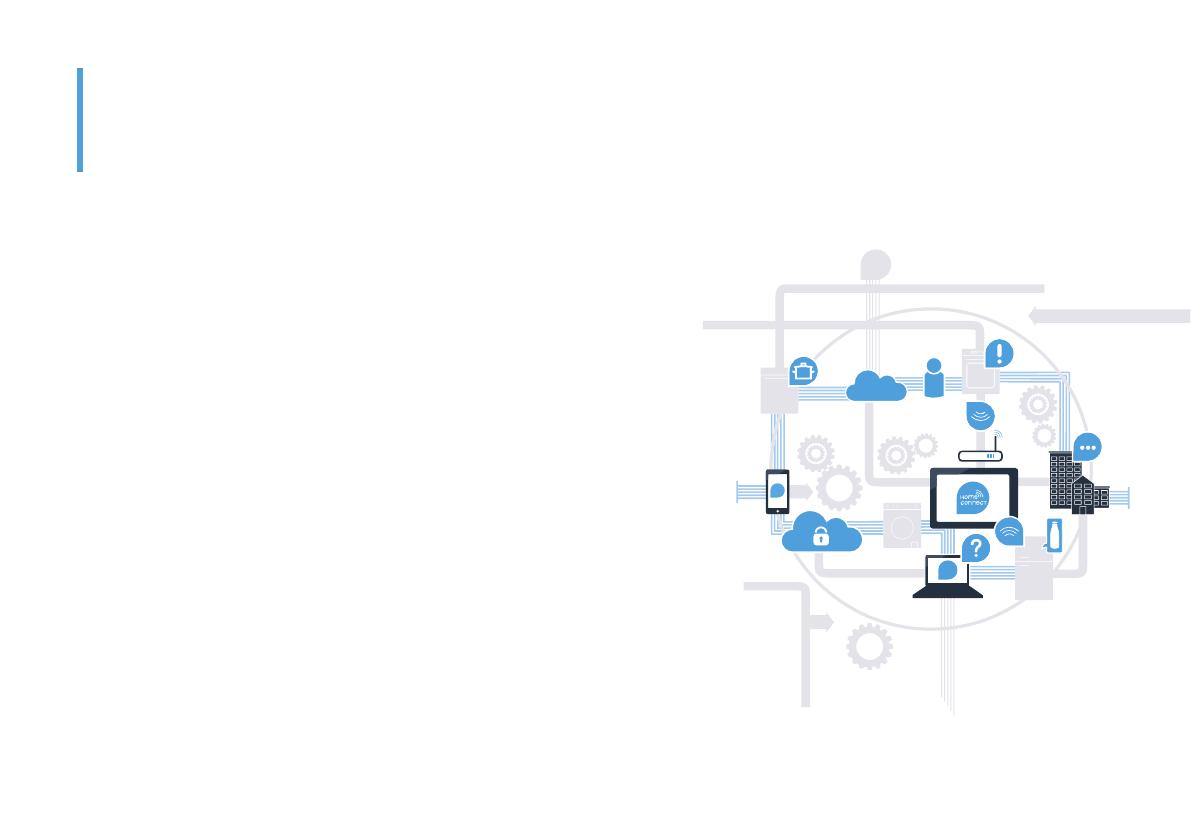
2 | DE
Herzlichen Glückwunsch zu Ihrem Kühlgerät von morgen, das schon heute Ihren Alltag erleichtert und angenehmer macht.
Bequemer.
Mit Home Connect steuern Sie Ihre Hausgeräte, wann Sie wollen, wo Sie
wollen. Ganz einfach und intuitiv über Smartphone oder Tablet. So sparen Sie
sich Umwege und Wartezeiten und Sie haben einfach mehr Zeit für die Dinge,
die Ihnen wirklich wichtig sind.
Leichter.
Nehmen Sie Bedieneinstellungen wie Signal töne oder individuelle Programme
einfach in der App am übersichtlichen Touchscreen vor. Das geht noch
leichter und genauer als am Gerät selbst, und Sie haben alle Daten, die
Vernetzter.
Lassen Sie sich inspirieren und entdecken Sie zahlreiche Zusatzangebote,
die genau auf Ihre Geräte zugeschnitten sind: Rezeptsammlungen, Tipps zur
Gerätenutzung und vieles mehr. Passendes Zubehör können Sie jederzeit mit
wenigen Klicks bestellen.
Die Zukunft beginnt ab jetzt in Ihrem Haushalt!
Schön, dass Sie Home Connect nutzen *
* Die Verfügbarkeit der Home Connect Funktion ist abhängig von der Verfügbarkeit der Home Connect-Dienste in Ihrem Land.
www.home-connect.com.
Weitere Sprachen dieser Installationsanleitung sind auf der Internetseite Ihrer
Hausgerätemarke verfügbar.