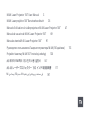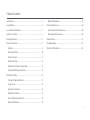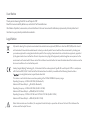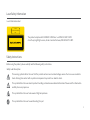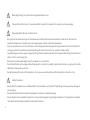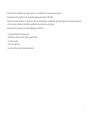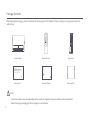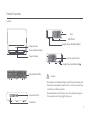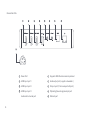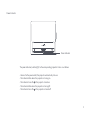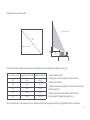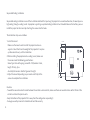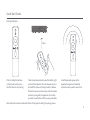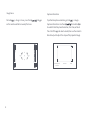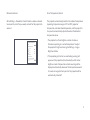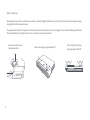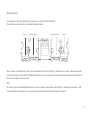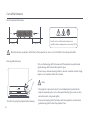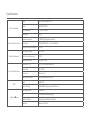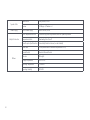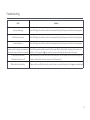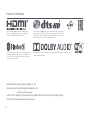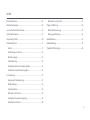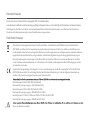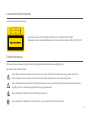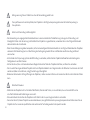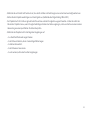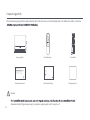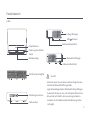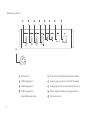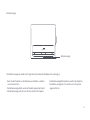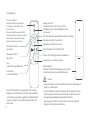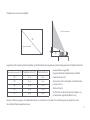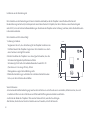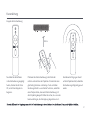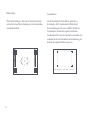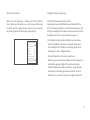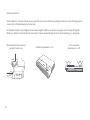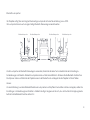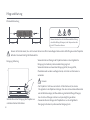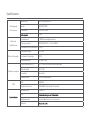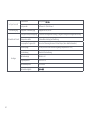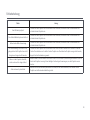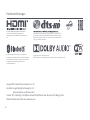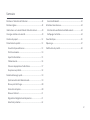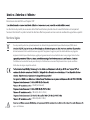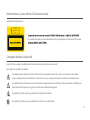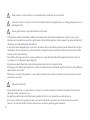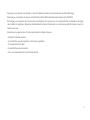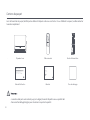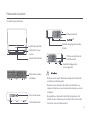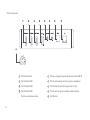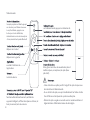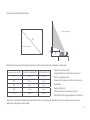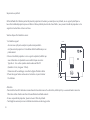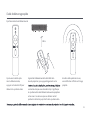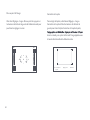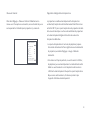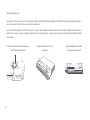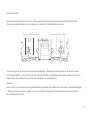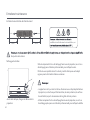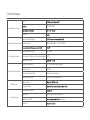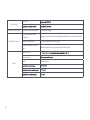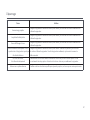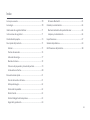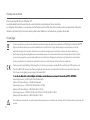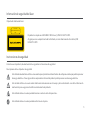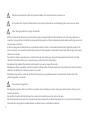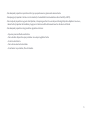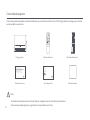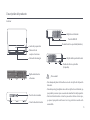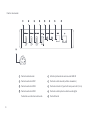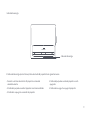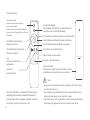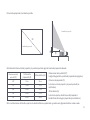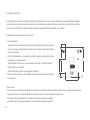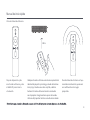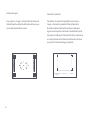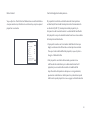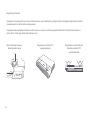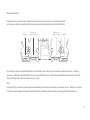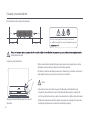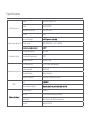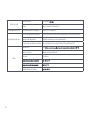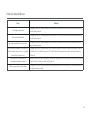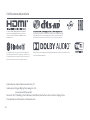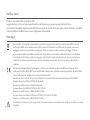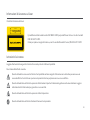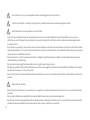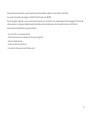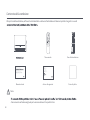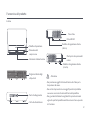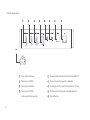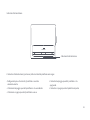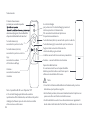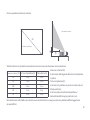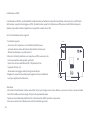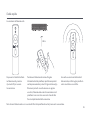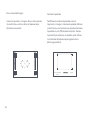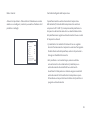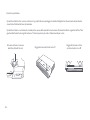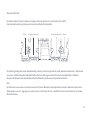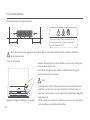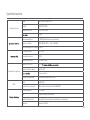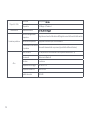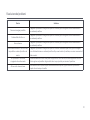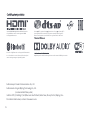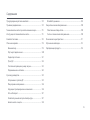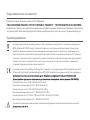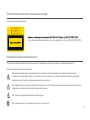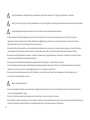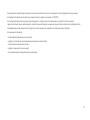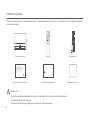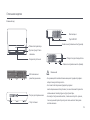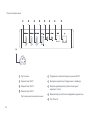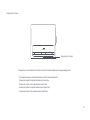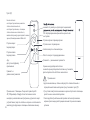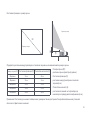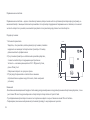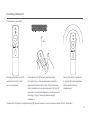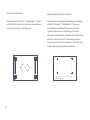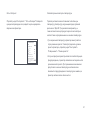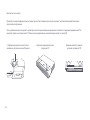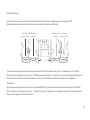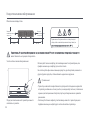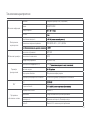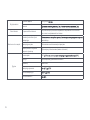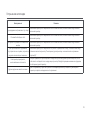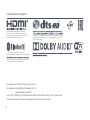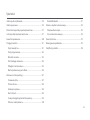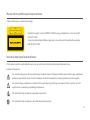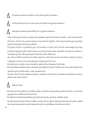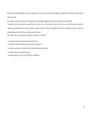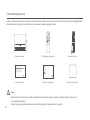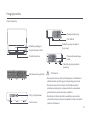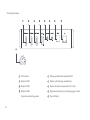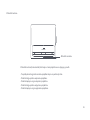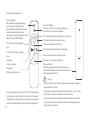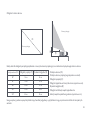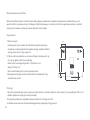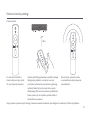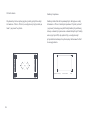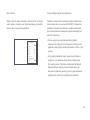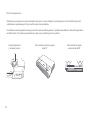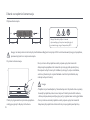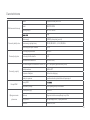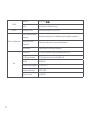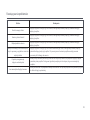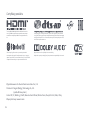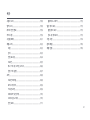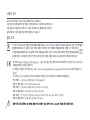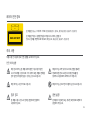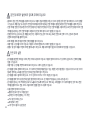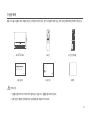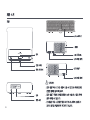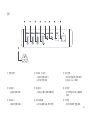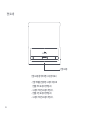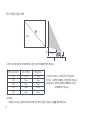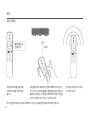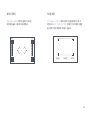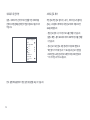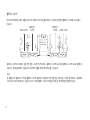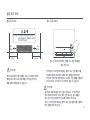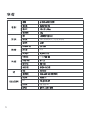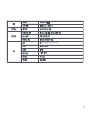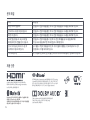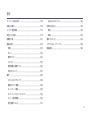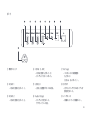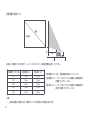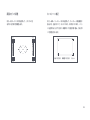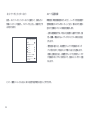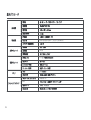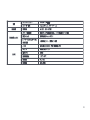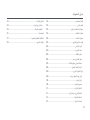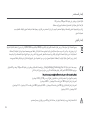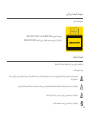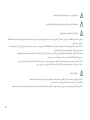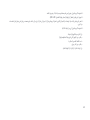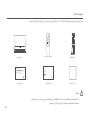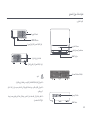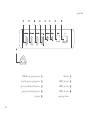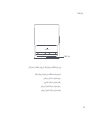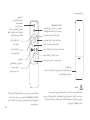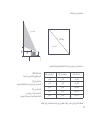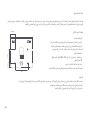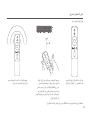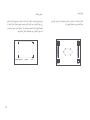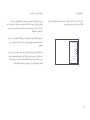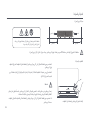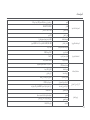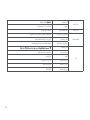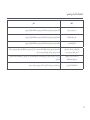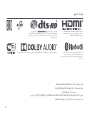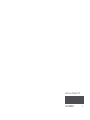Xiaomi Mi 4K Laser Projector 150" (BHR4152GL) Benutzerhandbuch
- Kategorie
- Datenprojektoren
- Typ
- Benutzerhandbuch

Mi 4K Laser Projector 150” User Manual 3
Mi 4K Laserprojektor 150’’ Benutzerhandbuch 25
Manuel d’utilisation du vidéoprojecteur Mi4KLaserProjector150” 47
Manual de usuario de Mi 4K Laser Projector 150” 69
Manuale utente Mi 4K Laser Projector 150” 91
Руководство пользователя Лазерного проектора Mi 4K (150 дюймов) 113
Projektor laserowy Mi 4K 150” Instrukcja obsługi 135
Mi 레이저 프로젝터 150 인치 사용 설명서
157
Mi 4K レーザープロジェクター 150 インチ 取扱説明書
177
Mi ﻦﻣ ﺔﺻﻮﺑ 150 ﻢﺠﺣ 4K ﺔﻴﻨﻘﺘﺑ رﺰﻴﻟ رﻮﺘﻜﺟوﺮﺑ مﺪﺨﺘﺴﻣ ﻞﻴﻟد
197


3
Table of Contents
User Notice ..................................................................................................4
Legal Notice.................................................................................................4
Laser Safety Information .........................................................................5
Safety Instructions ....................................................................................5
Package Contents .....................................................................................8
Product Overview ......................................................................................9
Exterior .....................................................................................................9
Connection Ports ..................................................................................10
Power Indicator .....................................................................................11
Remote Control .....................................................................................12
Projection Distance & Screen Size..................................................13
Suspended Ceiling Installation ........................................................14
Quick Start Guide ......................................................................................15
Pairing the Remote
Control
...............................................................................
15
Image Focus ............................................................................................16
Keystone Correction ............................................................................16
Network & Internet ...............................................................................17
Smart Temperature Control ..............................................................17
Safety & Protection ..............................................................................18
Bluetooth Speakers ..............................................................................19
Care & Maintenance .................................................................................20
Heat Dissipation Maintenance ........................................................20
Cleaning & Maintenance ....................................................................20
Specifications .............................................................................................21
Troubleshooting .........................................................................................23
Product Certifications .............................................................................24

4
User Notice
Thank you for choosing the Mi 4K Laser Projector 150".
Read this manual carefully before use, and retain it for future reference.
Illustrations of product, accessories, and user interface in the user manual are for reference purposes only. Actual product and
functions may vary due to product enhancements.
Legal Notice
All products bearing this symbol are waste electrical and electronic equipment (WEEE as in directive 2012/19/EU) which should
not be mixed with unsorted household waste. Instead, you should protect human health and the environment by handing over
your waste equipment to a designated collection point for the recycling of waste electrical and electronic equipment, appointed
by the government or local authorities. Correct disposal and recycling will help prevent potential negative consequences to the
environment and human health. Please contact the installer or local authorities for more information about the location as well as
terms and conditions of such collection points.
H
ereby, Fengmi (Beijing) Technology Co., Ltd declares that the radio equipment type Mi 4K Laser Projector 150" is in compliance
with Directive 2014/53/EU. The full text of the EU declaration of conformity is available at the following internet address:
h w.mi.com/global/service/support/declaration.html
This device is restricted to indoor use when operating in the 5150 to 5350 MHz frequency range.
Operating Frequency: 2.4 GHz–2.4835 GHz (for Bluetooth)
Maximum RF Power Output:
20 mW (for Bluetooth)
Operating Frequency: 2.4 GHz–2.4835 GHz (for Wi-Fi 2.4 GHz)
Maximum RF Power Output:
100 mW (for Wi-Fi 2.4 GHz)
Operating Frequency: 5.15 GHz–5.35 GHz and 5.47 GHz–5.725 GHz (for Wi-Fi 5 GHz)
Maximum RF Power Output:
200 mW (for Wi-Fi 5 GHz)
Note: Under normal use of condition, this equipment should be kept a separation distance of at least 20 cm between the
antenna and the body of the user.

5
Laser Information Label
The product complies with IEC 60825-1:2014 Class 1 and RG2 IEC 62471-5:2015.
As with any bright light source, do not stare into the beam, RG2 IEC 62471-5:2015
Laser Safety Information
Caution
Do not stare into the beam
RG2
Safety Instructions
Before using the product, please carefully read the following safety instructions.
Safety Label Description
This warning symbol informs the user that this product contains non-insulated voltage sources that can cause an electric
shock. Coming into contact with any internal component may result in an electric shock.
This symbol informs the user about important handling and maintenance related information. Please read this information
carefully to ensure proper use.
This symbol informs the user to be aware of high temperatures.
This symbol informs the user to avoid touching this part.

6
Preventing Electric Shocks and Fire Hazards:
Safety Precautions:
- Using an incorrect power cord may result in decreased product performance and even electric shock or fire. To ensure the
projector's performance and safety, only use its original power cord or an identical replacement.
- If you use an extension cord, it must not have a current rating lower than the projector's original power cord. Failure to heed this
warning may result in the extension cord overheating and could pose hazards such as electric shock and fire.
- To avoid damage caused by a power surge or lightning strike, unplug the projector from the power outlet during thunderstorms or
when it is not in use for a long time.
- Do not place any flammable objects near this projector so as to avoid fire.
- Do not block the lens with any object when the projector is turned on. Any object placed close to the lens may get very hot and/or
deformed, and may even cause a fire.
- Do not block any of the vents of the projector, as this may cause a buildup of heat within the product and result in a fire.
- Do not place this projector on an unstable platform, stand or table so as to prevent it from falling and causing serious damage or
personal injury.
- Do not look directly into the lens when the projector is turned on to avoid eye damage.
- Do not attempt to disassemble this projector as it may contain dangerous high voltage components. This projector must only be
maintained and repaired by a qualified or authorized technician.
Transportation Instructions: It is recommended to transport this projector in its original or similar packaging.
Grounding Warning: This product must be grounded when in use.

7
• In poorly ventilated or narrow spaces.
• Near devices that produce a strong magnetic field.
• In direct sunlight.
• Close to a fire alarm.
• In extremely hot, cold or humid environments.
- Do not place this projector in an upright position, as it may fall over and cause injury or damage.
- Do not expose this projector to rain or moisture (operating humidity is 20%–80%).
- Do not immerse this projector in, nor expose it to water or other liquids. Immediately unplug the projector if any liquid or object got
into its housing, and have it checked by a qualified technician before using it again.
- Do not place this projector in any of the following environments:

8
When opening the packaging, check the contents of the box against the list below. If there is anything missing, please contact the
seller in time.
Package Contents
Note:
Laser Projector Remote Control Power Cord
User Manual Warranty Notice
- The actual contents may vary depending on the country (or region) of sale, please refer to the actual product.
- Retain the original packaging for future storage or transportation.
WARRANTY NOTICE 3
12
10
AVISO DE GARANTÍA 6
AVVISO SULLA GARANZIA 7
GWARANCJA 9
11
GARANTIE 5
GARANTIEERKLÄRUNG 4
ГАРАНТИЙНОЕ УВЕДОМЛЕНИЕ 8
Mi 4K Laser Projector 150” User Manual 3
Mi 4K Laserprojektor 150’’ Benutzerhandbuch 25
Manual de usuario de Mi 4K Laser Projector 150” 69
Manuale utente Mi 4K Laser Projector 150” 91
Руководство пользователя Лазерного проектора Mi 4K (150 дюймов) 113
Projektor laserowy Mi 4K 150” Instrukcja obsługi 135
Mi 레이저 프로젝터 150 인치 사용 설명서
157
Mi 4K レーザープロジェクター 150 インチ 取扱説明書
177
Mi ﻦﻣ ﺔﺻﻮﺑ 150 ﻢﺠﺣ 4K ﺔﻴﻨﻘﺘﺑ رﺰﻴﻟ رﻮﺘﻜﺟوﺮﺑ مﺪﺨﺘﺴﻣ ﻞﻴﻟد
197
Cleaning Cloth

9
Projection Lens
Power Indicator
Height Adjustable Wheel (Le
Power Port
Metal Speaker Grille
Heat Dissipation Vents
Vents
USB 2.0 Port
Height Adjustable Wheel (Right)
Caution
Connection Ports
Human Body Detection
-
Do not place any flammable objects nearthe heat dissipation vent.
- Do not place any objects near the vents, as this may cause heat
to build up inside the projector.
- Do not look directly into the lens so as to avoid eye damage as
this projector emits strong light during use.
Product Overview
Exterior

10
Connection Ports
Power Port
HDMI input port 1
HDMI input port 2
HDMI input port 3
1
3
4
5
6
7
8
9
Audio return channel port
Supports USB 2.0 communication protocol
Audio output port (supports subwoofers)
AV input port (3.5 mm composite AV port)
Optical digital audio signal output port
Ethernet port
2

11
Power Indicator
Power Indicator
The power indicator (a white light) to the corresponding projector's status is as follows:
- Connect to the power outlet, the projector automatically turns on.
- The indicator blinks when the projector is turning on.
- The indicator turns off a
er the project is turned on.
- The indicator blinks when the projector is turning off.
- The indicator turns off a
er the projector is turned off.

12
OK: Confirm the selected option or seing
Directional Pad (Right): Move Right
Directional Pad (Down): Move Down
Google Assistant:
Press the Assistant buon on your remote
to talk to Google Assistant
Baery Cover:
Slide down the baery cover, and install or
replace the baeries with two new AAA baeries.
- Pay aention to the positive and negative poles when installing
baeries in the remote control.
- When baery leaks, immediately wipe away any fluid with a dry cloth
and replace the baeries with new ones.
- Dispose of used baeries according to local waste disposal rules
and regulations of the country or area you live in.
Home: Return to the home screen
Return: Return to the previous menu
Volume - : Decrease the volume
Note:
Remote Control
Directional Pad (Up):
Move Up
Directional Pad (Le):
Move Le
App:
Access the app interface
Volume + :
Increase the volume
Note: With Mi 4K Laser Projector 150" and the Google
Assistant, quickly access entertainment, control smart
devices, get answers on screen, and more using your
voice.
Power Buon:
When the projector is turned
off, press to turn on. When the
projector is on, press to select
Power off, Restart, Bluetooth
speaker mode or Screenshot.

13
Projection Distance & Screen Size
Determine the distance between the projector and the wall or screen according to the desired screen size.
Screen Dimensions (SD):
The diagonal size of the projection screen (in inches).
Projection Distance (D):
The distance between the projector and the wall or screen (in cm).
Relative Height (H):
The distance from the bottom of the projector to the
bottom edge of the projected image (in cm).
Projection screen
Projection screen
SD
Screen Dimensions (SD)
Projection Distance (D) Relative Height (H)
80" 14 cm 29 cm
90" 19 cm 32 cm
100" 24 cm 35 cm
120" 34 cm 41 cm
150" 49 cm 50 cm
Note: The dimensions in the table above are for reference only, they are approximate and may slightly differ from the actual values.

14
1. Install the mount.
Make sure the mount used to install the projector onto can
support at least five times the weight of the projector. It requires
a professional to carry out the installation.
2. When installing the projector onto a ceiling mount, make sure
the screws meet the following specifications:
Screw Type: Non self-tapping screw M4 × 10 (diameter: 4 mm,
length: 10 mm), 4 pcs.
Assembly Dimensions: See the figure on the right.
3. Adjust the mount depending on your needs and firmly fix the
screws to complete the installation.
Cautions:
- To avoid the convective heat transfer between the air inlets and air outlets, make sure there are no obstructions within 50 cm of the
air inlets and heat dissipation vents.
- Keep the bottom of the projector 10 cm away from the ceiling when suspending it.
- Damage caused by incorrect installation will void the warranty.
Suspended Ceiling Installation
Suspended ceiling ins
tallation is one of the installation methods that you hang the projector in an overhead location, for example, on a
high ceiling, through a ceiling mount. A projector supporting suspended ceiling installation has threaded holes on the bottom, you can
install the project on the mount by attaching the screws into the holes.
The installation steps are as follows:
235 mm
87.5 mm
135 mm
38.84 mm

15
Pairing the Remote
Aer installing the baeries
in the remote control, press
the OK buon to start pairing.
Note: Keep the remote control within 20 cm of the projector during the pairing process.
Place the remote control close to the boom right
corner of the projector, then simultaneously press
and hold the Home and the App buons. Release
the buons once you hear a beep, then the remote
control is pairing with the projector. Ensure they
are close to each other until the pairing completes.
Quick Start Guide
A notification will appear on the
projected image once the remote
control has been paired successfully.
20 cm

16
Image Focus
Keystone Correction
Go to Se
gs > Image > Focus, press the le ht bu on
on the remote control to manually fine tune.
To perform keystone correction, go to Se gs > Image >
Keystone Correction. Use the Le ht remote bu ons
to select 8-Point Keystone Correction, Fine Tune, or Reset.
Press the OK bu on to select a mode, then use the remote's
directional pad to adjust the shape of the projected image.
8-Point Keystone
Correction
Fine Tune Reset

17
Go to Settings > Network & Internet. Select a wireless network
to connect to, enter the password, and wait for the projector to
connect.
The projector automatically monitors the ambient temperature
(operating temperature range is 0°C to 40°C), projector
temperature, and color wheel temperature, and the projector's
fan speed is automatically adjusted based on the detected
temperature values.
- The projector has three brightness modes to choose
from when operating at a normal temperature. To adjust
the projector's brightness level, go to Settings > Image >
Brightness Mode.
- If the projector gets too hot, an overheating warning will
appear and the projector will automatically switch to low
brightness mode. Temperature and error warnings will be
displayed automatically whenever the temperature exceeds
its maximum range to inform you that the projector will be
automatically turned off.
Network & Internet Smart Temperature Control
Wi-Fi
Available networks
Other options
Add new network
Scanning always available
Let Google’s location service and
other apps
xiaomi_2.4G
xiaomi_5G
Formovie_5G
Network & Internet

18
The projector comes with an infrared sensor which is able to intelligently detect and protect the human eye from damage caused by
strong light within the projected area.
The projector will reduce its brightness to the lowest possible value when the sensor is triggered and issue the following notification:
"Do not look directly at the light source." Press any button on the remote to exit.
Human infrared sensor &
fresnel optical lens
Front sensor range: Approximately 55°
Left and right side sensor
range: Approximately 70°
Safety & Protection

19
The projector has four high-quality built-in speakers with a total output of about 30 W.
The speakers can also be used as a standalone Bluetooth stereo.
To use speakers as the Bluetooth stereo, press the Home button, then select Settings > Remotes & Accessories > Bluetooth speaker
mode from the home screen. Enable the Bluetooth function on your phone. Search and locate the projector name in the Bluetooth list,
then pair the projector with your phone.
Note:
To connect and pair with other Bluetooth devices such as speakers and earphones, select Settings > Remotes & Accessories > Add
accessory. Make sure the device is in an awaiting connection mode with its Bluetooth function enabled.
Bluetooth Speakers
Tweeter TweeterFull Range Speakers Full Range Speakers

20
Turn off and unplug the projector before cleaning.
Only use the cleaning cloth that comes with the projector or a professional
grade cleaning cloth to clean the projector's glass.
Do not use any abrasive cleaning products, solvents, chemicals, or other rough
objects so as to avoid scratches or corrosion.
- The projector is not water resistant. Do not allow liquids to penetrate the
projector, especially areas such as the power indicator, glass cover, air vents,
connection ports, and speaker grilles.
- Only use the cleaning cloth that comes with the projector or a professional
grade cleaning cloth to clean the projector's lens.
Care & Maintenance
Heat Dissipation Maintenance
Cleaning & Maintenance
Note: Do not place any objects within 50 cm of the projector’s air vents, as this will affect its heat dissipation effect.
Note: Do not touch the heat dissipation vent or
ventilation vents as temperatures can reach up to 65°C.
Outlet
Inlet
Note:
50 cm
50 cm
Seite wird geladen ...
Seite wird geladen ...
Seite wird geladen ...
Seite wird geladen ...
Seite wird geladen ...
Seite wird geladen ...
Seite wird geladen ...
Seite wird geladen ...
Seite wird geladen ...
Seite wird geladen ...
Seite wird geladen ...
Seite wird geladen ...
Seite wird geladen ...
Seite wird geladen ...
Seite wird geladen ...
Seite wird geladen ...
Seite wird geladen ...
Seite wird geladen ...
Seite wird geladen ...
Seite wird geladen ...
Seite wird geladen ...
Seite wird geladen ...
Seite wird geladen ...
Seite wird geladen ...
Seite wird geladen ...
Seite wird geladen ...
Seite wird geladen ...
Seite wird geladen ...
Seite wird geladen ...
Seite wird geladen ...
Seite wird geladen ...
Seite wird geladen ...
Seite wird geladen ...
Seite wird geladen ...
Seite wird geladen ...
Seite wird geladen ...
Seite wird geladen ...
Seite wird geladen ...
Seite wird geladen ...
Seite wird geladen ...
Seite wird geladen ...
Seite wird geladen ...
Seite wird geladen ...
Seite wird geladen ...
Seite wird geladen ...
Seite wird geladen ...
Seite wird geladen ...
Seite wird geladen ...
Seite wird geladen ...
Seite wird geladen ...
Seite wird geladen ...
Seite wird geladen ...
Seite wird geladen ...
Seite wird geladen ...
Seite wird geladen ...
Seite wird geladen ...
Seite wird geladen ...
Seite wird geladen ...
Seite wird geladen ...
Seite wird geladen ...
Seite wird geladen ...
Seite wird geladen ...
Seite wird geladen ...
Seite wird geladen ...
Seite wird geladen ...
Seite wird geladen ...
Seite wird geladen ...
Seite wird geladen ...
Seite wird geladen ...
Seite wird geladen ...
Seite wird geladen ...
Seite wird geladen ...
Seite wird geladen ...
Seite wird geladen ...
Seite wird geladen ...
Seite wird geladen ...
Seite wird geladen ...
Seite wird geladen ...
Seite wird geladen ...
Seite wird geladen ...
Seite wird geladen ...
Seite wird geladen ...
Seite wird geladen ...
Seite wird geladen ...
Seite wird geladen ...
Seite wird geladen ...
Seite wird geladen ...
Seite wird geladen ...
Seite wird geladen ...
Seite wird geladen ...
Seite wird geladen ...
Seite wird geladen ...
Seite wird geladen ...
Seite wird geladen ...
Seite wird geladen ...
Seite wird geladen ...
Seite wird geladen ...
Seite wird geladen ...
Seite wird geladen ...
Seite wird geladen ...
Seite wird geladen ...
Seite wird geladen ...
Seite wird geladen ...
Seite wird geladen ...
Seite wird geladen ...
Seite wird geladen ...
Seite wird geladen ...
Seite wird geladen ...
Seite wird geladen ...
Seite wird geladen ...
Seite wird geladen ...
Seite wird geladen ...
Seite wird geladen ...
Seite wird geladen ...
Seite wird geladen ...
Seite wird geladen ...
Seite wird geladen ...
Seite wird geladen ...
Seite wird geladen ...
Seite wird geladen ...
Seite wird geladen ...
Seite wird geladen ...
Seite wird geladen ...
Seite wird geladen ...
Seite wird geladen ...
Seite wird geladen ...
Seite wird geladen ...
Seite wird geladen ...
Seite wird geladen ...
Seite wird geladen ...
Seite wird geladen ...
Seite wird geladen ...
Seite wird geladen ...
Seite wird geladen ...
Seite wird geladen ...
Seite wird geladen ...
Seite wird geladen ...
Seite wird geladen ...
Seite wird geladen ...
Seite wird geladen ...
Seite wird geladen ...
Seite wird geladen ...
Seite wird geladen ...
Seite wird geladen ...
Seite wird geladen ...
Seite wird geladen ...
Seite wird geladen ...
Seite wird geladen ...
Seite wird geladen ...
Seite wird geladen ...
Seite wird geladen ...
Seite wird geladen ...
Seite wird geladen ...
Seite wird geladen ...
Seite wird geladen ...
Seite wird geladen ...
Seite wird geladen ...
Seite wird geladen ...
Seite wird geladen ...
Seite wird geladen ...
Seite wird geladen ...
Seite wird geladen ...
Seite wird geladen ...
Seite wird geladen ...
Seite wird geladen ...
Seite wird geladen ...
Seite wird geladen ...
Seite wird geladen ...
Seite wird geladen ...
Seite wird geladen ...
Seite wird geladen ...
Seite wird geladen ...
Seite wird geladen ...
Seite wird geladen ...
Seite wird geladen ...
Seite wird geladen ...
Seite wird geladen ...
Seite wird geladen ...
Seite wird geladen ...
Seite wird geladen ...
Seite wird geladen ...
Seite wird geladen ...
Seite wird geladen ...
Seite wird geladen ...
Seite wird geladen ...
Seite wird geladen ...
Seite wird geladen ...
Seite wird geladen ...
Seite wird geladen ...
Seite wird geladen ...
Seite wird geladen ...
Seite wird geladen ...
Seite wird geladen ...
Seite wird geladen ...
Seite wird geladen ...
Seite wird geladen ...
Seite wird geladen ...
Seite wird geladen ...
Seite wird geladen ...
Seite wird geladen ...
-
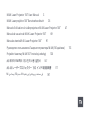 1
1
-
 2
2
-
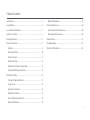 3
3
-
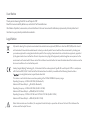 4
4
-
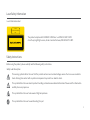 5
5
-
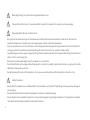 6
6
-
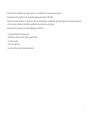 7
7
-
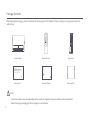 8
8
-
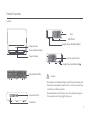 9
9
-
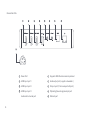 10
10
-
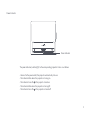 11
11
-
 12
12
-
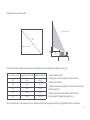 13
13
-
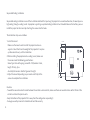 14
14
-
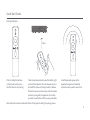 15
15
-
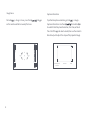 16
16
-
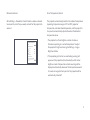 17
17
-
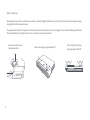 18
18
-
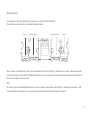 19
19
-
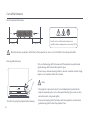 20
20
-
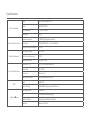 21
21
-
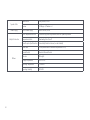 22
22
-
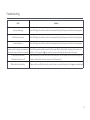 23
23
-
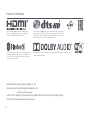 24
24
-
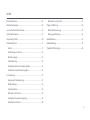 25
25
-
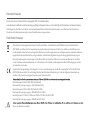 26
26
-
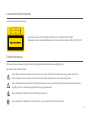 27
27
-
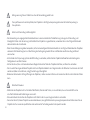 28
28
-
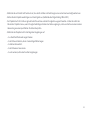 29
29
-
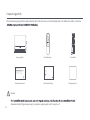 30
30
-
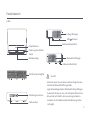 31
31
-
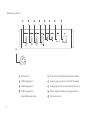 32
32
-
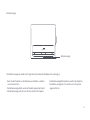 33
33
-
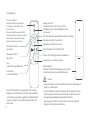 34
34
-
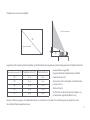 35
35
-
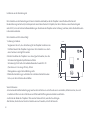 36
36
-
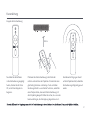 37
37
-
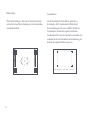 38
38
-
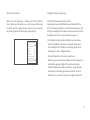 39
39
-
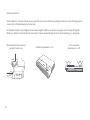 40
40
-
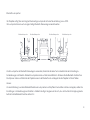 41
41
-
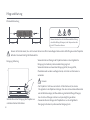 42
42
-
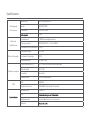 43
43
-
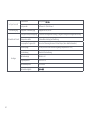 44
44
-
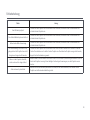 45
45
-
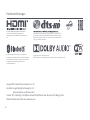 46
46
-
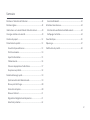 47
47
-
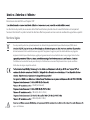 48
48
-
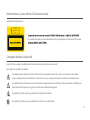 49
49
-
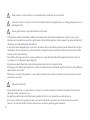 50
50
-
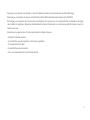 51
51
-
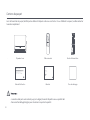 52
52
-
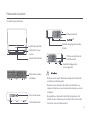 53
53
-
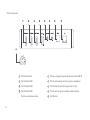 54
54
-
 55
55
-
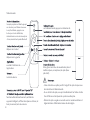 56
56
-
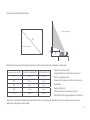 57
57
-
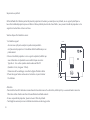 58
58
-
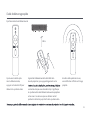 59
59
-
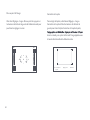 60
60
-
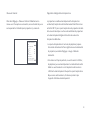 61
61
-
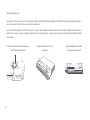 62
62
-
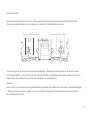 63
63
-
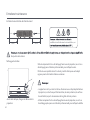 64
64
-
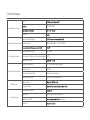 65
65
-
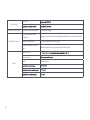 66
66
-
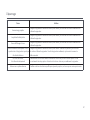 67
67
-
 68
68
-
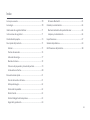 69
69
-
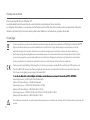 70
70
-
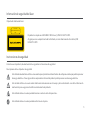 71
71
-
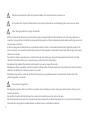 72
72
-
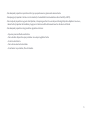 73
73
-
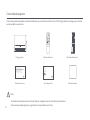 74
74
-
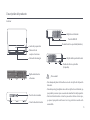 75
75
-
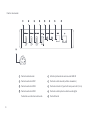 76
76
-
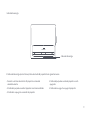 77
77
-
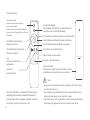 78
78
-
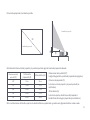 79
79
-
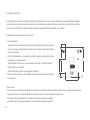 80
80
-
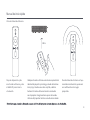 81
81
-
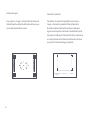 82
82
-
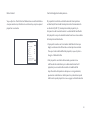 83
83
-
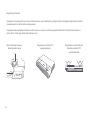 84
84
-
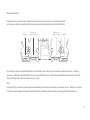 85
85
-
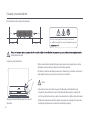 86
86
-
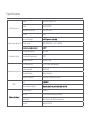 87
87
-
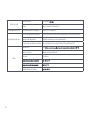 88
88
-
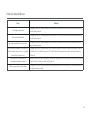 89
89
-
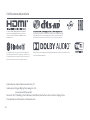 90
90
-
 91
91
-
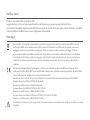 92
92
-
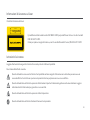 93
93
-
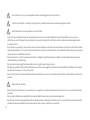 94
94
-
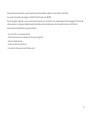 95
95
-
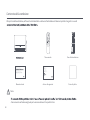 96
96
-
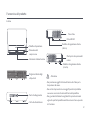 97
97
-
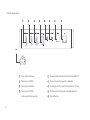 98
98
-
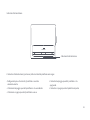 99
99
-
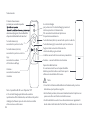 100
100
-
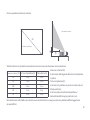 101
101
-
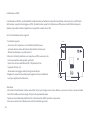 102
102
-
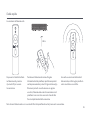 103
103
-
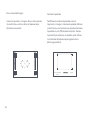 104
104
-
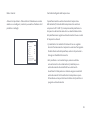 105
105
-
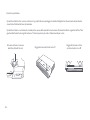 106
106
-
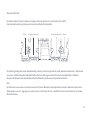 107
107
-
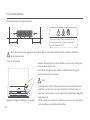 108
108
-
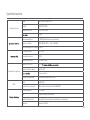 109
109
-
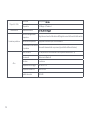 110
110
-
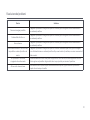 111
111
-
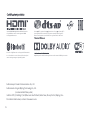 112
112
-
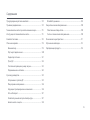 113
113
-
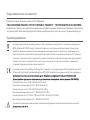 114
114
-
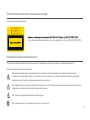 115
115
-
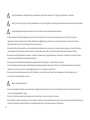 116
116
-
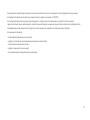 117
117
-
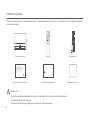 118
118
-
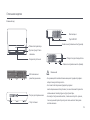 119
119
-
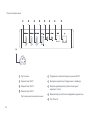 120
120
-
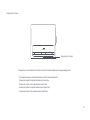 121
121
-
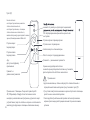 122
122
-
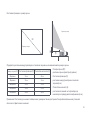 123
123
-
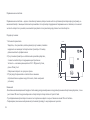 124
124
-
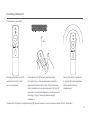 125
125
-
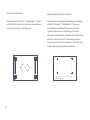 126
126
-
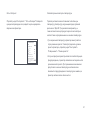 127
127
-
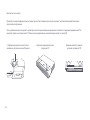 128
128
-
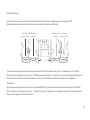 129
129
-
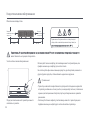 130
130
-
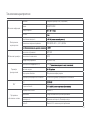 131
131
-
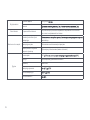 132
132
-
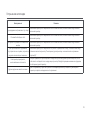 133
133
-
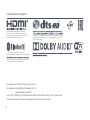 134
134
-
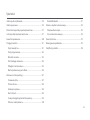 135
135
-
 136
136
-
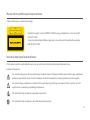 137
137
-
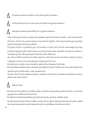 138
138
-
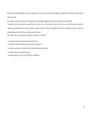 139
139
-
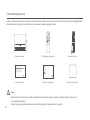 140
140
-
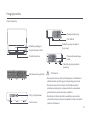 141
141
-
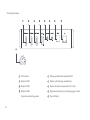 142
142
-
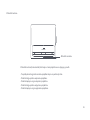 143
143
-
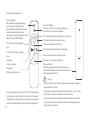 144
144
-
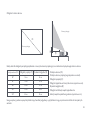 145
145
-
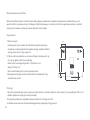 146
146
-
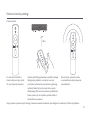 147
147
-
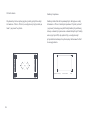 148
148
-
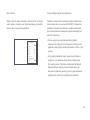 149
149
-
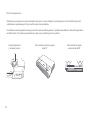 150
150
-
 151
151
-
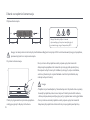 152
152
-
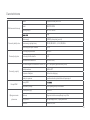 153
153
-
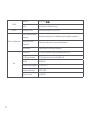 154
154
-
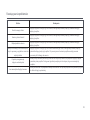 155
155
-
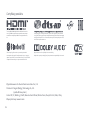 156
156
-
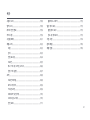 157
157
-
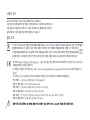 158
158
-
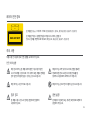 159
159
-
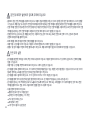 160
160
-
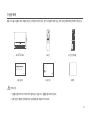 161
161
-
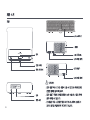 162
162
-
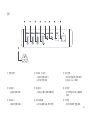 163
163
-
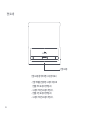 164
164
-
 165
165
-
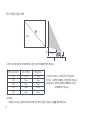 166
166
-
 167
167
-
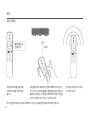 168
168
-
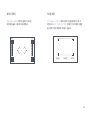 169
169
-
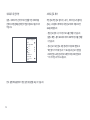 170
170
-
 171
171
-
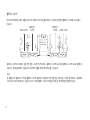 172
172
-
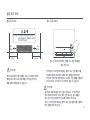 173
173
-
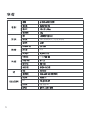 174
174
-
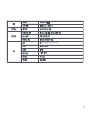 175
175
-
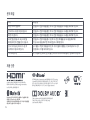 176
176
-
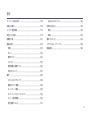 177
177
-
 178
178
-
 179
179
-
 180
180
-
 181
181
-
 182
182
-
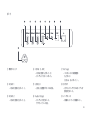 183
183
-
 184
184
-
 185
185
-
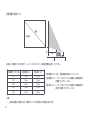 186
186
-
 187
187
-
 188
188
-
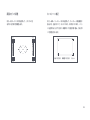 189
189
-
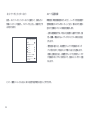 190
190
-
 191
191
-
 192
192
-
 193
193
-
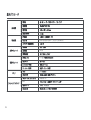 194
194
-
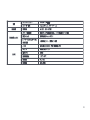 195
195
-
 196
196
-
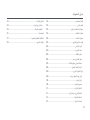 197
197
-
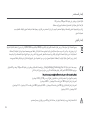 198
198
-
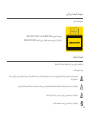 199
199
-
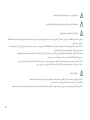 200
200
-
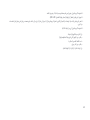 201
201
-
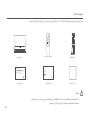 202
202
-
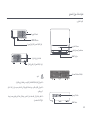 203
203
-
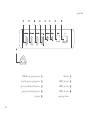 204
204
-
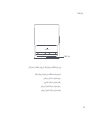 205
205
-
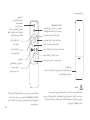 206
206
-
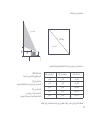 207
207
-
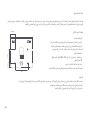 208
208
-
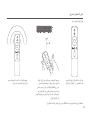 209
209
-
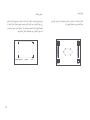 210
210
-
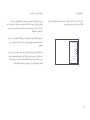 211
211
-
 212
212
-
 213
213
-
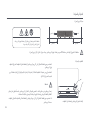 214
214
-
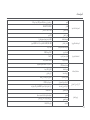 215
215
-
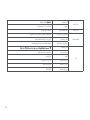 216
216
-
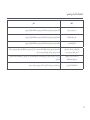 217
217
-
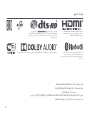 218
218
-
 219
219
-
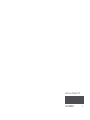 220
220
Xiaomi Mi 4K Laser Projector 150" (BHR4152GL) Benutzerhandbuch
- Kategorie
- Datenprojektoren
- Typ
- Benutzerhandbuch
in anderen Sprachen
- English: Xiaomi Mi 4K Laser Projector 150" (BHR4152GL) User manual
- français: Xiaomi Mi 4K Laser Projector 150" (BHR4152GL) Manuel utilisateur
- español: Xiaomi Mi 4K Laser Projector 150" (BHR4152GL) Manual de usuario
- italiano: Xiaomi Mi 4K Laser Projector 150" (BHR4152GL) Manuale utente
- русский: Xiaomi Mi 4K Laser Projector 150" (BHR4152GL) Руководство пользователя
- polski: Xiaomi Mi 4K Laser Projector 150" (BHR4152GL) Instrukcja obsługi
- 日本語: Xiaomi Mi 4K Laser Projector 150" (BHR4152GL) ユーザーマニュアル
Verwandte Artikel
Andere Dokumente
-
Mi лазерный проектор Smart Projector mini (M055MGN) Benutzerhandbuch
-
Samsung SP-LSP9TFA Benutzerhandbuch
-
Samsung SP-LSP9TFA Benutzerhandbuch
-
Samsung SP-LSP9TFA Benutzerhandbuch
-
NEC NP-PH3501QL Installationsanleitung
-
Samsung SP-LSP9TFA Benutzerhandbuch
-
Lenco LPJ-500BU Bedienungsanleitung
-
Lenco LPJ-500BU Bedienungsanleitung
-
Yamaha LPX-500 Benutzerhandbuch
-
Overmax Multipic 5.1 Benutzerhandbuch