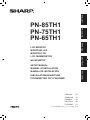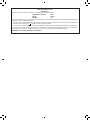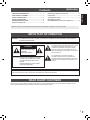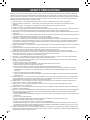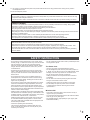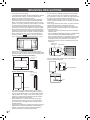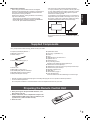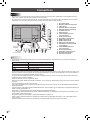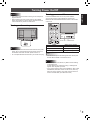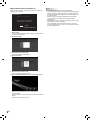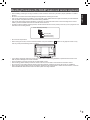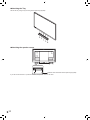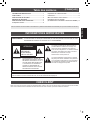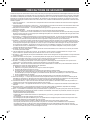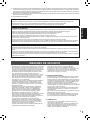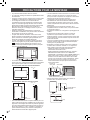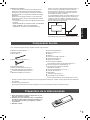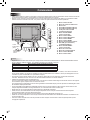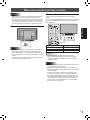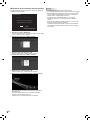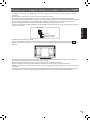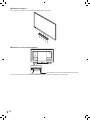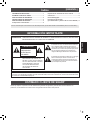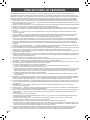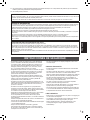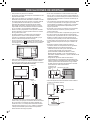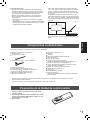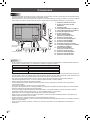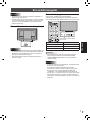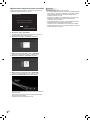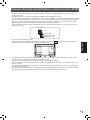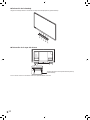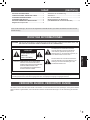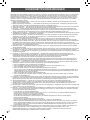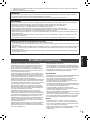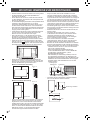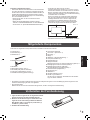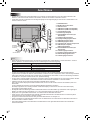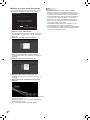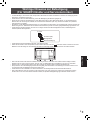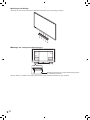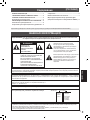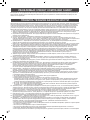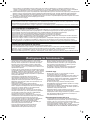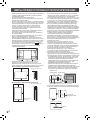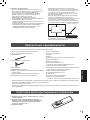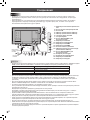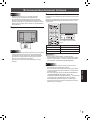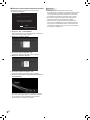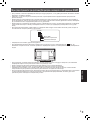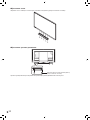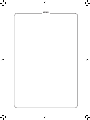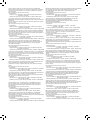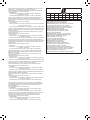PN-85TH1
PN-75TH1
PN-65TH1
LCD MONITOR
MONITEUR LCD
MONITOR LCD
LCD FARBMONITOR
ЖК МОНИТОР
SETUP MANUAL
MANUEL D’INSTALLATION
MANUAL DE INSTALACIÓN
INSTALLATIONSANLEITUNG
РУКОВОДСТВО ПО УСТАНОВКЕ
ENGLISH ...... E1
FRANÇAIS ..... F1
ESPAÑOL .... S1
DEUTSCH ..... D1
РУССКИЙ...... Р1
(
CD-ROM
)
ENGLISH FRANÇAIS ESPAÑOL
ENGLISH FRANÇAIS ESPAÑOL DEUTSCH РУССКИЙ

FOR CUSTOMERS IN U.K.
IMPORTANT
The wires in this mains lead are coloured in accordance with the following code:
GREEN-AND-YELLOW: Earth
BLUE: Neutral
BROWN: Live
As the colours of the wires in the mains lead of this apparatus may not correspond with the coloured markings identifying the
terminals in your plug proceed as follows:
• The wire which is coloured GREEN-AND-YELLOW must be connected to the terminal in the plug which is marked by the
letter E or by the safety earth
or coloured green or green-and-yellow.
• The wire which is coloured BLUE must be connected to the terminal which is marked with the letter N or coloured black.
• The wire which is coloured BROWN must be connected to the terminal which is marked with the letter L or coloured red.
Ensure that your equipment is connected correctly. If you are in any doubt consult a qualied electrician.
“WARNING: THIS APPARATUS MUST BE EARTHED.”

ENGLISH
1
E
WARNING: TO REDUCE THE RISK OF FIRE OR ELECTRIC SHOCK, DO NOT EXPOSE THIS PRODUCT
TO RAIN OR MOISTURE.
CAUTION: TO REDUCE THE RISK OF ELECTRIC
SHOCK, DO NOT REMOVE COVER.
NO USER-SERVICEABLE PARTS
INSIDE.
REFER SERVICING TO QUALIFIED
SERVICE PERSONNEL.
The lightning flash with arrowhead symbol, within
a triangle, is intended to alert the user to the
presence of uninsulated “dangerous voltage”
within the product’s enclosure that may be of
sufficient magnitude to constitute a risk of electric
shock to persons.
The exclamation point within a triangle is
intended to alert the user to the presence of
important operating and maintenance (servicing)
instructions in the literature accompanying the
product.
Thank you for your purchase of a SHARP LCD product. To ensure safety and many years of trouble-free operation of your
product, please read the Safety Precautions carefully before using this product.
DEAR SHARP CUSTOMER
IMPORTANT INFORMATION
Contents
Read the manuals in the provided CD-ROM. (Adobe Acrobat Reader is required to view the manuals.)
[ENGLISH]
IMPORTANT INFORMATION ............................................1
DEAR SHARP CUSTOMER .............................................. 1
SAFETY PRECAUTIONS ..................................................2
SAFETY INSTRUCTION ...................................................3
MOUNTING PRECAUTIONS ............................................4
Supplied Components ..................................................... 5
Preparing the Remote Control Unit ................................ 5
Connections .....................................................................6
Turning Power On/Off ...................................................... 7
Mounting Precautions
(For SHARP dealers and service engineers) ................. 9
To maintain compliance with EMC regulations, use shielded cables to connect to the following terminals: HDMI input terminal,
D-sub input terminal, RS-232C input terminal, and DisplayPort input/output terminals.
CAUTION
RISK OF ELECTRIC
SHOCK
DO NOT OPEN

2
E
SAFETY PRECAUTIONS
Electricity is used to perform many useful functions, but it can also cause personal injuries and property damage if improperly
handled. This product has been engineered and manufactured with the highest priority on safety. However, improper use can
result in electric shock and/or fire. In order to prevent potential danger, please observe the following instructions when installing,
operating and cleaning the product. To ensure your safety and prolong the service life of your LCD product, please read the
following precautions carefully before using the product.
1. Read instructions — All operating instructions must be read and understood before the product is operated.
2. Keep this manual in a safe place — These safety and operating instructions must be kept in a safe place for future
reference.
3. Observe warnings — All warnings on the product and in the instructions must be observed closely.
4. Follow instructions — All operating instructions must be followed.
5. Cleaning — Unplug the power cord from the power outlet before cleaning the product. Use a dry cloth to clean the product.
Do not use liquid cleaners or aerosol cleaners. Do not use dirty cloths. Doing so may damage the product.
6. Attachments — Do not use attachments not recommended by the manufacturer. Use of inadequate attachments can result
in accidents.
7. Water and moisture — Do not use the product near water. Do not install the product in a place where water may splash onto
it. Be careful of equipment which drains water such as an air-conditioner.
8. Ventilation — The vents and other openings in the cabinet are designed for ventilation.
Do not cover or block these vents and openings since insufficient ventilation can cause overheating and/or shorten the life
of the product. Do not place the product on a sofa, rug or other similar surface, since they can block ventilation openings.
Do not place the product in an enclosed place such as a bookcase or rack, unless proper ventilation is provided or the
manufacturer’s instructions are followed.
9. Power cord protection — The power cords must be routed properly to prevent people from stepping on them or objects from
resting on them.
10. The screen used in this product is made of glass. Therefore, it can break when the product is dropped or applied with
impact. Be careful not to be injured by broken glass pieces in case the screen breaks.
11. Overloading — Do not overload power outlets or extension cords. Overloading can cause fire or electric shock.
12. Entering of objects and liquids — Never insert an object into the product through vents or openings. High voltage flows in
the product, and inserting an object can cause electric shock and/or short internal parts.
For the same reason, do not spill water or liquid on the product.
13. Servicing — Do not attempt to service the product yourself. Removing covers can expose you to high voltage and other
dangerous conditions. Request a qualified service person to perform servicing.
14. Repair — If any of the following conditions occurs, unplug the power cord from the power outlet, and request a qualified
service person to perform repairs.
a. When the power cord or plug is damaged.
b. When a liquid was spilled on the product or when objects have fallen into the product.
c. When the product has been exposed to rain or water.
d. When the product does not operate properly as described in the operating instructions.
Do not touch the controls other than those described in the operating instructions. Improper adjustment of controls
not described in the instructions can cause damage, which often requires extensive adjustment work by a qualified
technician.
e. When the product has been dropped or damaged.
f. When the product displays an abnormal condition. Any noticeable abnormality in the product indicates that the product
needs servicing.
15. Replacement parts — In case the product needs replacement parts, make sure that the service person uses replacement
parts specified by the manufacturer, or those with the same characteristics and performance as the original parts. Use of
unauthorized parts can result in fire, electric shock and/or other danger.
16. Safety checks — Upon completion of service or repair work, request the service technician to perform safety checks to
ensure that the product is in proper operating condition.
17. Wall mounting — When mounting the product on a wall, be sure to install the product according to the method
recommended by the manufacturer.
18. Heat sources — Keep the product away from heat sources such as radiators, heaters, stoves and other heat-generating
products (including amplifiers).
19. Batteries — Incorrect use of batteries may cause the batteries to burst or ignite. A leaky battery may corrode the equipment,
dirty your hands or spoil your clothing. In order to avoid these problems, make sure to observe the precautions below:
• Use the specified batteries only.
• Install the batteries with due attention to the plus (+) and minus (-) sides of the batteries according to the instructions in the
compartment.
• Do not mix old and new batteries.
• Do not mix batteries of different types. Voltage specifications of batteries of the same shape may vary.
• Replace an exhausted battery with a new one promptly.
• If you will not use the remote control for a long time, remove the batteries.
• If leaked battery fluid gets on your skin or clothing, rinse immediately and thoroughly. If it gets into your eye, bathe your
eye well rather than rubbing and seek medical treatment immediately. Leaked battery fluid that gets into your eye or your
clothing may cause a skin irritation or damage your eye.
20. Usage of the monitor must not be accompanied by fatal risks or dangers that, could lead directly to death, personal injury,
severe physical damage or other loss, including nuclear reaction control in nuclear facility, medical life support system, and
missile launch control in a weapon system.

ENGLISH
3
E
SAFETY INSTRUCTION
- Do not use the monitor where there is a lot of dust, where
humidity is high, or where the monitor may come into contact
with oil or steam. Do not use in an environment where
there are corrosive gases (sulfur dioxide, hydrogen sulfide,
nitrogen dioxide, chlorine, ammonia, ozone, etc.). As this
could lead to fire.
- Ensure that the monitor does not come into contact with
water or other fluids. Ensure that no objects such as paper
clips or pins enter the monitor as this could lead to fire or
electric shock.
- Do not place the monitor on top of unstable objects or in
unsafe places. Do not allow the monitor to receive strong
shocks or to strongly vibrate. Causing the monitor to fall or
topple over may damage it.
- Do not use the monitor near heating equipment or in places
where there is likelihood of high temperature, as this may
lead to generation of excessive heat and outbreak of fire.
- Do not use the monitor in places where it may be exposed to
direct sunlight. Risk of cabinet deformation and failure if the
monitor is used in direct sunlight.
- Please be sure to constantly remove dust and garbage that
has attached to the ventilation opening. If dust collects in the
ventilation opening or the inside of the monitor, it may lead to
excessive heat, outbreak of fire, or malfunction.
Please request a cleaning of the inside of the monitor from
an authorized SHARP servicing dealer or service center.
- The power outlet shall be installed near the equipment and
shall be easily accessible.
- Continuous operating time and warranty.
This product is designed for a maximum daily use of 16
hours. Continual use in excess of 16 hours per day is not
covered by the warranty.
- Do not operate the screen with a hard or pointed object such
as a fingernail or pencil.
The Power Cord
- Use only the power cord supplied with the monitor.
- Do not damage the power cord nor place heavy objects on
it, stretch it or over bend it. Also, do not add extension cords.
Damage to the cord may result in fire or electric shock.
- Do not use the power cord with a power tap.
Adding an extension cord may lead to fire as a result of
overheating.
- Do not remove or insert the power plug with wet hands.
Doing so could result in electric shock.
- Unplug the power cord if it is not used for a long time.
- Do not attempt to repair the power cord if it is broken
or malfunctioning. Refer the servicing to the service
representative.
Wireless LAN
- This monitor cannot be used in other than the country or
region where you purchased it.
- The channels and frequencies that can be used for wireless
LAN vary by country and region.
- Set “Wireless Region” appropriately for your region. (See
SOFTWARE GUIDE.)
21. Do not stay in contact with the parts of the product that become hot for long periods of time. Doing so may result in
low-temperature burns.
22. Do not modify this product.
WARNING:
This is a Class A product. In a domestic environment this product may cause radio interference in which case the user may
be required to take adequate measures.
An apparatus with CLASS I construction shall be connected to a MAIN socket outlet with a protective earthing connection.
STABILITY HAZARD
If a monitor is not positioned in a sufficiently stable location, it can be potentially hazardous due to falling. Many injuries,
particularly to children, can be avoided by taking simple precautions such as:
• Using fixing devices like wall mount brackets recommended by the manufacturer.
• Only using furniture that can safely support the monitor.
• Ensuring the monitor is not overhanging the edge of the supporting furniture.
• Not placing the monitor on tall furniture (for example, cupboards or bookcases) without anchoring both the furniture and the
monitor to a suitable support.
• Not standing the monitors on cloth or other materials placed between the monitor and supporting furniture.
• Educating children about the dangers of climbing on furniture to reach the monitor or its controls.
• This equipment is not suitable for use in locations where children are likely to be present unsupervised.
Especially for child safety
- Don’t allow children to climb on or play with the monitor.
- Don’t place the monitor on furniture that can easily be used as steps, such as a chest of drawers.
- Remember that children can become excited while watching a program, especially on a “larger than life” monitor. Care
should be taken to place or install the monitor where it cannot be pushed, pulled over, or knocked down.
- Care should be taken to route all cords and cables connected to the monitor so that they cannot be pulled or grabbed by
curious children.

4
E
MOUNTING PRECAUTIONS
• This product is for use indoors.
• A mounting bracket compliant with VESA specifications is required.
• Since the monitor is heavy, consult your dealer before
installing, removing or moving the monitor.
•
Mounting the monitor on the wall requires special expertise
and the work must be performed by an authorized SHARP
dealer. You should never attempt to perform any of this work
yourself. Our company will bear no responsibility for accidents
or injuries caused by improper mounting or mishandling.
• Use the monitor with the surface perpendicular to a level surface.
If necessary, the monitor may be tilted up to 20 degrees upward.
•
When using PN-85TH1 tilted upward from the perpendicular
in relation to a level surface, consult an authorized SHARP
dealer because there are some specific mounting conditions.
• When moving the monitor, be sure to hold the handles or
the parts marked by
below. Do not grasp the screen
or tray. This may cause product damage, failure, or injury.
•
This monitor should be used at an ambient temperature
between 41°F (5°C) and 95°F (35°C). Provide enough space
around the monitor to prevent heat from accumulating inside.
For the monitor in landscape orientation
Unit: inch [mm]
Unit: inch [mm]
For the monitor in portrait orientation
7-7/8 [200]
2 [50]
2
[50]
2
[50]
1-7/16 [35]
1-7/16 [35]
2 [50]
7-7/8 [200]
2
[50]
2
[50]
Power LED
• If it is difficult to provide sufficient space for any reason
such as the installation of the monitor inside a housing or
of several units side-by-side, or if the ambient temperature
may be outside of the range of
41°F (5°C) to 95°F (35°C)
,
install a fan or take other measures to keep the ambient
temperature within the required range.
• When installing two or more monitor units side-by-side,
provide space of at least 3/16 inch (5 mm) around them
to prevent stress on the adjacent unit or structure due to
thermal expansion.
• Temperature condition may change when using the monitor
together with the optional equipments recommended by
SHARP. In such cases, please check the temperature
condition specified by the optional equipments.
• Do not block any ventilation openings. If the temperature
inside the monitor rises, this could lead to a malfunction.
• Do not place the monitor on a device which generates heat.
• Do not use the product in locations where the unit is
exposed to direct sunlight or other strong light. Since this
product operates with infrared rays, such light may cause a
malfunction.
• When using multiple monitors closely, be sure the infrared
transmitter/receiver does not affect the other ones.
• Adhere to the following when installing the monitor in its
portrait orientation. Failing to adhere to the following may
cause malfunctions.
- Install the monitor such that the power LED is located on
the bottom side.
-
Set the PORTRAIT/LANDSCAPE INSTALL in the MONITOR
menu to PORTRAIT. (See OPERATION MANUAL.)
- Be sure to clamp the power cord (supplied) onto the cable
clamp attachment using the supplied cable clamp. When
clamping the power cord, take care not to stress the
terminal of the power cord. Do not bend the power cord
excessively.
Power cord (Supplied)
Cable clamp
Cable clamp
attachment
• Use the supplied vertical sticker when you install the
monitor in portrait orientation.
Cover SHARP
logo
Logo

ENGLISH
5
E
Supplied Components
Preparing the Remote Control Unit
1. Place your finger on the part marked with the ▲, and
then pull the cover off.
2. See the instructions in the compartment and put in the
supplied batteries (R03 (“AAA” size) x 2) with their plus
(+) and minus (-) sides oriented correctly.
3. Close the cover.
If any component should be missing, please contact your dealer.
Liquid Crystal Display Monitor: 1
Remote control unit: 1
Cable clamp: 2
Cable clamp (affixing type): 3
Power cord
R03 battery (“AAA” size): 2
CD-ROM (Utility Disk for Windows): 1
SHARP Display Connect License: 1
Setup Manual (this manual): 1
Specification sheet
Touch pen: 1 (PN-85TH1: 2)
Eraser: 1
Tray: 1
USB flash drive / SD card cover: 1
Speaker cover: 2
Camera mount: 1
Tray mounting screws,
Speaker cover attachment screws (M3x10): 9
Camera mount screws (M3x5): 2
USB flash drive / SD card cover fixing screw (knurled screw): 1
Camera screw (inch thread): 1
Wireless LAN antenna: 2
USB cable: 1
Vertical sticker (Logo): 1
Cover SHARP logo: 1
Place this sticker onto the SHARP logo to cover the logo.
* SHARP Corporation holds authorship rights to the Utility Disk program. Do not reproduce it without permission.
* For environmental protection!
Do not dispose of batteries in household waste. Follow the disposal instructions for your area.
Backward tilt installation
• When using this monitor tilted more than 20 degrees
upward from the perpendicular in relation to a level surface,
consult an authorized SHARP dealer because there are
some specific mounting conditions.
Adhere to the following. Failing to adhere to the following
may cause malfunctions.
- This monitor can be tilted up to 45 degrees upward.
- Set BACKWARD TILT INSTALLATION in the MONITOR
menu to ON. (See OPERATION MANUAL.)
- Use this monitor at the ambient temperature between
41°F (5°C) and 86°F (30°C). Provide 7-7/8 inch (200 mm)
or more space between the monitor and the floor or other
mounting surfaces and surrounding objects to prevent
heat from accumulating inside.
If it is difficult to provide sufficient space or if the ambient
temperature may be outside of the range of 41°F (5°C) to
86°F (30°C), install a fan or take other measures to keep
the ambient temperature within the required range.
Unit: inch [mm]
7-7/8 [200]
7-7/8 [200]
7-7/8 [200]
7-7/8
[200]
7-7/8
[200]
- Do not press hard on the screen or otherwise subject it to
impacts.

6
E
Connections
Caution
• Be sure to turn off the main power switch and disconnect the plug from the power outlet before connecting/disconnecting
cables. Also, read the manual of the equipment to be connected.
• Be careful not to confuse the input terminal with the output terminal when connecting cables. Accidentally reversing cables
connected to the input and output terminals may cause malfunctions and the other problems.
TIPS
• Set the audio input terminal used for each input mode in AUDIO SELECT on the SETUP menu. The factory settings are
shown below.
Input mode Audio input terminal (Factory setting)
DisplayPort DisplayPort input terminal
HDMI1 HDMI1 input terminal
HDMI2 HDMI2 input terminal
D-SUB Audio input terminal
• To use a touch panel with a computer connected to the video input terminal on this monitor, TOUCH PANEL1 terminal on the
side and computer must be connected using the supplied USB cable, and Touch pen Management Tool must be installed on
the computer from the supplied CD-ROM. (Factory setting)
• To use the TOUCH PANEL2 terminal on the bottom, change the setting for the terminal used in TOUCH INPUT SELECT in
the SETUP menu to TOUCH PANEL2.
• Install Pen Software from the supplied CD-ROM.
When the Information Display Downloader is installed, you can check and download the most recent versions of the software
programs.
To install the software, see the manual for each.
Touch Viewing Software setup program and SHARP Display Connect setup program can be downloaded using Information
Display Downloader.
• The terms HDMI, HDMI High-Definition Multimedia Interface, and the HDMI Logo are trademarks or registered trademarks of
HDMI Licensing Administrator, Inc.
• DisplayPort is a registered trademark of Video Electronics Standards Association.
• Adobe, Acrobat, and Acrobat Reader are either registered trademarks or trademarks of Adobe Systems Incorporated in the
United States and/or other countries.
• Google and Android are trademarks or registered trademarks of Google LLC.
• VESA is either registered trademark or trademark of Video Electronics Standards Association in the United States and/or
other countries.
• All other brand and product names are trademarks or registered trademarks of their respective holders.
9
10
11
1
16 1715 18 1914
13
5
4
3
7
8
6
2
2
12
For power outlet
Power cord
(Supplied)
1. AC input terminal
2. Wireless LAN antenna terminal
3. LAN terminal
4. USB port (USB 3.0 compliant)
5. USB port (USB 2.0 compliant)
6. microSD card slot
7. Expansion slot
8. TOUCH PANEL1 terminal
(for touch panel)
9. D-sub input terminal
10. DisplayPort input terminal
11. HDMI1 input terminal
12. HDMI2 input terminal
13. External speaker terminals
14. USB hub (for computer) (USB
2.0 compliant)
15. TOUCH PANEL2 terminal
(for touch panel)
16. Audio output terminal
17. DisplayPort output terminal
18. RS-232C input terminal
19. Audio input terminal

ENGLISH
7
E
Turning Power On/Off
Caution
• Turn on the monitor first before turning on the computer or
playback device.
• When switching the main power switch or the POWER
button off and back on, always wait for at least 5 seconds.
A short interval may result in a malfunction.
Turning on the main power
Main power switch
Caution
• The main power must be turned on/off with the main power
switch. Do not connect/disconnect the power cord or turn
the breaker on/off while the main power switch is on.
•
For a complete electrical disconnection, pull out the main plug.
Turning power on/off
Press the POWER button to turn the power ON/OFF.
You can also turn the power ON/OFF by pressing the
MONITOR ON button/MONITOR OFF button on the remote
control unit.
Power LED
POWER button
Status Status of the monitor
Blue lit Power on
Orange lit Power off (Standby mode)
Blue flashing Input signal waiting mode
TIPS
• You can fix the input mode that appears after startup. Set
START INPUT MODE on the SETUP menu.
Caution
• When the power is turned off, any data in Direct Drawing
for Android is lost.
If Direct Drawing for Android is running, a message will
appear. Save any data you need.
• If the monitor will be turned off by SCHEDULE, OFF IF NO
OPERATION, RS-232C control or LAN control, save any
data you need in advance. The power will turn off even if
there is unsaved data. (The data will be lost.)

8
E
n
Operations after first power-on
When you turn on the power for the first time, the date/time
setting screen appears.
DATE/TIME SETTING
The date/time setting must be set by APPLICATION.
[SET] : Display "Date & time" on APPLICATION
- - / - - / - - - - - - - - : - - : - -
SET CANCEL
OK:[ENTER] END:[RETURN]
1. Select “SET”.
The input mode changes to APPLICATION, and the “Date
& time” screen appears.
2. Select “Set date”.
3. Set the date and select “OK”.
The “Date & time” screen appears.
4. Select “Set time”.
5. Set the time and select “OK”.
The “Date & time” screen appears.
6. Press the RETURN button on the remote control unit.
This is the home screen when the input mode is
APPLICATION.
For information on APPLICATION mode, see the Software
Guide.
• Be sure to set the date and time.
TIPS
• The clock is maintained by the internal battery.
• If you already set the time but the date/time setting screen
appears when the power is turned on, the internal battery
may be exhausted. After replacing the internal battery, set
the date and time.
• Please contact an authorized SHARP servicing dealer
or service center for assistance with internal battery
replacement.
• Estimated service life of the internal battery: About 5 years
(depending on monitor operation)
• The initial battery was inserted at the factory when the
monitor was shipped, so it may run out of power before its
expected operation life.

ENGLISH
9
E
• When installing, removing or moving the monitor, ensure that this is carried out by at least 4 people. (PN-65TH1: at least 2
people.)
• Be sure to use a wall-mount bracket designed or designated for mounting the monitor.
• This monitor is designed to be installed on a concrete wall or pillar. Reinforced work might be necessary for some materials
such as plaster / thin plastic board / wood before starting installation.
• This monitor and bracket must be installed on a wall which can endure at least 4 times or more the weight of the monitor.
Install by the most suitable method for the material and the structure.
• To attach a VESA-compliant mounting bracket, use M6 screws that are 5/16 inch (8 mm) to 3/8 inch (10 mm) longer than the
thickness of the mounting bracket.
Screws (M6)
Mounting bracket
Monitor mounting
5/16 - 3/8 inch (8-10 mm)
• Do not use an impact driver.
• When moving the monitor, be sure to hold the handles or the parts marked by
below. Do not grasp the screen or tray.
This may cause product damage, failure, or injury.
• If you need to temporarily place the monitor on a table or other surface during installation, spread a thick soft cloth on the
table to prevent damage to the screen and table.
• Prior to repacking or removal, remove the tray and speaker covers.
• After mounting, please carefully ensure the monitor is secure, and not able to come loose from the wall or mount.
• Do not use any screw holes other than those for mounting brackets, located on the rear of the monitor, for installation.
• When using this monitor tilted more than 20 degrees upward from the perpendicular in relation to a level surface, consult an
authorized SHARP dealer because there are some specific mounting conditions.
Mounting Precautions (For SHARP dealers and service engineers)

10
E
n
Attaching the Tray
Secure the tray using 5 tray mounting screws (M3x10) (supplied).
n
Attaching the speaker covers
Speaker cover attachment screws (M3x10) (supplied)
If you will use the monitor in a portrait orientation, the speaker cover is not used.

FRANÇAIS
1
F
Table des matières
[FRANÇAIS]
AVERTISSEMENT : POUR RÉDUIRE LE RISQUE D’INCENDIE OU DE DÉCHARGE ÉLECTRIQUE, NE PAS
EXPOSER CE PRODUIT À LA PLUIE OU À LA POUSSIÈRE.
INFORMATIONS IMPORTANTES
CHER CLIENT
Nous vous remercions d’avoir acheté cet appareil SHARP à écran LCD. Afin de garantir le bon fonctionnement de ce moniteur,
nous vous conseillons de lire attentivement cette brochure et de la conserver pour toute référence ultérieure.
Lisez les manuels se trouvant dans le CD-ROM fourni. (Adobe Acrobat Reader est nécessaire pour pouvoir visualiser les manuels.)
INFORMATIONS IMPORTANTES ....................................1
CHER CLIENT ................................................................... 1
PRÉCAUTIONS DE SÉCURITÉ .......................................2
MESURES DE SÉCURITÉ ................................................3
PRÉCAUTIONS POUR LE MONTAGE .............................4
Composants fournis ........................................................5
Préparation de la télécommande ...................................5
Connexions ......................................................................6
Mise sous tension et hors tension .................................7
Précautions pour le montage
(À l’attention des revendeurs et techniciens SHARP)
...9
Afin de satisfaire aux normes EMC, utiliser des câbles blindés pour connecter les bornes suivantes : Borne d’entrée HDMI,
borne d’entrée D-sub, borne d’entrée RS-232C, et bornes d’entrée/sortie DisplayPort.
ATTENTION : POUR RÉDUIRE LE RISQUE DE
DÉCHARGE ÉLECTRIQUE, NE PAS
RETIRER LE COUVERCLE. IL N’Y A
AUCUNE PIÈCE RÉPARABLE PAR
L’UTILISATEUR À L’INTÉRIEUR.
AVERTIR LE PERSONNEL DE
SERVICE QUALIFIÉ POUR TOUTE
PROCÉDURE D’ENTRETIEN.
Le symbole représenté par l’éclair à la tête en
pointe de flèche à l’intérieur d’un triangle, est
placé pour alerter l’utilisateur de la présence
d’une “tension dangereuse” non isolée à l’intérieur
du produit. Cette tension peut avoir une valeur
suffisante pour constituer un risque
d’électrocution à toute personne.
Le point d’exclamation à l’intérieur d’un triangle
est placé pour alerter l’utilisateur de la présence
d’une procédure particulière ou d’une procédure
de maintenance (entretien) importante dans les
manuels accompagnant le produit.
ATTENTION
RISQUE DE
DÉCHARGE
ÉLECTRIQUE
NE PAS OUVRIR

2
F
L’électricité remplit de nombreuses fonctions utiles, mais elle peut provoquer des blessures et des dégâts matériels si elle n’est
pas utilisée correctement. Cet appareil a été conçu et fabriqué en attachant la plus grande importance à la sécurité. Cependant,
une utilisation inadéquate peut entraîner une décharge électrique et/ou un incendie. Afin d’éviter tout danger potentiel, veuillez
respecter les consignes suivantes lors de l’installation, de l’utilisation et du nettoyage de l’appareil. Afin d’assurer votre propre
sécurité et de prolonger la durée de service de votre moniteur LCD, veuillez lire attentivement les précautions ci-dessous avant
d’utiliser l’appareil.
1. Lisez ces explications — Vous devez lire et comprendre toutes les informations relatives au fonctionnement de l’appareil
avant de l’utiliser.
2. Conservez cette brochure dans un endroit sûr — Ces explications concernant la sécurité et le fonctionnement doivent être
conservées dans un endroit sûr pour vous y référer en cas de besoin.
3. Respectez les avertissements — Tous les avertissements figurant sur l’appareil et dans ce mode d’emploi doivent être
strictement respectés.
4. Suivez les instructions — Toutes les explications sur le fonctionnement doivent être respectées.
5. Nettoyage — Débranchez le cordon d’alimentation au niveau de la prise d’alimentation secteur avant de nettoyer l’appareil.
Servez-vous d’un linge sec, et n’employez pas de détergents liquides ou en atomiseur. N’utilisez pas de linges sales. Cela
risquerait d’endommager l’appareil.
6. Accessoires — N’utilisez pas d’accessoires non recommandés par le fabricant, car cela pourrait provoquer des accidents.
7. Eau et humidité — N’utilisez pas cet appareil près de l’eau. N’installez pas le produit à un endroit où il pourrait recevoir de
l’eau. Évitez en particulier les emplacements sous les appareils à vidange d’eau tels que les climatiseurs.
8. Ventilation — Des ouïes et autres ouvertures sont prévues dans le coffret de l’appareil pour sa ventilation. Ne recouvrez
pas et ne bouchez pas ces ouvertures car une ventilation insuffisante peut provoquer une surchauffe et réduire la durée de
vie de l’appareil. Ne placez pas l’appareil sur un sofa, un tapis ou toute autre surface analogue car cela pourrait obstruer
les ouvertures de ventilation. Cet appareil n’est pas conçu pour une installation encastrée; ne le placez donc pas dans
un endroit fermé comme une bibliothèque ou une baie à moins qu’une ventilation adéquate ne soit prévue et que les
consignes du fabricant ne soient respectées.
9. Protection du cordon d’alimentation — Faites passer les cordons d’alimentation à un endroit où ils ne seront pas écrasés
ou coincés par d’autres objets.
10. L’écran utilisé dans ce produit est en verre et, par conséquent, il peut se briser si l’appareil tombe ou s’il reçoit un fort
impact. Veillez à ne pas être blessé par les éclats de verre au cas où l’écran se romprait.
11. Surcharge — Ne surchargez pas les prises d’alimentation secteur ou les rallonges car cela peut entraîner un risque d’incendie
ou d’électrocution.
12. Insertion de solides ou de liquides — N’introduisez jamais des objets par les orifices de cet appareil, car ils pourraient
provoquer une électrocution et/ou un court-circuit en touchant des pièces internes sous haute tension.
Pour la même raison, ne renversez jamais de l’eau ou un liquide sur l’appareil.
13. Entretien — N’essayez pas de réparer vous-même l’appareil. Le démontage des couvercles peut vous exposer à une
haute tension ou à d’autres dangers. Confiez toute réparation à un personnel qualifié.
14. Réparation — Dans les cas suivants, débranchez le cordon d’alimentation au niveau de la prise d’alimentation secteur et
demandez à un personnel qualifié d’effectuer les réparations.
a. Dégât sur le cordon ou la prise de courant.
b. Infiltration d’un liquide ou pénétration d’un objet à l’intérieur de l’appareil.
c. Exposition de l’appareil à la pluie ou à l’eau.
d. Fonctionnement anormal malgré une conformité aux explications du mode d’emploi.
Ne réglez que les commandes dont il est fait mention dans le mode d’emploi. Un réglage incorrect des autres
commandes peut provoquer des dégâts qui nécessiteraient des réparations complexes par un technicien spécialisé.
e. Chute ou dégâts subis par l’appareil.
f. Tout changement notoire ou situation anormale de l’appareil indique qu’une réparation est nécessaire.
15. Pièces de rechange — Lorsque des pièces doivent être remplacées, assurez-vous que le technicien a utilisé les pièces
spécifiées par le fabricant ou des pièces dont les performances et les caractéristiques sont identiques. Des changements
non autorisés de pièces peuvent entraîner un incendie, une électrocution et/ou d’autres dangers.
16. Contrôles de sécurité — Après une intervention d’entretien ou de réparation, demandez au technicien de procéder à un
contrôle pour être sûr que l’appareil peut être utilisé en toute sécurité.
17. Installation sur paroi — Si l’appareil doit être fixé sur une paroi, installez-le en respectant la méthode recommandée par le
fabricant.
18. Sources de chaleur — Tenez l’appareil à l’écart de sources de chaleur, telles que radiateurs, dispositifs de chauffage,
poêles et autres appareils dégageant de la chaleur (y compris les amplificateurs).
19. Piles — Une utilisation incorrecte des piles peut les faire éclater ou prendre feu. Une pile qui fuit peut causer des corrosions
dans l’équipement, des salissures aux mains ou abîmer vos vêtements. Afin d’éviter ces problèmes, assurez-vous que les
précautions suivantes sont appliquées :
• Utilisez seulement des piles prescrites.
• Installez les piles en faisant bien attention aux polarités plus (+) et moins (-) des piles selon les instructions dans le
compartiment.
• Ne mélangez pas des piles usagées avec des neuves.
• Ne mélangez pas des piles de différents types. Les spécifications de voltage des piles du même format peuvent varier.
• Remplacez rapidement une pile épuisée par une nouvelle.
• Si vous n’avez pas l’intention d’utiliser la télécommande pendant une longue période, retirez les piles.
• Si le liquide provenant d’une pile qui fuit touche votre peau ou vos habits, rincez immédiatement et complètement
les parties touchées. Si un œil est touché, faites immédiatement un bain d’œil plutôt que de le frotter et cherchez
immédiatement un traitement médical. Le liquide provenant de la fuite d’une pile qui atteint votre œil ou vos habits peut
causer une irritation de la peau ou des dommages à votre œil.
PRÉCAUTIONS DE SÉCURITÉ

FRANÇAIS
3
F
20. L’utilisation de ce moniteur ne doit pas entraîner des risques mortels ou des dangers qui pourraient provoquer directement
la mort, des dommages corporels, des dommages physiques sévères ou d’autres destructions, y compris dans le contrôle
des réactions nucléaires dans les installations nucléaires, dans le système médical de réanimation, et dans le contrôle de
lancement des missiles dans les systèmes d’armes.
21. N’entrez pas en contact direct avec les parties du produit ayant chauffé pendant de longues périodes. Il pourrait en résulter
des brûlures à basse température.
22. Ne modifiez pas ce produit.
AVERTISSEMENT :
Il s’agit d’un appareil de classe A. Dans un environnement résidentiel, cet appareil peut provoquer des interférences
radioélectriques. Dans ce cas, il peut être demandé à l’utilisateur de prendre des mesures appropriées.
Un appareil de CLASSE I doit être raccordé à une prise de courant principal par une prise de terre.
RISQUE DE STABILITÉ
Un moniteur placé sur un support instable est dangereux en raison des risques de chute qu’il présente. De nombreuses
blessures, touchant en particulier les enfants, peuvent être évitées en prenant quelques précautions simples :
• Utiliser les dispositifs de fixation tels que les supports muraux recommandés par le fabricant.
• Utiliser uniquement des meubles capables d’accueillir le moniteur en toute sécurité.
• Vérifier que le moniteur ne dépasse pas du bord du meuble sur lequel il est posé.
• Ne pas placer le moniteur sur des meubles hauts, armoires ou étagères, par exemple, sans fixer le meuble concerné et le
moniteur à un support approprié.
• Ne pas intercaler de tissu ou toute autre matière entre le moniteur et le meuble sur lequel il est posé.
•
Expliquer aux enfants qu’il est dangereux de grimper sur les meubles pour atteindre le moniteur ou ses boutons de commande.
• Cet équipement n’est pas destiné à être utilisé dans des endroits où il peut y avoir des enfants laissés sans surveillance.
En particulier pour la sécurité des enfants
- Ne laissez pas les enfants grimper sur ou jouer avec le moniteur.
- Ne placez pas le moniteur sur des meubles qui peuvent facilement se transformer en marches comme une commode avec
tiroirs.
- Souvenez-vous que les enfants s’excitent souvent en visionnant un programme, surtout sur un moniteur “plus grand que la
normale”. Il faut faire en sorte d’installer le moniteur là où il ne peut pas être poussé, tiré, ni basculé.
- Il faut faire en sorte de placer les fils et les câbles connectés au moniteur de façon à ce que des enfants curieux ne puissent
pas les tirer ni les saisir.
MESURES DE SÉCURITÉ
-
N’utilisez pas le moniteur dans un endroit où il y a beaucoup
de poussières, où le degré d’humidité est élevé, ou encore
là où il pourrait se trouver en contact avec de l’huile ou de
la vapeur. Ne l’utilisez pas non plus dans un environnement
contenant des gaz corrosifs (dioxyde de soufre, sulfure
d’hydrogène, dioxyde d’azote, chlore, ammoniac, ozone,
etc.). Cela pourrait provoquer un début d’incendie.
- Assurez-vous que le moniteur ne se trouve pas en contact
avec de l’eau ou d’autres fluides. Assurez-vous qu’aucun
objet tel que des agrafes et des trombones ne pénètre
dans le moniteur, car cela pourrait provoquer un début
d’incendie ou un choc électrique.
- N’installez pas le moniteur au dessus des objets instables
ou dans des endroits peu sûrs. Faites attention que le
moniteur ne reçoive pas de chocs violents ni de fortes
vibrations. Provoquer la chute du moniteur ou le culbuter
peut l’endommager.
- N’utilisez pas le moniteur à proximité d’un appareil de
chauffage ou dans des endroits où la température est
élevée, car cela pourrait conduire à un dégagement
excessif de chaleur et provoquer un début d’incendie.
- N’utilisez pas le moniteur dans des endroits exposés
directement à la lumière du soleil. Il y a risque de
déformation et de dysfonctionnement du coffret de l’appareil
si le moniteur est utilisé à la lumière directe du soleil.
- Veillez à nettoyer fréquemment la poussière et les débris
accumulés sur les ouvertures de ventilation.
L’accumulation de poussière sur les ouvertures de
ventilation ou à l’intérieur du moniteur risque d’entraîner
une surchauffe, un incendie ou un dysfonctionnement.
Faites nettoyer l’intérieur du moniteur par un revendeur
SHARP ou un centre de services autorisé.
- La prise d’alimentation secteur doit être installée près de
l’équipement et être facilement accessible.
- Durée de fonctionnement en continu et garantie.
Ce produit est conçu pour une utilisation quotidienne
maximale de 16 heures. Une utilisation en continu supérieure
à 16 heures par jour n’est pas couverte par la garantie.
- Ne faites pas fonctionner l’écran avec un objet rigide ou
pointu tel qu’un ongle ou un crayon.
Le cordon d’alimentation
-
Utilisez seulement le cordon d’alimentation fourni avec le moniteur.
-
N’endommagez pas le cordon d’alimentation, ne déposez pas
d’objets lourds sur le cordon d’alimentation, ne tirez pas dessus et
ne le pliez pas de manière excessive. De même, n’ajoutez pas de
rallonges. Tout endommagement du cordon d’alimentation peut
provoquer un début d’incendie ou un choc électrique.
- Ne branchez pas le cordon d’alimentation sur une prise
multiple. Ajouter une rallonge peut entraîner une surchauffe
et provoquer un début d’incendie.
- Ne débranchez pas ni ne branchez la prise d’alimentation
avec des mains humides. En ce faisant, vous risquez un
choc électrique.
-
Débranchez le cordon d’alimentation si l’équipement n’est pas
utilisé pendant une longue période.
-
Ne tentez pas de réparer le cordon d’alimentation s’il est coupé
ou s’il ne fonctionne pas correctement. Veuillez prendre contact
avec le service après-vente et suivre ses recommandations.
Le LAN sans fil
- Ce moniteur ne peut être utilisé que dans le pays ou la
région où vous l’avez acheté.
- Les chaînes et les fréquences pouvant être utilisées pour
le LAN sans fil varient selon le pays et selon la région.
- Réglez “Wireless Region” <Région sans fil> selon votre
région. (Voir le GUIDE DU LOGICIEL.)

4
F
PRÉCAUTIONS POUR LE MONTAGE
• Ce produit est destiné à être utilisé en intérieur.
• Un support de montage conforme aux spécifications VESA
est nécessaire.
•
Comme le moniteur est lourd, consultez votre revendeur avant
l’installation, le démontage ou le déplacement du moniteur.
• Le montage du moniteur sur le mur demande des
compétences techniques spéciales et le travail doit être
fait par un revendeur agréé par SHARP. Vous ne devez
jamais tenter de faire ce travail vous-même. Notre société
déclinera toute responsabilité pour les accidents ou
blessures causés par un montage incorrect ou par une
mauvaise manipulation.
• Utilisez le moniteur perpendiculairement à la surface
horizontale. Si nécessaire, vous pouvez incliner le moniteur
de 20 degrés vers le haut au maximum.
• Lorsque vous utilisez le PN-85TH1 incliné vers le haut
depuis la position perpendiculaire par rapport à une surface
plane, contactez un revendeur agréé par SHARP car il
existe des conditions de montage spécifiques.
• Lorsque vous déplacez le moniteur, assurez-vous de le
tenir par les poignées ou par les parties indiquées dans
ci-dessous. Ne le saisissez pas par l’écran ou le
plateau. Cela risque d’endommager le produit, provoquer
une panne ou des blessures.
•
Ce moniteur doit être utilisé sous une température ambiante
entre 5°C et 35°C. Laissez assez d’espace autour du moniteur
pour empêcher que la chaleur ne s’accumule à l’intérieur.
35
Pour le moniteur dans une direction horizontale
Pour le moniteur dans une direction verticale
Unité : mm
Diode
d’alimentation
Unité : mm
200
50
50
50
200
50 50
35
50
• S’il s’avère difficile de laisser un espace suffisant pour une
raison quelconque, telle que l’installation du moniteur dans
logement ou le montage côte à côte de plusieurs appareils,
ou lorsque la température ambiante risque de se situer en
dehors de la plage 5°C à 35°C, installez un ventilateur ou
prenez d’autres mesures pour maintenir la température
ambiante dans les limites de la plage requise.
• Lors de l’installation de deux moniteurs ou plus côte à côte,
laissez un espace d’au moins 5 mm autour de chacun
d’eux pour éviter une pression sur l’appareil ou la structure
adjacente du fait de l’expansion thermique.
• La température de fonctionnement du moniteur peut
être différente de celle des accessoires additionnels
recommandés par SHARP. Lorsque c’est le cas, veuillez
vérifier la température de fonctionnement des accessoires
additionnels.
• Ne bloquez pas les ouvertures de ventilation. Si la
température dans le moniteur s’élève, ceci pourrait causer
un dysfonctionnement.
• Ne placez le moniteur sur un équipement qui dégage de la
chaleur.
• N’utilisez pas le produit à des endroits où l’unité est
exposée aux rayons directs du soleil ou à un autre
éclairage puissant. Comme ce produit fonctionne avec des
rayons infrarouges, une telle lumière risque de causer des
dysfonctionnements.
• Lorsque vous utilisez plusieurs moniteurs à proximité l’un
de l’autre, assurez vous que les transmetteur/récepteur
infrarouge ne se parasitent pas.
• Respectez la condition suivante quand vous installez le
moniteur dans la direction verticale. Le non respect de
cette condition peut causer des dysfonctionnements.
- Installez le moniteur de manière que la diode
d’alimentation soit située en bas.
- Réglez PORTRAIT/LANDSCAPE INSTALL <INSTALL.
PORTRAIT/PAYSAGE> dans le menu MONITOR
<MONITEUR> sur PORTRAIT. (Voir le MODE D’EMPLOI.)
-
Veillez à accrocher le cordon d’alimentation (fourni) sur
la fixation du serre-câble située à l’aide du serre-câble.
Lorsque vous accrochez le cordon d’alimentation, veillez
àne pas exercer une force excessive sur la borne du
cordon d’alimentation. Ne pliez pas excessivement le
cordon d’limentation.
Fixation du
serre-câble
Serre-câble
Cordon d'alimentation (fourni)
• Utilisez l’autocollant vertical quand vous installez le
moniteur dans une direction verticale.
Logo SHARP
sur
le couvercle
Logo

FRANÇAIS
5
F
Composants fournis
Préparation de la télécommande
1. Placer votre doigt sur la pièce marquée d’un ▲, puis
tirer pour enlever le couvercle.
2. Reportez-vous aux instructions dans le compartiment
et insérez les piles fournies (R03 (format “AAA”) x 2)
avec leurs pôles positifs (+) et négatifs (-) orientés
correctement.
3. Refermer le capot.
Moniteur à cristaux liquides : 1
Télécommande : 1
Serre-câble : 2
Serre-câble (type de fixation) : 3
Cordon d’alimentation
Pile du format R03 (format “AAA”) : 2
CD-ROM (Utility Disc pour Windows) : 1
Licence du SHARP Display Connect : 1
Manuel d’Installation (ce manuel) : 1
Fiche de caractéristiques
Stylet : 1 (PN-85TH1 : 2)
Gomme : 1
Plateau : 1
Capot de la clé USB / carte SD : 1
Cache de haut-parleur : 2
Support de la caméra : 1
Vis de montage de plateau,
Vis de fixation du cache de haut-parleur (M3x10) : 9
Vis de la support de la caméra (M3x5) : 2
Vis de fixation du capot de la clé USB /
carte SD (vis moletée) : 1
Vis de la caméra (filetage en 2,5 cm) : 1
Antenne LAN sans fil : 2
Câble USB : 1
Autocollant vertical (Logo) : 1
Logo SHARP sur le couvercle : 1
Placez cet autocollant sur le logo SHARP pour le couvrir.
Si un composant venait à manquer, veuillez contacter votre revendeur.
* SHARP Corporation détient les droits d’auteur du programme de l’Utility Disc. Veuillez ne pas le reproduire sans autorisation
de la société.
* Pensez à votre environnement !
Ne pas jeter les piles avec les ordures ménagères; la mise au rebut des piles exige un traitement spécial.
Inclinaison vers l’arrière
• Lorsque vous utilisez ce moniteur incliné de plus de 20
degrés vers le haut depuis la position perpendiculaire
par rapport à une surface plane, contactez un revendeur
agréé par SHARP car il existe des conditions de montage
spécifiques.
Respecter les consignes suivantes. Le non-respect des
consignes qui suivent peut être responsable d’un mauvais
fonctionnement.
- Ce moniteur peut être incliné de 45 degrés vers le haut au
maximum.
- Réglez BACKWARD TILT INSTALLATION <INCLINAISON
VERS L’ARRIÈRE> dans le menu MONITOR
<MONITEUR> sur ON. (Voir le MODE D’EMPLOI.)
- Utiliser ce moniteur à la température ambiante entre 5°C
et 30°C. Laisser un espace libre d’au moins 200 mm
entre le moniteur et le plancher ou toute autre surface
de montage et les objets environnants pour éviter une
accumulation de chaleur à l’intérieur.
S’il s’avère difficile de laisser un espace suffisant ou si la
température ambiante risque de se situer en dehors de
la plage 5°C à 30°C, installez un ventilateur ou prenez
d’autres mesures pour maintenir la température ambiante
dans les limites de la plage requise.
Unité : mm
200
200
200
200200
-
Ne pas appuyer trop fort sur l’écran ou lui faire subir des chocs.

6
F
Connexions
Attention
• Veillez à bien mettre hors tension l’interrupteur principal puis débranchez la prise de l’alimentation secteur avant de connecter
ou de déconnecter les câbles. Lisez également le manuel de l’équipement à connecter.
•
Veillez à ne pas confondre la borne d’entrée avec la borne de sortie quand vous connectez les câbles. En confondant les câbles
branchés aux bornes d’entrée et de sortie, vous pouvez causer des dysfonctionnements et d’autres problèmes.
9
10
11
1
16 1715 18 1914
13
5
4
3
7
8
6
2
2
12
Cordon
d’alimentation
(fourni)
Vers la prise
d’alimentation
secteur
1. Borne d’entrée secteur
2. Borne de l’antenne LAN sans fil
3. Borne LAN
4. Port USB (compatible USB 3.0)
5. Port USB (compatible USB 2.0)
6. Fente pour carte microSD
7. Logement d’extension
8. Borne TOUCH PANEL1
(pour écran tactile)
9. Borne d’entrée D-Sub
10. Borne d’entrée DisplayPort
11. Borne d’entrée HDMI1
12. Borne d’entrée HDMI2
13. Bornes du haut-parleur externe
14. Hub USB (pour ordinateur)
(compatible USB 2.0)
15. Borne TOUCH PANEL2
(pour écran tactile)
16. Borne de sortie audio
17. Borne de sortie DisplayPort
18. Borne d’entrée RS-232C
19. Borne d’entrée audio
Conseils
• Réglez la borne d’entrée audio utilisée pour chaque mode d’entrée dans AUDIO SELECT <SÉLECTION ENTRÉE AUDIO>
du menu SETUP <INSTALLATION>. Les réglages par défaut sont indiqués ci-dessous.
Mode d’entrée Borne d’entrée audio (paramètre d’origine)
DisplayPort Borne d’entrée DisplayPort
HDMI1 Borne d’entrée HDMI1
HDMI2 Borne d’entrée HDMI2
D-SUB Borne d’entrée audio
• Pour utiliser l’écran tactile avec un ordinateur connecté à la borne d’entrée vidéo sur ce moniteur, vous devez connecter la
borne TOUCH PANEL1 sur le côté à l’ordinateur à l’aide du câble USB fourni et installer le Touch pen Management Tool sur
l’ordinateur à partir du CD-ROM fourni. (Paramètre d’origine)
• Pour utiliser la borne TOUCH PANEL2 en bas, changez le réglage de la borne utilisé dans TOUCH INPUT SELECT
<SÉLECT. ENTRÉE TACTILE> dans le menu SETUP <INSTALLATION> sur TOUCH PANEL2.
• Installez Pen Software à partir du CD-ROM fourni.
Une fois le Information Display Downloader installé, vous pouvez consulter et télécharger les dernières versions des logiciels.
Pour installer le logiciel, reportez-vous au manuel de chacun.
Les programmes de configuration de Touch Viewing Software et de SHARP Display Connect peuvent être téléchargés à l’aide
de Information Display Downloader.
• Les termes HDMI et High-Definition Multimedia Interface ainsi que le logo HDMI sont des marques commerciales ou des
marques déposées de HDMI Licensing Administrator, Inc. aux États-Unis et dans d’autres pays.
• DisplayPort est une marque déposée de Video Electronics Standards Association.
• Adobe, Acrobat, et Acrobat Reader sont des marques déposées ou des marques commerciales de Adobe Systems
Incorporated aux États-Unis et/ou dans d’autres pays.
• Google et Android sont des marques commerciales ou des marques déposées de Google LLC.
• VESA est une marque déposée ou une marque commerciale de Video Electronics Standards Association aux États-Unis et/
ou dans d’autres pays.
• Toutes les autres marques et les noms de produits sont des marques commerciales ou des marques déposées par les
compagnies respectives.

FRANÇAIS
7
F
Attention
• Mettez sous tension le moniteur d’abord avant de mettre
sous tension l’ordinateur ou l’équipement de lecture.
• Lors de la mise hors tension et de la remise sous tension,
ou lorsque vous appuyez sur l’interrupteur principal ou le
bouton POWER, attendez toujours au moins 5 secondes.
Un court intervalle peut entraîner un dysfonctionnement.
Mise sous tension de l’interrupteur principal
Interrupteur principal
Attention
• La mise sous/hors tension doit être effectuée à l’aide de
l’interrupteur principal. Ne branchez/débranchez pas le
cordon d’alimentation ou ne mettez pas le disjoncteur sous/
hors tension lorsque l’interrupteur principal est en position
marche.
• Pour déconnecter complètement l’alimentation électrique,
retirez la fiche principale de la prise.
Mise sous/hors tension
Appuyez sur le bouton POWER pour mettre sous/hors
tension.
Vous pouvez également mettre sous/hors tension en appuyant
sur le bouton MONITOR ON/bouton MONITOR OFF de la
télécommande.
Bouton POWER
Diode
d’alimentation
État État du moniteur
Allumé en bleu Power en position marche
Allumé en orange
Power en position arrêt (mode veille)
Clignotement en bleu
Mode attente du signal d’entrée
Conseils
• Vous pouvez régler le mode d’entrée qui s’affiche
après le démarrage. Réglez sur START INPUT MODE
<LANCER LE MODE D’ENTRÉE> dans le menu SETUP
<INSTALLATION>.
Attention
• Lors de la mise hors tension, toutes les données de Direct
Drawing for Android sont perdues.
Si Direct Drawing for Android est en cours d’exécution, un
message apparaîtra. Sauvegardez toutes les données dont
vous avez besoin.
• Si le moniteur sera mis hors tension par SCHEDULE
<EMPLOI DU TEMPS>, OFF IF NO OPERATION <OFF
SI AUCUNE OPÉRATION>, la commande RS-232C ou
la commande LAN, sauvegardez toutes les données dont
vous avez besoin à l’avance. L’appareil se mettra hors
tension même s’il reste des données non sauvegardées.
(Les données seront perdues.)
Mise sous tension et hors tension

8
F
n
Opérations après la première mise sous tension
Lors de la première mise sous tension, l’écran de réglage de
la date/de l’heure apparaît.
DATE/TIME SETTING
The date/time setting must be set by APPLICATION.
[SET] : Display "Date & time" on APPLICATION
- - / - - / - - - - - - - - : - - : - -
SET CANCEL
OK:[ENTER] END:[RETURN]
1. Sélectionnez “SET” <RÉGLER>.
Le mode d’entrée passe sur APPLICATION et l’écran “Date
& time” <Date et heure> apparaît.
2. Sélectionnez “Set date” <Définir la date>.
3. Réglez la date et sélectionnez “OK”.
L’écran “Date & time” <Date et heure> apparaît.
4. Sélectionnez “Set time” <Définir l’heure>.
5. Réglez l’heure et sélectionnez “OK”.
L’écran “Date & time” <Date et heure> apparaît.
6. Appuyez sur le bouton RETURN de la télécommande.
Il s’agit de l’écran d’accueil lorsque le mode d’entrée est
APPLICATION.
Pour plus d’informations sur le mode APPLICATION,
reportez-vous au Guide du logiciel.
• Assurez-vous que la date et l’heure sont réglées.
Conseils
• L’horloge est alimentée par la batterie interne.
• Si vous avez déjà réglé l’heure, mais que l’écran de réglage
de la date/de l’heure apparaît lors de la mise sous tension,
alors la batterie est déchargée. Après avoir remplacé la
batterie interne, réglez la date et l’heure.
• Contactez votre revendeur SHARP ou un centre de
services autorisé pour le remplacement de la batterie
interne.
• Durée de vie estimée de la batterie interne : environ 5 ans
(selon le fonctionnement du moniteur)
• La batterie initiale a été insérée en usine avant expédition,
elle risque donc d’être épuisée avant la fin de sa durée de
vie normale.
Seite wird geladen ...
Seite wird geladen ...
Seite wird geladen ...
Seite wird geladen ...
Seite wird geladen ...
Seite wird geladen ...
Seite wird geladen ...
Seite wird geladen ...
Seite wird geladen ...
Seite wird geladen ...
Seite wird geladen ...
Seite wird geladen ...
Seite wird geladen ...
Seite wird geladen ...
Seite wird geladen ...
Seite wird geladen ...
Seite wird geladen ...
Seite wird geladen ...
Seite wird geladen ...
Seite wird geladen ...
Seite wird geladen ...
Seite wird geladen ...
Seite wird geladen ...
Seite wird geladen ...
Seite wird geladen ...
Seite wird geladen ...
Seite wird geladen ...
Seite wird geladen ...
Seite wird geladen ...
Seite wird geladen ...
Seite wird geladen ...
Seite wird geladen ...
Seite wird geladen ...
Seite wird geladen ...
Seite wird geladen ...
Seite wird geladen ...
-
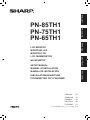 1
1
-
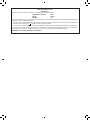 2
2
-
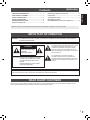 3
3
-
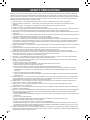 4
4
-
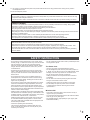 5
5
-
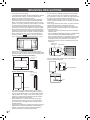 6
6
-
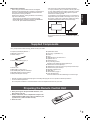 7
7
-
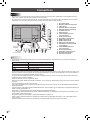 8
8
-
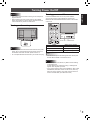 9
9
-
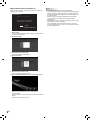 10
10
-
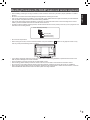 11
11
-
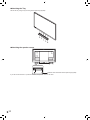 12
12
-
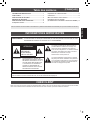 13
13
-
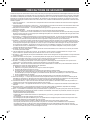 14
14
-
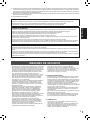 15
15
-
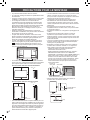 16
16
-
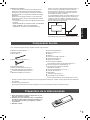 17
17
-
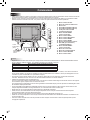 18
18
-
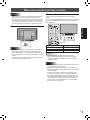 19
19
-
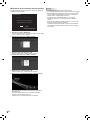 20
20
-
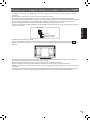 21
21
-
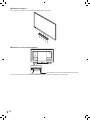 22
22
-
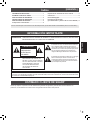 23
23
-
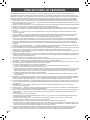 24
24
-
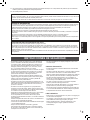 25
25
-
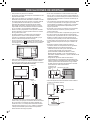 26
26
-
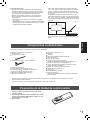 27
27
-
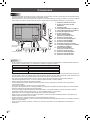 28
28
-
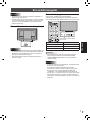 29
29
-
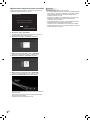 30
30
-
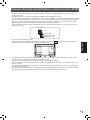 31
31
-
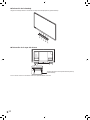 32
32
-
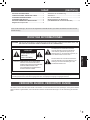 33
33
-
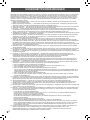 34
34
-
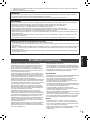 35
35
-
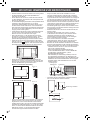 36
36
-
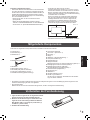 37
37
-
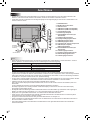 38
38
-
 39
39
-
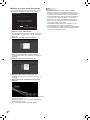 40
40
-
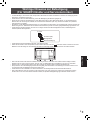 41
41
-
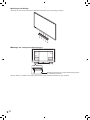 42
42
-
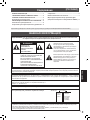 43
43
-
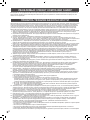 44
44
-
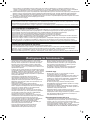 45
45
-
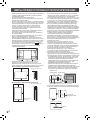 46
46
-
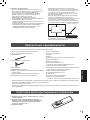 47
47
-
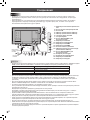 48
48
-
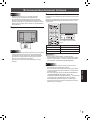 49
49
-
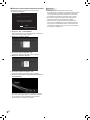 50
50
-
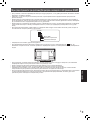 51
51
-
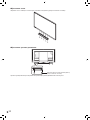 52
52
-
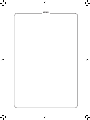 53
53
-
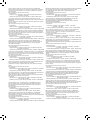 54
54
-
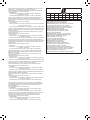 55
55
-
 56
56
Sharp PN65TH1 Bedienungsanleitung
- Typ
- Bedienungsanleitung
in anderen Sprachen
- English: Sharp PN65TH1 Owner's manual
- français: Sharp PN65TH1 Le manuel du propriétaire
- español: Sharp PN65TH1 El manual del propietario
- русский: Sharp PN65TH1 Инструкция по применению
Verwandte Artikel
-
Sharp PN75HC1 Bedienungsanleitung
-
Sharp PN65SC1 Bedienungsanleitung
-
Sharp PN80TH5 Bedienungsanleitung
-
Sharp PN70TH5 Bedienungsanleitung
-
Sharp PN70HC1E Bedienungsanleitung
-
Sharp PNE803 Bedienungsanleitung
-
Sharp PN-40TC1 Bedienungsanleitung
-
Sharp PN-R903A Bedienungsanleitung
-
Sharp PN-R903A Bedienungsanleitung
-
Sharp PNR603 Bedienungsanleitung