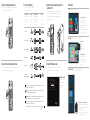Printed in China 2012 - 07
Computer Features
Caractéristiques de l’ordinateur
|
Ausstattungsmerkmale des Computers
Funzionalità del computer
|
6
2
1
3
4
5
8
7
10
9
11
12
21
22
13
14
15
16
17
18
19
20
Quick Start Guide
Guide d’information rapide | Schnellstart-Handbuch
Guida introduttiva rapida |
8500
1. Media-card reader light
2. Media-card reader
3. Optical-drive covers (2)
4. USB 3.0 ports (2)
5. Optical-drive eject
buttons (2)
6. USB 2.0 port with PowerShare
7. USB 2.0 port
8. Microphone port
9. Headphone port
10. Accessory tray
11. Power button
12. Power port
13. Network port and networklights
14. USB 2.0 ports (4)
15. USB 3.0 ports (2)
16. VGA port
17. HDMI port
18. Optical S/P DIF port
19. Audio ports (6)
20. Expansion-card slots (4)
21. Security-cable slot
22. Padlock rings
1. Voyant du lecteur de
carte mémoire
2. Lecteur de carte mémoire
3. Capots lecteur optique (2)
4. Ports USB 3.0 (2)
5. Boutons d’éjection de
lecteur optique (2)
6. Port USB 2.0 avec PowerShare
7. Port USB 2.0
8. Port microphone
9. Port casque
10. Plateau accessoires
11. Bouton d’alimentation
12. Port d’alimentation
13. Voyants de réseau et
de port réseau
14. Ports USB 2.0 (4)
15. Ports USB 3.0 (2)
16. Port VGA
17. Port HDMI
18. Port S/P DIF optique
19. Ports audio (6)
20. Logements carte d’extension (4)
21. Fente pour câble de sécurité
22. Anneaux pour cadenas
1. Medienkartenlesegerät-Anzeige
2. Medienkartenlesegerät
3. Abdeckungen für optisches
Laufwerk (2)
4. USB 3.0-Anschlüsse (2)
5. Auswurftasten für das
optische Laufwerk (2)
6. USB 2.0-Anschluss mit
PowerShare
7. USB 2.0-Anschluss
8. Mikrofonanschluss
9. Kopfhöreranschluss
10. Zubehörfach
11. Betriebsschalter
12. Stromanschluss
13. Netzwerkanschluss mit
Netzwerkanzeigen
14. USB 2.0-Anschlüsse (4)
15. USB 3.0-Anschlüsse (2)
16. VGA-Anschluss
17. HDMI-Anschluss
18. Optischer S/P DIF-Anschluss
19. Audioanschlüsse (6)
20. Erweiterungskartensteckplätze (4)
21. Sicherheitskabeleinschub
22. Ring für Vorhängeschloss
1. Indicatore lettore scheda
multimediale
2. Lettore scheda multimediale
3. Coperchi unità ottica (2)
4. Porte USB 3.0 (2)
5. Pulsanti di espulsione
unità ottica (2)
6. Porta USB 2.0 con PowerShare
7. Porta USB 2.0
8. Porta microfono
9. Porta cuffia
10. Cassetto accessori
11. Accensione
12. Porta alimentazione
13. Indicatori rete e porta di rete
14. Porte USB 2.0 (4)
15. Porte USB 3.0 (2)
16. Porta VGA
17. Porta HDMI
18. Porta ottica S/P DIF
19. Porte audio (6)
20. Slot per schede di espansione (4)
21. Slot per cavo di sicurezza
22. Anelli di sicurezza
1 .
2 .
3 .)2
4 .)2
5 .)2
6 .PowerShare
7 .
8 .
9 .
10 .
11 .
12 .
13 .
14 .)4
15 .)2
16 .VGA
17 .HDMI
18 .
19 .)6
20 .)4
21 .
22 .
Información para la NOM o Norma
Oficial Mexicana (Solo para México)
La siguiente información afecta a los dispositivos descritos
en este documento de acuerdo a los requisitos de la Normativa
Oficial Mexicana (NOM):
Importador:
Dell México S.A. de C.V.
Paseo de la Reforma 2620 – Piso 11°
Col. Lomas Altas
11950 México, D.F.
Número de modelo normativo: P30G
Voltaje de entrada: 100 V CA–240 V CA
Intensidad de entrada (máxima): 1,70 A
Frecuencia de entrada: 50 Hz–60 Hz
Contacting Dell
To contact Dell for sales, technical support, or
customerservice issues, go to dell.com/ContactDell
Contacter Dell
Afin de prendre contact avec Dell pour des questions
d’ordre commercial, de support technique ou de
service après-vente, allez sur dell.com/ContactDell
Kontaktaufnahme mit Dell
Kontaktdaten zum Vertrieb, technischen Support
und Kundendienst von Dell finden Sie unter
dell.com/ContactDell
Come contattare Dell
Per contattare Dell per questioni relative alle vendite,
al supporto tecnico o al servizio clienti, accedere
a dell.com/ContactDell
Dell
Dell
dell.com/ContactDell
More Information
For regulatory and safety best practices, see
dell.com/regulatory_compliance
Informations complémentaires
Pour connaître des pratiques recommandées en matière
de conformité aux normes et de sécurité, voir
dell.com/regulatory_compliance
Weitere Informationen
Informationen zu Vorschriften und zur bestmöglichen
Einhaltung der Sicherheitsbestimmungen finden Sie
unter dell.com/regulatory_compliance
Maggiori informazioni
Per normative e procedure consigliate sulla protezione,
consultare dell.com/regulatory_compliance
dell.com/regulatory_compliance
© 2012 Dell Inc.
Dell
™
, the DELL logo, and XPS
™
are trademarks of Dell Inc. Windows
®
is
either a trademark or registered trademark of Microsoft Corporation in
the United States and/or other countries.
Regulatory model: D03M
|
Type: D03M005
Computer model: XPS 8500
© 2012 Dell Inc.
Dell
™
, le logo DELL et XPS
™
sont des marques commerciales de Dell Inc.
Windows
®
est une marque commerciale ou une marque déposée de
Microsoft Corporation aux États-Unis et dans d’autres pays.
Modèle réglementaire : D03M | Type : D03M005
Modèle de l’ordinateur : XPS 8500
© 2012 Dell Inc.
Dell
™
, das DELL-Logo und XPS
™
sind Marken von Dell Inc.; Windows
®
ist eine Marke oder eingetragene Marke der Microsoft Corporation in
den USA und/oder anderen Ländern.
Muster-Modellnummer: D03M |-Typ: D03M005
Computermodell: XPS 8500
© 2012 Dell Inc.
Dell
™
, il logo DELL e XPS
™
sono marchi di Dell Inc. Windows
®
è un
marchio o un marchio registrato di Microsoft Corporation negli Stati
Uniti e/o in altri paesi.
Modello normativo: D03M | Tipo: D03M005
Modello computer: XPS 8500
© 2012 Dell Inc.
Windows
®
XPS
™
DELLDell
™
Service Tag
Numéro de service
Service-Tag-Nummer
Numero di servizio

Connect the keyboard and mouse
Branchez le clavier et la souris
|
Schließen Sie die Tastatur und die Maus an
Collegare la tastiera e il mouse
|
1
Connect the network cable (optional)
Branchez le câble réseau (facultatif)
|
Schließen Sie das Netzwerkkabel an (optional)
Collegare il cavo di rete (opzionale)
|
2
Connect the power cable and press the
powerbutton
Connectez le câble d’alimentation et appuyez sur le bouton Marche/Arrêt
Schließen Sie das Stromkabel an und drücken Sie den Betriebsschalter
Collegare il cavo di alimentazione e premere il pulsante di alimentazione
4Connect the display
Branchez l’écran
|
Schließen Sie den Bildschirm an
Collegare lo schermo
|
Connection Type
Type de connexion
Anschlusstyp
Tipo di connessione
Computer
Ordinateur
Computer
Computer
Cable and Adapter
Câble et adaptateur
Kabel und Adapter
Cavo e adattatore
Display
Écran
Anzeige
Schermo
VGA VGA
DVI DVI (optional)
DVI VGA (optional)
HDMI HDMI
HDMI DVI
DisplayPort
DisplayPort (optional)
NOTE: If you ordered your computer with an optional discrete graphics card, connect the display
to the port on your discrete graphics card.
REMARQUE : si vous avez commandé l’ordinateur avec un carte graphique séparée en option,
connectez l’écran au port situé sur cette carte graphique.
ANMERKUNG: Wenn Sie einen Computer mit optionaler separater Grafikkarte bestellt haben,
schließen Sie die Anzeige über den Anschluss der separaten Grafikkarte an.
N.B.: Se il computer è stato ordinato con una scheda grafica discreta opzionale, collegare lo
schermo alla porta sulla scheda grafica discreta.
3
5 Complete Windows setup
Terminez la configuration de Windows
|
Abschluss des Windows-Setup
Completare la configurazione di Windows
|
Enable security
Activez la sécurité
Sicherheit aktivieren
Abilitare protezione
Windows 8
Scroll to access more tiles
Faites défiler pour accéder
à d’autres mosaïques
Bildlauf durchführen, um weitere
Kacheln anzuzeigen
Scorrere per avere accesso a ulteriori titoli
Getting started
Mise en route
Zum Einstieg
Guida introduttiva
My Dell Support Center
Mon Dell Support Center
Mein Dell Support Center
Il mio Supporto tecnico di Dell
Dell
Charms sidebar
Resources
Tiles
Point mouse to lower- or upper-right corner
Pointez la souris sur le coin supérieur ou inférieur droit
Positionieren Sie den Mauszeiger über der unteren
oder oberen rechten Ecke
Punta il mouse negli angoli superiore o inferiore destro
Ressources
|
Ressourcen
|
Risorse
|
Mosaïques
|
Kacheln
|
Titoli
|
Barre latérale Charms
|
Charms-Sidebar
Charms sidebar
|
-
 1
1
-
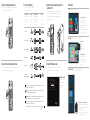 2
2
in anderen Sprachen
- français: Dell XPS 8500 Guide de démarrage rapide
- italiano: Dell XPS 8500 Guida Rapida