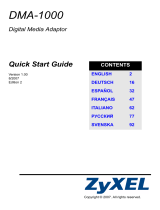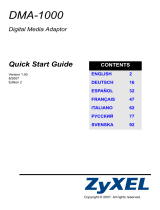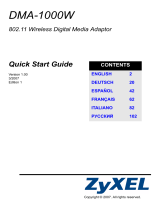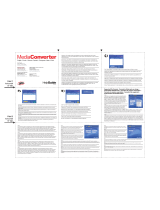ENGLISH
17
The DMA-2500 supports the following file formats. See the User’s Guide
for more details.
If there is no sound while using the S/PDIF jack, configure
the audio setup’s digital audio output setting.
Requirements
If you have trouble installing the media server software,
make sure your computer meets the following requirements.
Audio MP3, MPEG 2 AAC, MPEG 4 AAC, AC3, MPEG 1 Layer 1& 2, PCM, WMA,
WMA Pro, OGG, WAV, FLAC, DTS-pass through
Video MPEG 1/2/4 SD/HD, AVI, H.264 HD, WMV9, VCI, Divx/Xvid, AVC
Video container formats: .avi, .wmv, .mpg, .iso, .ifo, .mp4, .asf, .tp, .ts, .m2ts,
.mov(H.264), .mkv, vob, mka
Photo TIFF, PNG, GIF, BMP, JPEG
Microsoft Windows XP or Windows Vista
CPU 1.8 GHz Pentium 4 or above
Memory 512 MB or above recommended
Peripherals CD-ROM drive
Hard Disk 20 MB or above.