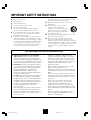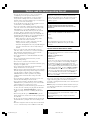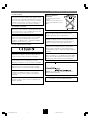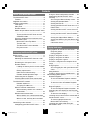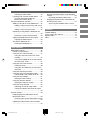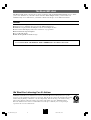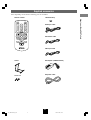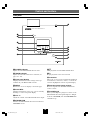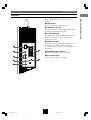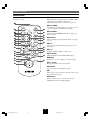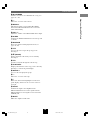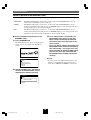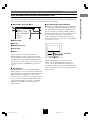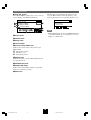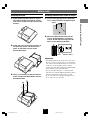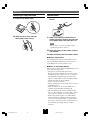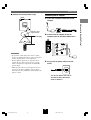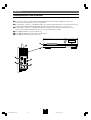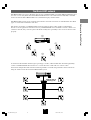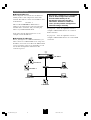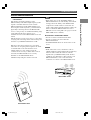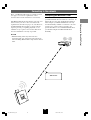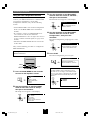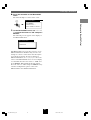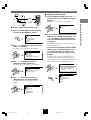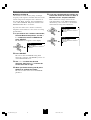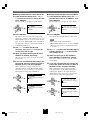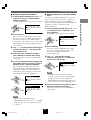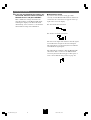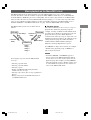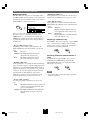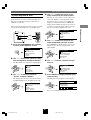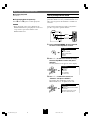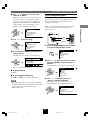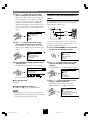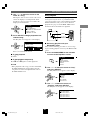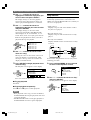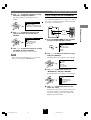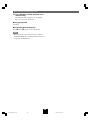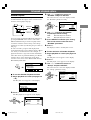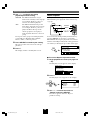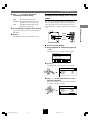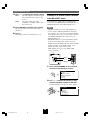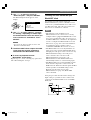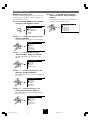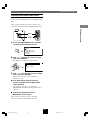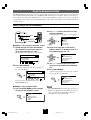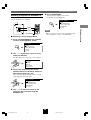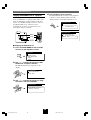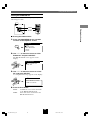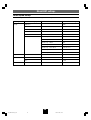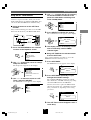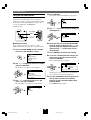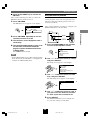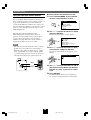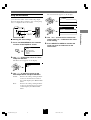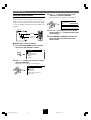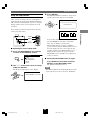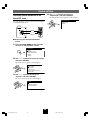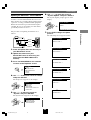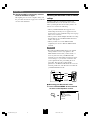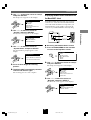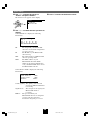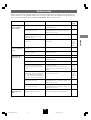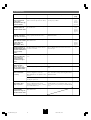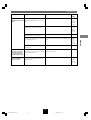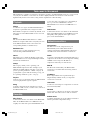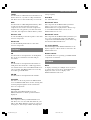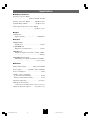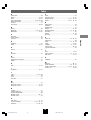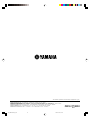DIGITAL AUDIO TERMINAL MCX–A10
100_Musiccast_E.p65 2003.06.28, 19:011

3
Compliance with FCC regulations does not
guarantee that interference will not occur in all
installations. If this product is found to be the
source of interference, which can be determined
by turning the unit “OFF” and “ON”, please try to
eliminate the problem by using one of the
following measures:
Relocate either this product or the device that is
being affected by the interference.
Utilize power outlets that are on different branch
(circuit breaker or fuse) circuits or install AC line
filter/s.
In the case of radio or TV interference, relocate/
reorient the antenna. If the antenna lead-in is 300
ohm ribbon lead, change the lead-in to coaxial
type cable.
If these corrective measures do not produce
satisfactory results, please contact the local
retailer authorized to distribute this type of
product. If you can not locate the appropriate
retailer, please contact Yamaha Electronics Corp.,
U.S.A. 6660 Orangethorpe Ave, Buena Park, CA
90620.
The above statements apply ONLY to those
products distributed by Yamaha Corporation of
America or its subsidiaries.
1.
IMPORTANT NOTICE : DO NOT MODIFY
THIS UNIT!
This product, when installed as
indicated in the instructions contained in this
manual, meets FCC requirements. Modifications
not expressly approved by Yamaha may void your
authority, granted by the FCC, to use the product.
2. IMPORTANT : When connecting this product to
accessories and/or another product use only high
quality shielded cables. Cable/s supplied with
this product MUST be used. Follow all
installation instructions. Failure to follow
instructions could void your FCC authorization to
use this product in the USA.
3. NOTE : This product has been tested and found
to comply with the requirements listed in FCC
Regulations, Part 15 for Class “B” digital devices.
Compliance with these requirements provides a
reasonable level of assurance that your use of this
product in a residential environment will not
result in harmful interference with other
electronic devices.
This equipment generates/uses radio frequencies
and, if not installed and used according to the
instructions found in the users manual, may cause
interference harmful to the operation of other
electronic devices.
IMPORTANT SAFETY INSTRUCTIONS
1 Read these instructions.
2 Keep these instructions.
3 Heed all warnings.
4 Follow all instructions.
5 Do not use this apparatus near water.
6 Clean only with dry cloth.
7 Do not block any ventilation openings. Install in
accordance with the manufacturer’s instructions.
8 Do not install near any heat sources such as radiators,
heat registers, stoves, or other apparatus (including
amplifiers) that produce heat.
9 Do not defeat the safety purpose of the polarized or
grounding-type plug. A polarized plug has two blades
with one wider than the other. A grounding type plug has
two blades and a third grounding prong. The wide blade
or the third prong are provided for your safety. If the
provided plug does not fit into your outlet, consult an
electrician for replacement of the obsolete outlet.
FCC INFORMATION (for US customers only)
10 Protect the power cord from being walked on or pinched
particularly at plugs, convenience receptacles, and the
point where they exit from the apparatus.
11 Only use attachments/accessories specified by the
manufacturer.
12 Use only with the cart, stand, tripod,
bracket, or table specified by the
manufacturer, or sold with the apparatus.
When a cart is used, use caution when
moving the cart/apparatus combination to
avoid injury from tip-over.
13 Unplug this apparatus during lightning storms or when
unused for long periods of time.
14 Refer all servicing to qualified service personnel.
Servicing is required when the apparatus has been
damaged in any way, such as power-supply cord or plug
is damaged, liquid has been spilled or objects have fallen
into the apparatus, the apparatus has been exposed to rain
or moisture, does not operate normally, or has been
dropped.
100_Musiccast_E.p65 2003.06.28, 19:023

4
• To assure the finest performance, please read this manual
carefully. Keep it in a safe place for future reference.
• Install this unit in a well ventilated, cool, dry, clean place –
away from direct sunlight, heat sources, vibration, dust,
moisture, and/or cold. Avoid ventilation space of at least 30 cm
on the top, 20 cm on the left and right.
• Locate this unit away from other electrical appliances, motors,
or transformers to avoid humming sounds.
• Do not expose this unit to sudden temperature changes from
cold to hot, and do not locate this unit in a environment with
high humidity (i.e. a room with a humidifier) to prevent
condensation inside this unit, which may cause an electrical
shock, fire, damage to this unit, and/or personal injury.
• Avoid installing this unit where foreign objects may fall onto
this unit and/or this unit may be exposed to liquid dripping or
splashing. On the top of this unit, do NOT place:
• Other components, as they may cause damage and/or
discoloration on the surface of this unit.
• Burning objects (i.e. candles), as they may cause fire,
damage to this unit, and/or personal injury.
• Containers with liquid in them, as they may fall and liquid
may cause electrical shock to the user and/or damage to
this unit.
• Do not cover the rear panel of this unit with a newspaper,
tablecloth, curtain, etc. in order not to obstruct heat radiation.
If the temperature inside this unit rises, it may cause fire,
damage to this unit, and/or personal injury.
• Do not plug this unit in to a wall outlet until all connections
are complete.
• Do not operate this unit upside-down. It may overheat,
possibly causing damage.
• Do not use force on switches, knobs and/or cords.
• When disconnecting the power cord from the wall outlet, grasp
the plug; do not pull the cord.
• Do not clean this unit with chemical solvents; this might
damage the finish. Use a clean, dry cloth.
• Only the voltage specified on this unit must be used. Using this
unit with a higher voltage than specified is dangerous and may
cause fire, damage to this unit, and/or personal injury.
YAMAHA will not be held responsible for any damage
resulting from use of this unit with a voltage other than
specified.
• To prevent damage by lightning, disconnect the power cord
from the wall outlet during an electrical storm.
• Do not attempt to modify or fix this unit. Contact qualified
YAMAHA service personnel when any service is needed. The
cabinet should never be opened for any reasons.
• When not planning to use this unit for long periods of time (i.e.
vacation), disconnect the AC power plug from the wall outlet.
• Be sure to read the “TROUBLESHOOTING” section on
common operating errors before concluding that this unit is
faulty.
• Before moving this unit, press STANDBY/ON to place the
unit in standby mode, and disconnect the AC power plug from
the wall outlet.
• Be sure to use the AC adaptor (LSE0107A1240) supplied with
this unit. Otherwise, you might cause a fire or damage to this
unit.
• This unit is designed for home use only. Never use this unit in
a car, etc., otherwise it may cause a malfunction of this unit.
This unit is not disconnected from the AC power source as
long as it is connected to the wall outlet, even if this unit
itself is turned off. This state is called the standby mode. In
this state, this unit is designed to consume a very small
quantity of power.
WARNING
TO REDUCE THE RISK OF FIRE OR ELECTRIC
SHOCK, DO NOT EXPOSE THIS UNIT TO RAIN OR
MOISTURE.
IMPORTANT!
Please record the serial number of this unit in the space
below.
Model:
Serial No.:
The serial number is located on the rear of the unit.
Retain this Owner’s Manual in a safe place for future
reference.
SPECIAL INSTRUCTIONS FOR U.K. MODEL
IMPORTANT
The wires in this mains lead are colored in accordance with
the following code:
GREEN-and-YELLOW:Earth
BLUE:Neutral
BROWN:Live
As the colors of the wires in the mains lead of this apparatus
may not correspond with the colored markings identifying
the terminals in your plug proceed as follows: The wire
which is colored GREEN-and-YELLOW must be connected
to the terminal in the plug which is marked by the letter E or
by the safety earth symbol or colored GREEN or GREEN-
and -YELLOW. The wire which is colored BLUE must be
connected to the terminal which is marked with the letter N
or colored BLACK. The wire which is colored BROWN
must be connected to the terminal which is marked with the
letter L or colored RED.
For U.K. customers
If the socket outlets in the home are not suitable for the plug
supplied with this appliance, it should be cut off and an
appropriate 3 pin plug fitted. For details, refer to the instructions
described above.
Note: The plug severed from the mains lead must be destroyed,
as a plug with a bared flexible cord is hazardous if engaged in a
live socket outlet.
For Canadian Customers
To prevent electric shock, match wide blade of plug to wide
slot and fully insert.
This Class B digital apparatus complies with Canadian
ICES–003.
Caution: read this before operating this unit
100_Musiccast_E.p65 2003.06.28, 19:024

Caution: read this before operating this unit
5
CAUTION
Danger of explosion if battery is incorrectly replaced.
Replace only with the same or equivalent type.
ADVARSEL!
Lithiumbatteri-Eksplosionsfare ved fejlagtig håndtering.
Udskiftning må kun ske med batteri af samme fabrikat og
type. Levér det brugte batteri tilbage til leverandøren.
VARNING
Explosionsfara vid felaktigt batteribyte. Använd samma
batterityp eller en ekvivalent typ som rekommenderas av
apparattillverkaren. Kassera använt batteri enligt fabrikantens
instruktion.
VAROITUS
Paristo voi räjähtää, jos se on virheellisesti asennettu. Vaihda
paristo ainoastaan laitevalmistajan suosittelemaan tyyppiin.
Hävitä käytetty paristo valmistajan ohjeiden mukaisesti.
For US customers
This equipment complies with FCC radiation exposure limits
set forth for uncontrolled equipment. This equipment should
be installed and operated with a minimum distance of at least
20cm between the radiator and the persons body (excluding
extremities: hands, wrists, feet, and legs) and must not be co-
located or operated with any other antenna or transmitter.
For Canadian customers
Operation is subject to the following two conditions: (1) This
device may not cause interference, and (2) this device must
accept any interference received, including interference that
may cause undesired operation of the device.
The installer of this radio equipment must ensure that the
antenna is located or pointed such that it does not emit RF
field in excess of Health Canada limits for the general
population; consult Safety Code 6, obtainable from Health
Canada’s website www.hc-sc.gc.ca/rpb
For U.K. and European customers
We, the manufacturer YAMAHA hereby declare that the
MCX-A10 is in compliance with the essential requirements
and other relevant provisions of Directive 1999/5/EC.
Vi, tillverkaren YAMAHA, betygar härmed att MCX-A10 är i
överensstämmelse med de erforderliga krav och andra
tillämpliga bestämmelser som anges i direktivet 1999/5/EC.
Noi, il fabbricante YAMAHA, con questo dichiariamo che
MCX-A10 si trova in osservanza dei requisiti essenziali e
delle altre normative pertinenti della direttiva 1999/5/EC.
Nosotros, el fabricante YAMAHA, declaramos por el presente
testamento que el MCX-A10 cumple con los requisitos
esenciales y otras provisiones pertinentes de la Directiva
1999/5/EC.
YAMAHA verklaart hierbij dat de MCX-A10 voldoet aan de
essentiële vereisten en andere relevante voorzieningen van
Richtlijn 1999/5/EC.
Allen voor klanten in
Nederland
Bij dit product zijn batterijen
geleverd.
Wanneer deze leeg zijn, moet u ze
niet weggooien maar inleveren als
KCA.
MPEG Layer-3 audio coding technology licensed from
Fraunhofer IIS and Thomson
This product contains AVE-TCP from ACCESS CO.LTD.
Copyright © 1996-2002 ACCESS CO.,LTD
100_Musiccast_E.p65 2003.06.28, 19:025

6
Contents
About your MusicCAST client
The MusicCAST client.................................... 8
Features..................................................... 8
Supplied accessories ..................................... 9
Controls and functions ................................. 10
Front panel............................................... 10
Side panel ................................................ 11
Remote control ........................................ 12
Modes of operation of the MusicCAST client
................................................................. 14
To turn the MusicCAST client on from
STANDBY mode .................................. 14
Using the Graphical User Interface of the
MusicCAST client .................................... 15
MusicCAST client Top Menu ............... 15
The lock icon ....................................... 15
The MusicCAST client controller ......... 15
Play Info screen ................................... 16
Setting up the MusicCAST client
Before setup ................................................. 17
Attaching the stand .................................. 17
Mounting the MusicCAST client on a wall
................................................................. 17
Removing the side-panel cover ............... 18
Remote control ........................................ 18
Loading the battery for the remote control
............................................................. 18
Battery replacement ............................ 18
Notes on the lithium battery ................. 18
Remote control operation range .......... 19
Connecting the AC adaptor...................... 19
Checking MusicCAST client connections
................................................................. 20
The MusicCAST network ............................. 21
Network addresses .............................. 22
Assigning IP addresses ....................... 22
Wireless network connections ................. 23
When and why should I use a wireless
connection? ......................................... 23
Wired network connections...................... 24
When should I use a wired connection?
............................................................. 24
What is a hub, and why do I need one?
............................................................. 24
Connecting to the network ........................... 25
Configuring your MusicCAST client ......... 25
Using the Auto Configuration function ..... 26
Configuring your MusicCAST client
manually .................................................. 28
Accessing the Manual Setup screen ... 29
Setting the Network Mode ................... 29
Setting the ESS ID............................... 30
Setting your MusicCAST client to act as a
DHCP client ......................................... 31
Setting the MusicCAST server Server ID
............................................................. 32
Setting the MusicCAST client IP Address
............................................................. 32
Setting the Subnet Mask Address ....... 33
Setting the WEP key for your MusicCAST
client .................................................... 33
Connection check ................................ 34
Playing back songs
Music playback on the MusicCAST client .... 35
Playback groups .................................. 35
During playback ................................... 36
To play a song from an artist.................... 37
To play a song from an album.................. 38
To play a song from a genre .................... 39
To select a song from the complete list of
songs ....................................................... 40
Using Playlists ......................................... 41
Accessing playlists with your MusicCAST
client .................................................... 41
Song Statistics ......................................... 42
To play a song in the list of bookmarks .... 43
Advanced playback options ......................... 45
Random Playback.................................... 45
To use the Random Playback function
............................................................. 45
To alter the limits of Random Playback
............................................................. 45
Repeat Playback...................................... 46
To use the Repeat Playback function .. 46
Changing the time display on the Play Info
screen ...................................................... 47
To alter the time display ....................... 47
Listening to an external source connected to
the MusicCAST server ............................. 48
To return to playback from the
MusicCAST server library .................... 49
Listening to a radio station with your
MusicCAST client .................................... 49
100_Musiccast_E.p65 2003.06.28, 19:026

Contents
7
Selecting a radio station ...................... 50
Listening to an external sound source ..... 51
To return to playback from the
MusicCAST server library .................... 51
Using the Bookmark function ....................... 52
Adding a song to the list of bookmarks .... 52
Adding a song using the Play Info screen
............................................................. 52
Adding a song using the menu ............ 52
Removing a song from the bookmark list
................................................................. 53
Removing a song using the Menu ....... 53
Copying the bookmark list to a playlist .... 54
Copying the bookmark list ................... 54
Erasing the bookmark list ........................ 55
Erasing the bookmark list .................... 55
Other functions
MusicCAST settings ..................................... 56
Default system settings ............................ 56
Using the OFF Timer function .................. 57
Using the menu to set the OFF Timer
function ................................................ 57
Using OFF TIMER on the remote control
to set the OFF Timer............................ 57
Using the ON Timer function .................... 58
Setting the timer .................................. 58
Using the ON TIMER key to activate the
ON Timer ............................................. 59
Using the Auto Play function .................... 59
Using the Auto Level Control function ...... 60
Turning Auto Level Control on or off .... 60
Using the tone controls ............................ 61
Altering the tone settings ..................... 61
Using the contrast controls ...................... 62
Altering the contrast settings ............... 62
Using the Sleep function .......................... 63
Switching the unit to sleep mode ......... 63
Turning the MusicCAST client on again
............................................................. 63
System settings ............................................ 64
Displaying System Information on the
MusicCAST client .................................... 64
Accessing the System Information screen
............................................................. 64
Updating the MusicCAST client firmware
................................................................. 65
Resetting the MusicCAST client to default
settings .................................................... 66
Resetting your MusicCAST client ........ 66
Displaying Network Status Information on
the MusicCAST client .............................. 67
Accessing the Network Status screen
............................................................. 67
Appendix
Troubleshooting ........................................... 69
Terms used in this manual ........................... 72
Specifications ............................................... 74
Index ............................................................ 75
100_Musiccast_E.p65 2003.07.14, 11:287

8
The MusicCAST client
The MusicCAST client is designed to work in conjunction with the Yamaha MusicCAST server to allow
you to store and listen to your entire music collection. With multiple clients, you and others can
simultaneously access and listen to your music collection from up to seven different locations.
Features
◆ Wireless networking with the MusicCAST server
◆ Instant access to all music data stored on the MusicCAST server
◆ Simultaneous playback from multiple locations (for multiple clients)
◆ 128 x 64 dot LCD display and remote control for easy operation
◆ Internal Yamaha digital amplifier
◆ 2 x 17 W/4 Ω outputs
◆ Slim Desktop/Wall mountable design
This owner’s manual refers to the MCX-1000 DIGITAL AUDIO SERVER as the MusicCAST
server and the MCX-A10 DIGITAL AUDIO TERMINAL as the MusicCAST client.
YAMAHA and the Electronic Industries Association’s Consumer Electronics Group want you to get the
most out of your equipment by playing it at a safe level. One that lets the sound come through loud and clear
without annoying blaring or distortion – and, most importantly, without affecting your sensitive hearing.
Since hearing damage from loud sounds is often undetectable until it is too late, YAMAHA and the
Electronic Industries Association’s Consumer Electronics Group recommend you to avoid prolonged
exposure from excessive volume levels.
We Want You Listening For A Lifetime
101_Musiccast_E.p65 2003.06.28, 19:028

About your MusicCAST client
9
Remote control
Stand
Screw x 2
Supplied accessories
After unpacking, check that the following parts are included.
Lithium battery
Audio pin cable
Subwoofer cable
Video pin cable
AC adaptor (LSE0107A1240)
AC power cable
OFF TIMER
ON TIMER
I23
REPEAT RANDOM
SLEEP
456
PAUSE
7
STOP
S
PLAY
MENU
SELECT
VOL
GROUP GROUP
INPUT
MUTERECALL
BOOK
MARK
PLAY
INFO.
101_Musiccast_E.p65 2003.06.28, 19:029

10
ON
TIMER
PUSH
SELECT
MENU
PLAY INFO.
–
VOL
+
PHONES
1
2
q
0
w
8
7
9
3
5
6
4
DIGITAL AUDIO TERMINAL MCX–A10
Controls and functions
1 POWER indicator
Lights when the MusicCAST client is active.
2 TIMER indicator
Lights when the timer function is activated (see
pages 57 – 59).
3 Front panel display
Displays information on the settings and songs
available in your MusicCAST network.
4 MENU
Returns the on-screen display to the menu page.
5 PLAY INFO.
Displays information on the song you are currently
listening to on the front panel display.
6 VOL +/–
Adjust the volume of the MusicCAST client output.
7 STANDBY/ON
Switches the MusicCAST client between ON and
STANDBY modes.
8 s
Halts playback from the MusicCAST client.
9 p
Begins playback of the selected track.
0 Controller
Moves the on-screen cursor within the Graphical
User Interface, and enters, deletes, or selects the
selection highlighted on the front panel display.
q Remote control signal receiver
Receives signals from the MusicCAST client
remote control.
w PHONES jack
Insert your headphones plug here to listen to the
MusicCAST client through headphones. Output
from the S.WOOFER jack and SPEAKER OUT
terminals stops.
Front panel
101_Musiccast_E.p65 2003.06.28, 19:0210

About your MusicCAST client
Controls and functions
11
Side panel
1 LAN port
Insert a LAN cable here to connect to a wired
network.
2 AUX IN jack
Connect an external sound source here.
3 LINEOUT L/R jacks
Use these jacks to connect the MusicCAST client to
an input on an external component.
4 S. WOOFER jack
Use this jack to connect the MusicCAST client to a
subwoofer to achieve a more powerful, better
defined bass sound.
5 VIDEO OUT jack
Use this jack to connect the MusicCAST client to
an external view device, such as a monitor or
television. You can view the front panel display on
this device.
6 SPEAKER OUT terminals
Connect speaker cables to these terminals.
7 AC adaptor input
Connect the AC adaptor to this input.
–
LA
N
A
U
X
IN
LIN
E
O
U
T
S
.W
O
O
FER
L
S
PE
A
K
E
R
O
U
T
4
Ω
M
IN
.
C
LA
S
S
2
W
IRIN
G
D
C
IN
1
2
V
G
N
D
R
L
R
V
ID
EO
O
U
T
+–+
1
2
6
7
3
5
4
101_Musiccast_E.p65 2003.06.28, 19:0211

Controls and functions
12
Remote control
OFF TIMER
ON TIMER
I23
REPEAT RANDOM
SLEEP
456
PAUSE
7
STOP
S
PLAY
MENU
SELECT
VOL
GROUP GROUP
INPUT
MUTERECALL
BOOK
MARK
PLAY
INFO.
1
2
u
i
o
a
s
d
h
j
g
f
p
3
5
8
0
e
t
y
q
w
r
9
6
7
4
1 Infrared emitter
Emits infrared control signals for the MusicCAST
client to receive. Aim the emitter at the
MusicCAST client when you want to operate it.
2 OFF TIMER
Activates the off timer function (see page 57) and
cycles through the available timer settings.
3 ON TIMER
Switches the ON TIMER function (see pages 58,
59) on and off.
4 REPEAT
Places the unit in repeat playback mode (see pages
46, 47).
5 b
Accesses the previous track in the group you are
listening to.
6 w
Searches back through the current song.
7 s (STOP)
Halts playback from the MusicCAST client.
8 MENU
Returns the on-screen display to the menu page.
9 p (PLAY)
Begins playback of the selected track.
0 GROUP –
Accesses the previous playback group.
q j
Moves the on-screen cursor to the left, and accesses
the previous menu page.
w SELECT
Enters, deletes, plays, or selects the selection
highlighted on the front panel display.
This section explains the function of each button on
the remote control.
101_Musiccast_E.p65 2003.06.28, 19:0212

About your MusicCAST client
Controls and functions
13
e BOOKMARK
Attaches or removes a bookmark from a song (see
pages 52 – 55).
r d
Moves the on-screen cursor down.
t RECALL
This button and the corresponding Recall Play
menu in the MusicCAST client are reserved for
future functionality.
y VOL +/–
Adjust the volume of the MusicCAST client output.
u SLEEP
Switches the MusicCAST client between sleep and
on modes.
i RANDOM
Places the unit in random playback mode (see
pages 45, 46).
o a
Accesses the next song in the group you are
listening to.
p e (PAUSE)
Pauses playback of the track you are currently
listening to.
a f
Searches forwards through the current song.
s PLAY INFO.
Displays information on the song you are currently
listening to on the front panel display.
d GROUP +
Accesses the next playback group.
f u
Moves the on-screen cursor up.
g i
Enters into menu items highlighted on the front
panel display, and moves the on-screen cursor to
the right.
h INPUT
Switches the input to the amplifier in the
MusicCAST client between the signal from the
MusicCAST server and signals received from the
AUX IN jack.
j MUTE
Mutes the output from the unit.
101_Musiccast_E.p65 2003.06.28, 19:0213

Controls and functions
14
Modes of operation of the MusicCAST client
The MusicCAST client has three modes of operation.
• STANDBY: The MusicCAST client is connected to an AC outlet with STANDBY/ON on its top
surface in the STANDBY position (fully up).
• SLEEP: The MusicCAST client is connected to an AC outlet with STANDBY/ON on its top
surface in the ON position (fully down), the POWER indicator on its front panel lit, and
the time displaying on its front panel display.
• ON: The MusicCAST client is connected to an AC outlet with STANDBY/ON on its top
surface in the ON position (fully down), the POWER indicator on its front panel lit, and
information other than the time displaying on its front panel display.
■ To turn the MusicCAST client on from
STANDBY mode
1. Press STANDBY/ON.
The MusicCAST client turns on, displaying its
startup screen, then displays the Top Menu
screen.
2. The MusicCAST client attempts to
connect to the MusicCAST server,
displaying the following screen:
Top
Menu
Play
Recall
Play
Edit
Bookmark
Setup
Input
Top
Menu
Play
Connecting...
Input
3. If it is able to make a connection, the
MusicCAST client returns to the Top
Menu screen, displaying the network
connection icon in the top right corner
of the screen.
If it is not able to make a connecting, the
MusicCAST client continues displaying
the “Connecting...” message. Press any
of the controls on the MusicCAST client
to erase this message, and check the
MusicCAST client network connection
settings.
Note
• If you do not use the MusicCAST client for 30
minutes, it automatically places itself in sleep
mode. Press SELECT or SLEEP to reactivate it.
101_Musiccast_E.p65 2003.06.28, 19:0214

About your MusicCAST client
Controls and functions
15
■ MusicCAST client Top Menu
1 Menu name
2 Cursor
3 Connection icon
4 Lock icon
5 Menu
This is a typical screen from the GUI of the
MusicCAST client. All of the features indicated
here are displayed on almost all of the screens you
encounter when using the MusicCAST client. Use
the cursor keys on the remote to move the cursor to
the desired position, and SELECT to perform an
action.
■ The lock icon
The MusicCAST server can lock MusicCAST
clients so that you can only control the volume and
mute functions, or stop playback. When locked, the
MusicCAST client displays the lock icon in the
dark bar at the top of the on-screen display. You can
reset the lock by unlocking the MusicCAST client
from the MusicCAST server. Refer to the MCX-
1000 owner’s manual for more information on
locking clients.
Using the Graphical User Interface of the MusicCAST client
The MusicCAST client offers a wide variety of functions and parameters for your use. You can access all of
these through the Graphical User Interface (GUI) viewable from the front panel display on the MusicCAST
client itself. The interface, as laid out below, is simple and easy to understand.
■ The MusicCAST client controller
Moving the controller in the directions indicated on
the front panel of the MusicCAST client performs
the same actions as pressing the equivalent cursor
key on the remote control. For example, pushing
the MusicCAST client controller upwards produces
the same result as pressing u on the remote
control. Pushing the controller directly into the
front panel has the same effect as pressing SELECT
on the remote control.
This manual explains how to use the various
functions of the MusicCAST client using the
remote control only. While many functions are
accessible from the main panel of the MusicCAST
client, some functions are only accessible from the
remote control.
Top
Menu
Play
Recall
Play
Edit
Bookmark
Setup
Input
1
2
3
5
4
PUSH
SELECT
MENU
PLAY INFO.
–
VOL
+
Controller
101_Musiccast_E.p65 2003.06.28, 19:0215

Controls and functions
16
■ Play Info screen
Press PLAY INFO to display this screen on the on-
screen display of the MusicCAST client.
1 Artist name
2 Album name
3 Song name
4 Time counter
5 Current action mode icon
Indicates the current action being taken by the
MusicCAST.
s: Playback is stopped
p: Playing a song
e: Playback is paused
6 Repeat icon
Indicates whether or not the MusicCAST client is
in repeat play mode.
7 Random play icon
8 Group skip target
Indicates the group within which the group skip
function is currently operating.
9 Mute icon
Play Info
Artist name
Album name
Song name
Album
Play Info
Artist name
Album name
Song name
Album
9
7
8
654
1
2
3
The Play Info screen displays information on the
song the MusicCAST is currently playing, or the
last song played if it is not currently playing a song.
Note
• MusicCAST clients can use the VIDEO OUT jack
on the MusicCAST client to display the on-screen
display on a TV/monitor.
101_Musiccast_E.p65 2003.06.28, 19:0216

Setting up the MusicCAST client
17
Attaching the stand
1.
Place the MusicCAST client so that its
front panel display faces down, taking
care not to scratch the front panel in the
process.
2. Place the stand so that the two pins on
the lower bar of the stand fit into the
holes on the lower surface of the
MusicCAST client.
3. Using a screwdriver, attach the top bar
of the stand to the MusicCAST with the
provided screws.
Before setup
Mounting the MusicCAST client on a wall
1. Insert 2 self-tapping screws (diameter:
3.5 to 4 mm) into the wall, 40 mm apart.
2. Mount the MusicCAST client on the
screws by positioning it so that the
screws on the wall fit snugly into the
holes on the mounting bracket.
Cautions
• The MusicCAST client weighs 2 kg (4 lbs 6 oz).
Do not mount it on thin plywood or a wall with
soft surface material. If mounted, the screws may
come loose from the flimsy surface and the
speaker may fall. This damages the MusicCAST
client and may cause personal injury.
• Do not use nails, adhesives, or other unstable
materials to mount the MusicCAST client. Long-
term use and vibrations may cause it to fall.
• To avoid accidents resulting from tripping over
loose cables, fix it to the wall.
40mm
4mm 20mm or more
102_Musiccast_E.p65 2003.06.28, 19:0217

Before setup
18
Removing the side-panel cover
1.
Push the tab down firmly.
2. Slide the cover away from the
MusicCAST client casing.
Remote control
■ Loading the battery for the remote
control
1. Slide out the battery holder from the
remote control by pushing into the hole
in the holder with a ball-point pen, etc.
Note
• The casing is very stiff, and may require
significant pressure to remove.
2. Place the battery in the holder, positive
side upward.
3. Slide the holder into the remote control.
■ Battery replacement
If you find that the remote control must be used
closer to the main unit than usual, the battery is
weak. Replace the battery with new one.
■ Notes on the lithium battery
Please take care when using the lithium battery as it
may explode if mistreated.
• Never abuse or disassemble the battery.
• Be sure the battery polarity is correct. If it is not
installed correctly, it may cause fire or explosion.
• Avoid placing the lithium battery and also the
remote control with the battery installed, in high
temperature such as direct sunlight.
• Do not recharge the battery.
• When replacing the battery, make sure to only use
a CR2025 battery.
• Keep the battery out of reach of children. If
swallowed, get immediate medical help.
• When disposing of the battery, insulate it with
tape, etc. Never dispose of it in fire. Also, dispose
of the battery according to local regulations.
• If the battery leaks, dispose of it immediately.
Avoid touching the leaked material or letting it
come in contact with clothing, etc. Skin contact
may cause a burn. If it occurs, wash the affected
area with water promptly and get medical
attention.
102_Musiccast_E.p65 2003.06.28, 19:0218

Setting up the MusicCAST client
Before setup
19
Connecting the AC adaptor
1.
Insert the AC power cable into the AC
adaptor.
2. Connect the AC adaptor to the AC
adaptor input on the MusicCAST client.
3. Plug in the AC power cable to an AC
outlet.
■ Remote control operation range
Cautions
• If operation of this unit by the remote control
creates any malfunction in any other components,
change the placement of the component.
• Do not spill any liquid on or drop the remote
control. Do not place it near a heater or in the
bathroom where the temperature and humidity
become high.
• Make sure the remote control signal receiver is
not exposed to direct sunlight or strong lights.
Such exposure may inhibit the functioning of the
remote control.
ON
TIMER
PUSH
SELECT
MENU
PLAY INFO.
–
VOL
+
PHONES
OFF TIMER
ON TIMER
I23
REPEAT RANDOM
SLEEP
456
PAUSE
7
STOP
S
PLAY
MENU
SELECT
VOL
GROUP GROUP
INPUT
MUTERECALL
BOOK
MARK
PLAY
INFO.
DIGITAL AUDIO TERMINAL MCX–A10
30° 30°
Within 6m (20’)
Remote control
signal receiver
–
L
A
N
A
U
X
I
N
L
IN
E
O
U
T
S
.
W
O
O
F
E
R
L
S
P
E
A
K
E
R
O
U
T
4
Ω
M
IN
.
C
L
A
S
S
2
W
IR
I
N
G
D
C
IN
1
2
V
G
N
D
R
L
R
V
ID
E
O
O
U
T
+–+
LINEOUT
S.WOOFER
L
SPEAKER OUT
4Ω MIN.
DC IN 12V
GND
R
VIDEO OUT
This picture depicts the style of
AC outlet found in the United
States of America.
102_Musiccast_E.p65 2003.06.28, 19:0219

Before setup
20
Checking MusicCAST client connections
Before you attempt to use the MusicCAST client to play music, check the following:
1 If you wish to listen to music with the MusicCAST client without using headphones, have you
connected it to an external receiver, or to speakers?
2 If you intend to connect to your MusicCAST server using the built in wireless network connection, have
you placed the MusicCAST client within an appropriate distance of the server? (see page 23)
3 If you intend to connect to your MusicCAST server using a wired network connection, have you
connected your MusicCAST client to the server with a LAN cable to a hub?
4 Is the MusicCAST server power turned on?
5 Is the MusicCAST client connected to an AC outlet?
6 Is the MusicCAST client power turned on?
–
LAN
AUX IN
LINEOUT
S.W
OOFER
L
SPEAKER OUT
4Ω
M
IN.
CLASS 2
W
IRING
DC IN 12V
GND
R
L
R
VID
EO OUT
+–+
DIGITAL AUDIO SERVER MCX-1000
STANDBY/ON
TOP MENU
MENU
PLAY INFO.
TIMER
CLIENT STATUS
LAN
STANDBY
ENCODING
BACK
CD AUTO STORE
SUB MENU PAGE
PUSH
SELECT
12345
5
1
3
1
4
6
2
102_Musiccast_E.p65 2003.06.28, 19:0220

Setting up the MusicCAST client
21
The MusicCAST server stores all music data used in your MusicCAST system. The MusicCAST client does
not store or record any music data. Your MusicCAST client uses a Local Area Network (LAN) to transmit
and receive data from the MusicCAST server, which it then plays back as music.
The MusicCAST system can use both wired and wireless network connections to transmit music data. Both
types of connections transmit the same data.
The wireless network in your MusicCAST system uses high frequency radio signals to transmit data.
You do not need a physical connection between your MusicCAST server and clients to listen to music over
a wireless network, but you need to place all clients in fairly close proximity to the server for them to work
properly:
A wired network transmits data through a special type of cable, called a LAN cable. You must physically
connect each MusicCAST client and server to a network router or hub with one of these cables.
Connections using LAN cables functions without problems over much longer distances than connections
using the wireless network used in the MusicCAST system.
ON
TIMER
PUSH
SELECT
MENU
PLAY INFO.
–
VOL
+
PHONES
ON
TIMER
PUSH
SELECT
MENU
PLAY INFO.
–
VOL
+
PHONES
ON
TIMER
PUSH
SELECT
MENU
PLAY INFO.
–
VOL
+
PHONES
ON
TIMER
PUSH
SELECT
MENU
PLAY INFO.
–
VOL
+
PHONES
ON
TIMER
PUSH
SELECT
MENU
PLAY INFO.
–
VOL
+
PHONES
DIGITAL AUDIO SERVER MCX-1000
STANDBY/ON
TOP MENU
MENU
PLAY INFO.
TIMER
CLIENT STATUS
LAN
STANDBY
ENCODING
BACK
CD AUTO STORE
SUB MENU PAGE
PUSH
SELECT
12345
DIGITAL AUDIO TERMINAL MCX–A10 DIGITAL AUDIO TERMINAL MCX–A10
DIGITAL AUDIO TERMINAL MCX–A10DIGITAL AUDIO TERMINAL MCX–A10
DIGITAL AUDIO TERMINAL MCX–A10
DIGITAL AUDIO SERVER MCX-1000
STANDBY/ON
TOP MENU
MENU
PLAY INFO.
TIMER
CLIENT STATUS
LAN
STANDBY
ENCODING
BACK
CD AUTO STORE
SUB MENU PAGE
PUSH
SELECT
12345
ON
TIMER
PUSH
SELECT
MENU
PLAY INFO.
–
VOL
+
PHONES
ON
TIMER
PUSH
SELECT
MENU
PLAY INFO.
–
VOL
+
PHONES
ON
TIMER
PUSH
SELECT
MENU
PLAY INFO.
–
VOL
+
PHONES
ON
TIMER
PUSH
SELECT
MENU
PLAY INFO.
–
VOL
+
PHONES
ON
TIMER
PUSH
SELECT
MENU
PLAY INFO.
–
VOL
+
PHONES
ON
TIMER
PUSH
SELECT
MENU
PLAY INFO.
–
VOL
+
PHONES
ON
TIMER
PUSH
SELECT
MENU
PLAY INFO.
–
VOL
+
PHONES
DIGITAL AUDIO TERMINAL MCX–A10
DIGITAL AUDIO TERMINAL MCX–A10
DIGITAL AUDIO TERMINAL MCX–A10
DIGITAL AUDIO TERMINAL MCX–A10
DIGITAL AUDIO TERMINAL MCX–A10
DIGITAL AUDIO TERMINAL MCX–A10
DIGITAL AUDIO TERMINAL MCX–A10
The MusicCAST network
Network hub or
switching hub
102_Musiccast_E.p65 2003.06.28, 19:0221
Seite wird geladen ...
Seite wird geladen ...
Seite wird geladen ...
Seite wird geladen ...
Seite wird geladen ...
Seite wird geladen ...
Seite wird geladen ...
Seite wird geladen ...
Seite wird geladen ...
Seite wird geladen ...
Seite wird geladen ...
Seite wird geladen ...
Seite wird geladen ...
Seite wird geladen ...
Seite wird geladen ...
Seite wird geladen ...
Seite wird geladen ...
Seite wird geladen ...
Seite wird geladen ...
Seite wird geladen ...
Seite wird geladen ...
Seite wird geladen ...
Seite wird geladen ...
Seite wird geladen ...
Seite wird geladen ...
Seite wird geladen ...
Seite wird geladen ...
Seite wird geladen ...
Seite wird geladen ...
Seite wird geladen ...
Seite wird geladen ...
Seite wird geladen ...
Seite wird geladen ...
Seite wird geladen ...
Seite wird geladen ...
Seite wird geladen ...
Seite wird geladen ...
Seite wird geladen ...
Seite wird geladen ...
Seite wird geladen ...
Seite wird geladen ...
Seite wird geladen ...
Seite wird geladen ...
Seite wird geladen ...
Seite wird geladen ...
Seite wird geladen ...
Seite wird geladen ...
Seite wird geladen ...
Seite wird geladen ...
Seite wird geladen ...
Seite wird geladen ...
Seite wird geladen ...
Seite wird geladen ...
Seite wird geladen ...
Seite wird geladen ...
-
 1
1
-
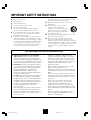 2
2
-
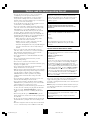 3
3
-
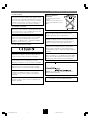 4
4
-
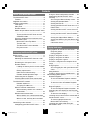 5
5
-
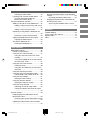 6
6
-
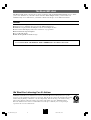 7
7
-
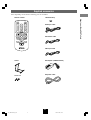 8
8
-
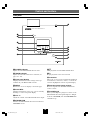 9
9
-
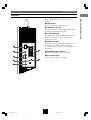 10
10
-
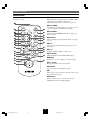 11
11
-
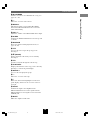 12
12
-
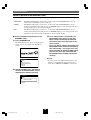 13
13
-
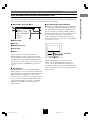 14
14
-
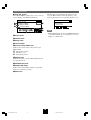 15
15
-
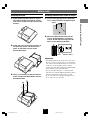 16
16
-
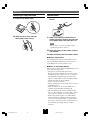 17
17
-
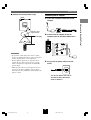 18
18
-
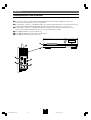 19
19
-
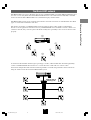 20
20
-
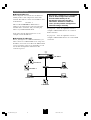 21
21
-
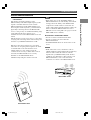 22
22
-
 23
23
-
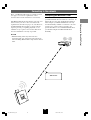 24
24
-
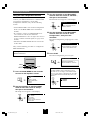 25
25
-
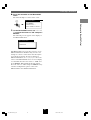 26
26
-
 27
27
-
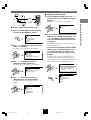 28
28
-
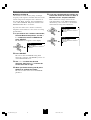 29
29
-
 30
30
-
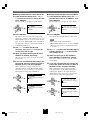 31
31
-
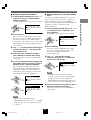 32
32
-
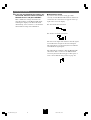 33
33
-
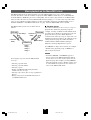 34
34
-
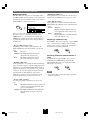 35
35
-
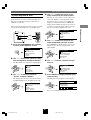 36
36
-
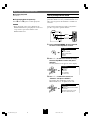 37
37
-
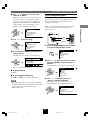 38
38
-
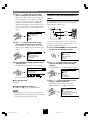 39
39
-
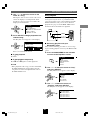 40
40
-
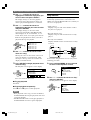 41
41
-
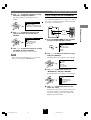 42
42
-
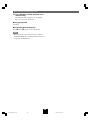 43
43
-
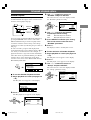 44
44
-
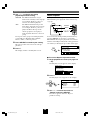 45
45
-
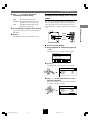 46
46
-
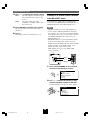 47
47
-
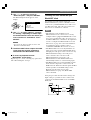 48
48
-
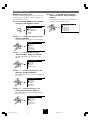 49
49
-
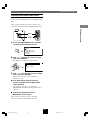 50
50
-
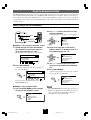 51
51
-
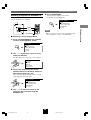 52
52
-
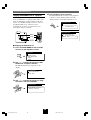 53
53
-
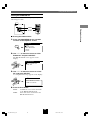 54
54
-
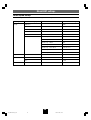 55
55
-
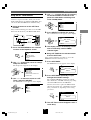 56
56
-
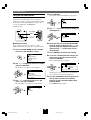 57
57
-
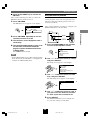 58
58
-
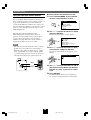 59
59
-
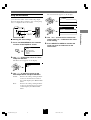 60
60
-
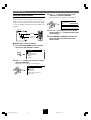 61
61
-
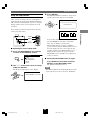 62
62
-
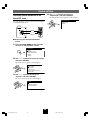 63
63
-
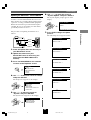 64
64
-
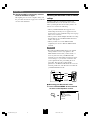 65
65
-
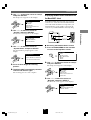 66
66
-
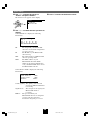 67
67
-
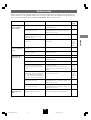 68
68
-
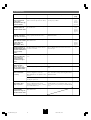 69
69
-
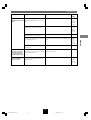 70
70
-
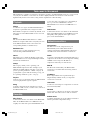 71
71
-
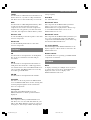 72
72
-
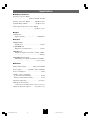 73
73
-
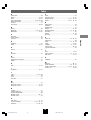 74
74
-
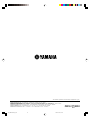 75
75
in anderen Sprachen
- English: Yamaha MCX-A10 Owner's manual
Verwandte Artikel
-
Yamaha MCX-1000 Bedienungsanleitung
-
Yamaha MCX-2000 Bedienungsanleitung
-
Yamaha MCX-C15 Benutzerhandbuch
-
Yamaha MCX-1000 Bedienungsanleitung
-
Yamaha MCX-C15 Bedienungsanleitung
-
Yamaha R-N803 Bedienungsanleitung
-
Yamaha Audio WXA-50 Bedienungsanleitung
-
Yamaha R-N303 Bedienungsanleitung
-
Yamaha MCX-CA15 Bedienungsanleitung
-
Yamaha MCX-10 Bedienungsanleitung