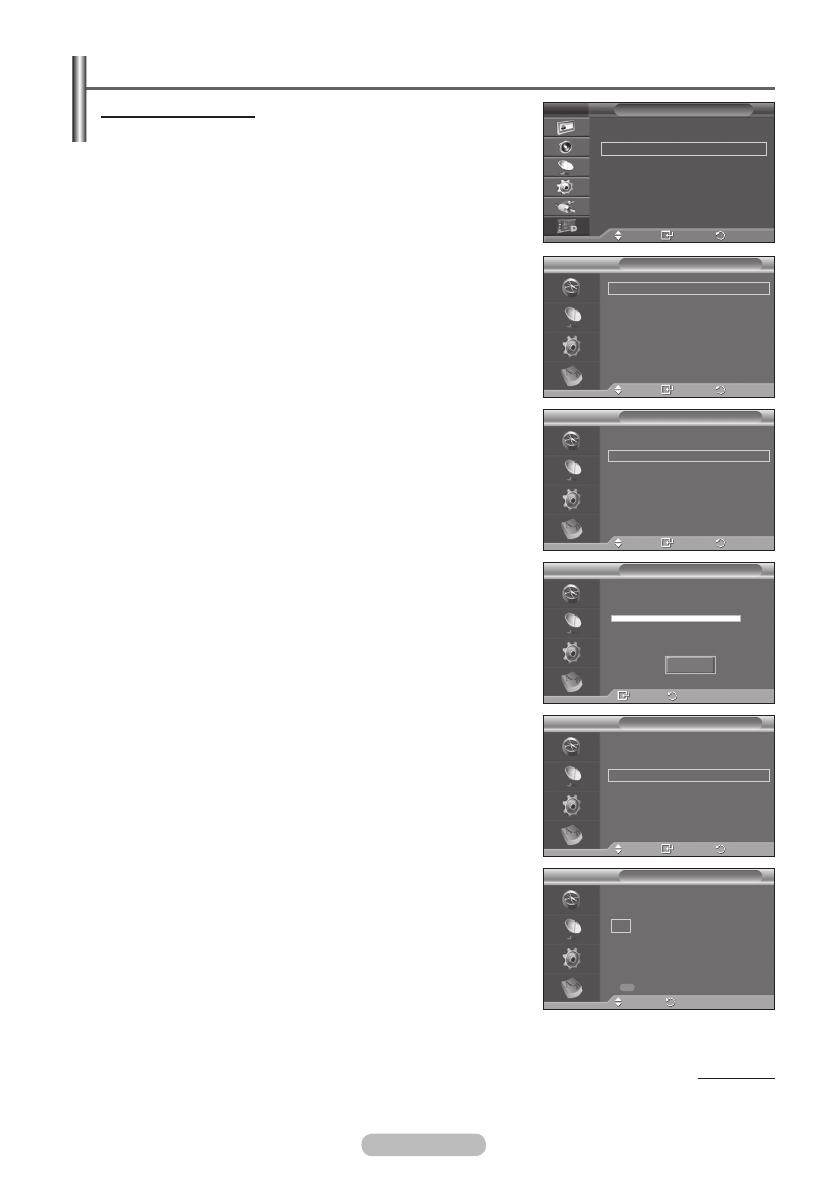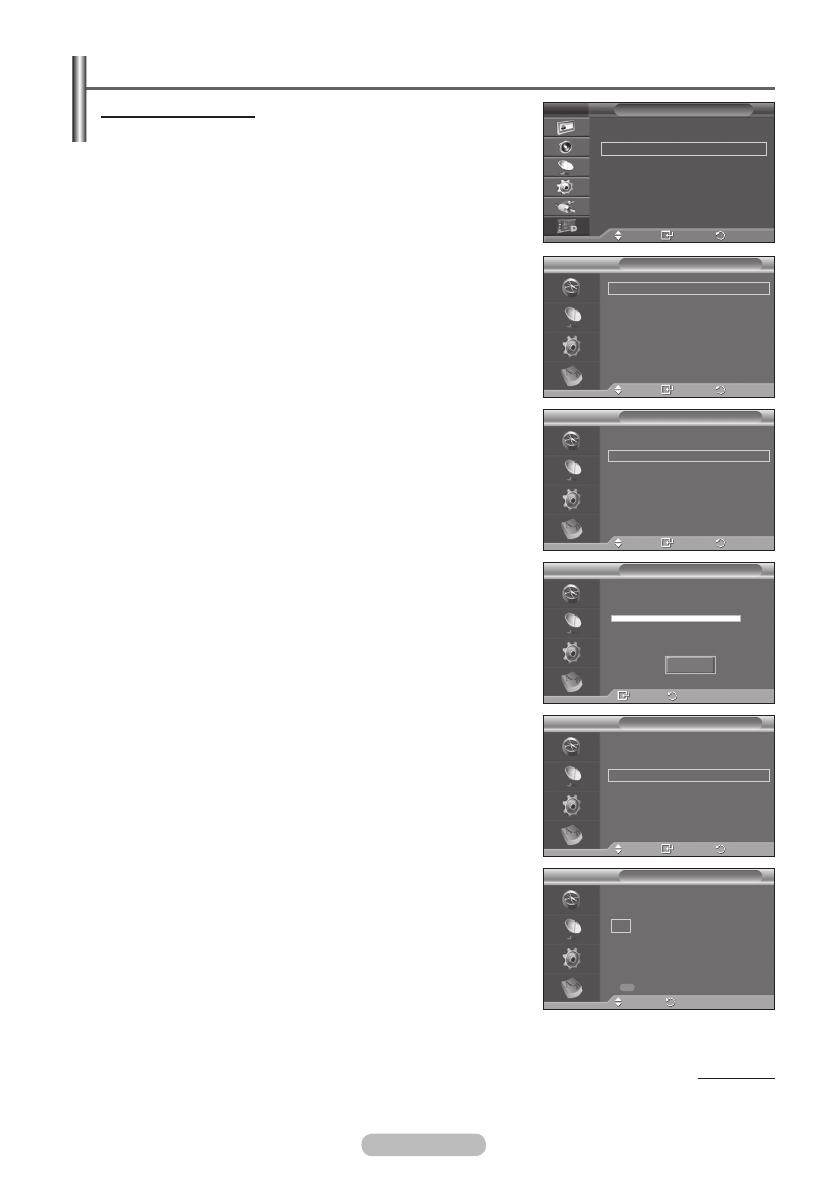
English - 32
Operating the DTV Menu
Viewing the DTV Menu
After installing your antenna system and TV with appropriate
connectors.
Plug in the AC main power and switch on the TV.
Press the MENU button to display the menu.
Press the ▲ or ▼ button to select Digital Menu, then press
the ENTER button.
The main menu appears on the screen. Its left side has four
icons: Guide, Digital Channel, Setup, and Language.
1. Digital Channel
This menu consists of 5 sub-menus:
Country, Auto Store, Manual Store, Edit Favourite
Channels, and Channel List.
Press the ▲ or ▼ button to select Channel, then press
the ENTER button. The Channel menu is displayed.
1.1 Country
Press the ENTER button. The Country menu is displayed.
Select your country by pressing the ▲ or ▼ button, then
press the ENTER button.
➢
Even though you have changed the country setting
in this menu, the country setting for Analog TV is not
changed.(Refer to page 10)
1.2 Auto Store
You can update the channel list when the broadcaster adds
new services or if you move the TV to a new location.
Press the ENTER button to select Auto Store. Press
the ENTER button again to start the search. When it has
finished, the number of scanned services will be displayed.
− The existing favourite channel list will not be deleted
when the channel list is updated.
− To stop the scan before it has finished, press the
ENTER button with Stop selected.
➢
If the signal status is poor, No service found! Check the
aerial connection. message is displayed.
1.3 Manual Store
You can specify the channel for a fast channel search.
− Channel
Press the ▲, ▼ or numeric buttons (0~9) to select a
channel.
The available channels are 21~68. The corresponding
frequency for the selected channel is automatically set.
−
Frequency
If you do not know the exact frequency, follow the above
step to select the frequency automatically using channel.
−
Bandwidth
The available bandwidths are 7 and 8 MHz.
Continued...
Country : United Kingdom
Auto Store
Manual Store
Edit Favourite Channels
Channel List
Channel
Move
Enter
Return
DTV
Auto Store
Enter
Return
0%
Services found: 0 Channel:
-
Start
DTV
Country : United Kingdom
Auto Store
Manual Store
Edit Favourite Channels
Channel List
Channel
Move
Enter
Return
DTV
Channel Frequency Bandwidth
5 177500 KHz 7 MHz
Manual Store
Adjust
Return
Search
DTV
Move
Enter
Return
Guide
Digital Channel
Setup
Language
Digital Menu
T V
Country : United Kingdom
Auto Store
Manual Store
Edit Favourite Channels
Channel List
Channel
Move
Enter
Return
DTV
BN68-01416A-Eng.indb 32 2008-2-29 17:20:35