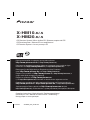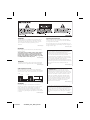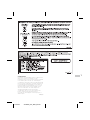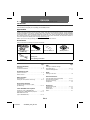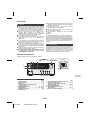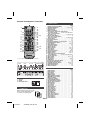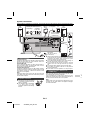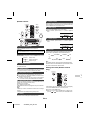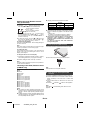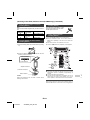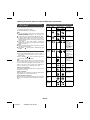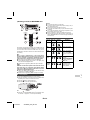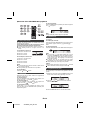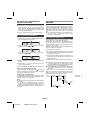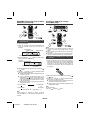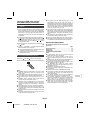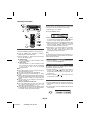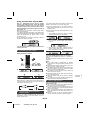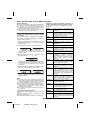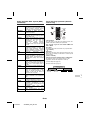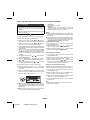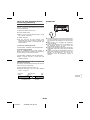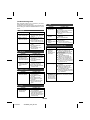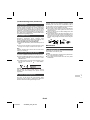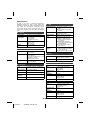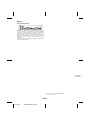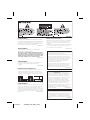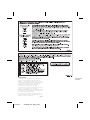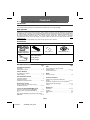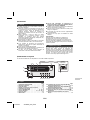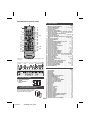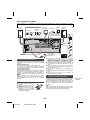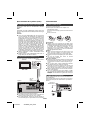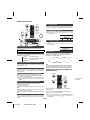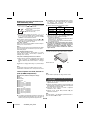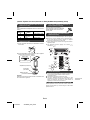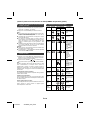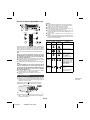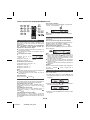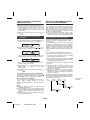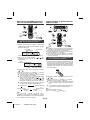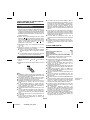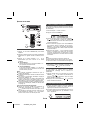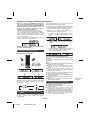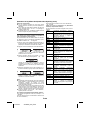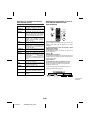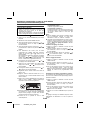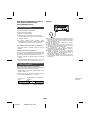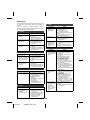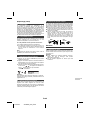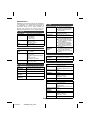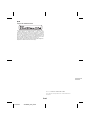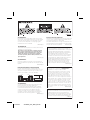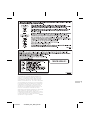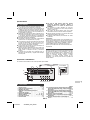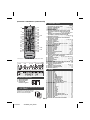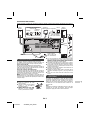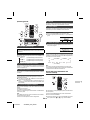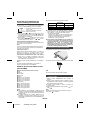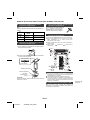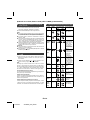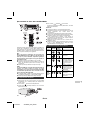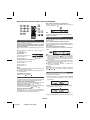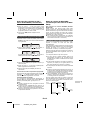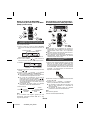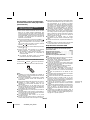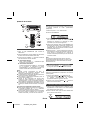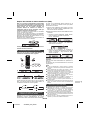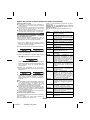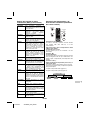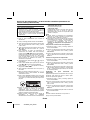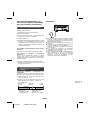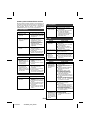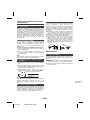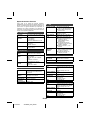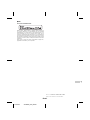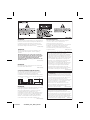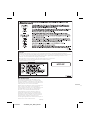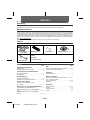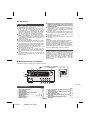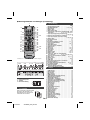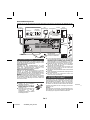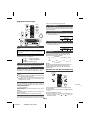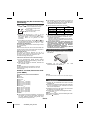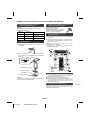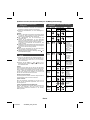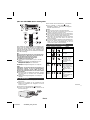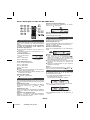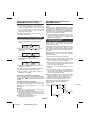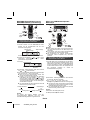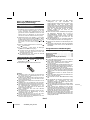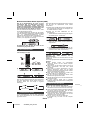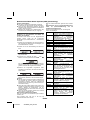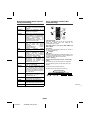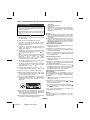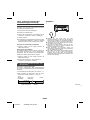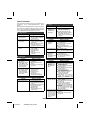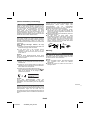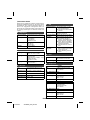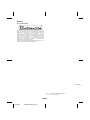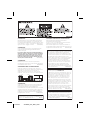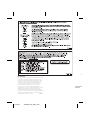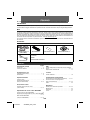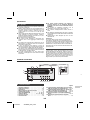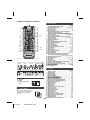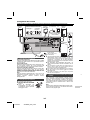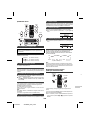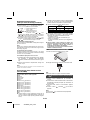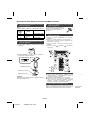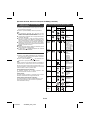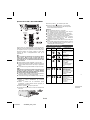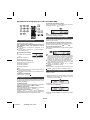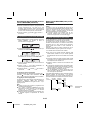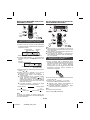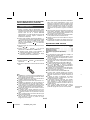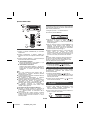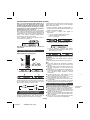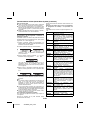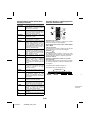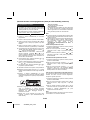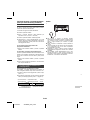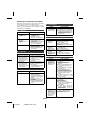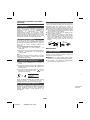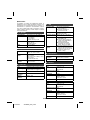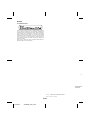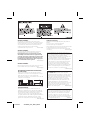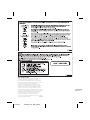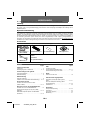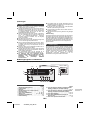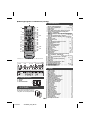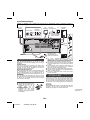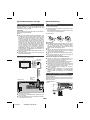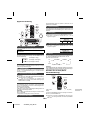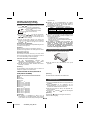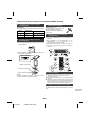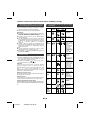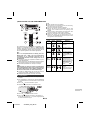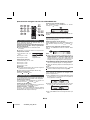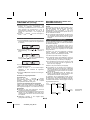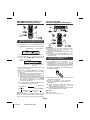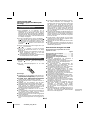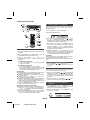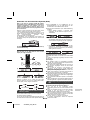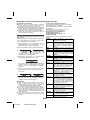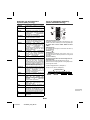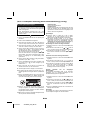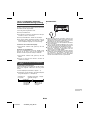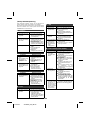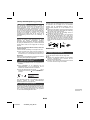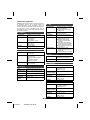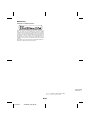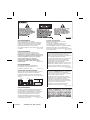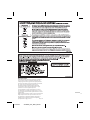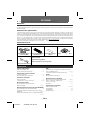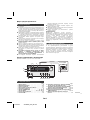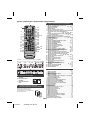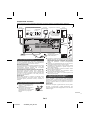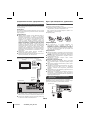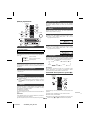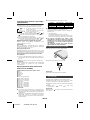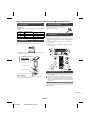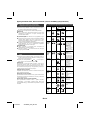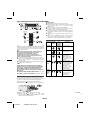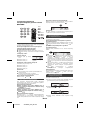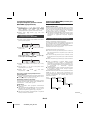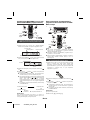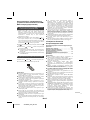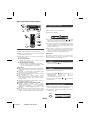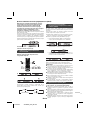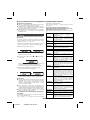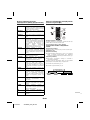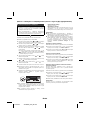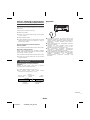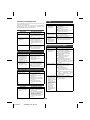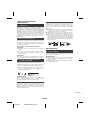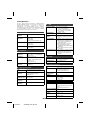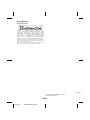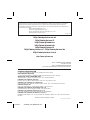Pioneer X-HM10-K Benutzerhandbuch
- Kategorie
- CD-Spieler
- Typ
- Benutzerhandbuch

11/5/25 X-HM10_20_Cover.fm
X-HM10-K/-S
X-HM20-K/-S
CD Receiver System
|
Micro chaîne CD
|
Sistema receptor de CD
|
CD-Receiversystem | Sistema CD con amplificatore |
CD Receiver System | Система ресивера CD
Operating Instructions | Mode d’emploi | Bedienungsanleitung |
Istruzioni per I’uso | Manual de instrucciones | Handleiding |
Инструкции по эксплуатации
Discover the benefits of registering your product online at
http://www.pioneer.co.uk
(or http://www.pioneer.eu).
Découvrez les nombreux avantages offerts en enregistrant votre produit en ligne
maintenant sur
http://www.pioneer.fr
(ou http://www.pioneer.eu).
Bitte nutzen Sie die Möglichkeit zur Registrierung Ihres Produktes
unter
http://www.pioneer.de
(oder http://www.pioneer.eu)
Registra il tuo prodotto su
http://www.pioneer.it
(o http://www.pioneer.eu) e
scopri subito quali vantaggi puoi ottenere!
Registre su producto en
http://www.pioneer.es
(o en http://www.pioneer.eu) Descubra los beneficios de registrarse on-line:
Ontdek nu de voordelen van online registratie! Registreer uw Pioneer product via
http://www.pioneer.nl - http://www.pioneer.be
(of http://www.pioneer.eu).
Зарегистрируйте Baшe изделие на
http://www.pioneer-rus.ru
(или
http://www.pioneer.eu). Oзнакомьтесь с преимуществами регистрации в Интернет
MO04

11/5/25 X-HM10_20_Anki_En.fm
WARNING
This equipment is not waterproof. To prevent a fire or
shock hazard, do not place any container filled with
liquid near this equipment (such as a vase or flower
pot) or expose it to dripping, splashing, rain or
moisture.
D3-4-2-1-3_A1_En
WARNING
Before plugging in for the first time, read the following
section carefully.
The voltage of the available power supply differs
according to country or region. Be sure that the
power supply voltage of the area where this unit
will be used meets the required voltage (e.g., 230 V
or 120 V) written on the rear panel.
D3-4-2-1-4*_A1_En
WARNING
To prevent a fire hazard, do not place any naked flame
sources (such as a lighted candle) on the equipment.
D3-4-2-1-7a_A1_En
VENTILATION CAUTION
When installing this unit, make sure to leave space
around the unit for ventilation to improve heat radiation
(at least 10 cm at top, 10 cm at rear, and 10 cm at each
side).
WARNING
Slots and openings in the cabinet are provided for
ventilation to ensure reliable operation of the product,
and to protect it from overheating. To prevent fire
hazard, the openings should never be blocked or
covered with items (such as newspapers, table-cloths,
curtains) or by operating the equipment on thick carpet
or a bed.
D3-4-2-1-7b*_A1_En
10 cm 10 cm
10 cm
10 cm
If the AC plug of this unit does not match the AC
outlet you want to use, the plug must be removed
and appropriate one fitted. Replacement and
mounting of an AC plug on the power supply cord of
this unit should be performed only by qualified
service personnel. If connected to an AC outlet, the
cut-off plug can cause severe electrical shock. Make
sure it is properly disposed of after removal.
The equipment should be disconnected by removing
the mains plug from the wall socket when left unused
for a long period of time (for example, when on
vacation).
D3-4-2-2-1a_A1_En
CAUTION
The STANDBY/ON switch on this unit will not
completely shut off all power from the AC outlet.
Since the power cord serves as the main disconnect
device for the unit, you will need to unplug it from the
AC outlet to shut down all power. Therefore, make
sure the unit has been installed so that the power
cord can be easily unplugged from the AC outlet in
case of an accident. To avoid fire hazard, the power
cord should also be unplugged from the AC outlet
when left unused for a long period of time (for
example, when on vacation).
D3-4-2-2-2a*_A1_En
Operating Environment
Operating environment temperature and humidity:
+5 °C to +35 °C (+41 °F to +95 °F); less than 85 %RH
(cooling vents not blocked)
Do not install this unit in a poorly ventilated area, or in
locations exposed to high humidity or direct sunlight (or
strong artificial light)
D3-4-2-1-7c*_A1_En
This product is for general household purposes. Any
failure due to use for other than household purposes
(such as long-term use for business purposes in a
restaurant or use in a car or ship) and which requires
repair will be charged for even during the warranty
period.
K041_A1_En

11/5/25 X-HM10_20_Anki_En.fm
E-3
9
8
7
6
5
4
3
2
1
Condensation
If the player is moved suddenly from a cold place into a
warm room (in winter, for example) or if the
temperature in the room in which the player is installed
rises suddenly due to a heater, etc., water droplets
(condensation) may form inside (on operating parts and
the lens). When condensation is present, the player will
not operate properly and playback is not possible. Let
the player stand at room temperature for 1 or 2 hours
with the power turned on (the time depends on the
extent of condensation). The water droplets will
dissipate and playback will become possible.
Condensation can also occur in the summer if the
player is exposed to the direct wind from an
air-conditioner. If this happens, move the player to a
different place.
S005_A1_En
B

11/5/25 X-HM10_20_En.fm
En-4
l X-HM10/X-HM20 CD Receiver System consisting of main unit and speaker system.
Introduction
Thank you for purchasing this PIONEER product. To obtain the best performance from this product, please read this
manual carefully. It will guide you in operating your PIONEER product.
Special Note
Supply of this product does not convey a license nor imply any right to distribute content created with this product in
revenue-generating broadcast systems (terrestrial, satellite, cable and/or other distribution channels), revenue-generating
streaming applications (via Internet, intranets and/or other networks), other revenue-generating content distribution
systems (pay-audio or audio-on-demand applications and the like) or on revenue-generating physical media (compact
discs, digital versatile discs, semiconductor chips, hard drives, memory cards and the like). An independent license for
such use is required. For details, please visit http://mp3licensing.com
MPEG Layer-3 audio coding technology licensed from Fraunhofer IIS and Thomson.
Accessories
Please confirm that the following accessories are included.
Page
General Information
Precautions . . . . . . . . . . . . . . . . . . . . . . . . . . . . . . . . . . 5
Controls and indicators . . . . . . . . . . . . . . . . . . . . . . 5 - 6
Preparation for Use
System connections . . . . . . . . . . . . . . . . . . . . . . . . . 7 - 8
Remote control . . . . . . . . . . . . . . . . . . . . . . . . . . . . . . . 8
Basic Operation
General control . . . . . . . . . . . . . . . . . . . . . . . . . . . . . . . 9
Setting the clock (Remote control only) . . . . . . . . . 9 - 10
iPod, iPhone and iPad
Listening to the iPod, iPhone or iPad
(X-HM20 only). . . . . . . . . . . . . . . . . . . . . . . . . . . . 10 - 12
CD or MP3/WMA disc Playback
Listening to a CD or MP3/WMA disc . . . . . . . . . . . . . 13
Advanced CD or MP3/WMA disc playback . . . . . . 14 - 15
MP3/WMA folder mode
(only for MP3/WMA files) . . . . . . . . . . . . . . . . . . . 15 - 16
Page
USB
Listening to USB mass storage
device/MP3 player . . . . . . . . . . . . . . . . . . . . . . . . 16 - 17
Advanced USB playback . . . . . . . . . . . . . . . . . . . . . . .17
Radio
Listening to the radio . . . . . . . . . . . . . . . . . . . . . . . . . .18
Advanced Features
Using the Radio Data System (RDS) . . . . . . . . . 19 - 21
Timer and sleep operation
(Remote control only) . . . . . . . . . . . . . . . . . . . . . 21 - 23
Headphones . . . . . . . . . . . . . . . . . . . . . . . . . . . . . . . 23
References
Troubleshooting chart . . . . . . . . . . . . . . . . . . . . . 24 - 25
Maintenance . . . . . . . . . . . . . . . . . . . . . . . . . . . . . . . .25
Specifications . . . . . . . . . . . . . . . . . . . . . . . . . . . . . . .26
Notice . . . . . . . . . . . . . . . . . . . . . . . . . . . . . . . . . . . . . .27
iPhone adaptors x 3
(X-HM20 only)
Remote control x 1 “AA” size battery x 1 AM loop aerial x 1
Power cord
Warranty card
These operating instructions
FM aerial x 1
CONTENTS
ENGLISH

11/5/25 X-HM10_20_En.fm
9
8
7
6
5
4
3
2
1
En-5
Precautions
l Use the unit on a firm, level surface free from vibration.
l Place the speakers at least 30 cm away from any CRT
TV to avoid colour variations across the TV screen. If
the variations persist, move the speakers further away
from the TV. LCD TV is not prone to such variation.
l Keep the unit away from direct sunlight, strong
magnetic fields, excessive dust, humidity and
electronic/electrical equipment (home computers,
facsimiles, etc.) which generate electrical noise.
l Do not place anything on top of the unit.
l Do not expose the unit to moisture, to temperatures
higher than 60°C (140°F) or to extremely low
temperatures.
l If your system does not work properly, disconnect the
AC power lead from the wall socket. Plug the AC power
lead back in, and then turn on your system.
l In case of an electrical storm, unplug the unit for safety.
l Hold the AC power plug by the head when removing it
from the wall socket, as pulling the lead can damage
internal wires.
l The AC power plug is used as a disconnect device and
shall always remain readily operable.
l Do not remove the outer cover, as this may result
in electric shock. Refer internal service to your
local PIONEER service facility.
l The ventilation should not be impeded by covering the
ventilation openings with items, such as newspapers,
tablecloths, curtains, etc.
l No naked flame sources, such as lighted candles,
should be placed on the apparatus.
l Attention should be drawn to the environmental
aspects of battery disposal.
l The apparatus is designed for use in moderate
climates.
Warning:
The voltage used must be the same as that specified on
this unit. Using this product with a higher voltage other
than that which is specified is dangerous and may result in
a fire or other type of accident causing damage. PIONEER
will not be held responsible for any damage resulting from
use of this unit with a voltage other than that which is
specified.
The sound level at a given volume setting depends on
speaker efficiency, location, and various other factors. It is
advisable to avoid exposure to high volume levels. Do not
turn the volume on to full at switch on. Listen to music at
moderate levels. Excessive sound pressure from
earphones and headphones can cause hearing loss.
Controls and indicators
iPod/iPhone functions are only available for X-HM20.
Page
1. Remote sensor . . . . . . . . . . . . . . . . . . . . . . . . . . . 8
2. Timer indicator . . . . . . . . . . . . . . . . . . . . . . . . . . 22
3. Disc Tray . . . . . . . . . . . . . . . . . . . . . . . . . . . . . . . 13
4. Docking Station for iPod or iPhone . . . . . . . . . 11
5. Volume Control . . . . . . . . . . . . . . . . . . . . . . . . . . . 9
6. STANDBY/ON Button . . . . . . . . . . . . . . . 11, 13, 18
7. INPUT Button . . . . . . . . . . . . . . . . 9, 11, 13, 16, 18
8. Headphone Socket . . . . . . . . . . . . . . . . . . . . . . . 23
9. USB Terminal . . . . . . . . . . . . . . . . . . . . . . . . . . . 16
Page
10. Tuner Preset Down, CD/USB Track Down,
iPod/iPhone Skip Down . . . . . . . . . . . . . . . . .12, 13
11. Tuner Preset Up, CD/USB Track Up,
iPod/iPhone Skip Up . . . . . . . . . . . . . . . . . . .12, 13
12. Disc/USB Stop Button . . . . . . . . . . . . . . . . . .12, 13
13. Disc/USB/iPod/iPhone Play or
Pause Button . . . . . . . . . . . . . . . . . . . . . . . . .12, 13
14. Disc Tray Open/Close Button . . . . . . . . . . . . . . 13
n General
n Volume control
1
9
6
7
8 10 11 12 13 14
52 3
4
X-HM20 only
n Front panel

11/5/25 X-HM10_20_En.fm
En-6
Controls and indicators (continued)
Page
1. Remote Control Transmitter . . . . . . . . . . . . . . . . .8
2. STANDBY/ON Button. . . . . . . . . . . . . .9, 11, 13, 21
3. Numeric Buttons . . . . . . . . . . . . . . . . . . . . . . . . .14
4. P.Bass Button. . . . . . . . . . . . . . . . . . . . . . . . . . . . .9
5. Bass/Treble Button . . . . . . . . . . . . . . . . . . . . . . . .9
6. Tuning Down, Skip Down, Fast Reverse,
Time Down Button . . . . . . .9, 12, 13, 16, 18, 19, 21
7. Tuner Preset Up Button,
iPod Cursor Up. . . . . . . . . . . . . . . . . .11, 12, 16, 18
8. Volume Down Button . . . . . . . . . . . . . . . . . . . . . . .9
9. Tuner Preset Down Button,
iPod Cursor Down . . . . . . . . . . . . . . .11, 12, 16, 18
10. Folder Button . . . . . . . . . . . . . . . . . . . . . . . . . . . .16
11. iPod/iPhone Button . . . . . . . . . . . . . . . . . . . . . . .11
12. CD Button . . . . . . . . . . . . . . . . . . . . . . . . . . . . . . .13
13. iPod/iPhone DISPLAY TV OUT Button . . . . .11, 12
14. CD/USB DISPLAY Button. . . . . . . . . . . . . . . . . . .16
15. Tuner Button. . . . . . . . . . . . . . . . . . . . . . . . . .18, 19
16. RDS ASPM Button . . . . . . . . . . . . . . . . . . . . . . . .19
17. Open/Close Button. . . . . . . . . . . . . . . . . . . . . . . .13
18. Dimmer Button . . . . . . . . . . . . . . . . . . . . . . . . . . . .9
19. Memory Button. . . . . . . . . . . . . . . . . . . . . . . .14, 18
20. Clear Button . . . . . . . . . . . . . . . . . . . . . . . . . .14, 18
21. Sleep Button. . . . . . . . . . . . . . . . . . . . . . . . . . . . .23
22. Clock/Timer Button . . . . . . . . . . . . . . . . . . . . .9, 22
23. Random Button . . . . . . . . . . . . . . . . . . . . . . .12, 14
24. Repeat Button. . . . . . . . . . . . . . . . . . . . . . . . .12, 14
25. Tuning Up, Skip Up, Fast Forward,
Time Up Button . . . . . . . . .9, 12, 13, 16, 18, 19, 21
26. Volume Up Button . . . . . . . . . . . . . . . . . . . . . . . . .9
27. Enter Button . . . . . . . . . . . . . . . . . . . . . . . .9, 11, 12
28. Mute Button . . . . . . . . . . . . . . . . . . . . . . . . . . . . . .9
29. Line Button . . . . . . . . . . . . . . . . . . . . . . . . . . . .8, 25
30. USB Button . . . . . . . . . . . . . . . . . . . . . . . . . . . . .16
31. iPod/iPhone Play/Pause Button . . . . . . . . . . . . .12
32. iPod/iPhone Menu Button . . . . . . . . . . . . . . . . . .12
33. CD/USB Play/Pause Button. . . . . . . . . . .12, 13, 14
34. CD/USB Stop Button . . . . . . . . . . . . . . . . . . .13, 14
35. RDS Display Button . . . . . . . . . . . . . . . . . . . . . .19
36. RDS PTY Button. . . . . . . . . . . . . . . . . . . . . . . . . .19
Page
1. USB Indicator . . . . . . . . . . . . . . . . . . . . . . . . . . . .16
2. iPod Indicator . . . . . . . . . . . . . . . . . . . . . . . . . . . .10
3. CD Indicator . . . . . . . . . . . . . . . . . . . . . . . . . . . . .13
4. MP3 Indicator . . . . . . . . . . . . . . . . . . . . . . . . . . . .13
5. WMA Indicator . . . . . . . . . . . . . . . . . . . . . . . . . . .13
6. RDM (Random) Indicator. . . . . . . . . . . . . . . . . . .14
7. MEM (Memory) Indicator . . . . . . . . . . . . . . . . . . .14
8. Repeat Indicator. . . . . . . . . . . . . . . . . . . . . . . . . .14
9. Play/Pause Indicator . . . . . . . . . . . . . . . . . . . . . .12
10. Tuning FM/AM Indicator . . . . . . . . . . . . . . . . . . .18
11. FM Stereo Mode Indicator . . . . . . . . . . . . . . . . . .18
12. Stereo Station Indicator. . . . . . . . . . . . . . . . . . . .18
13. RDS Indicator . . . . . . . . . . . . . . . . . . . . . . . . . . . .19
14. PTY Indicator . . . . . . . . . . . . . . . . . . . . . . . . . . . .19
15. TP Indicator . . . . . . . . . . . . . . . . . . . . . . . . . . . . .19
16. TA Indicator . . . . . . . . . . . . . . . . . . . . . . . . . . . . .19
17. Muting Indicator . . . . . . . . . . . . . . . . . . . . . . . . . . .9
18. Title Indicator . . . . . . . . . . . . . . . . . . . . . . . . . . . .16
19. Artist Indicator . . . . . . . . . . . . . . . . . . . . . . . . . . .16
20. Folder Indicator . . . . . . . . . . . . . . . . . . . . . . . . . .16
21. Album Indicator . . . . . . . . . . . . . . . . . . . . . . . . . .16
22. File Indicator. . . . . . . . . . . . . . . . . . . . . . . . . . . . .16
23. Track Indicator . . . . . . . . . . . . . . . . . . . . . . . . . . .14
24. Daily Timer Indicator . . . . . . . . . . . . . . . . . . . . . .21
25. Once Timer Indicator . . . . . . . . . . . . . . . . . . . . . .21
26. Disc Indicator . . . . . . . . . . . . . . . . . . . . . . . . . . . .13
27. Total Indicator. . . . . . . . . . . . . . . . . . . . . . . . . . . .16
28. Sleep Indicator . . . . . . . . . . . . . . . . . . . . . . . . . . .23
n Speaker system
1. Tweeter
2. Woofer
3. Bass Reflex Duct
n Speaker grilles are removable
(X-HM20 only)
Make sure nothing comes into contact
with the speaker diaphragms when
you remove the speaker grilles.
32*
27
19
26
25
4
7
10
5
8
16
6
2
3
1
18
17
31*
36
35
30
9
11*
13*
14
15
20
28
29
33
34
12
21
22
24
23
*11, 13, 31, 32 buttons are only available for X-HM20.
1 4 5 6 7
8
9
10 11 1312 14
15
16
28272624 2523221918 2120
17
2 3
2
1
3
n Remote control
n Display

11/5/25 X-HM10_20_En.fm
9
8
7
6
5
4
3
2
1
En-7
System connections
Supplied FM aerial:
Connect the FM aerial wire to the FM 75 ohms socket and
position the FM aerial wire in the direction where the
strongest signal can be received.
External FM aerial:
Use an external FM aerial (75 ohms coaxial cable) for
better reception. When an external FM aerial is used,
disconnect the supplied FM aerial wire.
Supplied AM loop aerial:
Connect the AM loop aerial to the AM terminal. Position
the AM loop aerial for optimum reception. Place the AM
loop aerial on a shelf, etc., or attach it to a stand or a wall
with screws (not supplied).
Note:
Placing the aerial on the unit or near the AC power lead
may cause noise pickup. Place the aerial away from the
unit for better reception.
Photo and video files from iPod or iPhone can be viewed
by connecting the system to TV/monitor.
If the TV/monitor has a video input, connect it to the
VIDEO OUT socket at the back of the unit and set the TV
Out on the iPod or iPhone unit to “ON” position.
Note:
Please make sure to set iPod unit to either NTSC or PAL
to match your TV signal. Please visit Apple’s homepage
for further information.
Before making or changing the connections, switch off the power and disconnect the power cord from the AC outlet.
AUX
LINE
LOOP
AC IN
Right
speaker
FM aerial
To video input socket
screws (not supplied)
wall
< Attaching
to the wall >
< Assembling >
Wall socket
(AC 220 V to 240 V,
50 Hz/60 Hz)
Installing the AM loop aerial
Video cable
(not supplied)
TV
AM loop
aerial
Left
speaker
Video out socket
(X-HM20 only)
n Aerial connection
n Speaker connection
l
Twist exposed wire strands together.
l Connect the red wire to the plus
(+) terminal, and other wire to the
minus (–) terminal.
l Use speakers with an impedance
of 4 ohms ohms, as lower
impedance speakers can damage
the unit.
Incorrect
l
These speaker terminals carry HAZARDOUS LIVE voltage.
To prevent the risk of electric shock when connecting or
disconnecting the speaker cables, disconnect the power
cord before touching any uninsulated parts.
l Do not attach these speakers to the wall or ceiling, as
they may cause injury in the event of a fall.
l
Do not mistake the right and the left channels. The right
speaker is the one on the right side when you face the
unit.
l Do not let the bare speaker wires touch each other.
l Do not allow any objects to fall into or to be placed in
the bass reflex ducts.
l
Do not stand or sit on the speakers. You may be injured.
n Connecting iPod or iPhone to TV
(X-HM20 only)

11/5/25 X-HM10_20_En.fm
En-8
System connections (continued)
After checking all the connections have been made
correctly, plug the AC power lead of this unit into the wall
socket.
Note:
Unplug the AC power lead from the wall socket if the unit
will not be in use for a prolonged period of time.
Caution:
l Handle the power cord by the plug part. Do not pull out
the plug by tugging the cord, and never touch the
power cord when your hands are wet, as this could
cause a short circuit or electric shock. Do not place the
unit, a piece of furniture, or other object on the power
cord or pinch the cord in any other way. Never make a
knot in the cord or tie it with other cables. The power
cords should be routed so that they are not likely to be
stepped on. A damaged power cord can cause a fire or
give you an electric shock. Check the power cord once
in a while. If you find it damaged, ask your nearest
Pioneer authorized independent service company for a
replacement.
l Do not use any power cord other than the one supplied
with this unit.
l Do not use the supplied power cord for any purpose
other than that described above.
Connect to the TV using an audio cable
.
To select Line In function:
l
On main unit: Press INPUT button repeatedly until
Line In is displayed.
l
On remote control: Press LINE button
repeatedly until Line In is displayed.
Remote control
WARNNIG:
l Do not use or store
battery
in direct sunlight or other
excessively hot place, such as inside a car or near a
heater. This can cause the
battery
to leak, overheat,
explode or catch fire. It can also reduce the life or
performance of
battery
.
Caution:
l
Remove the battery if the unit will not be used for a long
period of time. This will prevent potential damage due to
battery leakage.
l
Do not use rechargeable battery (nickel-cadmium battery,
etc.).
l
Installing the battery incorrectly may cause the unit to
malfunction.
Notes concerning use:
l
Replace the battery if the operating distance is reduced or
if the operation becomes erratic. Purchas an “AA” size
battery.
l
Periodically clean the transmitter on the remote control
and the sensor on the unit with a soft cloth.
l
Exposing the sensor on the unit to strong light may
interfere with operation. Change the lighting or the
direction of the unit if this occurs.
l
Keep the remote control away from moisture, heat, shock,
and vibrations.
l When disposing of used
battery
, please comply with
governmental regulations or environmental public
instruction's rules that apply in your country or area.
Check the remote control after checking all the connections.
Point the remote control directly at the remote sensor on the
unit. The remote control can be used within the range shown
below:
n AC power connection
n Connecting a TV, etc.
AUX
LINE
LOOP
AC IN
Audio signal
TV
To audio
output sockets
Audio cable
(commercially
available)
Main unit
To L IN E
input
sockets
n Battery installation
1
Open the battery cover.
2
Insert the supplied battery according to the direction
indicated in the battery compartment.
When inserting or removing the battery, push it towards the
(–) battery terminal.
3
Close the cover.
n Test of the remote control
STANDBY/ON
7 m
Remote sensor

11/5/25 X-HM10_20_En.fm
9
8
7
6
5
4
3
2
1
En-9
General control
Press the STANDBY/ON button to turn the power on.
To dim the display brightness, press the DIMMER button on the
remote control.
If you turn off and on the main unit with the volume set to 17 or higher,
the volume starts at 16.
Turn the volume knob towards VOLUME (on main unit) or press VOL
+/– (on remote control) to increase or decrease the volume.
When you press any of the following buttons, the unit turns on.
l
iPod / iPhone, CD, USB, LINE, TUNER on the remote control:
Selected function is activated.
l
/ button on the main unit: The unit turns on and playback of
the last function will start (CD, TUNER, USB, iPod, LINE IN)
The main unit will enter the stand-by mode (when iPod/iPhone is not
docked) after 15 minutes of inactivity during:
iPod/iPhone: No connection.
CD / USB: In the stop mode.
LINE IN:No detection of input signal or very low sound au-
dibility.
Note:
X-HM20 only: However, if iPod/iPhone is docked, the unit will begin
charging.
“Charge Mode” will be displayed during standby mode.
The volume is muted temporarily when pressing the MUTE button on
the remote control. Press again to restore the volume.
When the power is first turned on, the unit will enter the P.bass mode
which emphasises the bass frequencies. To cancel the P.bass mode,
press the P.BASS button on the remote control.
1
Press the BASS/TREBLE button to select “Bass”.
2
Within 5 seconds, press the VOL (+ or –) button to adjust the
bass.
1
Press the BASS/TREBLE button to select “Treble”.
2
Within 5 seconds, press the VOL (+ or –) button to adjust the
treble.
When the INPUT button on main unit is pressed, the
current function will change to different mode. Press the
INPUT button repeatedly to select desired function.
Note:
The backup function will protect the memorised function
mode for a few hours should there be a power failure or the
AC power lead becomes disconnected.
Setting the clock (Remote control
only)
In this example, the clock is set for the 24-hour (00:00) display.
n To turn the power on
After use:
Press the STANDBY/ON button to enter the power stand-by mode.
n Display brightness control
n Volume auto set-in
n Volume control
n Auto power on function
n Auto power off function
n Muting
P.BASS
VOL VOL
STANDBY/ON
MUTE
VOLUME
DIMMER
BASS/TREBLE
INPUT
STANDBY/ON
Dimmer 1
Dimmer 2
Dimmer Off
(Display is dim).
(Display gets dimmer).
(Display is bright).
n P.Bass control
n Bass control
n Treble control
n Function
1
Press the STANDBY/ON button to turn the power on.
2
Press the CLOCK/TIMER button.
3
Within 10 seconds, press the ENTER button. To adjust the day,
press the or button and then press the ENTER button.
-5 -4 +4 +5
........
-5 -4 +4 +5
........
FM STEREO
FM MONO
USB
iPod
Line In
CD AM
(X-HM20 only)
STANDBY/ON
TUNING
TUNING
CLOCK/TIMER
ENTER

11/5/25 X-HM10_20_En.fm
En-10
Setting the clock (Remote control
only) (continued)
To confirm the time display:
Press the CLOCK/TIMER button. The time display will appear
for about 5 seconds.
Note:
When power supply is restored after unit is plugged in again
or after a power failure, reset the clock (page 9).
To readjust the clock:
Perform “Setting the clock” from step 1. If the “Clock” does not
appear in step 2, step 4 (for selecting the 24-hour or 12-hour
display) will be skipped.
To change the 24-hour or 12-hour display:
Note:
The timer setting will reset if the power cord is pulled out
or when there is a blackout.
Listening to the iPod, iPhone or iPad
(X-HM20 only)
Supported iPod, iPhone and iPad models:
l
iPad
l
iPhone 4
l
iPhone 3GS
l
iPhone 3G
l
iPhone
l
iPod touch (4
th
generation)
l
iPod touch (3
rd
generation)
l
iPod touch (2
nd
generation)
l
iPod touch (1
st
generation)
l
iPod classic
l
iPod nano (6
th
generation)
l
iPod nano (5
th
generation)
l
iPod nano (4
th
generation)
l
iPod nano (3
rd
generation)
l
iPod nano (2
nd
generation)
Notes:
l This system has been developed and tested for the
software version of iPod/iPhone/iPad indicated on the
website of Pioneer (http://pioneer.jp/homeav/support/
ios/eu).
l Installing software versions other than indicated on the
website of Pioneer to your iPod/iPhone/iPad may result
in incompatibility with this system.
l Charging terminal for iPod, iPhone and iPad:
l The message “This accessory is not made to work with
iPhone” or similar, may appear on the iPhone screen
when:
- battery is low.
- the iPhone is not properly docked (eg. slanting).
if this occure, remove and re-dock the iPhone.
l
This product is made for iPhone. To prevent random
interference when iPod/iPhone is docked, the
headphone output is disabled and "HP INVALID" will
be displayed.
You may also experience brief audio interference
during incoming calls.
1 Press the STANDBY/ON button to turn the power on.
2 Press the USB button on the remote control or INPUT
button repeatedly on the main unit to select USB
fnction.
3 Connect iPod, iPhone or iPad to the unit. "iPod" will
appear.
4 Press the / (CD/USB / ) button to start playback.
Note:
Stop button ( ) is invalid during iPod, iPhone or iPad
playback.
4 Press the or button to select 24-hour or 12-
hour display and then press the ENTER button.
The 24-hour display will appear.
(00:00 - 23:59)
The 12-hour display will appear.
(AM 12:00 - PM 11:59)
5
To adjust the hour, press the or button and then
press the ENTER button. Press the or button
once to advance the time by 1 hour. Hold it down to
advance continuously.
6
To adjust the minutes, press the or button and
then press the ENTER button. Press the or
button once to advance the time by 1 minute.
1 Clear all the programmed contents. [Refer to “Factory
reset, clearing all memory” on page 25 for details.]
2 Perform “Setting the clock” from step 1 onwards.
Condition
Docking
station
USB terminal
USB function NO YES
Other function YES NO
Stand-by YES NO
n iPad connection (USB Terminal)
1
Insert the connector to the the iPod, iPhone or iPad.
2 Connect the iPad to the unit via USB connector.
Note:
USB connector do not support VIDEO out.
n iPod, iPhone or iPad Playback (USB
Terminal)

11/5/25 X-HM10_20_En.fm
9
8
7
6
5
4
3
2
1
En-11
Listening to the iPod, iPhone or iPad (X-HM20 only) (continued)
Note:
Please use the adaptor supplied with your iPod or iPhone
unit.
Caution:
Unplug all accessories from the iPod or iPhone before
inserting it into the dock.
l
Sound will only switch from iPhone to the main unit after
authentication process is completed in approximately 10
seconds.
l
Incoming calls will pause the playback.
l
Once the calls are answered, the conversation can only be
heard through the built-in iPhone speaker. Turn on the
iPhone speaker or undock the iPhone to start conversation.
Simply remove the iPod or iPhone from the docking station or
iPad from USB terminal. It is safe to do so even during playback.
n iPod and iPhone adaptor connection
(Docking Station)
iPhone
Adaptor No.
iPhone
Description
Capacity
12 iPhone 4GB & 8GB & 16GB
15 iPhone 3G,
iPhone 3GS
8GB & 16GB & 32GB
19 iPhone 4 16GB & 32GB
n To insert adaptor for iPod or iPhone
(Docking Station)
1
Open the docking station for iPod and iPhone by pulling
up.
2 Insert the adaptor for iPod and iPhone into unit and
connect your iPod or iPhone.
iPhone
Dock connector
iPhone (bottom)
Connector for iPhone
Dock for iPhone
Adaptor for iPhone
n To remove adaptor for iPod or iPhone
(Docking Station)
Insert the tip of a screwdriver (“–” type,
small) into the adaptor hole as shown
and lift upward to remove.
n iPod or iPhone playback
(Docking Station)
1
Press the STANDBY/ON button to turn the power on.
2
Press the iPod/iPhone button on the remote control or
INPUT button repeatedly on the main unit to select iPod
function.
3
Insert iPod or iPhone unit in iPod dock of main unit.
4
Press the / (iPod/iPhone / ) button to start playback.
n iPhone playback
n To disconnect iPod, iPhone or iPad
INPUT
STANDBY/ON
STANDBY/ON
iPod/iPhone
DISPLAY
TV OUT
MENU
PRESET
PRESET
ENTER
iPod/
iPhone
CD/USB
DISPLAY
USB

11/5/25 X-HM10_20_En.fm
En-12
Listening to the iPod, iPhone or iPad
(X-HM20 only) (continued)
Notes:
l
If the TV Out setting is already turned on at video menu, the
video is automatically displayed on the TV screen when
ENTER key is pressed.
l
TV out display is not support through USB terminal. (iPad)
l
To return to watching video on iPod or iPhone screen, press
the MENU button to enter video menu. Then press the
DISPLAY TV OUT button for more than 2 seconds until “iPod
Display” appears.
l
During iPod or iPhone video playback, pressing the
DISPLAY TV OUT button will not toggle video out display
between iPod and TV.
Caution:
l
Unplug all accessories for the iPod or iPhone before inserting
it into the iPod docking station.
l Stop button ( ) at main unit is invalid during iPod
function.
Note:
When navigating the iPod, iPhone or iPad menu with remote
control, do not operate any of the buttons on the iPod or iPhone
unit. The volume level is adjusted by pressing the VOL (+ or –)
button on the main unit or the remote control. Adjusting the
volume on the iPod, iPhone or iPad units give no effect.
iPod and iPhone operations:
The operations described below depend on the generation iPod
and iPhone you are using.
System on operation:
When the main unit is powered on, iPod, iPhone or iPad units will
automatically power on when docked in the unit.
System off (stand-by operation):
When the main unit is turned to stand-by mode, the docked iPod,
iPhone or connected iPad unit will automatically turn to stand-by
mode.
n Watching videos on a TV connected to
iPod or iPhone
1
Press the DISPLAY TV OUT button for more than 2 seconds.
“TV Display” will appear on display.
2
Press the ENTER button to start playback.
n Navigating the iPod, iPhone or iPad menus
1
Press the iPod/iPhone MENU button to view the menu on
iPod, iPhone or iPad unit. Press it again to go back to
previous menu.
2
Use the PRESET (
or
) button to select an item on the
menu and then press ENTER button.
n Various iPod, iPhone and iPad functions
Function
Main
unit
Remote control
Operation
Dock USB
Play
iPod/
iPhone
CD/USB
Press in the
pause mode.
Pause
iPod/
iPhone
CD/USB
Press in the
playback mode.
Track
up/ down
Press in the
playback or
pause mode.
If you press the
button in the
pause mode,
press the /
button to start the
desired track.
Fast
forward/
reverse
Press and hold
down in the
playback mode.
Release the
button to resume
playback.
Display
____
iPod/
iPhone
____
Press for more
than 2 seconds to
toggle the video
out display
between iPod or
TV.
Repeat
____
Press to toggle
repeat mode.
Shuffle
____
Press to toggle
shuffle mode.
iPod
Menu
____
iPod/
iPhone
iPod/
iPhone
Press to view the
iPod menu during
iPod function.
iPod
Enter
____
Press to confirm
the selection.
iPod
Cursor
Up/Down
____
Press to select
the iPod menu.
TUNING
TUNING
TUNING
TUNING
TUNING
TUNING
TUNING
TUNING
REPEAT
REPEAT
RANDOM
RANDOM
PRESET
PRESET
PRESET
PRESET

11/5/25 X-HM10_20_En.fm
9
8
7
6
5
4
3
2
1
En-13
Listening to a CD or MP3/WMA disc
This system can play back a standard CD, CD-R/RW in the CD
format and CD-R/RW with MP3 or WMA files, but cannot record
on them. Some audio CD-R and CD-RW discs may not be
playable due to the state of the disc or the device that was used
for recording.
MP3:
MP3 is a form of compression. It is an acronym which
stands for MPEG Audio Layer 3. MP3 is a type of audio code
which is processed by significant compression from the
original audio source with very little loss in sound quality.
l
This system supports MPEG 1 Layer 3 and VBR files.
l
During VBR file playback, time counter in the display may
differ from its actual playback time.
l
Bitrate which is supported by MP3 is 32 kbps to 320 kbps.
WMA:
WMA files are Advanced System Format files that include
audio files which are compressed with Windows Media
Audio codec. WMA is developed by Microsoft as an audio
format file for Windows Media Player.
l
“MP3” and “WMA” indicator will light up after the unit reads
information on an MP3 or WMA disc.
l
Bitrate which is supported by WMA is 64 kbps to 160 kbps.
Caution:
l
Do not place two discs in one disc tray.
l
Do not play discs of special shapes (heart, octagon, etc). It
may cause malfunctions.
l
Do not push the disc tray whilst it is moving.
l
If the power fails whilst the tray is open, wait until the power
is restored.
l
If TV or radio interference occurs during CD operation, move
the unit away from the TV or radio.
l
Be sure to place 8 cm disc in the middle of the disc tray.
l
Due to the structure of the disc information, it takes longer to
read an MP3/WMA disc than a normal CD (approximately 20
to 90 seconds).
n Disc playback
1
Press the STANDBY/ON button to turn the power on.
2
Press the CD button on the remote control or INPUT button
repeatedly on the main unit to select CD function.
3
Press the button to open the disc tray.
4
Place the disc on the disc tray, label side up.
5
Press the button to close the disc tray.
6
Press the
/
(CD/USB
/
) button to start playback. After
the last track is played, the unit will stop automatically.
INPUT
STANDBY/ON
STANDBY/ON
TUNING
TUNING
OPEN/CLOSE
CD
PHONES
USB
n Various disc functions
Function Main unit
Remote
control
Operation
Play
CD/USB
Press in the stop mode.
Stop
CD/USB
Press in the playback
mode.
Pause
CD/USB
Press in the playback
mode. Press the /
button to resume
playback from the paused
point.
Track up/
down
Press in the playback or
stop mode.
If you press the button in
the stop mode, press the
/ button to start the
desired track.
Fast
forward/
reverse
Press and hold down in
the playback mode.
Release the button to
resume playback.
TUNING
TUNING
TUNING
TUNING

11/5/25 X-HM10_20_En.fm
En-14
Advanced CD or MP3/WMA disc playback
By using the Numeric buttons, the desired tracks on the
current disc can be played.
Use the Numeric buttons on the remote control to select
the desired track whilst playing the selected disc.
l
The Numeric buttons allow you to select up to number 9.
l
When selecting number 10 or higher, use the “>10”
button.
Notes:
l
A track number higher than the number of tracks on the
disc cannot be selected.
l
During random play, direct search is not possible.
To stop playback:
Press the (CD/USB ) button.
Repeat play can play one track, all tracks or a programmed
sequence continuously.
To repeat one track:
Press the REPEAT button repeatedly until “Repeat One”
appears. Press the / (CD/USB / ) button.
To repeat all tracks:
Press the REPEAT button repeatedly until “Repeat All”
appears. Press the / (CD/USB / ) button.
To repeat desired tracks:
Perform steps 1 - 5 in “Programmed play” section on this
page and then press the REPEAT button repeatedly until
“Repeat All” appears.
To cancel repeat play:
Press the REPEAT button repeatedly until “Normal” appears
and “ ” disappears.
Note:
During repeat play, random play is not possible.
The tracks on the disc can be played in random order
automatically.
To random play all tracks:
Press and hold down RANDOM button on the remote control
until “Random” appears. Press the / (CD/USB / )
button.
To cancel random play:
Press the RANDOM button until “RDM” indicator disappears.
Notes:
l
If you press the button during random play, you can
move to the track selected next by the random operation.
On the other hand, the button does not allow you to move
to the previous track. The beginning of the track being
played will be located.
l
In random play, the unit will select and play tracks
automatically. (You cannot select the order of the tracks.)
l
During random play, repeat play is not possible.
Caution:
After performing repeat play, be sure to press the (CD/USB
) button. Otherwise, the disc will play continuously.
You can choose up to 32 selections for playback in the order
you like.
n Direct track search
A. For example, to choose 13
1
Press the “>10” button once.
2
Press the “1” button.
3
Press the “3” button.
B. For example, to choose 130
1
Press the “>10” button twice.
2
Press the “1” button.
3
Press the “3” button.
4
Press the “0” button.
n Repeat play
REPEAT
MEMORY
DIMMER
RANDOM
Selected track number
n Random play
n Programmed play (CD)
1
Whilst in the stop mode, press the MEMORY button on the
remote control to enter the programming save mode.
2
Press the or buttons on the remote control to
select the desired track.
3
Press the MEMORY button to save the track number.
Selected track number

11/5/25 X-HM10_20_En.fm
9
8
7
6
5
4
3
2
1
En-15
Advanced CD or MP3/WMA disc
playback (continued)
To cancel the programmed play mode :
During programmed stop mode, press the (CD/USB )
button. The display will show “Memory Clear” and all the
programmed contents will be cleared.
Adding tracks to the programme:
If a programme has been previously stored, the “MEM”
indicator will be displayed. Press the MEMORY button.
Then follow steps 2 - 3 to add tracks.
Notes:
l When a disc is ejected, the programme is automatically
cancelled.
l If you press the STANDBY/ON button to enter the
stand-by mode or change the function from CD to
another, the programmed selections will be cleared.
l During the programme operation, random play is not
possible.
MP3/WMA folder mode (only for MP3/
WMA files)
To play back MP3/WMA (Windows Media Audio) file
There are many music sites on the internet that you can
download MP3/WMA (Windows Media Audio) music files.
Follow the instructions from the website on how to
download the music files. You can then play back these
downloaded music files by burning them to a CD-R/RW
disc.
l Your downloaded song/files are for personal use only.
Any other usage of the song without owner’s
permission, is against the law.
If MP3/WMA files are recorded in several folders, a folder
number will be set to each folder automatically.
These folders can be selected by the FOLDER button on
the remote control. If there is no supported file formats
inside the selected folder, the folder is skipped and the
next folder will be selected.
Example: How to set folder number if MP3/WMA format
files are recorded as below figure.
l The folder and file order information which is recorded
on the disc depends on the writing software. There
maybe possibilities that this unit will playback the files
not according to our expected playback order.
l For CD MP3/WMA, 99 numbers of folders and 999 files
inclusive of the folders which have non playable files
can be read.
Folder mode on/off can be operated by the FOLDER
button on the remote control. Files that are played when
folder mode is set to the on position, may differ from those
played back when folder mode is turned off.
4 Repeat steps 2 - 3 for other tracks. Up to 32 tracks can
be programmed. If you want to check the programmed
tracks, press the MEMORY button repeatedly. If you
make a mistake, the programmed tracks can be cleared
by pressing the CLEAR button.
5
Press the / (CD/USB / ) button to start playback.
n Programmed play (MP3/WMA)
1
Whilst in the stop mode, press the MEMORY button to
enter the programming save mode.
2 Press the PRESET
(
or
)
button on the remote
control to select the desired folder.
Then press the or button on the remote control
to select the desired tracks.
3 Press the MEMORY button to save the folder and track
number.
4 Repeat steps 2 - 3 for other folder/tracks. Up to 32
tracks can be programmed.
5 Press the / (CD/USB / ) button to start playback.
n About folder playback order
1
ROOT folder is set as folder 1.
2 As for folders inside ROOT folder (Folder A and Folder
B), the folder which is recorded earlier on the disc will be
set as folder 2 and folder 3.
3 As for folder inside Folder A (Folder C and Folder D), the
folder which is recorded earlier on the disc will be set as
folder 4 and folder 5.
4 Folder E that is inside Folder D will be set as folder 6.
ROOT
(FOLDER 1)
FOLDER A
(FOLDER 2)
FOLDER B
(FOLDER 3)
FILE 9
FILE 10
FILE 3
FILE 4
FILE 5
FILE 6
FILE 7
FILE 8
FOLDER E
(FOLDER 6)
FOLDER C
(FOLDER 4)
FOLDER D
(FOLDER 5)
FILE 1
FILE 2

11/5/25 X-HM10_20_En.fm
En-16
MP3/WMA folder mode (only for MP3/
WMA files) (continued)
To play back CD-R/RW.
Note:
If “Not Support” is displayed, it means “Copyright
protected WMA file” or “Not supported playback file” is
selected.
Listening to USB mass storage
device/MP3 player
Notes:
l This product is not compatible with MTP and AAC file
systems from USB mass storage device or MP3
player.
l Some external storage devices may not operate with
this system.
l Operation of external storage devices (USB memory
devices, external hard disks, etc.) is not guaranteed.
Note:
To pause playback:
Press the / (CD/USB / ) button.
n Procedure to playback MP3/WMA disc with
folder mode on
1
Press the CD button, and load an MP3/WMA disc.
Press the FOLDER button and disc info will be
displayed.
2 Press the PRESET
(
or
)
button to select desired
playback folder. (Folder mode on)
3 Select desired file to be played back by pressing the
or button.
4 Press the / (CD/USB / ) button. Playback will start
and file name will be displayed.
l Title, Artist and Album name are displayed if they are
recorded on the disc.
l In case of playback with the folder mode on, press
the PRESET
(
or
)
button, and the folder can be
selected even though it is in playback/pause mode.
It will continue playback/pause mode in the 1st track
of the selected folder.
l Display content can be changed by pressing the CD/
USB DISPLAY button.
CD
PRESET
PRESET
FOLDER
DISPLAY
TUNING
TUNING
CD/USB
MP3 indicator
WMA indicator
TOTAL indicator
Total number of files
Total number of folder
First track number
in the folder
FOLDER
indicator
FOLDER number
File name display Folder display
Title display
Album display
Counter display
Artist display
n To play back USB/MP3 player with folder
mode off
1
Press the USB button on the remote control or INPUT
button repeatedly on main unit to select USB function.
Connect the USB memory device that has MP3/WMA
format files on the unit. When the USB memory is
connected to the main unit, the device information will
be displayed.
2 Select desired file to be played back by pressing the
or button.
3 Press the / (CD/USB / ) button. Playback will start
and the file name will be displayed.
l Title, Artist and Album name are displayed if they are
recorded in the USB memory device.
l Display content can be changed by pressing the CD/
USB DISPLAY button.
INPUT
USB
USB
PRESET
PRESET
FOLDER
TUNING
TUNING
DISPLAY
CD/USB

11/5/25 X-HM10_20_En.fm
9
8
7
6
5
4
3
2
1
En-17
Listening to USB mass storage
device/MP3 player (continued)
Notes:
l PIONEER will not be held liable for the loss of data
whilst the USB memory device is connected to the
audio system.
l Files compressed in MP3 and/or WMA format can be
played back when connected to the USB terminal.
l This USB memory’s format supports FAT 16 or FAT
32.
l PIONEER cannot guarantee that all USB memory
devices will work on this audio system.
l USB cable is not recommended for use in this audio
system to connect to USB memory device. Use of the
USB cable will affect the performance of this audio
system.
l This USB memory cannot be operated via USB hub.
l The USB terminal in this unit is not intended for a PC
connection but is used for music streaming with a USB
memory device.
l External HDD-storage cannot be played back via USB
terminal.
l If the data inside the USB memory is large, it may take
longer time for the data to be read.
l This product can play WMA and MP3 files. It will
automatically detect the file type being played. If
unplayable file is played on this product, “Not Support”
is indicated and the file will be automatically skipped.
This will take a few seconds. If abnormal indications
appear on the display due to the unspecified file, turn
off the unit and then turn it on again.
l This product relates to USB mass storage devices and
MP3 players. It may however face some irregularities
due to various unforeseen reasons from some devices.
Should this happen, turn off the unit and then turn it on
again.
l The USB port is only intended for direct connection to
a USB memory device without any cable.
l During CD function, MP3 player will not be charging.
l “Not support” will be displayed if you connect an iPod
to USB terminal when the USB function is selected.
Advanced USB playback
The following functions are the same as CD
operations:
Page
Direct track search . . . . . . . . . . . . . . . . . . . . . . . . . . .14
Repeat play . . . . . . . . . . . . . . . . . . . . . . . . . . . . . . . . .14
Random play . . . . . . . . . . . . . . . . . . . . . . . . . . . . . . . .14
Programmed play (MP3/WMA). . . . . . . . . . . . . . . . . .15
Notes:
l If USB memory device is not connected, “USB No
Media” will be shown on the display.
l This unit only supports “MPEG-1 Audio Layer-3”
format. (Sampling Frequency is 32 kHz, 44.1 kHz, 48
kHz)
l Playback order for MP3 files may differ depending on
the writing software used during file download.
l Bitrate which is supported by MP3 is 32 kbps to 320
kbps, WMA is 64 kbps to 160 kbps.
l For MP3/WMA files, please put “.MP3” “.WMA”
extension. Files cannot be played back if there is no
MP3/WMA extension.
l Playlists are not supported on this unit.
l This unit can display Folder Name or File Name up to
32 characters.
l Maximum total number of MP3/WMA files is 999.
l Total number of folders read is 99 including folder with
non-playable file. However, the display shows only
folder with MP3 files.
l The display playback time may not be displayed
correctly when playing back a variable bitrate file.
l The ID3TAG information supported are TITLE,
ARTIST and ALBUM only. Title name, artist name and
album name can be displayed by pressing the
DISPLAY button during file playback or pause mode.
l WMA meta tag also supports title, artist and album
name which are recorded in WMA files. Copyright
protected WMA files cannot be played back.
n To play back USB/MP3 player with folder
mode on
1
Press the USB button on the remote control or INPUT
button repeatedly on main unit to select USB function.
Connect the USB memory device that has MP3/WMA
format files on the unit. When the USB memory is
connected to the main unit, the device information will
be displayed.
2 Press the FOLDER button, and press the PRESET
(
or
)
button to select desired playback folder. To start
playback with folder mode on, go to step 4. To change
the playback folder, press the PRESET
(
or
)
button
to select another folder.
3 Select desired file to be played back by pressing the
or button.
4 Press the / (CD/USB / ) button. Playback will start
and the file name will be displayed.
l Title, Artist and Album name are displayed if they are
recorded in the USB memory device.
l Display content can be changed by pressing the CD/
USB DISPLAY button.
n To remove USB memory device
1
Press the (CD/USB ) button to stop playback.
2 Disconnect USB memory device from the USB terminal.

11/5/25 X-HM10_20_En.fm
En-18
Listening to the radio
Notes:
l When radio interference occurs, auto scan tuning may
stop automatically at that point.
l Auto scan tuning will skip weak signal stations.
l To stop the auto tuning, press the TUNING + or - button
again.
l When an RDS (Radio Data System) station is tuned in,
the frequency will be displayed first, and then the RDS
indicator will light up. Finally, the station name will
appear.
l Full auto tuning can be achieved for RDS stations
“ASPM”, see page 19.
To receive an FM stereo transmission:
l Press the TUNER button to select stereo mode and
“ST” indicator will be displayed. “ ” and “ ” will
appear when an FM broadcast is in stereo.
l If the FM reception is weak, press the TUNER button
to extinguish the “ST” indicator. The reception changes
to monaural, and the sound becomes clearer.
You can store 40 AM and FM stations in memory and
recall them at the push of a button. (Preset tuning)
Note:
The backup function protects the memorised stations for a
few hours should there be a power failure or the AC power
lead become disconnected.
1 Press the PRESET
(
or
)
button for less than 0.5
seconds to select the desired station.
The stations saved in the memory can be scanned
automatically. (Preset memory scan)
n Tuning
1
Press the STANDBY/ON button to turn the power on.
2 Press the TUNER button repeatedly to select the
desired frequency band (FM or AM).
3 Press the TUNING + or - button on the remote control to
tune in to the desired station.
l Manual tuning:
Press the TUNING
+
or - button repeatedly to tune in
to the desired station.
l Auto tuning:
When the TUNING + or - button is pressed for more
than 0.5 seconds, scanning will start automatically
and the tuner will stop at the first receivable
broadcast station.
TUNING
TUNING
PRESET
PRESET
INPUT
TUNER
MEMORY
STANDBY/ON
n Memorising a station
1
Perform steps 1 - 3 in “Tuning”.
2 Press the MEMORY button.
3 Within 30 seconds, press the PRESET
(
or
)
button
to select the preset channel number. Store the stations
in memory, in order, starting with preset channel 1.
4 Within 30 seconds, press the MEMORY button to store
that station in memory. If the “MEMORY” and preset
number indicators disappear before the station is
memorised, repeat the operation from step 2.
5 Repeat steps 1 - 4 to set other stations, or to change a
preset station. When a new station is stored in the
memory, the station previously memorised for that
preset channel number will be erased.
n To recall a memorised station
n To scan the preset stations
1
Press the PRESET
(
or
)
button for more than 0.5
seconds. The preset number will flash and the
programmed stations will be tuned in sequentially, for 5
seconds each.
2 Press the PRESET
(
or
)
button again when the
desired station is located.
n To erase entire preset memory
1
Press the TUNER button on remote control or press the
INPUT button on main unit repeatedly to select Tuner
function.
2 In Tuner function, press the CLEAR button until “Tuner
Clear“ appears.
CLEAR

11/5/25 X-HM10_20_En.fm
9
8
7
6
5
4
3
2
1
En-19
Using the Radio Data System (RDS)
RDS is a broadcasting service which a growing
number of FM stations provide. These FM stations
send additional signals along with their regular
programme signals. They send their station names,
and information about the type of programme such as
sport, music, etc.
When tuned to an RDS station, “RDS” and the station
name will be displayed.
“TP” (Traffic Programme) will appear on the display when
the received broadcast carries traffic information, and “TA”
(Traffic Announcement) will appear whilst a traffic
information is on air.
“PTYI” (Dynamic PTY Indicator) will appear whilst the
Dynamic PTY station is received.
You can control the RDS by using the buttons on the
remote control only.
Each time the RDS DISPLAY button is pressed, the
display will switch as follows:
Whilst in the ASPM operation mode, the tuner will
automatically search for new RDS stations. Up to 40
stations can be stored.
If you have already stored some stations in memory, the
number of new stations you can store will be less.
To stop the ASPM operation before it is complete:
Press the RDS ASPM button whilst it is scanning for
stations.
The stations which are already stored in memory will be
kept there.
Notes:
l If the same station is broadcasting on different
frequencies, the strongest frequency will be stored in
memory.
l Any station which has the same frequency as the one
stored in memory will not be stored.
l If 40 stations have already been stored in memory, the
scan will be aborted. If you want to redo the ASPM
operation, erase the preset memory.
l If no station have been stored in memory, “END” will
appear for about 4 seconds.
l If the RDS signals are very weak, station names may
not be stored in memory.
l The same station name can be stored in different
channels.
l In a certain area or during certain time periods, the
station names may temporarily be different.
If any of the following events occur, it does not mean
that the unit is faulty:
l “PS”, “No PS” and a station name appear alternately,
and the unit does not operate properly.
l If a particular station is not broadcasting properly or a
station is conducting tests, the RDS reception function
may not work properly.
l When you receive an RDS station whose signal is too
weak, information like the station name may not be
displayed.
l “No PS”, “No PTY” or “No RT” will flash for about 5
seconds, and then the frequency will be displayed.
n Information provided by RDS
When tuning in to a station other than an RDS station or
to an RDS station which sends weak signal, the display
will change in the following order:
n Using the Auto Station Programme
Memory (ASPM)
RDS
TUNING
TUNING
TUNER
ASPM PTY DISP
Station name (PS) Programme type (PTY)
Frequency Radio text (RT)
No PS No PTY
FM 98.80 MHz
No RT
1 Press the TUNER button on the remote control or
INPUT button repeatedly on the main unit to select
TUNER function.
2 Press and hold down the RDS ASPM button on the
remote control.
1 After “ASPM” has flashed for about 4 seconds,
scanning will start (87.50 - 108.00 MHz).
2 When an RDS station is found, “RDS” will appear
for a short time and the station will be stored in
memory.
3 After scanning, the number of stations stored in
memory will be displayed for 4 seconds, and then
“END” will appear for 4 seconds.
n Notes for RDS operation

11/5/25 X-HM10_20_En.fm
En-20
Using the Radio Data System (RDS) (continued)
Notes for radio text:
l The first 14 characters of the radio text will appear for
4 seconds and then they will scroll across the display.
l If you tune in to an RDS station which is not
broadcasting any radio text, “No RT” will be displayed
when you switch to the radio text position.
l Whilst radio text data is received or when the text
contents change, “RT” will be displayed.
To specify programmed types and select stations
(PTY search):
You can search a station by specifying the programme
type (news, sports, traffic programme, etc. ... see page 20)
from the stations in memory.
Notes:
l If the display has stopped flashing, start again from
step 2. If the unit finds a desired programme type, the
corresponding channel number will lit for about
8 seconds, and then the station name will remain it.
l If you want to listen to the same programme type of
another station, press the RDS PTY button whilst the
channel number or station name is flashing. The unit
will look for the next station.
l If no station can be found, “NOT FOUND” will appear
for 4 seconds.
If you select the traffic programme:
If you select the traffic programme (TP) in step 3, “TP” will
appear.
(This does not mean that you can listen to the traffic
information at that time.)
When the traffic information is broadcast, “TA” will appear.
Descriptions of the PTY (Programme Type) codes, TP
(Traffic Programme) and TA (Traffic Announcement)
You can search for and receive the following PTY, TP and
TA signals.
n To recall stations in memory
1
Press the TUNER button on the remote control or
INPUT button repeatedly on the main unit to select
TUNER function.
2 Press the RDS PTY button on the remote control.
“SELECT” and “PTY TI” will appear alternately for
about 6 seconds.
3 Within 6 seconds, press the or button to select
the programme type.
Each time the button is pressed, the programme type
will appear. If the button is held down for more than
0.5 seconds, the programme type will appear
continuously.
4 Whilst the selected programme type is flashing (within
6 seconds), press the RDS PTY button again.
After the selected programme type has been lit for 2
seconds, “SEARCH” will appear, and the search
operation will start.
NEWS Short accounts of facts, events and
publicly expressed views, reportage and
actuality.
AFFAIRS Topical programme expanding or
enlarging upon the news, generally in
different presentation style or concept,
including debate, or analysis.
INFO Programmes whose purpose is to impart
advice in the widest sense.
SPORT Programme concerned with any aspect of
sport.
EDUCATE Programme intended primarily to
educate, of which the formal element is
fundamental.
DRAMA All radio plays and serials.
CULTURE Programmes concerned with any aspect
of national or regional culture, including
language, theatre, etc.
SCIENCE Programmes about the natural sciences
and technology.
VARIED Used for mainly speech-based
programmes usually of light-
entertainment nature, not covered by
other categories. Examples include:
quizzes, panel games, personality
interviews.
POP M Commercial music, which would
generally be considered to be of current
popular appeal, often featuring in current
or recent record sales charts.
ROCK M Contemporary modern music, usually
written and performed by young
musicians.
EASY M Current contemporary music considered
to be “easy-listening”, as opposed to Pop,
Rock or Classical, or one of the
specialised music styles, Jazz, Folk or
Country. Music in this category is often
but not always, vocal, and usually of short
duration.
LIGHT M Classical music for general, rather than
specialist appreciation. Examples of
music in this category are instrumental
music, and vocal or choral works.
CLASSICS Performances of major orchestral works,
symphonies, chamber music, etc., and
including Grand Opera.
OTHER M Musical styles not fitting into any of the
other categories. Particularly used for
specialist music of which Rhythm & Blues
and Reggae are examples.
WEATHER Weather reports and forecasts and
meteorological information.
FINANCE Stock Market reports, commerce, trading,
etc.
CHILDREN For programmes targeted at a young
audience, primarily for entertainment and
interest, rather than where the objective is
to educate.
Seite laden ...
Seite laden ...
Seite laden ...
Seite laden ...
Seite laden ...
Seite laden ...
Seite laden ...
Seite laden ...
Seite laden ...
Seite laden ...
Seite laden ...
Seite laden ...
Seite laden ...
Seite laden ...
Seite laden ...
Seite laden ...
Seite laden ...
Seite laden ...
Seite laden ...
Seite laden ...
Seite laden ...
Seite laden ...
Seite laden ...
Seite laden ...
Seite laden ...
Seite laden ...
Seite laden ...
Seite laden ...
Seite laden ...
Seite laden ...
Seite laden ...
Seite laden ...
Seite laden ...
Seite laden ...
Seite laden ...
Seite laden ...
Seite laden ...
Seite laden ...
Seite laden ...
Seite laden ...
Seite laden ...
Seite laden ...
Seite laden ...
Seite laden ...
Seite laden ...
Seite laden ...
Seite laden ...
Seite laden ...
Seite laden ...
Seite laden ...
Seite laden ...
Seite laden ...
Seite laden ...
Seite laden ...
Seite laden ...
Seite laden ...
Seite laden ...
Seite laden ...
Seite laden ...
Seite laden ...
Seite laden ...
Seite laden ...
Seite laden ...
Seite laden ...
Seite laden ...
Seite laden ...
Seite laden ...
Seite laden ...
Seite laden ...
Seite laden ...
Seite laden ...
Seite laden ...
Seite laden ...
Seite laden ...
Seite laden ...
Seite laden ...
Seite laden ...
Seite laden ...
Seite laden ...
Seite laden ...
Seite laden ...
Seite laden ...
Seite laden ...
Seite laden ...
Seite laden ...
Seite laden ...
Seite laden ...
Seite laden ...
Seite laden ...
Seite laden ...
Seite laden ...
Seite laden ...
Seite laden ...
Seite laden ...
Seite laden ...
Seite laden ...
Seite laden ...
Seite laden ...
Seite laden ...
Seite laden ...
Seite laden ...
Seite laden ...
Seite laden ...
Seite laden ...
Seite laden ...
Seite laden ...
Seite laden ...
Seite laden ...
Seite laden ...
Seite laden ...
Seite laden ...
Seite laden ...
Seite laden ...
Seite laden ...
Seite laden ...
Seite laden ...
Seite laden ...
Seite laden ...
Seite laden ...
Seite laden ...
Seite laden ...
Seite laden ...
Seite laden ...
Seite laden ...
Seite laden ...
Seite laden ...
Seite laden ...
Seite laden ...
Seite laden ...
Seite laden ...
Seite laden ...
Seite laden ...
Seite laden ...
Seite laden ...
Seite laden ...
Seite laden ...
Seite laden ...
Seite laden ...
Seite laden ...
Seite laden ...
Seite laden ...
Seite laden ...
Seite laden ...
Seite laden ...
Seite laden ...
Seite laden ...
Seite laden ...
Seite laden ...
Seite laden ...
Seite laden ...
Seite laden ...
Seite laden ...
Seite laden ...
Seite laden ...
Seite laden ...
Seite laden ...
Seite laden ...
Seite laden ...
Seite laden ...
Seite laden ...
Seite laden ...
Seite laden ...
Seite laden ...
Seite laden ...
-
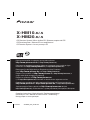 1
1
-
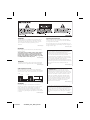 2
2
-
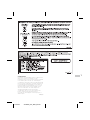 3
3
-
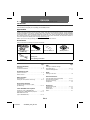 4
4
-
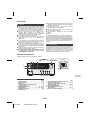 5
5
-
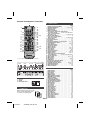 6
6
-
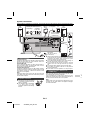 7
7
-
 8
8
-
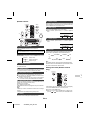 9
9
-
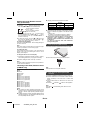 10
10
-
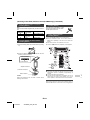 11
11
-
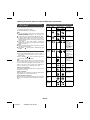 12
12
-
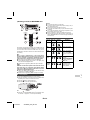 13
13
-
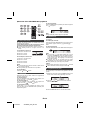 14
14
-
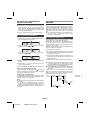 15
15
-
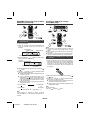 16
16
-
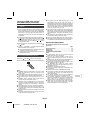 17
17
-
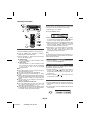 18
18
-
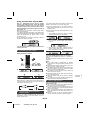 19
19
-
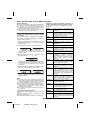 20
20
-
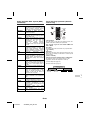 21
21
-
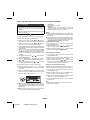 22
22
-
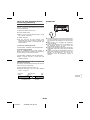 23
23
-
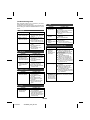 24
24
-
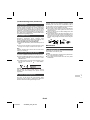 25
25
-
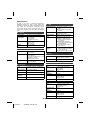 26
26
-
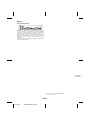 27
27
-
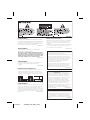 28
28
-
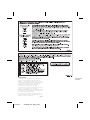 29
29
-
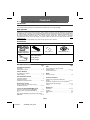 30
30
-
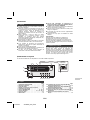 31
31
-
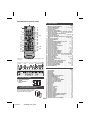 32
32
-
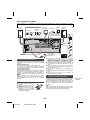 33
33
-
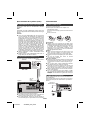 34
34
-
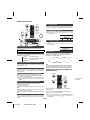 35
35
-
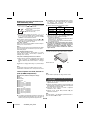 36
36
-
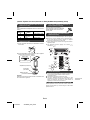 37
37
-
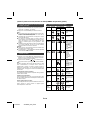 38
38
-
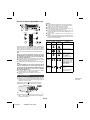 39
39
-
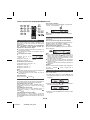 40
40
-
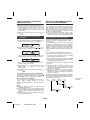 41
41
-
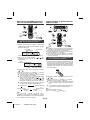 42
42
-
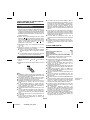 43
43
-
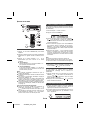 44
44
-
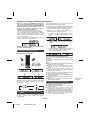 45
45
-
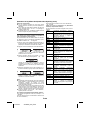 46
46
-
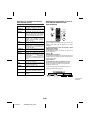 47
47
-
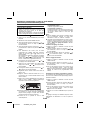 48
48
-
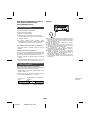 49
49
-
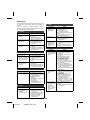 50
50
-
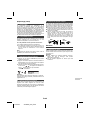 51
51
-
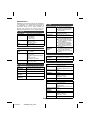 52
52
-
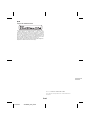 53
53
-
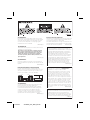 54
54
-
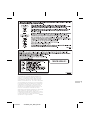 55
55
-
 56
56
-
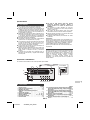 57
57
-
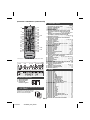 58
58
-
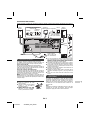 59
59
-
 60
60
-
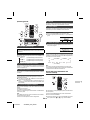 61
61
-
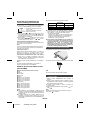 62
62
-
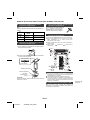 63
63
-
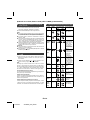 64
64
-
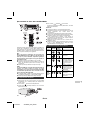 65
65
-
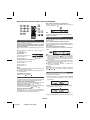 66
66
-
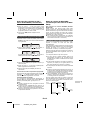 67
67
-
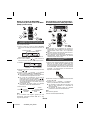 68
68
-
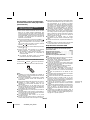 69
69
-
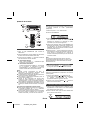 70
70
-
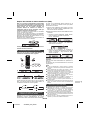 71
71
-
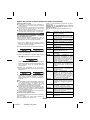 72
72
-
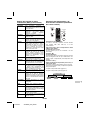 73
73
-
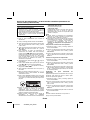 74
74
-
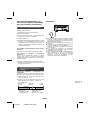 75
75
-
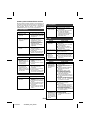 76
76
-
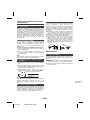 77
77
-
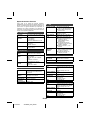 78
78
-
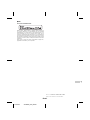 79
79
-
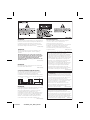 80
80
-
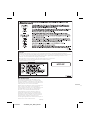 81
81
-
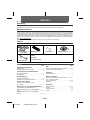 82
82
-
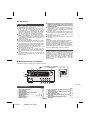 83
83
-
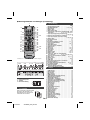 84
84
-
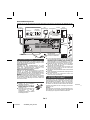 85
85
-
 86
86
-
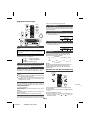 87
87
-
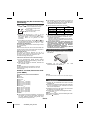 88
88
-
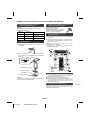 89
89
-
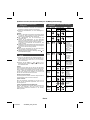 90
90
-
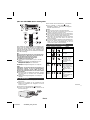 91
91
-
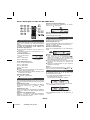 92
92
-
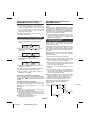 93
93
-
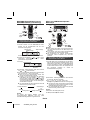 94
94
-
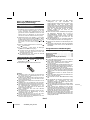 95
95
-
 96
96
-
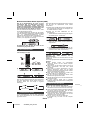 97
97
-
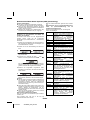 98
98
-
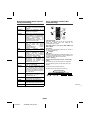 99
99
-
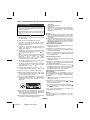 100
100
-
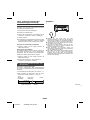 101
101
-
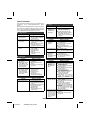 102
102
-
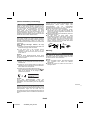 103
103
-
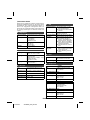 104
104
-
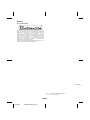 105
105
-
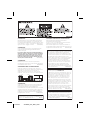 106
106
-
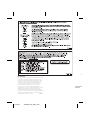 107
107
-
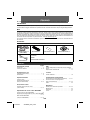 108
108
-
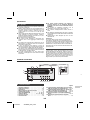 109
109
-
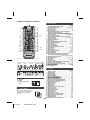 110
110
-
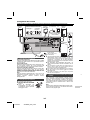 111
111
-
 112
112
-
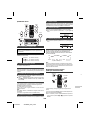 113
113
-
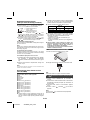 114
114
-
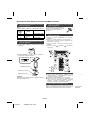 115
115
-
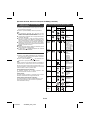 116
116
-
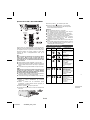 117
117
-
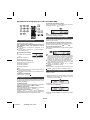 118
118
-
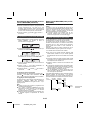 119
119
-
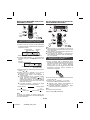 120
120
-
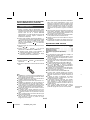 121
121
-
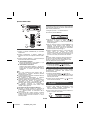 122
122
-
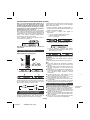 123
123
-
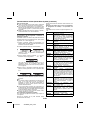 124
124
-
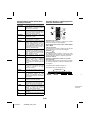 125
125
-
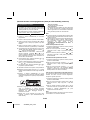 126
126
-
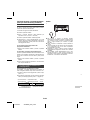 127
127
-
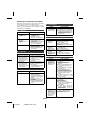 128
128
-
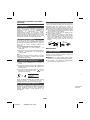 129
129
-
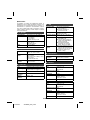 130
130
-
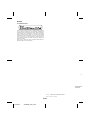 131
131
-
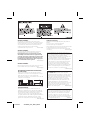 132
132
-
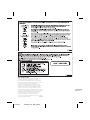 133
133
-
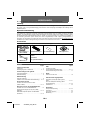 134
134
-
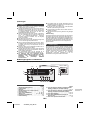 135
135
-
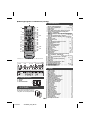 136
136
-
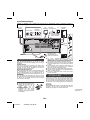 137
137
-
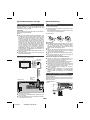 138
138
-
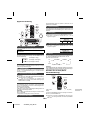 139
139
-
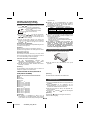 140
140
-
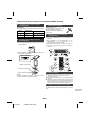 141
141
-
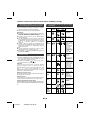 142
142
-
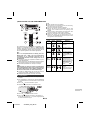 143
143
-
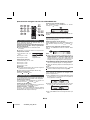 144
144
-
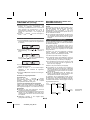 145
145
-
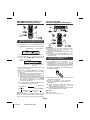 146
146
-
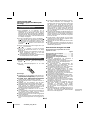 147
147
-
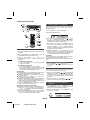 148
148
-
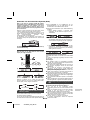 149
149
-
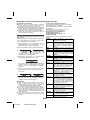 150
150
-
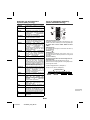 151
151
-
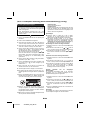 152
152
-
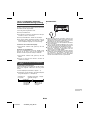 153
153
-
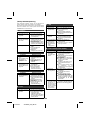 154
154
-
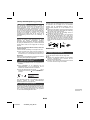 155
155
-
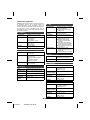 156
156
-
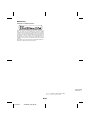 157
157
-
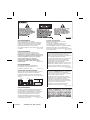 158
158
-
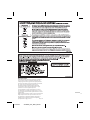 159
159
-
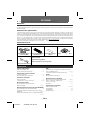 160
160
-
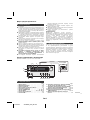 161
161
-
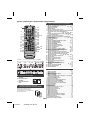 162
162
-
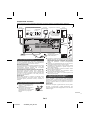 163
163
-
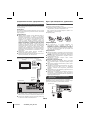 164
164
-
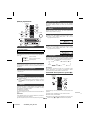 165
165
-
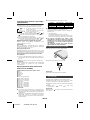 166
166
-
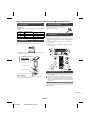 167
167
-
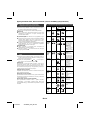 168
168
-
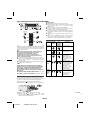 169
169
-
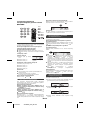 170
170
-
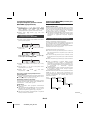 171
171
-
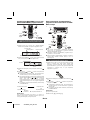 172
172
-
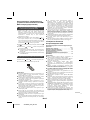 173
173
-
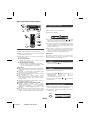 174
174
-
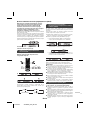 175
175
-
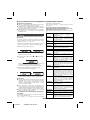 176
176
-
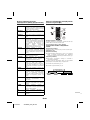 177
177
-
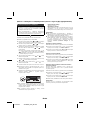 178
178
-
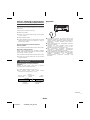 179
179
-
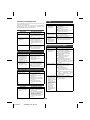 180
180
-
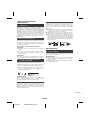 181
181
-
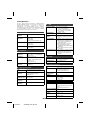 182
182
-
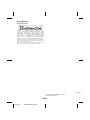 183
183
-
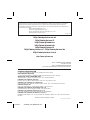 184
184
Pioneer X-HM10-K Benutzerhandbuch
- Kategorie
- CD-Spieler
- Typ
- Benutzerhandbuch
in anderen Sprachen
- English: Pioneer X-HM10-K User manual
- français: Pioneer X-HM10-K Manuel utilisateur
- español: Pioneer X-HM10-K Manual de usuario
- italiano: Pioneer X-HM10-K Manuale utente
- русский: Pioneer X-HM10-K Руководство пользователя
- Nederlands: Pioneer X-HM10-K Handleiding
Verwandte Papiere
Sonstige Unterlagen
-
Lenco IPD-9000 Bedienungsanleitung
-
Sony D-NF340 Bedienungsanleitung
-
Sony WALKMAN D-NF340 Benutzerhandbuch
-
AudioSonic CL-1461 Bedienungsanleitung
-
MT Logic CL-1461MT Bedienungsanleitung
-
 Astone high quality speaker system Benutzerhandbuch
Astone high quality speaker system Benutzerhandbuch
-
Velleman CARSFM1 Benutzerhandbuch
-
Philips SRT8215 Prestigo - Configo Benutzerhandbuch
-
Hama 00080825 Bedienungsanleitung
-
Philips MCM9/22 Schnellstartanleitung