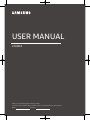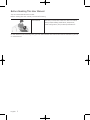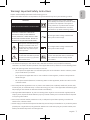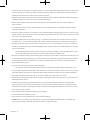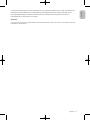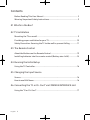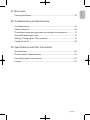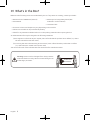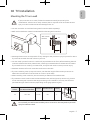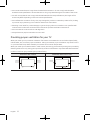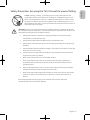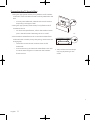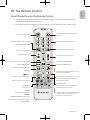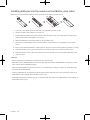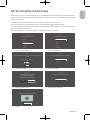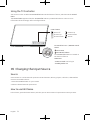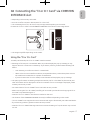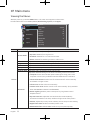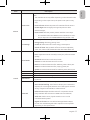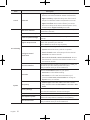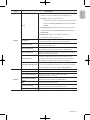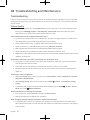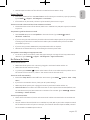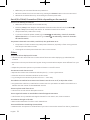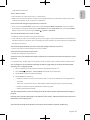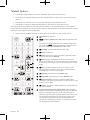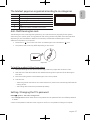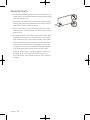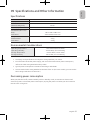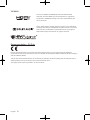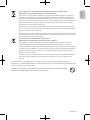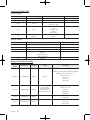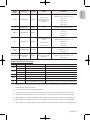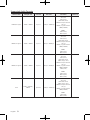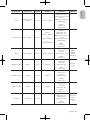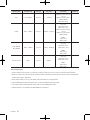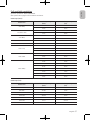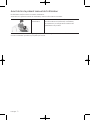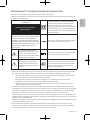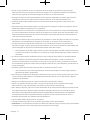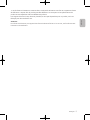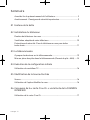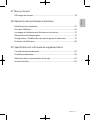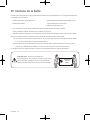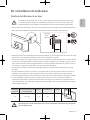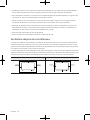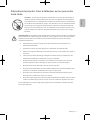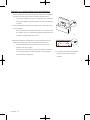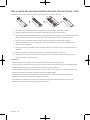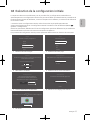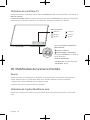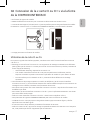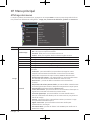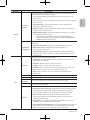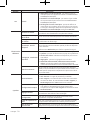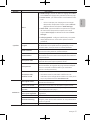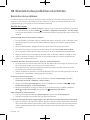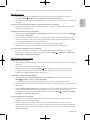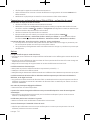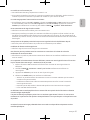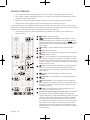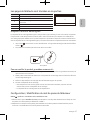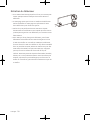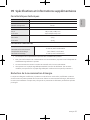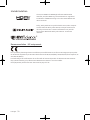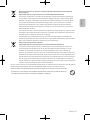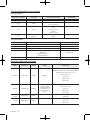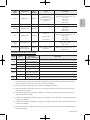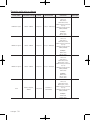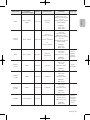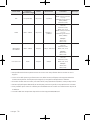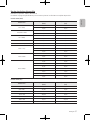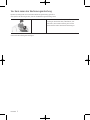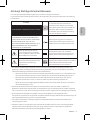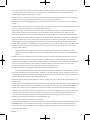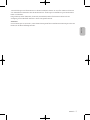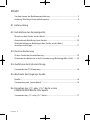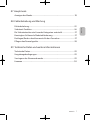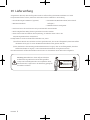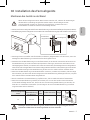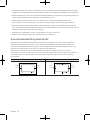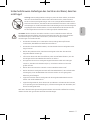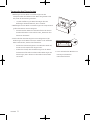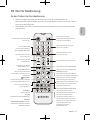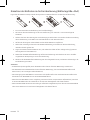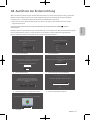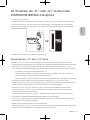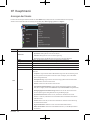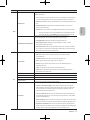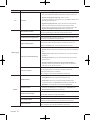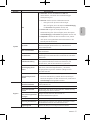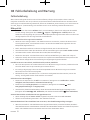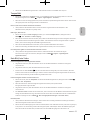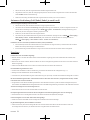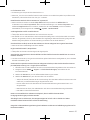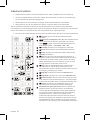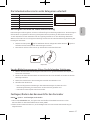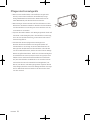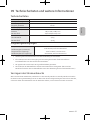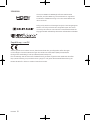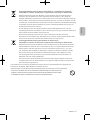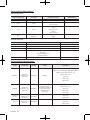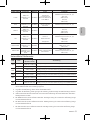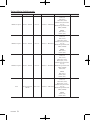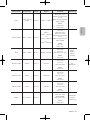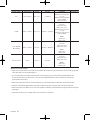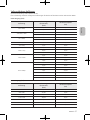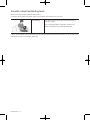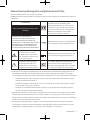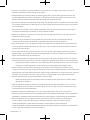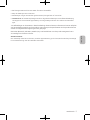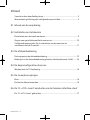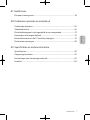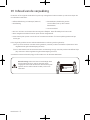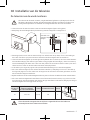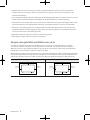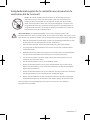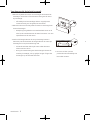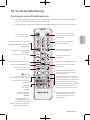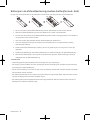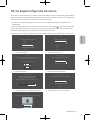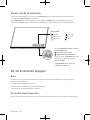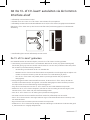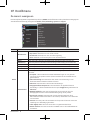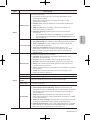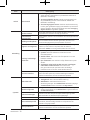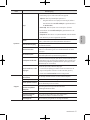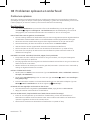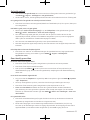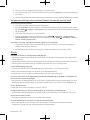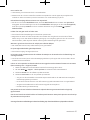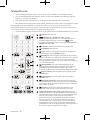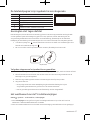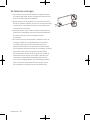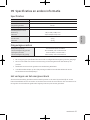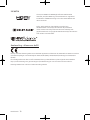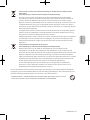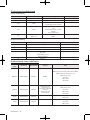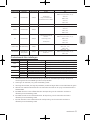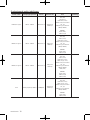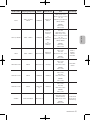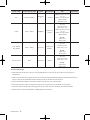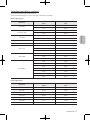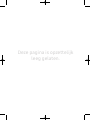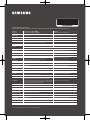Samsung UE32T4000AW Benutzerhandbuch
- Kategorie
- LCD-Fernseher
- Typ
- Benutzerhandbuch

USER MANUAL
Thank you for purchasing this Samsung product.
To receive more complete service, please register your product at www.samsung.com
Model Serial No.
4 SERIES

2
English
Before Reading This User Manual
This TV comes with this user manual.
Before reading this user manual, review the following:
User Manual Read this provided user manual to see information
about product safety, installation, accessories,
initial configuration, and product specifications.
On the website (www.samsung.com), you can download the user manual and see its contents on your PC
or mobile device.

3
English
English
Warning! Important Safety Instructions
Please read the Safety Instructions before using your TV.
Refer to the table below for an explanation of symbols which may be on your Samsung product.
CAUTION
Class II product: This symbol indicates
that a safety connection to electrical earth
(ground) is not required. If this symbol
is not present on a product with a mains
lead, the product MUST have a reliable
connection to protective earth (ground).
RISK OF ELECTRIC SHOCK. DO NOT OPEN.
CAUTION: TO REDUCE THE RISK OF
ELECTRIC SHOCK, DO NOT REMOVE
COVER (OR BACK). THERE ARE NO USER
SERVICEABLE PARTS INSIDE. REFER ALL
SERVICING TO QUALIFIED PERSONNEL.
AC voltage: Rated voltage marked with
this symbol is AC voltage.
This symbol indicates that high
voltage is present inside. It is
dangerous to make any kind of
contact with any internal part
of this product.
DC voltage: Rated voltage marked with
this symbol is DC voltage.
This symbol indicates that this
product has included important
literature concerning operation
and maintenance.
Caution. Consult instructions for use: This
symbol instructs the user to consult the
user manual for further safety related
information.
• The slots and openings in the cabinet and in the back or bottom are provided for necessary
ventilation. To ensure reliable operation of this apparatus and to protect it from overheating, these
slots and openings must never be blocked or covered.
– Do not place this apparatus in a confined space, such as a bookcase or built-in cabinet, unless
proper ventilation is provided.
– Do not place this apparatus near or over a radiator or heat register, or where it is exposed to
direct sunlight.
– Do not place vessels (vases etc.) containing water on this apparatus, as this can result in a fire
or electric shock.
• Do not expose this apparatus to rain or place it near water (near a bathtub, washbowl, kitchen sink,
or laundry tub, in a wet basement, or near a swimming pool, etc.). If this apparatus accidentally gets
wet, unplug it and contact an authorised dealer immediately.
• This apparatus uses batteries. In your community, there might be environmental regulations that
require you to dispose of these batteries properly. Please contact your local authorities for disposal
or recycling information.
• Do not overload wall outlets, extension cords, or adaptors beyond their capacity, since this can
result in fire or electric shock.
• Power-supply cords should be placed so that they are not likely to be walked on or pinched by items
placed upon or against them. Pay particular attention to cords at the plug end, at wall outlets, and
at the point where they exit from the appliance.

4
English
• To protect this apparatus from a lightning storm, or when left unattended and unused for long periods
of time, unplug it from the wall outlet and disconnect the antenna or cable system. This will prevent
damage to the set due to lightning and power line surges.
• Before connecting the AC power cord to the DC adaptor outlet, make sure that the voltage designation
of the DC adaptor corresponds to the local electrical supply.
• Never insert anything metallic into the open parts of this apparatus. This may cause a danger of
electric shock.
• To avoid electric shock, never touch the inside of this apparatus. Only a qualified technician should
open this apparatus.
• Be sure to plug in the power cord until it is firmly seated. When unplugging the power cord from a wall
outlet, always pull on the power cord’s plug. Never unplug it by pulling on the power cord. Do not touch
the power cord with wet hands.
• If this apparatus does not operate normally - in particular, if there are any unusual sounds or smells
coming from it - unplug it immediately and contact an authorised dealer or Samsung service centre.
• Be sure to pull the power plug out of the outlet if the TV is to remain unused or if you are to leave the
house for an extended period of time (especially when children, elderly, or disabled people will be left
alone in the house).
– Accumulated dust can cause an electric shock, an electric leakage, or a fire by causing the power
cord to generate sparks and heat or by causing the insulation to deteriorate.
• Be sure to contact an authorised Samsung service centre for information if you intend to install your TV
in a location with heavy dust, high or low temperatures, high humidity, chemical substances, or where
it will operate 24 hours a day such as in an airport, a train station, etc. Failure to do so may lead to
serious damage to your TV.
• Use only a properly grounded plug and wall outlet.
– An improper ground may cause electric shock or equipment damage. (Class l Equipment only.)
• To turn off this apparatus completely, disconnect it from the wall outlet. To ensure you can unplug this
apparatus quickly if necessary, make sure that the wall outlet and power plug are readily accessible.
• Store the accessories (batteries, etc.) in a location safely out of the reach of children.
• Do not drop or strike the product. If the product is damaged, disconnect the power cord and contact a
Samsung service centre.
• To clean this apparatus, unplug the power cord from the wall outlet and wipe the product with a
soft, dry cloth. Do not use any chemicals such as wax, benzene, alcohol, thinners, insecticide, aerial
fresheners, lubricants, or detergents. These chemicals can damage the appearance of the TV or erase
the printing on the product.
• Do not expose this apparatus to dripping or splashing.
• Do not dispose of batteries in a fire.
• Do not short-circuit, disassemble, or overheat the batteries.
• CAUTION: There is danger of an explosion if you replace the batteries used in the remote with the
wrong type of battery. Replace only with the same or equivalent type.

5
English
English
* Figures and illustrations in this User Manual are provided for reference only and may differ from
the actual product appearance. Product design and specifications may change without notice.
CIS languages (Russian, Ukrainian, Kazakhs) are not available for this product, since this is
manufactured for customers in EU region.
WARNING
To prevent injury, this apparatus must be securely attached to the floor/wall in accordance with the
installation instructions.

6
English
Contents
Before Reading This User Manual ..................................................................... 2
Warning! Important Safety Instructions .......................................................... 3
01 What's in the Box?
02 TV Installation
Mounting the TV on a wall .................................................................................. 9
Providing proper ventilation for your TV......................................................... 10
Safety Precaution: Securing the TV to the wall to prevent falling ..............11
03 The Remote Control
About the Buttons on the Remote Control .....................................................13
Installing batteries into the remote control (Battery size: AAA) ................14
04 Running the Initial Setup
Using the TV Controller ......................................................................................16
05 Changing the Input Source
Source ...................................................................................................................16
How to use Edit Name ........................................................................................16
06 Connecting the “CI or CI+ Card” via COMMON INTERFACE slot
Using the “CI or CI+ Card” ................................................................................... 17

7
English
English
07 Main menu
Viewing the Menus ........................................................................................18
08 Troubleshooting and Maintenance
Troubleshooting .............................................................................................22
Teletext Feature .............................................................................................26
The teletext pages are organised according to six categories ................ 27
Anti-theft Kensington Lock ..........................................................................27
Setting / Changing the TV’s password ........................................................ 27
Caring for the TV ........................................................................................... 28
09 Specifications and Other Information
Specifications .................................................................................................29
Environmental Considerations ....................................................................29
Decreasing power consumption ..................................................................29
License............................................................................................................ 30

8
English
01 What's in the Box?
Make sure the following items are included with your TV. If any items are missing, contact your dealer.
• Remote Control & Batteries (AAA x 2)
• User Manual
• Warranty Card / Regulatory Guide (Not
available in some locations)
• TV Power Cable
• The items’ colours and shapes may vary depending on the models.
• Cables not included can be purchased separately.
• Check for any accessories hidden behind or in the packing materials when opening the box.
An administration fee may be charged in the following situations:
(a) An engineer is called out at your request, but it is found that the product has no defect (i.e., where
the user manual has not been read).
(b) You bring the unit to the Samsung service centre, but it is found that the product has no defect
(i.e., where the user manual has not been read).
You will be informed of the administration fee amount before a technician visits.
Warning: Screens can be damaged from direct pressure
when handled incorrectly. We recommend lifting the TV
at the edges, as shown.
Do Not Touch
This Screen!

9
English
English
02 TV Installation
Mounting the TV on a wall
If you mount this TV on a wall, follow the instructions exactly as set out by the
manufacturer. Unless it is correctly mounted, the TV may slide or fall and cause serious
injury to a child or adult and serious damage to the TV.
• You can mount the TV on the wall using a wall mount kit (sold separately).
• Refer to the installation manual included with the Samsung wall mount kit.
TV
Wall mount
Bracket
C
• Samsung Electronics is not responsible for any damage to the product or injury to yourself or others
if you choose to install the wall mount on your own.
• You can install your wall mount on a solid wall perpendicular to the floor. Before attaching the wall
mount to surfaces other than plaster board, contact your nearest dealer for additional information.
If you install the TV on a ceiling or slanted wall, it may fall and result in severe personal injury.
• Standard dimensions for wall mount kits are shown in the table.
• If you are installing a third-party wall mount, note that the length of the screws you can use to
attach the TV to the wall mount is shown in column C in the table.
• When installing a wall mount kit, we recommend you fasten all four VESA screws.
• If you want to install a wall mount kit that attaches to the wall using two top screws only, be sure
to use a Samsung wall mount kit that supports this type of installation. (You may not be able to
purchase this type of wall mount kit, depending on the geographical region.)
TV size in
inches
VESA Screw hole specs
(A * B) in millimetres
C (mm) Standard Screw Quantity
32 100 x 100 6.0-8.0 M4 4
Do not install your wall mount kit while your TV is turned on. This may result in personal
injury from electric shock.

10
English
• Do not use screws that are longer than the standard dimension or do not comply with the VESA
standard screw specifications. Screws that are too long may cause damage to the inside of the TV set.
• For wall mounts that do not comply with the VESA standard screw specifications, the length of the
screws may differ depending on the wall mount specifications.
• Do not fasten the screws too firmly. This may damage the product or cause the product to fall, leading
to personal injury. Samsung is not liable for these kinds of accidents.
• Samsung is not liable for product damage or personal injury when a non-VESA or non-specified wall
mount is used or when the consumer fails to follow the product installation instructions.
• Do not mount the TV at more than a 15 degree tilt.
• Always have two people mount the TV onto a wall.
Providing proper ventilation for your TV
When you install your TV, maintain a distance of at least 10 cm between the TV and other objects (walls,
cabinet sides, etc.) to ensure proper ventilation. Failing to maintain proper ventilation may result in a fire
or a problem with the product caused by an increase in its internal temperature.
When you install your TV with a stand or a wall mount, we strongly recommend you use parts provided by
Samsung Electronics only. Using parts provided by another manufacturer may cause difficulties with the
product or result in injury caused by the product falling.
Installation with a stand Installation with a wall mount
10 cm 10 cm
10 cm
10 cm10 cm
10 cm
10 cm

11
English
English
Safety Precaution: Securing the TV to the wall to prevent falling
Caution: Pulling, pushing, or climbing on the TV may cause the TV to fall.
In particular ensure your children do not hang on or destabilise the TV. This
action may cause the TV to tip over, causing serious injuries or death. Follow
all safety precautions provided in the Safety Flyer included with your TV. For
added stability and safety, you can purchase and install the anti-fall device as
described on the next page.
WARNING: Never place a television set in an unstable location. The television set may
fall, causing serious personal injury or death. Many injuries, particularly to children, can
be avoided by taking simple precautions such as
• Always use cabinets or stands or mounting methods recommended by the
manufacturer of the television set.
• Always use furniture that can safely support the television set.
• Always ensure the television set is not overhanging the edge of the supporting
furniture.
• Always educate children about the dangers of climbing on furniture to reach the
television set or its controls.
• Always route cords and cables connected to your television so they cannot be
tripped over pulled or grabbed.
• Never place a television set in an unstable location.
• Never place the television set on tall furniture (for example, cupboards or
bookcases) without anchoring both the furniture and the television set to a
suitable support.
• Never place the television set on cloth or other materials that may be located
between the television set and supporting furniture.
• Never place items that might tempt children to climb, such as toys and remote
controls, on the top of the television or furniture on which the television is
placed.
If the existing television set is going to be retained and relocated, the same
considerations as above should be applied.

12
English
Preventing the TV from falling
1. Using the appropriate screws, firmly fasten a set of brackets
to the wall. Confirm that the screws are firmly attached to the
wall.
– You may need additional material such as wall anchors
depending on the type of wall.
2. Using the appropriately sized screws, firmly fasten a set of
brackets to the TV.
– For the screw specifications, refer to the standard screw
part in the table under “Mounting the TV on a wall”.
3. Connect the brackets fixed to the TV and the brackets fixed
to the wall with a durable, heavy-duty string, and then tie the
string tightly.
– Install the TV near the wall so that it does not fall
backwards.
– Connect the string so that the brackets fixed to the wall
are at the same height as or lower than the brackets
fixed to the TV.
• The product colour and shape
may vary depending on the
model.
03 The Remote Control
About the Buttons on the Remote Control
• This remote control has Braille points on the Power, Channel, Volume, and Enter buttons and
can be used by visually impaired persons.
• The images, buttons, and functions of the remote control may differ depending on the model.
Turns the TV on and off.
Alternately selects Teletext mode,
Full > Double > Mix > Off.
Turns the sound on/off.
Adjusts the volume.
Displays the main on-screen menu.
Views the Media Play.
Quickly select frequently used
functions.
(Enter)
Selects or runs a focused item.
Returns to the previous menu.
E-MANUAL
No function.
PIC SIZE
Changes the picture size.
AD/SUBT.
Audio Description selection. (Not
available in some locations) / Displays
digital subtitles.
Display and selects available video
sources.
Gives direct access to channels.
Returns to the previous channel.
Changes the current channel.
Launches the Channel List.
Displays the Guide screen.
Displays information about the current
programme or content.
Moves the cursor, selects the on-screen
menu items, and changes the values
seen on the TV’s menu.
Exits the menu.
Use these buttons according to the
directions on the TV screen.
Use these buttons with specific features.
Use these buttons according to the
directions on the TV screen.

13
English
English
03 The Remote Control
About the Buttons on the Remote Control
• This remote control has Braille points on the Power, Channel, Volume, and Enter buttons and
can be used by visually impaired persons.
• The images, buttons, and functions of the remote control may differ depending on the model.
Turns the TV on and off.
Alternately selects Teletext mode,
Full > Double > Mix > Off.
Turns the sound on/off.
Adjusts the volume.
Displays the main on-screen menu.
Views the Media Play.
Quickly select frequently used
functions.
(Enter)
Selects or runs a focused item.
Returns to the previous menu.
E-MANUAL
No function.
PIC SIZE
Changes the picture size.
AD/SUBT.
Audio Description selection. (Not
available in some locations) / Displays
digital subtitles.
Display and selects available video
sources.
Gives direct access to channels.
Returns to the previous channel.
Changes the current channel.
Launches the Channel List.
Displays the Guide screen.
Displays information about the current
programme or content.
Moves the cursor, selects the on-screen
menu items, and changes the values
seen on the TV’s menu.
Exits the menu.
Use these buttons according to the
directions on the TV screen.
Use these buttons with specific features.
Use these buttons according to the
directions on the TV screen.

14
English
Installing batteries into the remote control (Battery size: AAA)
Match the polarities of the batteries to the symbols on the battery compartment.
2
3
1
• The colour and shape of the remote may vary depending on the model.
• Use the remote control within 7 m of the TV.
• Bright lights may affect the performance of the remote control. Avoid using the remote control
near special fluorescent lights or neon signs.
• Alkaline batteries are recommended for longer battery life.
1. Gently pull on the battery cover’s notch and then remove the cover completely once it comes
loose.
2. Insert 2 AAA alkaline batteries, making sure to align the positive and negative polarities correctly.
3. Place the battery cover on the remote control and insert the cover into the remote control.
4. Slide the battery cover in the order shown above so that the cover is completely attached to the
remote control.
CAUTION
– Risk of explosion if the battery is replaced by an incorrect type.
– Replacement of a BATTERY with an incorrect type that can defeat a SAFEGUARD (for example, in the
case of some lithium BATTERY types).
– Disposal of a BATTERY into fire or a hot oven, or mechanically crushing or cutting of a BATTERY, that
can result in an EXPLOSION.
– Leaving a BATTERY in an extremely high temperature surrounding environment that can result in an
EXPLOSION or the leakage of flammable liquid or gas.
– A BATTERY subjected to extremely low air pressure that may result in an EXPLOSION or the leakage of
flammable liquid or gas.

15
English
English
04 Running the Initial Setup
When you turn on your TV for the first time, it immediately starts the Initial Setup. The Initial Setup
allows you to configure the basic settings for the TV to operate, such as broadcast reception, channel
search, at one time.
• Before starting the Initial Setup, be sure to connect external devices first.
You can also start the Initial Setup using the TV’s menu (MENU > System > Setup).
Follow the instructions displayed on the Initial Setup screen and configure the TV’s basic settings to
suit your viewing environment.
(The Initial Setup process may be differently displayed from your country.)
Language
Select your language, then press OK
Français
Español
Ελληνικά
Eesti keel
English
Country
Select your country, then press OK
Luxembourg
Italy
Greece
Hungary
France
1. Select your language 2. Select your country
PIN code
You must enter a 4 digit PIN code. Use this PIN code to unlock 18+ rated programmes in
the fuure.
Enter the code: (Do not use 0000)
Enter the code again:
Use Mode
Set the TV for home use or for in store promotion (shop).
Store Demo
Home Use
3. Set the PIN code 4. Select Use Mode
Setup TV
Select Start and press OK to install the TV.
You have completed the initial TV setup.
Now you can start the TV installation.
StartBack
TV installation
To install the Antenna/Cable channels, press OK.
Done
lnstall Antenna/Cable Channels
5. Start to install the TV 6. Start to scan channels
Finish
To start using your TV, select Finish and press OK.
Finish
7. Finish

16
English
Using the TV Controller
You can turn on the TV with the TV Controller button at the bottom of the TV, and then use the Control
menu.
The Control menu appears when the TV Controller button is pressed while the TV is On. For more
information about its usage, refer to the figure below.
Control menu
: Power off
: Channel Up
: Channel Down
: Volume Up
: Volume Down
: Source
TV Controller button / Remote control
sensor
Press: Move
Press & Hold: Select
The TV Controller button is located on
the bottom of the TV.
Power LED
- Power on mode: No led light
- Standby mode: Red
05 Changing the Input Source
Source
Use to select TV or other external input sources such as DVD / Blu-ray players / cable box / STB satellite
receiver connected to the TV.
1. Press the SOURCE button on your remote.
2. Select a desired external input source.
How to use Edit Name
In the Source, press the Green button, and then you can set an external input sources name you want.

17
English
English
06 Connecting the “CI or CI+ Card” via COMMON
INTERFACE slot
• Depending on the country and model.
• Turn the TV off to connect or disconnect a “CI or CI+ Card”.
• The TV Viewing Card (“CI or CI+ Card”) may not supported depending on the model.
Connect the “CI or CI+ Card” to the COMMON INTERFACE slot as shown in the image below.
• The image may differ depending on the model.
Using the “CI or CI+ Card”
To watch paid channels, the “CI or CI+ CARD” must be inserted.
• Samsung TV follow up CI+ 1.3 standard. When TV product display the pop-up message, it may
happen due to CI+ 1.3 Version inconsistency. If you have a problem, please contact Samsung Call
Centre.
– Your Samsung TV conforms to the CI+ 1.3 standards.
– Where a CI+ Common Interface module is incompatible with TV product then please remove
the module and contact the CI+ operator for assistance.
– If you don’t insert the “CI or CI+ CARD”, some channels will display the pop-up message.
• The pairing information containing a telephone number, the “CI or CI+ CARD” ID, the Host ID, and
other information will be displayed in about 2~3 minutes. If an error message is displayed, please
contact your service provider.
– You must obtain a “CI or CI+ CARD” from a local cable service provider.
– When removing the “CI or CI+ CARD”, carefully pull it out with your hands since dropping the “CI or
CI+ CARD” may cause damage to it.
– Insert the “CI or CI+ CARD” in the direction marked on the card.
– The location of the COMMON INTERFACE slot may be different depending on the model.
– “CI or CI+ CARD” is not supported in some countries and regions. Check with your authorised dealer.
– If you have any problems, please contact a service provider.
– Insert the “CI or CI+ CARD” that supports the current aerial settings. If not, the screen may not look
normal.

18
English
07 Main menu
Viewing the Menus
With the power on, press the MENU button. The main menu appears on the screen.
Its left side has five icons: Picture, Sound, Broadcasting, System, and Support.
Picture
Eco settings
Picture Size
Advanced
50
3
100
Shadow detail
Sharpness
Contrast
80
55
Standard
Brightness
Colour
Picture Mode
Support
System
Broadcasting
Sound
Picture
Item Description
Picture
Picture Mode
Select your preferred picture type.
• Dynamic: Suitable for a bright room.
• Standard: Suitable for a normal environment.
• Movie: Suitable for watching movies in a dark room.
Colour Adjust the colour saturation according to your personal preference.
Brightness Adjust the video backlight intensity.
Contrast Adjust the level of contrast for best picture experience.
Sharpness Adjust picture sharpness.
Shadow detail Adjust the entire brightness of the video signals.
Advanced
Adjust the detailed setting for the screen including colour and contrast.
• Computer: Set to have the ideal picture settings for using your TV as a
computer monitor. (Only available when the HDMI source is selected)
• Colour enhancement: Set the level of enhancement for colour intensity
and details in bright colours.
• Colour Tone: Set the colour tone manually.
• Custom Colour Tone: Set the overall colour tone manually. (Only available
when the Custom is selected in Colour Tone)
• Motion Lighting: Reduce power consumption by brightness control
adapted motion.
• Dynamic Contrast: Adjust the level at which the TV automatically
enhances the details in the dark, middle and light areas of the picture.
• Gamma: Adjust the primary colour intensity. This is an expert user setting.
• Digital Clean View: Reduce unwanted picture noise.
• MPEG Noise Filter: Reduce MPEG noise to improve picture quality.

19
English
English
Item Description
Picture
Picture Size
Set the various picture options such as picture size and aspect
ratio.
– The available items may differ depending on the selected mode.
– Depending on the input source, the picture size options may
vary.
• Picture format: Select the picture format that fills the screen.
• Screen edges: Set to slightly enlarge the picture to hide
distorted edges.
• Picture shift: Shift the picture position with the cursor keys.
– It is available when the HDMI source is selected. For ATV /
DTV, it depends on the Picture Size and signal (SD / HD).
Eco settings
Eco settings bundles settings that help save energy.
• Energy saving: Set energy saving level.
• Screen off: Set screen off to save energy consumption.
• Switch off timer: Set TV switch off timer. Press to adjust the
value. The value 0 (Off) deactivates the automatic switch off.
Sound
Sound Mode
Select your favourite sound mode.
• User: Adjust the sounds manually to suit your preferred sound
quality.
• Standard: Select the normal sound mode.
• Cinema: Provide the best sound for movies.
• Music: Provide the best sound for watching music videos, etc.
• Game: Provide the best sound for playing games, etc.
• Speech: Provide the best sound for watching news, drama, etc.
Bass Adjust low tones in the sound.
Treble Adjust high tones in the sound.
Surround mode Select surround sound settings.
Clear Sound
Select to improve the sound for speech. Ideal for news
programme.
Advanced
Adjust the advanced sound settings individually.
• Auto volume levelling: This function allows you to reduce the
disparity of a voice signal (which is one of the signals received
during a digital TV broadcast) to a desired level.
• Delta volume: Adjust the delta value for TV speaker volume.
(Only available when the ATV or HDMI source is selected)
• Audio out: Set the TV to play the sound on TV or on the
connected audio system.
• Digital out format: You can select the Digital Audio output
format. The available Digital Audio output format may differ
depending on the input source.

20
English
Item Description
Sound Advanced
• Digital out levelling: Level out the volume from device
which is connected to DIGITAL AUDIO OUT(OPTICAL).
• Digital out delay: Adjust the delay time of the sound
output from DIGITAL AUDIO OUT(OPTICAL) terminal.
• Digital out offset: Set an audio offset If you cannot
set a sound delay on the Home Theatre System. (Only
available when Digital out delay set to On)
Broadcasting
Search for channels
Start updating the current channels or redo a complete
installation channels.
Automatic channel update Automatically search for the receivable channels.
Channel update message
When new channels are found, a message is shown at TV
start up.
Digital: Reception test
Manually install digital channels. If the reception is poor,
check and reposition your antenna.
Select Search to check the signal quality.
Analogue: Manual
installation
Manually install analogue channels.
• System: Select the country and the TV system.
• Search Channel: Enter a frequency to find a channel.
• Fine tune: Fine tune a channel.
• Store current channel / Store as new channel: Store a
found channel on the current channel number or as a
new channel number.
Common interface
If prepaid premium content is available from a CAM, you
can set the provider settings with this option.
(Only available when you insert CAM card)
System
Use Mode
Select the Use Mode suitable for your place.
• Home Use: It is the default setting.
• Store Demo: It is for retail environments only. If
you select Store Demo, Picture Mode will change to
Dynamic every 10 minutes.
Shop setup
• Feature logos: Select On / Off to show the e-sticker.
(Only available when the Store Demo is selected in Use
Mode)
Factory settings
It will reset all the personal settings.
The channel installation remains unchanged.
Setup Reinstall and redo the TV installation completely.
CAM Operator profile
This enables the user to allow the CI+CAM operator profile
which is for easy channel installation and updating.
CAM Profile Name
Show the current using CAM profile name.
(Only available when you insert CAM card)
Seite laden ...
Seite laden ...
Seite laden ...
Seite laden ...
Seite laden ...
Seite laden ...
Seite laden ...
Seite laden ...
Seite laden ...
Seite laden ...
Seite laden ...
Seite laden ...
Seite laden ...
Seite laden ...
Seite laden ...
Seite laden ...
Seite laden ...
Seite laden ...
Seite laden ...
Seite laden ...
Seite laden ...
Seite laden ...
Seite laden ...
Seite laden ...
Seite laden ...
Seite laden ...
Seite laden ...
Seite laden ...
Seite laden ...
Seite laden ...
Seite laden ...
Seite laden ...
Seite laden ...
Seite laden ...
Seite laden ...
Seite laden ...
Seite laden ...
Seite laden ...
Seite laden ...
Seite laden ...
Seite laden ...
Seite laden ...
Seite laden ...
Seite laden ...
Seite laden ...
Seite laden ...
Seite laden ...
Seite laden ...
Seite laden ...
Seite laden ...
Seite laden ...
Seite laden ...
Seite laden ...
Seite laden ...
Seite laden ...
Seite laden ...
Seite laden ...
Seite laden ...
Seite laden ...
Seite laden ...
Seite laden ...
Seite laden ...
Seite laden ...
Seite laden ...
Seite laden ...
Seite laden ...
Seite laden ...
Seite laden ...
Seite laden ...
Seite laden ...
Seite laden ...
Seite laden ...
Seite laden ...
Seite laden ...
Seite laden ...
Seite laden ...
Seite laden ...
Seite laden ...
Seite laden ...
Seite laden ...
Seite laden ...
Seite laden ...
Seite laden ...
Seite laden ...
Seite laden ...
Seite laden ...
Seite laden ...
Seite laden ...
Seite laden ...
Seite laden ...
Seite laden ...
Seite laden ...
Seite laden ...
Seite laden ...
Seite laden ...
Seite laden ...
Seite laden ...
Seite laden ...
Seite laden ...
Seite laden ...
Seite laden ...
Seite laden ...
Seite laden ...
Seite laden ...
Seite laden ...
Seite laden ...
Seite laden ...
Seite laden ...
Seite laden ...
Seite laden ...
Seite laden ...
Seite laden ...
Seite laden ...
Seite laden ...
Seite laden ...
Seite laden ...
Seite laden ...
Seite laden ...
Seite laden ...
Seite laden ...
Seite laden ...
Seite laden ...
Seite laden ...
Seite laden ...
Seite laden ...
Seite laden ...
Seite laden ...
Seite laden ...
-
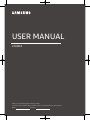 1
1
-
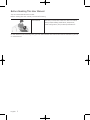 2
2
-
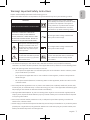 3
3
-
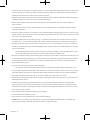 4
4
-
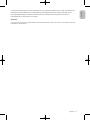 5
5
-
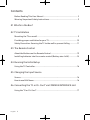 6
6
-
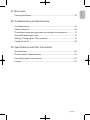 7
7
-
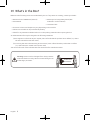 8
8
-
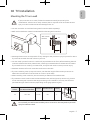 9
9
-
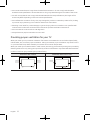 10
10
-
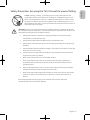 11
11
-
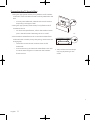 12
12
-
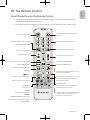 13
13
-
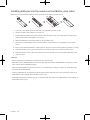 14
14
-
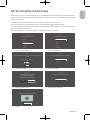 15
15
-
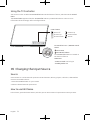 16
16
-
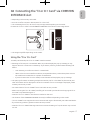 17
17
-
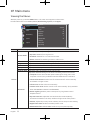 18
18
-
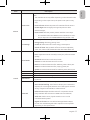 19
19
-
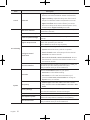 20
20
-
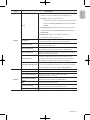 21
21
-
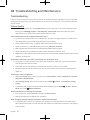 22
22
-
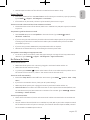 23
23
-
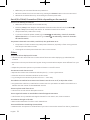 24
24
-
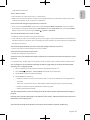 25
25
-
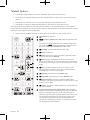 26
26
-
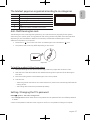 27
27
-
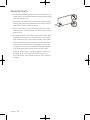 28
28
-
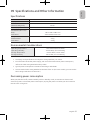 29
29
-
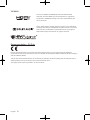 30
30
-
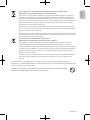 31
31
-
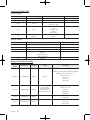 32
32
-
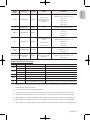 33
33
-
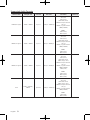 34
34
-
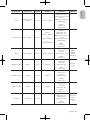 35
35
-
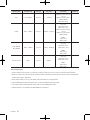 36
36
-
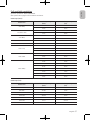 37
37
-
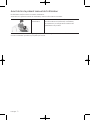 38
38
-
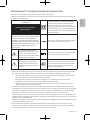 39
39
-
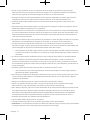 40
40
-
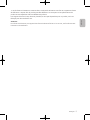 41
41
-
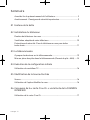 42
42
-
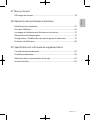 43
43
-
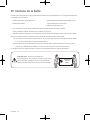 44
44
-
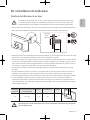 45
45
-
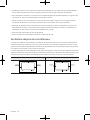 46
46
-
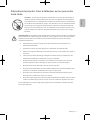 47
47
-
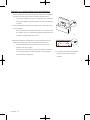 48
48
-
 49
49
-
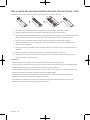 50
50
-
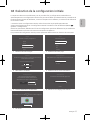 51
51
-
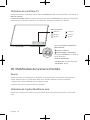 52
52
-
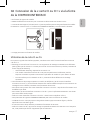 53
53
-
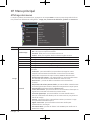 54
54
-
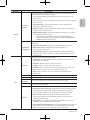 55
55
-
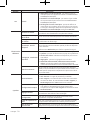 56
56
-
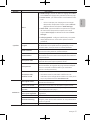 57
57
-
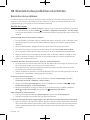 58
58
-
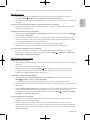 59
59
-
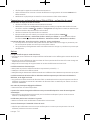 60
60
-
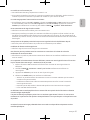 61
61
-
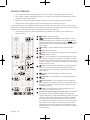 62
62
-
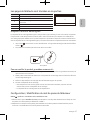 63
63
-
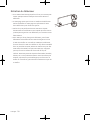 64
64
-
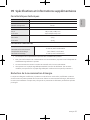 65
65
-
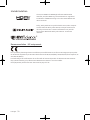 66
66
-
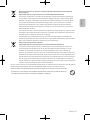 67
67
-
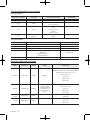 68
68
-
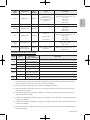 69
69
-
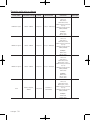 70
70
-
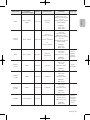 71
71
-
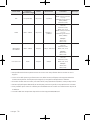 72
72
-
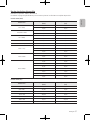 73
73
-
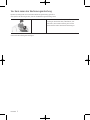 74
74
-
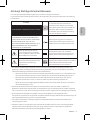 75
75
-
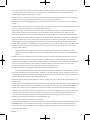 76
76
-
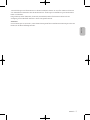 77
77
-
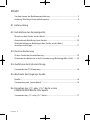 78
78
-
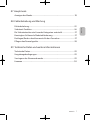 79
79
-
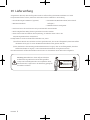 80
80
-
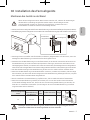 81
81
-
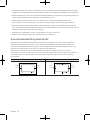 82
82
-
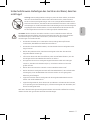 83
83
-
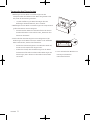 84
84
-
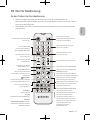 85
85
-
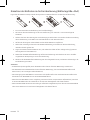 86
86
-
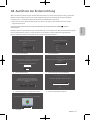 87
87
-
 88
88
-
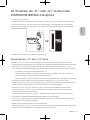 89
89
-
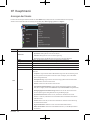 90
90
-
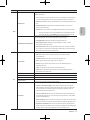 91
91
-
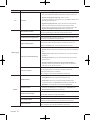 92
92
-
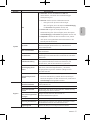 93
93
-
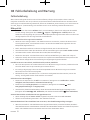 94
94
-
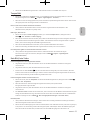 95
95
-
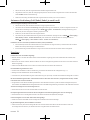 96
96
-
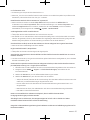 97
97
-
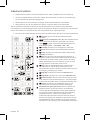 98
98
-
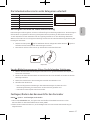 99
99
-
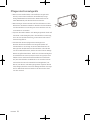 100
100
-
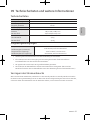 101
101
-
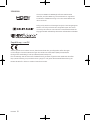 102
102
-
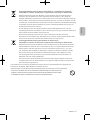 103
103
-
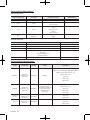 104
104
-
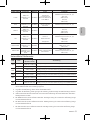 105
105
-
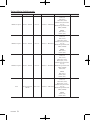 106
106
-
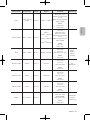 107
107
-
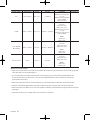 108
108
-
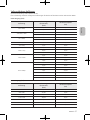 109
109
-
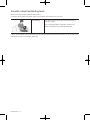 110
110
-
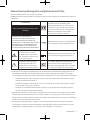 111
111
-
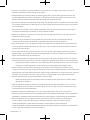 112
112
-
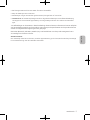 113
113
-
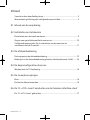 114
114
-
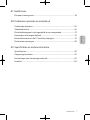 115
115
-
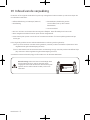 116
116
-
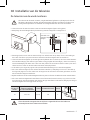 117
117
-
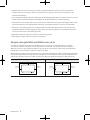 118
118
-
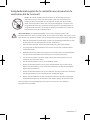 119
119
-
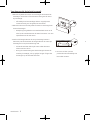 120
120
-
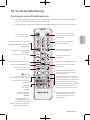 121
121
-
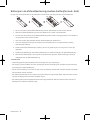 122
122
-
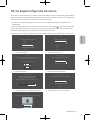 123
123
-
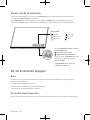 124
124
-
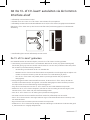 125
125
-
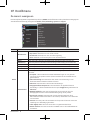 126
126
-
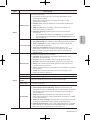 127
127
-
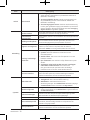 128
128
-
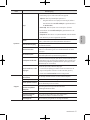 129
129
-
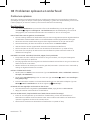 130
130
-
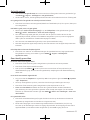 131
131
-
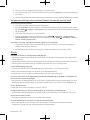 132
132
-
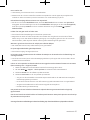 133
133
-
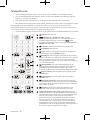 134
134
-
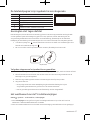 135
135
-
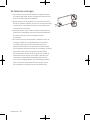 136
136
-
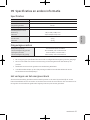 137
137
-
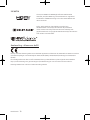 138
138
-
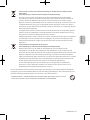 139
139
-
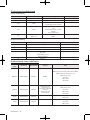 140
140
-
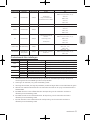 141
141
-
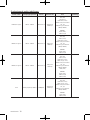 142
142
-
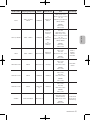 143
143
-
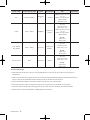 144
144
-
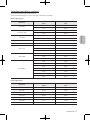 145
145
-
 146
146
-
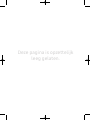 147
147
-
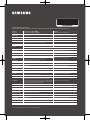 148
148
Samsung UE32T4000AW Benutzerhandbuch
- Kategorie
- LCD-Fernseher
- Typ
- Benutzerhandbuch
in anderen Sprachen
- English: Samsung UE32T4000AW User manual
- français: Samsung UE32T4000AW Manuel utilisateur
- Nederlands: Samsung UE32T4000AW Handleiding
Verwandte Papiere
-
Samsung UE32K5100AW Benutzerhandbuch
-
Samsung 32T4005 Benutzerhandbuch
-
Samsung UE40M5000AW Benutzerhandbuch
-
Samsung UE55KU6510U Benutzerhandbuch
-
Samsung UE40KU6470U Benutzerhandbuch
-
Samsung UE43KU6640U Benutzerhandbuch
-
Samsung UE49NU7170U Benutzerhandbuch
-
Samsung UE88KS9800T Benutzerhandbuch
-
Samsung UE32T4000AK Benutzerhandbuch