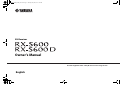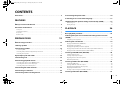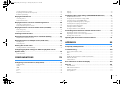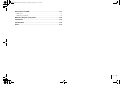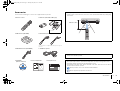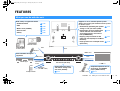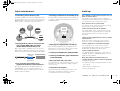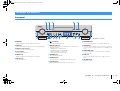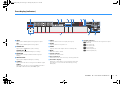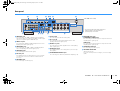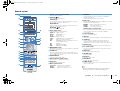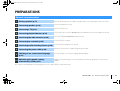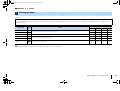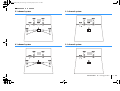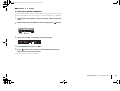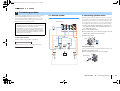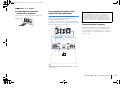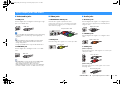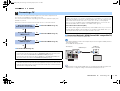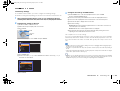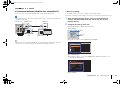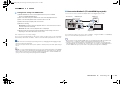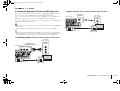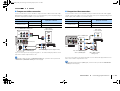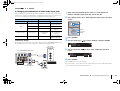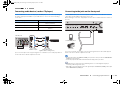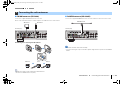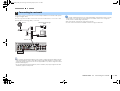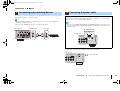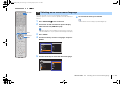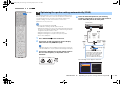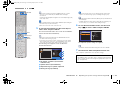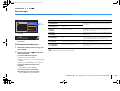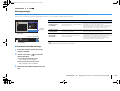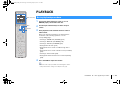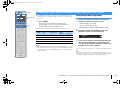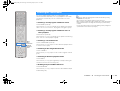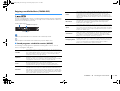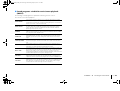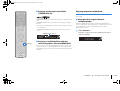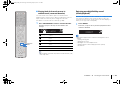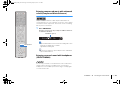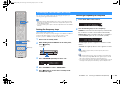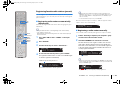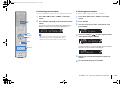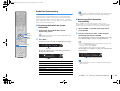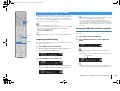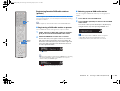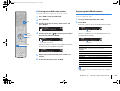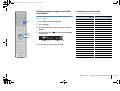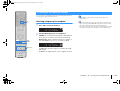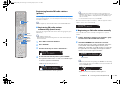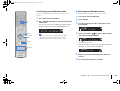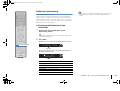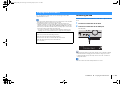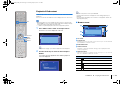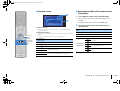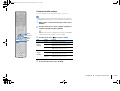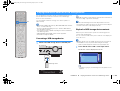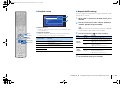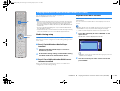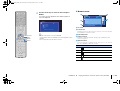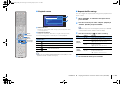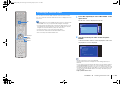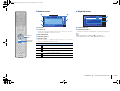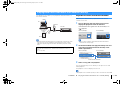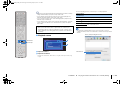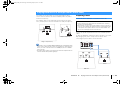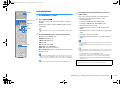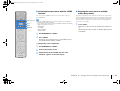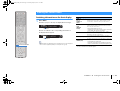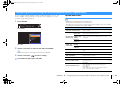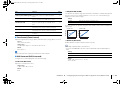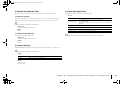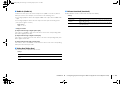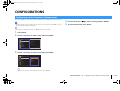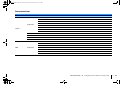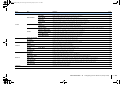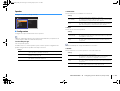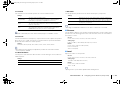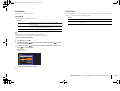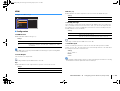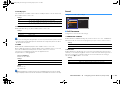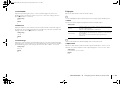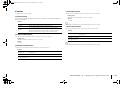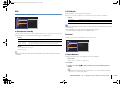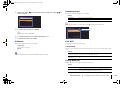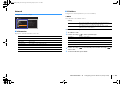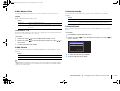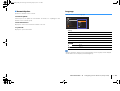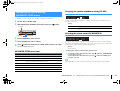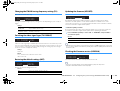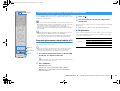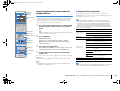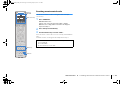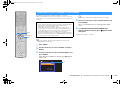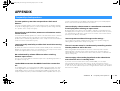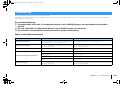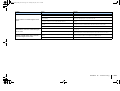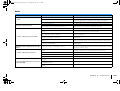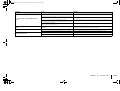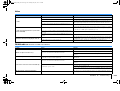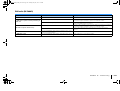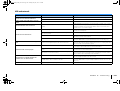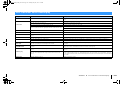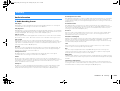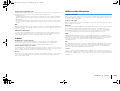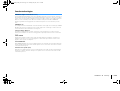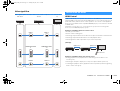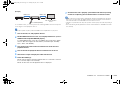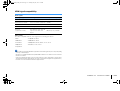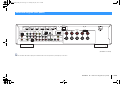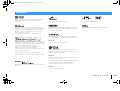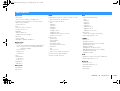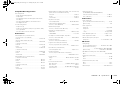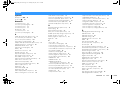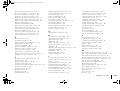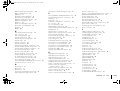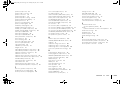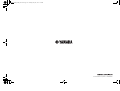English
AV Receiver
Owner’s Manual
Read the supplied booklet “Safety Brochure” before using the unit.
RX-S600_S600D_om.book Page 1 Tuesday, May 28, 2013 1:36 PM

En 2
CONTENTS
Accessories . . . . . . . . . . . . . . . . . . . . . . . . . . . . . . . . . . . . . . . . . . . . . . . . . . . . . . 5
FEATURES 6
What you can do with the unit . . . . . . . . . . . . . . . . . . . . . . . . . . . . . . . . . . . . 6
Part names and functions . . . . . . . . . . . . . . . . . . . . . . . . . . . . . . . . . . . . . . . . 8
Front panel . . . . . . . . . . . . . . . . . . . . . . . . . . . . . . . . . . . . . . . . . . . . . . . . . . . . . . . . . . . . . . . . . . . . . . . . . . . . . . . . . . . . . . . . 8
Front display (indicators) . . . . . . . . . . . . . . . . . . . . . . . . . . . . . . . . . . . . . . . . . . . . . . . . . . . . . . . . . . . . . . . . . . . . . . . . . . . 9
Rear panel . . . . . . . . . . . . . . . . . . . . . . . . . . . . . . . . . . . . . . . . . . . . . . . . . . . . . . . . . . . . . . . . . . . . . . . . . . . . . . . . . . . . . . . . 10
Remote control . . . . . . . . . . . . . . . . . . . . . . . . . . . . . . . . . . . . . . . . . . . . . . . . . . . . . . . . . . . . . . . . . . . . . . . . . . . . . . . . . . . 11
PREPARATIONS 12
General setup procedure . . . . . . . . . . . . . . . . . . . . . . . . . . . . . . . . . . . . . . . . 12
1 Placing speakers . . . . . . . . . . . . . . . . . . . . . . . . . . . . . . . . . . . . . . . . . . . . . . 13
2 Connecting speakers . . . . . . . . . . . . . . . . . . . . . . . . . . . . . . . . . . . . . . . . . . 16
5.1-channel system . . . . . . . . . . . . . . . . . . . . . . . . . . . . . . . . . . . . . . . . . . . . . . . . . . . . . . . . . . . . . . . . . . . . . . . . . . . . . . . 16
Connecting front speakers that support bi-amp connections . . . . . . . . . . . . . . . . . . . . . . . . . . . . . . . . . . . . . . . 17
Connecting Zone2 speakers . . . . . . . . . . . . . . . . . . . . . . . . . . . . . . . . . . . . . . . . . . . . . . . . . . . . . . . . . . . . . . . . . . . . . . . 17
Input/output jacks and cables . . . . . . . . . . . . . . . . . . . . . . . . . . . . . . . . . . . 18
3 Connecting a TV . . . . . . . . . . . . . . . . . . . . . . . . . . . . . . . . . . . . . . . . . . . . . . . 19
4 Connecting playback devices . . . . . . . . . . . . . . . . . . . . . . . . . . . . . . . . . . 24
Connecting video devices (such as BD/DVD players) . . . . . . . . . . . . . . . . . . . . . . . . . . . . . . . . . . . . . . . . . . . . . . . 24
Connecting audio devices (such as CD players) . . . . . . . . . . . . . . . . . . . . . . . . . . . . . . . . . . . . . . . . . . . . . . . . . . . . . 27
Connecting to the jacks on the front panel . . . . . . . . . . . . . . . . . . . . . . . . . . . . . . . . . . . . . . . . . . . . . . . . . . . . . . . . . 27
5 Connecting the radio antennas . . . . . . . . . . . . . . . . . . . . . . . . . . . . . . . . . 28
6 Connecting to a network . . . . . . . . . . . . . . . . . . . . . . . . . . . . . . . . . . . . . . . 29
7 Connecting audio recording devices . . . . . . . . . . . . . . . . . . . . . . . . . . . . 30
8 Connecting the power cable . . . . . . . . . . . . . . . . . . . . . . . . . . . . . . . . . . . 30
9 Selecting an on-screen menu language . . . . . . . . . . . . . . . . . . . . . . . . . 31
10 Optimizing the speaker settings automatically (YPAO) . . . . . . . . . 32
Error messages . . . . . . . . . . . . . . . . . . . . . . . . . . . . . . . . . . . . . . . . . . . . . . . . . . . . . . . . . . . . . . . . . . . . . . . . . . . . . . . . . . . .34
Warning messages . . . . . . . . . . . . . . . . . . . . . . . . . . . . . . . . . . . . . . . . . . . . . . . . . . . . . . . . . . . . . . . . . . . . . . . . . . . . . . . .35
PLAYBACK 36
Basic playback procedure . . . . . . . . . . . . . . . . . . . . . . . . . . . . . . . . . . . . . . . 36
Selecting the input source and favorite settings with one touch
(SCENE) . . . . . . . . . . . . . . . . . . . . . . . . . . . . . . . . . . . . . . . . . . . . . . . . . . . . . . . . 37
Configuring scene assignments . . . . . . . . . . . . . . . . . . . . . . . . . . . . . . . . . . . . . . . . . . . . . . . . . . . . . . . . . . . . . . . . . . . . 37
Selecting the sound mode . . . . . . . . . . . . . . . . . . . . . . . . . . . . . . . . . . . . . . . 38
Enjoying sound field effects (CINEMA DSP) . . . . . . . . . . . . . . . . . . . . . . . . . . . . . . . . . . . . . . . . . . . . . . . . . . . . . . . . . 39
Enjoying unprocessed playback . . . . . . . . . . . . . . . . . . . . . . . . . . . . . . . . . . . . . . . . . . . . . . . . . . . . . . . . . . . . . . . . . . .41
Enjoying pure high fidelity sound (direct playback) . . . . . . . . . . . . . . . . . . . . . . . . . . . . . . . . . . . . . . . . . . . . . . . . .42
Enjoying compressed music with enhanced sound (Compressed Music Enhancer) . . . . . . . . . . . . . . . . . . .43
Enjoying surround sound with headphones (SILENT CINEMA) . . . . . . . . . . . . . . . . . . . . . . . . . . . . . . . . . . . . . . . 43
Listening to FM/AM radio (RX-S600) . . . . . . . . . . . . . . . . . . . . . . . . . . . . . 44
Setting the frequency steps . . . . . . . . . . . . . . . . . . . . . . . . . . . . . . . . . . . . . . . . . . . . . . . . . . . . . . . . . . . . . . . . . . . . . . . .44
Selecting a frequency for reception . . . . . . . . . . . . . . . . . . . . . . . . . . . . . . . . . . . . . . . . . . . . . . . . . . . . . . . . . . . . . . . . 44
Registering favorite radio stations (presets) . . . . . . . . . . . . . . . . . . . . . . . . . . . . . . . . . . . . . . . . . . . . . . . . . . . . . . . . 45
Radio Data System tuning . . . . . . . . . . . . . . . . . . . . . . . . . . . . . . . . . . . . . . . . . . . . . . . . . . . . . . . . . . . . . . . . . . . . . . . . .47
Listening to DAB radio (RX-S600D) . . . . . . . . . . . . . . . . . . . . . . . . . . . . . . . 48
Preparing the DAB tuning . . . . . . . . . . . . . . . . . . . . . . . . . . . . . . . . . . . . . . . . . . . . . . . . . . . . . . . . . . . . . . . . . . . . . . . . . 48
Selecting a DAB radio station for reception . . . . . . . . . . . . . . . . . . . . . . . . . . . . . . . . . . . . . . . . . . . . . . . . . . . . . . . . . 48
Registering favorite DAB radio stations (presets) . . . . . . . . . . . . . . . . . . . . . . . . . . . . . . . . . . . . . . . . . . . . . . . . . . . .49
Displaying the DAB information . . . . . . . . . . . . . . . . . . . . . . . . . . . . . . . . . . . . . . . . . . . . . . . . . . . . . . . . . . . . . . . . . . .50
Checking reception strength of each DAB channel label . . . . . . . . . . . . . . . . . . . . . . . . . . . . . . . . . . . . . . . . . . . .51
Listening to FM radio (RX-S600D) . . . . . . . . . . . . . . . . . . . . . . . . . . . . . . . . 52
RX-S600_S600D_om.book Page 2 Tuesday, May 28, 2013 1:36 PM

En 3
Selecting a frequency for reception . . . . . . . . . . . . . . . . . . . . . . . . . . . . . . . . . . . . . . . . . . . . . . . . . . . . . . . . . . . . . . . . 52
Registering favorite FM radio stations (presets) . . . . . . . . . . . . . . . . . . . . . . . . . . . . . . . . . . . . . . . . . . . . . . . . . . . . . 53
Radio Data System tuning . . . . . . . . . . . . . . . . . . . . . . . . . . . . . . . . . . . . . . . . . . . . . . . . . . . . . . . . . . . . . . . . . . . . . . . . . 55
Playing back iPod music . . . . . . . . . . . . . . . . . . . . . . . . . . . . . . . . . . . . . . . . . 56
Connecting an iPod . . . . . . . . . . . . . . . . . . . . . . . . . . . . . . . . . . . . . . . . . . . . . . . . . . . . . . . . . . . . . . . . . . . . . . . . . . . . . . . 56
Playback of iPod content . . . . . . . . . . . . . . . . . . . . . . . . . . . . . . . . . . . . . . . . . . . . . . . . . . . . . . . . . . . . . . . . . . . . . . . . . . 57
Playing back music stored on a USB storage device . . . . . . . . . . . . . . . 60
Connecting a USB storage device . . . . . . . . . . . . . . . . . . . . . . . . . . . . . . . . . . . . . . . . . . . . . . . . . . . . . . . . . . . . . . . . . . 60
Playback of USB storage device contents . . . . . . . . . . . . . . . . . . . . . . . . . . . . . . . . . . . . . . . . . . . . . . . . . . . . . . . . . . 60
Playing back music stored on media servers (PCs/NAS) . . . . . . . . . . . . 63
Media sharing setup . . . . . . . . . . . . . . . . . . . . . . . . . . . . . . . . . . . . . . . . . . . . . . . . . . . . . . . . . . . . . . . . . . . . . . . . . . . . . . 63
Playback of PC music contents . . . . . . . . . . . . . . . . . . . . . . . . . . . . . . . . . . . . . . . . . . . . . . . . . . . . . . . . . . . . . . . . . . . . 63
Listening to Internet radio . . . . . . . . . . . . . . . . . . . . . . . . . . . . . . . . . . . . . . . 66
Playing back iTunes/iPod music via a network (AirPlay) . . . . . . . . . . . 68
Playback of iTunes/iPod music contents . . . . . . . . . . . . . . . . . . . . . . . . . . . . . . . . . . . . . . . . . . . . . . . . . . . . . . . . . . . 68
Playing back music in multiple rooms (multi-zone) . . . . . . . . . . . . . . . . 70
Preparing Zone2 . . . . . . . . . . . . . . . . . . . . . . . . . . . . . . . . . . . . . . . . . . . . . . . . . . . . . . . . . . . . . . . . . . . . . . . . . . . . . . . . . . 70
Controlling Zone2 . . . . . . . . . . . . . . . . . . . . . . . . . . . . . . . . . . . . . . . . . . . . . . . . . . . . . . . . . . . . . . . . . . . . . . . . . . . . . . . . 71
Viewing the current status . . . . . . . . . . . . . . . . . . . . . . . . . . . . . . . . . . . . . . 73
Switching information on the front display . . . . . . . . . . . . . . . . . . . . . . . . . . . . . . . . . . . . . . . . . . . . . . . . . . . . . . . . 73
Configuring playback settings for different playback sources
(Option menu) . . . . . . . . . . . . . . . . . . . . . . . . . . . . . . . . . . . . . . . . . . . . . . . . . . 74
Option menu items . . . . . . . . . . . . . . . . . . . . . . . . . . . . . . . . . . . . . . . . . . . . . . . . . . . . . . . . . . . . . . . . . . . . . . . . . . . . . . . 74
CONFIGURATIONS 78
Configuring various functions (Setup menu) . . . . . . . . . . . . . . . . . . . . . . 78
Setup menu items . . . . . . . . . . . . . . . . . . . . . . . . . . . . . . . . . . . . . . . . . . . . . . . . . . . . . . . . . . . . . . . . . . . . . . . . . . . . . . . . 79
Speaker . . . . . . . . . . . . . . . . . . . . . . . . . . . . . . . . . . . . . . . . . . . . . . . . . . . . . . . . . . . . . . . . . . . . . . . . . . . . . . . . . . . . . . . . . . . 81
HDMI . . . . . . . . . . . . . . . . . . . . . . . . . . . . . . . . . . . . . . . . . . . . . . . . . . . . . . . . . . . . . . . . . . . . . . . . . . . . . . . . . . . . . . . . . . . . . 84
Sound . . . . . . . . . . . . . . . . . . . . . . . . . . . . . . . . . . . . . . . . . . . . . . . . . . . . . . . . . . . . . . . . . . . . . . . . . . . . . . . . . . . . . . . . . . . . 85
ECO . . . . . . . . . . . . . . . . . . . . . . . . . . . . . . . . . . . . . . . . . . . . . . . . . . . . . . . . . . . . . . . . . . . . . . . . . . . . . . . . . . . . . . . . . . . . . . 88
Function . . . . . . . . . . . . . . . . . . . . . . . . . . . . . . . . . . . . . . . . . . . . . . . . . . . . . . . . . . . . . . . . . . . . . . . . . . . . . . . . . . . . . . . . . . 88
Network . . . . . . . . . . . . . . . . . . . . . . . . . . . . . . . . . . . . . . . . . . . . . . . . . . . . . . . . . . . . . . . . . . . . . . . . . . . . . . . . . . . . . . . . . . 90
Language . . . . . . . . . . . . . . . . . . . . . . . . . . . . . . . . . . . . . . . . . . . . . . . . . . . . . . . . . . . . . . . . . . . . . . . . . . . . . . . . . . . . . . . . .92
Configuring the system settings (ADVANCED SETUP menu) . . . . . . . 93
ADVANCED SETUP menu items . . . . . . . . . . . . . . . . . . . . . . . . . . . . . . . . . . . . . . . . . . . . . . . . . . . . . . . . . . . . . . . . . . . .93
Changing the speaker impedance setting (SP IMP.) . . . . . . . . . . . . . . . . . . . . . . . . . . . . . . . . . . . . . . . . . . . . . . . . .93
Selecting the remote control ID (REMOTE ID) . . . . . . . . . . . . . . . . . . . . . . . . . . . . . . . . . . . . . . . . . . . . . . . . . . . . . . .93
Changing the FM/AM tuning frequency setting (TU) . . . . . . . . . . . . . . . . . . . . . . . . . . . . . . . . . . . . . . . . . . . . . . . .94
Switching the video signal type (TV FORMAT) . . . . . . . . . . . . . . . . . . . . . . . . . . . . . . . . . . . . . . . . . . . . . . . . . . . . . . 94
Restoring the default settings (INIT) . . . . . . . . . . . . . . . . . . . . . . . . . . . . . . . . . . . . . . . . . . . . . . . . . . . . . . . . . . . . . . . . 94
Updating the firmware (UPDATE) . . . . . . . . . . . . . . . . . . . . . . . . . . . . . . . . . . . . . . . . . . . . . . . . . . . . . . . . . . . . . . . . . . 94
Checking the firmware version (VERSION) . . . . . . . . . . . . . . . . . . . . . . . . . . . . . . . . . . . . . . . . . . . . . . . . . . . . . . . . . .94
Controlling external devices with the remote control . . . . . . . . . . . . . 95
Registering the remote control code for a TV . . . . . . . . . . . . . . . . . . . . . . . . . . . . . . . . . . . . . . . . . . . . . . . . . . . . . . .95
Registering the remote control codes for playback devices . . . . . . . . . . . . . . . . . . . . . . . . . . . . . . . . . . . . . . . . . 96
Resetting remote control codes . . . . . . . . . . . . . . . . . . . . . . . . . . . . . . . . . . . . . . . . . . . . . . . . . . . . . . . . . . . . . . . . . . . . 97
Updating the unit’s firmware via the network . . . . . . . . . . . . . . . . . . . . 98
APPENDIX 99
Frequently asked questions . . . . . . . . . . . . . . . . . . . . . . . . . . . . . . . . . . . . . 99
Troubleshooting . . . . . . . . . . . . . . . . . . . . . . . . . . . . . . . . . . . . . . . . . . . . . . . 100
Power, system and remote control . . . . . . . . . . . . . . . . . . . . . . . . . . . . . . . . . . . . . . . . . . . . . . . . . . . . . . . . . . . . . . . .100
Audio . . . . . . . . . . . . . . . . . . . . . . . . . . . . . . . . . . . . . . . . . . . . . . . . . . . . . . . . . . . . . . . . . . . . . . . . . . . . . . . . . . . . . . . . . . . .102
Video . . . . . . . . . . . . . . . . . . . . . . . . . . . . . . . . . . . . . . . . . . . . . . . . . . . . . . . . . . . . . . . . . . . . . . . . . . . . . . . . . . . . . . . . . . . .104
FM/AM radio (AM radio feature is available only on RX-S600.) . . . . . . . . . . . . . . . . . . . . . . . . . . . . . . . . . . . . . .104
DAB radio (RX-S600D) . . . . . . . . . . . . . . . . . . . . . . . . . . . . . . . . . . . . . . . . . . . . . . . . . . . . . . . . . . . . . . . . . . . . . . . . . . . .105
USB and network . . . . . . . . . . . . . . . . . . . . . . . . . . . . . . . . . . . . . . . . . . . . . . . . . . . . . . . . . . . . . . . . . . . . . . . . . . . . . . . . .106
Error indications on the front display . . . . . . . . . . . . . . . . . . . . . . . . . . . 107
Glossary . . . . . . . . . . . . . . . . . . . . . . . . . . . . . . . . . . . . . . . . . . . . . . . . . . . . . . 108
Audio information . . . . . . . . . . . . . . . . . . . . . . . . . . . . . . . . . . . . . . . . . . . . . . . . . . . . . . . . . . . . . . . . . . . . . . . . . . . . . . . .108
HDMI and video information . . . . . . . . . . . . . . . . . . . . . . . . . . . . . . . . . . . . . . . . . . . . . . . . . . . . . . . . . . . . . . . . . . . . . .109
Yamaha technologies . . . . . . . . . . . . . . . . . . . . . . . . . . . . . . . . . . . . . . . . . . . . . . . . . . . . . . . . . . . . . . . . . . . . . . . . . . . .110
Video signal flow . . . . . . . . . . . . . . . . . . . . . . . . . . . . . . . . . . . . . . . . . . . . . . . . . . . . . . . . . . . . . . . . . . . . . . . . . . . . . . . . .111
RX-S600_S600D_om.book Page 3 Tuesday, May 28, 2013 1:36 PM

En 4
Information on HDMI . . . . . . . . . . . . . . . . . . . . . . . . . . . . . . . . . . . . . . . . . . 111
HDMI Control . . . . . . . . . . . . . . . . . . . . . . . . . . . . . . . . . . . . . . . . . . . . . . . . . . . . . . . . . . . . . . . . . . . . . . . . . . . . . . . . . . . . 111
HDMI signal compatibility . . . . . . . . . . . . . . . . . . . . . . . . . . . . . . . . . . . . . . . . . . . . . . . . . . . . . . . . . . . . . . . . . . . . . . . . 113
Reference diagram (rear panel) . . . . . . . . . . . . . . . . . . . . . . . . . . . . . . . . . 114
Trademarks . . . . . . . . . . . . . . . . . . . . . . . . . . . . . . . . . . . . . . . . . . . . . . . . . . .115
Specifications . . . . . . . . . . . . . . . . . . . . . . . . . . . . . . . . . . . . . . . . . . . . . . . . . 116
Index . . . . . . . . . . . . . . . . . . . . . . . . . . . . . . . . . . . . . . . . . . . . . . . . . . . . . . . . . 119
RX-S600_S600D_om.book Page 4 Tuesday, May 28, 2013 1:36 PM

Accessories En 5
Accessories
Check that the following accessories are supplied with the product.
Remote control Batteries (AAA, R03, UM-4) (x2)
AM antenna (RX-S600) FM antenna (RX-S600)
*One of the above is supplied depending on the region of
purchase.
DAB/FM antenna (RX-S600D) YPAO microphone
CD-ROM
(Owner’s Manual)
Easy Setup Guide Safety Brochure
Insert the batteries the right
way round.
Operating range of the remote control
• Point the remote control at the remote control sensor on the unit and remain within the operating range
shown below.
• The illustrations of the main unit and remote control used in this manual are of the RX-S600 (U.S.A.
model), unless otherwise specified.
• Some features are not available in certain regions.
• Due to product improvements, specifications and appearance are subject to change without notice.
• This manual explains operations using the supplied remote control.
• This manual describes all the “iPod”, “iPhone” and “iPad” as the “iPod”. “iPod” refers to “iPod”, “iPhone”
and “iPad”, unless otherwise specified.
• indicates precautions for use of the unit and its feature limitations.
• indicates supplementary explanations for better use.
30° 30°
Within 6 m (20 ft)
RX-S600_S600D_om.book Page 5 Tuesday, May 28, 2013 1:36 PM

FEATURES ➤ What you can do with the unit En 6
FEATURES
What you can do with the unit
AV receiver (the unit)
Speakers
BD/DVD player
HDMI Control
Audio/Video
Audio/Video
(via HDMI or MHL)
TV remote control
Audio
HDMI Control
Audio
Audio/Video
TV
Sequential operation of a TV,
AV receiver, and BD/DVD
player (HDMI Control)
. p.111
Change the input source
and favorite settings with
one touch (SCENE)
. p.37
Wide variety of supported content
• iPod/iPhone/iPad
. p.56
•USB
. p.60
• Media server (PC/NAS)
. p.63
• Internet radio
. p.66
•AirPlay
. p.68
iPod/iPhone/iPad
USB device
Audio
Network contents
Supports 2- to 5.1-channel speaker system.
Allows you to enjoy your favorite acoustic spaces
in various styles.
• Automatically optimizing the speaker
settings to suit your room (YPAO)
. p.32
• Reproducing stereo or multichannel
sounds with the sound fields like
actual movie theaters and concert
halls (CINEMA DSP)
. p.39
• Enjoying compressed music with
enhanced sound (Compressed Music
Enhancer)
. p.43
• Playing back music in multiple rooms
(multi-zone)
. p.70
3D and 4K Ultra HD signals
supported
Smartphone/Tablet
Control
RX-S600_S600D_om.book Page 6 Tuesday, May 28, 2013 1:36 PM

FEATURES ➤ What you can do with the unit En 7
Full of useful functions!
❑ Connecting various devices (p.24)
A number of HDMI jacks and various input/output jacks
on the unit allow you to connect video devices (such as
BD/DVD players), audio devices (such as CD players),
game consoles, camcorders, and other devices.
❑ Playing back TV audio in surround sound
with a single HDMI cable connection
(Audio Return Channel: ARC) (p.19)
When using an ARC -compatible TV, you only need one
HDMI cable to enable video output to the TV, audio input
from the TV, and the transmission of HDMI Control signals.
❑ Easy operation and wireless music
playback from iPhone or Android device
By using the application for smartphone/tablet “AV
CONTROLLER”, you can control the unit from an
iPhone, iPad, iPod touch or Android devices. Visit the
Yamaha website for details.
❑ Creating 3-dimensional sound fields (p.39)
The Virtual Presence Speaker (VPS) function allows you
to create a 3-dimensional sound field in your own room
(CINEMA DSP 3D).
❑ Enjoying pure high fidelity sound (p.42)
When the direct playback mode is enabled, the unit
plays back the selected source with the least circuitry,
which lets you to enjoy Hi-Fi sound quality.
❑ Listening to FM/AM radio (p.44)(RX-S600)
❑ Listening to DAB radio (p.48) and FM radio
(p.52) (RX-S600D)
❑ Easy operation with a TV screen
You can operate the iPod or USB storage device, view
information, or easily configure the settings using the
on-screen menu.
❑ Low power consumption
The ECO mode (power saving function) reduces the
unit’s power consumption and helps to create an
eco-friendly home theater system (p.88).
BD/DVD
player
Game
console
Camcorder
TV
Set-top box
HDMI Control
TV audio
Video from
external device
Useful tips
The combination of video/audio input jacks does not
match an external device...
Use “Audio In” in the “Option” menu to change the
combination of video/audio input jacks so that it matches
the output jack(s) of your external device (p.26).
Video and audio are not synchronized...
Use “Lipsync” in the “Setup” menu to adjust the delay
between video and audio output (p.86).
I want to hear audio from the TV speakers...
Use “Audio Output” in the “Setup” menu to select the
output destination of signals input into the unit (p.84).
Your TV speakers may be selected as an output
destination.
I want to use the supplied remote control to operate
external devices…
Register the remote control codes of the external
devices (such as a TV and BD/DVD players) (p.95).
I want to change the on-screen menu language...
Use “Language” in the “Setup” menu to select a
language from English, Japanese, French, German,
Spanish, Russian, Italian and Chinese (p.31).
I want to update the firmware...
Use “Network Update” (p.98) in the “Setup” menu or
“UPDATE” (p.94) in the “ADVANCED SETUP” menu to
update the unit’s firmware.
Many other settings are available that let you to
customize the unit. For details, see the following pages.
• SCENE settings (p.37)
• Sound/video settings and signal information for each
source (p.74)
• Various function settings (p.79)
• System settings (p.93)
RX-S600_S600D_om.book Page 7 Tuesday, May 28, 2013 1:36 PM

FEATURES ➤ Part names and functions En 8
Front panel
1 ZONE key
Enables/disables the audio output to Zone2 (p.71).
2 INFO key
Selects the information displayed on the front display (p.73).
3 Remote control sensor
Receives remote control signals (p.5).
4 Front display
Displays information (p.9).
5 DIRECT key
Enables/disables the direct playback mode (p.42).
6 INPUT knob
Select an input source.
7 z (power) key
Turns on/off (standby) the unit.
8 Standby indicator
Lights up when the unit is in standby mode under any of the
following conditions.
• HDMI Control is enabled (p.84)
• Standby Through is enabled (p.84)
• Network Standby is enabled (p.91)
• An iPod is being charged (p.56)
9 PHONES jack
For connecting headphones.
0 YPAO MIC jack
For connecting the supplied YPAO microphone (p.32).
A STRAIGHT key
Enables/disables the straight decode mode (p.41).
B PROGRAM keys
Select a sound program or a surround decoder (p.38).
C SCENE keys
Select the registered input source and sound program with
one touch. Also, turns on the unit when it is in standby mode
(p.37).
D VIDEO AUX jacks
For connecting devices, such as camcorders and game
consoles (p.27).
E USB jack
For connecting a USB storage device (p.60) or an iPod
(p.56).
F VOLUME knob
Adjusts the volume.
Part names and functions
INFO
DIRECT
V
O
L
U
M
E
ZONE
INPUT
PHONES
SILENT CINEMA
YPAO MIC
STRAIGHT
BD/DVD
TV NET RADIO
VIDEO AUX
SCENE
AUDI O VID EO
PROGRA
M
5V
2.1A
2 31
7 8
4 5
6
F9:
A EDBC
(RX-S600 U.S.A. model)
RX-S600_S600D_om.book Page 8 Tuesday, May 28, 2013 1:36 PM

FEATURES ➤ Part names and functions En 9
Front display (indicators)
1 HDMI
Lights up when HDMI signals are being input or output.
OUT
Lights up when HDMI signals are being output.
2 CINEMA DSP
Lights up when CINEMA DSP (p.39) is working.
CINEMA DSP n
Lights up when CINEMA DSP 3D (p.41) is working.
3 ENHANCER
Lights up when Compressed Music Enhancer (p.43) is
working.
4 ADAPTIVE DRC
Lights up when Adaptive DRC (p.75) is working.
5 STEREO
Lights up when the unit is receiving a stereo FM radio signal.
TUNED
Lights up when the unit is receiving an FM/AM radio station
(RX-S600) or FM radio station (RX-S600D) signal.
6 PARTY
Lights up when the unit is in the party mode. (p.72)
7 SLEEP
Lights up when the sleep timer is on.
8 ZONE2
Lights up when audio output to Zone2 is enabled (p.70).
9 MUTE
Blinks when audio is muted.
0 Volume indicator
Indicates the current volume.
A Cursor indicators
Indicate the remote control cursor keys currently operational.
B Information display
Displays the current status (such as input name and sound
mode name). You can switch the information by pressing
INFO (p.73).
C Speaker indicators
Indicate speaker terminals from which signals are output.
L Subwoofer
A Front speaker (L)
S Front speaker (R)
D Center speaker
F Surround speaker (L)
G Surround speaker (R)
SW
C
LR
SL SR
VOL.
MUTE
ENHANCER
ADAPTIVE DRC
STEREO
3
TUNED
SLEEP
OUT
PARTY
2
ZONE
1234679:5 8
A AB C
RX-S600_S600D_om.book Page 9 Tuesday, May 28, 2013 1:36 PM

FEATURES ➤ Part names and functions En 10
Rear panel
1 HDMI OUT jack
For connecting to an HDMI-compatible TV and outputting
video/audio signals (p.19). When using ARC, TV audio signal
can also be input through the HDMI OUT jack.
2 HDMI 1–4 jacks
For connecting to HDMI-compatible playback devices and
inputting video/audio signals (p.24).
3 HDMI 5/MHL jack
For connecting to an HDMI- or MHL-compatible playback
device and inputting video/audio signals (p.24).
4 ANTENNA jacks
For connecting the radio antennas (p.28).
5 DC OUT jack
For supplying power to a Yamaha AV accessory. For details
on connections, refer to the instruction manual of the AV
accessory.
6 NETWORK jack
For connecting to a network (p.29).
7 Power cable
For connecting to an AC wall outlet (p.30).
8 AV 1–5 jacks
For connecting to video/audio playback devices and
inputting video/audio signals (p.24).
9 AUDIO 1–2 jacks
For connecting to an audio playback device and inputting
audio signals (p.27).
0 AUDIO OUT jacks
For outputting audio to a recording device (such as a tape
deck) (p.30).
A SUBWOOFER PRE OUT jack
For connecting to a subwoofer (with built-in amplifier) (p.16).
B MONITOR OUT jacks
COMPONENT VIDEO jacks:
For connecting to a TV that supports component video and
outputting video signals (p.23).
VIDEO jack:
For connecting to a TV that supports composite video and
outputting video signals (p.23).
C SPEAKERS terminals
For connecting to speakers (p.16).
D VOLTAGE SELECTOR
(General model only)
Selects the switch position according to your local voltage
(p.30).
SPEAKERS
CENTER
EXTRA SP
FRONT
NETWORK
DC OUT
AV
5
AUDI O
2
AUDI O
OUT
COMPONENT
VIDEO
VIDEO
MONITOR
OUT
SUBWOOFER
PRE OUT
AV
4
AV
1
OPTICAL
COAXIAL
AUDIO 1
(
TV
)
COAXIAL
VIDEO
VIDEO
CONPONENT
VIDEO
YPB PR
AV
2
AV
3
HDMI 4HDMI 3HDMI 2HDMI 1
HDMI
OUT
ARC
(
BD/DVD
)
HDMI 5
SURROUND / ZONE 2
/BI-AMP
MHL
5V
1A
5V
0.5A
(
NET
)
YPB
PR
ANTENNA
AM
FM
75
(
RADIO
)
C: A B
1
3 6 752
8
D
4
9
* The area around the video/audio output jacks is
marked in white on the actual product to
prevent improper connections.
(RX-S600 U.S.A. model)
RX-S600_S600D_om.book Page 10 Tuesday, May 28, 2013 1:36 PM

FEATURES ➤ Part names and functions En 11
Remote control
1 Remote control signal transmitter
Transmits infrared signals.
2 SOURCE z key
Turns on/off an external device.
SOURCE key
Sets the remote control to operate external devices (p.96).
This key lights up in green after pressed.
RECEIVER key
Sets the remote control to operate the unit (p.96). This key
lights up in orange after pressed.
RECEIVER z key
Turns on/off (standby) the unit.
3 Input selection keys
Select an input source for playback.
HDMI 1–4 HDMI 1–4 jacks
HDMI 5 HDMI 5/MHL jack
AV 1–5 AV 1–5 jacks
AUDIO 1–2 AUDIO 1–2 jacks
V-AUX VIDEO AUX jack (on the front panel)
USB USB jack (on the front panel)
NET NETWORK jack (press repeatedly to select a
desired network source)
FM FM radio
AM AM radio (RX-S600)
DAB DAB radio (RX-S600D)
4 MAIN/ZONE2 switch
Changes the zone (main zone or Zone2) that is controlled by
the remote control (p.71).
5 SCENE keys
Select the registered input source, sound program, and
various settings with one touch. Also, turns on the unit when
it is in standby mode (p.37).
6 PROGRAM keys
Select a sound program (p.38).
7 External device operation keys
Select menus for external devices (p.96).
8 SETUP key
Displays the setup menu (p.78).
9 Menu operation keys
Cursor keys Select a menu or a parameter.
ENTER Confirms a selected item.
RETURN Returns to the previous screen.
0 MODE key
Switchesd between “Stereo” and “Mono” for FM radio
reception (p.44, p.52).
Switches the iPod operation modes (p.58).
A Radio keys
Operate the FM/AM/DAB radio when “TUNER” is selected as
the input source (p.44, p.48, p.52).
MEMORY Registers radio stations as presets.
PRESET Select a preset station.
TUNING Select the radio frequency.
External device operation keys
Let you play back and perform other operations for external
devices when an input source other than “TUNER” is
selected (p.96).
B Sound mode keys
Select a sound mode (p.38).
C INFO key
Selects the information displayed on the front display (p.73).
D SLEEP key
Switches the unit to standby mode automatically after a
specified period of time has elapsed (sleep timer). Press
repeatedly to set the time (120 min, 90 min, 60 min, 30 min, off).
E Numeric keys
Let you enter numerical values, such as radio frequencies.
F TV operation keys
Let you select TV input and volume, and perform other TV
operations (p.95).
G PARTY key
Turns on/off the party mode (p.72).
H VOLUME keys
Adjust the volume.
I MUTE key
Mutes the audio output.
J OPTION key
Displays the option menu (p.74).
K CODE SET key
Registers remote control codes of external devices on the
remote control (p.95).
• To operate external devices with the remote control, register a
remote control code for each device before using (p.95).
TV VOL TV CH
TV
INPUT
MUTE
CODE SET
90
10
ENT
5
687
1234
MOVIE
ENHANCER
TUNING PRESET
MEMORY
DISPLAYRETURN
ENTER
SETUP OPTION
TOP MENU
MUTE
PROGRAM VOLUME
POP-UP/MENU
DIRECT
STRAIGHT
INFO SLEEP
MUSIC
FM
PARTY
MAIN
ZONE 2
NET
MODE
SCENE
BD
DVD
TV
NET
RADIO
SOURCE
RECEIVER
HDMI
AV
AUDIO
5
4
1234
12
52
31
SUR. DECODE
V-AUX
USB
AM
G
I
J
K
1
3
2
5
4
6
H
7
E
D
F
8
A
B
:
C
9
(RX-S600)
RX-S600_S600D_om.book Page 11 Tuesday, May 28, 2013 1:36 PM

PREPARATIONS ➤ General setup procedure En 12
PREPARATIONS
This completes all the preparations. Enjoy playing movies, music, radio and other content with the unit!
General setup procedure
1 Placing speakers (p.13)
Select the speaker layout for the number of speakers that you are using and place them in your room.
2 Connecting speakers (p.16)
Connect the speakers to the unit.
3 Connecting a TV (p.19)
Connect a TV to the unit.
4 Connecting playback devices (p.24)
Connect video devices (such as BD/DVD players) and audio devices (such as CD players) to the unit.
5 Connecting the radio antennas (p.28)
Connect the supplied FM/AM/DAB antennas to the unit.
6 Connecting to a network (p.29)
Connect the unit to a network.
7 Connecting audio recording devices (p.30)
Connect audio recording devices to the unit.
8 Connecting the power cable (p.30)
After all the connections are complete, plug in the power cable.
9
Selecting an on-screen menu language
(p.31)
Select the desired on-screen menu language (default: English).
10
Optimizing the speaker settings
automatically (YPAO) (p.32)
Optimize the speaker settings, such as volume balance and acoustic parameters, to suit your room
(YPAO).
RX-S600_S600D_om.book Page 12 Tuesday, May 28, 2013 1:36 PM

PREPARATIONS ➤ Placing speakers En 13
Select the speaker layout for the number of speakers that you are using and place the speakers and subwoofer in your room. This section describes the representative speaker layout
examples.
• You can use the Zone2 function or bi-amp connections simultaneously with the 2.1- or 3.1-channel system.
1 Placing speakers
Caution
• Under its default settings, the unit is configured for 6-ohm speakers. When connecting speakers with impedance of 8 ohm or more, set the unit’s speaker impedance to “8 MIN”. For details, see “Setting the speaker
impedance” (p.15).
Speaker type Abbr. Function
Speaker system (the number of channels)
5.1 4.1 3.1 2.1
Front (L) 1
Produce front right/left channel sounds (stereo sounds).
●●●●
Front (R) 2 ●●●●
Center 3 Produces center channel sounds (such as movie dialogue and vocals). ●●
Surround (L) 4
Produce surround right/left channel sounds.
●●
Surround (R) 5 ●●
Subwoofer 9
Produces LFE (low-frequency effect) channel sounds and reinforces the bass parts of other channels.
This channel is counted as “0.1”.
●●●●
1 2 3 4 5 6 7 8 9 10
RX-S600_S600D_om.book Page 13 Tuesday, May 28, 2013 1:36 PM

PREPARATIONS ➤ Placing speakers En 14
5.1-channel system
4.1-channel system
3.1-channel system
2.1-channel system
45
12
39
10° to 30°10° to 30°
45
12
9
10° to 30°10° to 30°
12
39
12
9
1 2 3 4 5 6 7 8 9 10
RX-S600_S600D_om.book Page 14 Tuesday, May 28, 2013 1:36 PM

PREPARATIONS ➤ Placing speakers En 15
■ Setting the speaker impedance
Under its default settings, the unit is configured for 6-ohm speakers. When connecting
speakers with impedance of 8 ohm or more, set the speaker impedance to “8 MIN”.
1
Before connecting speakers, connect the power cable to an AC wall
outlet.
2
While holding down STRAIGHT on the front panel, press z (power).
3
Check that “SP IMP.” is displayed on the front display.
4
Press STRAIGHT to select “8 MIN”.
5
Press z (power) to set the unit to standby mode and remove the
power cable from the AC wall outlet.
You are now ready to connect the speakers.
z (power) STRAIGHT
SPIMP.6MIN
1 2 3 4 5 6 7 8 9 10
RX-S600_S600D_om.book Page 15 Tuesday, May 28, 2013 1:36 PM

PREPARATIONS ➤ Connecting speakers En 16
Connect the speakers placed in your room to the unit.
The following diagrams provide connections for
5.1-channel system as examples. For other systems,
connect speakers while referring to the connection
diagram for the 5.1-channel system.
Cables required for connection
(commercially available)
Speaker cables (x the number of speakers)
Audio pin cable (x1: for connecting a subwoofer)
5.1-channel system
■ Connecting speaker cables
Speaker cables have two wires. One is for connecting
the negative (-) terminal of the unit and the speaker, and
the other is for the positive (+) terminal. If the wires are
colored to prevent confusion, connect the black wire to
the negative and the other wire to the positive terminal.
a Remove approximately 10 mm (3/8”) of insulation from
the ends of the speaker cable and twist the bare wires of
the cable firmly together.
b Loosen the speaker terminal.
c Insert the bare wires of the cable into the gap on the side
(upper right or bottom left) of the terminal.
d Tighten the terminal.
Using a banana plug
(U.S.A., Canada, China, Australia and General models only)
a Tighten the speaker terminal.
b Insert a banana plug into the end of the terminal.
2 Connecting speakers
Caution
• Remove the unit’s power cable from an AC wall outlet and turn
off the subwoofer before connecting the speakers.
• Ensure that the core wires of the speaker cable do not touch
one another or come into contact with the unit’s metal parts.
Doing so may damage the unit or the speakers. If the speaker
cables short circuit, “Check SP Wires” will appear on the front
display when the unit is turned on.
–
+
–
+
SPEAKERS
CENTER
EXTRA SP
FRONT
DC OUT
COMPONENT
VIDEO
VIDEO
MONITOR
OUT
SUBWOOFER
PRE OUT
SURROUND / ZONE 2
/BI-AMP
5V
0.5A
YPB PR
A
AM
FM
75
12
3
45
9
The unit (rear)
FRONT
-
+
aa
b
d
c
+ (red)
- (black)
FRONT
+
a
b
Banana plug
1 2 3 4 5 6 7 8 9 10
RX-S600_S600D_om.book Page 16 Tuesday, May 28, 2013 1:36 PM

PREPARATIONS ➤ Connecting speakers En 17
■ Connecting the subwoofer
(with built-in amplifier)
Use an audio pin cable to connect the subwoofer.
Connecting front speakers that
support bi-amp connections
When using front speakers that support bi-amp
connections, connect them to the FRONT jacks and
SURROUND/ZONE 2/BI-AMP jacks.
To enable the bi-amp function, set “Power Amp Assign”
(p.81) in the “Setup” menu to “BI-AMP” after connecting
the power cable to an AC wall outlet.
• The FRONT jacks and SURROUND/ZONE 2/BI-AMP jacks output
the same signals.
Connecting Zone2 speakers
The Zone2 function allows you to playback an input
source in the room where the unit is installed (main
zone) and in another room (Zone2). To connect the
Zone2 speakers, see “Playing back music in multiple
rooms” (p.70).
PRE OUT
SUBWOOFER
AUDIO OUT
AUDIO 2
Audio pin cable
12
3
9
SPEAKERS
CENTER
EXTRA SP
FRONT
SURROUND / ZONE 2
/BI-AMP
The unit (rear)
Caution
• Before making bi-amp connections, remove any brackets or
cables that connect a woofer with a tweeter. Refer to the
instruction manual of the speakers for details. If you are not
making bi-amp connections, make sure that the brackets or
cables are connected before connecting the speaker cables.
• Surround speakers cannot be used during bi-amp connections.
1 2 3 4 5 6 7 8 9 10
RX-S600_S600D_om.book Page 17 Tuesday, May 28, 2013 1:36 PM

PREPARATIONS ➤ Input/output jacks and cables En 18
■ Video/audio jacks
❑ HDMI jacks
Transmit digital video and digital sound through a single
jack. Use an HDMI cable.
• Use a 19-pin HDMI cable with the HDMI logo. We recommend using
a cable less than 5.0 m (16.4 ft) long to prevent signal quality
degradation.
• The unit’s HDMI jacks support the HDMI Control, Audio Return
Channel (ARC), and 3D and 4K Ultra HD video transmission
(through output) features.
• Use high speed HDMI cables to enjoy 3D or 4K Ultra HD videos.
❑ HDMI/MHL jack
Transmit digital video and digital sound. Use an MHL
cable.
• The HDMI 5/MHL jack of the unit supports both HDMI and MHL
connections. Use a cable that matches the jack on your
MHL-compatible mobile device. When connecting an
HDMI-compatible playback device to the jack, use an HDMI cable.
For details on an MHL connection, see “MHL connection” (p.24).
■ Video jacks
❑ COMPONENT VIDEO jacks
Transmit video signals separated into three
components: luminance (Y), chrominance blue (P
B),
and chrominance red (P
R). Use a component video
cable with three plugs.
❑ VIDEO jacks
Transmit analog video signals. Use a video pin cable.
■ Audio jacks
❑ OPTICAL jacks
Transmit digital audio signals. Use a digital optical
cable. Remove the tip protector (if available) before
using the cable.
❑ COAXIAL jacks
Transmit digital audio signals. Use a digital coaxial
cable.
❑ AUDIO jacks
(Stereo L/R jacks)
Transmit analog stereo audio signals. Use a stereo pin
cable (RCA cable).
(Stereo mini jack)
Transmits analog stereo audio signals. Use a stereo
mini-plug cable.
Input/output jacks and cables
HDMI cable
HDMI 5
5V
MHL
1A
MHL cable
Component video cable
Video pin cable
AV 1
OPTICAL
Digital optical cable
AV 1
Digital coaxial cable
AUDIO 2
Stereo pin cable
AUDIO
Stereo mini-plug cable
RX-S600_S600D_om.book Page 18 Tuesday, May 28, 2013 1:36 PM

PREPARATIONS ➤ Connecting a TV En 19
Connect a TV to the unit so that video input to the unit can be output to the TV.
You can also enjoy playback of TV audio on the unit.
The connection method varies depending on the functions and video input jacks
available on your TV.
Refer to the instruction manual of the TV and choose a connection method.
■
Connection Method 1 (HDMI Control/ARC-compatible TV)
Connect the TV to the unit with an HDMI cable.
• The following explanation is based on the assumption that you have not changed the “HDMI” parameters
(p.84) in the “Setup” menu.
• Use an HDMI cable that supports ARC.
• By connecting a TV to the unit with an HDMI cable, you can navigate the iPod, USB storage device and
network sources, or configure the settings of the unit with the menu displayed on the TV.
3 Connecting a TV
When connecting a video device with an analog video output
• If you will connect any video device to the AV 1–2 (COMPONENT VIDEO) jacks of the unit, you also
need to connect the TV to the MONITOR OUT (COMPONENT VIDEO) jacks (p.23).
• If you will connect any video device to the AV 3–5 (VIDEO) jacks or the VIDEO AUX (VIDEO) of the
unit, you also need to connect the TV to the MONITOR OUT (VIDEO) jack (p.23).
When using a set-top box to watch TV
• Connect the set-top box to the unit in the same way as playback devices (p.24). If you will receive TV
broadcasts only from the set-top box, you do not need to make an audio cable connection between the
TV and the unit or configure the ARC setting.
Does your TV support
Audio Return Channel (ARC)?
Does your TV support
HDMI Control?
Does your TV have an
HDMI input jack?
■ Connection Method 3 (p.22)
■ Connection Method 2 (p.21)
■ Connection Method 1 (p.19)
■ Connection Method 4 (p.23)
Yes
Yes
Yes
No
No
No
About HDMI Control
HDMI Control allows you to operate external devices via HDMI. If you connect a TV
that supports HDMI Control to the unit with an HDMI cable, you can control the unit’s
power and volume with the TV’s remote control. You can also control playback
devices (such as an HDMI Control-compatible BD/DVD player) connected to the
unit with an HDMI cable. For details, see “HDMI Control” (p.111).
About Audio Return Channel (ARC)
ARC allows audio signals to travel both ways under HDMI Control. If you connect a
TV that supports HDMI Control and ARC to the unit with a single HDMI cable, you
can output video/audio to the TV or input TV audio to the unit.
AV
5
AUDI
O
AV
4
AV
1
OPTICAL
COAXIAL
AUDIO 1
(
TV
)
COAXIAL
VIDEO
VIDEO
CONPONENT
VIDEO
YPB PR
AV
2
AV
3
H
HDMI 2HDMI 1
HDMI
OUT
ARC
(
BD/DVD
)
HDMI
ARC
HDMI
OUT
ARC
HDMI
HDMI
HDMI OUT jack
HDMI input
(ARC-compatible)
The unit (rear)
TV
1 2 3 4 5 6 7 8 9 10
RX-S600_S600D_om.book Page 19 Tuesday, May 28, 2013 1:36 PM

PREPARATIONS ➤ Connecting a TV En 20
❑ Necessary settings
To use HDMI Control and ARC, you need to configure the following settings.
For details on settings and operating your TV, refer to the instruction manual for the TV.
1
After connecting external devices (such as a TV and playback devices)
and the power cable to the unit, turn on the unit, TV, and playback devices.
2
Configure the settings of the unit.
a Check that ARC is enabled on the TV.
b Switch the TV input to display video from the unit.
c Press SETUP.
d Use the cursor keys to select “HDMI” and press ENTER.
e Press ENTER again.
f Use the cursor keys (q/w) to select “HDMI Control” and the cursor keys (e/r) to
select “On” as shown below.
g Press SETUP.
3
Configure the settings for HDMI Control.
a Enable HDMI Control on the TV and playback devices (such as HDMI
Control-compatible BD/DVD player).
b Turn off the TV’s main power and then turn off the unit and playback devices.
c Turn on the unit and playback devices and then turn on the TV’s main power.
d Switch the TV input to display video from the unit.
e Check the following.
On the unit: The input to which the playback device is connected is selected. If not,
select the input source manually.
On the TV: The video from the playback device is displayed.
f Check that the unit is properly synchronized with the TV by turning off the TV or
adjusting the TV volume with the TV remote control.
This completes the necessary settings.
If you select a TV program with the TV remote control, the input source of the unit will be
automatically switched to “AUDIO 1” and the TV audio will be played back on the unit.
If you cannot hear the TV’s audio, check that “ARC” (p.85) in the “Setup” menu is set to
“On”.
• If HDMI Control does not work properly, try turning off and on (or unplugging and then plugging in again)
the devices. It may solve the problem.
• If the unit is not synchronized to the TV’s power operations, check the priority of the audio output setting on
the TV.
• If the audio is interrupted while using ARC, set “ARC” (p.85) in the “Setup” menu to “Off” and use a digital
optical cable to input TV audio to the unit (p.21).
• “AUDIO 1” is set as TV audio input at the factory. If you have connected any external device to the AUDIO 1
jacks, use “TV Audio Input” (p.84) in the “Setup” menu to change the TV audio input assignment. To use the
SCENE function (p.37), you also need to change the input assignment for SCENE(TV).
DISPLAYRETURN
ENTER
SETUP OPTION
TOP MENU
POP-UP/MENU
D
I
S
PL
A
Y
RETURN
O
PTI
O
N
T
O
P MEN
U
PO
P-UP
/
MENU
Cursor keys
ENTER
SETUP
Setup
Speaker
HDMI
Sound
ECO
Function
Network
Language
Configuration
Configuration
HDMI Control
Audio Output
Standby Through
TV Audio Input
Standby Sync
ARC
SCENE
On
Auto
Auto
AUDIO 1
Auto
On
Back: RETURN
1 2 3 4 5 6 7 8 9 10
RX-S600_S600D_om.book Page 20 Tuesday, May 28, 2013 1:36 PM
Seite wird geladen ...
Seite wird geladen ...
Seite wird geladen ...
Seite wird geladen ...
Seite wird geladen ...
Seite wird geladen ...
Seite wird geladen ...
Seite wird geladen ...
Seite wird geladen ...
Seite wird geladen ...
Seite wird geladen ...
Seite wird geladen ...
Seite wird geladen ...
Seite wird geladen ...
Seite wird geladen ...
Seite wird geladen ...
Seite wird geladen ...
Seite wird geladen ...
Seite wird geladen ...
Seite wird geladen ...
Seite wird geladen ...
Seite wird geladen ...
Seite wird geladen ...
Seite wird geladen ...
Seite wird geladen ...
Seite wird geladen ...
Seite wird geladen ...
Seite wird geladen ...
Seite wird geladen ...
Seite wird geladen ...
Seite wird geladen ...
Seite wird geladen ...
Seite wird geladen ...
Seite wird geladen ...
Seite wird geladen ...
Seite wird geladen ...
Seite wird geladen ...
Seite wird geladen ...
Seite wird geladen ...
Seite wird geladen ...
Seite wird geladen ...
Seite wird geladen ...
Seite wird geladen ...
Seite wird geladen ...
Seite wird geladen ...
Seite wird geladen ...
Seite wird geladen ...
Seite wird geladen ...
Seite wird geladen ...
Seite wird geladen ...
Seite wird geladen ...
Seite wird geladen ...
Seite wird geladen ...
Seite wird geladen ...
Seite wird geladen ...
Seite wird geladen ...
Seite wird geladen ...
Seite wird geladen ...
Seite wird geladen ...
Seite wird geladen ...
Seite wird geladen ...
Seite wird geladen ...
Seite wird geladen ...
Seite wird geladen ...
Seite wird geladen ...
Seite wird geladen ...
Seite wird geladen ...
Seite wird geladen ...
Seite wird geladen ...
Seite wird geladen ...
Seite wird geladen ...
Seite wird geladen ...
Seite wird geladen ...
Seite wird geladen ...
Seite wird geladen ...
Seite wird geladen ...
Seite wird geladen ...
Seite wird geladen ...
Seite wird geladen ...
Seite wird geladen ...
Seite wird geladen ...
Seite wird geladen ...
Seite wird geladen ...
Seite wird geladen ...
Seite wird geladen ...
Seite wird geladen ...
Seite wird geladen ...
Seite wird geladen ...
Seite wird geladen ...
Seite wird geladen ...
Seite wird geladen ...
Seite wird geladen ...
Seite wird geladen ...
Seite wird geladen ...
Seite wird geladen ...
Seite wird geladen ...
Seite wird geladen ...
Seite wird geladen ...
Seite wird geladen ...
Seite wird geladen ...
Seite wird geladen ...
Seite wird geladen ...
Seite wird geladen ...
-
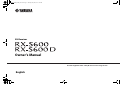 1
1
-
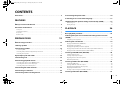 2
2
-
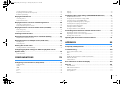 3
3
-
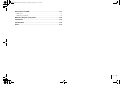 4
4
-
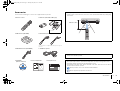 5
5
-
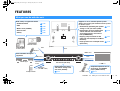 6
6
-
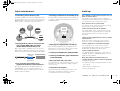 7
7
-
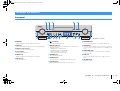 8
8
-
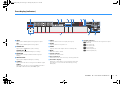 9
9
-
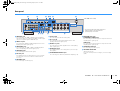 10
10
-
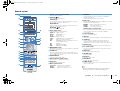 11
11
-
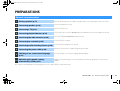 12
12
-
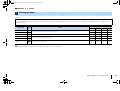 13
13
-
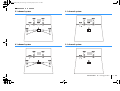 14
14
-
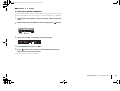 15
15
-
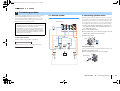 16
16
-
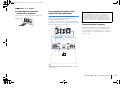 17
17
-
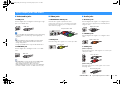 18
18
-
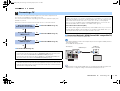 19
19
-
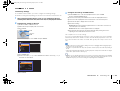 20
20
-
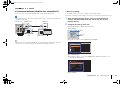 21
21
-
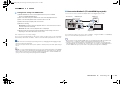 22
22
-
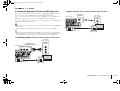 23
23
-
 24
24
-
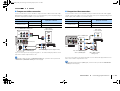 25
25
-
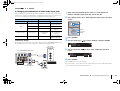 26
26
-
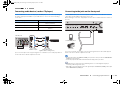 27
27
-
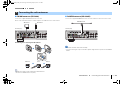 28
28
-
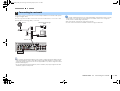 29
29
-
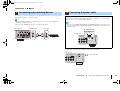 30
30
-
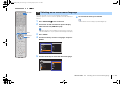 31
31
-
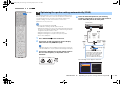 32
32
-
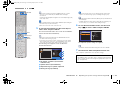 33
33
-
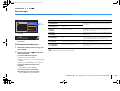 34
34
-
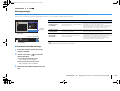 35
35
-
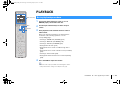 36
36
-
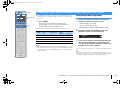 37
37
-
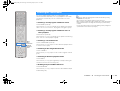 38
38
-
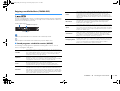 39
39
-
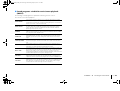 40
40
-
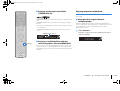 41
41
-
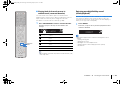 42
42
-
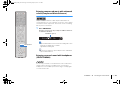 43
43
-
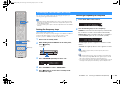 44
44
-
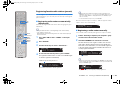 45
45
-
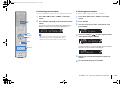 46
46
-
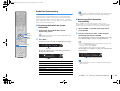 47
47
-
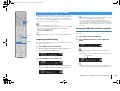 48
48
-
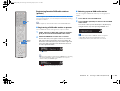 49
49
-
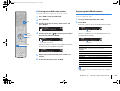 50
50
-
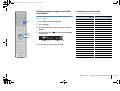 51
51
-
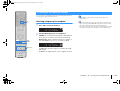 52
52
-
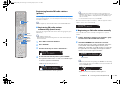 53
53
-
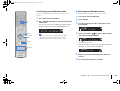 54
54
-
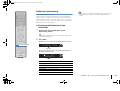 55
55
-
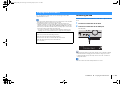 56
56
-
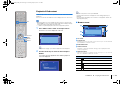 57
57
-
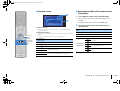 58
58
-
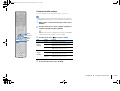 59
59
-
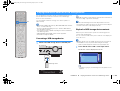 60
60
-
 61
61
-
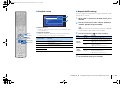 62
62
-
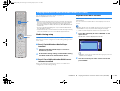 63
63
-
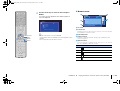 64
64
-
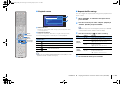 65
65
-
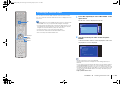 66
66
-
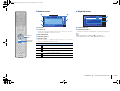 67
67
-
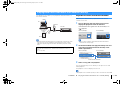 68
68
-
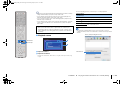 69
69
-
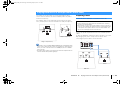 70
70
-
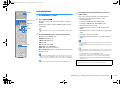 71
71
-
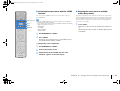 72
72
-
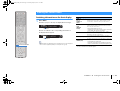 73
73
-
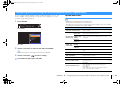 74
74
-
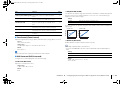 75
75
-
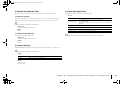 76
76
-
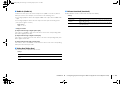 77
77
-
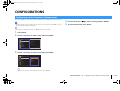 78
78
-
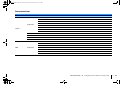 79
79
-
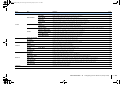 80
80
-
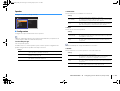 81
81
-
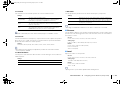 82
82
-
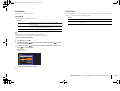 83
83
-
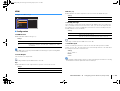 84
84
-
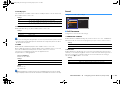 85
85
-
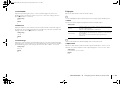 86
86
-
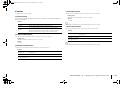 87
87
-
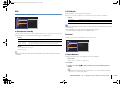 88
88
-
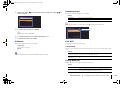 89
89
-
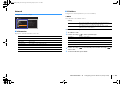 90
90
-
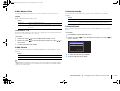 91
91
-
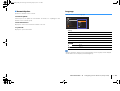 92
92
-
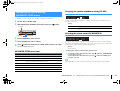 93
93
-
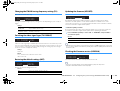 94
94
-
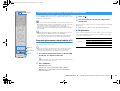 95
95
-
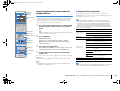 96
96
-
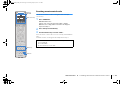 97
97
-
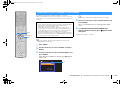 98
98
-
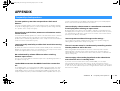 99
99
-
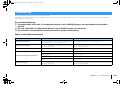 100
100
-
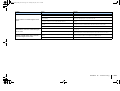 101
101
-
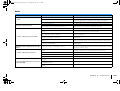 102
102
-
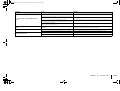 103
103
-
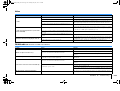 104
104
-
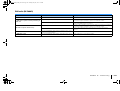 105
105
-
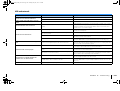 106
106
-
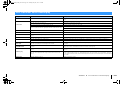 107
107
-
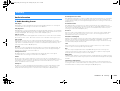 108
108
-
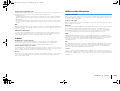 109
109
-
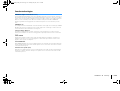 110
110
-
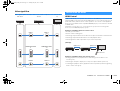 111
111
-
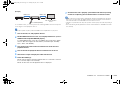 112
112
-
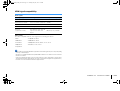 113
113
-
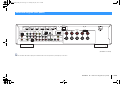 114
114
-
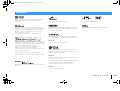 115
115
-
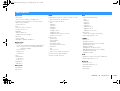 116
116
-
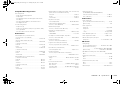 117
117
-
 118
118
-
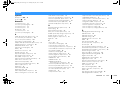 119
119
-
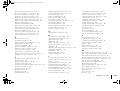 120
120
-
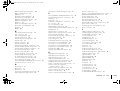 121
121
-
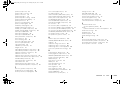 122
122
-
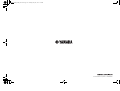 123
123
Yamaha RXS600DB Benutzerhandbuch
- Kategorie
- AV-Receiver
- Typ
- Benutzerhandbuch
in anderen Sprachen
- English: Yamaha RXS600DB User manual
- français: Yamaha RXS600DB Manuel utilisateur
- español: Yamaha RXS600DB Manual de usuario
- italiano: Yamaha RXS600DB Manuale utente
- русский: Yamaha RXS600DB Руководство пользователя
- Nederlands: Yamaha RXS600DB Handleiding
- português: Yamaha RXS600DB Manual do usuário
- dansk: Yamaha RXS600DB Brugermanual
- svenska: Yamaha RXS600DB Användarmanual
- Türkçe: Yamaha RXS600DB Kullanım kılavuzu
- suomi: Yamaha RXS600DB Ohjekirja
Verwandte Artikel
-
Yamaha RX-V500DOwner Bedienungsanleitung
-
Yamaha CRX-330 Benutzerhandbuch
-
Yamaha CRX-N560D Bedienungsanleitung
-
Yamaha T-D500 Bedienungsanleitung
-
Yamaha RX-S600D Bedienungsanleitung
-
Yamaha RX-A1080 Bedienungsanleitung
-
Yamaha RX-A1070 Bedienungsanleitung
-
Yamaha RX-AS710D Bedienungsanleitung
-
Yamaha RX-A3070 Benutzerhandbuch
-
Yamaha RX-S601BL Benutzerhandbuch