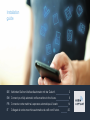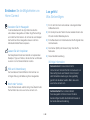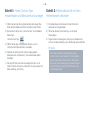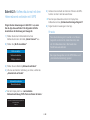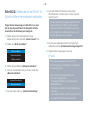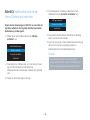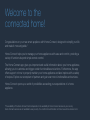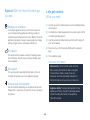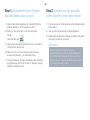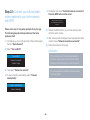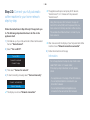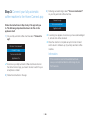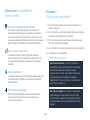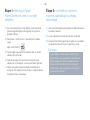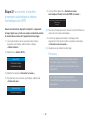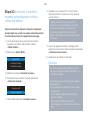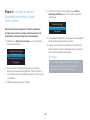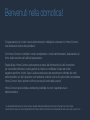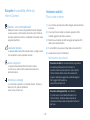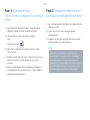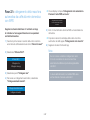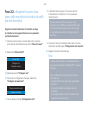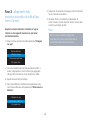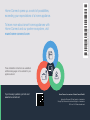Siemens TI9575X9FU/10 Supplemental
- Kategorie
- Kaffeezubehör
- Typ
- Supplemental

DE Verbinden Sie Ihren Kaffeevollautomaten mit der Zukunft. 2
EN Connect your fully automatic coffee machine to the future. 8
FR Connectez votre machine à expresso automatique à l'avenir. 14
IT Collegate la vostra macchina automatica da caffè con il futuro. 20
Installation
guide

2 DE
Herzlichen Glückwunsch zu Ihrem neuen intelligenten Hausgerät und zu einem gänzlich neuen
Alltagsgefühl mit HomeConnect.*
Mit HomeConnect steuern Sie Ihre Hausgeräte ganz einfach: von der Waschmaschine über den
Ofen bis hin zur Kaffeemaschine oder dem Staubsauger.
Über die HomeConnect App haben Sie jederzeit Zugriff auf wichtige und nützliche
Informationen rund um Ihr Hausgerät. So können Sie die Funktionen Ihres Hausgerätes steuern
und Ihren individuellen Bedürfnissen anpassen. Zudem unterstützt Sie die App in der optimalen
Wartung Ihres Hausgerätes und bietet Inspiration durch vielfältige Kochrezepte. Entdecken Sie
zudem das HomeConnect Ökosystem, dessen Partner Ihnen noch mehr Funktionalitäten und
Services bieten.
HomeConnect eröffnet zahlreiche Möglichkeiten, die Sie von einem Hausgerät nicht erwarten.
* Die Verfügbarkeit der HomeConnect Funktion ist abhängig von der Verfügbarkeit der HomeConnect Dienste in Ihrem Land.
Die HomeConnect Dienste sind nicht in jedem Land verfügbar. Weitere Informationen hierzu nden Sie unter www.home-connect.com
Willkommen im
vernetzten Zuhause!

3 DE
Entdecken Sie die Möglichkeiten von
HomeConnect
Verwalten Sie Ihr Hausgerät
In der Geräteübersicht der App nden Sie alle Ihre
verbundenen Hausgeräte und haben Zugriff auf wichtige
und nützliche Informationen. So können Sie zum Beispiel
die Funktionen Ihres Hausgerätes steuern und Ihren
individuellen Bedürfnissen anpassen.
Lassen Sie sich inspirieren
Der Rezeptbereich bietet eine Vielzahl an inspirierenden
Rezepten, Tipps und Videos, die das Kochen und Backen
zu einem noch schöneren Erlebnis machen.
Hilfe und Unterstützung
Der Servicebereich bietet hilfreiche Informationen zur
richtigen Wartung und Bedienung Ihres Hausgerätes.
Noch mehr Vorteile
Unser Partnernetzwerk wächst stetig. Eine Übersicht aller
Partner nden Sie unter www.home-connect.com.
Los geht’s!
Was Sie benötigen:
1 | Ihr mit dem Stromnetz verbundener und eingeschalteter
Kaffeevollautomat.
2 | Ein Smartphone oder Tablet mit einer aktuellen Version des
iOS oder Android Betriebssystems.
3 | Ihr Kaffeevollautomat in Reichweite des WLAN-Signals Ihres
Heimnetzwerks.
4 | Den Namen (SSID) und Passwort (Key) Ihres WLAN-
Netzwerks.
5 | Diese Installationsanleitung.
Wichtige Information:
Datensicherheit: Datensicherheit hat für
HomeConnect höchste Priorität. Der Austausch von
Daten erfolgt stets verschlüsselt. HomeConnect
setzt Sicherheitsvorkehrung ein, die regelmäßig
geprüft und aktualisiert werden. Mehr dazu unter
www.home-connect.com.
Gerätesicherheit: Zum sicheren Betrieb
Ihres Hausgeräts mit HomeConnect Funktion
berücksichtigen Sie bitte die Sicherheitshinweise in
der Geräte-Gebrauchsanleitung.

4 DE
Schritt 2: Kaffeevollautomat mit dem
Heimnetzwerk verbinden
1 | Ihr Kaffeevollautomat ist bereits mit dem Stromnetz
verbunden und eingeschaltet.
2 | Öffnen Sie die HomeConnect App, um ein Gerät
hinzuzufügen.
3 | Folgen Sie den Anweisungen in der App und beziehen Sie
sich nur auf diese Anleitung, wenn Sie die App dazu auffordert
Hinweis:
Wir arbeiten laufend an der Verbesserung der
HomeConnect App. Dies kann zu Unterschieden
bei den Verbindungsschritten führen. Bitte halten
Sie sich an die Anweisungen der neuesten Version
Ihrer HomeConnect App. Sie führt Sie durch den
Verbindungsprozess.
Schritt 1: HomeConnect App
herunterladen und Benutzerkonto anlegen
1 | Öffnen Sie den App Store (Apple Geräte) oder Google Play
Store (Android Geräte) auf Ihrem Smartphone oder Tablet.
2 | Suchen Sie im Store nach „HomeConnect“ und installieren
Sie die App.
HomeConnect App:
3 | Öffnen Sie die App und registrieren Sie sich, um ein
HomeConnect Benutzerkonto zu erstellen.
4 | Notieren Sie sich die HomeConnect Zugangsdaten
(Benutzerkonto und Passwort) – Sie werden diese später
benötigen.
Die App führt Sie durch die notwendigen Schritte, um Ihr
Gerät mit HomeConnect zu verbinden. Die App verweist auf
diese Anleitung, wenn nötig.

5 DE
Schritt 2.1: Kaffeevollautomat mit dem
Heimnetzwerk verbinden mit WPS
Folgen Sie den Anweisungen in Schritt 2.1 nur, wenn
Sie die App dazu auordert. Die folgenden Schritte
beschreiben die Bedienung am Hausgerät.
1 | Wählen Sie bei der Erstinbetriebnahme Ihres
Kaffeevollautomaten die Rubrik „Home Connect“ aus.
2 | Wählen Sie „Wi-Fi einschalten“.
Wi-Fi einschalten
Netzwerk verbinden
Mit App verbinden
3 | Wählen Sie anschließend „Netzwerk verbinden“.
4 | Um eine automatische Verbindung zu starten, wählen Sie
„Automatisch verbinden“.
Automatisch verbinden
Manuell verbinden
Auf dem Display steht nun „Automatische
Netzwerkverbindung. WPS-Taste am Router drücken.“
Automatische Netzwerkverbindung. WPS-Taste
am Router drücken.
01min 51s
5 | Aktivieren Sie innerhalb der nächsten 2 Minuten die WPS-
Funktion an Ihrem Heimnetzwerk-Router.
Nach ein paar Sekunden erscheint im Display Ihres
Kaffeevollautomaten „Netzwerkverbindung erfolgreich“.
6 | Folgen Sie den Anweisungen in der App.
Hinweis:
Wenn die Verbindung nicht innerhalb von 2 Minuten
hergestellt werden konnte, stellen Sie sicher, dass
sich Ihr Kaffeevollautomat in Reichweite Ihres
WLAN-Netzwerks bendet.
Bei einigen Hausgeräten wird der WPS-Modus auch
„Automatische Anmeldung“ genannt.

6 DE
Schritt 2.2: Kaffeevollautomat Schritt für
Schritt mit dem Heimnetzwerk verbinden
Folgen Sie den Anweisungen in Schritt 2.2 nur, wenn
Sie die App dazu auordert. Die folgenden Schritte
beschreiben die Bedienung am Hausgerät.
1 | Wählen Sie bei der Erstinbetriebnahme Ihres
Kaffeevollautomaten die Rubrik „Home Connect“ aus.
2 | Wählen Sie „Wi-Fi einschalten“.
Wi-Fi einschalten
Netzwerk verbinden
Mit App verbinden
3 | Wählen Sie anschließend „Netzwerk verbinden“.
4 | Um eine manuelle Verbindung zu starten, wählen Sie
„Manuell verbinden“.
Automatisch verbinden
Manuell verbinden
Auf dem Display steht nun „Netzwerkverbindung“.
Das Gerät öffnet für 5 Minuten ein temporäres
WLAN-Netzwerk „HomeConnect“ mit dem Passwort
"HomeConnect".
Die App übermittelt über dieses temporäre WLAN-
Netzwerk den Namen (SSID) und das Passwort
Ihres Heimnetzwerks an den Kaffeevollautomaten
und ermöglicht dem Kaffeevollautomaten so, sich
mit dem Heimnetzwerk zu verbinden.
Nach ein paar Sekunden erscheint im Display Ihres
Kaffeevollautomaten „Netzwerkverbindung erfolgreich“.
5 | Folgen Sie den Anweisungen in der App.
Hinweis:
Bei einigen Hausgeräten wird der Schritt-für-
Schritt-Modus auch „SAP-Modus“ oder „Manuelle
Anmeldung“ genannt.
Wenn der Schritt-für-Schritt-Modus nicht
funktioniert, überprüfen Sie:
- Ihr Hausgerät bendet sich in Reichweite des
WLAN-Netzwerks.
- Ihr Smartphone/Tablet ist mit dem Heimnetzwerk
verbunden.
- Ihr Smartphone/Tablet und das Hausgerät sind mit
dem gleichen WLAN-Netzwerk verbunden.

7 DE
Schritt 3: Kaffeevollautomat mit der
HomeConnect App verbinden
Folgen Sie den Anweisungen in Schritt 3 nur, wenn Sie die
App dazu auordert. Die folgenden Schritte beschreiben
die Bedienung am Hausgerät.
1 | Wählen Sie an Ihrem Kaffeevollautomaten „Mit App
verbinden“ aus.
Vom Netzwerk trennen
Mit App verbinden
Fernstart einschalten
Geräte-Info
Ihnen bleiben nun 2 Minuten Zeit, um in der HomeConnect
App auf ihrem Smartphone oder Tablet Ihren
Kaffeevollautomaten hinzuzufügen, sobald er dort angezeigt
wird.
2 | Folgen Sie den Anweisungen in der App.
3 | Nach erfolgreicher Anmeldung wählen Sie an ihrem
Kaffeevollautomaten „Fernstart einschalten“ aus.
Mit App verbinden
Fernstart einschalten
Geräte-Info
Nun erscheint ein Warnhinweis. Sobald Sie ihn bestätigt
haben, wird der Fernstat aktiviert.
Durch ein Drücken der i-Taste schließen Sie die Einrichtung
der HomeConnect ab und gelangen wieder zur
Erstinbetriebnahme Ihres Kaffeevollautomaten.
Hinweis:
Wenn die Verbindung nicht hergestellt werden
konnte, stellen Sie sicher, dass sich Ihr Smartphone/
Tablet in Reichweite Ihres Heimnetzwerks bendet.

8 DE
Congratulations on your new smart appliance with HomeConnect, designed to simplify your life
and make it more enjoyable.*
HomeConnect helps you to manage your home appliances with ease and comfort, providing a
variety of functions beyond simple remote control.
The HomeConnect app gives you important and useful information about your home appliance,
allowing you to customize and trigger certain functionalities and actions. Furthermore, the app
offers support on how to properly maintain your home appliance and also inspires with a variety
of recipes. Explore our ecosystem of partners and gain even more functionalities and services.
HomeConnect opens up a world of possibilities exceeding your expectations of a home
appliance.
*The availability of the HomeConnect function depends on the availability of HomeConnect services in your country.
HomeConnect services are not available in every country. You can nd more information on this at www.home-connect.com
Welcome to the
connected home!

9 EN
Explore: With the HomeConnect app
you can...
Manage your appliance
In the app’s appliance section you have an overview of
your connected home appliances, offering a variety of
functions beyond simple remote control. Monitor the home
appliance’s progress, change or pause programs, change
settings, trigger actions, and receive notications.
Be inspired
The recipe section provides a variety of inspiring recipes,
tips and videos, that will make cooking and baking even
more enjoyable.
Get support
The service section gives helpful information on how to
maintain and operate your home appliance properly.
Discover even more benets
We are constantly expanding our ecosystems of partners.
Please refer to www.home-connect.com for an overview of
all partners.
Let’s get started:
What you need
1 | Your fully automatic coffee machine must be installed properly
and turned on.
2 | A smartphone or tablet equipped with a current version of iOS
or Android operating system.
3 | Your fully automatic coffee machine within the Wi-Fi signal of
your home network.
4 | The name of your Wi-Fi network (SSID) and its password
(key).
5 | This installation guide.
Important information:
Data security: HomeConnect values customer
data, ensuring the transfer of data is encrypted.
HomeConnect utilizes a variety of security
measures, which are periodically reviewed. For
further information visit www.home-connect.com.
Appliance safety: To ensure safe operation of your
appliance with HomeConnect functionality, please
consult the safety information in the appliance
instruction manual.

10 EN
Step 2: Connect your fully automatic
coffee machine to your home network
1 | Your fully automatic coffee machine must be installed properly
and turned on.
2 | Open your HomeConnect app to add an appliance.
3 | Please follow the directions in the app and refer to this guide
only when prompted to by the app.
Information:
We are constantly working to improve the
HomeConnect app, which may lead to differences
in the setup steps. Please rely on the instructions in
the latest version of the HomeConnect app to guide
you through the setup process.
Step 1: Download the HomeConnect
app and create a user account
1 | Open the App Store (Apple devices) or Google Play Store
(Android devices) on your smartphone or tablet.
2 | Search for "HomeConnect" in the Store and install
the app.
HomeConnect app:
3 | Open the app and register yourself so that you can create a
HomeConnect user account.
4 | Make a note of your HomeConnect access data (user
account and password) – you will need this later.
The app will take you through the necessary steps for linking
your appliance up with HomeConnect. If necessary, the app
will refer to these instructions.

11 EN
Step 2.1: Connect your fully automatic
coffee machine to your home network
with WPS
Please enter step 2.1 only when prompted to by the app.
The following steps describe operations at the home
appliance itself.
1 | On initial set-up of your fully automatic coffee machine select
the item "Home Connect" .
2 | Select "Turn on Wi-Fi".
Turn on Wi-Fi
Connect to network
Connect to app
3 | Then select "Connect to network".
4 | To start connecting automatically, select "Connect
automatically".
Connect automatically
Connect manually
The display now shows "Automatic network connection."
Press the WPS button on the router."
Automatic network connection.
Press the WPS button on the router.
01min 51s
5 | Activate the WPS function on your home network router
within the next 2minutes.
After a few seconds the display of your fully automatic coffee
machine shows "Network connection successful".
6 | Follow the instructions in the app.
Information:
If the connection could not be established within
2 minutes, make sure your fully automatic coffee
machine is within the range of your Wi-Fi network.
For some appliances the WPS mode is also called
"automatic mode".

12 EN
Step 2.2: Connect your fully automatic
coffee machine to your home network
step-by-step
Follow the instructions in Step 2.2 only if the app tells you
to. The following steps describe how to do this on the
appliance itself.
1 | On initial set-up of your fully automatic coffee machine select
the item "Home Connect" .
2 | Select "Turn on Wi-Fi".
Turn on Wi-Fi
Connect to network
Connect to app
3 | Then select "Connect to network".
4 | To start connecting manually, select "Connect manually".
Connect automatically
Connect manually
The display now shows "Network connection".
The appliance will open a temporary Wi-Fi network,
"HomeConnect", for 5 minutes with the password
"HomeConnect".
Using this temporary Wi-Fi network, the app will
transmit the name (SSID) and the password of your
home network to the fully automatic coffee machine.
This enables the coffee machine to connect to your
home network.
After a few seconds the display of your fully automatic coffee
machine shows "Network connection successful".
5 | Follow the instructions in the app.
Information:
For some appliances the step-by-step mode is also
called "SAP mode" or "manual mode".
If the step-by-step mode does not work please
check:
- Your appliance is in the range of the Wi-Fi network.
- Your smartphone/tablet is connected to your
home Wi-Fi network.
- Your smartphone/tablet and appliance are
connected to the same home Wi-Fi network.

13 EN
Step 3: Connect your fully automatic
coffee machine to the HomeConnect app
Follow the instructions in Step 3 only if the app tells you
to. The following steps describe how to do this on the
appliance itself.
1 | On your fully automatic coffee machine select "Connect to
app" .
Disconn. from network
Connect to app
Turn on remote start
Appliance info
As soon as your fully automatic coffee machine is shown in
the HomeConnect app, you have 2 minutes to add it to your
smartphone or tablet.
2 | Follow the instructions in the app.
3 | Following successful login, select "Turn on remote start"
on your fully automatic coffee machine.
Connect to app
Turn on remote start
Appliance info
A warning now appears. As soon as you have acknowledged
it, remote start will be activated.
Press the i-button to complete set-up for HomeConnect
and to return to initial set-up of your fully automatic coffee
machine.
Information:
If the connection could not be established make
sure your smartphone/tablet is within range of your
Wi-Fi network.

14 DE
Nous vous félicitons pour l’achat de votre nouvel appareil électroménager intelligent et pour la
nouvelle expérience quotidienne qui vous attend avec HomeConnect.*
HomeConnect vous facilite en effet le contrôle de vos appareils électroménagers: du lave-linge
au four en passant par la machine à café ou l’aspirateur.
L’appli HomeConnect vous donne accès à tout moment à des informations importantes et
utiles concernant votre appareil électroménager. Vous pouvez ainsi contrôler les fonctions
de votre appareil électroménager et les adapter individuellement à vos besoins. L’appli vous
accompagne en outre dans la maintenance optimale de votre appareil électroménager et donne
des ailes à votre inspiration grâce à un large éventail de recettes. Découvrez l’écosystème
HomeConnect, dont les partenaires vous offrent encore plus de fonctionnalités et de services.
HomeConnect vous ouvre de nombreuses possibilités que vous n’attendez pas d’un appareil
électroménager.
* La disponibilité de la fonction HomeConnect dépend de l’offre de services HomeConnect dans votre pays. Les services
HomeConnect ne sont pas disponibles dans tous les pays. Vous trouverez de plus amples informations à ce sujet à l’adresse
www.home-connect.com.
Bienvenue dans une
maison interconnectée!

15 FR
Découvrez les possibilités de
HomeConnect
Gérez votre appareil électroménager
Dans l’appli, l’aperçu des appareils vous montre tous
les appareils électroménagers connectés et vous donne
accès à des informations importantes et utiles. Ainsi, vous
pouvez par exemple contrôler les fonctions de votre appareil
électroménager et les adapter à vos besoins individuels.
Venez trouver l’inspiration
La rubrique Recettes contient une grande variété de
recettes inspirantes, de conseils et de vidéos qui font de
la cuisine et de la pâtisserie une expérience encore plus
agréable.
Aide et assistance
La rubrique Service fournit des informations précieuses pour
la maintenance et l’utilisation conforme de votre appareil
électroménager.
Encore plus d’avantages
Notre réseau de partenaires augmente en permanence.
Vous trouverez la liste de tous nos partenaires sous
www.home-connect.com.
En avant !
De quoi avez-vous besoin?
1 | Votre machine à expresso automatique branchée sur le
secteur et allumée.
2 | Un smartphone ou une tablette doté(e) de la version actuelle
du système d’exploitation iOS ou Android.
3 | Votre machine à expresso automatique à portée du signal
Wi-Fi de votre réseau domestique.
4 | Le nom (SSID) et le mot de passe (Key) de votre réseau Wi-Fi.
5 | La présente notice d’installation.
Information importante:
Sécurité des données: pour HomeConnect, la
sécurité des données a priorité absolue. L’échange
des données s’effectue toujours de manière
cryptée. HomeConnect met en place des mesures
de sécurité qui sont contrôlées et actualisées
régulièrement. Pour en savoir plus, consultez le site
www.home-connect.com.
Sécurité de l’appareil: pour utiliser votre appareil
électroménager en toute sécurité avec la fonction
HomeConnect, veuillez tenir compte des consignes
de sécurité gurant dans le mode d’emploi de votre
appareil.

16 FR
Étape 2 : connecter la machine à
expresso automatique au réseau
domestique
1 | Votre machine à expresso automatique est déjà branchée sur
le secteur et allumée.
2 | Ouvrez l’appli HomeConnect pour ajouter un appareil.
3 | Suivez les instructions gurant dans l’appli et ne vous référez
aux présentes instructions que si l’appli vous y invite
Remarque:
Nous travaillons constamment à améliorer l’appli
HomeConnect. Ceci peut entraîner des différences
dans les étapes de connexion. Veuillez suivre les
instructions de la dernière version de votre appli
HomeConnect. Elles vous guident tout au long du
processus de connexion.
Étape 1 : télécharger l’appli
HomeConnect et créer un compte
utilisateur
1 | Sur votre smartphone ou votre tablette, ouvrez l’App Store
(pour les appareils Apple) ou Google Play Store (pour les
appareils Android).
2 | Recherchez «HomeConnect» dans le Store et installez
l’appli.
Appli HomeConnect:
3 | Ouvrez l’appli et enregistrez-vous an de créer un compte
utilisateur HomeConnect.
4 | Notez les données d’accès à HomeConnect (compte
utilisateur et mot de passe) - vous en aurez besoin plus tard.
L’appli vous guide à travers les étapes nécessaires pour
connecter votre appareil à HomeConnect. L’appli se réfère à
la présente notice, si nécessaire.

17 FR
Étape 2.1 : connecter la machine
à expresso automatique au réseau
domestique avec WPS
Suivez les instructions gurant à l’étape 2.1 uniquement
lorsque l’appli vous y invite. Les étapes suivantes décrivent
la commande au niveau de l’appareil électroménager.
1 | Lors de la première mise en service de votre machine
à expresso automatique, sélectionnez la rubrique
« Home Connect » .
2 | Sélectionnez « Activer Wi-Fi ».
Activer Wi-Fi
Connecter le réseau
Connecter avec App
3 | Sélectionnez ensuite « Connecter le réseau ».
4 | Pour démarrer une connexion automatique, sélectionnez
« Connexion auto ».
Connexion auto
Connexion manuelle
L'écran afche désormais « Connexion réseau
automatique. Presser la touche WPS du routeur.»
Connexion réseau automatique. Presser la touche
WPS du routeur.
01min 51s
5 | Dans les 2minutes qui suivent, activez la fonction WPS sur le
routeur de votre réseau domestique.
Au bout de quelques secondes, le message suivant
apparaît sur l’écran de la machine à expresso automatique
« Connexion réseau réussie ».
6 | Veuillez suivre les instructions de l’appli.
Remarque:
Si la connexion n’a pas pu être établie dans les
2minutes, assurez-vous que votre machine à
expresso automatique est bien à portée de votre
réseau Wi-Fi.
Sur certains appareils électroménagers, le
mode WPS est également appelé «Connexion
automatique».

18 FR
Étape 2.2 : connecter la machine à
expresso automatique pas à pas au
réseau domestique
Suivez les instructions gurant à l’étape 2.2 uniquement
lorsque l’appli vous y invite. Les étapes suivantes décrivent
la commande au niveau de l’appareil électroménager.
1 | Lors de la première mise en service de votre machine
à expresso automatique, sélectionnez la rubrique
« Home Connect » .
2 | Sélectionnez « Activer Wi-Fi ».
Activer Wi-Fi
Connecter le réseau
Connecter avec App
3 | Sélectionnez ensuite « Connecter le réseau ».
4 | Pour démarrer une connexion manuelle, sélectionnez
« Connexion manuelle ».
Connexion auto
Connexion manuelle
L'écran afche désormais « Connexion réseau ».
L’appareil ouvre un réseau Wi-Fi «HomeConnect»
temporaire pendant 5minutes avec le mot de passe
«HomeConnect».
L’appli transmet le nom (SSID) et le mot de
passe de votre réseau domestique à la machine
à expresso automatique via ce réseau Wi-Fi
temporaire, permettant ainsi à la machine à
expresso automatique de se connecter au réseau
domestique.
Au bout de quelques secondes, le message suivant
apparaît sur l’écran de la machine à expresso automatique
« Connexion réseau réussie ».
5 | Veuillez suivre les instructions de l’appli.
Remarque:
Sur certains appareils électroménagers, le mode
pas à pas est également appelé «Mode SAP» ou
«Connexion manuelle».
Si le mode pas à pas ne fonctionne pas, vériez les
points suivants:
- Votre appareil électroménager se trouve à portée
du réseau Wi-Fi.
- Votre smartphone/tablette est connecté(e) au
réseau domestique.
- Votre smartphone/tablette et l’appareil
électroménager sont connectés au même réseau
Wi-Fi.

19 FR
Étape 3 : connecter la machine
à expresso automatique à l’appli
HomeConnect
Suivez les instructions gurant à l’étape 3 uniquement
si l’appli vous y invite. Les étapes suivantes décrivent la
commande au niveau de l’appareil électroménager.
1 | Sélectionnez « Connecter avec App » sur votre machine à
expresso automatique.
Se déconnecter du réseau
Connecter avec App
Activer démarrage à distance
Info appareil
Vous avez alors 2minutes pour ajouter votre machine à
expresso automatique dans l’application HomeConnect sur
votre smartphone ou votre tablette à partir du moment où elle
y est afchée.
2 | Veuillez suivre les instructions de l’appli.
3 | Une fois la connexion réussie, sélectionnez « Activer
démarrage à distance » sur votre machine à expresso
automatique.
Connecter avec App
Activer démarrage à distance
Info appareil
Un avertissement apparaît. Une fois que vous avez validé ce
dernier, le démarrage à distance est activé.
Appuyez sur la touche i pour terminer la conguration de
HomeConnect et revenir à la première mise en service de
votre machine à expresso automatique.
Remarque:
Si la connexion ne peut être établie avec succès,
assurez-vous que votre smartphone/tablette est
bien à portée de votre réseau domestique.

20 DE
Congratulazioni per il vostro nuovo elettrodomestico intelligente e benvenuti in HomeConnect,
che cambierà la vostra vita quotidiana.*
Con HomeConnect controllate in modo semplicissimo i vostri elettrodomestici, dalla lavatrice al
forno, dalla macchina del caffè all'aspirapolvere.
Grazie all'app HomeConnect avete sempre accesso alle informazioni più utili e importanti
sui vostri elettrodomestici, potete gestirne le funzioni e modicarle in base alle vostre
esigenze speciche. Inoltre, l'app vi aiuta ad assicurare una manutenzione ottimale dei vostri
elettrodomestici e vi dà l'ispirazione con tantissime ricette di cucina. Scoprite inoltre l'ecosistema
HomeConnect, dove i partner vi offrono ancora più funzionalità e servizi.
HomeConnect apre la strada a tantissime possibilità che non vi aspettate da un
elettrodomestico.
* La disponibilità della funzione HomeConnect dipende dalla disponibilità dei servizi HomeConnect nel vostro Paese.
I servizi HomeConnect non sono disponibili in tutti i Paesi. Ulteriori informazioni sono disponibili sul sito www.home-connect.com
Benvenuti nella domotica!
Seite wird geladen ...
Seite wird geladen ...
Seite wird geladen ...
Seite wird geladen ...
Seite wird geladen ...
Seite wird geladen ...
-
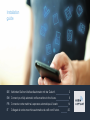 1
1
-
 2
2
-
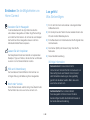 3
3
-
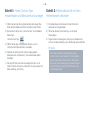 4
4
-
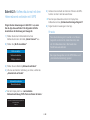 5
5
-
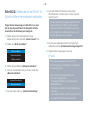 6
6
-
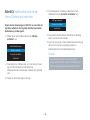 7
7
-
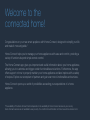 8
8
-
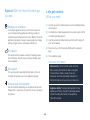 9
9
-
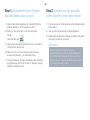 10
10
-
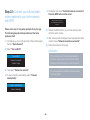 11
11
-
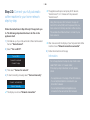 12
12
-
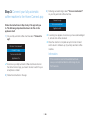 13
13
-
 14
14
-
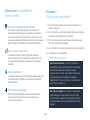 15
15
-
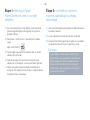 16
16
-
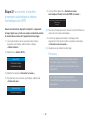 17
17
-
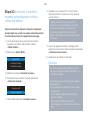 18
18
-
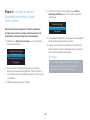 19
19
-
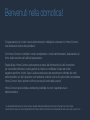 20
20
-
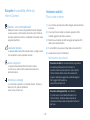 21
21
-
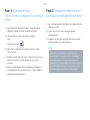 22
22
-
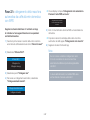 23
23
-
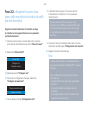 24
24
-
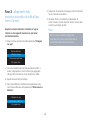 25
25
-
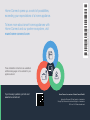 26
26
Siemens TI9575X9FU/10 Supplemental
- Kategorie
- Kaffeezubehör
- Typ
- Supplemental
in anderen Sprachen
- English: Siemens TI9575X9FU/10
- français: Siemens TI9575X9FU/10
- italiano: Siemens TI9575X9FU/10