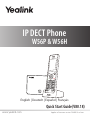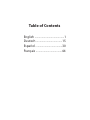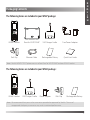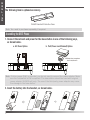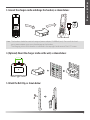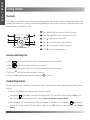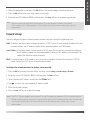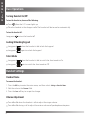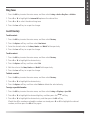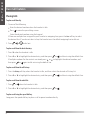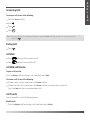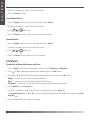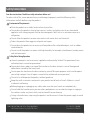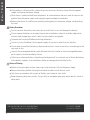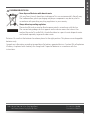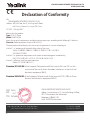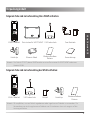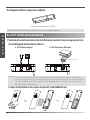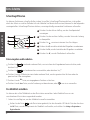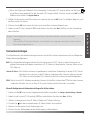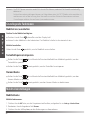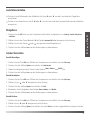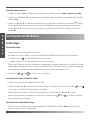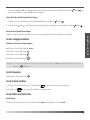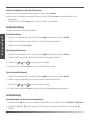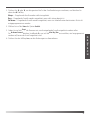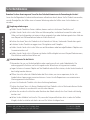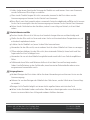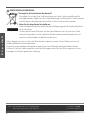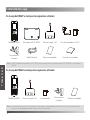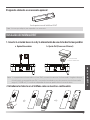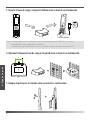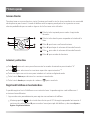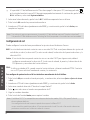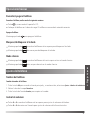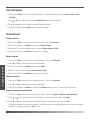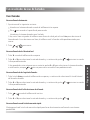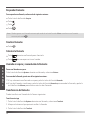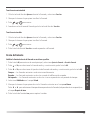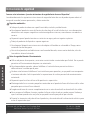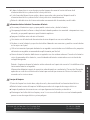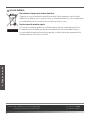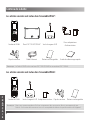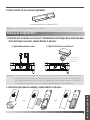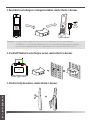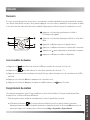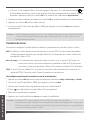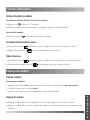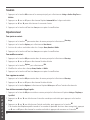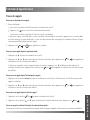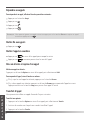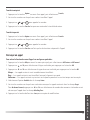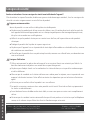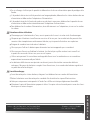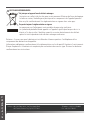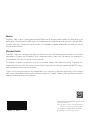Yealink W56H Schnellstartanleitung
- Kategorie
- Telefone
- Typ
- Schnellstartanleitung
Dieses Handbuch eignet sich auch für

Quick Start Guide(V80.18)
www.yealink.com
Applies to firmware version 25.80.0.15 or later.
IP DECT Phone
W56P & W56H
English | Deutsch | Español | Français

Table of Contents
English ..........................................1
Deutsch .....................................15
Español ......................................30
Français .....................................44

1
Packaging Contents
The following items are included in your W56P package:
W56H Handset Base for W52P/W56P USB Charger Cradle Two Power Adapters
Belt Clip Ethernet Cable Rechargeable Battery Quick Start Guide
Note:
Yealink W56P IP DECT phone consists of one Base for W52P/W56P and one W56H Handset.
The following items are included in your W56H package:
W56H Handset USB Charger Cradle Power Adapter Belt Clip Rechargeable Battery
Note:
We recommend that you use the accessories provided or approved by Yealink. The use of
unapproved third-party accessories may result in reduced performance.
E
N
G
L
I
S
H

2
E
N
G
L
I
S
H
1. Connect the network and power for the base station in one of the following ways,
as shown below:
a. AC Power Option
The following item is optional accessory:
W56P Handset Protective Case
2. Insert the battery into the handset, as shown below:
b. PoE (Power over Ethernet) Option
Assembling the DECT Phone
Note:
If inline power (PoE) is provided, you do not need to connect the power adapter. Make
sure the hub/switch is PoE-compliant. The base station should be used with original
power adapter (5V/600mA) only. The use of the third-party power adapter may cause
the damage to the base station.
Note: You need to purchase separately if required.
battery
IEEE 802.3af compliant
PoE Hub/Switch

3
3. Connect the charger cradle and charge the handset, as shown below:
Note:
The handset should be used with original power adapter (5V/600mA) only. The use of the third-
party power adapter may cause the damage to the handset.
The charging status of the handset is indicated in the top right-hand corner of the LCD screen.
4. (Optional) Mount the charger cradle on the wall, as shown below:
36.00mm
1:1
36mm
5. Attach the Belt Clip, as shown below:
E
N
G
L
I
S
H

4
Getting Started
Shortcuts
This helps you get quick access to features by pressing the shortcut keys directly without having to scroll
through the menu.You can press the following predefined shortcut keys to access some frequently used
features when the handset is idle:
2
5
6
1
3
4
1
Press the left soft key to access the call history.
2
Press the right soft key to check the line status.
3
Press
to place an internal call.
4
Press
to decrease the ringer volume.
5
Press
to increase the ringer volume.
6
Press
to access the directory.
Entering and Editing Data
Press one or more times to switch among input modes or enter “#”.
Press to select the special characters or enter “*”.
Press a digit key one or more times to enter the desired character or digit.
Press the
Del
soft key to delete entered characters.
Press the
Save
soft key to accept the change or to cancel.
Handset Registration
1. Do one of the following to register your handset manually:
Long press on the base station till the registration LED slow flashes. Then press the
OK
key to
enter the main menu on the handset, select
Settings->Registration->Register Handset
.
If the handset LCD screen prompts “Press base page 2s then press OK”, long press on the base
station till the registration LED slow flashes. Then press the
OK
soft key on the handset, select
Register
Handset
.
E
N
G
L
I
S
H
You can register up to 5 handsets to one base station. Each handset can be registered to 4 different base
stations.

5
2. Select the desired base and press the
OK
soft key. The handset begins searching the base.
3. Press the
OK
soft key after searching a base successfully.
4. Enter the base PIN (default: 0000), and then press the
Done
soft key to complete registeration.
Note:
After the success of registration, the handset LCD screen prompts “Handset subscribed”.
If the handset LCD screen prompts “Searching for Base”, please check your base station if
powered on.
Network Settings
You can configure the base station to obtain network settings in one of the following ways:
DHCP:
By default, the base station attempts to contact a DHCP server in your network to obtain the valid
network settings, e.g., IP address, subnet mask, gateway address and DNS address.
Static IP Address:
If the base station cannot contact a DHCP server for any reason, you need to configure
the IP address, subnet mask, gateway address, primary DNS address and secondary DNS
address for the base station manually.
PPPoE:
If you are using an xDSL modem, you can connect your base station to the Internet via PPPoE
mode. Contact the ITSP for the account and password.
To configure the network parameters for the base station manually:
1. Press the
OK
key to enter the main menu, and then select
Settings->System Settings ->Network.
2. Enter the system PIN (default: 0000), and then press the
Done
soft key.
5. Make the desired changes.
6. Pr
ess the
Save
soft key to accept the change.
Note:
The IP DECT phone supports either or both IPv4 and IPv6 addresses mode, but IPv6 is disabled by default.
E
N
G
L
I
S
H
4. Press to select the corresponding IP address mode.
3. Select the desired IP address mode from the IP Mode field.
Wrong network settings may result in inaccessibility of your DECT phone and may have an impact on
the network performance. For more information on these parameters, contact your system
administrator.

6
Basic Operations
Turning Handset On/Off
To turn the handset on, do one of the following:
Press , then the LCD screen lights up.
Place the handset in the charger cradle. The handset will be turned on automatically.
To turn the handset off:
Long press
to turn the handset off.
Locking/Unlocking Keypad
Long press when the handset is idle to lock the keypad.
Long press again to unlock the keypad.
Silent Mode
Long press when the handset is idle to switch the silent mode to On.
Long press again to switch the silent mode to Off.
Handset Settings
Handset Name
To rename the handset:
1. Press the
OK
key to enter the main menu, and then select
Settings->Handset Name
.
2. Edit the value in the
Rename
field.
3. Press the
Save
soft key to accept the change.
Volume Adjustment
Press
or
when the handset is idle to adjust the ringer volume.
Press
or
during a call to adjust the receiver volume of speakerphone/earpiece.
E
N
G
L
I
S
H

7
Ring Tones
1. Press the
OK
key to enter the main menu, and then select
Settings->Audio->Ring Tones ->Melodies
.
2. Press
or
to highlight the
Intercom Call
option or the desired line.
3. Press
or
to select the desired ring tone.
4. Press the
Save
soft key to accept the change.
Local Directory
To add a contact:
1. Press the
OK
key to enter the main menu, and then select
Directory
.
2. Press the
Options
soft key, and then select
New Contact
.
3. Enter the desired value in the
Name, Number
and
Mobile
field respectively.
4. Press the
Save
soft key to accept the change.
To edit a contact:
1. Press the
OK
key to enter the main menu, and then select
Directory
.
2. Press
or
to highlight the desired entry.
3. Press the
Options
soft key, and then select
Edit
.
4. Edit the value in the
Name, Number
and
Mobile
field respectively.
5. Press the
Save
soft key to accept the change.
To delete a contact:
1. Press the
OK
key to enter the main menu, and then select
Directory.
2. Press
or
to highlight the desired entry.
3. Press the
Options
soft key, and then select
Delete
to delete the selected entry.
To assign a speed dial number:
1. Press the
OK
key to enter the main menu, and then select
Settings->Telephony->Speed Dial
.
2. Press
or
to highlight the desired digit key, and then press the
Assign
soft key.
3. Press
or
to highlight the desired entry, and then press the
OK
soft key.
If both the office number and mobile number are stored, press
or
to highlight the desired
number, and then press the
OK
soft key again.
E
N
G
L
I
S
H

8
Basic Call Features
Placing Calls
To place a call directly:
1. Do one of the following:
Enter the desired number when the handset is idle.
Press to enter the pre-dialing screen.
Enter the desired number using the keypad.
If there are multiple lines assigned to your handset as outgoing lines, press the
Line
soft key to select
the desired line. If you do not select a line, the handset uses the default outgoing line to dial out.
2. Press
, or to dial out.
To place a call from the local directory:
1. Press
when the handset is idle.
2. Press
or
to highlight the desired entry, and then press
or to dial out using the default line.
If multiple numbers for the contact are stored, press
or
to highlight the desired number, and
then press
or again to dial out using the default line.
To place a call from the call history:
1. Press the
History
soft key when the handset is idle, and then select the desired call history list.
2. Press
or
to highlight the desired entry, and then press
or to dial out using the default line.
To place a call from the redial list:
1. Press
or when the handset is idle.
2. Press
or
to highlight the desired entry, and then press
or .
To place a call using the speed dial key:
Long press the speed dial key to place a call to preset number directly.
E
N
G
L
I
S
H

9
Answering Calls
To answer a call, do one of the following:
Press the
Accept
soft key.
Press .
Press .
Press .
Note:
You can ignore an incoming call by pressing the
Silence
soft key or reject an incoming call by
.
Ending Calls
Press .
Call Mute
Press during a call to mute the call.
Press again to un-mute the call.
Call Hold and Resume
To place a call on hold:
Press the
Options
soft key during a call, and then select
Hold
.
To resume a call, do one of the following:
If there is only a call on hold, press the
Resume
soft key.
If there are two calls on hold, press the
Resume
soft key to resume the current call.
Press the
Swap
soft key to swap between calls.
Call Transfer
You can transfer a call in the following ways:
Blind Transfer
1. Press the
Options
soft key during a call, and then select
Transfer
.
E
N
G
L
I
S
H
pressing

10
2. Enter the number you want to transfer the call to.
3. Press the
Transfer
soft key.
Semi-Attended Transfer
1. Press the
Options
soft key during a call, and then select
Transfer
.
2. Enter the number you want to transfer the call to.
3. Press
, or to dial out.
4. Press the
Transfer
soft key when you hear the ring-back tone.
Attended Transfer
1. Press the
Options
soft key during a call, and then select
Transfer
.
2. Enter the number you want to transfer the call to.
3. Press
, or to dial out.
4. Press the
Transfer
soft key after the call is answered.
Call Forward
To enable the call forward feature on a specific line:
1. Press the
OK
key to enter the main menu, and then select
Call Features->Call Forward
.
2. Press
or
to highlight the desired line, and then press the
OK
soft key.
3. Press
or
to highlight the desired forwarding type, and then press the
OK
soft key.
Always----Incoming calls are forwarded immediately.
Busy----Incoming calls are forwarded when the line is busy.
No Answer----Incoming calls are forwarded if not answered after a period of time.
4. Select
Enabled
from the
Status
field.
5. Enter the number you want to forward the incoming calls to in the
Target
field.
For
No Answer Forward
, press
or
to select the desired ring time to wait before forwarding in the
After
Ring Time
field.
6. Press the
Save
soft key to accept the change.
E
N
G
L
I
S
H

11
Safety Instructions
Save these instructions. Read these safety instructions before use!
To reduce risk of fire, severe personal injury and damage to property, read the following safety
information carefully before using the product.
Environmental Requirements
Place the product on a stable, level and non-slip surface.
Do not place the product close to heat sources, in direct sunlight or next to any household
appliance with strong magnetic field or electromagnetic field, such as a microwave oven or a
refrigerator.
Do not allow the product to come into contact with water, dust and chemicals.
Protect the product from aggressive liquids and vapors.
Do not place the product on or near any inflammable or fire-vulnerable object, such as rubber-
made materials.
Do not install the product in rooms with high humidity, for example, in bathrooms, laundry rooms
and wet basements.
Safety Notes During Operation
Use only spare parts and accessories supplied or authorized by Yealink. The operation of non-
authorized parts cannot be guaranteed.
Do not place heavy objects on top of the handset or the base station in case of damage and
deformation caused by the heavy load.
Do not open the handset or the base station by yourself for repair purpose, which could expose
you to high votages. Have all repairs carried out by authorized service personel.
Do not let a child operate the product without guidance.
Keep the small accessories contained in your product out of reach of small children in case of
accidental swallowing.
Before plugging or unplugging any cable, make sure that your hands are completely dry.
Do not hold the handset up to your ear when speakphone is on or when the ringer is ringing as
the volumn can be very loud, which may be harmful to your hearing.
During a thunderstorm, stop using the product and disconnect it from the power supply to avoid
lightning strike.
E
N
G
L
I
S
H
Addr: 309, 3th Floor, No.16, Yun Ding North Road,
Huli District, Xiamen City, Fujian, P.R. China
Tel: +86-592-5702000
Fax: +86-592-5702455

12
If the product is left unused for a rather long time, disconnect the base station from the power
supply and unplug the power adapter.
When there is smoke emitted from the product, or some abnormal noise or smell, disconnect the
product from the power supply, and unplug the power adapter immediately.
Remove the electrical cord from an outlet by pulling gently on the power adapter, not by pulling
the cord.
Battery Precautions
Do not immerse the battery into water, which could short-circuit and damage the battery.
Do not expose the battery to an open flame or leave the battery where it could be subjected to
extremly high temperatues, which could cause the battery to explode.
Do power the handset off before removing the battery.
Do not try to use the battery for the power supply of any device other than this handset.
Do not open or mutilate the battery, released electrolyte is corrosive and may cause damage to the
your eyes or skin.
Use only the rechargeable battery pack delivered with the handset or those rechargeable battery
packs expressly recommended by Yealink.
Defective or exhausted battery should never be disposed of as municipal waste. Return old battery
to the battery supplier, a licensed battery dealer or a designated collection facility.
Notices of Cleaning
Before cleaning the base station, stop using it and disconnect it from the power supply.
Remove the battery before cleaning the handset to reduce risk of electric shock.
Only clean your product with a piece of slightly moist and anti-static cloth.
Keep the power plug clean and dry. Using a dirty or wet power plug may lead to electric shock or
other perils.
E
N
G
L
I
S
H
Addr: 309, 3th Floor, No.16, Yun Ding North Road,
Huli District, Xiamen City, Fujian, P.R. China
Tel: +86-592-5702000
Fax: +86-592-5702455

13
ENVIRONMENTAL RECYCLING
Never dispose of the device with domestic waste
Ask your Town Council about how to dispose of it in an environmentally friendly way.
The cardboard box, plastic packaging and player components may be recycled in
accordance with prevailing recycling regulations in your country.
Always adhere to prevailing regulations
Those who fail to do so may be fined or prosecuted in accordance with the law.
The crossed out garbage can that appears on the device means that when it has
reached the end of its useful life, it should be taken to a special waste disposal centre
and treated separately to general urban waste.
Batteries: Be sure that the batteries have been placed in the right position. This phone use rechargeable
batteries only.
Compulsory information according to regulations for battery-operated devices. Caution: Risk of explosion
if battery is replaced with a battery of a wrong kind. Dispose of batteries in accordance with the
instructions.
E
N
G
L
I
S
H
Addr: 309, 3th Floor, No.16, Yun Ding North Road,
Huli District, Xiamen City, Fujian, P.R. China
Tel: +86-592-5702000
Fax: +86-592-5702455

Declaration of Conformity
We,
YEALINK(XIAMEN) NETWORK TECHNOLOGY CO.,LTD,
Address: 309, 3th Floor, No.16, Yun Ding North Road,
Huli District, Xiamen City, Fujian, P.R. China
CE DATE: 17th/July/2017
declare that the product
Type: IP DECT Phone
Model: W56P/W56H
meets the essential requirements and other relevant provisions according to the following EC directive
Directive: Radio Equipment Directive 2014/53/EU;
The presumption of conformity with the essential requirement is ensure according to:
Article 3.1 a : (protection of the health &the safety of the user)
Safety: EN 60950-1:2006+A11:2009+A1:2010+A12:2011+A2:2013
SAR: EN62479:2010
Article 3.1 b : (protection requirement with respect to electromagnetic compatibility)
EMC: ETSI EN 301489-1 V2.2.0 & ETSI EN 301489-6 V2.2.0
Article 3.2 (effective use of the radio spectrum)
Radio: ETSI EN 301406 V2.2.2
YEALINK (XIAMEN) NETWORK TECHNOLOGY CO.,LTD
WWW.YEALINK.COM
Addr: 309, 3th Floor, No.16, Yun Ding North Road,
Huli District, Xiamen City, Fujian, P.R. China
Tel: +86-592-5702000
Fax: +86-592-5702455
14
YEALINK (EUROPE) NETWORK TECHNOLOGY B.V.
Address: Strawinskylaan 3127, Atrium Building, 8th floor,
1077ZX Amsterdam, the Netherlands
Telephone: +31(0)646111373
Email: [email protected]
Directive 2011/65/EU of the European Parliament and of the Council of 8 June 2011 on the
restriction of the use of certain hazardous substances in electrical and
electronic equipment (RoHS)
Directive 2002/96/EC of the European Parliament and of the Council of 27.01.2003 on Waste
electrical and electronic equipment(WEEE)

15
Verpackungsinhalt
Folgende Teile sind im Lieferumfang Ihres W56P enthalten:
W56H-Mobilteil Basisstation für W52P/W56P USB-Ladeschale Zwei Netzteile
Gürtelclip Ethernet-Kabel
Wiederaufladbare
Batterie
Kurzanleitung
Hinweis:
Das Yealink IP DECT phone W56P besteht aus einer Basisstation für W52P/W56P und einem
Handset W56H.
Folgende Teile sind im Lieferumfang des W56H enthalten:
W56H-Mobilteil USB-Ladeschale Netzteil Gürtelclip
Wiederaufladbare
Batterie
Hinweis:
Wir empfehlen, nur von Yealink angebotenes oder zugelassenes Zubehör zu verwenden. Die
Verwendung von nicht zugelassenem Zubehör von Drittanbietern kann sich negativ auf die
Leistung auswirken.
D
E
U
T
S
C
H

Das DECT-Telefon zusammensetzen
1. Verbinden Sie die Basisstation mit dem Netzwerk und der Stromversorgung auf eine
der nachfolgend beschriebenen Weisen:
PoE Netzwerk-Switch
a. AC-Stromversorgung b. PoE (Power over Ethernet)
Hinweis:
Bei Inline-Stromversorgung (PoE) muss das Netzteil nicht angeschlossen werden. Vergewissern
Sie sich, dass der Netzwerk-Switch PoE-kompatibel ist. Die Basisstation darf nur mit dem originalen
Netzteil (5 V/600 mA) betrieben werden. Bei Verwendung eines Drittanbieter-Netzteils kann die
Basisstation beschädigt werden.
2. Legen Sie die Batterie wie unten dargestellt in das Mobilteil ein:
Akku
Schutzetui für das Handset W56P
Hinweis: Falls Sie das Schutzetui benötigen, müssen Sie es separat erwerben.
Der folgende Artikel ist optionales Zubehör:
D
E
U
T
S
C
H
16

17
3. Schließen Sie die Ladestation an und laden Sie das Mobilteil wie unten dargestellt auf:
Hinweis:
Das Mobilteil darf nur mit dem originalen Netzteil (5 V/600 mA) betrieben werden. Bei
Verwendung eines Drittanbieter-Netzteils kann das Mobilteil beschädigt werden.
Der Ladestatus des Mobilteils wird oben rechts im Display angezeigt.
4. (Optional) Befestigen Sie die Ladestation wie unten dargestellt an der Wand:
36.00mm
1:1
36mm
5. Befestigen Sie den Gürtelclip wie unten dargestellt:
D
E
U
T
S
C
H

18
Erste Schritte
Schnellzugriffstasten
Sie können Funktionen schnell aufrufen, indem Sie auf die Schnellzugriffstasten drücken, statt endlos
durch das Menü zu scrollen. Befindet sich das Mobilteil im Bereitschaftszustand, können Sie die folgenden
voreingestellten Schnellzugriffstasten drücken, um einige häufig verwendete Funktionen aufzurufen:
2
5
6
1
3
4
1
Drücken Sie den linken Softkey, um das Anrufprotokoll
anzuzeigen.
2
Drücken Sie den rechten Softkey, um den Status der Leitung
zu überprüfen.
3
Drücken Sie
, um einen internen Anruf zu tätigen.
4
Drücken Sie
, um die Lautstärke des Klingeltons zu reduzieren.
5
Drücken Sie
, um die Lautstärke des Klingeltons zu erhöhen.
6
Drücken Sie
, um das Telefonbuch aufzurufen.
Daten eingeben und bearbeiten
Drücken Sie einmal oder mehrere Male, um zwischen den Eingabemodi umzuschalten, oder
drücken Sie „#“.
Drücken Sie , um Sonderzeichen auszuwählen, oder drücken Sie „*“.
Drücken Sie eine Zifferntaste einmal oder mehrere Male, um das gewünschte Zeichen oder die
gewünschte Ziffer einzugeben.
Drücken Sie die
Del
-Taste, um eingegebene Zeichen zu löschen.
Drücken Sie die
Save
-Taste, um die Änderung zu übernehmen, oder , um sie zu verwerfen.
Das Mobilteil anmelden
Sie können bis zu fünf Mobilteile an der Basisstation anmelden. Jedes Mobilteil kann an vier
verschiedenen Basisstation angemeldet werden.
1. Gehen Sie wie folgt vor, um das Mobilteil manuell anzumelden:
Halten Sie die Taste an der Basisstation gedrückt, bis die Anmelde-LED blinkt. Drücken Sie dann
die
OK
-Taste, um das Hauptmenü des Mobilteils aufzurufen, und wählen Sie
Settings->Registration->
Register Handset
.
D
E
U
T
S
C
H
Seite wird geladen ...
Seite wird geladen ...
Seite wird geladen ...
Seite wird geladen ...
Seite wird geladen ...
Seite wird geladen ...
Seite wird geladen ...
Seite wird geladen ...
Seite wird geladen ...
Seite wird geladen ...
Seite wird geladen ...
Seite wird geladen ...
Seite wird geladen ...
Seite wird geladen ...
Seite wird geladen ...
Seite wird geladen ...
Seite wird geladen ...
Seite wird geladen ...
Seite wird geladen ...
Seite wird geladen ...
Seite wird geladen ...
Seite wird geladen ...
Seite wird geladen ...
Seite wird geladen ...
Seite wird geladen ...
Seite wird geladen ...
Seite wird geladen ...
Seite wird geladen ...
Seite wird geladen ...
Seite wird geladen ...
Seite wird geladen ...
Seite wird geladen ...
Seite wird geladen ...
Seite wird geladen ...
Seite wird geladen ...
Seite wird geladen ...
Seite wird geladen ...
Seite wird geladen ...
Seite wird geladen ...
Seite wird geladen ...
-
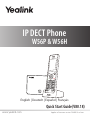 1
1
-
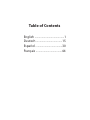 2
2
-
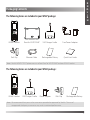 3
3
-
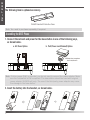 4
4
-
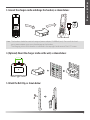 5
5
-
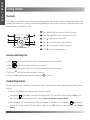 6
6
-
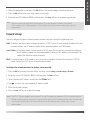 7
7
-
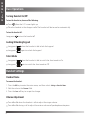 8
8
-
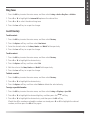 9
9
-
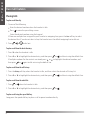 10
10
-
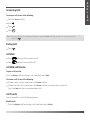 11
11
-
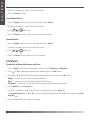 12
12
-
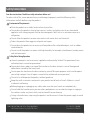 13
13
-
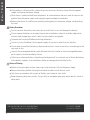 14
14
-
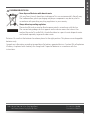 15
15
-
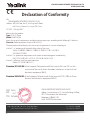 16
16
-
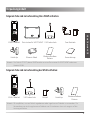 17
17
-
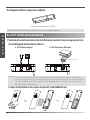 18
18
-
 19
19
-
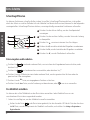 20
20
-
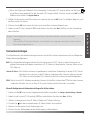 21
21
-
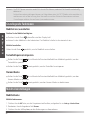 22
22
-
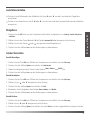 23
23
-
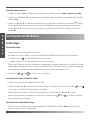 24
24
-
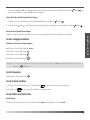 25
25
-
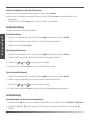 26
26
-
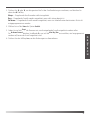 27
27
-
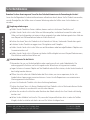 28
28
-
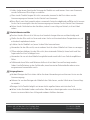 29
29
-
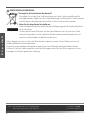 30
30
-
 31
31
-
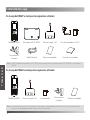 32
32
-
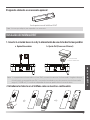 33
33
-
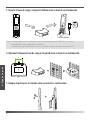 34
34
-
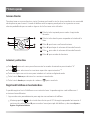 35
35
-
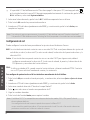 36
36
-
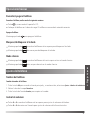 37
37
-
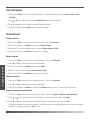 38
38
-
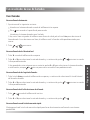 39
39
-
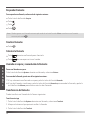 40
40
-
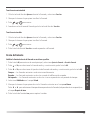 41
41
-
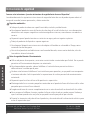 42
42
-
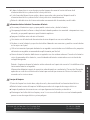 43
43
-
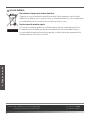 44
44
-
 45
45
-
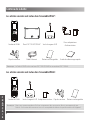 46
46
-
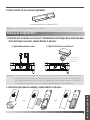 47
47
-
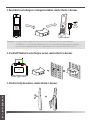 48
48
-
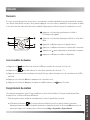 49
49
-
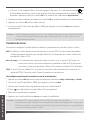 50
50
-
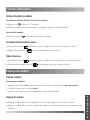 51
51
-
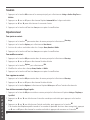 52
52
-
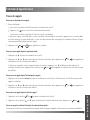 53
53
-
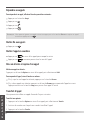 54
54
-
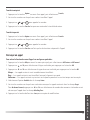 55
55
-
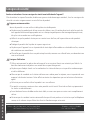 56
56
-
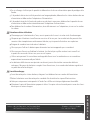 57
57
-
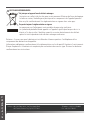 58
58
-
 59
59
-
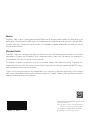 60
60
Yealink W56H Schnellstartanleitung
- Kategorie
- Telefone
- Typ
- Schnellstartanleitung
- Dieses Handbuch eignet sich auch für
in anderen Sprachen
- English: Yealink W56H Quick start guide
- français: Yealink W56H Guide de démarrage rapide
- español: Yealink W56H Guía de inicio rápido
Verwandte Artikel
-
Yealink W56H Schnellstartanleitung
-
Yealink Yealink W60B & W56H Schnellstartanleitung
-
Yealink Yealink W60B & W56H Schnellstartanleitung
-
Yealink Yealink W53P & W53H Schnellstartanleitung
-
Yealink W53P Schnellstartanleitung
-
Yealink W78P Benutzerhandbuch
-
Yealink Yealink W53P & W53H Schnellstartanleitung
-
Yealink Yealink DECT IP Multi-Cell Base Station W80B Schnellstartanleitung
-
Yealink Yealink W52P & W52H V73 16 DE ES FR Schnellstartanleitung
-
Yealink CP930W Telesystem Schnellstartanleitung