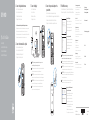Seite wird geladen ...

Features
Kenmerken | Caractéristiques | Funktionen | Funzioni
1. Medienkarten-
lesegerät-Anzeige
2. Medienkartenleser
3. Laufwerkschächte
für optisches
Laufwerk (2)
4. USB 3.0-
Anschlüsse (2)
5. Auswurftasten
für das optische
Laufwerk (2)
6. Betriebsschalter
7. Zubehörfach
8. Kopfhöreranschluss
9. Mikrofonanschluss
10. USB 2.0-Anschluss
11. USB 2.0-Anschluss
mit PowerShare
12. Stromanschluss
13. Netzwerkanschluss
14. USB 2.0-
Anschlüsse (2)
15. DisplayPort-Anschluss
16. HDMI-Anschluss
17. USB 3.0-
Anschlüsse (4)
18. Audioanschlüsse (6)
19. Erweiterungskarten-
steckplätze (4)
20. Sicherheitskabel-
einschub
21. Ringe für
Vorhängeschloss
22. Service-Tag-Etikett
1. Media-card reader
light
2. Media-card reader
3. Optical-drive bays (2)
4. USB 3.0 ports (2)
5. Optical-drive eject
buttons (2)
6. Power button
7. Accessory tray
8. Headphone port
9. Microphone port
10. USB 2.0 port
11. USB 2.0 port with
PowerShare
12. Power port
13. Network port
14. USB 2.0 ports (2)
15. DisplayPort
16. HDMI port
17. USB 3.0 ports (4)
18. Audio ports (6)
19. Expansion-card
slots (4)
20. Security-cable slot
21. Padlock rings
22. Service Tag label
1. Indicatore lettore di
schede multimediali
2. Lettore di schede
multimediali
3. Alloggiamenti
dell’unità ottica (2)
4. Porte USB 3.0 (2)
5. Pulsanti di
espulsione cassetto
dell’unità ottica (2)
6. Accensione
7. Vassoio accessori
8. Porta cuffia
9. Porta microfono
10. Porta USB 2.0
11. Porta USB 2.0 con
PowerShare
12. Porta di
alimentazione
13. Porta di rete
14. Porte USB 2.0 (2)
15. DisplayPort
16. Porta HDMI
17. Porte USB 3.0 (4)
18. Porte audio (6)
19. Slot delle schede di
espansione (4)
20. Slot cavo di
protezione
21. Anelli del lucchetto
22. Etichetta Numero
diservizio
1. Lampje
mediakaartlezer
2. Mediakaartlezer
3. Schijvenkabinet voor
optische stations (2)
4. USB 3.0-poorten (2)
5. Uitwerpknoppen
optische stations (2)
6. Aan-/uitknop
7. Accessoirevakje
8. Hoofdtelefoonpoort
9. Microfoonpoort
10. USB 2.0-poort
11. USB 2.0-poort met
PowerShare
12. Netstroompoort
13. Netwerkpoort
14. USB 2.0-poorten (2)
15. DisplayPort
16. HDMI-poort
17. USB 3.0-poorten (4)
18. Audiopoorten (6)
19. Sleuven voor
uitbreidingskaarten (4)
20. Sleuf voor
beveiligingskabel
21. Beugels van hangslot
22. Servicetag
1. Voyant du lecteur
decarte
2. Lecteur de carte
mémoire
3. Baies de lecteur
optique (2)
4. Ports USB 3.0 (2)
5. Boutons d’éjection
de lecteur optique (2)
6. Bouton d’alimentation
7. Plateau accessoire
8. Port écouteurs
9. Port microphone
10. Port USB 2.0
11. Port USB 2.0 avec
PowerShare
12. Port d’alimentation
13. Port réseau
14. Ports USB 2.0 (2)
15. DisplayPort
16. Port HDMI
17. Ports USB 3.0 (4)
18. Ports audio (6)
19. Logements carte
d’extension (4)
20. Emplacement pour
câble de sécurité
21. Anneaux pour
cadenas
22. Étiquette de numéro
de série
SupportAssist Check and update your computer
Controleer de computer en werk deze bij
Recherchez des mises à jour et installez-les sur
votreordinateur
Computer überprüfen und aktualisieren
Verificare e aggiornare il computer
Register your computer
Registreer de computer | Enregistrez votre ordinateur
Computer registrieren | Registrare il computer
Dell Help & Support
Dell-help & ondersteuning | Dell aide et assistance
Dell Hilfe & Support | Guida e supporto Dell
12
1
2
3
4
13
14
15
16
17
18
19
20
21
9
6
7
8
10
11
5
22
Create recovery media
Herstelmedium maken | Créer des supports de récupération
Wiederherstellungsmedium erstellen | Creare un supporto di ripristino
In Windows search, type Recovery, click Create a recovery media, and follow the
instructions on the screen.
Vul Herstelin het zoekscherm van Windows in, klik op Creëer een herstelmedium en
volg de instructies op het scherm.
Dans la recherche Windows, entrez Récupération, cliquez sur Créer des supports de
récupération, et suivez les instructions à l’écran.
Geben Sie in der Windows-Suche Wiederherstellung ein, klicken Sie auf
Wiederherstellungsmedium erstellen und folgen Sie den Anweisungen auf
demBildschirm.
Nella casella di ricerca di Windows digitare Ripristino, fare clic su Crea supporto di
ripristino e seguire le istruzioni visualizzate.
Locate Dell apps
Vind Dell apps | Localiser les applications Dell
Dell Apps ausfindig machen | Localizzare le app Dell
-
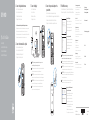 1
1
-
 2
2
in anderen Sprachen
- English: Dell XPS 8900 Quick start guide
- français: Dell XPS 8900 Guide de démarrage rapide
- italiano: Dell XPS 8900 Guida Rapida
- Nederlands: Dell XPS 8900 Snelstartgids
Verwandte Artikel
-
Dell Inspiron 3650 Bedienungsanleitung
-
Dell XPS 8700 Schnellstartanleitung
-
Dell XPS 8700 Schnellstartanleitung
-
Dell Inspiron 3250 Bedienungsanleitung
-
Dell Inspiron 3250 Schnellstartanleitung
-
Dell XPS 8900 Schnellstartanleitung
-
Dell XPS 8900 Schnellstartanleitung
-
Dell Vostro 3268 Bedienungsanleitung
-
Dell Vostro 3267 Bedienungsanleitung
-
Dell Inspiron 3650 Schnellstartanleitung