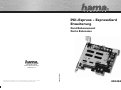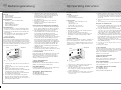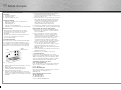Hama 00049246 Bedienungsanleitung
- Kategorie
- Schnittstellenkarten / Adapter
- Typ
- Bedienungsanleitung
Seite laden ...

2
3
Installations und Einbauanleitung
Übersicht:
1. Harwareinstallation
2. Treiberinstallation
3. Kontakt- und Supportinformationen
Verpackungsinhalt
- PCI-Express – ExpressCard AdaperKarte
- Benutzerhandbuch
- USB Kabel Typ A – B
- Internes USB Anschlusskabel
- Hinweis zum Umweltschutz
Sicherheitshinweise:
• Achten Sie darauf, dass statische Elektrizität sowohl
die Karte, als auch Ihren Computer beschädigen kann.
• Entladen Sie sich durch Berühren eines metallischen
Gegenstandes.
• Bitte verwenden Sie das Produkt weder in der Nähe
von Heizungen, noch in extrem staubiger oder
feuchter Umgebung.
1. Hardware-Installation:
Um die Karte zu installieren, müssen Sie Ihren Computer
öffnen. Achten Sie daher unbedingt darauf, dass Sie Ihren
Computer vom Stromnetz getrennt haben. Sollten Sie mit
dem internen Aufbau Ihres Computers nicht so sehr vertraut
sein, lesen Sie bitte im Handbuch Ihres Computers nach
oder fragen Sie einen Fachmann.
1. Schalten Sie alle angeschlossenen Geräte und Ihren
Computer ab.
2. Stecken Sie den PC aus bevor Sie mit der Installation
beginnen.
3. Öffnen Sie die Abdeckung Ihres Computers
Hinweis: Achten Sie darauf, dass statische Elektrizität
sowohl die Karte als auch Ihren Computer
beschädigen kann. Entladen Sie sich durch Berühren
eines metallischen Gegenstandes.
4. Suchen Sie einen freien PCI-Express-Steckplatz.
Entfernen Sie das Slot-Blech für diesen Steckplatz.
Bewahren Sie die Schraube gut auf, Sie benötigen sie
später zum Befestigen der Karte.
5. Halten Sie die Karte an den Ecken der Platine und
stecken Sie diese in den freien Steckplatz. Drücken
Sie die Karte nun vorsichtig in den Steckplatz bis der
Haltewinkel aufl iegt und die vergoldeten
Steckkontakte vollständig im Steckplatz
verschwunden sind.
6. Befestigen Sie die Karte mit der zuvor entfernten
Slot-Blech-Schraube.
7. Die Karte muss zusätzlich über USB mit dem PC
verbunden werden.
Hierzu stehen Ihnen zwei Möglichkeiten zur Verfügung:
a) Stecken Sie nun das beiliegende USB Anschlusskabel
Typ A – B an der USB-Buchse der Karte an und führen
Sie das Kabel nach außen an einen freien USB Port.
b) Falls auf dem Mainboard Ihres PC´s noch freie,
interne USB Anschlüsse vorhanden sind, können Sie
das beiliegende interne USB Anschlusskabel
verwenden. Dieses Kabel ist mit zwei verschiedenen
Steckern ausgerüstet. Schließen Sie nun den
unbeschrifteten 4fach kominierten Stecker an die Karte
an. Beachten Sie bitte, dass die Markierung auf der
Karte und am Stecker übereinstimmen müssen. Den
Stecker mit dem variablen Anschlüssen verbinden Sie
nun mit dem internen USB Anschluss Ihres Mainboards.
Lesen Sie hierzu bitte im Handbuch des Mainboards
nach, um die Steckerbelegung herauszufi nden. Die
einzelnen Anschlüsse am Kabel sind gekennzeichnet
(GND, VCC, D+, D-).
8. Schließen Sie das Gehäuse Ihres Computers und
verbinden Sie ihn wieder mit der Spannungsversorgung.
9. Schalten Sie nun Ihren Rechner wieder ein.
2. Treiberinstallation
Der benötigte Treiber für die Adapterkarte ist bereits in das
Betriebssystem integriert. Je nach Art der angeschlos-
senen ExpressCard kann es nötig sein, Treiber für diese
Karte zu installieren. Lesen Sie hierzu bitte im Handbuch
des ExpressCard Herstellers nach.
3. Support- und Kontakthinweise
B ei defekten Produkten:
Bitte wenden Sie sich bei Produktreklamationen an Ihren
Händler oder an die Hama Produktberatung.
Internet/World Wide Web
Produktunterstützung, neue Treiber oder Produktinformati-
onen bekommen Sie unter www.hama.com
Support Hotline – Hama Produktberatung:
Tel. +49 (0) 9091 / 502-115
Fax +49 (0) 9091 / 502-272
e-mail: [email protected]
d
Bedienungsanleitung
Installation Instructions
Overview:
1. Hardware Installation
2. Driver Installation
3. Contact and Support Information
Package contents
- PCI-Express – ExpressCard adapter card
- User manual
- USB cable type A – B
- Internal USB connection cable
- Note on environmental protection
3. Safety Instructions
• Be aware that static electricity can damage both the
card and your computer.
• Ground yourself by touching a metal object.
• During operation, keep the device away from heaters
and radiators as well as extremely dusty or damp
areas.
1. Hardware Installation:
You must open your computer to install the card. Make sure
that you have unplugged your computer from the power
outlet. If you are not familiar with the internal setup of your
computer, please consult your computer manual or ask a
qualifi ed technician.
1. Switch off your computer and all connected devices.
2. Unplug your PC before beginning installation.
3. Open your computer’s case.
Note: Be aware that static electricity can damage both
the card and your computer. Ground yourself by
touching a metal object.
4. Find a free PCI Express slot. Remove the cover plate for
this slot. Keep the screw – you will need it later to
secure the card.
5. Hold the card by the edges of the circuit board and
insert it into the free slot. Carefully press the card into
the slot until the holding bracket is lined up with the
case and the gold-plated contacts have disappeared
into the slot.
6. Secure the card using the slot plate screw you removed
earlier.
7. The card must also be connected to the PC via USB.
Two options are available for this:
a) Insert the included USB type A – B connection cable
into the USB port on the card and feed the cable out and
insert the other end into a free USB port.
b) If your PC‘s mainboard still has free, internal USB
connections, you can use the included internal USB
connection cable. This cable is equipped with two
different plugs. Connect the unlabelled, four-way
combined plug to the card. Note that the marking on
the card and on the plug must be the same. Connect
the plug with the variable connections to the internal
USB connection on your mainboard. Please refer to the
mainboard manufacturer‘s manual for the pin
assignment. The individual connections on the cable are
marked (GND, VCC, D+, D-).
8. Close the case of your computer, and reconnect it to the
power supply.
9. Restart your computer.
2. Driver Installation
The driver required for the adapter card is already included
in the operating system. Depending on the ExpressCard
connected, you may need to install drivers for the card.
Please refer to the ExpressCard manufacturer‘s
manual for more information.
3. Support and Contact Information
I f products are defective:
Please contact your dealer or Hama Product
Consulting if you have any product claims.
Internet / World Wide Web:
Product support, new drivers or product information can be
found at www.hama.com
Support Hotline – Hama Product Consulting:
Tel. +49 (0) 9091 / 502-115
Fax +49 (0) 9091 / 502-272
E-mail: [email protected]
g
Operating Instruction
PC
Karte
Slotblech
PC
Card
Slot-metal
Seite laden ...
-
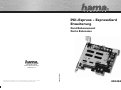 1
1
-
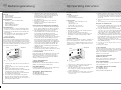 2
2
-
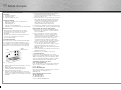 3
3
Hama 00049246 Bedienungsanleitung
- Kategorie
- Schnittstellenkarten / Adapter
- Typ
- Bedienungsanleitung
in anderen Sprachen
- English: Hama 00049246 Owner's manual
- français: Hama 00049246 Le manuel du propriétaire
Verwandte Papiere
-
Hama 00062755 Bedienungsanleitung
-
Hama 00062748 Bedienungsanleitung
-
Hama 00049278 Bedienungsanleitung
-
Hama 00049256 Bedienungsanleitung
-
Hama 00049250 Bedienungsanleitung
-
Hama 00049277 Bedienungsanleitung
-
Hama 62749 Bedienungsanleitung
-
Hama 00053121 Bedienungsanleitung
-
Hama 00039747 Bedienungsanleitung
-
Hama 00053301 Bedienungsanleitung