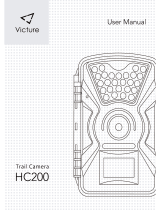7
INSTALLING THE BATTERIES AND SD CARD
Before you begin learning how to use your Trophy Cam, you will first need
to install a set of batteries and insert an SD card. Although that may only take
you a minute, there are some important notes about both batteries and SD
cards you should be aware of, so please take the time to read the following
directions and cautions:
Loading Batteries
After opening the two latches on the right side
of the Trophy Cam, you will see that the Trophy
Cam has eight battery slots. Starting at the top
of the battery compartment, slots 1, 2, 3 and 4
form one group, while slots 5, 6, 7 and 8 form
the other group, each providing 6 volts in parallel.
For maximum battery life, you should install a full
set of eight batteries. The Trophy Cam may also
be operated by just four batteries installed in
the top group only (see right), starting at slot 1.
Battery life will be shorter with 4 batteries, but
the camera will operate normally. Whether you use 4 or 8, be sure to insert
each battery with correct polarity (negative or “flat” end against the long
spring of each battery slot).
Bushnell recommends using eight new lithium AA (Energizer® brand) or
alkaline AA batteries. NiMh Rechargeable batteries can also be used, but
they might have a shorter life span due to their reduced efficiency over time
and at low temperature. It is also possible to use a lead-acid external battery cell
with 6V output or suitable AC adapter-see below for more details.
Using an External Power Source
(optional, user provided)
Optionally, you can connect an external 6V DC power source to the “DC In”
jack at the bottom of the Trophy Cam. It is recommended to use a power
source with a current output greater than 1000mA. However, during bright
daytime operation when no flash is required, the Trophy Cam can function
with much less current (>400mA). Please use a compatible power source