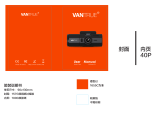Seite wird geladen ...

1
DRC5040
DIGITAL WIRELESS CAMERA SYSTEM
12V-24V WWW.PRO-USER.COM
OPERATING MANUAL P.2
BEDIENUNGSANLEITUNG P.10
GEBRUIKSAANWIJZING P.18
MODE D’EMPLOI P.26
DIGITAL WIRELESS BACK-UP CAMERASYSTEM
WITH 12,7 CM / 5” MONITOR
DIGITALES KABELLOSES RÜCKFAHRKAMERA‐ SYSTEM
MIT 12,7 CM / 5” MONITOR
DIGITAAL DRAADLOOS CAMERASYSTEEM
MET 12,7 CM / 5” MONITOR
SYSTÈME DE CAMÉRA DE RECUL SANS FIL NUMÉRIQUE
AVEC UN ÉCRAN DE 12,7 CM / 5”

2
Read this manual before using this product.
CONTENTS
Introduction P.2
Important Safety Instructions P.2
Package contents P.3
Installation P.3
Operation P.7
Technical specifications P.9
Warranty P.9
The Pro‐User Electronics DRC5040 is a member of the family of advanced car back‐up camera
systems manufactured by Pro User Electronics.
The Pro‐User Electronics digital back‐up camera and monitor with built in transmitter box,
when used as described, will improve your ability to see behind your car, camper, trailer, or
mini‐van. We have taken numerous measures in quality control to ensure that your product
arrives in top condition, and will perform to your satisfaction.
Please carefully read and follow the following safety and operating instructions.
Before installation
Before installationBefore installation
Before installation
If you are not confident working with 12V/24V DC vehicle wiring, removing and reinstalling
interior panels, carpeting, dashboards or other components of your vehicle, contact the
vehicle’s manufacturer, or consider having the camera system professionally installed.
Interference
InterferenceInterference
Interference
This device is free from interferences coming from Bluetooth, cell phones, Wi‐FI routers,
power lines and other various electrical equipment.
Repair
RepairRepair
Repair
The camera system should not be opened. Any attempt at modification or repair by the user
will entail the loss of your guarantee.
INTRODUCTION
IMPORTANT SAFETY INSTRUCTIONS

3
1) Monitor
2) Suction mount for monitor
3) Monitor power cable
4) Camera with mounting plate
5) Mounting Accessories
6) User manual
These instructions do not apply to all vehicles. They are only meant as a general guide
These instructions do not apply to all vehicles. They are only meant as a general guide These instructions do not apply to all vehicles. They are only meant as a general guide
These instructions do not apply to all vehicles. They are only meant as a general guide
due to the number of dierent makes & models. For vehicle specific questions contact
due to the number of dierent makes & models. For vehicle specific questions contact due to the number of dierent makes & models. For vehicle specific questions contact
due to the number of dierent makes & models. For vehicle specific questions contact
your vehicle
your vehicleyour vehicle
your vehicle’
’’
’s manufacturer.
s manufacturer.s manufacturer.
s manufacturer.
Camera installation
Camera installationCamera installation
Camera installation
There are several ways to mount the camera on the back of your car. But the most
convenient is to mount it near the license plate. Supplied is one mounting plate that can be
fixed behind the license plate, and the mounting plate have been installed in the camera.
The camera itself is screwed on the mounting plate. The camera is tiltable, camera angle can
be adjusted manually on vertical direction.Make sure that its field of view and detection are
not obstructed.
1) Remove the rear license plate, and then loosen the license plate bolts/screws.
PACKAGE CONTENTS
INSTALLATION

4
2) Position the supplied mounting plate (with camera together) behind the license plate bracket.
Secure both license plate bracket and mounting plates with the license plate bracket bolts/
screws.
3) Mount the license plate on the license plate bracket.
With some type of cars it is not possible to mount the camera near the license plate. You may
have to find another spot at the back of your car to mount it.
INSTALLATION

5
After choosing the method of mounting, follow these installation steps:
1) Choose a routing path for the camera’s power cable through the vehicle’s body to the reverse
light circuit. If in doubt, seek professional installation assistance.
2) Some vehicles may have a hole available to pass the wire through, such as where the license
plate light is mounted, or you can drill a hole close to where the power cable is attached to
the camera. Once you have chosen where the cable will enter the vehicle’s body, remove the
camera. If you are able to use an existing opening, skip the next two steps.
3) Before you drill a hole you must check and see what’s behind where you are drilling. If there
are any vehicle components, such as electrical parts or fuel system components behind where
you are drilling, you must take whatever precaution is necessary not to damage them.
Remove the license plate and camera before drilling.
4) After you have drilled the hole, insert the supplied grommet, then pass the camera cables
through the grommet into the vehicle. You must use the grommet to prevent the metal edge
of the hole from cutting the camera cable.
5) Next you’ll need to find the vehicle’s reverse lights. Turn the vehicle’s ignition key to the
accessory position, engage the parking brake and put the car in reverse. Look at the vehicle’s
tail lights to see where the reverse lights are located, they are the white lights. To locate the
reverse light’s 12V/24V + wire it will be necessary to gain access to the rear of the vehicle’s
tail light. For help locating the vehicle’s reverse light circuit contact your vehicle’s
manufacturer for vehicle specific wiring diagrams.
6) Once you have located the reverse light circuit you will have to route the camera cable to
that location. You must securely fasten the power cable to prevent it from being caught on
any vehicle component such as the trunk hinge. Never route the cable on the outside of the
vehicle!
7) The reverse light sockets on most vehicles have two wires connected to them. Usually the
negative wire is black and the positive wire is a colored wire. If you are uncertain about the
wiring, you can use a 12V/24V multimeter available at most auto parts stores to determine
which is the positive wire. Follow the manufacturer’s instructions for the safe use of the
multimeter.
1 = Positive (+)
2 = Connector
3 = Lamp
4 = Negative (‐)
5 = Camera Negative (‐)
6 = Camera Positive (+)
7 = Camera
INSTALLATION

6
8) After determining which wire is the positive and which is the negative, turn o the ignition
key, then remove the battery’s negative cable.
9) Splice the red wire using the supplied in‐line wire connectors to the reverse light’s positive
(+) wire. Use a set of slip joint pliers to squeeze the TAP and insure good Connection.
10) Next splice the black wire of the camera power cable to the reverse light’s negative (‐) wire
or ground.
11) Replace the reverse light bulb, and then re‐install the light socket. Secure all the wires with
cable ties or electrical tape.
12) Re‐attach the negative battery cable to the battery.
Monitor Installation
Monitor InstallationMonitor Installation
Monitor Installation
When choosing a location to mount the monitor, make sure the monitor is in an area that will not
obstruct your vision while driving.
1) Before mounting the monitor, clean the mounting surface well.
2) Position the suction mount to the smooth surface which suits your
requirement.
3) Press the suction cap against the smooth surface and press the lock down to attach and fix
the mount to the surface.
4) Adjust the mounting arms to suit your view angle to the monitor.
INSTALLATION

7
5) Route the power cable to the vehicle’s cigarette lighter socket 12V/24V power outlet. The
cable must not interfere with the safe operation of the vehicle.
6) Insert the small 12V/24V DC plug of the power cable into the right side of the monitor.
7) Plug the 12V/24V cigarette lighter plug into the vehicle’s cigarette lighter socket.
8) To maximize the eectiveness of the suction mount, it is recommended that the application
be performed under the following conditions:
• Surface temperature should be between 21 and 38 degrees Celsius.
• Application below 10 degrees should be avoided.
• Application should not occur in direct sunlight.
Mounting should be protected from exposure to direct sunlight for a period of 24 hours.
NOTE
NOTENOTE
NOTE: UNDER EXTREME BRIGHT LIGHT CONDITIONS, THE SCREEN IMAGE MAY TAKE A
FEW SECONDS TO STABLIZE. PLEASE WAIT UNTIL THE IMAGE HAS STABLIZED BEFORE
BACKING UP.
System testing
System testingSystem testing
System testing
1) Reattach the vehicle’s negative battery cable.
2) Turn the ignition key to the accessory position, do not start the vehicle.
3) Engage the parking brake, and then put the shifter in the reverse position.
4) After testing the unit and you are satisfied with the route you have chosen for the cabling,
you must permanently install it.
5) Route all wires behind interior panels or under carpeting so they are hidden. Use supplied
cable ties to neatly gather any excess wire.
Please always pair the monitor and camera before the 1st operation, please refer to below
“Pairing” step.
There are 6 control buttons available for users to have their controls:
1) Power On / O button
2) Parking guidelines display / back button
3) Enter button
4) Down button
5) Up / channels switching button
6) Menu button
INSTALLATION
OPERATION

8
POWER ON / OFF BUTTON
Press to power on /turn o display. The display will be turn on by pressing the button. Long
press for 3 second to shut down.
PARKING GUIDELINES DISPLAY /BACK BUTTON
Go back one level inside the menu control. Press to show Parking guideline . Press for 3
seconds until it starts flashing, use UP/DOWN button to adjust parking guideline display and
then press Enter button to confirm.
ENTER BUTTON
Press to confirm selection inside the menu control.
DOWN BUTTON
Moving down for selection inside the menu control.
UP/CHANNELS SWITCHING BUTTON
Moving up for selection inside the menu control. Switching between channel 1 & 2.
MENU BUTTON
Press the Menu button to enter the menu screen as shown below: pairing, display & system
info.
Pairing
PairingPairing
Pairing
Select the “Pairing” icon with the arrow buttons and press the Power button.
Shortly after please press the rubber button on the bottom of camera until the
signal is well received by the monitor and “OK” appears on the screen. The unit
will work properly and will automatically pair by itself in the future operation.
Press the menu button to exit the selection or it will automatically exit after 30s.
Display
DisplayDisplay
Display
Brightness, contrast, color, rotate settingss. Press Up & Down button to choose .
In this menu you can change brightness, contrast or colour of the picture.
Chose the desired function with the arrow buttons, confirm by pressing the enter
button and change the values with the arrow buttons.
System info
System infoSystem info
System info
Shows current monitor & camera system software versions.
OPERATION

9
TECHNICAL SPECIFICATIONS
Camera DRC5040
Operating voltage 12V / 24V DC
Current consumption <200mA(IRLED OFF) / <300mA(IRLED ON)
Image sensor 1/3” CMOS
Field of view 110°
Pixels 1920x1080FHD
Transmission & received frequency range 2.4G (ISM band)
RF transmission distance Up to 150m (unobstructed )
Monitor DRC5040
Input voltage 12V / 24V DC
Standby current <120mA
Operating current <250mA
LCD display screen size 5 inch / 12.7 cm
Eective Pixel 854x480
Operation temperature -10 – 50°C
Transmission & Received frequency range 2.4G (ISM band)
This model may be operated in EU countries.
Waste electrical products should not be disposed of with household waste. Please
recycle where facilities exist. Check with your local authority or retailer for
recycling advice.
Pro‐User Electronics warrants this product fo a period of 2 years from the date of purchase to
the original purchaser. Warranty is not transferable. Warranty covers defect against
workmanship and materials only. To obtain warranty service, please return the unit to the
place of purchase or authorized Pro‐User Electronics dealer together with your proof of
purchase. The warranty is void if the product has been damaged or not used s described in
this manual. Warranty is void if a non‐authorized repair has been performed. Pro‐User
Electronics makes no other warranty expressed or implied. Pro‐User Electronics is only
responsible for repair or replacement (at Pro‐User Electronics Discretion) of the defective
product and is not responsible for any consequential damage or inconvenience caused by the
defect.
Contact information:
Contact information:Contact information:
Contact information:
Tradekar Benelux BV +31(0)345470990
Ohmweg 1 Info@tradekar.com
4104 BM Culemborg The Netherlands WWW.PRO-USER.COM
ENVIRONMENTAL PROTECTION
WARRANTY

10
Lesen Sie dieses Betriebsanleitung, bevor Sie dieses Produkt benutzen.
INHALT
Einleitung P.10
Important Safety Instructions P.10
Package contents P.11
Installation P.11
Operation P.15
Technical specifications P.17
Warranty P.17
Das Pro-User Electronics DRC5040 ist ein Mitglied der Familie der fortschrittlichen
Rückfahrsysteme, die von Pro User Electronics hergestellt werden.
Die digitale kabellose Pro‐User Rückfahrkamera mit Monitor ermöglicht es Ihnen, hinter Ihr
Auto, Ihren Anhänger oder Mini‐Van zu sehen. Es wurden zahlreiche Maßnahmen bei der
Qualitätskontrolle ergrien, um Ihnen ein hochwertiges Produkt zu Ihrer Zufriedenheit zu
liefern.
Bitte lesen Sie die Bedienungsanleitung sorgfältig durch und folgen Sie den
Sicherheitshinweisen und der Montageanleitung.
Vor der Montage
Vor der MontageVor der Montage
Vor der Montage
Falls Sie sich nicht sicher fühlen, dieses System an die 12V/24V Stromversorgung Ihres
Fahrzeuges selbstständig zu montieren (bohren von Löchern, abnehmen von Verkleidungen
etc.) nehmen Sie Kontakt zu Ihrem Autohaus oder zur Kfz‐Werkstatt Ihres Vertrauens auf.
Dort können Sie eine professionelle Montage des Systems in Auftrag geben.
Störungssignale
StörungssignaleStörungssignale
Störungssignale
Durch die digitale Übertragungstechnik wird dieses Kamera‐System nicht von Störsignalen
wie z.B. von Handys, Bluetooth, Navigationssysteme und anderen elektrischen Geräten
beeinflusst.
Reparatur
ReparaturReparatur
Reparatur
Dieses Kamera‐System darf nicht geönet werden! Bei jeglichem Versuch einer Reparatur
erlischt die Garantie.
EINLEITUNG
WICHTIGE SICHERHEITSHINWEISE

11
1) Monitor
2) Saugnapalterung für Monitor
3) Stromkabel für Monitor
4) .Kamera mit Befestigungsplatte
5) Installationszubehör
6) Bedienungsanleitung
Diese Bedienungsanleitung ist nicht für alle Fahrzeuge anzuwenden. Sie ist ein
Diese Bedienungsanleitung ist nicht für alle Fahrzeuge anzuwenden. Sie ist ein Diese Bedienungsanleitung ist nicht für alle Fahrzeuge anzuwenden. Sie ist ein
Diese Bedienungsanleitung ist nicht für alle Fahrzeuge anzuwenden. Sie ist ein
genereller Leitfaden für die meisten Fahrzeuge. Bei fahrzeugspezifischen Fragen
genereller Leitfaden für die meisten Fahrzeuge. Bei fahrzeugspezifischen Fragen genereller Leitfaden für die meisten Fahrzeuge. Bei fahrzeugspezifischen Fragen
genereller Leitfaden für die meisten Fahrzeuge. Bei fahrzeugspezifischen Fragen
wenden Sie sich bitte an Ihren Fahrzeughersteller.
wenden Sie sich bitte an Ihren Fahrzeughersteller.wenden Sie sich bitte an Ihren Fahrzeughersteller.
wenden Sie sich bitte an Ihren Fahrzeughersteller.
Montage der Kamera
Montage der KameraMontage der Kamera
Montage der Kamera
Es gibt verschiedene Möglichkeiten, die Kamera an der Rückseite Ihres Fahrzeuges zu
befestigen. Die Gebräuchlichste ist, die Kamera nahe dem Nummernschild zu befestigen. Sie
können die mitgelieferte Montageplatte hinter dem Nummernschild befestigen. Auf diese
Montageplatte wird die Kamera in einem weiteren Schritt befestigt. Die Kamera ist vertikal
schwenkbar, bitte stellen Sie diese nach den Gegebenheiten ein.
1) Nehmen Sie das Nummernschild aus der Halterung, lösen Sie danach die Schrauben des Num-
mernschildhalters und nehmen Sie diesen ab.
ZUBEHÖR
MONTAGE

12
2) Positionieren Sie die Befestigungsplatte mit der Kamera hinter dem Nummernschildhalter
und befestigen Sie die Befestigungsplatte und den Nummernschildhalter am Fahrzeug.
3) Befestigen Sie nun Ihr Nummernschild wieder auf dem Nummernschildhalter.
Bei manchen Fahrzeugen ist es leider nicht möglich, die Kamera nahe dem
Nummernschild zu befestigen. Suchen Sie sich eine andere Stelle am Heck Ihres Autos
und befestigen Sie die Kamera.
MONTAGE

13
Danach folgt die Verkabelung an das Fahrzeug:
1) Wählen Sie jetzt eine Stelle, wo Sie das Elektrokabel der Kamera durch die Karosserie Ihres
Autos zum Stromkabel des Rückfahrlichtes ziehen können.
2) Einige Autos haben in der Nähe des Kennzeichens eine Bohrung, wo Sie das Kabel
durchziehen können. Falls das nicht der Fall ist, müssen Sie in der Nähe des Kennzeichens,
dicht an der Stelle, wo sich das Kabel der Kamera befindet, selber ein Loch bohren. Wenn Sie
den Platz für das Bohrloch festgelegt haben können Sie die Kamera und das Kennzeichen
wieder demontieren. Wenn Sie eine vorhandene Önung benutzen, können Sie die zwei
folgenden Schritte überspringen.
3) Bevor Sie bohren, demontieren Sie die Kamera und das Nummernschild. Prüfen Sie, bevor Sie
bohren, was sich auf der Rúckseite der Stelle befindet, wo Sie bohren wollen! Sorgen Sie z.B.
dafür, dass sich dort keine Elektrokabel, Flüssigkeitstanks oder Leitungen befinden. Beachten
Sie alle Vorsichtsmaßnahmen!
4) Nachdem Sie gebohrt haben, befestigen Sie den mitgelieferten Kantenschutz in der Bohrung,
um das Kabel vor den scharfen Rändern des Bohrloches zu schützen. Dannziehen Sie das
Kabel der Kamera ins Fahrzeuginnere.
5) Schalten Sie die Zündung Ihres Autos an (nicht starten!), ziehen Sie die Handbremse an und
legen Sie den Rückwärtsgang ein. Dann schauen Sie am Heck Ihres Autos, wo sich der
Rückfahrscheinwerfer befindet. Um die Kabel vom Rückfahrscheinwerfer zu entsprechenden
Kabel orten. Ggf. suchen Sie hierzu Ihr Autohaus oder die Kfz‐Werkstatt Ihres Vertrauens auf.
6) Wenn Sie die entsprechenden Kabel gefunden haben, legen Sie das Kabel der Kamera an den
Verbindungspunkt. Sorgen Sie bitte dafür, dass die Befestigung des Kabels sicher und fest
ist, damit es beim Önen und Schließen der Heckklappe nicht beschädigt werden kann.
Verlegen Sie das Kabel niemals außerhalb des Autos!
7) An der Kontaktdose des Rückfahrscheinwerfers sind zwei Drähte befestigt. Meistens ist der
negative Draht schwarz und der positive farbig. Wenn Sie unsicher sind, können Sie mit einem
12V/24V Multimeter (im Fachhandel erhältlich) prüfen, welcher Draht positiv bzw. negativ ist.
Folgen Sie der Bedienungsanleitung des Multimeters für den sicheren Gebrauch.
1 = Positiv (+) von Rückfahrlicht
2 = Kabelverbindungsstück
3 = Rückfahrlampe
4 = Negativ (-) von Rückfahrlicht
5 = Kamera Negative (-) (Schwarz)
6 = Kamera Positive (+) (farbig)
7 = Kamera
MONTAGE

14
8) Wenn Sie festgestellt haben, welcher Draht positiv bzw. negativ ist, schalten Sie die Zündung
aus und entfernen Sie das negative Kabel Ihrer Autobatterie. So ist sichergestellt, dass kein
Strom auf den Drähten ist.
9) Verbinden Sie den roten Draht vom Kabel der Kamera mit dem positiven Draht des
Rückfahrscheinwerfers. Benutzen Sie dazu die beiliegenden Kabelklemmen. Drücken Sie die
Klemmen fest mit einer Zange zusammen und legen Sie die rote Plastikabdeckung über diese
Kontaktstellen.
10) Verbinden Sie nun den schwarzen Draht des Kamera‐Kabels mit dem negativen Draht des
Rückfahrscheinwerfers (Benutzen Sie auch hier die Kabelklemmen).
11) Verschließen Sie die Heckleuchte wieder (achten Sie darauf, da s die Glühlampe eing setzt
ist). Benutzen Sie Kabelbinder und spezielle Tapes (für Kabelverbindungen), damit alle Drähte
und Kabel sicher und fest verlegt sind!
12) Schließen Sie das negative Kabel Ihrer Autobatterie wieder an.
Montage des Monitors
Montage des MonitorsMontage des Monitors
Montage des Monitors
Wenn Sie den passenden Platz zur Befestigung des Monitors gefunden haben,
vergewissern Sie sich, dass Ihnen nicht die Sicht versperrt wird während der
Fahrt.
1) Reinigen Sie die Stelle gründlich vor der Befestigung.
2) Positionieren Sie den Sauger auf der von Ihnen gewählten Fläch.
3) Pressen Sie den Sauger fest auf die gereinigte Oberfläche und legen Sie den Hebel um damit
der Sauger sicher und festsitzt.
4) Drehen Sie den Arm der Halterung und richten Sie den Bildschirm in die gewünschte Position
aus.
MONTAGE

15
5) Legen Sie das Netzkabel zum Zigarettenanzünder. Verlegen Sie das Kabel so, das es zu
keinen Einschränkungen oder Behinderungen während der Fahrt kommen kann.
6) Stecken Sie den kleinen 12V/24V Stecker von dem Netzkabel in die Önung auf der rechten
Seite vom Monitor.
7) Den anderen Stecker des Kabels stecken Sie in den Zigarettenanzünder.
Um den festen Halt des Saugers zu gewährleisten wird der Gebrauch nur unter Einhaltung
folgender Voraussetzungen empfohlen:
• Die Temperatur der Oberfläche sollte zwischen 21 und 38 Grad Celsius liegen.
• Der Gebrauch unter 10 Grad Celsius sollte vermieden werden.
• Der Gebrauch bei direkter Sonneneinstrahlung sollte vermieden werden.
Die Befestigung sollte vor direkter Sonneneinstrahlung geschützt werden.
ACHTUNG:
ACHTUNG: ACHTUNG:
ACHTUNG: BEI EXTREM HELLEN LICHTVERHÄLTNISSEN BENÖTIGT DER MONITOR EINIGE
SEKUNDEN UM SICH DIESEN LICHTVERHÄLTNISSEN ANZUPASSEN. WARTEN SIE BITTE MIT
DEM RÜCKWÄRTS FAHREN BIS SICH DAS BILD STABILISIERT HAT.
System test
System testSystem test
System test
1) Prüfen Sie, ob Sie das negative Kabel der Autobatterie wieder befestigt haben.
2) Schalten Sie die Zündung Ihres Autos an (bitte nicht starten).
3) Ziehen Sie die Handbremse an und legen Sie den Rückwärtsgang ein.
4) Nachdem Sie den Test zur Zufriedenheit beendet haben verlegen Sie alle noch frei liegenden
Kabel.
5) Verlegen Sie nun alle Kabel hinter den Fahrzeugverkleidungen oder unter den Fahrzeugteppi-
chen, so dass sie nicht mehr sichtbar sind. Gebrauchen Sie die beiliegenden Kabelbinder um
die Kabel ordentlich zusammen zu binden.
Bitte koppeln Sie die Kamera mit dem Monitor vor der ersten Verwendung wie unten
beschrieben.
Es gibt 6 Tasten, mit denen der Benutzer seine Bedienung steuern kann:
1) Ein/Aus-Taste
2) Anzeige der Parkrichtlinien /
Zurück-Taste
3) Enter Taste
4) Nach-unten-Taste
5) Nach oben / Kanäle Umschalttaste
6) Menu Taste
MONTAGE
BEDIENUNG

16
EIN/AUS-TASTE
Drücken Sie diese Taste, um das Display ein-/auszuschalten. Das Display schaltet sich durch
Drücken der Taste ein. Langes Drücken für 3 Sekunden zum Ausschalten.
ANZEIGE DER EINPARKRICHTLINIEN / ZURÜCK-TASTE
Gehen Sie in der Menüsteuerung eine Ebene zurück. Drücken Sie , um die Einparkhilfe
anzuzeigen. Drücken Sie 3 Sekunden lang, bis die Anzeige zu blinken beginnt. Verwenden Sie
die OBEN/UNTEN-Taste, um die Anzeige der Einparkhilfe einzustellen, und drücken Sie dann
zur Bestätigung die Enter-Taste.
ENTER TASTE
Drücken Sie , um die Auswahl in der Menüsteuerung zu bestätigen.
NACH-UNTEN-TASTE
Nach unten bewegen zur Auswahl innerhalb der Menüsteuerung.
NACH OBEN / KANÄLE UMSCHALTTASTE
Nach oben bewegen zur Auswahl innerhalb der Menüsteuerung. Umschalten zwischen Kanal
1 und 2.
MENU TASTE
Drücken Sie die Menütaste, um den Menübildschirm wie unten gezeigt aufzurufen: Pairing,
Display & System Info.
Pairing
PairingPairing
Pairing
Wählen Sie mit den Pfeiltasten das Symbol "Pairing" und drücken Sie die Ein-
schalttaste. Drücken Sie kurz danach die Gummitaste an der Unterseite der Ka-
mera, bis das Signal vom Monitor gut empfangen wird und "OK" auf dem Bild-
schirm erscheint. Das Gerät funktioniert nun einwandfrei und wird in Zukunft
automatisch gekoppelt. Drücken Sie die Menütaste, um die Auswahl zu verlassen,
oder sie wird nach 30 Sekunden automatisch beendet.
Display
DisplayDisplay
Display
Einstellungen für Helligkeit, Kontrast, Farbe und Drehung. Drücken Sie die Tasten
Nach oben und Nach unten, um zu wählen. In diesem Menü können Sie die Hellig-
keit, den Kontrast oder die Farbe des Bildes ändern. Wählen Sie mit den Pfeiltas-
ten die gewünschte Funktion aus, bestätigen Sie mit der Enter-Taste und ändern
Sie die Werte mit den Pfeiltasten.
System info
System infoSystem info
System info
Zeigt die aktuelle Softwareversion des Monitor- und Kamerasystems an.
BEDIENUNG

17
TECHNISCHE SPEZIFIKATIONEN
Kamera DRC5040
Betriebsspannung 12V / 24V DC
Stromaufnahme <200mA(IRLED aus) / <300mA(IRLED ein)
Bildsensor 1/3” CMOS
Sichtfeld 110°
Auflösung 1920x1080FHD
Übertragungsfrequenz frequency 2.4G (ISM band)
Übertragungsdistanz (frei) Bis zu 150m
Monitor DRC5040
Betriebsspannung 12V / 24V DC
Standby Stromaufnahme <120mA
Betriebsstromaufnahme <250mA
LCD Monitor Diagonale 5 inch / 12.7 cm
Auflösung des Bildschirms 854x480
Zul. Temperaturberiech bei Gebrauch -10 – 50°C
Übertragungsfrequenz frequency 2.4G (ISM band)
Dieses Produkt darf in den Ländern der EU betrieben werden.
Unbrauchbare oder defekte elektronische Produkte dürfen nicht mit dem Hausmüll
entsorgt worden. Bitte entsorgen Sie diese Geräte an den dafür vorgesehenen
Entsorgungsstellen oder fragen Sie Ihren Fachhändler.
Pro-User Electronics gewährt dem Erstkäufer für dieses Produkt eine Garantie von 2 Jahren ab
dem Kaufdatum. Die Garantie ist nicht übertragbar. Die Garantie deckt nur Verarbeitungs- und
Materialfehler ab. Um Garantieleistungen in Anspruch zu nehmen, senden Sie das Gerät bitte
zusammen mit dem Kaueleg an die Verkaufsstelle oder einen autorisierten Pro-User
Electronics-Händler zurück. Die Garantie erlischt, wenn das Produkt beschädigt oder nicht wie
in dieser Anleitung beschrieben verwendet wurde. Die Garantie ist nichtig, wenn eine nicht
autorisierte Reparatur durchgeführt wurde. Pro-User Electronics übernimmt keine weiteren
ausdrücklichen oder stillschweigenden Garantien. Pro-User Electronics ist nur für die Repara-
tur oder den Ersatz (nach Ermessen von Pro-User Electronics) des defekten Produkts verant-
wortlich und haftet nicht für Folgeschäden oder Unannehmlichkeiten, die durch den Defekt
verursacht wurden.
Kontaktinformationen:
Kontaktinformationen:Kontaktinformationen:
Kontaktinformationen:
Tradekar Benelux BV +31(0)345470990
Ohmweg 1 Info@tradekar.com
4104 BM Culemborg Niederlande WWW.PRO-USER.COM
UMWELTSCHUTZ
GARANTIE

18
Lees deze handleiding voordat u dit product gebruikt.
INHOUD
Inleiding P.18
Belangrijke veiligheidsinstructies P.18
Inhoud van de verpakking P.19
Installatie P.19
Bediening P.23
Technische specificaties P.25
Garantie P.25
De Pro-User Electronics DRC5040 is lid van de familie van geavanceerde auto achteruitrij-
camera systemen vervaardigd door Pro User Electronics.
De Pro-User Electronics digitale achteruitrijcamera en monitor met ingebouwde zenderbox,
zal bij gebruik zoals beschreven uw vermogen om te zien achter uw auto, camper, aanhang-
wagen of mini-van verbeteren. Wij hebben talrijke maatregelen in kwaliteitscontrole
genomen om ervoor te zorgen dat uw product in uitstekende conditie aankomt en naar
tevredenheid zal presteren.
Lees en volg de volgende veiligheids- en bedieningsinstructies zorgvuldig.
Voor de installatie
Voor de installatieVoor de installatie
Voor de installatie
Als u niet vertrouwd bent met het werken met 12V/24V DC voertuigbedrading, het verwijde-
ren en opnieuw installeren van interieurpanelen, tapijt, dashboards of andere onderdelen van
uw voertuig, neem dan contact op met de fabrikant van het voertuig, of overweeg het came-
rasysteem professioneel te laten installeren.
Interferentie
InterferentieInterferentie
Interferentie
Dit apparaat is vrij van storingen aomstig van Bluetooth, mobiele telefoons, Wi-FI routers,
elektriciteitskabels en andere elektrische apparatuur.
Reparatie
ReparatieReparatie
Reparatie
Het camerasysteem mag niet worden geopend. Elke poging tot wijziging of reparatie door de
gebruiker leidt tot verlies van uw garantie.
INLEIDING
BELANGRIJKE VEILIGHEIDSINSTRUCTIES

19
1) Monitor
2) Zuignapbevestiging voor monitor
3) Monitor aansluitkabel
4) Camera met montageplaat
5) Bevestigingsmateriaal
6) Gebruiksaanwijzing
Deze instructies gelden niet voor alle voertuigen. Ze zijn alleen bedoeld als een
Deze instructies gelden niet voor alle voertuigen. Ze zijn alleen bedoeld als een Deze instructies gelden niet voor alle voertuigen. Ze zijn alleen bedoeld als een
Deze instructies gelden niet voor alle voertuigen. Ze zijn alleen bedoeld als een
algemene leidraad vanwege het aantal verschillende merken en modellen. Neem voor
algemene leidraad vanwege het aantal verschillende merken en modellen. Neem voor algemene leidraad vanwege het aantal verschillende merken en modellen. Neem voor
algemene leidraad vanwege het aantal verschillende merken en modellen. Neem voor
voertuigspecifieke vragen contact op met de fabrikant van uw voertuig.
voertuigspecifieke vragen contact op met de fabrikant van uw voertuig.voertuigspecifieke vragen contact op met de fabrikant van uw voertuig.
voertuigspecifieke vragen contact op met de fabrikant van uw voertuig.
Installatie van de camera
Installatie van de cameraInstallatie van de camera
Installatie van de camera
Er zijn verschillende manieren om de camera aan de achterkant van uw voertuig te monteren.
Maar de handigste is om hem in de buurt van de kentekenplaat te monteren. Er wordt een
montageplaat meegeleverd die achter de kentekenplaat kan worden bevestigd.
De camera zelf wordt op de montageplaat geschroefd. De camera is kantelbaar, de camera-
hoek kan handmatig worden aangepast in verticale richting. Zorg ervoor dat het gezichtsveld
en de detectie niet worden belemmerd.
1) Verwijder de achterste kentekenplaat en draai de bouten/schroeven van de kentekenplaat-
houder los.
INHOUD VAN DE VERPAKKING
INSTALLATIE

20
2) Plaats de meegeleverde montageplaat (met camera samen) achter de kentekenplaathouder.
Zet zowel de kentekenplaathouder als de montageplaten vast met de bouten/schroeven van
de kentekenplaathouder.
3) Monteer de kentekenplaat op de kentekenplaathouder.
Bij sommige modellen is het niet mogelijk om de camera bij de kentekenplaat te monteren. U
zult een andere plek aan de achterkant van uw voertuig moeten vinden om hem te monteren.
INSTALLATIE
1/34