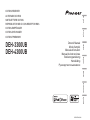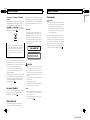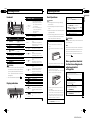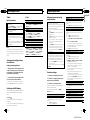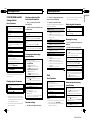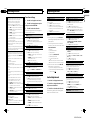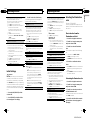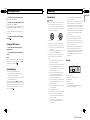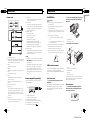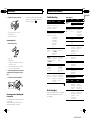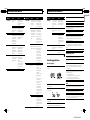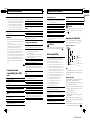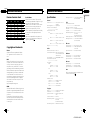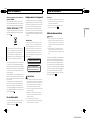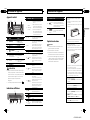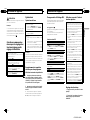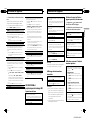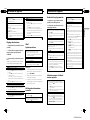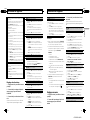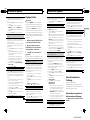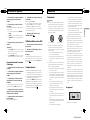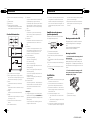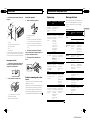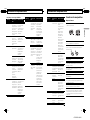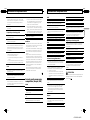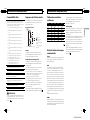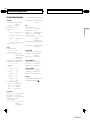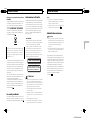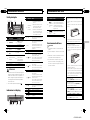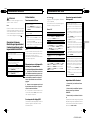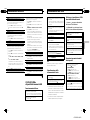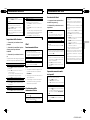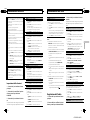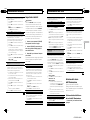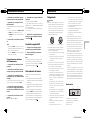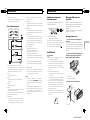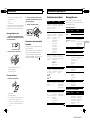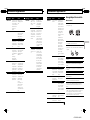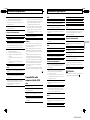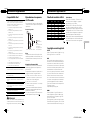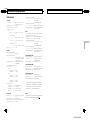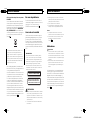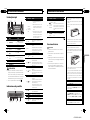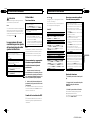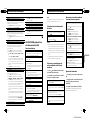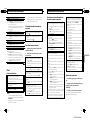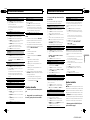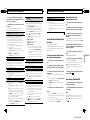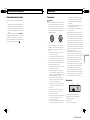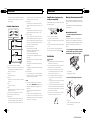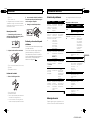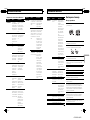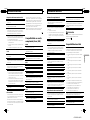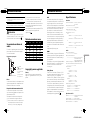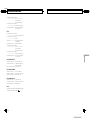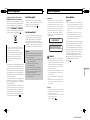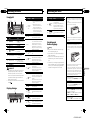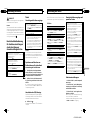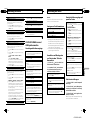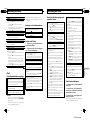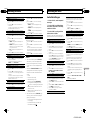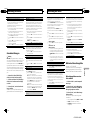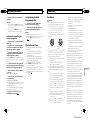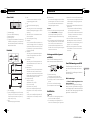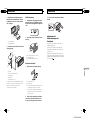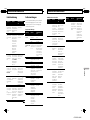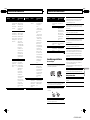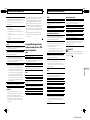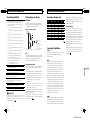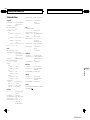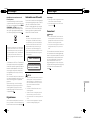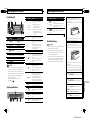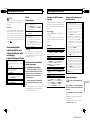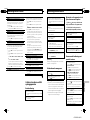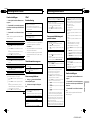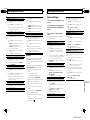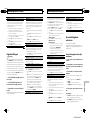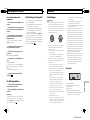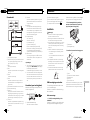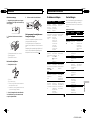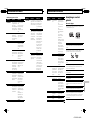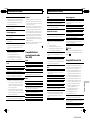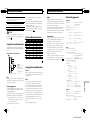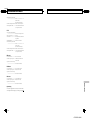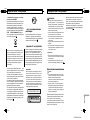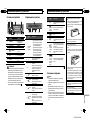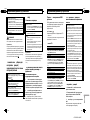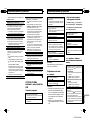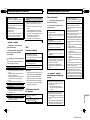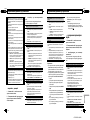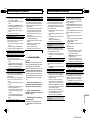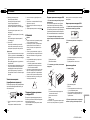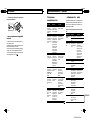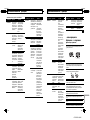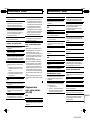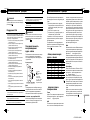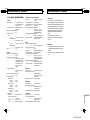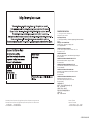Pioneer DEH-4300UB Benutzerhandbuch
- Kategorie
- Auto-Medienempfänger
- Typ
- Benutzerhandbuch

Owner’s Manual
Mode d’emploi
Manuale d’istruzioni
Manual de instrucciones
Bedienungsanleitung
Handleiding
Руководство пользователя
DEH-3300UB
DEH-4300UB
CD RDS RECEIVER
AUTORADIO CD RDS
SINTOLETTORE CD RDS
REPRODUCTOR DE CD CON RECEPTOR RDS
CD RDS-EMPFÄNGER
CD RDS-ONTVANGER
CD RDS ПРИЕМНИК
English Français Italiano Español Deutsch Nederlands
Русский
<CRD4524-A/N>1

Thank you for purchasing this PIONEER
product.
To ensure proper use, please read through this
manual before using this product. It is espe-
cially important that you read and observe
WARNINGs and CAUTIONs in this manual.
Please keep the manual in a safe and accessible
place for future reference.
If you want to dispose this product, do not mix
it with general household waste. There is a se-
parate collection system for used electronic
products in accordance with legislation that re-
quires proper treatment, recovery and recy-
cling.
Private households in the member states of
the EU, in Switzerland and Norway may return
their used electronic products free of charge
to designated collection facilities or to a retai-
ler (if you purchase a similar new one).
For countries not mentioned above, please
contact your local authorities for the correct
method of disposal.
By doing so you will ensure that your disposed
product undergoes the necessary treatment,
recovery and recycling and thus prevent po-
tential negative effects on the environment
and human health.
In case of trouble
Should this unit fail to operate properly, please
contact your dealer or nearest authorized
PIONEER Service Station.
About this unit
The tuner frequencies on this unit are allo-
cated for use in Western Europe, Asia, the
Middle East, Africa and Oceania. Use in other
areas may result in poor reception. The RDS
(radio data system) function only operates in
areas with broadcasting RDS signals for FM
stations.
CAUTION
This product is a class 1 laser product classi-
fied under the Safety of laser products, IEC
60825-1:2007, and contains a class 1M laser
module. To ensure continued safety, do not re-
move any covers or attempt to gain access to
the inside of the product. Refer all servicing to
qualified personnel.
CAUTION—CLASS 1M INVISIBLE LASER
RADIATION WHEN OPEN, DO NOT VIEW
DIRECTLY WITH OPTICAL INSTRUMENTS.
CAUTION
! Do not allow this unit to come into contact
with liquids. Electrical shock could result.
Also, damage to this unit, smoke, and over-
heating could result from contact with liquids.
! The Pioneer CarStereo-Pass is for use only in
Germany.
! Always keep the volume low enough to hear
outside sounds.
! Avoid exposure to moisture.
! If the battery is disconnected or discharged,
any preset memory will be erased.
Notes
! Function setting operations are completed
even if the menu is cancelled before the op-
erations are confirmed.
! In this manual, iPod and iPhone will be re-
ferred to as “iPod”.
En
2
Section
01
Before You Start
Demo mode
Important
! Failure to connect the red lead (ACC) of this
unit to a terminal coupled with ignition switch
on/off operations may lead to battery drain.
! Remember that if the feature demo continues
operating when the car engine is turned off, it
may drain battery power.
The demo automatically starts when the igni-
tion switch is set to ACC or ON while the unit
is turned off. Turning off the unit does not can-
cel demo mode. To cancel the demo mode, op-
erate the function in the initial setting menu.
Operating the demo while the ignition switch
is set to ACC may drain battery power.
En
3
English
Section
01
Before You Start
<CRD4524-A/N>2

Head unit
1
24 5 63
78 a b c d9
Part Part
1 S (SRC/OFF) 8
(Back/display/
scroll)
2 h (eject) 9 a/b/c/d
3
(list) a TA/NEWS
4
MULTI-CONTROL
(M.C.)
b 1 to 6
5 Disc loading slot c
AUX input jack (3.5
mm stereo jack)
6 USB port d Detach button
7 B (BAND/ESC)
CAUTION
! Use an optional Pioneer USB cable (CD-U50E)
to connect the USB audio player/USB mem-
ory as any device connected directly to the
unit will protrude out from the unit and may
be dangerous.
! Do not use unauthorized products.
Display indication
4
5
63
7
8 a
b
c
d
9
1
2
Indicator State
1
Main dis-
play sec-
tion
! Tuner: band and frequency
! RDS: program service name,
PTY information and other lit-
eral information
! Built-in CD, USB storage de-
vice and iPod: elapsed play-
back time and text
information
2 c
An upper tier of the folder or
menu exists.
3 d
A lower tier of the folder or menu
exists.
It flashes when a song/album re-
lated to the song currently playing
is selected from iPod.
4
(list) The list function is operated.
5
(artist)
The disc (track) artist name is dis-
played.
Artist search refinement of the
iPod browsing function is in use.
6
(disc)
The disc (album) name is dis-
played.
Album search refinement of the
iPod browsing function is in use.
7
(song)
The track (song) name is dis-
played.
A playable audio file has been se-
lected while operating the list.
Song search refinement of the
iPod browsing function is in use.
8 LOC Local seek tuning is on.
9
(TA) TA function is on.
a
(TP) A TP station is tuned in.
b
(repeat) Track or folder repeat is on.
c
(ran-
dom/shuf-
fle)
Random play is on.
The iPod source is selected and
the shuffle or shuffle all function
is on.
d
(sound re-
triever)
The sound retriever function is
on.
En
4
Section
02
Operating this unit
Basic Operations
Important
! Handle gently when removing or attaching
the front panel.
! Avoid subjecting the front panel to excessive
shock.
! Keep the front panel out of direct sunlight and
high temperatures.
! To avoid damaging the device or vehicle inter-
ior, remove any cables and devices attached
to the front panel before detaching it.
Removing the front panel to protect your unit from
theft
1 Press the detach button to release the front
panel.
2 Push the front panel upward and pull it toward
you.
3 Always keep the detached front panel in a protec-
tion device such as a protection case.
Re-attaching the front panel
1 Slide the front panel to the left.
Make sure to insert the tabs on the left side of the
head unit into the slots on the front panel.
2 Press the right side of the front panel until it is
firmly seated.
If you cannot attach the front panel to the head
unit successfully, make sure that you are placing
the front panel onto the head unit correctly. For-
cing the front panel into place may result in da-
mage to the front panel or head unit.
Turning the unit on
1 Press S (SRC/OFF) to turn the unit on.
Turning the unit off
1 Press and hold S (SRC/OFF) until the unit turns
off.
Selecting a source
1 Press S (SRC/OFF) to cycle between:
TUNER (tuner)—CD (built-in CD player)—USB
(USB)/iPod (iPod)—AUX (AUX)
Adjusting the volume
1 Turn M.C. to adjust the volume.
CAUTION
For safety reasons, park your vehicle when remov-
ing the front panel.
Note
When this unit’s blue/white lead is connected to
the vehicle’s auto-antenna relay control terminal,
the vehicle’s antenna extends when this unit’s
source is turned on. To retract the antenna, turn
the source off.
Menu operations identical
for function settings/audio
adjustments/initial
settings/lists
Returning to the previous display
Returning to the previous list (the folder one level
higher)
1 Press
.
Returning to the main menu
Returning to the top tier of list
1 Press and hold
.
Returning to the ordinary display
Canceling the initial setting menu
1 Press B (BAND/ESC).
Returning to the ordinary display from the list
1 Press B (BAND/ESC).
En
5
English
Section
02
Operating this unit
<CRD4524-A/N>3

Tuner
Basic Operations
Selecting a band
1 Press B (BAND/ESC) until the desired band (F1,
F2, F3 for FM or MW/LW) is displayed.
Manual tuning (step by step)
1 Press c or d.
Seeking
1 Press and hold c or d, and then release.
You can cancel seek tuning by briefly pressing c
or d.
While pressing and holding c or d, you can skip
stations. Seek tuning starts as soon as you re-
lease c or d.
Note
This unit’s AF (alternative frequencies search)
function can be turned on and off. AF should be
off for normal tuning operation (refer to the next
page).
Storing and recalling stations
for each band
Using preset tuning buttons
1 When you find a station that you want
to store in memory, press one of the preset
tuning buttons (1 to 6) and hold until the
preset number stops flashing.
2 Press one of the preset tuning buttons
(1 to 6) to select the desired station.
# You can also recall stored radio stations by
pressing a or b during the frequency display.
Switching the RDS display
RDS (radio data system) contains digital infor-
mation that helps search for the radio sta-
tions.
% Press
.
Program service name—PTY information—
Frequency
# PTY information and the frequency appear on
the display for eight seconds.
PTY list
NEWS/INFO
NEWS (News), AFFAIRS (Current affairs), INFO (Infor-
mation), SPORT (Sports), WEATHER (Weather), FI-
NANCE (Finance)
POPULAR
POP MUS (Popular music), ROCK MUS (Rock
music), EASY MUS (Easy listening), OTH MUS
(Other music), JAZZ (Jazz), COUNTRY (Country
music), NAT MUS (National music), OLDIES (Oldies
music), FOLK MUS (Folk music)
CLASSICS
L. CLASS (Light classical), CLASSIC (Classical)
OTHERS
EDUCATE (Education), DRAMA (Drama), CULTURE
(Culture), SCIENCE (Science), VARIED (Varied), CHIL-
DREN (Children’s), SOCIAL (Social affairs), RELIGION
(Religion), PHONE IN (Phone in), TOURING (Travel),
LEISURE (Leisure), DOCUMENT (Documentaries)
En
6
Section
02
Operating this unit
Advanced operations using
special buttons
Receiving traffic announcements
Regardless of the source you are listening to, you can
receive traffic announcements automatically with TA
(traffic announcement standby).
1 Tune in to a TP or enhanced other network’sTP
station.
2 Press TA/NEWS to turn traffic announcement
standby on or off.
3 Use M.C. to adjust the TA volume when a traffic
announcement begins.
The newly set volume is stored in the memory
and will be recalled for subsequent traffic an-
nouncements.
4 Press TA/NEWS while a traffic announcement is
being received to cancel the announcement.
The tuner returns to the original source but re-
mains in the standby mode until TA/NEWS is
pressed again.
Using news program interruption
When a news program is broadcast from a PTY code
news station, the unit automatically switches to the
news broadcast station. When the news program
ends, reception of the previous program resumes.
1 Press and hold TA/NEWS to turn news program
interruption on or off.
A news program can be canceled by pressing TA/
NEWS.
Function settings
1 Press M.C. to display the main menu.
2 Turn M.C. to change the menu option
and press to select FUNCTION.
3 Turn M.C. to select the function.
After selecting, perform the following proce-
dures to set the function.
# If MW/LW band is selected, only BSM or
LOCAL is available.
BSM (best stations memory)
BSM (best stations memory) automatically stores the
six strongest stations in the order of their signal
strength.
1 Press M.C. to turn BSM on.
To cancel, press M.C. again.
REGION (regional)
When AF is used, the regional function limits the se-
lection of stations to those broadcasting regional pro-
grams.
1 Press M.C. to turn the regional function on or off.
LOCAL (local seek tuning)
Local seek tuning lets you tune in to only those radio
stations with sufficiently strong signals for good re-
ception.
1 Press M.C. to display the setting mode.
2 Turn M.C. to select the desired setting.
FM: OFF—LEVEL 1—LEVEL 2—LEVEL 3—LEVEL
4
MW/LW: OFF—LEVEL 1—LEVEL 2
The highest level setting allows reception of only
the strongest stations, while lower levels allow the
reception of weaker stations.
3 Press M.C. to confirm the selection.
PTY SEARCH (program type selection)
You can tune in to a station using PTY (program type)
information.
1 Press M.C. to display the setting mode.
2 Turn M.C. to select the desired setting.
NEWS/INFO—POPULAR—CLASSICS—OTHERS
3 Press M.C. to begin the search .
The unit searches for a station broadcasting that
type of program. When a station is found, its pro-
gram service name is displayed.
For PTY (program type ID code) information, refer
to the previous page.
The program of some stations may differ from
that indicated by the transmitted PTY.
If no station is broadcasting the type of program
you searched for, NOT FOUND is displayed for
about two seconds and then the tuner returns to
the original station.
TA (traffic announcement standby)
1 Press M.C. to turn traffic announcem ent standby
on or off.
AF (alternative frequencies search)
1 Press M.C. to turn AF on or off.
NEWS (news program interruption)
1 Press M.C. to turn the NEWS function on or off.
En
7
English
Section
02
Operating this unit
<CRD4524-A/N>4

CD/CD-R/CD-RW and US B
storage devices
Basic Operations
Playing a CD/CD-R/CD-RW
1 Insert the disc into the disc loading slot with the
label side up.
Ejecting a CD/CD-R/CD-RW
1 Press h.
Playing songs on a USB storage device
1 Open the USB connector cover and plug in the
USB storage device using a USB cable.
Stopping playback of files on a USB storage device
1 You may disconnect the USB storage device at
anytime.
Selecting a folder
1 Press a or b.
Selecting a track
1 Press c or d.
Fast forwarding or reversing
1 Press and hold c or d.
! When playing compressed audio, there is no
sound during fast forward or reverse.
Returning to root folder
1 Press and hold B (BAND/ESC).
Switching between compressed audio and CD-DA
1 Press B (BAND/ESC).
Note
Disconnect USB storage devices from the unit
when not in use.
Displaying text information
Selecting the desired text information
1 Press
.
Scrolling the text information to the left
1 Press and hold
.
Notes
! Depending on the version of iTunes used to
write MP3 files to a disc or media file types, in-
compatible text stored within an audio file
may be displayed incorrectly.
! Text information items that can be changed
depend on the media.
Selecting and playing files/
tracks from the name list
1 Press to switch to the file/track
name list mode.
2 Use M.C. to select the desired file name
(or folder name).
Changing the file or folder name
1 Turn M.C.
Playing
1 When a file or track is selected, press M.C.
Viewing a list of the files (or folders) in the selected
folder
1 When a folder is selected, press M.C.
Playing a song in the selected folder
1 When a folder is selected, press and hold M.C.
Advanced operations using
special buttons
Selecting a repeat play range
1 Press 6/
to cycle between the following:
CD/CD-R/CD-RW
! DISC – Repeat all tracks
! TRACK – Repeat the current track
! FOLDER – Repeat the current folder
USB audio player/USB memory
! ALL – Repeat all files
! TRACK – Repeat the current file
! FOLDER – Repeat the current folder
Playing tracks in random order
1 Press 5/
to turn random play on or off.
Tracks in a selected repeat range are played in
random order.
Pausing playback
1 Press 2/PAUSE to pause or resume.
Enhancing compressed audio and restoring rich
sound (sound retriever)
1 Press 1/S.Rtrv to cycle between:
OFF (off)—1—2
1 is effective for low compression rates, and 2 is
effective for high compression rates.
Function settings
1 Press M.C. to display the main menu.
En
8
Section
02
Operating this unit
2 Turn M.C. to change the menu option
and press to select FUNCTION.
3 Turn M.C. to select the function.
After selecting, perform the following proce-
dures to set the function.
REPEAT (repeat play)
1 Press M.C. to display the setting mode.
2 Turn M.C. to select a repeat play range.
For details, refer to Selecting a repeat play range on
the previous page.
3 Press M.C. to confirm the selection.
RANDOM (random play)
1 Press M.C. to turn random play on or off.
PAUSE (pause)
1 Press M.C. to pause or resume.
S.RTRV (sound retriever)
Automatically enhances compressed audio and re-
stores rich sound.
1 Press M.C. to display the setting mode.
2 Turn M.C. to select the desired setting.
For details, refer to Enhancing compressed audio
and r estoring rich sound (sound retriever) on the
previous page.
3 Press M.C. to confirm the selection.
iPod
Basic Operations
Playing songs on an iPod
1 Open the USB connector cover.
2 Connect an iPod to the USB cable using an iPod
Dock Connector.
Selecting a track (chapter)
1 Press c or d.
Fast forwarding or reversing
1 Press and hold c or d.
Notes
! The iPod cannot be turned on or off when the
control mode is set to CTRL AUDIO.
! Disconnect headphones from the iPod before
connecting it to this unit.
! The iPod will turn off about two minutes after
the ignition switch is set to OFF.
Displaying text information
Selecting the desired text information
1 Press
.
Scrolling the text information to the left
1 Press and hold
.
Browsing for a song
1 Press to switch to the top menu of
list search.
2 Use M.C. to select a category/song.
Changing the name of the song or category
1 Turn M.C.
Playlists—artists—albums—songs—podcasts—
genres—composers—audiobooks
Playing
1 When a song is selected, press M.C.
Viewing a list of songs in the selected category
1 When a category is selected, press M.C.
Playing a song in the selected category
1 When a category is selected, press and hold M.C.
Searching the list by alphabet
1 When a list for the selected category is displayed,
press
to switch to alphabet search mode.
2 Turn M.C. to select a letter.
3 Press M.C. to display the alphabetical list.
Advanced operations using
special buttons
Selecting a repeat play range
1 Press 6/
to cycle between the following:
! ONE – Repeat the current song
! ALL – Repeat all songs in the selected list
Playing all songs in random order (shuffle all)
1 Press 5/
to turn shuffle all on.
! When the control mode is set to CTRL iPod/CTRL
APP, shuffle play is on.
Pausing playback
1 Press 2/PAUSE to pause or resume.
En
9
English
Section
02
Operating this unit
<CRD4524-A/N>5

Playing songs related to the currently playing song
You can play songs from the following lists.
• Album list of the currently playing artist
• Song list of the currently playing album
• Album list of the currently playing genre
1 Press and hold M.C. to switch to link play mode.
2 Turn M.C. to change the mode; press to select.
! ARTIST – Plays an album of the artist cur-
rently being played.
! ALBUM – Plays a song from the album cur-
rently being played.
! GENRE – Plays an album from the genre cur-
rently being played.
The selected song/album will be played after the
currently playing song.
The selected song/album may be canceled if you op-
erate functions other than link search (e.g. fast for-
ward and reverse).
Depending on the song selected to play, the end of
the currently playing song and the beginning of the
selected song/album may be cut off.
Operating this unit’s iPod function from your iPod
You can listen to the sound from your iPod applica-
tions using your car's speakers, when CTRL APP is se-
lected.
This function is not compatible with the following
iPod models.
! iPod nano 1st generation
! iPod 5th generation
APP mode is compatible with the following iPod
models.
! iPod touch 3rd generation (software version 3.0 or
later)
! iPod touch 2nd generation (software version 3.0
or later)
! iPod touch 1st generation (software version 3.0 or
later)
! iPhone 3GS (software version 3.0 or later)
! iPhone 3G (software version 3.0 or later)
! iPhone (software version 3.0 or later)
1 Press 4/iPod to switch the control mode.
! CTRL iPod – This unit’s iPod function can be
operated from the connected iPod.
! CTRL APP – Play ba ck the sound from your
iPod applications.
! CTRL AUDIO – This unit’s iPod function can
be operated from this unit.
Enhancing compressed audio and restoring rich
sound (sound retriever)
1 Press 1/S.Rtrv to cycle between:
OFF (off)—1—2
1 is effective for low compression rates, and 2 is
effective for high compression rates.
Function settings
1 Press M.C. to display the main menu.
2 Turn M.C. to change the menu option
and press to select FUNCTION.
3 Turn M.C. to select the function.
After selecting, perform the following proce-
dures to set the function.
REPEAT (repeat play)
1 Press M.C. to display the setting mode.
2 Turn M.C. to select a repeat play range.
For details, refer to Selecting a repeat play range on
the previous page.
3 Press M.C. to confirm the selection.
SHUFFLE (shuffle)
1 Press M.C. to display the setting mode.
2 Turn M.C. to select your favorite setting.
! SONGS – Play back songs in the selected list
in random order.
! ALBUMS – Play back songs from a randomly
selected album in order.
! OFF – Cancel random play.
3 Press M.C. to confirm the selection.
SHUFFLE ALL (shuffle all)
1 Press M.C. to turn shuffle all on.
To turn off, set SHUFFLE in the FUNCTION menu
to off.
LINK PLAY (link play)
1 Press M.C. to display the setting mode.
2 Turn M.C. to change the mode; press to select.
For details about the settings, refer to Playing
songs related to the currently playing song on this
page.
PAUSE (pause)
1 Press M.C. to pause or resume.
AUDIO BOOK (audiobook speed)
1 Press M.C. to display the setting mode.
2 Turn M.C. to select your favorite setting.
! FASTER – Playback at a speed faster than nor-
mal
! NORMAL – Playback at normal speed
! SLOWER – Playback at a speed slower than
normal
3 Press M.C. to confirm the selection.
En
10
Section
02
Operating this unit
S.RTRV (sound retriever)
Automatically enhances compressed audio and re-
stores rich sound.
1 Press M.C. to display the setting mode.
2 Turn M.C. to select the desired setting.
For details, refer to Enhancing compressed audio
and r estoring rich sound (sound retriever) on the
previous page.
3 Press M.C. to confirm the selection.
Notes
! Switching the control mode to CTRL iPod
pauses song playback. Operate the iPod to re-
sume playback.
! The following functions are still accessible
from the unit even if the control mode is set to
CTRL iPod/CTRL APP.
— Pausing
— Fast forward/reverse
— Track up/down
— Repeat play (ONE/ALL/OFF)
— Random play (shuffle)
—
(list) to use iPod menu
— a to turn the iPod click wheel to the left
— b to turn the iPod click wheel to the right
! When the control mode is set to CTRL iPod,
operations are limited as follows:
— The function settings are not available.
— The browse function cannot be operated
from this unit.
Audio Adjustments
1 Press M.C. to display the main menu.
2 Turn M.C. to change the menu option
and press to select AUDIO.
3 Turn M.C. to select the audio function.
After selecting, perform the following proce-
dures to set the audio function.
FAD/BAL (fader/balance adjustment)
1 Press M.C. to display the setting mode.
2 Press M.C. to cycl e between fader (front/rear) and
balance (left/right).
3 Turn M.C. to adjust speaker balance.
! When the rear output and RCA output setting are
SW, you cannot adjust front/rear speaker balance.
Refer to SW CONTROL (rear output and subwoofer
setting) on the next page.
EQUALIZER (equalizer recall)
1 Press M.C. to display the setting mode.
2 Turn M.C. to select the equalizer.
DYNAMIC—VOCAL—NATURAL—CUSTOM—
FLAT—POWERFUL
3 Press M.C. to confirm the selection.
TONE CTRL (equalizer adjustment)
! Adjusted equalizer curve settings are stored in
CUSTOM.
1 Press M.C. to display the setting mode.
2 Press M.C. to sel ect BASS (bass)/MID (mid)/TRE-
BLE (treble).
3 Turn M.C. to adjust the level.
Adjustment range: +6 to -6
LOUDNESS (loudness)
Loudness compensates for deficiencies in the low-
and high-frequency ranges at low volume.
1 Press M.C. to display the setting mode.
2 Turn M.C. to select the desired setting.
OFF (off)—LOW(low)—HIGH (high)
3 Press M.C. to confirm the selection.
SUBWOOFER1 (subwoofer on/off setting)
This unit is equipped with a subwoofer output which
can be turned on or off.
1 Press M.C. to display the setting mode.
2 Turn M.C. to select the desired setting.
NORMAL (normal phase)—REVERSE (reverse
phase)—OFF (subwoofer off)
3 Press M.C. to confirm the selection.
SUBWOOFER2 (subwoofer adjustment)
En
11
English
Section
02
Operating this unit
<CRD4524-A/N>6

The cut- off frequency and output level can be ad-
justed when the subwoofer output is on.
Only frequencies lower than those in the selected
range are outputted from the subwoofer.
1 Press M.C. to display the setting mode.
2 Press M.C. to cycl e between the cut-off frequency
and output level of the subwoofer.
Cut-off frequency (Cut-off frequency display
flashes.)—Output level (Output level display
flashes.)
3 Turn M.C. to select the desired setting.
Cut-off frequency: 50HZ—63HZ—80HZ—100HZ
—125HZ
Output level: -24 to +6
SLA (source level adjustment)
SLA (Source Level Adjustment) lets you adjust the vo-
lume level of each source to prevent radical changes
in volume when switching between sources.
! Settings are based on the FM volume level, which
remains unchanged.
! The MW/LW volume level can also be adjusted
with this function.
! When selecting FM as the source, you cannot
switch to SLA.
1 Press M.C. to display the setting mode.
2 Turn M.C. to adjust the source volume.
Adjustment range: +4 to –4
3 Press M.C. to confirm the selection.
Initial Settings
Important
PW SAVE (power saving) is cancelled if the vehi-
cle battery is disconnected and will need to be
turned back on once the battery is reconnected.
When PW SAVE (power saving) is off, depending
on connection methods, the unit may continue to
draw power from the battery if your vehicle's igni-
tion switch doesn't have an ACC (accessor y posi-
tion).
1 Press and hold S (SRC/OFF) until the
unit turns off.
2 Press S (SRC/OFF) and hold until func-
tion name appears in the display.
3 Turn M.C. to select the initial setting.
After selecting, perform the following proce-
dures to set the initial setting.
FM STEP (FM tuning step)
Normally, the FM tuning step employed by seek tun-
ing is 50 kHz. When AF or TA is on, the tuning step
automatically changes to 100 kHz. It may be prefer-
able to set the tuning step to 50 kHz when AF is on.
! The tuning step remains at 50 kHz during manual
tuning.
1 Press M.C. to display the setting mode.
2 Turn M.C. to select the FM tuning step.
50 KHZ (50 kHz)—100 KHZ (100 kHz)
3 Press M.C. to confirm the selection.
AUTO-PI (auto PI seek)
The unit can automatically search for a different sta-
tion with the same programming, even during preset
recall.
1 Press M.C. to turn Auto PI seek on or off.
AUX (auxiliary input)
Activate this setting when using an auxiliary device
connected to this unit.
1 Press M.C. to turn AUX on or off.
USB (plug and play)
This setting allows you to switch your source to USB/
iPod automatically.
1 Press M.C. to turn the plug and play function on
or off.
ON – When a USB storage device/iPod is con-
nected, depending on the type of device, the
source is automatically switched to USB/iPod
when you turn on the engine. If you disconnect
your USB storage device/iPod, this unit’s source
is turned off.
OFF – When a USB storage device/iPod is con-
nected, the source is not switched to USB/iPod
automatically. Please change the source to USB/
iPod manually.
SW CONTROL (rear output and subwoofer setting)
En
12
Section
02
Operating this unit
The rear speaker leads output and RCA output can be
used for full- range speaker or subwoofer connection.
If you switch to REAR-SP :SW, you can connect a rear
speaker lead directly to a subwoofer without using an
auxiliary amp.
Initially, REAR-SP is set for rear full-range speaker
connection (FUL).
1 Press M.C. to display the setting mode.
2 Turn M.C. to change the output and press to se-
lect.
REAR-SP—PREOUT
3 Turn M.C. to change the setting.
REAR-SP: FUL—SW
PREOUT: SW—REA
! Even if you change this setting, there is no
output unless you turn the subwoofer output
on (refer to SUBWOOFER1 (subwoofer on/off
setting) on page 11).
! If you change this setting, subwoo fer output
in the audio menu will return to the factory
settings.
DEMO (demo display setting)
1 Press M.C. to turn the demo display on or off.
SCROLL (scroll mode setting)
When ever scroll is set to ON, recorded text informa-
tion scrolls continuously in the display. Set to OFF if
you prefer the information to scroll just once.
1 Press M.C. to turn the ever scroll on or off.
TITLE (multi-language)
This unit can display the text information of a com-
pressed audio file even if they are embedded in a
Western European or Russian language.
! If the embedded language and the selected lan-
guage setting are not the same, text information
may not be displayed properly.
! Some characters may not be displayed properly.
1 Press M.C. to display the setting mode.
2 Turn M.C. to select the desired setting.
EUROPEAN (European)—RUSSIAN (Russian)
3 Press M.C. to confirm the selection.
PW SAVE (power saving)
Switching this function on enables you to reduce the
consumption of battery power.
! Turning on the source is the only operation al-
lowed when this function is on.
1 Press M.C. to turn the power save on or off.
Selecting the illumination
color
(Function of DEH-4300UB)
This unit is equipped with multiple-color illu-
mination. You can select a desired color from
the color list.
Direct selection from the
illumination color list
1 Press M.C. to display the main menu.
2 Turn M.C. to change the menu option
and press to select ILLUMI.
3 Turn M.C. to select the illumination
color.
You can select one option from the following
list.
! 30 preset colors (WHITE to ROSE)
! SCAN (cycle through all colors)
! CUSTOM (customized illumination color)
4 Press M.C. to confirm the selection.
Notes
! When SCAN is selected, the illuminated color
automatically cycles through the 30 preset
colors.
! When CUSTOM is selected, the customized
color saved is selected.
Customizing the illumination color
1 Press M.C. to display the main menu.
2 Turn M.C. to change the menu option
and press to select ILLUMI.
3 Turn M.C. to select the preset color or
CUSTOM illumination color.
# You cannot create a custom illumination color
when SCAN is selected.
4 Press M.C. and hold until the customiz-
ing illumination color setting appears in
the display.
En
13
English
Section
02
Operating this unit
<CRD4524-A/N>7

5 Press M.C. to select the primary color.
R (red)—G (green)—B (blue)
6 Turn M.C. to adjust the brightness level.
Adjustment range: 0 to 60
# You cannot select a level below 10 for all three
of R (red), G (green), and B (blue) at the same
time.
# You can also perform the same operation on
other colors.
7 Press M.C. and hold until CUSTOM ap-
pears.
Using an AUX source
1 Insert the stereo mini plug into the
AUX input jack.
2 Press S (SRC/OFF) to select AUX as the
source.
Note
AUX cannot be selected unless the auxiliary set-
ting is turned on. For more details, refer to AUX
(auxiliary input) on page 12.
Sound muting
Sound is muted automatically when:
! A call is made or received using a cell
phone connected to this unit.
! Voice guidance is output from a connected
Pioneer navigation unit.
The sound is turned off, MUTE is displayed
and no audio adjustments, except volume con-
trol, are possible. Operation returns to normal
when the phone connection or the voice gui-
dance is ended.
En
14
Section
02
Operating this unit
Connections
Important
! When installing this unit in a vehicle without
an ACC (accessor y) position on the ignition
switch, failure to connect the red cable to the
terminal that detects operation of the ignition
key may result in battery drain.
O
N
S
T
A
R
T
O
F
F
ACC position No ACC position
! Use of this unit in conditions other than the
following could result in fire or malfunction.
— Vehicles with a 12-volt battery and negative
grounding.
— Speakers with 50 W (output value) and 4
ohm to 8 ohm (impedance value).
! To prevent a short-circuit, overheating or mal-
function, be sure to follow the directions
below.
— Disconnect the negative terminal of the
battery before installation.
— Secure the wiring with cable clamps or ad-
hesive tape. Wrap adhesive tape around
wiring that comes into contact with metal
parts to protect the wiring.
— Place all cables away from moving parts,
such as the gear shift and seat rails.
— Place all cables away from hot places,
such as near the heater outlet.
— Do not connect the yellow cable to the bat-
tery by passing it through the hole to the
engine compartment.
— Cover any disconnected cable connectors
with insulating tape.
— Do not shorten any cables.
— Never cut the insulation of the power cable
of this unit in order to share the power
with other devices. The current capacity of
the cable is limited.
— Use a fuse of the rating prescribed.
— Never wire the negative speaker cable di-
rectly to ground.
— Never band together negative cables of
multiple speakers.
! When this unit is on, control signals are sent
through the blue/white cable. Connect this
cable to the system remote control of an exter-
nal power amp or the vehicle’s auto-antenna
relay control terminal (max. 300 mA 12 V DC).
If the vehicle is equipped with a glass anten-
na, connect it to the antenna booster power
supply terminal.
! Never connect the blue/white cable to the
power terminal of an external power amp.
Also, never connect it to the power terminal of
the auto antenna. Doing so may result in bat-
tery drain or a malfunction.
! The black cable is ground. Ground cables for
this unit and other equipment (especially,
high-current products such as power amps)
must be wired separately. If they are not, an
accidental detachment may result in a fire or
malfunction.
This unit
1
3
4 5
2
1 Power cord input
2 Rear output or subwoofer output
3 Antenna input
4 Fuse (10 A)
5 Wired remote input
Hard-wired remote control adaptor can be
connected (sold separately).
En
15
English
Section
03
Installation
<CRD4524-A/N>8

Power cord
1
3
3
2
4
4
5
5
6
6
b
8
9
7
a
e
d
c
1 To power cord input
2 Depending on the kind of vehicle, the function
of 3 and 5 may be different. In this case, be
sure to connect 4 to 5 and 6 to 3.
3 Yellow
Back-up (or accessory)
4 Yellow
Connect to the constant 12 V supply terminal.
5 Red
Accessory (or back-up)
6 Red
Connect to terminal controlled by ignition
switch (12 V DC).
7 Connect leads of the same color to each
other.
8 Black (chassis ground)
9 Blue/white
The pin position of the ISO connector will dif-
fer depending on the type of vehicle. Connect
9 and b when Pin 5 is an antenna control
type. In another type of vehicle, never connect
9 and b.
a Blue/white
Connect to system control terminal of the
power amp (max. 300 mA 12 V DC).
b Blue/white
Connect to auto-antenna relay control term-
inal (max. 300 mA 12 V DC).
c Yellow/black
If you use an equipment with Mute function,
wire this lead to the Audio Mute lead on that
equipment. If not, keep the Audio Mute lead
free of any connections.
d Speaker leads
White: Front left +
White/black: Front left *
Gray: Front right +
Gray/black: Front right *
Green: Rear left + or subwoofer +
Green/black: Rear left * or subwoofer *
Violet: Rear right + or subwoofer +
Violet/black: Rear right * or subwoofer *
e ISO connector
In some vehicles, the ISO connector may be
divided into two. In this case, be sure to con-
nect to both connectors.
Notes
! Change the initial setting of this unit. Refer to
SW CONTROL (rear output and subwoofer set-
ting) on page 12.
The subwoofer output of this unit is monaural.
! When using a subwoofer of 70 W (2 Ω), be
sure to connect the subwoofer to the violet
and violet/black leads of this unit. Do not con-
nect anything to the green and green/black
leads.
Power amp (sold separately)
Perform these connections when using the
optional amplifier.
1
3
2
4
55
1 System remote control
Connect to Blue/white cable.
2 Power amp (sold separately)
3 Connect with RCA cable (sold separately)
4 To Rear output or subwoofer output
5 Rear speaker or subwoofer
En
16
Section
03
Installation
Installation
Important
! Check all connections and systems before
final installation.
! Do not use unauthorized parts as this may
cause malfunctions.
! Consult your dealer if installation requires dril-
ling of holes or other modifications to the vehi-
cle.
! Do not install this unit where:
— it may interfere with operation of the vehi-
cle.
— it may cause injury to a passenger as a re-
sult of a sudden stop.
! The semiconductor laser will be damaged if it
overheats. Install this unit away from hot
places such as near the heater outlet.
! Optimum performance is obtained when the
unit is installed at an angle of less than 60°.
60°
DIN front/rear mount
This unit can be properly installed using either
front-mount or rear-mount installation.
Use commercially available parts when instal-
ling.
DIN Front-mount
1 Insert the mounting sleeve into the
dashboard.
For installation in shallow spaces, use the sup-
plied mounting sleeve. If there is enough
space, use the mounting sleeve that came
with the vehicle.
2 Secure the mounting sleeve by using a
screwdriver to bend the metal tabs (90°)
into place.
1
2
1 Dashboard
2 Mounting sleeve
3 Install the unit as illustrated.
1
2
3
4
5
1 Nut
2 Firewall or metal support
3 Metal strap
4 Screw
5 Screw (M4 × 8)
# Make sure that the unit is installed securely in
place. An unstable installation may cause skip-
ping or other malfunctions.
DIN Rear-mount
1 Determine the appropriate position
where the holes on the bracket and the
side of the unit match.
En
17
English
Section
03
Installation
<CRD4524-A/N>9

2 Tighten two screws on each side.
1
2
3
1 Tapping screw (5 mm × 8 mm)
2 Mounting bracket
3 Dashboard or console
Removing the unit
1 Remove the trim ring.
1 Trim ring
2 Notched tab
! Releasing the front panel allows easier ac-
cess to the trim ring.
! When reattaching the trim ring, point the
side with the notched tab down.
2 Insert the supplied extraction keys into
both sides of the unit until they click into
place.
3 Pull the unit out of the dashboard.
Removing and re-attaching the
front panel
You can remove the front panel to protect your
unit from theft.
Press the detach button and push the front
panel upward and pull it toward you.
For details, refer to Removing the front panel to
protect your unit from theft and Re-attaching
the front panel on page 5.
En
18
Section
03
Installation
Troubleshooting
Symptom Cause Action
The display
automatically
returns to the
ordinary dis-
play.
You did not per-
form any opera-
tion within about
30 seconds.
Perform operation
again.
The repeat play
range changes
unexpectedly.
Depending on
the repeat play
range, the se-
lected range may
change when se-
lecting another
folder or track, or
when fast for-
warding/rever-
sing.
Select the repeat
play range again.
A subfolder is
not played
back.
Subfolders can-
not be played
when FOLDER
(folder repeat) is
selected.
Select another re-
peat play range.
NO XXXX ap-
pears when a
display is chan-
ged (NO TITLE,
for example).
There is no text
information em-
bedded.
Switch the display
or play another
track/file.
The display is
illuminated
when the unit
is turned off.
Demo mode is
on.
! Press
to can-
cel demo mode.
! Turn off the
demo display set-
ting.
The unit is mal-
functioning.
There is inter-
ference.
You are using a
device, such as a
cellular phone,
that transmits
electric waves
near the unit.
Move electrical de-
vices that may be
causing the inter-
ference away from
the unit.
Error messages
When you contact your dealer or your nearest
Pioneer Service Center, be sure to note the
error message.
Built-in CD Player
Message Cause Action
ERROR-11, 12,
17, 30
The disc is dirty. Clean the disc.
The disc is
scratched.
Replace the disc.
ERROR-10, 11,
12, 15, 17, 30,
A0
There is an elec-
trical or mechan-
ical error.
Turn the ignition
switch OFF and
back ON, or switch
to a different
source, then back
to the CD player.
ERROR-15 The inserted disc
is blank
Replace the disc.
ERROR-23 Unsupported CD
format
Replace the disc.
FRMT READ Sometimes there
is a delay be-
tween the start of
playback and
when you start to
hear any sound.
Wait until the mes-
sage disappears
and you hear
sound.
NO AUDIO The inserted disc
does not contain
any playable
files.
Replace the disc.
SKIPPED The inserted disc
contains DRM
protected WMA
files.
Replace the disc.
PROTECT All the files on
the inserted disc
are embedded
with DRM.
Replace the disc.
USB storage device/iPod
Message Cause Action
NO DEVICE When plug and
play is off, no
USB storage de-
vice or iPod is
connected.
! Turn the plug
and play on.
! Connect a com-
patible USB sto-
rage device/iPod.
FRMT READ Sometimes there
is a delay be-
tween the start of
playback and
when you start to
hear any sound.
Wait until the mes-
sage disappears
and you hear
sound.
En
19
English
Appendix
Additional Information
<CRD4524-A/N>10

Message Cause Action
NO AUDIO There are no
songs.
Transfer the audio
files to the USB
storage device and
connect.
The connected
USB storage de-
vice has security
enabled
Follow the USB
storage device in-
structions to dis-
able the security.
SKIPPED The connected
USB storage de-
vice contains
WMA files em-
bedded with
Windows Med-
iaä DRM 9/10
Play an audio file
not embedded with
Windows Media
DRM 9/10.
PROTECT All the files in the
USB storage de-
vice are em-
bedded with
Windows Media
DRM 9/10
Transfer audio files
not embedded with
Windows Media
DRM 9/10 to the
USB storage de-
vice and connect.
N/A USB The connected
USB storage de-
vice is not sup-
ported by this
unit.
! Connect a USB
Mass Storage
Class compliant
device.
! Disconnect your
device and replace
it with a compati-
ble USB storage
device.
Message Cause Action
CHECK USB The USB connec-
tor or USB cable
has short-
circuited.
Check that the
USB connector or
USB cable is not
caught in some-
thing or damaged.
The connected
USB storage de-
vice consumes
more than 500
mA (maximum
allowable cur-
rent).
Disconnect the
USB storage de-
vice and do not
use it. Turn the
ignition switch to
OFF, then to ACC
or ON and then
connect only com-
pliant USB storage
devices.
The iPod oper-
ates correctly but
does not charge
Make sure the con-
nection cable for
the iPod has not
shorted out (e.g.,
not caught in
metal objects).
After checking,
turn the ignition
switch OFF and
back ON, or dis-
connect the iPod
and reconnect.
ERROR-19 Communication
failed.
! Perform one of
the following op-
erations.
–Turn the ignition
switch OFF and
back ON.
–Disconnect the
USB storage de-
vice.
–Change to a dif-
ferent source.
Then, return to the
USB source.
! Disconnect the
cable from the
iPod. Once the
iPod's main menu
is displayed, recon-
nect the iPod and
reset it.
iPod failure Disconnect the
cable from the
iPod. Once the
iPod's main menu
is displayed, recon-
nect the iPod and
reset it.
En
20
Appendix
Additional Information
Message Cause Action
ERROR-23 USB storage de-
vice is not for-
matted with
FAT12, FAT16 or
FAT32
USB storage de-
vice should be for-
matted with FAT12,
FAT16 or FAT32.
ERROR-16 The iPod firm-
ware version is
old
Update the iPod
version.
iPod failure Disconnect the
cable from the
iPod. Once the
iPod's main menu
is displayed, recon-
nect the iPod and
reset it.
STOP There are no
songs in the cur-
rent list.
Select a list that
contains songs.
NOT FOUND No related songs Transfer songs to
the iPod.
Handling guidelines
Discs and player
Use only discs that feature either of the following two
logos.
Use 12-cm discs. Do not use 8-cm discs or an adapter
for 8-cm discs.
Use only conventional, fully circular discs. Do not use
shaped discs.
Do not insert anything other than a CD into the CD
loading slot.
Do not use cracked, chipped, warped, or otherwise
damaged discs as they may damage the player.
Unfinalized CD-R/CD-RW disc playback is not possi-
ble.
Do not touch the recorded surface of the discs.
Store discs in their cases when not in use.
Do not attach labels, write on or apply chemicals to
the surface of the discs.
To clean a CD, wipe the disc with a soft cloth outward
from the center.
Condensation may temporarily impair the player’s
per formance. Leave it to adjust to the warmer tem-
perature for about one hour. Also, wipe any damp
discs with a soft cloth.
Playback of discs may not be possible because of
disc characteristics, disc format, recorded applica-
tion, playback environment, storage conditions, and
so on.
Road shocks may interrupt disc playback.
USB storage device
Connections via USB hub are not supported.
Do not connect anything other than a USB storage
device.
Firmly secure the USB storage device when driving.
Do not let the USB storage device fall onto the floor,
where it may become jammed under the brake or ac-
celerator pedal.
Depending on the USB storage device, the following
problems may occur.
! Operations may vary.
! The storage device may not be recognized.
! Files may not be played back properly.
! The device may generate noise in the radio.
iPod
Do not leave the iPod in places with high tempera-
tures.
To ensure proper operation, connect the dock connec-
tor cable from the iPod directly to this unit.
Firmly secure the iPod when driving. Do not let the
iPod fall onto the floor, where it may become jammed
under the brake or accelerator pedal.
En
21
English
Appendix
Additional Information
<CRD4524-A/N>11

About iPod settings
! When an iPod is connected, this unit changes the
EQ (equalizer) setting of the iPod to off in order to
optimize the acoustics. When you disconnect the
iPod, the EQ returns to the original setting.
! You cannot set Repeat to off on the iPod when
using this unit. Repeat is automatically changed
to All when the iPod is connected to this unit.
Incompatible text saved on the iPod will not be dis-
played by the unit.
DualDiscs
DualDiscs are two-sided discs that have a recordable
CD for audio on one side and a recordable DVD for
video on the other.
Since the CD side of DualDiscs is not physically com-
patible with the general CD standard, it may not be
possible to play the CD side with this unit.
Frequent loading and ejecting of a DualDisc may re-
sult in scratches on the disc. Serious scratches can
lead to playback problems on this unit. In some
cases, a DualDisc may become stuck in the disc load-
ing slot and will not eject. To prevent this, we recom-
mend you refrain from using DualDisc with this unit.
Please refer to the information from the disc manu-
facturer for more detailed information about Dual-
Discs.
Compressed audio
compatibility (disc, USB)
WMA
File extension: .wma
Bit rate: 48 kbps to 320 kbps (CBR), 48 kbps to 384
kbps (VBR)
Sampling frequency: 32 kHz, 44.1 kHz, 48 kHz
Windows Media Audio Professional, Lossless, Voice/
DRM Stream/Stream with video: Not compatible
MP3
File extension: .mp3
Bit rate: 8 kbps to 320 kbps (CBR), VBR
Sampling frequency: 8 kHz to 48 kHz (32 kHz, 44.1
kHz, 48 kHz for emphasis)
Compatible ID3 tag version: 1.0, 1.1, 2.2, 2.3, 2.4 (ID3
tag Version 2.x is given priority over Version 1.x.)
M3u playlist: Not compatible
MP3i (MP3 interactive), mp3 PRO: Not compatible
WAV
File extension: .wav
Quantization bits: 8 and 16 (LPCM), 4 (MS ADPCM)
Sampling frequency: 16 kHz to 48 kHz (LPCM), 22.05
kHz and 44.1 kHz (MS ADPCM)
Supplemental information
Only the first 32 characters can be displayed as a file
name (including the file extension) or a folder name.
Russian text to be displayed on this unit should be en-
coded with the following character sets:
! Unicode (UTF-8, UTF-16)
! A character set other than Unicode that is used in
a Windows environment and is set to Russian in
the multi-language setting
This unit may not operate correctly depending on the
application used to encode WMA files.
There may be a slight delay at the start of playback of
audio files embedded with image data or audio files
stored on a USB storage device that has numerous
folder hierarchies.
Disc
Playable folder hierarchy: up to eight tiers (A practical
hierarchy is less than two tiers.)
Playable folders: up to 99
Playable files: up to 999
File system: ISO 9660 Level 1 and 2, Romeo, Joliet
Multi-session playback: Compatible
Packet write data transfer: Not compatible
Regardless of the length of blank sections between
the songs from the original recording, compressed
audio discs play with a short pause between songs.
En
22
Appendix
Additional Information
USB storage device
Playable folder hierarchy: up to eight tiers (A practical
hierarchy is less than two tiers.)
Playable folders: up to 500
Playable files: up to 15 000
Playback of copyright-protected files: Not compatible
Partitioned USB storage device: Only the first partition
can be played.
There may be a slight delay when starting playback of
audio files on a USB storage device with numerous
folder hierarchies.
CAUTION
Do not leave discs or a USB storage device in any
place that is subject to high temperatures.
iPod compatibility
This unit supports only the following iPod models.
Supported iPod software versions are shown below.
Older versions may not be supported.
! iPod nano 5th generation (software version 1.0.1)
! iPod nano 4th generation (software version 1.0.4)
! iPod nano 3rd generation (software version 1.1.3)
! iPod nano 2nd generation (software version 1.1.3)
! iPod nano 1st generation (software version 1.3.1)
! iPod touch 3rd generation (software version 3.1.2)
! iPod touch 2nd generation (software version 3.1.2)
! iPod touch 1st generation (software version 3.1.2)
! iPod classic 160GB (soft ware version 2.0.3)
! iPod classic 120GB (soft ware version 2.0.1)
! iPod classic (software version 1.1.2)
! iPod 5th generation (software version 1.3)
! iPhone 3GS (software version 3.1.2)
! iPhone 3G (software version 3.1.2)
! iPhone (software version 3.1.2)
Depending on the generation or version of the iPod,
some functions may not be available.
Operations may vary depending on the software ver-
sion of iPod.
When using an iPod, an iPod Dock Connector to USB
Cable is required.
A Pioneer CD-IU50 interface cable is also available.
For details, consult your dealer.
About the file/format compatibil ity, refer to the iPod
manuals.
Audio Book, Podcast: Compatible
CAUTION
Pioneer accepts no responsibility for data lost on
the iPod even if that data is lost while using this
unit.
Sequence of audio files
The user cannot assign folder numbers and
specify playback sequences with this unit.
Example of a hierarchy
Level 1 Level 2 Level 3 Level 4
01
02
03
04
05
: Folder
: Compressed
audio file
01 to 05: Folder
number
1 to 6: Playback
sequence
Disc
Folder selection sequence or other operation
may differ depending on the encoding or writ-
ing software.
USB storage device
Playback sequence is the same as recorded
sequence in the USB storage device.
To specify the playback sequence, the follow-
ing method is recommended.
1 Create a file name that includes numbers that
specify the playback sequence (e.g., 001xxx.
mp3 and 099yyy.mp3).
2 Put those files into a folder.
3 Save the folder containing files on the USB
storage device.
However, depending on the system environ-
ment, you may not be able to specify the play-
back sequence.
For USB portable audio players, the sequence
is different and depends on the player.
En
23
English
Appendix
Additional Information
<CRD4524-A/N>12

Russian character chart
D: C D: C D: C D: C D: C
: А : Б : В : Г : Д
: Е, Ё : Ж : З : И, Й : К
: Л : М : Н : О : П
: Р : С : Т : У : Ф
: Х : Ц : Ч : Ш, Щ : Ъ
: Ы : Ь : Э : Ю : Я
D: Display C: Character
Copyright and trademark
iTunes
Apple and iTunes are trademarks of Apple
Inc., registered in the U.S. and other coun-
tries.
MP3
Supply of this product only conveys a license
for private, non-commercial use and does not
convey a license nor imply any right to use
this product in any commercial (i.e. revenue-
generating) real time broadcasting (terrestrial,
satellite, cable and/or any other media), broad-
casting/streaming via internet, intranets and/
or other networks or in other electronic con-
tent distribution systems, such as pay-audio or
audio-on-demand applications. An indepen-
dent license for such use is required. For de-
tails, please visit
http://www.mp3licensing.com.
WMA
Windows Media and the Windows logo are tra-
demarks or registered trademarks of Microsoft
Corporation in the United States and/or other
countries.
This product includes technology owned by
Microsoft Corporation and cannot be used or
distributed without a license from Microsoft
Licensing, Inc.
iPod & iPhone
iPhone, iPod, iPod classic, iPod nano, and
iPod touch are trademarks of Apple Inc., regis-
tered in the U.S. and other countries.
“Made for iPod” and “Made for iPhone” mean
that an electronic accessory has been de-
signed to connect specifically to iPod or
iPhone, respectively, and has been certified by
the developer to meet Apple performance
standards.
Apple is not responsible for the operation of
this device or its compliance with safety and
regulatory standards.
En
24
Appendix
Additional Information
Specifications
General
Power source ............................. 14.4 V DC (10.8 V to 15.1 V
allowable)
Grounding system ................... Negative type
Maximum current consumption
..................................................... 10.0 A
Dimensions (W × H × D):
DIN
Chassis ..................... 178 mm × 50 mm × 165
mm
Nose ........................... 188 mm × 58 mm × 17 mm
D
Chassis ..................... 178 mm × 50 mm × 165
mm
Nose ........................... 170 mm × 46 mm × 17 mm
Weight .......................................... 1.2 kg
Audio
Maximum power output ....... 50 W × 4
Continuous powe r output ... 22 W × 4 (50 Hz to 15 000
Hz, 5 % THD, 4 W load, both
channels driven)
Load impedance ...................... 4 W (4 W to 8 W allowable)
Preout maximum output level
..................................................... 2.0 V
Tone controls:
Bass
Frequency ................ 100 Hz
Gain ............................ ±12 dB
Mid
Frequency ................ 1 kHz
Gain ............................ ±12 dB
Treble
Frequency ................ 10 kHz
Gain ............................ ±12 dB
Subwoofer (mono):
Frequency .......................... 50/63/80/100/125 Hz
Slope .................................... –18 dB/oct
Gain ...................................... +6 dB to –24 dB
Phase .................................. Normal/Reverse
CD player
System .......................................... Compact disc audio system
Usable discs .............................. Compact disc
Signal-to-noise ratio ............... 94 dB (1 kHz) (IEC-A net-
work)
Number of channels .............. 2 (stereo)
WMA decoding format ......... Ver. 7, 7.1, 8, 9, 10, 11, 12
(2ch audio)
(Windows Media Player)
MP3 decoding format ........... MPEG-1 & 2 Audio Layer 3
WAV signal format .................. Linear PCM & MS ADPCM
(Non-compressed)
USB
USB standard specification
..................................................... USB 2.0 full speed
Maximum current supply .... 500 mA
USB Class ................................... MSC (Mass Storage Class)
File system .................................. FAT12, FAT16, FAT32
WMA decoding format ......... Ver. 7, 7.1, 8, 9, 10, 11, 12
(2ch audio)
(Windows Media Player)
MP3 decoding format ........... MPEG-1 & 2 Audio Layer 3
WAV signal format .................. Linear PCM & MS ADPCM
(Non-compressed)
FM tuner
Frequency range ...................... 87.5 MHz to 108.0 MHz
Usable sensitivity ..................... 9 dBf (0.8 µV/75 W, mono,
S/N: 30 dB)
Signal-to-noise ratio ............... 72 dB (IEC-A network)
MW tuner
Frequency range ...................... 531 kHz to 1 602 kHz
Usable sensitivity ..................... 25 µV (S/N: 20 dB)
Signal-to-noise ratio ............... 62 dB (IEC-A network)
LW tuner
Frequency range ...................... 153 kHz to 281 kHz
Usable sensitivity ..................... 28 µV (S/N: 20 dB)
Signal-to-noise ratio ............... 62 dB (IEC-A network)
Note
Specifications and the design are subject to mod-
ifications without notice.
En
25
English
Appendix
Additional Information
<CRD4524-A/N>13

Nous vous remercions d’avoir acheté cet
appareil PIONEER.
Pour garantir une utilisation correcte, lisez
bien ce mode d’emploi avant d’utiliser cet ap-
pareil. Il est particulièrement important que
vous lisiez et respectiez les indications AT-
TENTION et PRÉCAUTION de ce mode
d’emploi. Conservez-le dans un endroit sûr et
facilement accessible pour toute consultation
ultérieure.
Si vous souhaitez vous débarrasser de cet ap-
pareil, ne le mettez pas à la poubelle avec vos
ordures ménagères. Il existe un système de
collecte séparé pour les appareils électroni-
ques usagés, qui doivent être récupérés, traités
et recyclés conformément à la législation.
Dans les états membres de l’UE, en Suisse et
en Norvège, les foyers domestiques peuvent
rapporter leurs produits électroniques usagés
gratuitement à des points de collecte spécifiés
ou à un revendeur (sous réserve d’achat d’un
produit similaire).
Dans les pays qui ne sont pas mentionnés ci-
dessus, veuillez contacter les autorités locales
pour vous informer de la méthode correcte de
mise au rebut.
En agissant ainsi vous assurerez que le pro-
duit que vous mettez au rebut est soumis au
processus de traitement, de récupération et
de recyclage nécessaire et éviterez ainsi les ef-
fets négatifs potentiels sur l’environnement et
la santé publique.
En cas d’anomalie
En cas d’anomalie, veuillez contacter votre re-
vendeur ou le centre d’entretien agréé par
PIONEER le plus proche.
Quelques mots sur cet appareil
Les fréquences du syntoniseur de cet appareil
sont attribuées pour une utilisation en Europe
de l’Ouest, Asie, Moyen Orient, Afrique et Océ-
anie. Son utilisation dans d’autres régions
peut se traduire par une réception de mau-
vaise qualité. La fonction RDS (radio data sys-
tem) n’est opérationnelle que dans les régions
où des signaux RDS sont diffusés pour les sta-
tions FM.
PRÉCAUTION
Ce produit est classifié comme produit laser
de classe 1 selon la norme IEC 60825-1:2007
“Sécurité des appareils à laser” et contient un
module laser de classe 1M. Pour assurer une
sécurité permanente, n’enlevez aucun couver-
cle et n’essayez pas d’accéder à l’intérieur du
produit. Faites effectuer l’entretien par du per-
sonnel qualifié.
APPAREIL À LASER DE CLASSE 1
ATTENTION—ÉMISSIONS DE RADIATIONS LASER
INVISIBLES DE CLASSE 1M SI OUVERT. NE PAS OBSERVER
DIRECTEMENT AVEC DES INSTRUMENTS OPTIQUES.
PRÉCAUTION
! Ne laissez pas cet appareil entrer en contact
avec des liquides. Cela pourrait provoquer une
électrocution. Tout contact avec des liquides
pourrait aussi provoquer des dommages, de
la fumée et une surchauffe de l’appareil.
! Le Pioneer CarStereo-Pass est utilisable seule-
ment en Allemagne.
! Maintenez le niveau d’écoute à une valeur
telle que vous puissiez entendre les sons pro-
venant de l’extérieur.
! Évitez tout contact avec l’humidité.
! Si la batterie est débranchée ou déchargée, le
contenu de la mémoire sera effacé.
Fr
26
Section
01
Avant de commencer
Remarques
! Les opérations de réglage des fonctions sont
validées même si le menu est annulé avant la
confirmation des opérations.
! Dans ce manuel, iPod et iPhone sont dési-
gnés par le terme “iPod”.
Mode de démonstration
Important
! La non-connexion du fil rouge (ACC) de cet
appareil à une borne couplée avec les opéra-
tions de mise en/hors service du contact d’al-
lumage peut conduire au déchargement de la
batterie.
! Rappelez-vous que si la démonstration des
fonctions continue à fonctionner quand le
moteur est coupé, cela peut décharger la bat-
terie.
La démonstration démarre automatiquement
quand le contact d’allumage est en position
ACC ou ON lorsque l’alimentation de cet ap-
pareil est coupée. Mettre l’appareil hors ten-
sion n’annule pas le mode de démonstration.
Pour annuler le mode démonstration, paramé-
trez la fonction dans le menu des réglages ini-
tiaux. Utiliser la démonstration lorsque le
contact d’allumage est en position ACC peut
décharger la batterie.
Fr
27
Section
Français
01
Avant de commencer
<CRD4524-A/N>14

Appareil central
1
24 5 63
78 a b c d9
Partie Partie
1 S (SRC/OFF) 8
(Retour/affi-
chage/défilement)
2 h (éjection) 9 a/b/c/d
3
(liste) a TA/NEWS
4
MULTI-CONTROL
(M.C.)
b 1 à 6
5
Fente de charge-
ment des disques
c
Jack d’entrée AUX
(jack stéréo 3,5
mm)
6 Port USB d
Touche de retrait de
la face avant
7 B (BAND/ESC)
PRÉCAUTION
! Utilisez un câble USB Pioneer optionnel (CD-
U50E) pour connecter le lecteur audio USB/la
mémoire USB car si un périphérique est direc-
tement connecté à l’appareil, ce dernier dé-
passera de l’appareil et peut s’avérer
dangereux.
! N’utilisez pas de produits non autorisés.
Indications affichées
4
5
63
7
8 a
b
c
d
9
1
2
Indicateur État
1
Section
d’affichage
principal
! Syntoniseur : gamme et fré-
quence
! RDS : nom du service de pro-
gramme, informations PTY et
autres informations textuelles
! Lecteur de CD intégré, péri-
phérique de stockage USB et
iPod : temps de lecture écoulé
et informations textuelles
2 c
Un niveau supérieur de dossier
ou de menu existe.
3 d
Un niveau inférieur de dossier ou
de menu existe.
Clignote quand une plage musi-
cale/un album lié(e) à la plage
musicale en cours de lecture est
sélectionné(e) à partir de l’iPod.
4
(liste) La fonction liste est utilisée.
5
(artiste)
Le nom de l’artiste du disque (de
la plage) s’affiche.
L’affinement de recherche d’un
artiste avec la fonction de recher-
che de l’iPod est en cours d’utili-
sation.
6
(disque)
Le nom du disque (de l’album)
s’affiche.
L’affinement de recherche d’un
album avec la fonction de recher-
che de l’iPod est en cours d’utili-
sation.
7
(plage
musicale)
Le nom de la plage (plage musi-
cale) s’affiche.
Un fichier audio pouvant être lu
est sélectionné lorsque vous utili-
sez la fonction liste.
L’affinement de recherche d’une
plage musicale avec la fonction
de recherche de l’iPod est en
cours d’utilisation.
8 LOC
L’accord automatique sur une sta-
tion locale est en service.
9
(TA) La fonction TA est en service.
a
(TP)
L’appareil est accordé sur une sta-
tion TP.
b
(répéti-
tion de la
lecture)
La fonction de répétition d’une
plage ou d’un dossier est activée.
Fr
28
Section
02
Utilisation de l’appareil
Indicateur État
c
(lecture
aléatoire)
La lecture aléatoire est activée.
La fonction lecture aléatoire ou
lecture aléatoire de toutes les pla-
ges est activée alors que la source
iPod est sélectionnée.
d
(sound re-
triever)
La fonction Sound Retriever est
activée.
Opérations de base
Important
! Lorsque vous enlevez ou remontez la face
avant, manipulez-la doucement.
! Évitez de heurter la face avant.
! Conservez la face avant à l’abri des tempéra-
tures élevées et de la lumière directe du soleil.
! Pour éviter d’endommager le périphérique ou
l’intérieur du véhicule, retirez tous les câbles
et périphériques connectés à la face avant
avant d’enlever cette dernière.
Retrait de la face avant pour protéger l’appareil
contre le vol
1 Appuyez sur la touche de retrait pour libérer la
face avant.
2 Poussez la face avant vers le haut, puis tirez-la
vers vous.
3 Conservez toujours la face avant dans un boîtier
de protection lorsqu’elle est détachée.
Remontage de la face avant
1 Faites glisser la face avant vers la gauche.
Assurez-vous d’insérer les encoches sur le côté
gauche de l’appareil central dans les fentes du
panneau de commande.
2 Appuyez sur le côté droit de la face avant jusqu’à
ce qu’elle soit bien en place.
Si vous ne pouvez pas monter la face avant sur
l’appareil central, vérifiez que la face avant est
correctement placée sur l’appareil central. Forcer
la face avant en position risque de l’endommager
ou d’endommager l’appareil central.
Mise en service de l’appareil
1 Appuyez sur S (SRC/OFF) pour mettre en service
l’appareil.
Mise hors service de l’appareil
1 Maintenez appuyé S (SRC/OFF) jusqu’à ce que
l’appareil soit mis hors tension.
Choix d’une source
1 Appuyez sur S (SRC/OFF) pour parcourir les op-
tions disponibles :
TUNER (syntoniseur) —CD (lecteur de CD intégré)
—USB (USB)/iPod (iPod)—AUX (AUX)
Réglage du volume
1 Tournez M.C. pour régler le volume.
Fr
29
Section
Français
02
Utilisation de l’appareil
<CRD4524-A/N>15

PRÉCAUTION
Pour des raisons de sécurité, garez votre véhicule
pour retirer la face avant.
Remarque
Si le fil bleu/blanc de l’appareil est relié à la prise
de commande du relais de l’antenne motorisée
du véhicule, celle-ci se déploie lorsque la source
est mise en service. Pour rétracter l’antenne, met-
tez la source hors service.
Opérations communes des
menus pour les réglages des
fonctions/réglages audio/
réglages initiaux/listes
Retour à l’affichage précédent
Retour à la liste précédente (le dossier de niveau im-
médiatement supérieur)
1 Appuyez sur
.
Retour au menu principal
Retour au niveau le plus élevé de la liste
1 Appuyez sur
de façon prolongée.
Retour à l’affichage ordinaire
Annulation du menu des réglages initiaux
1 Appuyez sur B (BAND/ESC).
Retour à l’affichage ordinaire à partir de la liste
1 Appuyez sur B (BAND/ESC).
Syntoniseur
Opérations de base
Sélection d’une gamme
1 Appuyez sur B (BAND/ESC) jusqu’à ce que la
gamme désirée (F1, F2, F3 en FM ou MW/LW
(PO/GO)) s’affiche.
Accord manuel (pas à pas)
1 Appuyez sur c ou d.
Recherche
1 Appuyez de façon continue sur c ou d, puis relâ-
chez.
Vous pouvez annuler l’accord automatique en ap-
puyant brièvement sur c ou d.
Lorsque vous appuyez sur c ou d de façon pro-
longée, vous pouvez sauter des stations. L’accord
automatique démarre dès que vous relâchez c
ou d.
Remarque
La fonction AF (recherche des autres fréquences
possibles) de cet appareil peut être mise en ser-
vice ou hors service. La fonction AF doit être hors
service pendant une opération d’accord normal
(reportez-vous à la page 32).
Enregistrement et rappel des
stations pour chaque gamme
Utilisation des touches de présélection
1 Lorsque se présente une station que
vous désirez mettre en mémoire, mainte-
nez la pression sur une des touches de pré-
sélection (1 à 6) jusqu’à ce que le numéro
de la présélection cesse de clignoter.
2 Appuyez sur une des touches de présé-
lection (1 à 6) pour sélectionner la station
désirée.
# Vous pouvez aussi rappeler les fréquences
des stations radio mémorisées en appuyant sur
a ou b pendant l’affichage de la fréquence.
Fr
30
Section
02
Utilisation de l’appareil
Changement de l’affichage RDS
RDS (radio data system) contient des informa-
tions numériques qui facilitent la recherche
des stations de radio.
% Appuyez sur
.
Nom du service de programme—Informations
PTY—Fréquence
# Les informations PTY et la fréquence s’affi-
chent pendant huit secondes.
Liste des codes PTY
NEWS/INFO
NEWS (Bulletin d’informations), AFFAIRS (Actuali-
tés), INFO (Informations), SPORT (Sports), WEATHER
(Météo), FINANCE (Finance)
POPULAR
POP MUS (Musique populaire), ROCK MUS (Rock),
EASY MUS (Musique légère), OTH MUS (Autre mu-
sique), JAZZ (Jazz), COUNTRY (Country), NAT MUS
(Musique nationale), OLDIES (Musique du bon vieux
temps), FOLK MUS (Folk)
CLASSICS
L. CLASS (Musique classique légère), CLASSIC (Mu-
sique classique)
OTHERS
EDUCATE (Éducation), DRAMA (Drame), CULTURE
(Culture), SCIENCE (Science), VARIED (Programmes
variés), CHILDREN (Émissions destinées aux enfants),
SOCIAL (Sujets de société), RELIGION (Religion),
PHONE IN (Programmes à ligne ouverte), TOURING
(Voyages), LEISURE (Loisirs), DOCUMENT (Documen-
taires)
Utilisation avancée à l’aide de
touches spéciales
Réception des bulletins d’informations routières
Quelle que soit la source que vous écoutez, vous pou-
vez recevoir des bulletins d’informations routières au-
tomatiquement avec la fonction TA (mise en attente
de bulletins d’informations routières).
1 Accordez le syntoniseur sur une station TP ou
une station TP de réseau étendu.
2 Appuyez sur TA/NEWS pour mettre en service ou
hors service l’attente d’un bulletin d’informations
routières.
3 Utilisez M.C. pour régler le niveau sonore de la
fonction TA au moment où débute un bulletin
d’informations routières.
Le réglage du niveau sonore est mis en mémoire
et sera utilisé lors de nouvelles réceptions d’un
bulletin d’informations routières.
4 Appuyez sur TA/NEWS pendant la réception d’un
bulletin d’informations routières pour abandon-
ner cette réception.
La source d’origine est rétablie mais le syntoni-
seur demeure en attente d’un bulletin d’informa-
tions routières aussi longtemps que vous
n’appuyez pas sur TA/NEWS de nouveau.
Utilisation de l’interruption pour réception d’un bulle-
tin d’informations
Quand un programme d’informations est diffusé par
une station d’informations ayant un code PTY, l’appa-
reil bascule automatiquement de n’importe quelle
station sur la station de diffusion d’informations.
Quand le programme d’informations se termine, la
réception du programme précédent reprend.
1 Maintenez la pression sur TA/NEWS pour mettre
en service ou hors service l’interruption pour ré-
ception d’un bulletin d’information s.
La réception du programme d’informations peut
être abandonnée en appuyant sur TA/NEWS.
Réglages des fonctions
1 Appuyez sur M.C. pour afficher le menu
principal.
2 Tournez M.C. pour changer l’option de
menu et appuyez pour sélectionner
FUNCTION.
Fr
31
Section
Français
02
Utilisation de l’appareil
<CRD4524-A/N>16

3 Tournez M.C. pour sélectionner la fonc-
tion.
Après avoir sélectionné la fonction, effectuez
les procédures de paramétrage suivantes.
# Si la gamme MW/LW (PO/GO) est sélection-
née, seul BSM ou LOCAL est disponible.
BSM (mémoire des meilleures stations)
La fonction BSM (mémoire des meilleures stations)
mémorise automatiquement les six stations les plus
fortes dans l’ordre de la force du signal.
1 Appuyez sur M.C. pour mettre la fonction BSM en
service.
Pour annuler, appuyez de nouv eau sur M.C.
REGION (stations régionales)
Quand la fonction AF est utilisée, la fonction de re-
cherche des stations régionales limite la sélection
aux stations qui diffusent des programmes régio-
naux.
1 Appuyez sur M.C. pour mettre la fonction de re-
cherche des stations régionales en service ou
hors service.
LOCAL (accord automatique sur une station locale)
L’accord automatique sur une station locale ne s’inté-
resse qu’aux stations de radio dont le signal reçu est
suffisamment puissant pour garantir une réception
de bonne qualité.
1 Appuyez sur M.C. pour afficher le mode de para-
métrage.
2 Tournez M.C. pour choisir le réglage désiré.
FM : OFF—LEVEL 1—LEVEL 2—LEVEL 3—LEVEL
4
MW/LW (PO/GO) : OFF—LEVEL 1—LEVEL 2
La valeur la plus élevée permet la réception des
seules stations très puissantes ; les autres valeurs
autorisent la réception de stations moins puissan-
tes.
3 Appuyez sur M.C. pour confirmer la sélection.
PTY SEARCH (sélection du type de programme)
Vous pouvez rechercher une station à l’aide de son
code PTY (type de programme).
1 Appuyez sur M.C. pour afficher le mode de para-
métrage.
2 Tournez M.C. pour choisir le réglage désiré.
NEWS/INFO—POPULAR—CLASSICS—OTHERS
3 Appuyez sur M.C. pour lancer la recherche.
Cet appareil recherche une station qui diffuse ce
type de programme. Quand une station est trou-
vée, son nom de service de programme est affi-
ché.
Pour des informations PTY (code d’identification
du type de programme), reportez-vous à la page
précédente.
Le type de l’émission captée peut différer de celui
indiqué par le code PTY transmis.
Si aucune station ne diffuse d’émission du type
choisi, l’indication NOT FOUND s’affiche pendant
environ deux secondes puis le syntoniseur s’ac-
corde sur la fréquence d’origine.
TA (attente de bulletins d’informations routières)
1 Appuyez sur M.C. pour mettre en service ou hors
service l’attente d’un bulletin d’informations rou-
tières.
AF (recherche des autres fréquences possibles)
1 Appuyez sur M.C. pour mettre la fonction AF en
service ou hors ser vice.
NEWS (interruption pour réception d’un bulletin d’in-
formations)
1 Appuyez sur M.C. pour mettre la fonction NEWS
(bulletin d’informations) en service ou hors ser-
vice.
CD/CD-R/CD-RW et
périphériques de stockage USB
Opérations de base
Lecture d’un CD/CD-R/CD -RW
1 Introduisez un disque, l’étiquette vers le haut,
dans le logement de chargement des disques.
Éjection d’un CD/CD-R/CD-RW
1 Appuyez sur h.
Fr
32
Section
02
Utilisation de l’appareil
Lecture de plages musicales sur un périphérique de
stockage USB
1 Ouvrez le cache du connecteur USB et branchez
le périphérique de stockage USB à l ’aide d’un
câble USB.
Arrêt de la lecture de fichiers sur un périphérique de
stockage USB
1 Vous pouvez débrancher le périphérique de stoc-
kage USB à tout moment.
Sélection d’un dossier
1 Appuyez sur a ou b.
Sélection d’une plage
1 Appuyez sur c ou d.
Avance ou retour rapide
1 Appuyez de façon continue sur c ou d.
! Lors de la lecture d’un disque d’audio compressé,
aucun son n’est émis pendant l’avance ou le re-
tour rapide.
Retour au dossier racine
1 Appuyez sur B (BAND/ESC) de façon prolongée.
Commutation entre les modes audio compressé et
CD-DA
1 Appuyez sur B (BAND/ESC).
Remarque
Débranchez les périphériques de stockage USB
de l’appareil lorsque vous ne l’utilisez pas.
Affichage des informations
textuelles
Sélection des informations textuelles désirées
1 Appuyez sur
.
Défilement des informations textuelles sur la gauche
1 Appuyez sur
de façon prolongée.
Remarques
! Selon la version de iTunes utilisée pour enre-
gistrer les fichiers MP3 sur un disque ou les
types de fichiers média, des informations tex-
tuelles incompatibles enregistrées dans le fi-
chier audio peuvent ne pas s’afficher
correctement.
! Les informations textuelles pouvant être modi-
fiées dépendent du média.
Sélection et lecture des fichiers/
plages à partir de la liste des noms
1 Appuyez sur pour passer en mode
liste des noms de fichiers/plages.
2 Utilisez M.C. pour sélectionner le nom
de fichier (ou nom de dossier) désiré.
Modification du nom de fichier ou de dossier
1 Tournez M.C.
Lecture
1 Lorsqu’un fichier ou une plage est sélectionné,
appuyez sur M.C.
Affichage d’une liste des fichiers (ou des dossiers)
dans le dossier sélectionné
1 Quand un dossier est sélectionné, appuyez sur
M.C.
Lecture d’une plage musicale dans le dossier sélec-
tionné
1 Quand un dossier est sélectionné, appuyez sur
M.C. de façon prolongée.
Utilisation avancée à l’aide de
touches spéciales
Sélection d’une étendue de répétition de lecture
1 Appuyez sur 6/
pour parcourir les options dis-
ponibles :
CD/CD-R/CD-RW
! DISC – Répétition de toutes les plages
! TRACK – Répétition de la plage en cours de
lecture
! FOLDER – Répétition du dossier en cours de
lecture
Lecteur audio USB/mémoire USB
! ALL – Répétition de tous les fichiers
! TRACK – Répétition du fichier en cours de
lecture
! FOLDER – Répétition du dossier en cours de
lecture
Lecture des plages dans un ordre aléatoire
1 Appuyez sur 5/
pour activer ou désactiver la
lecture aléatoire.
Les plages d’une étendue de répétition sélection-
née sont lues dans un ordre aléatoire.
Fr
33
Section
Français
02
Utilisation de l’appareil
<CRD4524-A/N>17

Pause de la lecture
1 Appuyez sur 2/PAUSE pour mettre en pause ou
reprendre la lecture.
Amélioration de l’audio compressé et restauration
d’un son riche (sound retriever (correcteur de son
compressé))
1 Appuyez sur 1/S.Rtrv pour parcourir les options
disponibles :
OFF (hors service) —1 —2
1 est efficace pour les faibles taux de compres-
sion et 2 est efficace pour les taux de compres-
sion élevés.
Réglages des fonctions
1 Appuyez sur M.C. pour afficher le menu
principal.
2 Tournez M.C. pour changer l’option de
menu et appuyez pour sélectionner
FUNCTION.
3 Tournez M.C. pour sélectionner la fonc-
tion.
Après avoir sélectionné la fonction, effectuez
les procédures de paramétrage suivantes.
REPEAT (répétition de la lecture)
1 Appuyez sur M.C. pour afficher le mode de para-
métrage.
2 Tournez M.C. pour sélectionner une étendue de
répétition de lecture.
Pour les détails, reportez-vous à la page précé-
dente, Sélection d’une étendue de répétition de lec-
ture.
3 Appuyez sur M.C. pour confirmer la sélection.
RANDOM (lecture aléatoire)
1 Appuyez sur M.C. pour mettre en service ou hors
service la lecture aléatoire.
PAUSE (pause)
1 Appuyez sur M.C. pour mettre en pause ou re-
prendre la lecture.
S.RTRV (sound retriever)
Améliore automatiquement l’audio compressé et res-
taure un son riche.
1 Appuyez sur M.C. pour afficher le mode de para-
métrage.
2 Tournez M.C. pour choisir le réglage désiré.
Pour les détails, reportez-vous à cette page, Amé-
lioration de l’audio compressé et restauration d’un
son riche (sound retriever (correcteur de son
compressé)).
3 Appuyez sur M.C. pour confirmer la sélection.
iPod
Opérations de base
Lecture de plages musicales sur un iPod
1 Ouvrez le capot du connecteur USB.
2 Connecter un iPod au câble USB à l’aide d’un
connecteur Dock iPod.
Sélection d’une plage (chapitre)
1 Appuyez sur c ou d.
Avance ou retour rapide
1 Appuyez de façon continue sur c ou d.
Remarques
! L’iPod ne peut pas être mis en service ou hors
service lorsque le mode de commande est
réglé sur CTRL AUDIO.
! Débranchez les écouteurs de l’iPod avant de
le connecter à cet appareil.
! L’iPod sera mis hors service environ deux mi-
nutes après que le contact d’allumage est mis
en position OFF (coupé).
Affichage des informations
textuelles
Sélection des informations textuelles désirées
1 Appuyez sur
.
Défilement des informations textuelles sur la gauche
1 Appuyez sur
de façon prolongée.
Fr
34
Section
02
Utilisation de l’appareil
Recherche d’une plage musicale
1 Appuyez sur pour passer au menu
principal de la recherche par liste.
2 Utilisez M.C. pour sélectionner une ca-
tégorie/plage musicale.
Modification du nom d’une plage musicale/catég orie
1 Tournez M.C.
Listes de lecture—interprètes—albums—plages
musicales—podcasts—genres—compositeurs—
livres audio
Lecture
1 Quand une plage musicale est sélectionnée, ap-
puyez sur M.C.
Affichage d’une liste des plages musicales dans la
catégorie sélection née
1 Quand une catégorie est sélectionnée, appuyez
sur M.C.
Lecture d’une plage musicale dans la catégorie sélec-
tionnée
1 Quand une catégorie est sélectionnée, appuyez
sur M.C. de façon prolongée.
Recherche par ordre alphabétique dans la liste
1 Lorsque la liste de la catégorie sélectionnée s’affi-
che, appuyez sur
pour activer le mode de re-
cherche par ordre alphabétique.
2 Tournez M.C. pour sélectionner une lettre.
3 Appuyez sur M.C. pour afficher la liste alphabé-
tique.
Utilisation avancée à l’aide de
touches spéciales
Sélection d’une étendue de répétition de lecture
1 Appuyez sur 6/
pour parcourir les options dis-
ponibles:
! ONE – Répétition de la plage musicale en
cours de lecture
! ALL – Répétition de toutes les plages musica-
les de la liste sélectionnée
Lecture de toutes les plages musicales dans un ordre
aléatoire (lecture aléatoire de toutes les plages)
1 Appuyez sur 5/
pour mettre en service la fonc-
tion de lecture aléatoire de toutes les plages.
! Lorsque le mode de commande est réglé sur
CTRL iPod/CTRL APP, la lecture aléatoire est acti-
vée.
Pause de la lecture
1 Appuyez sur 2/PAUSE pour mettre en pause ou
reprendre la lecture.
Lecture de plages musicales liées à la plage musicale
en cours de lecture
Vous pouvez lire des plages musicales dans les listes
suivantes.
• Liste d’albums de l’interprète en cours de lecture
• Liste de plages musicales de l’album en cours de
lecture
• Liste d’albums du genre en cours de lecture
1 Appuyez de façon prolongée sur M.C. pour acti-
ver le mode de lecture en liaison.
2 Tournez M.C. pour changer le mode, appuyez
pour sélectionner.
! ARTIST – Lit un album de l’interprète en
cours de lecture.
! ALBUM – Lit une plage musicale de l’album
en cours de lecture.
! GENRE – Lit un album du genre en cours de
lecture.
La plage musicale/l’album sélectionné sera lu
après la lecture de la plage musicale en cours.
La plage musicale/l’album sélectionné peut être an-
nulé si vous utilisez d’autres fonctions que la fonction
de recherche de liaison (retour rapide et avance ra-
pide, par exemple).
En fonction de la plage musicale sélectionnée pour
la lecture, la fin de la plage en cours de lecture et le
début de la plage musicale/de l’album sélectionné
peuvent être tronqués.
Fr
35
Section
Français
02
Utilisation de l’appareil
<CRD4524-A/N>18

Utilisation de la fonction iPod de cet appareil à partir
de votre iPod
Vous pouvez écouter l’audio des applications de votre
iPod depuis les haut-parleurs de votre véhicule
lorsque CTRL APP est sélectionné.
Cette fonction n’est pas compatible avec les modèles
d’iPod suivants.
! iPod nano 1ère génération
! iPod 5ème génération
Le mode APP est compatible avec les modèles d’iPod
suivants.
! iPod touch 3ème génération (version logicielle 3.0
ou ultérieure)
! iPod touch 2ème génération (version logicielle 3.0
ou ultérieure)
! iPod touch 1ère génération (version logicielle 3.0
ou ultérieure)
! iPhone 3GS (version logicielle 3.0 ou ultérieure)
! iPhone 3G (version logicielle 3.0 ou ultérieure)
! iPhone (version logicielle 3.0 ou ultérieure)
1 Appuyez sur 4/iPod pour changer le mode de
commande.
! CTRL iPod – La fonction iPod de cet appareil
peut être utilisée à partir de l’iPod connecté.
! CTRL APP – Lecture de l’audio des applica-
tions de votre iPod.
! CTRL AUDIO – La fonction iPod de cet appa-
reil peut être utilisée à partir de cet appareil.
Amélioration de l’audio compressé et restauration
d’un son riche (sound retriever (correcteur de son
compressé))
1 Appuyez sur 1/S.Rtrv pour parcourir les options
disponibles :
OFF (hors service) —1 —2
1 est efficace pour les faibles taux de compres-
sion et 2 est efficace pour les taux de compres-
sion élevés.
Réglages des fonctions
1 Appuyez sur M.C. pour afficher le menu
principal.
2 Tournez M.C. pour changer l’option de
menu et appuyez pour sélectionner
FUNCTION.
3 Tournez M.C. pour sélectionner la fonc-
tion.
Après avoir sélectionné la fonction, effectuez
les procédures de paramétrage suivantes.
REPEAT (répétition de la lecture)
1 Appuyez sur M.C. pour afficher le mode de para-
métrage.
2 Tournez M.C. pour sélectionner une étendue de
répétition de lecture.
Pour les détails, reportez-vous à la page précé-
dente, Sélection d’une étendue de répétition de lec-
ture.
3 Appuyez sur M.C. pour confirmer la sélection.
SHUFFLE (lecture aléatoire)
1 Appuyez sur M.C. pour afficher le mode de para-
métrage.
2 Tournez M.C. pour choisir le réglage désiré.
! SONGS – Lecture des plages musicales dans
un ordre aléatoire à l’intérieur de la liste sélec-
tionnée.
! ALBUMS – Lecture dans l’ordre de plages mu-
sicales à partir d’un album sélectionné au ha-
sard.
! OFF – Annulation de la lecture aléatoire.
3 Appuyez sur M.C. pour confirmer la sélection.
SHUFFLE ALL (lecture aléatoire de toutes les plages)
1 Appuyez sur M.C. pour mettre en service la lec-
ture aléatoire de toutes les plages.
Pour mettre hors service, mettez SHUFFLE hors
service dans le menu FUNCTION.
LINK PLAY (lecture en liaison)
1 Appuyez sur M.C. pour afficher le mode de para-
métrage.
2 Tournez M.C. pour changer le mode, appuyez
pour sélectionner.
Pour des détails sur les réglages, reportez-vous à
la page précédente, Lecture de plages musicales
liées à la plage musicale en cours de lecture.
PAUSE (pause)
1 Appuyez sur M.C. pour mettre en pause ou re-
prendre la lecture.
AUDIO BOOK (vitesse du livre audio)
1 Appuyez sur M.C. pour afficher le mode de para-
métrage.
2 Tournez M.C. pour choisir le réglage désiré.
! FASTER – Lecture plus rapide que la vitesse
normale
! NORMAL – Lecture à la vitesse normale
! SLOWER – Lecture plus lente que la vitesse
normale
3 Appuyez sur M.C. pour confirmer la sélection.
Fr
36
Section
02
Utilisation de l’appareil
S.RTRV (sound retriever)
Améliore automatiquement l’audio compressé et res-
taure un son riche.
1 Appuyez sur M.C. pour afficher le mode de para-
métrage.
2 Tournez M.C. pour choisir le réglage désiré.
Pour les détails, reportez-vous à la page précé-
dente, Amélioration de l’audio compressé et restau-
ration d’un son riche (sound retriever (correcteur de
son compressé)).
3 Appuyez sur M.C. pour confirmer la sélection.
Remarques
! Régler le mode de commande sur CTRL iPod
met en pause la lecture d’une plage musicale.
Utilisez l’iPod pour reprendre la lecture.
! Les fonctions suivantes sont toujours accessi-
bles à partir de l’appareil même si le mode de
commande est réglé sur CTRL iPod/
CTRL APP.
— Pause
— Avance/retour rapide
— Avance/retour d’une plage
— Répétition de la lecture (ONE/ALL/OFF)
— Lecture dans un ordre quelconque (lecture
aléatoire)
—
(liste) pour utiliser le menu de l’iPod
— a pour tourner la molette cliquable de
l’iPod vers la gauche
— b pour tourner la molette cliquable de
l’iPod vers la droite
! Lorsque le mode de commande est réglé sur
CTRL iPod, les opérations sont limitées
comme suit :
— Les réglages des fonctions ne sont pas dis-
ponibles.
— La fonction de recherche ne peut pas être
utilisée à partir de cet appareil.
Réglages sonores
1 Appuyez sur M.C. pour afficher le menu
principal.
2 Tournez M.C. pour changer l’option de
menu et appuyez pour sélectionner
AUDIO.
3 Tournez M.C. pour sélectionner la fonc-
tion audio.
Après avoir sélectionné la fonction audio, ef-
fectuez les procédures de paramétrage suivan-
tes.
FAD/BAL (réglage de l’équilibre avant-arrière/droite-
gauche)
1 Appuyez sur M.C. pour afficher le mode de para-
métrage.
2 Appuyez sur M.C. pour basculer entre l’équilibre
avant-arrière/droite-gauche.
3 Tournez M.C. pour régler l’équilibre sonore entre
les haut-parleurs.
! Si les réglages de la sortie arrière et de la sortie
RCA sont SW, vous ne pouvez pas régler l’équili-
bre des haut-parleurs avant-arrière. Reportez-vous
à la page 39, SW CONTROL (réglage de la sortie ar-
rière et du haut-parleur d’extrêmes graves).
EQUALIZER (rappel de l’égaliseur)
1 Appuyez sur M.C. pour afficher le mode de para-
métrage.
2 Tournez M.C. pour sélectionner l’égali seur.
DYNAMIC—VOCAL—NATURAL—CUSTOM—
FLAT—POWERFUL
3 Appuyez sur M.C. pour confirmer la sélection.
TONE CTRL (réglage de l’égaliseur)
! Les réglages de la courbe d’égalisation ajustée
sont mémorisés dans CUSTOM .
1 Appuyez sur M.C. pour afficher le mode de para-
métrage.
2 Appuyez sur M.C. pour sélectionner BASS (gra-
ves)/MID (médiums)/TREBLE (aigus).
3 Tournez M.C. pour régler le niveau.
Plage de réglage : +6 à -6
LOUDNESS (correction physiologique)
La correction physiologique a pour objet d’accentuer
les hautes et les basses fréquences à bas niveaux d’é-
coute.
1 Appuyez sur M.C. pour afficher le mode de para-
métrage.
2 Tournez M.C. pour choisir le réglage désiré.
OFF (désactivé)—LOW (faible)—HIGH (élevé)
3 Appuyez sur M.C. pour confirmer la sélection.
SUBWOOFER1 (réglage en service/hors service du
haut-parleur d’extrêmes graves)
Fr
37
Section
Français
02
Utilisation de l’appareil
<CRD4524-A/N>19

Cet appareil est équipé d’une sortie haut-parleur d’ex-
trêmes graves qui peut être mise en service ou hors
service.
1 Appuyez sur M.C. pour afficher le mode de para-
métrage.
2 Tournez M.C. pour choisir le réglage désiré.
NORMAL (phase normale)—REVERSE (phase in-
versée)—OFF (haut-parleur d’extrêmes graves
désactivé)
3 Appuyez sur M.C. pour confirmer la sélection.
SUBWOOFER2 (réglage du haut-parleur d’extrêmes
graves)
La fréquence de coupure et le niveau de sortie peu-
vent être réglés lorsque la sortie haut-parleur d’extrê-
mes graves est activée.
Seules les fréquences inférieures à celles de la plage
sélectionnée sont produites par le haut-parle ur d’ex-
trêmes graves.
1 Appuyez sur M.C. pour afficher le mode de para-
métrage.
2 Appuyez sur M.C. pour basculer entre fréquence
de coupure et niveau de sortie du haut-parleur
d’extrêmes grav es.
Fréquence de coupure (L’affichage de la fré-
quence de coupure clignote.)—Niveau de sortie
(L’affichage du niveau de sortie clignote.)
3 Tournez M.C. pour choisir le réglage désiré.
Fréquence de coupure : 50HZ—63HZ—80HZ—
100HZ—125HZ
Niveau de sortie : -24 à +6
SLA (réglage du niveau de la source)
La fonction SLA (réglage du niveau de la source) per-
met d’ajuster les niveaux sonores de chaque source
afin d’éviter que ne se produisent de fortes variations
d’amplitude sonore lorsque vous passez d’une source
àl’autre.
! Les réglages sont basés sur le niveau du volume
FM qui lui, demeure inchangé.
! Le niveau du volume MW/LW (PO/GO) peut égale-
ment être réglé avec cette fonction.
! Si FM a été choisie comme source, vous ne pou-
vez pas afficher la fonction SLA.
1 Appuyez sur M.C. pour afficher le mode de para-
métrage.
2 Tournez M.C. pour régler le volume de la source.
Plage de réglage : +4 à –4
3 Appuyez sur M.C. pour confirmer la sélection.
Réglages initiaux
Important
La fonction PW SAVE (économie d’énergie) est
annulée si la batterie du véhicule est déconnec-
tée et devra être réactivée une fois la batterie re-
connectée. Quand PW SAVE est hors service, il
est possible que selon la méthode de connexion
utilisée l’appareil continue à consommer du cou-
rant de la batterie si le commutateur de contact
de votre véhicule ne possède pas de position ACC
(accessoire).
1 Maintenez appuyé S (SRC/OFF) jusqu’à
ce que l’appareil soit mis hors tension.
2 Appuyez de façon prolongée sur
S (SRC/OFF) jusqu’à ce que le nom de la
fonction apparaisse sur l’affichage.
3 Tournez M.C. pour sélectionner le ré-
glage initial.
Après avoir sélectionné le réglage initial, effec-
tuez les procédures de paramétrage suivantes.
FM STEP (incrément d’accord FM)
Normalement, l’incrément d’accord FM employé par
l’accord automatique est 50 kHz. Quand la fonction
AF ou TA est en service, l’incrément d’accord passe
automatiquement à 100 kHz. Il peut être préférable de
régler l’incrément d’accord à 50 kHz quand la fonc-
tion AF est en service.
! Pendant l’accord manuel, l’ incrément d’accord
est maintenu à 50 kHz.
1 Appuyez sur M.C. pour afficher le mode de para-
métrage.
2 Tournez M.C. pour choisir l’incrément d’accord
FM.
50 KHZ (50 kHz)—100 KHZ (100 kHz)
3 Appuyez sur M.C. pour confirmer la sélection.
AUTO-PI (recherche automatique PI)
L’appareil peut rechercher automatiquement une
autre station avec le même type de programme, y
compris si l’accord a été obtenu par le rappel d’une
fréquence en mémoire.
1 Appuyez sur M.C. pour mettre en service ou hors
service la recherche automatique PI .
AUX (entrée auxiliaire)
Fr
38
Section
02
Utilisation de l’appareil
Activez ce réglage lorsque vous utilisez un appareil
auxiliaire connecté à cet appareil.
1 Appuyez sur M.C. pour mettre AUX en service ou
hors service.
USB (Plug-and-Play)
Ce réglage vous permet de commuter votre source
sur USB/iPod automatiquement.
1 Appuyez sur M.C. pour activer ou désactiver la
fonction Plug-and-Play.
ON – Lorsqu’un périphérique de stockage USB ou
un iPod est connecté, la source peut, selon le type
de périphérique, basculer automatiquement sur
USB/iPod lorsque vous mettez le moteur en mar-
che. Si vous déconnectez le périphérique de stoc-
kage USB/l’iPod, la source de cet appareil est
mise hors tension.
OFF – Lorsqu’un périphérique de stockage USB
ou un iPod est connecté, la source n’est pas auto-
matiquement commutée sur USB/iPod. Basculez
la source manuellement sur USB/iPod.
SW CONTROL (réglage de la sortie arrière et du haut-
parleur d’extrêmes graves)
La sortie de connexion des haut-parleurs arrière et la
sortie RCA peuvent être utilisées pour la connexion
d’un haut-parleur pleine gamme ou d’un haut-parleur
d’extrêmes grav es.
Si vous basculez sur REAR-SP : SW, vous pouvez
connecter une borne de haut-parleur arrière à un
haut-parleur d’extrêmes graves directement, sans uti-
liser un amplificateur auxiliaire.
Initialement, REAR-SP est réglé pour la connexion
d’un haut-parleur arrière pleine gamme (FUL).
1 Appuyez sur M.C. pour afficher le mode de para-
métrage.
2 Tournez M.C. pour changer la sortie et appuyez
pour sélectionner.
REAR-SP—PREOUT
3 Tournez M.C. pour changer de réglage.
REAR-SP: FUL—SW
PREOUT: SW—REA
! Même si vous modifiez ce réglage, aucun si-
gnal n’est émis aussi longtemps que la sortie
vers le haut-parleur d’extrêmes graves n’est
pas en service (reportez-vous à la page 37,
SUBWOOFER1 (réglage en service/hors service
du haut-parleur d’extrêmes graves)).
! Si vous modifiez ce réglage, la sortie haut-par-
leur d’extrêmes graves est repositionnée sur
les réglages d’usine dans le menu audio.
DEMO (réglage de l’affichage de démonstrat ion)
1 Appuyez sur M.C. pour mettre l’affichage de dé-
monstration en service ou hors service.
SCROLL (réglage du mode de défilement)
Quand la fonction Ever Scroll est en service, les infor-
mations textuelles enregistrées défilent en perma-
nence. Mettez la fonction hors service si vous
préférez que l’information défile une fois seulement.
1 Appuyez sur M.C. pour mettre la fonction de défi-
lement perman ent en service ou hors service.
TITLE (multilingue)
Cet appareil peut afficher les informations textuelles
d’un fichier audio compressé même si elles sont in-
corporées dans une langue d’Europe de l’Ouest ou
Russe.
! Si la langue incorporée et la langue sélectionnée
sont différentes, les informations textuelles peu-
vent ne pas s’afficher correctement.
! Certains caractères peuvent ne pas s’afficher cor-
rectement.
1 Appuyez sur M.C. pour afficher le mode de para-
métrage.
2 Tournez M.C. pour choisir le réglage désiré.
EUROPEAN (Langue européenne)—RUSSIAN
(Russe)
3 Appuyez sur M.C. pour confirmer la sélection.
PW SAVE (économie d’énergie)
Activer cette fonction vous permet de réduire la
consommation de la batterie.
! La mise en service de la source est la seule opéra-
tion permise quand cette fonction est en service.
1 Appuyez sur M.C. pour mettre l’économie d’éner-
gie en service ou hors service.
Choix de la couleur de
l’éclairage
(Fonction de DEH-4300UB)
Cet appareil dispose d’un éclairage multico-
lore. Vous pouvez sélectionner la couleur dési-
rée dans la liste des couleurs.
Sélection directe à partir de la
liste des couleurs d’éclairage
1 Appuyez sur M.C. pour afficher le menu
principal.
Fr
39
Section
Français
02
Utilisation de l’appareil
<CRD4524-A/N>20
Seite wird geladen ...
Seite wird geladen ...
Seite wird geladen ...
Seite wird geladen ...
Seite wird geladen ...
Seite wird geladen ...
Seite wird geladen ...
Seite wird geladen ...
Seite wird geladen ...
Seite wird geladen ...
Seite wird geladen ...
Seite wird geladen ...
Seite wird geladen ...
Seite wird geladen ...
Seite wird geladen ...
Seite wird geladen ...
Seite wird geladen ...
Seite wird geladen ...
Seite wird geladen ...
Seite wird geladen ...
Seite wird geladen ...
Seite wird geladen ...
Seite wird geladen ...
Seite wird geladen ...
Seite wird geladen ...
Seite wird geladen ...
Seite wird geladen ...
Seite wird geladen ...
Seite wird geladen ...
Seite wird geladen ...
Seite wird geladen ...
Seite wird geladen ...
Seite wird geladen ...
Seite wird geladen ...
Seite wird geladen ...
Seite wird geladen ...
Seite wird geladen ...
Seite wird geladen ...
Seite wird geladen ...
Seite wird geladen ...
Seite wird geladen ...
Seite wird geladen ...
Seite wird geladen ...
Seite wird geladen ...
Seite wird geladen ...
Seite wird geladen ...
Seite wird geladen ...
Seite wird geladen ...
Seite wird geladen ...
Seite wird geladen ...
Seite wird geladen ...
Seite wird geladen ...
Seite wird geladen ...
Seite wird geladen ...
Seite wird geladen ...
Seite wird geladen ...
Seite wird geladen ...
Seite wird geladen ...
Seite wird geladen ...
Seite wird geladen ...
Seite wird geladen ...
Seite wird geladen ...
Seite wird geladen ...
Seite wird geladen ...
Seite wird geladen ...
Seite wird geladen ...
Seite wird geladen ...
Seite wird geladen ...
Seite wird geladen ...
Seite wird geladen ...
Seite wird geladen ...
Seite wird geladen ...
Seite wird geladen ...
Seite wird geladen ...
Seite wird geladen ...
Seite wird geladen ...
Seite wird geladen ...
Seite wird geladen ...
Seite wird geladen ...
Seite wird geladen ...
-
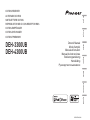 1
1
-
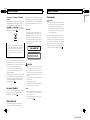 2
2
-
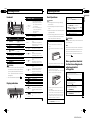 3
3
-
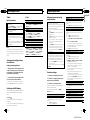 4
4
-
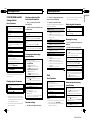 5
5
-
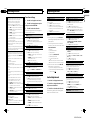 6
6
-
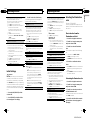 7
7
-
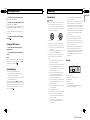 8
8
-
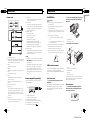 9
9
-
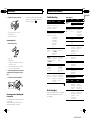 10
10
-
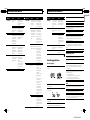 11
11
-
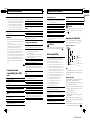 12
12
-
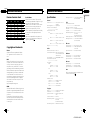 13
13
-
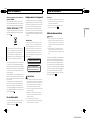 14
14
-
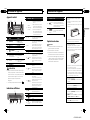 15
15
-
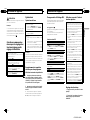 16
16
-
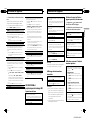 17
17
-
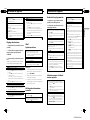 18
18
-
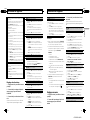 19
19
-
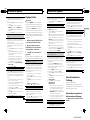 20
20
-
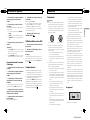 21
21
-
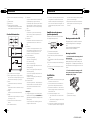 22
22
-
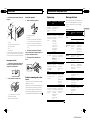 23
23
-
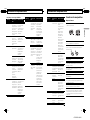 24
24
-
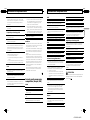 25
25
-
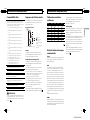 26
26
-
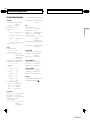 27
27
-
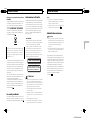 28
28
-
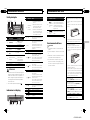 29
29
-
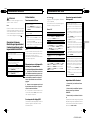 30
30
-
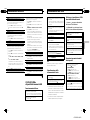 31
31
-
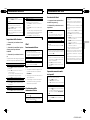 32
32
-
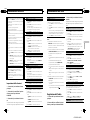 33
33
-
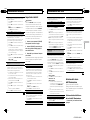 34
34
-
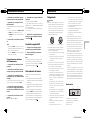 35
35
-
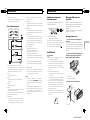 36
36
-
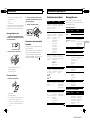 37
37
-
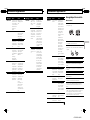 38
38
-
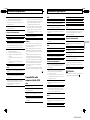 39
39
-
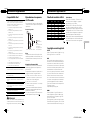 40
40
-
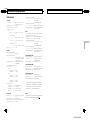 41
41
-
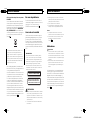 42
42
-
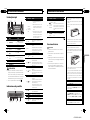 43
43
-
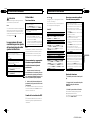 44
44
-
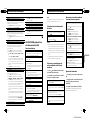 45
45
-
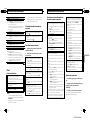 46
46
-
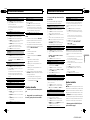 47
47
-
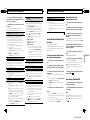 48
48
-
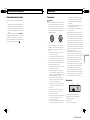 49
49
-
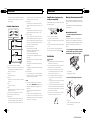 50
50
-
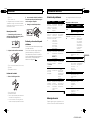 51
51
-
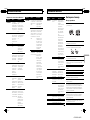 52
52
-
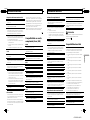 53
53
-
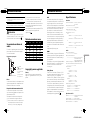 54
54
-
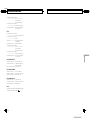 55
55
-
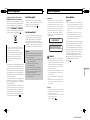 56
56
-
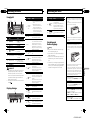 57
57
-
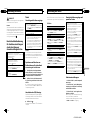 58
58
-
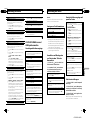 59
59
-
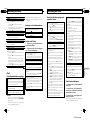 60
60
-
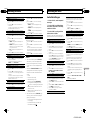 61
61
-
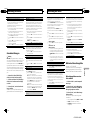 62
62
-
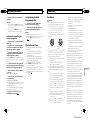 63
63
-
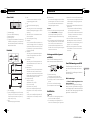 64
64
-
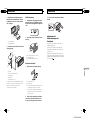 65
65
-
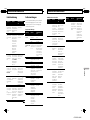 66
66
-
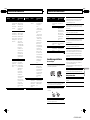 67
67
-
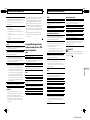 68
68
-
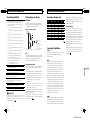 69
69
-
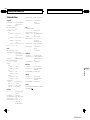 70
70
-
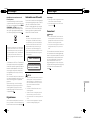 71
71
-
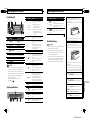 72
72
-
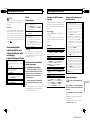 73
73
-
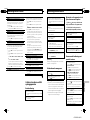 74
74
-
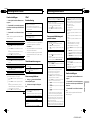 75
75
-
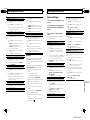 76
76
-
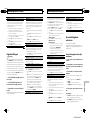 77
77
-
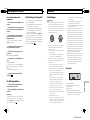 78
78
-
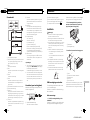 79
79
-
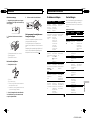 80
80
-
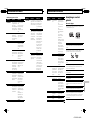 81
81
-
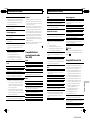 82
82
-
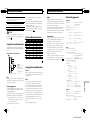 83
83
-
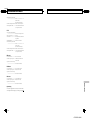 84
84
-
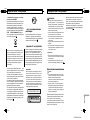 85
85
-
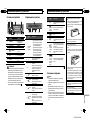 86
86
-
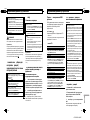 87
87
-
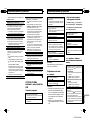 88
88
-
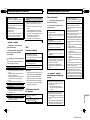 89
89
-
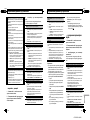 90
90
-
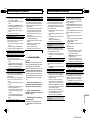 91
91
-
 92
92
-
 93
93
-
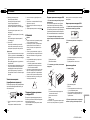 94
94
-
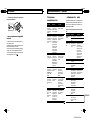 95
95
-
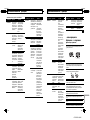 96
96
-
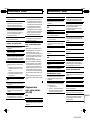 97
97
-
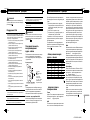 98
98
-
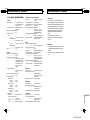 99
99
-
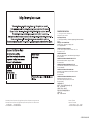 100
100
Pioneer DEH-4300UB Benutzerhandbuch
- Kategorie
- Auto-Medienempfänger
- Typ
- Benutzerhandbuch
in anderen Sprachen
- English: Pioneer DEH-4300UB User manual
- français: Pioneer DEH-4300UB Manuel utilisateur
- español: Pioneer DEH-4300UB Manual de usuario
- italiano: Pioneer DEH-4300UB Manuale utente
- русский: Pioneer DEH-4300UB Руководство пользователя
- Nederlands: Pioneer DEH-4300UB Handleiding
Verwandte Artikel
-
Pioneer DEH-4300UB Benutzerhandbuch
-
Pioneer MVH-1400UB Benutzerhandbuch
-
Pioneer DEH-2400UB Benutzerhandbuch
-
Pioneer DEH-2400UB Benutzerhandbuch
-
Pioneer DEH-3400UB Benutzerhandbuch
-
Pioneer FH-460UI Bedienungsanleitung
-
Pioneer DEH-X3600UI Benutzerhandbuch
-
Pioneer DEH2320UB Benutzerhandbuch
-
Pioneer DEH-2200UBB Benutzerhandbuch
-
Pioneer DEH-6300SD Benutzerhandbuch