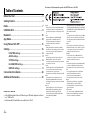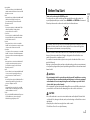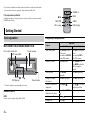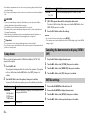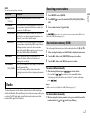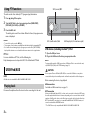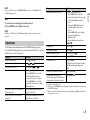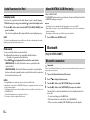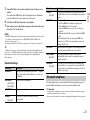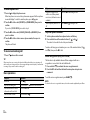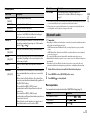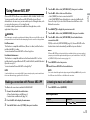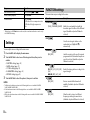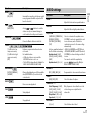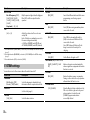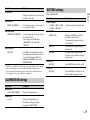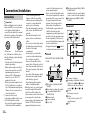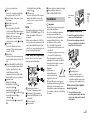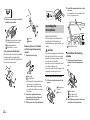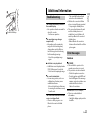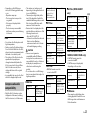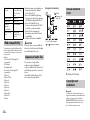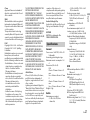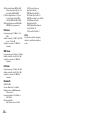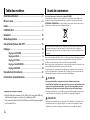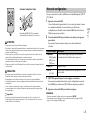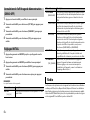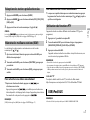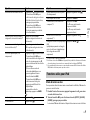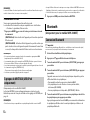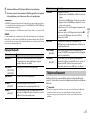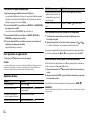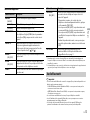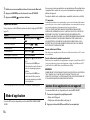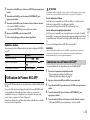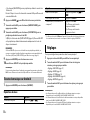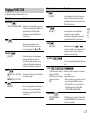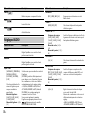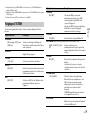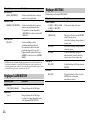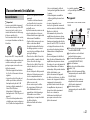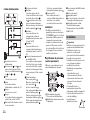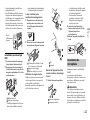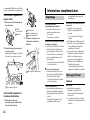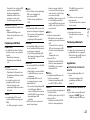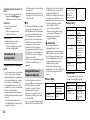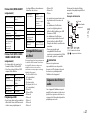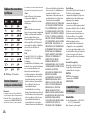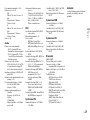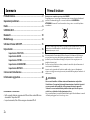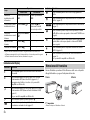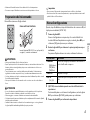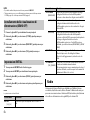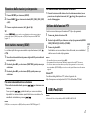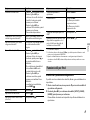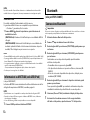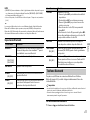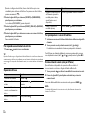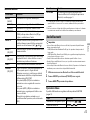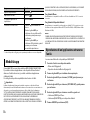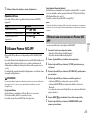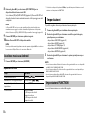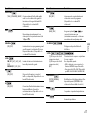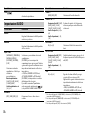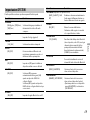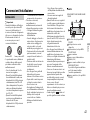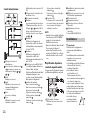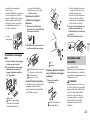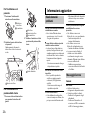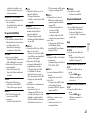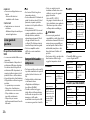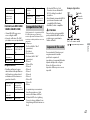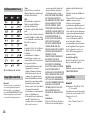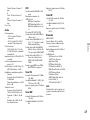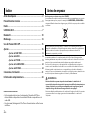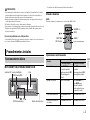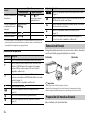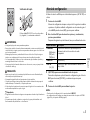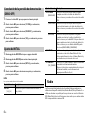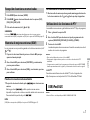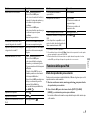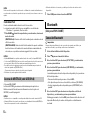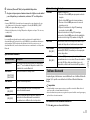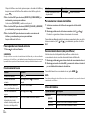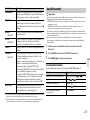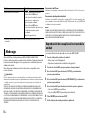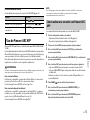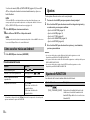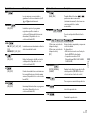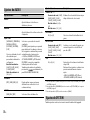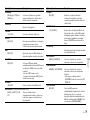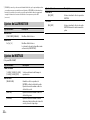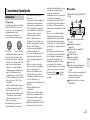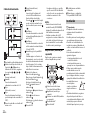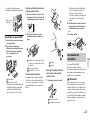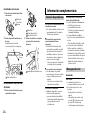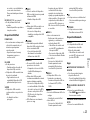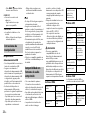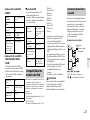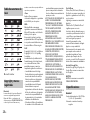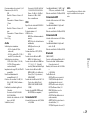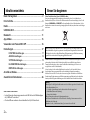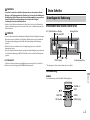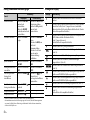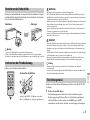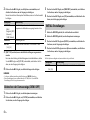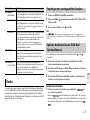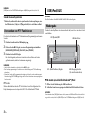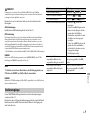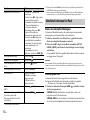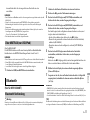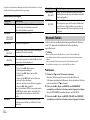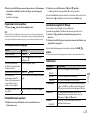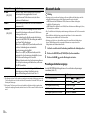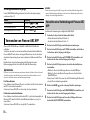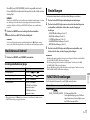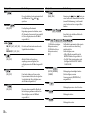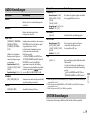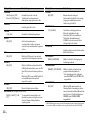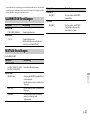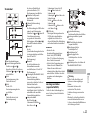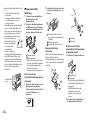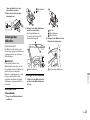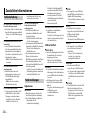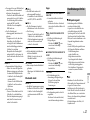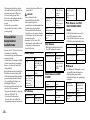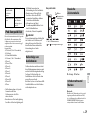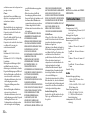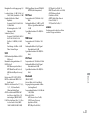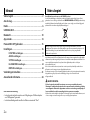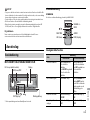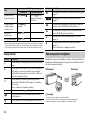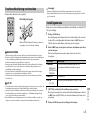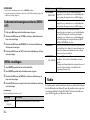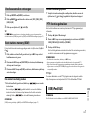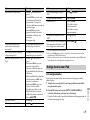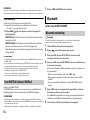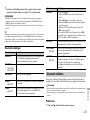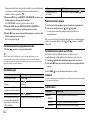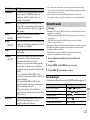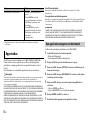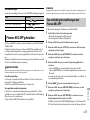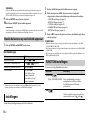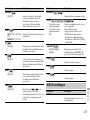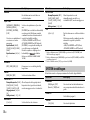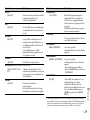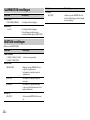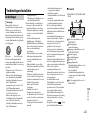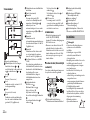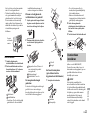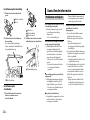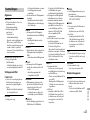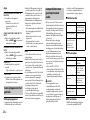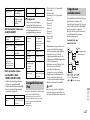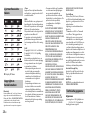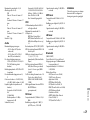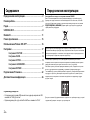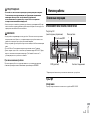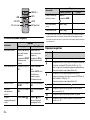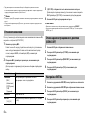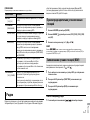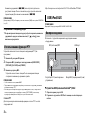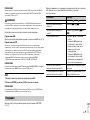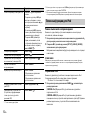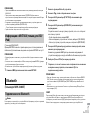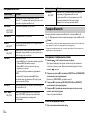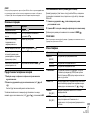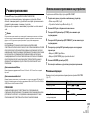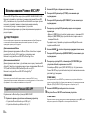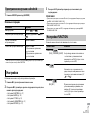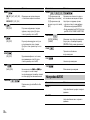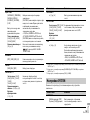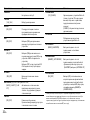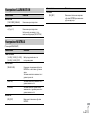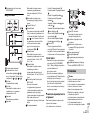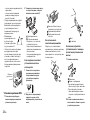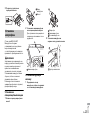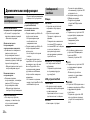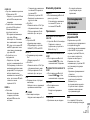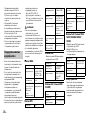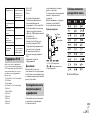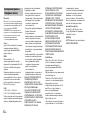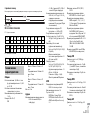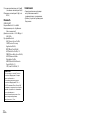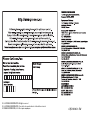English Français Italiano Español Deutsch Nederlands Русский
DIGITAL MEDIA RECEIVER
RECEPTEUR NUMERIQUE MULTIMEDIA
RICEVITORE MULTIMEDIALE DIGITALE
RECEPTOR DIGITAL DE MEDIOS
DIGITALER MEDIA RECEIVER
DIGITALE MEDIA-RECEIVER
ЦИФРОВОЙ МЕДИАРЕСИВЕР
MVH-X380BT
MVH-180UI
MVH-180UBG
MVH-180UB
MVH-181UB
Owner’s Manual
Mode d’emploi
Manuale d’istruzioni
Manual de instrucciones
Bedienungsanleitung
Handleiding
Руководство пользователя

2En
Before You Start ......................................................................... 3
Getting Started .......................................................................... 4
Radio ............................................................................................ 7
USB/iPod/AUX ............................................................................ 8
Bluetooth................................................................................... 10
App Mode.................................................................................. 14
Using Pioneer ARC APP........................................................... 15
Settings...................................................................................... 16
FUNCTION settings ............................................................... 16
AUDIO settings....................................................................... 17
SYSTEM settings .................................................................... 18
ILLUMINATION settings........................................................ 19
MIXTRAX settings.................................................................. 19
Connections/Installation........................................................ 20
Additional Information........................................................... 23
About this manual:
• In the following instructions, a USB memory or USB audio player are referred
to as “USB device”.
• In this manual, iPod and iPhone are referred to as “iPod”.
Table of Contents
Declaration of Conformity with regard to the R&TTE Directive 1999/5/EC
English:
Hereby, Pioneer, declares that this MVH-X380BT is
in
compliance with the essential requirements
and other relevant provisions of Directive 1999/5/
EC.
Suomi:
Pioneer vakuuttaa täten että MVH-X380BT
t
yyppinen laite on direktiivin 1999/5/EY
oleellisten vaatimusten ja sitä koskevien
direktiivin muiden ehtojen mukainen.
Nederlands:
Hierbij verklaart Pioneer dat het toestel MVH-
X
380BT in overeenstemming is met de essentiële
eisen en de andere relevante bepalingen van
richtlijn 1999/5/EG
Français:
Par la présente Pioneer déclare que l’appareil
M
VH-X380BT est conforme aux exigences
essentielles et aux autres dispositions pertinentes
de la directive 1999/5/CE
Svenska:
Härmed intygar Pioneer att denna MVH-X380BT
s
tår I överens-stämmelse med de väsentliga
egenskapskrav och övriga relevanta
bestämmelser som framgår av direktiv 1999/5/EG.
Dansk:
Undertegnede Pioneer erklærer herved, at
f
ølgende udstyr MVH-X380BT overholder de
væsentlige krav og øvrige relevante krav i direktiv
1999/5/EF
Deutsch:
Hiermit erklärt Pioneer, dass sich dieses Gerät
M
VH-X380BT in Übereinstimmung mit den
grundlegenden Anforde-rungen und den
anderen relevanten Vorschriften der Richtlinie
1999/5/EG befindet". (BMWi)
Ελληνικά:
ΜΕ ΤΗΝ ΠΑΡΟΥΣΑ Pioneer ΔΗΛΩΝΕΙ ΟΤΙ MVH-
X
380BT ΣΥΜ-ΜΟΡΦΩΝΕΤΑΙ ΠΡΟΣ ΤΙΣ ΟΥΣΙΩΔΕΙΣ
ΑΠΑΙΤΗΣΕΙΣ ΚΑΙ ΤΙΣ ΛΟΙΠΕΣ ΣΧΕΤΙΚΕΣ ΔΙΑΤΑΞΕΙΣ
ΤΗΣ ΟΔΗΓΙΑΣ 1999/5/ΕΚ
Italiano:
Con la presente Pioneer dichiara che questo MVH-
X
380BT è conforme ai requisiti essenziali ed alle
altre disposizioni pertinenti stabilite dalla direttiva
1999/5/CE.
Español:
Por medio de la presente Pioneer declara que el
M
VH-X380BT cumple con los requisitos esenciales
y cualesquiera otras disposiciones aplicables o
exigibles de la Directiva 1999/5/CE
Português:
Pioneer declara que este MVH-X380BT está
c
onforme com os requisitos essenciais e outras
disposições da Directiva 1999/5/CE.
Čeština:
Pioneer tímto prohlašuje, že tento MVH-X380BT je
v
e shodě se základními požadavky a dalšími
příslušnými ustanove-ními směrnice 1999/5/ES
Eesti:
Käesolevaga kinnitab Pioneer seadme MVH-
X
380BT vastavust direktiivi 1999/5/EÜ
põhinõuetele ja nimetatud direktiivist
tulenevatele teistele asjakohastele sätetele.
Magyar:
Alulírott, Pioneer nyilatkozom, hogy a MVH-
X
380BT megfelel a vo-natkozó alapvetõ
követelményeknek és az 1999/5/EC irányelv
egyéb elõírásainak.
Latviešu valoda:
Ar šo Pioneer deklarē, ka MVH-X380BT atbilst
D
irektīvas 1999/5/EK būtiskajām prasībām un
citiem ar to saistītajiem noteikumiem.

3En
English
Lietuvių kalba:
Šiuo Pioneer deklaruoja, kad šis MVH-X380BT
atitinka esminius reikalavimus ir kitas 1999/5/EB
Direktyvos nuostatas.
Malti:
Hawnhekk, Pioneer jiddikjara li dan MVH-X380BT
j
ikkonforma mal-ħtiġijiet essenzjali u ma
provvedimenti oħrajn relevanti li hemm fid-
Dirrettiva 1999/5/EC
Slovenčina:
Pioneer týmto vyhlasuje, že MVH-X380BT spĺňa
z
ákladné požiadavky a všetky príslušné
ustanovenia Smernice 1999/5/ES.
Slovenščina:
Pioneer izjavlja, da je ta MVH-X380BT v skladu z
b
istvenimi zahtevami in ostalimi relevantnimi
določili direktive 1999/5/ES.
Română:
Prin prezenta, Pioneer declara ca acest MVH-
X3
80BT este in conformitate cu cerintele esentiale
si alte prevederi ale Directivei 1999/5/EU.
български:
С настоящето, Pioneer декларира, че този MVH-
X
380BT отго-варя на основните изисквания и
други съответни постановления на Директива
1999/5/EC.
Polski:
Niniejszym Pioneer oświadcza, że MVH-X380BT
j
est zgodny z zasadniczymi wymogami oraz
pozostałymi stosownymi postanowieniami
Dyrektywy 1999/5/EC
Norsk:
Pioneer erklærer herved at utstyret MVH-X380BT
e
r i samsvar med de grunnleggende krav og
øvrige relevante krav i direktiv 1999/5/EF.
Íslenska:
Hér með lýsir Pioneer yfir því að MVH-X380BT er í
sa
mræmi við grunnkröfur og aðrar kröfur, sem
gerðar eru í tilskipun 1999/5/EC
Hrvatski:
Ovime tvrtka Pioneer izjavljuje da je ovaj MVH-
X
380BT u skladu osnovnim zahtjevima i ostalim
odredbama Direktive 1999/5/EC.
Türkçe:
Bu vesile ile, PIONEER, bu MVH-X380BT için 1999/
5
/EC Direktifinin esas şartları ve diğer ilgili
hükümlerine uygunluğu beyan eder.
Thank you for purchasing this PIONEER product
To ensure proper use, please read through this manual before using this product. It is
especially important that you read and observe WARNINGs and CAUTIONs in this manual.
Please keep the manual in a safe and accessible place for future reference.
Private households in the member states of the EU, in Switzerland and Norway may return
their used electronic products free of charge to designated collection facilities or to a
retailer (if you purchase a similar new one).
For countries not mentioned above, please contact your local authorities for the correct
method of disposal.
By doing so you will ensure that your disposed product undergoes the necessary treatment,
recovery and recycling and thus prevent potential negative effects on the environment and
human health.
WARNING
• Do not attempt to install or service this product by yourself. Installation or servicing
of this product by persons without training and experience in electronic equipment
and automotive accessories may be dangerous and could expose you to the risk of
electric shock, injury or other hazards.
• Do not attempt to operate the unit while driving. Make sure to pull off the road and park
your vehicle in a safe location before attempting to use the controls on the device.
CAUTION
• Do not allow this unit to come into contact with moisture and/or liquids. Electrical shock
could result. Also, damage to this unit, smoke, and overheating could result from contact
with liquids.
• Always keep the volume low enough to hear outside sounds.
• The CarStereo-Pass is for use only in Germany.
Before You Start
If you want to dispose this product, do not mix it with general household waste. There is a
separate collection system for used electronic products in accordance with legislation
that requires proper treatment, recovery and recycling.

4En
•This product is evaluated in moderate and tropical climate condition under the Audio,
video and similar electronic apparatus - Safety requirements, IEC 60065.
If you experience problems
Should this unit fail to work properly, please contact your dealer or nearest authorized
PIONEER Service Station.
MVH-X380BT/180UI/180UBG/180UB/181UB
* The button indications vary depending on the unit.
Remote Control
NOTE
Remote control is supplied only for MVH-181UB.
Getting Started
Basic operation
SRC (source)/OFF
Detach button
Display windowM.C. (multi-control) dial
BAND/
*
DISP (display)
Frequently used operations
Purpose
Operation
Head Unit Remote Control
Turn on the power* Press SR
C/OFF to turn
on the power.
Press and hold SR
C/OFF
to turn off the power.
Press SR
C to turn on the
power.
Press and hold SRC to
turn off the power.
Adjust the volume Turn the M.
C. dial. Press VOLUME + or –.
Press MU
TE to mute the
unit. Press again to
unmute.
Select a source Press SR
C/OFF
repeatedly.
Press SRC repeatedly.
Change the display
info
rmation
Press DISP repeatedly. Press DISP repeatedly.
Return to the previous
d
isplay/list
Press BAND/ . Press / to select the
next/previous folder.
Return to the normal
di
splay from the menu
Press and hold BAND/
.
–
Answering a call Press . –
Ending a call Press . –
/
SRC (source)
VOLUME +/–
MUTE
DISP (display)
FUNCTION
AUDIO

5En
English
* When this unit’s blue/white lead is connected to the vehicle’s auto-antenna relay control
terminal, the vehicle’s antenna extends when this unit’s source is turned on. To retract the
antenna, turn the source off.
Display indication
Detach the front panel to prevent theft. Remove any cables and devices
attached to the front panel and turn off the unit before detaching it.
Indication Description
Appears when a lower tier of the menu or folder exists.
Appears when a Bluetooth telephone is connected to this unit by
HF
P (Hands Free Profile) (page 10) and flashes while the
telephone is on hold. (Only for Bluetooth-compatible models.)
Appears when a Bluetooth audio player is connected to this unit
b
y A2DP (Advanced Audio Distribution Profile) (page 10).
(Only for Bluetooth-compatible models.)
Appears when the button is pressed.
Appears when the local seek tuning function is set (page 16).
Appears when a traffic program is received.
Appears when the TA (traffic announcements) function is set
(page 16).
Appears when the sound retriever function is set (page 17).
Appears when random/shuffle play is set (except when BT AUDIO
i
s selected as the source).
Appears when repeat play is set (except when BT AUDIO is
sel
ected as the source).
Appears when the iPod control function is set (page 10).
Appears when a Bluetooth connection is made (page 10).
(Only for Bluetooth-compatible models.)
Detaching the front panel
Important
• Avoid subjecting the front panel to excessive shock.
• Keep the front panel out of direct sunlight and high temperatures.
• Always store the detached front panel in a protective case or bag.
Remove the insulation sheet before use.
WARNING
• Do not ingest the battery, Chemical Burn Hazard.
• This product, including the supplied remote control, contains a coin/button cell battery. If
the coin/button cell battery is swallowed, it can cause severe internal burns in just two
hours and can lead to death.
• Keep new or used batteries out of the reach of children. If the battery is swallowed or
placed inside any part of the body, consult a doctor immediately.
Preparing the remote control
Detach Attach
How to replace the battery
Insert the CR2025 (3 V) battery with the plus (+) and
minus (–) poles orientated properly.

6En
• If the battery compartment does not close securely, stop using the product and keep it
away from children.
• Do not expose the battery or remote control to excessive heat such as direct sunlight or
fire.
CAUTION
• There is a potential danger of explosion if the battery is incorrectly replaced. When
replacing the battery, replace it with the same type.
• Do not handle or store the battery with metallic tools or objects.
• If the battery leaks, remove the battery and wipe the remote control completely clean.
Then install a new battery.
• When disposing of used batteries, please comply with governmental regulations or
environmental public institutions’ rules that apply in your country/area.
Important
• Do not store the remote control in high temperatures or direct sunlight.
• Do not let the remote control fall onto the floor, where it may become jammed under the
brake or accelerator pedal.
When you turn the ignition switch to ON after installation, [SET UP :YES]
appears in the display.
1 Press the M.C. dial.
The setup menu disappears after 30 seconds of no operation. If you prefer
n
ot to set at this time, turn the M.C. dial to select [NO], then press to
confirm.
2 Turn the M.C. dial to select the options, then press to confirm.
To proceed to the next menu option, you need to confirm your selection.
Setup menu
Menu Item Description
LANGUAGE Select the language to display the text information from
a
compressed audio file.
[ENG](English),
[РУС
](Russian),
[TUR](Turkish)
CLOCK SET Set the clock.
3 [QUIT :YES] appears when all the settings have been made.
To return to the first item of the setup menu, turn the M.
C. dial to select
[QUIT :NO], then press to confirm.
4 Press the M.C. dial to confirm the settings.
NOTES
• You can cancel the menu setting by pressing SRC/OFF.
• These settings can be made at any time from the SYSTEM settings (page 18) and INITIAL
settings (page 6).
1 Press the M.C. dial to display the main menu.
2 Turn the M.C. dial to select [SYSTEM], then press to confirm.
3 Turn the M.C. dial to select [DEMO OFF], then press to confirm.
4 Turn the M.C. dial to select [YES], then press to confirm.
1 Press and hold SRC/OFF until the unit turns off.
2 Press and hold SRC/OFF to display the main menu.
3 Turn the M.C. dial to select [INITIAL], then press to confirm.
4 Turn the M.C. dial to select an option, then press to confirm.
FM STEP Select the FM tuning step from 100 kHz or 50 kHz.
[100], [50]
Canceling the demonstration display (DEMO
OFF)
INITIAL settings
Menu Item Description

7En
English
NOTE
The options vary depending on the unit.
The tuner frequencies on this unit are allocated for use in Western Europe,
Asia, the Middle East, Africa and Oceania. Use in other areas may result in poor
reception. The RDS (radio data system) function only works in areas that
broadcast RDS signals for FM stations.
Menu Item Description
FM STEP Select the FM tuning step from 100 kHz or 50 kHz.
[100], [50]
SP-P/O MODE Select when there is a full-range speaker connected to
t
he rear speaker output leads and there is a subwoofer
connected to the RCA output.
[REAR/SUB.W]
[SUB.W/SUB.W] Select when there is a passive subwoofer connected
d
irectly to the rear speaker output leads and there is a
subwoofer connected to the RCA output.
[REAR/REAR] Select when there are full-range speakers connected to
th
e rear speaker output leads and RCA output. If there is
a full-range speaker connected to the rear speaker
output leads, and the RCA output is not used, you may
select either [REAR/SUB.W] or [REAR/REAR].
S/W UPDATE Select to update the unit to the latest Bluetooth
s
oftware. For details on Bluetooth software and
updating, visit our website.
SYSTEM RESET Select [YES] to initialize the unit settings. The unit will be
restarted automatically.
(Some of the settings will be retained even after
r
esetting the unit, such as Bluetooth pairing information,
etc.)
[YES], [CANCEL]
Radio
1 Press SRC/OFF to select [RADIO].
2 Press BAND/ to select the band from [FM1], [FM2], [FM3], [MW] or
[LW].
3 Press a number button (1/ to 6/ ).
TIP
The / buttons can be also used to select a preset station when [SEEK] is set to
[PCH] in the FUNCTION settings (page 17).
The six strongest stations are stored on the number buttons (1/ to 6/ ).
1 After selecting the band, press the M.C. dial to display the main menu.
2 Turn the M.C. dial to select [FUNCTION], then press to confirm.
3 Turn the M.C. dial to select [BSM], then press to confirm.
To seek a station manually
1 After selecting the band, press / to select a station.
Press and hold / then release to seek an available station.
Scanning stops when the unit receives a station. To cancel seek tuning,
press / .
NOTE
[SEEK] needs to be set to [MAN] in the FUNCTION settings (page 17).
To store stations manually
1 While receiving the station you want to store, press and hold one of the
number buttons (1/ to 6/ ) until it stops flashing.
Receiving preset stations
Best stations memory (BSM)

8En
The unit searches for a station by PTY (program type) information.
1 Press during FM reception.
2 Turn the M.C. dial to select a program type from [NEWS/INFO],
[POPULAR], [CLASSICS] or [OTHERS].
3 Press the M.C. dial.
The unit begins to search for a station. When it is found, its program service
na
me is displayed.
NOTES
• To cancel the search, press the M.C. dial.
• The program of some stations may differ from that indicated by the transmitted PTY.
• If no station is broadcasting the type of program you searched for, [NOT FOUND] is
displayed for about two seconds and then the tuner returns to the original station.
PTY list
For more details about PTY list, visit the following site:
http://www.pioneer.eu/eur/products/25/121/tech/CarAudio/PTY.html
NOTE
iPod function is not available for MVH-180UBG/180UB/181UB.
Disconnect headphones from the device before connecting it to the unit.
Using PTY functions
USB/iPod/AUX
Playing back
USB devices (including Android™)/iPod
1 Open the USB port cover.
2 Plug in the USB device/iPod using an appropriate cable.
NOTE
To automatically switch to [USB] source when a USB device/iPod is connected to the unit,
set [USB AUTO] to [ON] in the SYSTEM settings (page 18).
CAUTION
Use an optional Pioneer USB cable (CD-U50E) to connect the USB device as any device
connected directly to the unit will protrude out from the unit, which could be dangerous.
Before removing the device, stop playback.
AOA connections
For details on AOA connection, see page 15.
MTP connection
A device installed with Android OS 4.0 or later can be connected to the unit via MTP, using
the cable supplied with the device. However, depending on the connected device and the
numbers of the files in the device, audio files/songs may not be able to be played back via
MTP. Note that MTP connection is not compatible with WAV and FLAC* file formats, and
cannot be used with the MIXTRAX function.
* The FLAC files are only compatible with MVH-180UI/180UBG/180UB/181UB.
AUX input jack (3.5 mm stereo jack)
USB port
SRC (source)/OFF
M.C. (multi-control) dial

9En
English
NOTE
If you use an MTP connection, [ANDROID WIRED] needs to be set to [MEMORY] in the
SYSTEM settings
(page 19).
AUX
1 Insert the stereo mini plug into the AUX input jack.
2 Press SRC/OFF to select [AUX] as the source.
NOTE
If [AUX] is set to [OFF] in the SYSTEM settings, [AUX] cannot be selected as a source
(page 18).
You can make various adjustments in the FUNCTION settings (page 16).
Note that the following operations do not work for an AUX device. To operate
an
AUX device, use the device itself.
Operations
Purpose Operation
Select a folder/album*1 Press 1/ or 2/ .
Select a track/song (chapter) Press or .
Fast forward or reverse*3 Press and hold or .
Search for a file from a list 1 Press to display the list.
2 Tu
rn the M.C. dial to select the
desired file (folder) name or
category, then press to confirm.
3 Tu
rn the M.C. dial to select the
desired file, then press to confirm.
Playback starts.
View a list of the files in the selected
fo
lder/category*1
Press the M.C. dial when a folder/
category is selected.
Play a song in the selected folder/
cat
egory*1
Press and hold the M.C. dial when a
folder/category is selected.
*1 Compressed audio files only
*2 When there is no 3/S.Rtrv. button on the unit, the sound retriever function can be set by
the FUNCTION settings.
*3 When you use the fast forward or reverse function while playing a VBR file, the playback
time may be not correct.
Alphabetical search (iPod only) 1 Press to display the list.
2 Tu
rn the M.C. dial to select the
desired category list, then press
to enter the alphabetical search
mode
.
(Turning the M.
C. dial twice also
enters the alphabetical search
mode.)
3 Tu
rn the M.C. dial to select a letter,
then press to display the
alphabetical list.
To cancel alphabetical search, press
BAN
D/ .
Repeat play Press 6/ .
Random/shuffle play Press 5/ .
Shuffle all play (iPod only) Press and hold 5/ .
Pause/resume playback Press 4/PA
USE.
Sound retriever*2 Press 3/S.
Rtrv.
[1]: Effective for low compression rates
[2]: Effective for high compression
ra
tes
Return to root folder (USB only)*1 Press and hold .
Change drives in USB device
(Devices that support the USB mass
s
torage device class protocol only)
Press BAND/
.
Purpose Operation

10En
Link play mode
You can access songs based on the artist, album, or genre currently playing.
1 While listening to a song, press and hold to enter the link play mode.
2 Turn the M.C. dial to select the mode ([ARTIST], [ALBUM], [GENRE]), then
press to confirm.
The selected song/album will be played after the currently playing song.
NOTE
The selected song/album may be canceled if you use functions other than those from the
link play mode (e.g. fast forward and reverse).
iPod control
You can control the unit via a connected iPod.
The following iPod models are not compatible with this function.
–iPod nano 1st generation, iPod with video
1 Press BAND/ during playback, then select the control mode.
[CO
NTROL iPod]: The unit’s iPod function can be operated from the
connected iPod.
[CO
NTROL AUDIO]: The unit’s iPod function can only be operated by the
buttons on the unit or supplied remote control. In this mode, the connected
iPod cannot be turned on or off.
NOTES
• Pressing iPod can also switch the control mode (only for MVH-180UI).
• Switching the control mode to [CONTROL iPod] pauses song playback. Use the connected
iPod to resume playback.
• The following operations are still accessible from the unit, even if the control mode is set
to [CONTROL iPod].
– Pause, fast forward/reverse, song/chapter selection
• The volume can only be adjusted from the unit.
Useful functions for iPod
(Only for MVH-X380BT)
The MIXTRAX function creates a non-stop mix of your music library. For details
on MIXTRAX settings, see page 19.
NOTES
• This function is not compatible with an Android device connected via MTP.
• When USB is selected as a source and the MIXTRAX function is in use, the sound retriever
function is disabled.
• Depending on the file/song, sound effects may not be available.
1 Press 3/MIX to turn MIXTRAX on/off.
(Only for MVH-X380BT)
Important
If three or more Bluetooth devices (e.g. a phone and separate audio player) are connected,
they may not work properly.
1 Turn on the Bluetooth function of the device.
2 Press to display the phone menu.
3 Turn the M.C. dial to select [BT SETTING], then press to confirm.
4 Turn the M.C. dial to select [ADD DEVICE], then press to confirm.
The unit starts to search for available devices, then displays them in the
de
vice list.
• T
o cancel searching, press the M.C. dial.
• I
f the desired device is not in the list, select [RE-SEARCH].
• If the
re is no device available, [NOT FOUND] appears in the display.
About MIXTRAX (USB/iPod only)
Bluetooth
Bluetooth connection

11En
English
5 Turn the M.C. dial to select a device from the device list, then press to
confirm.
Press and hold the M.C
. dial to switch the displayed device information
between the Bluetooth device address and device name.
6 Select [Pioneer BT Unit] shown in the device display.
7 Make sure the same 6-digit number appears on this unit and the device,
then select “Yes” on the device.
NOTES
• [DEVICE FULL] appears if the unit has already been paired with three other devices. In this
case, delete one of the paired devices. See [DEL DEVICE] or [GUEST MODE] in the
Bluetooth settings (page 11).
• Depending on the device, the PIN code is required in step 7. In this case, input [0000].
TIP
The Bluetooth connection can be also made by detecting the unit from the Bluetooth
device. To do so, [VISIBLE] in the Bluetooth settings needs to be set to [ON]. For details on a
Bluetooth device operations, refer to the operating instructions supplied with the
Bluetooth device.
Bluetooth settings
Menu Item Description
DEVICELIST Display the list of paired Bluetooth devices. “*” appears
o
n the device name when the Bluetooth connection is
established.
DEL DEVICE Delete the device information.
[DELETE YES],
[
DELETE NO]
ADD DEVICE Register a new device.
A.CONN Select [ON] to connect to a Bluetooth device
a
utomatically.
[ON], [OFF]
First, make a Bluetooth connection with the Bluetooth telephone (page 10).
Up to two Bluetooth telephones can be connected simultaneously.
Important
• Leaving the unit on standby to connect to your phone via Bluetooth while the engine is
not running can drain the vehicle’s battery.
• Be sure to park your vehicle in a safe place and apply the parking brake before operation.
VISIBLE Select [ON] so that a Bluetooth device can detect the
unit when the unit is connected via Bluetooth to another
device.
[ON], [OFF]
PIN CODE Change the PIN code.
1 P
ress the M.C. dial to display the setting mode.
2 Tu
rn the M.C. dial to select a number.
3 P
ress the M.C. dial to move the cursor to the next
position.
4 Af
ter inputting the PIN code, press and hold the M.C.
dial.
After inputting the PIN code, pressing the M.
C. dial
returns you to the PIN code input display, and you can
change the PIN code.
DEV. INFO Switch the device information on the display between
th
e device name and Bluetooth device address.
GUEST MODE Select [ON] to move to the [DEL DEVICE] screen
automatically when the unit has already been paired
with three devices.
[ON], [OFF]
A.PAIRING Select [ON] to pair the unit and iPhone automatically
wh
en an iPhone is connected to the unit via USB. (This
function may not be available depending on the version
of iOS you are using.)
[ON], [OFF]
Bluetooth telephone
Menu Item Description

12En
To make a phone call
1 Press to display the phone menu.
When two phones are connected, a phone
name appears first then a phone
menu will display. To switch to another phone, press again.
2 Turn the M.C. dial to select [RECENTS] or [PHONE BOOK], then press to
confirm.
If you select [PHONE BOOK], proceed to step 4.
3 Turn the M.C. dial to select [MISSED], [DIALLED] or [RECEIVED], then
press to confirm.
4 Turn the M.C. dial to select a name or phone number, then press to
confirm.
The phone call starts.
To answer an incoming call
1 Press when a call is received.
TIP
When two phones are connected to the unit via Bluetooth and there is an incoming call
while one phone is being used for a call, a message will appear in the display. To answer that
incoming call, you need to end the existing call.
Basic operations
Purpose Operation
End a call Press .
Reject an incoming call Press and hold when a call is received.
Switch between the current
calle
r and a caller on hold
Press the M.C. dial.
Cancel a caller on hold Press and hold .
To preset phone numbers
1 Select a phone number from a phone book or call history.
2 Press and hold one of the number buttons (1/ to 6/ ).
The contact is stored in the selected preset number.
To make a call using a preset number, press one of the number buttons (1/
to 6/ ), then press the M.
C. dial.
Voice recognition (Only for iPhone)
This function is only available when an iPhone equipped with voice
recognition is connected to the unit via Bluetooth.
1 Press and hold to activate the voice recognition mode.
2 Press the M.C. dial and then talk into the microphone to input voice
commands.
To exit the voice recognition mode, press BA
ND/ .
NOTE
For details on the voice recognition features, refer to the manual supplied with your iPhone.
Adjust the volume of the
caller’s voice (When private
mode is on, this function is not
available.)
Turn the M.
C. dial during the call.
Turn the privacy mode on or
of
f
Press BAND/ during the call.
Purpose Operation

13En
English
Phone menu
Menu Item Description
RECENTS Display the missed call history.
[MISSED]
[DIALLED] Display the dialed call history.
[RECEIVED] Display the received call history.
PHONE BOOK*1 Display the contacts which have been transferred from
y
our phone. Set [VISIBLE] in the Bluetooth settings to
[ON] to browse the contacts via this unit.
PRESET 1-6 Recall the preset phone numbers. You can also recall the
pr
eset phone numbers by pressing one of the number
buttons (1/ to 6/ ).
A.ANSR*2 Select [ON] to answer an incoming call automatically.
[ON], [OFF]
R.TONE Select [ON] if the ring tone does not come out from the
car spe
akers. Depending on the connected phone, this
function may not work.
[ON], [OFF]
PB INVT Invert the order of names in the phone book (name
view).
PB A.SYNC Select whether or not to transfer the contacts from your
pho
ne automatically when your phone is connected to
the unit.
• W
hen connected for the first time, the contacts from
your phone are transferred automatically, regardless of
the [PB A.SYNC] setting.
• I
f you switch from [ON] to [OFF], the auto
synchronization will not be performed on the next
connection.
• I
f you switch from [OFF] to [ON], the auto
synchronization will be performed when your phone is
connected to the unit.
• D
uring the auto synchronization, you cannot cancel
the synchronization, even if you select [OFF].
[ON], [OFF]
*1 The contacts on your phone will normally be transferred automatically when the phone
is connected. If they are not, use your phone to transfer the contacts.
*2 If two phones are connected, this function does not work on incoming calls that are
received while one of the phones is being used for a call.
Important
• Depending on the Bluetooth audio player connected to this unit, the available operations
will be limited to the following two levels:
– A2DP (Advanced Audio Distribution Profile) can only play back songs on your audio
player.
– AVRCP (Audio/Video Remote Control Profile) can perform functions such as playback,
pause, select song, etc.
• The sound of the Bluetooth audio player will be muted when the phone is in use.
• When the Bluetooth audio player is in use, you cannot connect to a Bluetooth telephone
automatically.
• Depending on the type of Bluetooth audio player you have connected to this unit,
operation and information displayed may vary based on availability and functionality.
1 Make a Bluetooth connection with the Bluetooth audio player.
2 Press SRC/OFF to select [BT AUDIO] as the source.
3 Press BAND/ to start playback.
Basic operations
You can make various adjustments in the FUNCTION settings (page 16).
BT SETTING You can adjust various settings for Bluetooth
connections. For details on Bluetooth settings, see
page 11.
Bluetooth audio
Purpose Operation
Fast forward or reverse Press and hold or .
Select a track Press or .
Repeat play* Press 6/ .
Menu Item Description

14En
* Depending on the connected device, these operations may not be available.
(APP mode is not available for MVH-180UBG/180UB/181UB.)
You can enjoy listening to an application
on an iPhone/Android device via the
unit. In some cases, you can control an application by using the unit.
For details on compatible devices, visit our website.
Important
Use of third party apps may involve or require the provision of personally identifiable
information, whether through the creation of a user account or otherwise, and for certain
applications, the provision of geolocation data.
ALL THIRD PARTY APPS ARE THE SOLE RESPONSIBILITY OF THE PROVIDERS, INCLUDING
WITHOUT LIMITATION COLLECTION AND SECURITY OF USER DATA AND PRIVACY
PRACTICES. BY ACCESSING THIRD PARTY APPS, YOU AGREE TO REVIEW THE TERMS OF
SERVICE AND PRIVACY POLICIES OF THE PROVIDERS. IF YOU DO NOT AGREE WITH THE
TERMS OR POLICIES OF ANY PROVIDER OR DO NOT CONSENT TO THE USE OF
GEOLOCATION DATA WHERE APPLICABLE, DO NOT USE THAT THIRD PARTY APP.
For iPhone users
This function is compatible with iPhones and iPod touches installed with iOS 5.0 or later.
For Android device users
This function is compatible with devices that have Android OS 2.3 or later installed and also
support Bluetooth SPP (Serial Port Profile) and A2DP (Advance Audio Distribution Profile).
Random play* Press 5/ .
Pause/resume playback Press 4/PA
USE.
Search for a file from a list 1 P
ress to display a list.
2 Tu
rn the M.C. dial to select the
desired folder name, then press to
confirm.
3 Tu
rn the M.C. dial to select the
desired file, then press to confirm.
Playback starts.
App Mode
Purpose Operation
NOTE
PIONEER IS NOT LIABLE FOR ANY THIRD PARTY APPS OR CONTENT, INCLUDING WITHOUT
LIMITATION THEIR ACCURACY OR COMPLETENESS. THE CONTENT AND FUNCTIONALITY OF
SUCH APPS ARE THE SOLE RESPONSIBILITY OF THE APP PROVIDER.
The Bluetooth connection is available for MVH-X380BT.
1 Connect this unit with the mobile device.
• iP
hone via USB (page 8)
• A
ndroid device via Bluetooth (page 10)
2 Press the M.C. dial to display the main menu.
3 Turn the M.C. dial to select [SYSTEM], then press to confirm.
4 Turn the M.C. dial to select [APP CONN.SET], then press to confirm.
5 Turn the M.C. dial to select one of the below.
• Se
lect [WIRED] for iPhone.
• S
elect [BLUETOOTH] for an Android device.
6 Press SRC/OFF to select [APP].
7 Operate the mobile device to start up the application.
Basic operations
You can make various adjustments in the FUNCTION settings (page 16).
Playback of an application via the unit
Purpose Operation
Select a track Press or .
Fast forward or reverse Press and hold or .
Pause/resume playback Press BAND/ .

15En
English
(Pioneer ARC APP for iPhone is not available for MVH-180UBG/180UB/181UB.)
You can operate the unit from Pioneer ARC APP installed on an iPhone/
Android device. In some cases, you can control aspects of the application, such
as source selection, pause, etc., by using the unit.
For details on what operations are available on the application, see the
ap
plication’s help section.
WARNING
Do not attempt to operate the application while driving. Make sure to pull off the road and
park your vehicle in a safe location before attempting to use the controls on the application.
For iPhone users
This function is compatible with iPhones (iPhone 5 or later) and iPod touches
in
stalled with iOS 8.0 or later.
You can download Pioneer ARC APP on iTunes App Store.
For Android device users
This function is compatible with devices that have Android OS 4.1 or later
i
nstalled and also support Bluetooth SPP (Serial Port Profile) and AOA (Android
Open Accessory) 2.0.
You can download Pioneer ARC APP on Google Play™.
NOTE
Some Android devices connected via AOA 2.0 may not work properly or emit sounds due to
their own software design, regardless of the OS version.
The Bluetooth connection is available for MVH-X380BT.
1 Connect this unit with the mobile device.
• i
Phone/Android device via USB (page 8)
• A
ndroid device via Bluetooth (page 10)
2 Press the M.C. dial to display the main menu.
3 Turn the M.C. dial to select [SYSTEM], then press to confirm.
Using Pioneer ARC APP
Making a connection with Pioneer ARC APP
4 Turn the M.C. dial to select [APP CONN.SET], then press to confirm.
5 Turn the M.C. dial to select one of the below.
• S
elect [WIRED] for a device connected via USB.
• Se
lect [BLUETOOTH] for an Android device connected via Bluetooth.
Proceed to step 9 if you select the USB connection for iPhone or the
B
luetooth connection.
6 Press BAND/ to display the previous menu list.
7 Turn the M.C. dial to select [ANDROID WIRED], then press to confirm.
8 Turn the M.C. dial to select [APP CONTROL] for an Android device
connected via USB.
If [ON] is selected in [P.APP AUTO ON] (page 19), Pioneer ARC APP on the
Android device starts automatically, and all the steps are finished.
NOTE
If Pioneer ARC APP has not been installed on your Android device yet, a message that
prompts you to install the application will appear on your Android device. Select [OFF]
in [P.APP AUTO ON] to clear the message (page 19).
9 Press SRC/OFF to select any source.
10 Launch Pioneer ARC APP on the mobile device.
NOTE
You can also launch the application by pressing and holding the M.C. dial if you select
the USB connection for iPhone or the Bluetooth connection.
1 Press SRC/OFF to select [ANDROID].
Basic operations
Listening to music on Android
Purpose Operation
Select a track Press or .

16En
* When there is no 3/S.Rtrv button on the unit, the sound retriever function can be set by
the FUNCTION settings.
You can adjust various settings in the main menu.
1 Press the M.C. dial to display the main menu.
2 Turn the M.C. dial to select one of the categories below, then press to
confirm.
• FUNCTION settings (page 16)
• AUDIO settings (page 17)
• SYSTEM settings (page 18)
• ILLUMINATION settings (page 19)
• MIXTRAX settings (page 19)
3 Turn the M.C. dial to select the options, then press to confirm.
NOTES
• The Bluetooth-related menu items in the following tables are not available for MVH-
180UI/180UBG/180UB/181UB.
• iPod-related menu items in the following tables are not available for MVH-180UBG/
180UB/181UB.
• APP mode-related menu items in the following tables are not available for MVH-180UBG/
180UB/181UB.
Fast forward or reverse Press and hold or .
Pause/resume playback Press 4/PA
USE.
Sound retriever* Press 3/S.
Rtrv.
[1]: Effective for low compression rates
[2]: Effective for high compression
ra
tes
Settings
Purpose Operation
The menu items vary according to the source.
FUNCTION settings
Menu Item Description
FM SETTING
[TALK], [STANDARD], [MUSIC] Match the sound quality level with the
bro
adcast signal conditions of the FM band
signal. (Available only when FM band is
selected.)
BSM
Store the six strongest stations on the
num
ber buttons (1/ to 6/ )
automatically.
REGIONAL
[ON], [OFF] Limit the reception to the specific regional
pro
grams when AF (alternative frequencies
search) is selected. (Available only when
FM band is selected.)
LOCAL
FM: [O
FF], [LV1], [LV2], [LV3],
[LV4]
MW/LW: [O
FF], [LV1], [LV2]
Restrict the tuning station according to the
sign
al strength.
TA
[ON], [OFF] Receive current traffic information if
av
ailable. (Available only when FM band is
selected.)
AF
[ON], [OFF] Allow the unit to retune to a different
freq
uency providing the same station.
(Available only when FM band is selected.)

17En
English
NEWS
[ON], [OFF] Interrupt the currently selected source with
news programs. (Available only when FM
band is selected.)
SEEK
[MAN], [PCH] Assign or buttons to seek the
stations one by one (manual tuning) or
sel
ect a station from the preset channels.
SEL DEVICE
Connect a Bluetooth device in the list.
S.RTRV
[1] (effective for low
co
mpression rates),
[2] (effective for high
co
mpression rates),
[OFF]
Enhance compressed audio and restore
ri
ch sound.
Not available when:
• U
SB is selected as a source and the
MIXTRAX function is set to on.
• The FL
AC file is played back. (Available for
MVH-180UI/180UBG/180UB/181UB)
AUDIO BOOK
[FASTER], [NORMAL],
[S
LOWER]
Change the playback speed. (Not available
when [CONTROL iPod] is selected in the
control mode.)
PAUSE
Pause or resume playback.
PLAY
Start playback.
STOP
Stop playback.
Menu Item Description
USB
iPod
iPod
AUDIO settings
Menu Item Description
FADER*1
Adjust the front and rear speaker balance.
BALANCE
Adjust the left and right speaker balance.
EQ SETTING
[SUPER BASS], [POWERFUL],
[NATURAL], [VOCAL],
[CUSTOM1], [CUSTOM2],
[FLAT]
Select an equalizer band and
l
evel for further customizing.
Equalizer band: [80HZ],
[250HZ], [800HZ], [2.5KHZ],
[8KHZ]
Equalizer level: [+
6] to [–6]
Select or customize the equalizer curve.
[CUSTOM1] can be set separately for each
source. However, each of the below
combinations are set to the same setting
automatically.
• U
SB, iPod, ANDROID, and APP (iPhone)
• B
T AUDIO, ANDROID, and APP (Android)
[CUSTOM2] is a shared setting used for all
so
urces.
You can also switch the equalizer by
pr
essing repeatedly (Only for
MVH-180UBG/180UB/181UB).
LOUDNESS
[OFF], [LOW], [MID], [HI] Compensate for clear sound at low volume.
SUB.W*2
[NOR], [REV], [OFF] Select the subwoofer phase.
SUB.W CTRL*2
*3
Cut-off frequency: [50H
Z],
[63HZ], [80HZ], [100HZ],
[125HZ], [160HZ], [200HZ]
Output level: [–24] t
o [+6]
Slope level: [–
12], [–24]
Only frequencies lower than those in the
selected range are output from the
subwoofer.
BASS BOOST
[0] to [+6] Select the bass boost level.

18En
*1 Not available when [SUB.W/SUB.W] is selected in [SP-P/O MODE] in the INITIAL settings
(page 7).
*2 Not available when [REAR/REAR] is selected in [SP-P/O MODE] in the INITIAL settings
(page 7).
*3 Not available when [OFF] is selected in [SUB.W].
You can also access to these menus when the unit is turned off.
HPF SETTING
Cut-off frequency: [O
FF],
[50HZ], [63HZ], [80HZ],
[100HZ], [125HZ], [160HZ],
[200HZ]
Slope level: [–12],
[–24]
Only frequencies higher than the high-pass
filter (HPF) cutoff are output from the
speakers.
SLA
[+4] to [–4] Adjust the volume level for each source
except FM.
Each of the below combinations are set to
t
he same setting automatically.
• U
SB, iPod, ANDROID, and APP (iPhone)
• B
T AUDIO, ANDROID, and APP (Android)
SYSTEM settings
Menu Item Description
LANGUAGE
[ENG](English), [РУС]
(Russian), [TUR](Turkish)
Select the language to display the text
information from a compressed audio file.
CLOCK SET
Set the clock (page 6).
12H/24H
[12H], [24H] Select the time notation.
Menu Item Description
AUTO PI
[ON], [OFF] Search for a different station with the same
pro
gramming, even if using a preset
station.
AUX
[ON], [OFF] Set to [ON] when using an auxiliary device
co
nnected to the unit.
USB AUTO
[ON], [OFF] Select [ON] to automatically switch to
[U
SB] source when a USB device/iPod is
connected to the unit.
Select [OFF] when a USB device/iPod is
being
connected to the unit just for
charging.
BT AUDIO
[ON], [OFF] Set the Bluetooth signal on/off.
MUTE MODE (Only for MVH-180UI)
[MUTE], [20dB ATT], [10dB
AT
T]
Mute or attenuate sound automatically
when a signal from equipment with a mute
function is received.
PW SAVE*
[ON], [OFF] Reduce the battery power consumption.
Turning on the source is the only operation
all
owed when this function is on.
BT MEM CLEAR
[YES], [CANCEL] Clear the Bluetooth device data (device list,
PI
N code, call history, phone book, preset
phone numbers) stored in the unit.
[CLEARED] appears when data is
successfully deleted.
Menu Item Description

19En
English
* [PW SAVE] is canceled if the vehicle battery is disconnected and will need to be turned
back on once the battery is reconnected. When [PW SAVE] is off, depending on
connection methods, the unit may continue to draw power from the battery if your
vehicle’s ignition does not have an ACC (accessory) position.
BT VERSION
Displays the system version of the unit and
th
e Bluetooth module.
APP CONN.SET
[WIRED], [BLUETOOTH] Select the appropriate connection method
acco
rding to your device.
ANDROID WIRED
[MEMORY], [APP CONTROL] Select the appropriate connection method
f
or an Android device.
• This s
etting is not available when
[BLUETOOTH] is selected in [APP
CONN.SET].
P. A PP AU TO O N
[ON], [OFF]
Select [ON] to automatically launch the car
remote application when an Android device
is connected to the unit via AOA. (Not
available when [MEMORY] is selected in
[ANDROID WIRED].)
ILLUMINATION settings
Menu Item Description
DIM SETTING
[SYNC CLOCK], [MANUAL] Change the display brightness.
BRIGHTNESS
[1] to [10] Change the display brightness.
The available setting ranges differ
d
epending on [DIM SETTING].
Menu Item Description
(Only for MVH-X380BT)
MIXTRAX settings
Menu Item Description
SHORT PLAYBCK
[1.0 MIN], [1.5 MIN], [2.0 MIN],
[2.5 MIN], [3.0 MIN], [OFF]
Select the length of the playback time.
MIX PATTERN
[SOUND LEVEL] Change the MIXTRAX special effects
acco
rding to the audio level.
The mix pattern changes according to
t
he sound level.
[LOW PASS] The mix pattern changes according to
th
e bass level.
[RANDOM] The mix pattern changes randomly
acco
rding to the sound level mode and
low pass mode.
DISPLAY FX
[ON], [OFF] Set the MIXTRAX special effects on/off.
CUT IN FX
[ON], [OFF] Turn the MIXTRAX sound effects on/off
wh
ile manually changing the tracks.

20En
Important
• When installing this unit in a vehicle
without an ACC (accessory) position
on the ignition switch, failure to
connect the red cable to the terminal
that detects operation of the ignition
key may result in battery drain.
• Use of this unit in conditions other
than the following could result in fire
or malfunction.
– Vehicles with a 12-volt battery and
nega
tive grounding.
– When speaker output is used by 4
channe
ls, use speakers over 50 W
(maximum input power) and
between 4 Ω to 8 Ω (impedance
value). Do not use 1 Ω to 3 Ω
speakers for this unit.
– When rear speaker output is used
b
y 2 Ω of subwoofer, use speakers
over 70 W (maximum input power).
* Please refer to connections for a
c
onnection method.
• T
o prevent a short-circuit,
overheating or malfunction, be sure
to follow the directions below.
– Disconnect the negative terminal
of
the battery before installation.
– Secure the wiring with cable
cl
amps or adhesive tape. Wrap
adhesive tape around wiring that
comes into contact with metal
parts to protect the wiring.
– Place all cables away from moving
p
arts, such as the shift lever and
seat rails.
– Place all cables away from hot
places,
such as near the heater
outlet.
– Do not connect the yellow cable to
t
he battery by passing it through
the hole to the engine
compartment.
– Cover any disconnected cable
c
onnectors with insulating tape.
– Do not shorten any cables.
– Never cut the insulation of the
po
wer cable of this unit in order to
share the power with other devices.
The current capacity of the cable is
limited.
– Use a fuse of the rating prescribed.
– Never wire the negative speaker
cable d
irectly to ground.
– Never band together negative
cab
les of multiple speakers.
• W
hen this unit is on, control signals
are sent through the blue/white
cable. Connect this cable to the
system remote control of an external
power amp or the vehicle’s auto-
antenna relay control terminal (max.
300mA 12 V DC). If the vehicle is
equipped with a glass antenna,
Connections/Installation
Connections
ACC position No ACC position
connect it to the antenna booster
power supply terminal.
• Never connect the blue/white cable
to the power terminal of an external
power amp. Also, never connect it to
the power terminal of the auto
antenna. Doing so may result in
battery drain or a malfunction.
• The bl
ack cable is ground. Ground
cables for this unit and other
equipment (especially, high-current
products such as power amps) must
be wired separately. If they are not,
an accidental detachment may result
in a fire or malfunction.
• The g
raphical symbol placed
on the product means direct current.
This unit
Microphone 4 m (Only for MVH-
X380BT)
Rear output or subwoofer output
Front output (Only for MVH-
X380BT/180UI)
Antenna input
Power cord input
Fuse (10 A)
Wired remote input (Only for MVH-
X380BT/180UI)
Hard-wired remote control adapter
c
an be connected (sold separately).
Microphone input (Only for MVH-
X380BT)
Power cord
To power cord input
Depending on the kind of vehicle,
the function of and may be
different. In this case, be sure to
co
nnect to and to .
Yel low
Back-up (or accessory)
Yel low
Connect to the constant 12 V
su
pply terminal.
Red
MVH-X380BT/180UI/180UBG/180UB/
181UB
Seite wird geladen ...
Seite wird geladen ...
Seite wird geladen ...
Seite wird geladen ...
Seite wird geladen ...
Seite wird geladen ...
Seite wird geladen ...
Seite wird geladen ...
Seite wird geladen ...
Seite wird geladen ...
Seite wird geladen ...
Seite wird geladen ...
Seite wird geladen ...
Seite wird geladen ...
Seite wird geladen ...
Seite wird geladen ...
Seite wird geladen ...
Seite wird geladen ...
Seite wird geladen ...
Seite wird geladen ...
Seite wird geladen ...
Seite wird geladen ...
Seite wird geladen ...
Seite wird geladen ...
Seite wird geladen ...
Seite wird geladen ...
Seite wird geladen ...
Seite wird geladen ...
Seite wird geladen ...
Seite wird geladen ...
Seite wird geladen ...
Seite wird geladen ...
Seite wird geladen ...
Seite wird geladen ...
Seite wird geladen ...
Seite wird geladen ...
Seite wird geladen ...
Seite wird geladen ...
Seite wird geladen ...
Seite wird geladen ...
Seite wird geladen ...
Seite wird geladen ...
Seite wird geladen ...
Seite wird geladen ...
Seite wird geladen ...
Seite wird geladen ...
Seite wird geladen ...
Seite wird geladen ...
Seite wird geladen ...
Seite wird geladen ...
Seite wird geladen ...
Seite wird geladen ...
Seite wird geladen ...
Seite wird geladen ...
Seite wird geladen ...
Seite wird geladen ...
Seite wird geladen ...
Seite wird geladen ...
Seite wird geladen ...
Seite wird geladen ...
Seite wird geladen ...
Seite wird geladen ...
Seite wird geladen ...
Seite wird geladen ...
Seite wird geladen ...
Seite wird geladen ...
Seite wird geladen ...
Seite wird geladen ...
Seite wird geladen ...
Seite wird geladen ...
Seite wird geladen ...
Seite wird geladen ...
Seite wird geladen ...
Seite wird geladen ...
Seite wird geladen ...
Seite wird geladen ...
Seite wird geladen ...
Seite wird geladen ...
Seite wird geladen ...
Seite wird geladen ...
Seite wird geladen ...
Seite wird geladen ...
Seite wird geladen ...
Seite wird geladen ...
Seite wird geladen ...
Seite wird geladen ...
Seite wird geladen ...
Seite wird geladen ...
Seite wird geladen ...
Seite wird geladen ...
Seite wird geladen ...
Seite wird geladen ...
Seite wird geladen ...
Seite wird geladen ...
Seite wird geladen ...
Seite wird geladen ...
Seite wird geladen ...
Seite wird geladen ...
Seite wird geladen ...
Seite wird geladen ...
Seite wird geladen ...
Seite wird geladen ...
Seite wird geladen ...
Seite wird geladen ...
Seite wird geladen ...
Seite wird geladen ...
Seite wird geladen ...
Seite wird geladen ...
Seite wird geladen ...
Seite wird geladen ...
Seite wird geladen ...
Seite wird geladen ...
Seite wird geladen ...
Seite wird geladen ...
Seite wird geladen ...
Seite wird geladen ...
Seite wird geladen ...
Seite wird geladen ...
Seite wird geladen ...
Seite wird geladen ...
Seite wird geladen ...
Seite wird geladen ...
Seite wird geladen ...
Seite wird geladen ...
Seite wird geladen ...
Seite wird geladen ...
Seite wird geladen ...
Seite wird geladen ...
Seite wird geladen ...
Seite wird geladen ...
Seite wird geladen ...
Seite wird geladen ...
Seite wird geladen ...
Seite wird geladen ...
Seite wird geladen ...
Seite wird geladen ...
Seite wird geladen ...
Seite wird geladen ...
Seite wird geladen ...
Seite wird geladen ...
Seite wird geladen ...
Seite wird geladen ...
Seite wird geladen ...
Seite wird geladen ...
Seite wird geladen ...
Seite wird geladen ...
Seite wird geladen ...
Seite wird geladen ...
Seite wird geladen ...
Seite wird geladen ...
Seite wird geladen ...
Seite wird geladen ...
Seite wird geladen ...
Seite wird geladen ...
Seite wird geladen ...
Seite wird geladen ...
Seite wird geladen ...
Seite wird geladen ...
Seite wird geladen ...
Seite wird geladen ...
Seite wird geladen ...
Seite wird geladen ...
Seite wird geladen ...
Seite wird geladen ...
Seite wird geladen ...
Seite wird geladen ...
Seite wird geladen ...
Seite wird geladen ...
Seite wird geladen ...
Seite wird geladen ...
Seite wird geladen ...
Seite wird geladen ...
Seite wird geladen ...
Seite wird geladen ...
Seite wird geladen ...
Seite wird geladen ...
Seite wird geladen ...
Seite wird geladen ...
Seite wird geladen ...
Seite wird geladen ...
Seite wird geladen ...
Seite wird geladen ...
Seite wird geladen ...
Seite wird geladen ...
-
 1
1
-
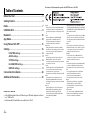 2
2
-
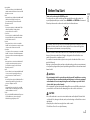 3
3
-
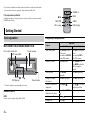 4
4
-
 5
5
-
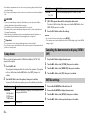 6
6
-
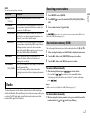 7
7
-
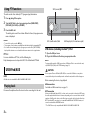 8
8
-
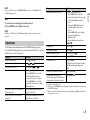 9
9
-
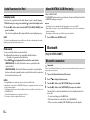 10
10
-
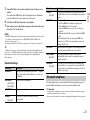 11
11
-
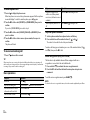 12
12
-
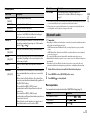 13
13
-
 14
14
-
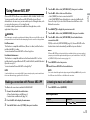 15
15
-
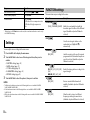 16
16
-
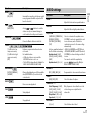 17
17
-
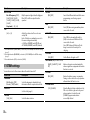 18
18
-
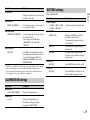 19
19
-
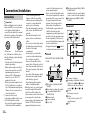 20
20
-
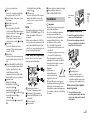 21
21
-
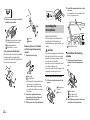 22
22
-
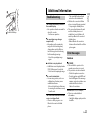 23
23
-
 24
24
-
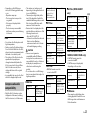 25
25
-
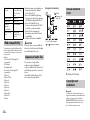 26
26
-
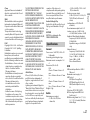 27
27
-
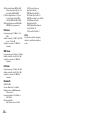 28
28
-
 29
29
-
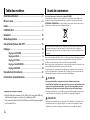 30
30
-
 31
31
-
 32
32
-
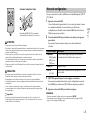 33
33
-
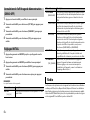 34
34
-
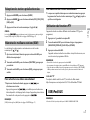 35
35
-
 36
36
-
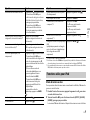 37
37
-
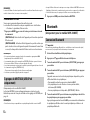 38
38
-
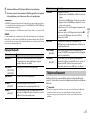 39
39
-
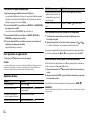 40
40
-
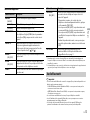 41
41
-
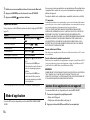 42
42
-
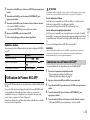 43
43
-
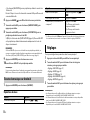 44
44
-
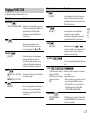 45
45
-
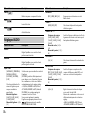 46
46
-
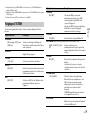 47
47
-
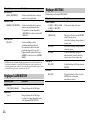 48
48
-
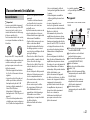 49
49
-
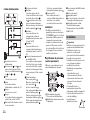 50
50
-
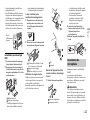 51
51
-
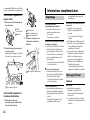 52
52
-
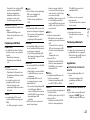 53
53
-
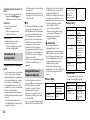 54
54
-
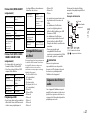 55
55
-
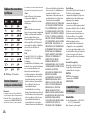 56
56
-
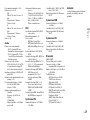 57
57
-
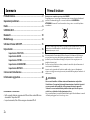 58
58
-
 59
59
-
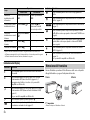 60
60
-
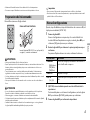 61
61
-
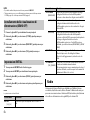 62
62
-
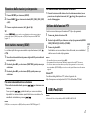 63
63
-
 64
64
-
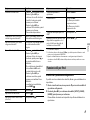 65
65
-
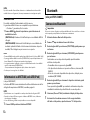 66
66
-
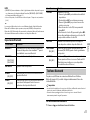 67
67
-
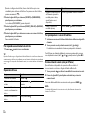 68
68
-
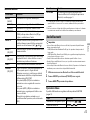 69
69
-
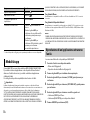 70
70
-
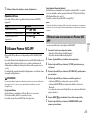 71
71
-
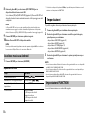 72
72
-
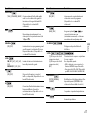 73
73
-
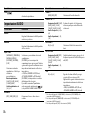 74
74
-
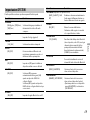 75
75
-
 76
76
-
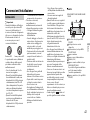 77
77
-
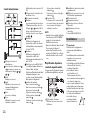 78
78
-
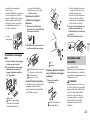 79
79
-
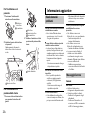 80
80
-
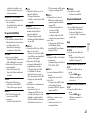 81
81
-
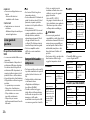 82
82
-
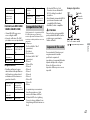 83
83
-
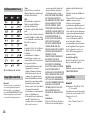 84
84
-
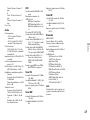 85
85
-
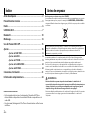 86
86
-
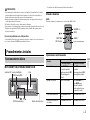 87
87
-
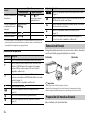 88
88
-
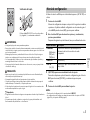 89
89
-
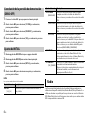 90
90
-
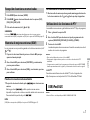 91
91
-
 92
92
-
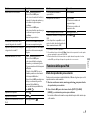 93
93
-
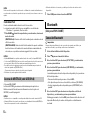 94
94
-
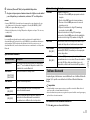 95
95
-
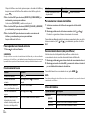 96
96
-
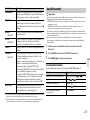 97
97
-
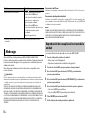 98
98
-
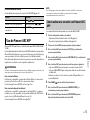 99
99
-
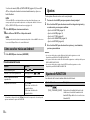 100
100
-
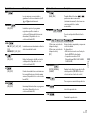 101
101
-
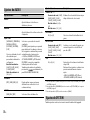 102
102
-
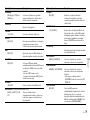 103
103
-
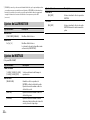 104
104
-
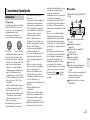 105
105
-
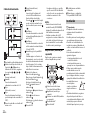 106
106
-
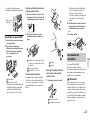 107
107
-
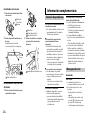 108
108
-
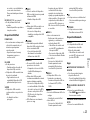 109
109
-
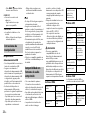 110
110
-
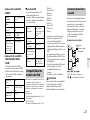 111
111
-
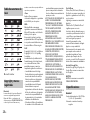 112
112
-
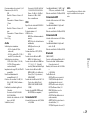 113
113
-
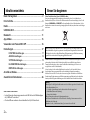 114
114
-
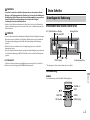 115
115
-
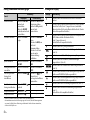 116
116
-
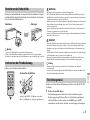 117
117
-
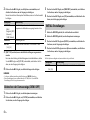 118
118
-
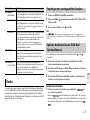 119
119
-
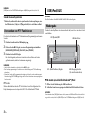 120
120
-
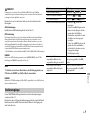 121
121
-
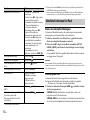 122
122
-
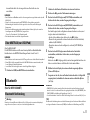 123
123
-
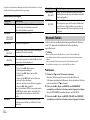 124
124
-
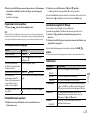 125
125
-
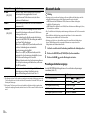 126
126
-
 127
127
-
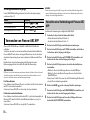 128
128
-
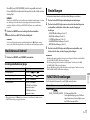 129
129
-
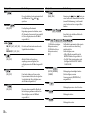 130
130
-
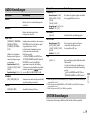 131
131
-
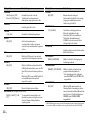 132
132
-
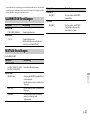 133
133
-
 134
134
-
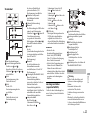 135
135
-
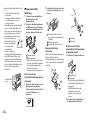 136
136
-
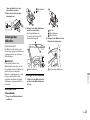 137
137
-
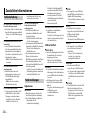 138
138
-
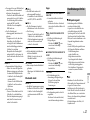 139
139
-
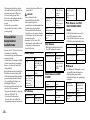 140
140
-
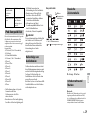 141
141
-
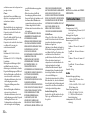 142
142
-
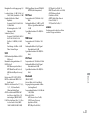 143
143
-
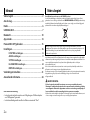 144
144
-
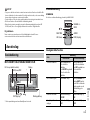 145
145
-
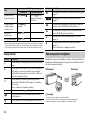 146
146
-
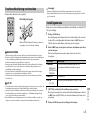 147
147
-
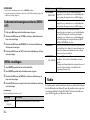 148
148
-
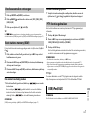 149
149
-
 150
150
-
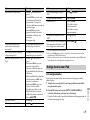 151
151
-
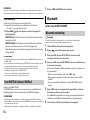 152
152
-
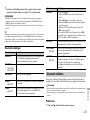 153
153
-
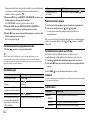 154
154
-
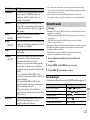 155
155
-
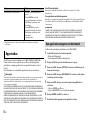 156
156
-
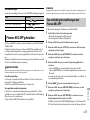 157
157
-
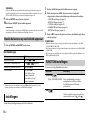 158
158
-
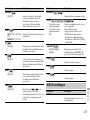 159
159
-
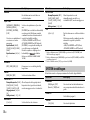 160
160
-
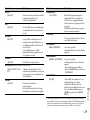 161
161
-
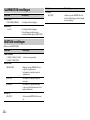 162
162
-
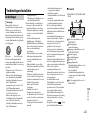 163
163
-
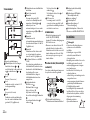 164
164
-
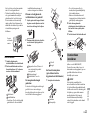 165
165
-
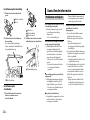 166
166
-
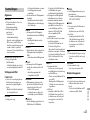 167
167
-
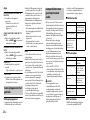 168
168
-
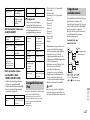 169
169
-
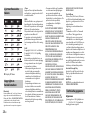 170
170
-
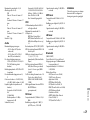 171
171
-
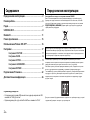 172
172
-
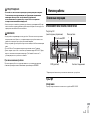 173
173
-
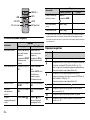 174
174
-
 175
175
-
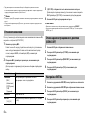 176
176
-
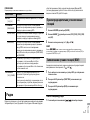 177
177
-
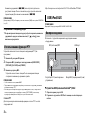 178
178
-
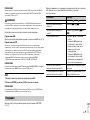 179
179
-
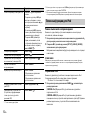 180
180
-
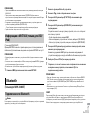 181
181
-
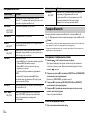 182
182
-
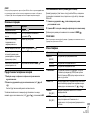 183
183
-
 184
184
-
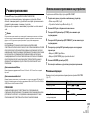 185
185
-
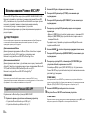 186
186
-
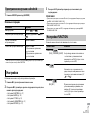 187
187
-
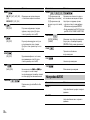 188
188
-
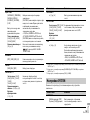 189
189
-
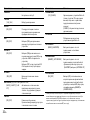 190
190
-
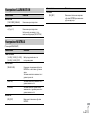 191
191
-
 192
192
-
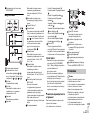 193
193
-
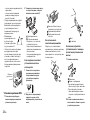 194
194
-
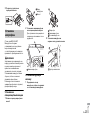 195
195
-
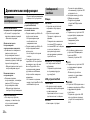 196
196
-
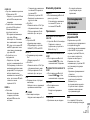 197
197
-
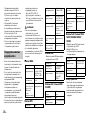 198
198
-
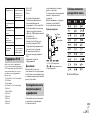 199
199
-
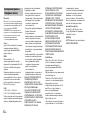 200
200
-
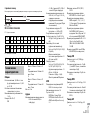 201
201
-
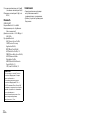 202
202
-
 203
203
-
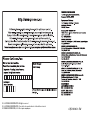 204
204
Pioneer MVH-180UBG Benutzerhandbuch
- Typ
- Benutzerhandbuch
- Dieses Handbuch eignet sich auch für
in anderen Sprachen
- English: Pioneer MVH-180UBG User manual
- français: Pioneer MVH-180UBG Manuel utilisateur
- español: Pioneer MVH-180UBG Manual de usuario
- italiano: Pioneer MVH-180UBG Manuale utente
- русский: Pioneer MVH-180UBG Руководство пользователя
- Nederlands: Pioneer MVH-180UBG Handleiding
Verwandte Artikel
-
Pioneer MVH-X580DAB Benutzerhandbuch
-
Pioneer DEH-X3800UI Benutzerhandbuch
-
Pioneer DEH-4800FD Benutzerhandbuch
-
Pioneer MVH-280FD Bedienungsanleitung
-
Pioneer MVH-280FD Benutzerhandbuch
-
Pioneer DEH-4800FD Benutzerhandbuch
-
Pioneer MVH-16UI Benutzerhandbuch
-
Pioneer MVH-160UI Bedienungsanleitung
-
Pioneer MVH-170UBG Benutzerhandbuch
-
Pioneer MVH-170UI Benutzerhandbuch