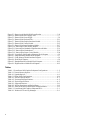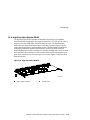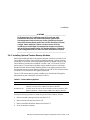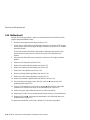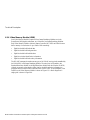Compaq PowerStorm 1000 Bedienungsanleitung
- Typ
- Bedienungsanleitung

DIGITAL PowerStorm 1000 Graphics
Subsystem
Owner's Guide
Part Number: EK-PS5DT-OG. A01
September 1998
Compaq Computer Corporation
Houston, Texas

September 1998
The information in this publication is subject to change without notice.
COMPAQ COMPUTER CORPORATION SHALL NOT BE LIABLE FOR TECHNICAL OR EDITORIAL
ERRORS OR OMISSIONS CONTAINED HEREIN, NOR FOR INCIDENTAL OR CONSEQUENTIAL
DAMAGES RESULTING FROM THE FURNISHING, PERFORMANCE, OR USE OF THIS MATERIAL. THIS
INFORMATION IS PROVIDED “AS IS” AND COMPAQ COMPUTER CORPORATION DISCLAIMS ANY
WARRANTIES, EXPRESS, IMPLIED OR STATUTORY AND EXPRESSLY DISCLAIMS THE IMPLIED
WARRANTIES OF MERCHANTABILITY, FITNESS FOR PARTICULAR PURPOSE, GOOD TITLE AND
AGAINST INFRINGEMENT.
This publication contains information protected by copyright. No part of this publication may be photocopied or
reproduced in any form without prior written consent from Compaq Computer Corporation.
1998 Compaq Computer Corporation.
All rights reserved. Printed in the U.S.A.
The software described in this guide is furnished under a license agreement or nondisclosure agreement. The
software may be used or copied only in accordance with the terms of the agreement.
Compaq, Deskpro, Fastart, Compaq Insight Manager, Systempro, Systempro/LT, ProLiant, ROMPaq, QVision,
SmartStart, NetFlex, QuickFind, PaqFax, ProSignia, registered United States Patent and Trademark Office.
Netelligent, Systempro/XL, SoftPaq, QuickBlank, QuickLock are trademarks and/or service marks of Compaq
Computer Corporation.
The following are trademarks of Digital Equipment Corporation: AlphaStation, DIGITAL, PowerStorm, and the
DIGITAL logo.
The following are third-party trademarks:
Microsoft and MS-DOS are registered trademarks and Windows is a trademark of Microsoft Corporation.
Mitsubishi is a registered trademark of Mitsubishi Denki Kabushiki Kaisha.
Sony and Trinitron are registered trademarks of Sony Corporation.
S3556

iii
Table of Contents
1 Introduction
1.1 Product Description...........................................................................................1–1
1.2 Subsystem Configurations................................................................................. 1–3
1.2.1 Entry PowerStorm 1000 .......................................................................... 1–3
1.2.2 Full PowerStorm 1000............................................................................. 1–4
1.2.3 High Resolution PowerStorm 1000.......................................................... 1–4
1.3 Module Descriptions......................................................................................... 1–5
1.3.1 Workstation Interface Board (WIB_P1)................................................... 1–5
1.3.2 Motherboard/Backplane (RMB).............................................................. 1–6
1.3.3 Graphics Interface Module (GIM_RW)...................................................1–8
1.3.4 Vertex Module (VXM)............................................................................ 1–9
1.3.5 Image Rendering Module (IRM) ........................................................... 1–10
1.3.6 Video Memory Module (VMM)............................................................ 1–11
1.3.7 Standard Resolution Module (SRM)...................................................... 1–12
1.3.8 High Resolution Module (HRM)........................................................... 1–13
1.4 Controls and Indicators................................................................................... 1–14
2 Installation
2.1 Introduction ...................................................................................................... 2–1
2.2 Unpacking the Subsystem................................................................................. 2–2
2.3 Installing the Workstation Interface Board and VGA Module ........................... 2–2
2.4 Connecting the Subsystem to the Workstation................................................... 2–4
2.5 Confirming Proper Installation.......................................................................... 2–5
2.6 Installing Options.............................................................................................. 2–6
2.6.1 Installing Optional Texture Memory Modules......................................... 2–7
2.6.2 Installing Optional Image Rendering Modules......................................... 2–9
2.6.3 Installing Optional Video Memory Module........................................... 2–10

iv
3 Troubleshooting
3.1 Troubleshooting Windows NT.......................................................................... 3–1
3.2 Screen is Usable................................................................................................ 3–2
3.3 Black Screen..................................................................................................... 3–3
3.4 Blue Screen ...................................................................................................... 3–4
3.5 Garbled Screen ................................................................................................. 3–4
3.6 Verify Display Properties.................................................................................. 3–5
3.7 Run Diagnostics................................................................................................ 3–6
3.8 Re-Install Software........................................................................................... 3–6
3.9 Diagnostics....................................................................................................... 3–6
3.10 Troubleshooting DIGITAL UNIX................................................................... 3–6
4 Upgrading the Subsystem
4.1 Introduction...................................................................................................... 4–1
4.2 Upgrading Entry PowerStorm 1000 to Full PowerStorm 1000........................... 4–3
4.3 Upgrading Full PowerStorm 1000 to High Resolution PowerStorm 1000.......... 4–4
5 Removal and Replacement
5.1 Introduction...................................................................................................... 5–1
5.2 Normal System Power Down............................................................................ 5–2
5.3 Front Bezel....................................................................................................... 5–4
5.4 Left Side Panel ................................................................................................. 5–5
5.5 Module Hold-Down Bracket............................................................................. 5–6
5.6 Power Supply Fans ........................................................................................... 5–7
5.7 Power Supply.................................................................................................... 5–8
5.8 Enclosure Fan..................................................................................................5–10
5.9 Graphics Interface Module...............................................................................5–12
5.10 Vertex Module...............................................................................................5–14
5.11 Image Rendering Module...............................................................................5–16
5.12 Video Memory Module..................................................................................5–18
5.13 Standard or High Resolution Module.............................................................5–20
5.14 Motherboard..................................................................................................5–22
5.15 Power Control Module...................................................................................5–24
6 Technical Description
6.1 Introduction...................................................................................................... 6–1
6.2 Subsystem Description...................................................................................... 6–1
6.3 Module Descriptions......................................................................................... 6–4
6.3.1 Workstation Interface Board (WIB_P1) .................................................. 6–4

v
6.3.2 Motherboard/Backplane (RMB).............................................................. 6–4
6.3.3 Graphics Interface Module (GIM)........................................................... 6–5
6.3.4 Vertex Module (VXM)............................................................................ 6–6
6.3.5 Image Rendering Module (IRM) ............................................................. 6–6
6.3.6 Video Memory Module (VMM).............................................................. 6–8
6.3.6.1 Raster Control (RC) ASIC........................................................... 6–10
6.3.6.2 Frame Buffer............................................................................... 6–10
6.3.6.3 Eight-Bit Overlay Planes............................................................. 6–10
6.3.6.4 Control Planes............................................................................. 6–11
6.3.7 Video Generation.................................................................................. 6–12
6.3.7.1 Window Attribute Mixer (WAM) ASIC....................................... 6–12
6.3.7.2 Video Output Modules................................................................. 6–12
6.3.8 Standard Resolution Module (SRM)...................................................... 6–12
6.3.9 High Resolution Module (HRM)........................................................... 6–13
A Specifications
B Supported Monitors and Resolutions
C Field Replaceable Units (FRUs)
D Event Log Messages
Figures
Figure 1-1 PowerStorm 1000 Graphics Subsystem................................................. 1–2
Figure 1-2 Workstation Interface Board................................................................. 1–5
Figure 1-3 Motherboard......................................................................................... 1–7
Figure 1-4 Graphics Interface Module.................................................................... 1–8
Figure 1-5 Vertex Module...................................................................................... 1–9
Figure 1-6 Image Rendering Module.................................................................... 1–10
Figure 1-7 Video Memory Module....................................................................... 1–11
Figure 1-8 Standard Resolution Module............................................................... 1–12
Figure 1-9 High Resolution Module..................................................................... 1–13
Figure 1-10 Controls and Indicators..................................................................... 1–14
Figure 2-1 Installing Optional Texture Memory Modules....................................... 2–9
Figure 5-1 Removing the Front Bezel .................................................................... 5–4
Figure 5-2 Removing the Left Side Panel............................................................... 5–5

vi
Figure 5-3 Removing the Module Hold-Down Bracket.......................................... 5–6
Figure 5-4 Removing the Power Supply Fans ........................................................ 5–7
Figure 5-5 Removing the Power Supply................................................................. 5–9
Figure 5-6 Removing the Enclosure Fan...............................................................5–11
Figure 5-7 Removing the Graphics Interface Module............................................5–13
Figure 5-8 Removing the Vertex Module..............................................................5–15
Figure 5-9 Removing an Image Rendering Module...............................................5–17
Figure 5-10 Removing a Video Memory Module..................................................5–19
Figure 5-11 Removing the Standard or High Resolution Module ..........................5–21
Figure 5-12 Removing the Motherboard...............................................................5–23
Figure 5-13 Removing the Power Control Module................................................5–24
Figure 6-1 PowerStorm 1000 Graphics Subsystem Block Diagram........................ 6–3
Figure 6-2 Image Rendering Module Block Diagram............................................. 6–7
Figure 6-3 Video Memory Module Interface Diagram ........................................... 6–9
Figure 6-4 Pixel Block Diagram ............................................................................ 6–9
Figure 6-5 Standard Resolution Module Block Diagram.......................................6–13
Figure 6-6 High Resolution Module Block Diagram.............................................6–13
Tables
Table 1-1 PowerStorm 1000 Graphics Subsystem Configurations.......................... 1–3
Table 2-1 Texture Memory Options....................................................................... 2–7
Table 4-1 Upgrade Options.................................................................................... 4–1
Table 6-1 Frame Buffer Configurations................................................................6–10
Table A-1 Electrical Specifications........................................................................A–1
Table A-2 Environmental Specifications................................................................A–2
Table A-3 Physical Specifications .........................................................................A–2
Table B-1 Supported Monitors...............................................................................B–1
Table B-2 Monitor Resolutions and Refresh Rates.................................................B–2
Table B-3 Stereo Mode Monitor Resolutions and Refresh Rates............................B–2
Table C-1 PowerStorm 1000 Graphics Subsystem FRUs........................................C–1
Table D-1 Windows NT Event Log Messages........................................................D–1

vii
Preface
Introduction
This document provides information for installing, troubleshooting, servicing, and
upgrading the DIGITAL PowerStorm 1000 graphics subsystem and installing optional
texture memory on the Image Rendering Module.
Audience
This document is for service personnel who are responsible for installing, servicing, and
upgrading the PowerStorm 1000 graphics subsystems.
Organization
Chapter 1 provides a general description of the PowerStorm 1000 graphics subsystem.
Chapter 2 provides information on unpacking, installing, and confirming proper
installation of the PowerStorm 1000 graphics subsystem. It also provides information on
installing optional Texture Memory Modules, optional Image Rendering Modules, and an
optional Video Memory Module.
Chapter 3 provides troubleshooting information such as power on confidence tests and
diagnostics.
Chapter 4 provides information on upgrading an entry PowerStorm 1000 to a full
PowerStorm 1000 and a full PowerStorm 1000 to a high resolution PowerStorm 1000.
Chapter 5 provides removal and replacement procedures for the field replaceable units
(FRUs) in the PowerStorm 1000 graphics subsystem.
Chapter 6 provides a technical description of the graphics subsystem and the individual
modules.

viii
Appendix A contains the specifications for the PowerStorm 1000 graphics subsystem.
Appendix B contains listings of supported monitors and resolutions.
Appendix C contains a listing of the field replaceable units and their part numbers.
Appendix D contains a complete listing of the Windows NT event log messages along
with a description of the messages.
Conventions
This document uses the following conventions:
Convention Meaning
Note
A note calls the reader’s attention to any item of information that may be of
special importance.
Caution
A caution contains information essential to avoid damage to the equipment.
Warning
A warning contains information essential to the safety of personnel.
Circled numbers provide a link between figures or examples and text.
Italic type
Italic type emphasizes important information, indicates variables, and
indicates complete titles of manuals.
Related Documents
Other documents related to the DIGITAL PowerStorm 1000 graphics subsystem include
the following:
DIGITAL PowerStorm 1000 Texture Memory Installation
Procedure
EK-PS5DT-IG
DIGITAL PowerStorm 1000 Upgrade Information
EK-PS5DT-UI

ix
Reader’s Comments
Compaq welcomes your comments on this or any other manual. You can send your
comments to Compaq in the following ways:
• Internet electronic mail: [email protected]
• Mail:
Compaq Computer Corporation
Shared Engineering Services
PKO3-2/21J
129 Parker Street
Maynard, MA 01754-2199
For additional information, call 1-800-DIGITAL.

SES Template Word 7 Blank Page Fix by Peter LaQuerre

DIGITAL PowerStorm 1000 Graphics Subsystem Owner's Guide 1–1
1
Introduction
1.1 Product Description
The DIGITAL PowerStorm 1000 graphics subsystem is a configurable, advanced 3D
graphics rendering accelerator that is designed to interface with DIGITAL AlphaStation
systems running the Windows NT or DIGITAL UNIX operating system.
The DIGITAL PowerStorm 1000 graphics subsystem produces high fidelity interactive
visual output that provides near photo-realistic rendering in motion.
The PowerStorm 1000 graphics subsystem’s high visual fidelity features include single-
pass rendering of:
• Anti-aliased primitives (point, line, and triangle)
• Realistically lit shaded and textured surfaces
• Transparent overlapping surfaces
• Fog and haze
• Reflections
The PowerStorm 1000 graphics subsystem’s high visual fidelity features include multiple-
pass rendering of shadows.

Introduction
1–2
DIGITAL PowerStorm 1000 Graphics Subsystem Owner's Guide
The DIGITAL PowerStorm 1000 graphics subsystem consists of a deskside chassis (see
Figure 1-1), a 32-bit PCI Workstation Interface Board and a VGA module (entry and full
PowerStorm 1000 subsystem only) for installing in the AlphaStation system, a Host bus
(Hbus) cable for connecting the PowerStorm 1000 graphics subsystem to the AlphaStation
system, and a VGA cable for connecting the VGA console video output of the VGA
module in the AlphaStation to the VGA console input of the Standard Resolution Module
in the graphics subsystem (entry and full PowerStorm 1000 subsystem) or to a VGA
console monitor (high resolution PowerStorm 1000 subsystem).
Figure 1-1 PowerStorm 1000 Graphics Subsystem
ML014201

Introduction
DIGITAL PowerStorm 1000 Graphics Subsystem Owner's Guide
1–3
1.2 Subsystem Configurations
The PowerStorm 1000 graphics subsystem is available in three configurations. These
configurations are listed in Table 1-1 along with their part numbers. A description of the
three configurations is contained in the following sections.
Table 1-1 PowerStorm 1000 Graphics Subsystem Configurations
Part Number Configuration
SN-PBXGM-AA Entry PowerStorm 1000
SN-PBXGM-AB Full PowerStorm 1000
SN-PBXGM-AC High Resolution PowerStorm 1000
1.2.1 Entry PowerStorm 1000
The entry PowerStorm 1000 is the basic configuration of the graphics subsystem. It
consists of a Workstation Interface Board and a VGA module for installing in the
AlphaStation, a Host bus (Hbus) cable for connecting the entry PowerStorm 1000 graphics
subsystem to the AlphaStation system, a VGA cable for connecting the VGA console
video output of the VGA module in the AlphaStation to the VGA console video input of
the Standard Resolution Module in the graphics subsystem, and a deskside chassis that
contains the following components:
• Motherboard/Backplane
• Graphics Interface Module
• Vertex Module
• Two Image Rendering Modules
• Video Memory Module
• Standard Resolution Module

Introduction
1–4
DIGITAL PowerStorm 1000 Graphics Subsystem Owner's Guide
1.2.2 Full PowerStorm 1000
The full PowerStorm 1000 provides increased performance over the entry PowerStorm
1000 graphics subsystem. It consists of a Workstation Interface Board and VGA module
for installing in the AlphaStation, a Host bus (Hbus) cable for connecting the full
PowerStorm 1000 graphics subsystem to the AlphaStation system, a VGA cable for
connecting the VGA console video output of the VGA module in the AlphaStation to the
VGA console video input of the Standard Resolution Module in the graphics subsystem,
and a deskside chassis that contains the following components:
• Motherboard/Backplane
• Graphics Interface Module
• Vertex Module
• Four Image Rendering Modules
• Two Video Memory Modules
• Standard resolution module
1.2.3 High Resolution PowerStorm 1000
The high resolution PowerStorm 1000 is the high resolution configuration of the graphics
subsystem that provides 2K x 2K of resolution. It consists of a Workstation Interface
Board and VGA module for installing in the AlphaStation, a Host bus (Hbus) cable for
connecting the high resolution PowerStorm 1000 graphics subsystem to the AlphaStation
system, a VGA cable for connecting the VGA console video output of the VGA module in
the AlphaStation to a separate VGA monitor that is required in order to see the boot up and
initialization messages, a high resolution video output cable for connecting the output of
the High Resolution Module to the Sony DDM-2801C or DDM-2802C (2K x 2K) monitor,
and a deskside chassis that contains the following components:
• Motherboard/Backplane
• Graphics Interface Module
• Vertex Module
• Four Image Rendering Modules
• Two Video Memory Modules
• High Resolution Module

Introduction
DIGITAL PowerStorm 1000 Graphics Subsystem Owner's Guide
1–5
1.3 Module Descriptions
The PowerStorm 1000 graphics subsystems are made up of several different types of
modules. These modules are described in the following sections.
1.3.1 Workstation Interface Board (WIB_P1)
The Workstation Interface Board is a single-slot PCI board that is keyed for a universal
PCI slot and is installed in the AlphaStation system. It provides the interface between the
AlphaStation system and the graphics subsystem through an Hbus cable that connects to
the Graphics Interface Module in the graphics subsystem deskside chassis. All three
PowerStorm 1000 graphics subsystem configurations require a Workstation Interface
Board. The Workstation Interface Board bulkhead has one Hbus connector for connecting
the Hbus cable. Figure 1-2 shows the Workstation Interface Board.
Figure 1-2 Workstation Interface Board
ML014202
1
Hbus connector

Introduction
1–6
DIGITAL PowerStorm 1000 Graphics Subsystem Owner's Guide
1.3.2 Motherboard/Backplane (RMB)
The motherboard is installed in the PowerStorm 1000 graphics subsystem deskside chassis.
It provides the interconnect and power distribution between the various modules that are
installed in the PowerStorm 1000 graphics subsystem chassis. All three PowerStorm 1000
graphics subsystem configurations require a motherboard. The motherboard contains nine
slots to support the following modules:
• One Graphics Interface Module
• One Vertex Module
• Two or four Image Rendering Modules
• One or two Video Memory Modules (one for each pair of Image Rendering Modules)
• One Standard Resolution or High Resolution Module
Figure 1-3 shows the slot layout on the motherboard. The slots and modules are keyed and
the slots are labeled.
Slots 5, 6, and 8 are unpopulated in the entry PowerStorm 1000 configuration.

Introduction
DIGITAL PowerStorm 1000 Graphics Subsystem Owner's Guide
1–7
Figure 1-3 Motherboard
1
2
3
4
5
6
7
8
9
10
ML014203
1 2 3 4
Slot 1 for Graphics Interface Module Slot 8 for 2nd Video Memory Module
Slot 2 for Vertex Module Slot 9 for Standard / High Resolution Module
Slot 3 for 1st Image Rendering Module Power supply control cable connector
Slot 4 for 2nd Image Rendering Module Ground bus bar for black power cable
harnesses
Slot 5 for 3rd Image Rendering Module 3.3 V bus bar for orange power cable
harnesses
Slot 6 for 4th Image Rendering Module 5 V bus bar for red power cable harnesses
Slot 7 for 1st Video Memory Module Ground bus bar for black power cable
harnesses

Introduction
1–8
DIGITAL PowerStorm 1000 Graphics Subsystem Owner's Guide
1.3.3 Graphics Interface Module (GIM_RW)
The Graphics Interface Module provides the interface between the Hbus cable from the
AlphaStation system and the rest of the modules in the deskside chassis. All three
PowerStorm 1000 graphics subsystem configurations require a Graphics Interface Module.
The Graphics Interface Module bulkhead has one Hbus connector for connecting the Hbus
cable. The GIM_RW also contains the de-compaction engine. Figure 1-4 shows the
Graphics Interface Module.
Figure 1-4 Graphics Interface Module
ML014204
1
Hbus connector Keyed notch

Introduction
DIGITAL PowerStorm 1000 Graphics Subsystem Owner's Guide
1–9
1.3.4 Vertex Module (VXM)
The Vertex Module contains the Vertex Data Manager (VDM) ASIC which receives the
stream of Image Rendering Module commands from the AlphaStation system. It assembles
the data describing the vertices of points, lines, triangles, and rectangles; computes the
additional information needed for their rasterization; and passes the results to the Image
Rendering Modules. All three PowerStorm 1000 graphics subsystem configurations require
a Vertex Module. Figure 1-5 shows the Vertex Module.
Figure 1-5 Vertex Module
ML014205
Keyed notch

Introduction
1–10
DIGITAL PowerStorm 1000 Graphics Subsystem Owner's Guide
1.3.5 Image Rendering Module (IRM)
The Image Rendering Module contains one SSLD and two SAM ASICs that provide
rasterization for anti-aliased points, lines, and polygons; depth cueing; multilevel surface
transparency; stenciling; texture mapping; hidden surface removal; Z ordering of pixels;
and window clip testing for occluded windows. The Image Rendering Modules are
supported in pairs. The entry PowerStorm 1000 graphics subsystem contains two Image
Rendering Modules, while the full and high resolution PowerStorm 1000 graphics
subsystems contain four Image Rendering Modules.
Each Image Rendering Module contains four sockets for the Texture Memory Modules
(TMMs). Each Image Rendering Module is shipped with two 16 MB Texture Memory
Modules installed for an initial 32 MB of texture memory. Texture Memory Modules must
be installed in pairs on each Image Rendering Module and each Image Rendering Module
in the graphics subsystem must have the same amount of texture memory installed. An
optional additional 32 MB of texture memory is available for the PowerStorm 1000
graphics subsystem. See Section 2.6.1 for the procedures for installing the optional Texture
Memory Modules.
Figure 1-6 shows the Image Rendering Module.
Figure 1-6 Image Rendering Module
2
ML014206
1
Texture Memory Modules Keyed notch
Texture memory sockets
Seite laden ...
Seite laden ...
Seite laden ...
Seite laden ...
Seite laden ...
Seite laden ...
Seite laden ...
Seite laden ...
Seite laden ...
Seite laden ...
Seite laden ...
Seite laden ...
Seite laden ...
Seite laden ...
Seite laden ...
Seite laden ...
Seite laden ...
Seite laden ...
Seite laden ...
Seite laden ...
Seite laden ...
Seite laden ...
Seite laden ...
Seite laden ...
Seite laden ...
Seite laden ...
Seite laden ...
Seite laden ...
Seite laden ...
Seite laden ...
Seite laden ...
Seite laden ...
Seite laden ...
Seite laden ...
Seite laden ...
Seite laden ...
Seite laden ...
Seite laden ...
Seite laden ...
Seite laden ...
Seite laden ...
Seite laden ...
Seite laden ...
Seite laden ...
Seite laden ...
Seite laden ...
Seite laden ...
Seite laden ...
Seite laden ...
Seite laden ...
Seite laden ...
Seite laden ...
Seite laden ...
Seite laden ...
Seite laden ...
Seite laden ...
Seite laden ...
Seite laden ...
Seite laden ...
Seite laden ...
Seite laden ...
Seite laden ...
Seite laden ...
Seite laden ...
Seite laden ...
Seite laden ...
Seite laden ...
Seite laden ...
Seite laden ...
Seite laden ...
Seite laden ...
Seite laden ...
Seite laden ...
Seite laden ...
-
 1
1
-
 2
2
-
 3
3
-
 4
4
-
 5
5
-
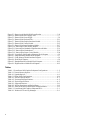 6
6
-
 7
7
-
 8
8
-
 9
9
-
 10
10
-
 11
11
-
 12
12
-
 13
13
-
 14
14
-
 15
15
-
 16
16
-
 17
17
-
 18
18
-
 19
19
-
 20
20
-
 21
21
-
 22
22
-
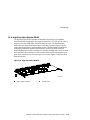 23
23
-
 24
24
-
 25
25
-
 26
26
-
 27
27
-
 28
28
-
 29
29
-
 30
30
-
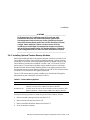 31
31
-
 32
32
-
 33
33
-
 34
34
-
 35
35
-
 36
36
-
 37
37
-
 38
38
-
 39
39
-
 40
40
-
 41
41
-
 42
42
-
 43
43
-
 44
44
-
 45
45
-
 46
46
-
 47
47
-
 48
48
-
 49
49
-
 50
50
-
 51
51
-
 52
52
-
 53
53
-
 54
54
-
 55
55
-
 56
56
-
 57
57
-
 58
58
-
 59
59
-
 60
60
-
 61
61
-
 62
62
-
 63
63
-
 64
64
-
 65
65
-
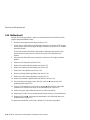 66
66
-
 67
67
-
 68
68
-
 69
69
-
 70
70
-
 71
71
-
 72
72
-
 73
73
-
 74
74
-
 75
75
-
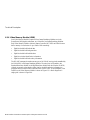 76
76
-
 77
77
-
 78
78
-
 79
79
-
 80
80
-
 81
81
-
 82
82
-
 83
83
-
 84
84
-
 85
85
-
 86
86
-
 87
87
-
 88
88
-
 89
89
-
 90
90
-
 91
91
-
 92
92
-
 93
93
-
 94
94
Compaq PowerStorm 1000 Bedienungsanleitung
- Typ
- Bedienungsanleitung
in anderen Sprachen
Sonstige Unterlagen
-
Biostar P4TDH Bedienungsanleitung
-
Beckhoff CB4055 Benutzerhandbuch
-
Emerson MITX-430 Benutzerhandbuch
-
Aspire Digital 5820T Benutzerhandbuch
-
Sony DDM-2801CU Benutzerhandbuch
-
MSI XPOWER Bedienungsanleitung
-
Asus TZ-900 Datenblatt
-
MSI MS-6590 Benutzerhandbuch
-
Aspire Digital 5734Z Benutzerhandbuch
-
ASROCK K10N78 Bedienungsanleitung