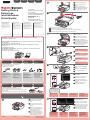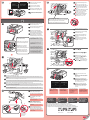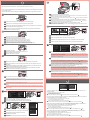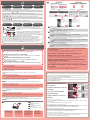1
XXXXXXXX ©CANON INC.2012
5
6
1
3
4
2
1
2
7
8
2
1
2
1
3
2
1
Rimuovere i fogli di protezione (protective sheets) e il nastro (tape).
Controllare gli elementi inclusi.
Connessione di rete:
approntare il cavo Ethernet
o i dispositivi di rete quali un
router o un punto di accesso,
in base alle necessità.
Connessione USB:
è necessario un cavo USB.
Collegare il cavo di alimentazione.
55
Non collegare ancora il cavo USB o
Ethernet.
Premere il pulsante ON.
66
ITALIANO
Aprire il coperchio anteriore (Front
Cover), il vassoio di uscita della carta
(Paper Output Tray) e il coperchio
dei documenti (Document Cover).
11
Rimuovere il nastro arancione (orange tape) e il sacchetto di plastica.
33
Chiudere il coperchio di uscita della carta
(Paper Output Cover) e il coperchio dei
documenti (Document Cover).
44
Preparazione
Elementi
inclusi
Aprire il coperchio di uscita della
carta (Paper Output Cover).
22
Selezionare la lingua, quindi
premere il pulsante OK.
77
Per modicare
l'impostazione della
lingua, premere il pulsante
Indietro (Back).
Pulsante Indietro (Back)
Per effettuare l'impostazione, posizionare la macchina in prossimità del punto di
accesso* e del computer.
(* Richiesto per la rete LAN wireless)
Da leggersi preventivamente.
Da conservare per riferimento futuro.
Windows è un marchio o un marchio
registrato di Microsoft Corporation negli
Stati Uniti e/o in altri paesi.
Windows Vista è un marchio o
un marchio registrato di Microsoft
Corporation negli Stati Uniti e/o in altri
paesi.
Macintosh, Mac, Mac OS, AirPort e
Bonjour sono marchi di Apple Inc.,
registrati negli Stati Uniti e in altri paesi.
•
•
•
Modello numero: K10375 (MX515)
Guida Rapida
Selezionare il paese di utilizzo,
quindi premere il pulsante OK.
88
In base al paese o alla
regione di acquisto, la
schermata Selezione
paese (Country select)
potrebbe non essere
visualizzata.
Entfernen Sie die Schutzabdeckungen (protective sheets) und das
Klebeband (tape).
Überprüfen Sie den Lieferumfang.
Netzwerkverbindung:
Bereiten Sie das
Ethernet-Kabel oder die
Netzwerkgeräte wie z. B.
Router oder Zugriffspunkt
nach Bedarf vor.
USB-Verbindung: Ein USB-
Kabel ist erforderlich.
Schließen Sie das USB- oder Ethernet-
Kabel noch nicht an.
Schließen Sie das Netzkabel an.
55
Drücken Sie die Taste EIN (ON).
66
DEUTSCH
Öffnen Sie die vordere Abdeckung
(Front Cover), das Papierausgabefach
(Paper Output Tray) und den
Vorlagendeckel (Document Cover).
11
Entfernen Sie das orangefarbene Klebeband (orange tape) und die Kunststoffhülle.
33
Schließen Sie die Abdeckung der
Papierausgabe (Paper Output Cover) und
den Vorlagendeckel (Document Cover).
44
Vorbereitung
Im Lieferumfang
enthalten
Öffnen Sie die Abdeckung der
Papierausgabe (Paper Output Cover).
22
Wählen Sie Ihre Sprache aus,
und drücken Sie anschließend die
Taste OK.
77
Um die Spracheinstellung
zu ändern, drücken Sie die
Taste Zurück (Back).
Taste Zurück (Back)
Bitte zuerst lesen!
Bewahren Sie die Anleitung
griffbereit auf.
Windows ist eine Marke oder
eingetragene Marke der Microsoft
Corporation in den Vereinigten Staaten
und/oder anderen Ländern.
Windows Vista ist eine Marke oder
eingetragene Marke der Microsoft
Corporation in den Vereinigten Staaten
und/oder anderen Ländern.
Macintosh, Mac, Mac OS, AirPort und
Bonjour sind Marken von Apple Inc.,
eingetragen in den Vereinigten Staaten
und anderen Ländern.
•
•
•
Modellnummer: K10375 (MX515)
Zur Einrichtung stellen Sie das Gerät in die Nähe des Zugriffspunkts* und des
Computers.
(* Erforderlich für WLAN)
Inbetriebnahme
Wählen Sie das Land aus, in dem
das Gerät verwendet wird. Drücken
Sie anschließend die Taste OK.
88
Der Bildschirm Land
auswählen (Country select)
wird je nach Land oder
Region, in dem bzw. der
das Gerät erworben wurde,
möglicherweise nicht angezeigt.
Retirez les feuilles de protection ainsi que la bande.
Vériez les éléments fournis avec l'imprimante.
Connexion réseau :
Si nécessaire, préparez
le câble Ethernet ou les
périphériques réseau
(routeur ou point d'accès par
exemple).
Connexion USB : Un câble
USB est nécessaire.
Ne branchez pas encore le câble USB
ou Ethernet.
Branchez le cordon d'alimentation.
55
Appuyez sur le bouton MARCHE
(ON).
66
FRANÇAIS
Ouvrez le panneau avant, le bac
de sortie papier et le couvercle du
scanner.
11
Retirez la bande orange ainsi que l'emballage en plastique.
33
Fermez le couvercle de sortie
papier et le couvercle du scanner.
44
Préparation
Éléments
fournis
Ouvrez le couvercle de sortie
papier.
22
Sélectionnez votre langue, puis
appuyez sur le bouton OK.
77
Pour modier le paramètre
de langue, appuyez sur le
bouton Précédent (Back).
Bouton Précédent (Back)
Démarrage
À lire en premier !
Conservez ce document à portée de main an
de pouvoir vous y reporter ultérieurement.
Windows est une marque ou une
marque déposée de Microsoft
Corporation aux États-Unis et/ou dans
d'autres pays.
Windows Vista est une marque ou
une marque déposée de Microsoft
Corporation aux États-Unis et/ou dans
d'autres pays.
Macintosh, Mac, Mac OS, AirPort et
Bonjour sont des marques d'Apple
Inc., déposées aux États-Unis et dans
d'autres pays.
•
•
•
Référence du modèle : K10375 (MX515)
Pour procéder à la conguration, placez la machine à proximité du point d'accès* et
de l'ordinateur.
(* Requis pour un réseau local sans l)
Sélectionnez le pays d'utilisation,
puis appuyez sur le bouton OK.
88
Selon le pays ou la région
où vous avez effectué
votre achat, l'écran Choix
du pays peut ne pas
s'afcher.
Remove the protective sheets and tape.
Check the included items.
Network connection:
Prepare the Ethernet cable
or network devices such as a
router or an access point as
necessary.
USB connection: A USB
cable is required.
Do not connect the USB or Ethernet
cable yet.
Connect the power cord.
55
Press the ON button.
66
ENGLISH
Open the Front Cover, the Paper
Output Tray, and the Document
Cover.
11
Remove the orange tape and plastic bag.
33
Close the Paper Output Cover and
the Document Cover.
44
Preparation
Included Items
Open the Paper Output Cover.
22
Select your language, then press
the OK button.
77
To change the language
setting, press the Back
button.
Back button
Getting Started
Read me rst!
Keep me handy for future reference.
Windows is a trademark or registered
trademark of Microsoft Corporation in the
U.S. and/or other countries.
Windows Vista is a trademark or
registered trademark of Microsoft
Corporation in the U.S. and/or other
countries.
Macintosh, Mac, Mac OS, AirPort
and Bonjour are trademarks of Apple
Inc., registered in the U.S. and other
countries.
•
•
•
Model Number: K10375 (MX515)
To perform setup, place the machine near the access point* and computer.
(* Required for wireless LAN)
Select the country of use, then
press the OK button.
88
Depending on the country
or region of purchase, the
Country select screen
may not be displayed.
QT5-4822-V02
PRINTED IN XXXXXXXX
IMPRIME XX XXXXXXXX

2
1
2
1
7
5
2
4
9
6
3
1
2
Inserire la cartuccia FINE (FINE
Cartridge) nché non si ferma.
Non farla urtare contro i bordi.
44
Se viene visualizzato
un messaggio di errore,
vericare che la cartuccia
FINE (FINE Cartridge) sia
installata correttamente.
Chiudere il coperchio di uscita
della carta (Paper Output Cover).
Attendere circa 1 - 2 minuti, nché la
schermata non viene chiusa, quindi
procedere.
77
Le seguenti cartucce FINE (FINE Cartridges) sono compatibili con questa stampante.
Prestare attenzione all'inchiostro sul
nastro protettivo.
Rimuovere dalla confezione la
cartuccia FINE (FINE Cartridge),
quindi rimuovere il nastro protettivo.
33
Aprire il vassoio di uscita della carta
(Paper Output Tray) e il coperchio di
uscita della carta (Paper Output Cover).
11
Abbassare la leva di bloccaggio della cartuccia di inchiostro (Ink Cartridge Lock Lever).
22
Inserirla in modo rettilineo nché non si ferma.
Sollevare la leva di bloccaggio
della cartuccia di inchiostro (Ink
Cartridge Lock Lever).
55
Non toccare.
Sostituzione
delle cartucce
FINE (FINE
Cartridges)
Quando viene visualizzata questa
schermata, premere il pulsante
OK.
99
Ripetere la procedura dal punto
al punto
per installare l'altra
cartuccia FINE (FINE Cartridge).
66
Controllare che il coperchio
della testina (Head Cover) si
sia aperto automaticamente.
Se il coperchio della testina (Head
Cover) è chiuso, chiudere il coperchio
di uscita della carta (Paper Output
Cover), quindi riaprirlo per aprire il
coperchio della testina (Head Cover).
La cartuccia FINE (FINE Cartridge) Colore viene installata sulla sinistra, mentre la cartuccia FINE (FINE Cartridge)
Nero viene installata a destra.
Setzen Sie die FINE-Patrone (FINE
Cartridge) ein, bis sie einrastet.
Stoßen Sie mit der Patrone nicht
gegen die Seiten der Halterung!
44
Wenn eine Fehlermeldung
angezeigt wird, überprüfen
Sie, ob die FINE-
Patrone (FINE Cartridge)
ordnungsgemäß
eingesetzt ist.
Schließen Sie die Abdeckung der
Papierausgabe (Paper Output Cover).
Warten Sie etwa 1 bis 2 Minuten, bis
dieser Bildschirm nicht mehr angezeigt
wird, und fahren Sie dann fort.
77
Folgende FINE-Patronen (FINE Cartridges) sind mit diesem Gerät kompatibel.
Achten Sie auf Tintenspuren auf dem
Schutzband.
Packen Sie die FINE-Patrone
(FINE Cartridge) aus, und
entfernen Sie das Schutzband.
33
Öffnen Sie das Papierausgabefach
(Paper Output Tray) und die Abdeckung
der Papierausgabe (Paper Output Cover).
11
Senken Sie den Tintenpatronen-Sperrhebel (Ink Cartridge Lock Lever) ab.
22
Setzen Sie sie gerade ein, bis sie einrastet.
Heben Sie den Tintenpatronen-
Sperrhebel (Ink Cartridge Lock
Lever) an.
55
Nicht berühren!
Austauschen
der FINE-
Patronen (FINE
Cartridges)
Drücken Sie die Taste OK, wenn
dieser Bildschirm angezeigt wird.
99
Wiederholen Sie
bis , um
die andere FINE-Patrone (FINE
Cartridge) einzusetzen.
66
Überprüfen Sie, ob sich die
Abdeckung für Kopf (Head
Cover) automatisch geöffnet hat.
Wenn die Abdeckung für Kopf (Head
Cover) geschlossen ist, schließen Sie die
Abdeckung der Papierausgabe (Paper
Output Cover) und öffnen sie erneut, um die
Abdeckung für Kopf (Head Cover) zu öffnen.
Auf der linken Seite muss die farbige FINE-Patrone (FINE Cartridge) und auf der rechten Seite die schwarze FINE-
Patrone (FINE Cartridge) eingesetzt werden.
Insérez la cartouche FINE jusqu'à ce
qu'elle soit correctement installée.
Ne cognez pas la cartouche contre
les bords !
44
Si un message d'erreur
apparaît, vériez que
la cartouche FINE est
correctement installée.
Fermez le couvercle de sortie
papier.
Attendez environ 1 à 2 minutes que cet
écran ne soit plus afché, puis passez à
l'étape suivante.
77
Les cartouches FINE suivantes sont compatibles avec cette machine.
Faites attention à l'encre se trouvant
sur le ruban protecteur.
Enlevez la cartouche FINE de
son emballage, puis le ruban
protecteur.
33
Ouvrez le bac de sortie papier et le
couvercle de sortie papier.
11
Rabaissez le levier de verrouillage de cartouche d'encre.
22
Insérez-la sans la faire pencher jusqu'à ce qu'elle soit correctement installée.
Soulevez le levier de verrouillage
de cartouche d'encre.
55
Ne pas toucher !
Remplacement
des
cartouches
FINE
Lorsque cet écran s'afche,
appuyez sur le bouton OK.
99
Répétez les étapes
à
pour
installer l'autre cartouche FINE.
66
Vériez que le capot des têtes
s'est ouvert automatiquement.
Si le capot des têtes est fermé, fermez
le couvercle de sortie papier, puis
ouvrez-le de nouveau pour ouvrir le
capot des têtes.
La cartouche FINE couleur doit être installée à gauche et la cartouche FINE noire doit être installée à droite.
Insert the FINE Cartridge until it
stops.
Do not knock it against the sides!
44
If an error message
appears, check that the
FINE Cartridge is installed
correctly.
Close the Paper Output Cover.
Wait for about 1 to 2 minutes until this
screen disappears, then proceed.
77
The following FINE Cartridges are compatible with this machine.
Be careful of ink on the protective tape.
Unpack the FINE Cartridge, then
remove the protective tape.
33
Replacing
the FINE
Cartridges
Open the Paper Output Tray and
the Paper Output Cover.
11
Lower the Ink Cartridge Lock Lever.
22
Insert it straight until it stops.
Lift the Ink Cartridge Lock Lever.
55
Do not touch!
When this screen is displayed,
press the OK button.
99
Repeat
to
to install the other
FINE Cartridge.
66
Check that the Head Cover has
opened automatically.
If the Head Cover is closed, close the
Paper Output Cover and open it again
to open the Head Cover.
The left is where the Color FINE Cartridge is to be installed and the right is where the Black FINE Cartridge is to be
installed.
Color: CL-541XL
Color: CL-541
Black: PG-540XL
Black: PG-540

3
4
2
1
2
4
5
1
2
1
3
6
7
8
9
10
1
1
2
1
2
2
1
2
1
2
Controllare che il vassoio di uscita della carta (Paper Output Tray) sia chiuso, quindi estrarre il
supporto per la carta (Paper Support).
11
Fare scorrere la guida della carta (Paper Guide) destra no all'estremità.
La guida della carta (Paper Guide) sinistra si sposta contemporaneamente con la guida destra.
22
Inserire la carta nché non si ferma.
33
Regolare la guida della carta (Paper Guide) in base al formato dei fogli utilizzato, quindi aprire
l'estensione del vassoio di uscita (Output Tray Extension).
44
Aprire il vassoio di uscita della carta (Paper Output Tray) e il supporto di uscita della carta (Paper
Output Support).
55
Se si stampa senza aprire il vassoio di uscita della carta (Paper Output Tray) si verica un errore.
Per connettersi alla rete LAN wireless, selezionare Avvia impostazione (Start setup), quindi seguire le
istruzioni visualizzate sullo schermo. Nei seguenti casi:
Se si desidera utilizzare una connessione cablata o una connessione USB
Se si riscontrano problemi con la procedura
Selezionare Annulla per ora (Cancel for now), quindi passare a
.
È possibile effettuare la connessione di rete seguendo le istruzioni mostrate sullo schermo del computer in
.
•
•
*
Il display LCD si spegne se la stampante non viene utilizzata per circa 5 minuti. Per ripristinare il display, premere
qualsiasi pulsante (tranne il pulsante ON) sul pannello dei comandi (Operation Panel).
Eseguire l'Allineamento testina di stampa (Print Head Alignment). Approntare un foglio formato A4 o Letter.
Quando viene visualizzata questa schermata, premere il pulsante OK.
66
Vericare che il motivo venga stampato, quindi premere il
pulsante OK.
77
Aprire il coperchio dei documenti (Document Cover), quindi posizionare il motivo.
Posizionare il motivo con il lato stampato rivolto verso il basso e allineare
nell'angolo in alto a sinistra del motivo al
segno di allineamento (Alignment Mark).
88
Chiudere il coperchio dei documenti (Document Cover), quindi premere il pulsante OK.
99
Quando viene visualizzata la schermata mostrata, premere il pulsante OK per completare
l'Allineamento testina di stampa (Print Head Alignment).
1010
Se viene visualizzato un messaggio di errore, premere il pulsante OK, quindi passare a
. Al termine
dell'installazione, consultare il Manuale a video per ripetere l'Allineamento testina di stampa (Print Head Alignment).
Überprüfen Sie, dass das Papierausgabefach (Paper Output Tray) geschlossen ist, und ziehen Sie
dann die Papierstütze (Paper Support) heraus.
11
Schieben Sie die rechte Papierführung (Paper Guide) an das Ende.
Die linke Papierführung (Paper Guide) bewegt sich parallel zur rechten Führung.
22
Legen Sie Papier bis zum Anschlag ein.
33
Richten Sie die Papierführung (Paper Guide) auf das Papierformat aus, und öffnen Sie dann die
Verlängerung des Ausgabefachs (Output Tray Extension).
44
Öffnen Sie das Papierausgabefach (Paper Output Tray) und die Papierausgabestütze (Paper Output
Support).
55
Wenn der Druckvorgang bei geschlossenem Papierausgabefach (Paper Output Tray) ausgeführt wird, tritt ein Fehler auf.
Wählen Sie für eine WLAN-Verbindung die Option Einrichtung starten (Start setup) auf dem Bildschirm,
und folgen Sie der Anleitung auf dem Bildschirm. Unter folgenden Bedingungen:
Falls Sie eine drahtgebundene oder eine USB-Verbindung verwenden möchten
Falls bei dem Vorgang Probleme auftreten
Wählen Sie Vorerst abbrechen (Cancel for now), und fahren Sie mit
fort.
Sie können die Netzwerkverbindung einrichten, indem Sie der Anleitung auf dem Computerbildschirm unter
folgen.
•
•
*
Die LCD-Anzeige schaltet sich aus, wenn das Gerät etwa 5 Minuten lang nicht bedient wird. Um die Anzeige
wiederherzustellen, drücken Sie eine beliebige Taste am Bedienfeld (Operation Panel) (außer der Taste EIN (ON)).
Führen Sie die Druckkopfausrichtung (Print Head Alignment) durch. Nehmen Sie ein Blatt Papier des Formats
A4 oder Letter zur Hand.
Drücken Sie die Taste OK, wenn dieser Bildschirm angezeigt wird.
66
Überprüfen Sie den Druck des Musters. Drücken Sie
anschließend die Taste OK.
77
Öffnen Sie den Vorlagendeckel (Document Cover), und platzieren Sie das Blatt mit dem Muster.
Platzieren Sie das Blatt mit dem Muster so, dass die bedruckte Seite nach unten zeigt. Richten Sie
an der oberen
linken Blattseite an der Ausrichtungsmarkierung (Alignment Mark) aus.
88
Schließen Sie den Vorlagendeckel (Document Cover), und drücken Sie dann die Taste OK.
99
Wenn der angezeigte Bildschirm eingeblendet wird, drücken Sie die Taste OK, um die
Druckkopfausrichtung (Print Head Alignment) erneut durchzuführen.
1010
Wenn eine Fehlermeldung angezeigt wird, drücken Sie die Taste OK, und fahren Sie mit
fort. Lesen Sie nach dem Abschluss
der Installation die Anweisungen im Online-Handbuch, um die Druckkopfausrichtung (Print Head Alignment) erneut durchzuführen.
Vériez que le bac de sortie papier est fermé, puis retirez le support papier.
11
Faites glisser le guide papier de droite vers l'extrémité.
Le guide papier de gauche se déplace simultanément avec le guide de droite.
22
Insérez le papier jusqu'à ce qu'il soit correctement en place.
33
Réglez le guide papier en fonction du format de papier utilisé, puis ouvrez l'extension du bac de
sortie papier.
44
Ouvrez le bac de sortie papier et le support de sortie papier.
55
L'impression sans ouvrir le bac de sortie papier provoque une erreur.
Pour vous connecter au réseau local sans l, sélectionnez Lancer conguration sur l'écran, puis suivez les
instructions à l'écran. Dans les conditions suivantes :
Si vous souhaitez utiliser une connexion filaire ou une connexion USB
Si vous rencontrez des difficultés avec la procédure
Sélectionnez Annuler pour l'instant, puis passez à l'étape suivante
.
Vous pouvez réaliser une connexion réseau en suivant les instructions affichées sur l'écran de l'ordinateur dans
.
•
•
*
L'écran LCD s'éteint si la machine n'est pas utilisée pendant environ 5 minutes. Pour restaurer l'afchage de l'écran,
appuyez sur n'importe quel bouton (à l'exception du bouton MARCHE (ON)) du panneau de contrôle.
Effectuez l'Alignement tête d'impression. Préparez une feuille de papier A4 ou Lettre.
Lorsque cet écran s'afche, appuyez sur le bouton OK.
66
Vériez l'impression du motif, puis appuyez sur le bouton OK.
77
Ouvrez le couvercle du scanner, puis placez le motif.
Placez le motif avec le papier face d'impression vers le bas et alignez le repère
de l'angle supérieur gauche du motif
sur le repère d'alignement.
88
Fermez le couvercle du scanner, puis appuyez sur le bouton OK.
99
Lorsque cet écran s'afche, appuyez sur le bouton OK pour naliser l'Alignement tête d'impression.
1010
Si un message d'erreur apparaît, appuyez sur le bouton OK, puis passez à l'étape suivante
. Lorsque l'installation
est terminée, reportez-vous au Manuel en ligne pour effectuer à nouveau l'Alignement tête d'impression.
Check that the Paper Output Tray is closed, then pull out the Paper Support.
11
Slide the right Paper Guide to the end.
The left Paper Guide moves simultaneously with the right guide.
22
Insert paper until it stops.
33
Adjust the Paper Guide to t the paper size used, then open the Output Tray Extension.
44
Open the Paper Output Tray and the Paper Output Support.
55
Printing without opening the Paper Output Tray causes an error.
To connect to wireless LAN, select Start setup on the screen, then follow the on-screen instruction. In the
following conditions:
If you want to use wired connection or USB connection
If you have difficulty with the procedure
Select Cancel for now, then proceed to
.
You can perform network connection by following the instruction shown on the computer screen in
.
•
•
*
The LCD turns off if the machine is not operated for about 5 minutes. To restore the display, press any button (except
the ON button) on the Operation Panel.
Perform the Print Head Alignment. Prepare a sheet of A4 or Letter-sized paper.
When this screen is displayed, press the OK button.
66
Check that the pattern is printed, then press the OK button.
77
Open the Document Cover, then place the pattern.
Place the pattern with the printed side facing down and align
on the top left corner of the pattern with the Alignment
Mark.
88
Close the Document Cover, then press the OK button.
99
When the screen as shown is displayed, press the OK button to complete Print Head Alignment.
1010
If an error message appears, press the OK button, then proceed to
. After installation is complete, refer to the On-
screen Manual to redo Print Head Alignment.

6
5
2
1
2
1
2
1
Non collegare ancora il cavo USB.
Verrà richiesto di collegarlo durante l'installazione tramite il CD-ROM di installazione (Setup CD-ROM).
Chiudere tutte le applicazioni prima di effettuare l'installazione.
Effettuare l'accesso mediante un account amministratore.
Durante l'installazione potrebbe essere necessaria la connessione a Internet. I costi di connessione sono a carico del
cliente.
•
•
•
Le schermate si basano su Windows 7 operating system Home Premium e Mac OS X 10.6.x. Le schermate
effettive potrebbero variare in base alla versione del sistema operativo.
Durante l'installazione software è necessaria la connessione a Internet. I costi di connessione sono
a carico del cliente.
Inserire la carta con il lato stampabile rivolto verso il basso nché non si ferma. Quando si utilizza la
carta fotograca, è necessario modicare le impostazioni della macchina relative al tipo e al formato del
supporto. Per ulteriori informazioni, consultare il Manuale a video che verrà installato in seguito.
Impostazione della
carta comune
Caricamento di
carta fotografica
Per informazioni sulla carta, consultare il Manuale a video che verrà installato in seguito.
Se il CD-ROM non viene eseguito automaticamente:
Fare doppio clic su Risorse del computer ((My) Computer) > Icona del CD-ROM > MSETUP4.EXE.
Fare doppio clic sull'icona del CD-ROM sul desktop.
Seguire le istruzioni a video per continuare.
Se viene visualizzata la schermata Scegliere una lingua (Select Language), selezionare una lingua.
22
Per completare l'installazione, seguire le istruzioni visualizzate
sul computer.
Per utilizzare la macchina da più computer, installare il software dal CD-ROM su ciascun computer.
Per passare dalla connessione USB a quella di rete, reinstallare il software dal CD-ROM.
•
•
Dopo l'installazione, viene avviato "Solution Menu EX".
Per aprire il Manuale a video, fare clic su Manuale e impostazioni (Manual & Settings) > Manuale a video (On-screen Manual).
Consultarlo per ulteriori informazioni sulle funzioni, operazioni e suggerimenti per la risoluzione dei problemi.
Selezionare Solution Menu EX e il Manuale a video per l'installazione.
Leggere il Manuale a video sul
computer
Inserire il CD-ROM nel computer.
11
Se è già collegato,
scollegare il cavo
USB. Se sul computer
viene visualizzato un
messaggio, fare clic su
Annulla (Cancel).
Consultare da
a
in
.
È possibile impostare le funzioni fax della macchina in un secondo momento. Per istruzioni sull'impostazione,
consultare Impostazione del FAX.
Schließen Sie das USB-Kabel noch nicht an.
Sie werden während der Installation mithilfe der Installations-CD-ROM (Setup CD-ROM) zum
Anschließen des Kabels angewiesen.
Schließen Sie vor der Installation alle Anwendungen.
Melden Sie sich über ein Administratorkonto an.
Während der Installation ist möglicherweise eine Internetverbindung erforderlich. Es fallen Verbindungsgebühren an.
•
•
•
Die Bildschirme beziehen sich auf Windows 7 operating system Home Premium und Mac OS X 10.6.x.
Die tatsächlichen Bildschirme weichen möglicherweise je nach verwendeter Betriebssystemversion ab.
Während der Softwareinstallation ist eine Internetverbindung erforderlich. Es fallen
Verbindungsgebühren an.
Legen Sie das Papier mit der bedruckbaren Seite nach unten bis zum Anschlag ein. Passen Sie
die Geräteeinstellungen für Medientyp und Format bei der Verwendung von Fotopapier an. Weitere
Informationen nden Sie im Online-Handbuch, das zu einem späteren Zeitpunkt installiert wird.
Einlegen von
Normalpapier
Einlegen von
Fotopapier
Weitere Informationen zum Papier nden Sie im Online-Handbuch, das zu einem späteren Zeitpunkt installiert wird.
Befolgen Sie die Anweisungen auf dem Bildschirm, um fortzufahren.
Wenn der Bildschirm Sprache wählen (Select Language) angezeigt wird, wählen Sie eine Sprache aus.
22
Falls die CD-ROM nicht automatisch gestartet wird:
Doppelklicken Sie auf Computer bzw. Arbeitsplatz ((My) Computer) > CD-ROM-Symbol > MSETUP4.EXE.
Doppelklicken Sie auf das CD-ROM-Symbol auf dem Desktop.
Befolgen Sie die Anweisungen auf dem Computerbildschirm,
um die Installation abzuschließen.
Wenn das Gerät von mehreren Computern aus genutzt werden soll, legen Sie die CD-ROM in jeden Computer ein, um die
Software zu installieren.
Um von der USB- zur Netzwerkverbindung zu wechseln, installieren Sie die Software von der CD-ROM erneut.
•
•
Nach der Installation wird „Solution Menu EX“ gestartet.
Klicken Sie zum Öffnen des Online-Handbuch auf Handb. u. Einstell. (Manual & Settings) > Online-Handbuch (On-screen
Manual). Hier nden Sie Informationen zu Funktionen, Vorgehensweisen und Tipps zur Fehlersuche.
Solution Menu EX und das Online-Handbuch müssen zur Installation ausgewählt werden.
Lesen des Online-Handbuch
auf dem Computer
Legen Sie die CD-ROM in den
Computer ein.
11
Wenn das USB-Kabel
bereits angeschlossen ist,
ziehen Sie es ab. Falls auf
dem Computerbildschirm
eine Meldung angezeigt
wird, klicken Sie auf
Abbrechen (Cancel).
Siehe
bis
unter
.
Sie können die Faxfunktionen des Geräts zu einem späteren Zeitpunkt einrichten. Anweisungen zur Einrichtung
nden Sie unter Einrichten des FAX.
Ne branchez pas encore le câble USB.
Il vous sera demandé de le brancher plus tard au cours de l'installation réalisée à l'aide du CD-ROM
d'installation.
Quittez toutes les applications avant l'installation.
Connectez-vous en utilisant un compte administrateur.
Une connexion Internet peut être requise lors de l'installation. Des frais de connexion sont facturés.
•
•
•
Les captures d'écran ont été prises sous Windows 7 operating system Home Premium et Mac OS X 10.6.x.
Les écrans peuvent varier en fonction du système d'exploitation utilisé.
Une connexion Internet est requise lors de l'installation du logiciel. Des frais de connexion sont
facturés.
Insérez le papier, face à imprimer vers le bas, jusqu'à ce qu'il soit
correctement en place. Lorsque vous utilisez ce type de papier, il
vous faut modier les paramètres de la machine relatifs au type et au
format de support. Pour plus d'informations, reportez-vous au Manuel
en ligne, qui sera installé ultérieurement.
Configuration du
papier ordinaire
Chargement de
papier photo
Pour plus d'informations sur le papier, reportez-vous au Manuel en ligne, qui sera installé ultérieurement.
Suivez les instructions à l'écran pour continuer.
Si l'écran Sélectionner la langue s'afche, sélectionnez une langue.
22
Si le CD-ROM ne s'exécute pas automatiquement :
Double-cliquez sur Poste de travail / Ordinateur > icône CD-ROM > MSETUP4.EXE.
Double-cliquez sur l'icône CD-ROM située sur le bureau.
Pour terminer l'installation, suivez les instructions qui
apparaissent sur l'écran de l'ordinateur.
Pour utiliser la machine depuis plusieurs ordinateurs, utilisez le CD-ROM pour installer le logiciel sur chaque ordinateur.
Pour passer de la connexion USB à la connexion réseau, réinstallez le logiciel à l'aide du CD-ROM.
•
•
Une fois l'installation terminée, « Solution Menu EX » démarre.
Pour ouvrir le Manuel en ligne, cliquez sur Manuel et paramètres > Manuel en ligne. Vous y trouverez des informations détaillées
concernant les fonctions et le fonctionnement de votre imprimante, ainsi que des solutions de dépannage.
Pour effectuer l'installation, vous devez sélectionner Solution Menu EX ainsi que le Manuel en ligne.
Consultez le Manuel en ligne sur
l'ordinateur
Insérez le CD-ROM dans
l'ordinateur.
11
Si le câble USB est déjà
branché, débranchez-le.
Si un message apparaît
sur l'écran de l'ordinateur,
cliquez sur Annuler.
Reportez-vous aux étapes
à
dans
.
Vous pouvez congurer les fonctions de télécopie de la machine plus tard. Pour obtenir les instructions de
conguration, reportez-vous à la section Conguration du FAX.
Do not connect the USB cable yet.
You will be prompted to connect it during the installation using the Setup CD-ROM.
Quit all applications before installation.
Log on using an administrator account.
Internet connection may be required during the installation. Connection fees apply.
•
•
•
Screens are based on Windows 7 operating system Home Premium and Mac OS X 10.6.x. Actual screens may
differ depending on the OS version.
Internet connection is required during software installation. Connection fees apply.
Insert paper with the printable side down until it stops. When
using photo paper, machine settings for media type and size should
be adjusted. For details, refer to the On-screen Manual which will be
installed later.
Setting Plain
Paper
Loading Photo
Paper
For information about paper, refer to the On-screen Manual which will be installed later.
Follow the on-screen instructions to proceed.
If the Select Language screen appears, select a language.
22
If the CD-ROM does not autorun:
Double-click (My) Computer > CD-ROM icon > MSETUP4.EXE.
Double-click the CD-ROM icon on the desktop.
To complete the installation, follow the on-screen instructions
on the computer.
To use the machine from more than one computer, install the software from the CD-ROM on each computer.
To switch from USB to network connection, reinstall the software from the CD-ROM.
•
•
Read the On-screen Manual on
the Computer
After the installation, “Solution Menu EX” starts.
To open the On-screen Manual, click Manual & Settings > On-screen Manual. Refer to it for details on the functions, operations,
and troubleshooting tips.
Solution Menu EX and the On-screen Manual need to be selected for installation.
Insert the CD-ROM into the
computer.
11
If the USB cable is already
connected, unplug it. If a
message appears on the
computer, click Cancel.
Refer to
to
in
.
You may setup the fax features of the machine later. For the setup instructions, refer to Setting Up the FAX.
-
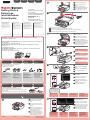 1
1
-
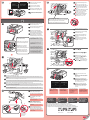 2
2
-
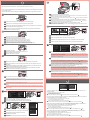 3
3
-
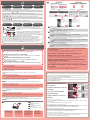 4
4
Canon PIXMA MX515 Schnellstartanleitung
- Typ
- Schnellstartanleitung
- Dieses Handbuch eignet sich auch für
in anderen Sprachen
- English: Canon PIXMA MX515 Quick start guide
- français: Canon PIXMA MX515 Guide de démarrage rapide
- italiano: Canon PIXMA MX515 Guida Rapida
Verwandte Artikel
-
Canon PIXMA MX434 Benutzerhandbuch
-
Canon PIXMA MX374 Schnellstartanleitung
-
Mode d'Emploi pdf PIXMA MG4150 Benutzerhandbuch
-
Mode d'Emploi pdf Pixma TR4500 series - Mac Benutzerhandbuch
-
Canon PIXMA MX515 Benutzerhandbuch
-
Canon CanoScan 9000F Mark II Schnellstartanleitung
-
Canon PIXMA MX894 Benutzerhandbuch
-
Mode d'Emploi pdf PIXMA MG4250 Benutzerhandbuch
-
Canon PIXMA TS3140 Benutzerhandbuch
-
Canon PIXMA MX435 Benutzerhandbuch