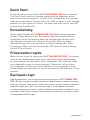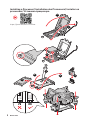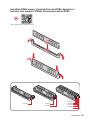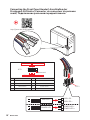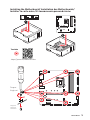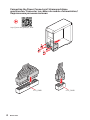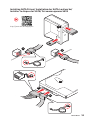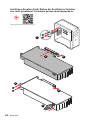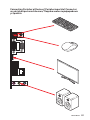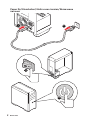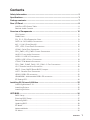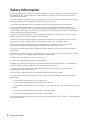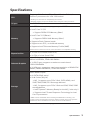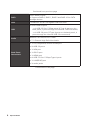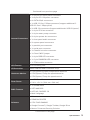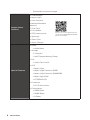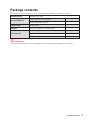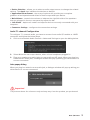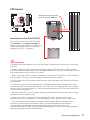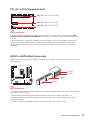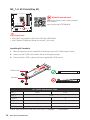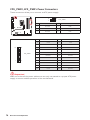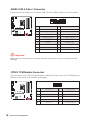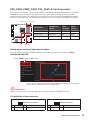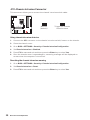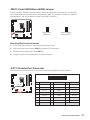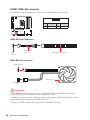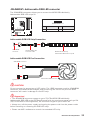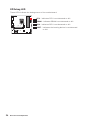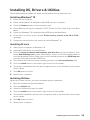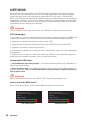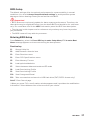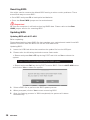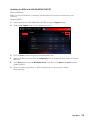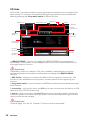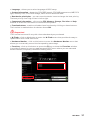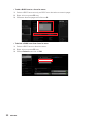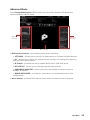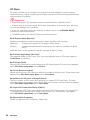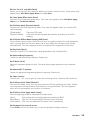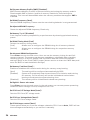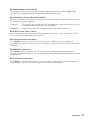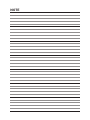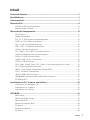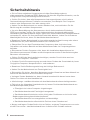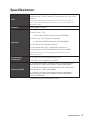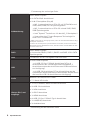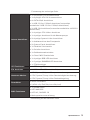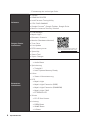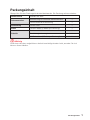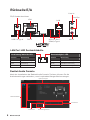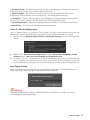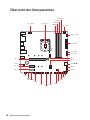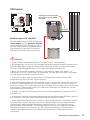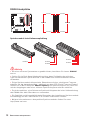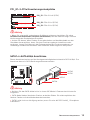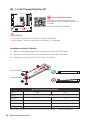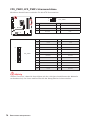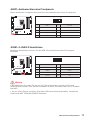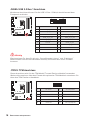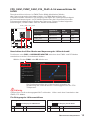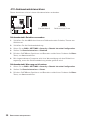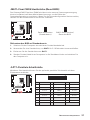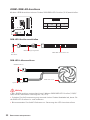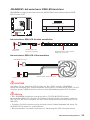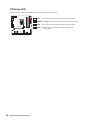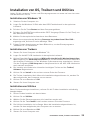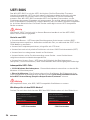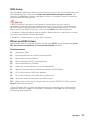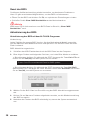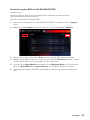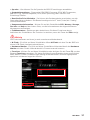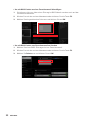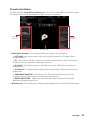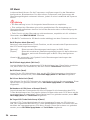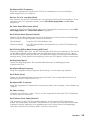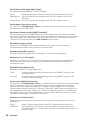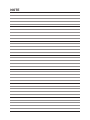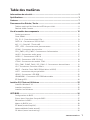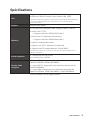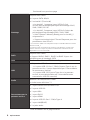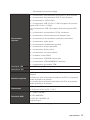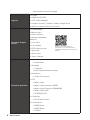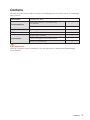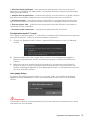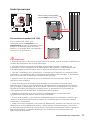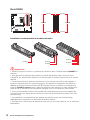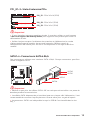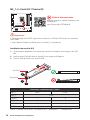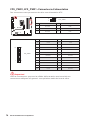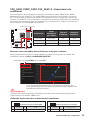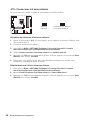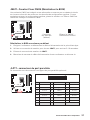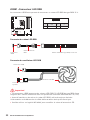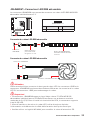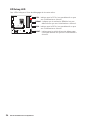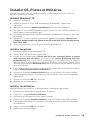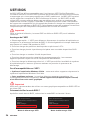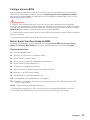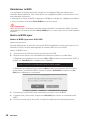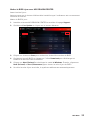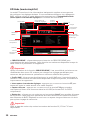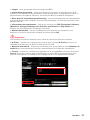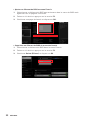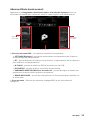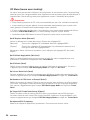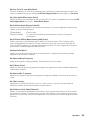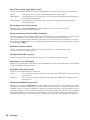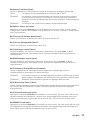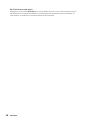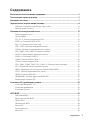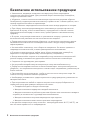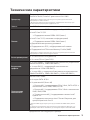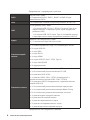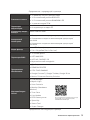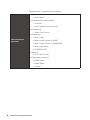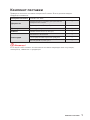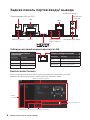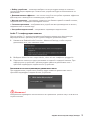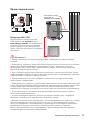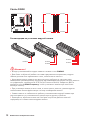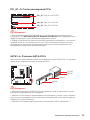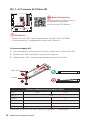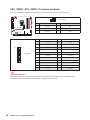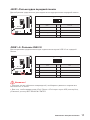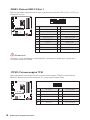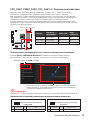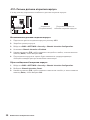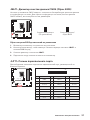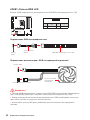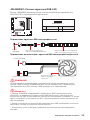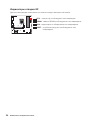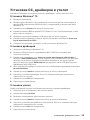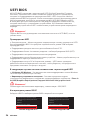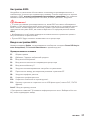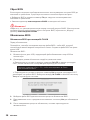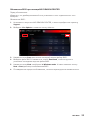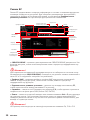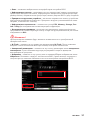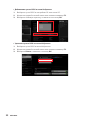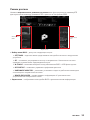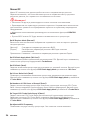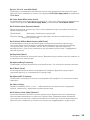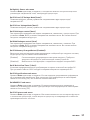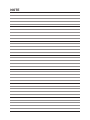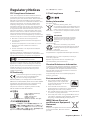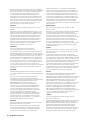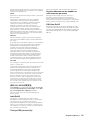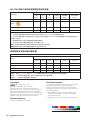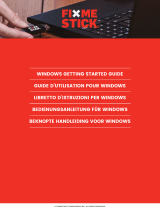MSI 7C83 Bedienungsanleitung
- Kategorie
- Motherboards
- Typ
- Bedienungsanleitung
Dieses Handbuch eignet sich auch für

I
Quick Start
Quick Start
Thank you for purchasing the MSI® B460M PRO-VDH motherboard.
This Quick Start section provides demonstration diagrams about
how to install your computer. Some of the installations also provide
video demonstrations. Please link to the URL to watch it with the web
browser on your phone or tablet. You may have even link to the URL
by scanning the QR code.
Kurzanleitung
Danke, dass Sie das MSI® B460M PRO-VDH Motherboard gewählt
haben. Dieser Abschnitt der Kurzanleitung bietet eine Demo zur
Installation Ihres Computers. Manche Installationen bieten auch
die Videodemonstrationen. Klicken Sie auf die URL, um diese
Videoanleitung mit Ihrem Browser auf Ihrem Handy oder Table
anzusehen. Oder scannen Sie auch den QR Code mit Ihrem Handy,
um die URL zu öffnen.
Présentation rapide
Merci d’avoir choisi la carte mère MSI® B460M PRO-VDH. Ce manuel
fournit une rapide présentation avec des illustrations explicatives
qui vous aideront à assembler votre ordinateur. Des tutoriels vidéo
sont disponibles pour certaines étapes. Cliquez sur le lien fourni
pour regarder la vidéo sur votre téléphone ou votre tablette. Vous
pouvez également accéder au lien en scannant le QR code qui lui est
associé.
Быстрый старт
B460M PRO-
VDH

II
Quick Start
Installing a Processor/ Installation des Prozessors/ Installer un
processeur/ Установка процессора
⚽
https://youtu.be/4ce91YC3Oww
1
2
3
6
4
5
7
8
9

III
Quick Start
Installing DDR4 memory/ Installation des DDR4-Speichers/
Installer une mémoire DDR4/ Установка памяти DDR4
http://youtu.be/T03aDrJPyQs
⚽
DIMMA2 DIMMA2
DIMMB2
DIMMA1
DIMMA2
DIMMB1
DIMMB2

IV
Quick Start
Connecting the Front Panel Header/ Anschließen der
Frontpanel-Stiftleiste/ Connecter un connecteur du panneau
avant/ Подключение разъемов передней панели
http://youtu.be/DPELIdVNZUI
HDD LED
RESET SW
JFP1
HDD LED
HDD LED +
POWER LED +
POWER LED
1
2 10
9
+
+
+
+
Power LED
HDD LED Reset Switch
Reserved
Power Switch
JFP1
1 HDD LED + 2 Power LED +
3 4
5 Reset Switch 6 Power Switch
7 Reset Switch 8 Power Switch
9 Reserved 10 No Pin
RESET SW
POWER SW
POWER LED+
POWER LED-
HDD LED
⚽

V
Quick Start
Installing the Motherboard/ Installation des Motherboards/
Installer la carte mère/ Установка материнской платы
BAT1
3
Torque:
3 kgf·cm*
*3 kgf·cm
= 0.3 N·m
= 2.6 lbf·in
2
1
BAT1
https://youtu.be/wWI6Qt51Wnc
⚽
Youtube

VI
Quick Start
http://youtu.be/gkDYyR_83I4
⚽
Connecting the Power Connectors/ Stromanschlüsse
anschliessen/ Connecter les câbles du module d’alimentation/
Подключение разъемов питания
ATX_PWR1
CPU_PWR1

VII
Quick Start
Installing SATA Drives/ Installation der SATA-Laufwerke/
Installer le disque dur SATA/ Установка дисков SATA
http://youtu.be/RZsMpqxythc
1
2
3
4
5
⚽

VIII
Quick Start
1
http://youtu.be/mG0GZpr9w_A
2
3
4
5
6
Installing a Graphics Card/ Einbau der Grafikkarte/ Installer
une carte graphique/ Установка дискретной видеокарты
⚽

IX
Quick Start
Connecting Peripheral Devices/ Peripheriegeräte/ Connecter
un périphérique anschliessen/ Подключение периферийных
устройств

X
Quick Start
4
3
1
2
Power On/ Einschalten/ Mettre sous-tension/ Включение
питания

1
Contents
Contents
Safety Information ................................................................................................. 2
Specifications ......................................................................................................... 3
Package contents .................................................................................................. 7
Rear I/O Panel ....................................................................................................... 8
LAN Port LED Status Table .................................................................................... 8
Realtek Audio Console ........................................................................................... 8
Overview of Components .................................................................................... 10
CPU Socket ........................................................................................................... 11
DIMM Slots ............................................................................................................ 12
PCI_E1~3: PCIe Expansion Slots .......................................................................... 13
SATA1~4: SATA 6Gb/s Connectors ....................................................................... 13
M2_1~2: M.2 Slots (Key M) ................................................................................... 14
JFP1, JFP2: Front Panel Connectors ................................................................... 15
JCOM1: Serial Port Connector ............................................................................. 15
CPU_PWR1, ATX_PWR1: Power Connectors ....................................................... 16
JAUD1: Front Audio Connector ............................................................................ 17
JUSB1~2: USB 2.0 Connectors ............................................................................. 17
JUSB3: USB 3.2 Gen 1 Connector ........................................................................ 18
JTPM1: TPM Module Connector ........................................................................... 18
CPU_FAN1, PUMP_FAN1, SYS_FAN1~2: Fan Connectors .................................. 19
JCI1: Chassis Intrusion Connector ....................................................................... 20
JBAT1: Clear CMOS (Reset BIOS) Jumper ........................................................... 21
JLPT1: Parallel Port Connector ........................................................................... 21
JRGB1: RGB LED connector ................................................................................. 22
JRAINBOW1: Addressable RGB LED connector .................................................. 23
EZ Debug LED ....................................................................................................... 24
Installing OS, Drivers & Utilities ......................................................................... 25
Installing Windows® 10 ......................................................................................... 25
Installing Drivers .................................................................................................. 25
Installing Utilities ................................................................................................. 25
UEFI BIOS ............................................................................................................. 26
BIOS Setup ............................................................................................................ 27
Entering BIOS Setup ............................................................................................. 27
Resetting BIOS ...................................................................................................... 28
Updating BIOS ....................................................................................................... 28
EZ Mode ................................................................................................................ 30
Advanced Mode .................................................................................................... 33
OC Menu................................................................................................................ 34

2
Safety Information
Safety Information
∙ The components included in this package are prone to damage from electrostatic
discharge (ESD). Please adhere to the following instructions to ensure successful
computer assembly.
∙ Ensure that all components are securely connected. Loose connections may cause
the computer to not recognize a component or fail to start.
∙ Hold the motherboard by the edges to avoid touching sensitive components.
∙ It is recommended to wear an electrostatic discharge (ESD) wrist strap when
handling the motherboard to prevent electrostatic damage. If an ESD wrist strap is
not available, discharge yourself of static electricity by touching another metal object
before handling the motherboard.
∙
pad whenever the motherboard is not installed.
∙ Before turning on the computer, ensure that there are no loose screws or metal
components on the motherboard or anywhere within the computer case.
∙ Do not boot the computer before installation is completed. This could cause
permanent damage to the components as well as injury to the user.
∙ If you need help during any installation step, please consult a certified computer
technician.
∙ Always turn off the power supply and unplug the power cord from the power outlet
before installing or removing any computer component.
∙ Keep this user guide for future reference.
∙ Keep this motherboard away from humidity.
∙ Make sure that your electrical outlet provides the same voltage as is indicated on
the PSU, before connecting the PSU to the electrical outlet.
∙ Place the power cord such a way that people can not step on it. Do not place
anything over the power cord.
∙ All cautions and warnings on the motherboard should be noted.
∙ If any of the following situations arises, get the motherboard checked by service
personnel:
▪ Liquid has penetrated into the computer.
▪ The motherboard has been exposed to moisture.
▪ The motherboard does not work well or you can not get it work according to user
guide.
▪ The motherboard has been dropped and damaged.
▪ The motherboard has obvious sign of breakage.
∙ Do not leave this motherboard in an environment above 60°C (140°F), it may damage
the motherboard.

3
Specifications
Specifications
CPU
Supports 10th Gen Intel® Core™ and Pentium® Gold /
Celeron® processors for LGA 1200 socket*
* Please go to intel.com for compatibility information.
* Onboard graphics output are disabled when using the F SKU processors.
Chipset Intel® B460 Chipset
Memory
∙ 4x DDR4 memory slots, support up to 128GB*
∙ Intel® Core™ i7/i9
▪
∙ Intel® Core™ i5 (Below)
▪
∙
∙
∙ Supports Intel® Extreme Memory Profile (XMP)
*Please refer to www.msi.com for more information on compatible memory
Expansion Slot
∙ 1x PCIe 3.0 x16 slot (from CPU)
∙ 2x PCIe x1 slots (from PCH)
Onboard Graphics
∙ 1x HDMI port, supports a maximum resolution of
4096x2160 @30Hz, 2560x1600 @60Hz
∙
1920x1200 @60Hz
∙ 1x VGA port, supports a maximum resolution of 2048x1536
@50Hz, 2048x1280 @60Hz, 1920x1200 @60Hz
Storage
Intel® B460 Chipset
∙ 4x SATA 6Gb/s ports*
∙ 2x M.2 slots (Key M)
▪ M2_1 supports up to PCIe 3.0 x4, SATA 6Gb/s, and
2242/ 2260/ 2280/ 22110 storage devices*
▪ M2_2 supports up to PCIe 3.0 x4 and 2242/ 2260/ 2280
storage devices
▪ Intel® Optane™ Memory Ready for the M2_2 slot only**
▪ Supports Intel® Smart Response Technology for Intel
Core™ processors
* SATA1 will be unavailable when installing M.2 SATA SSD in the M2_1 slot.
** Before using Intel® Optane™ memory modules, please ensure that you have
updated the drivers and BIOS to the latest version from MSI website.
Continued on next page

4
Specifications
Continued from previous page
RAID
Intel® B460 Chipset
∙ Supports RAID 0, RAID 1, RAID 5 and RAID 10 for SATA
storage devices
LAN 1x Realtek® RTL8111H Gigabit LAN Controller
USB
∙ Intel® B460 Chipset
▪
back panel, 2 ports through the internal USB connector)
▪ 6x USB 2.0 ports
ports through the internal USB 2.0 connectors)
Audio
Realtek® ALC892/ALC897 Codec
∙
Back Panel
Connectors
∙ 1x PS/2 keyboard/ mouse combo port
∙ 2x USB 2.0 ports
∙ 1x VGA port
∙
∙ 1x HDMI port
∙
∙ 1x LAN(RJ45) port
∙ 3x audio jacks
Continued on next page

5
Specifications
Continued from previous page
Internal Connectors
∙
∙
∙ 4x SATA 6Gb/s connectors
∙ 1x USB 3.2 Gen 1 5Gbps connector (support additional 2
USB 3.2 Gen 1 5Gbps ports)
∙ 2x USB 2.0 connectors (support additional 4 USB 2.0 ports)
∙
∙
∙
∙ 1x front panel audio connector
∙ 2x system panel connectors
∙ 1x parallel port connector
∙ 1x serial port connector
∙ 1x Chassis Intrusion connector
∙ 1x Clear CMOS jumper
∙
∙
∙ 1x TPM module connector
LED Feature ∙ 4x EZ Debug LED
I/O Controller NUVOTON NCT6687 Controller Chip
Hardware Monitor
∙ CPU/System/Chipset temperature detection
∙ CPU/System/ Pump fan speed detection
∙ CPU/System/ Pump fan speed control
Form Factor
∙ mATX Form Factor
∙ 9.6 in. x 9.6 in. (24.4 cm x 24.4 cm)
BIOS Features
∙ 1x 256 Mb flash
∙ UEFI AMI BIOS
∙ ACPI 6.0, SM BIOS 3.0
∙
Software
∙ Drivers
∙ DRAGON CENTER
∙
∙ Google Chrome™, Google Toolbar, Google Drive
∙ Norton™ Internet Security Solution
Continued on next page

6
Specifications
Continued from previous page
Dragon Center
Features
∙ LAN Manager
∙ Mystic Light
∙ User Scenario
∙ Monitor(Hardware
Monitor)
∙ True Color
∙ Live Update
∙ DPC Latency tuner
∙ Speed Up
∙ Smart Tool
∙ Super Charger
Please refer to http://download.msi.
com/manual/mb/DRAGONCENTER2.
pdf for more details.
Special Features
∙ Audio
▪ Audio Boost
∙ Storage
▪ Turbo M.2
▪ Intel® Optane Memory Ready
∙ Fan
▪ Smart Fan Control
∙ LED
▪ Mystic Light
▪ Mystic Light Extension (RGB)
▪ Mystic Light Extension (RAINBOW)
▪ Mystic light SYNC
▪ EZ DEBUG LED
∙ Protection
▪
∙ Performance
▪ DDR4 Boost
▪ GAME Boost
▪

7
Package contents
Package contents
Please check the contents of your motherboard package. It should contain:
Motherboard
Documentation
1
Quick installation guide 1
Application Driver DVD 1
Cables SATA 6G cables (2 cables/pack) 1
Accessories
Case badge 1
Product registration card 1
M.2 screws (3 pcs./pack) 1
⚠
Important
If any of the above items are damaged or missing, please contact your retailer.

8
Rear I/O Panel
Rear I/O Panel
PS/2 Combo port
LAN
Mic in
VGA
USB 3.2 Gen 1
5Gbps Type A
Link/ Activity LED
Status Description
Off No link
Yellow Linked
Blinking Data activity
Speed LED
Status Description
Off 10 Mbps connection
Green 100 Mbps connection
Orange 1 Gbps connection
LAN Port LED Status Table
Realtek Audio Console
After Realtek Audio Console is installed. You can use it to change sound settings to get
better sound experience.
Jack Status
Connector Settings
Device
Selection
Main Volume
Application Enhancement

9
Rear I/O Panel
∙ Device Selection
options. The check sign indicates the devices as default.
∙ Application Enhancement
guidance of anticipated sound effect for both output and input device.
∙ Main Volume
that you plugged in front or rear panel by adjust the bar.
∙ Jack Status
computer.
∙ Connector Settings
Audio 7.1-channel Configuration
connector and follow the below steps.
1. Click on the Realtek Audio Console > Advanced Settings to open the dialog below.
2. Select Mute the rear output device, when a front headphone plugged in.
3. Plug your speakers to audio jacks on rear and front I/O panel. When you plug into
a device at an audio jack, a dialogue window will pop up asking you which device is
current connected.
Auto popup dialog
When you plug into a device at an audio jack, a dialogue window will pop up asking you
which device is current connected.
⚠
Important
The pictures above for reference only and may vary from the product you purchased.

10
Overview of Components
BAT1
Overview of Components
DIMMA1
CPU_FAN1
DIMMA2
DIMMB1
DIMMB2
PUMP_FAN1
JFP1
JFP2
JTPM1
JUSB3
JUSB2
JUSB1
JLPT1
JCOM1
JRAINBOW1
ATX_PWR1
CPU_PWR1
CPU Socket
SATA3
SATA4
SYS_FAN2
SYS_FAN1
JRGB1
JAUD1
PCI_E3
PCI_E2
PCI_E1
M2_1
M2_2
JBAT1
JCI1
Seite wird geladen ...
Seite wird geladen ...
Seite wird geladen ...
Seite wird geladen ...
Seite wird geladen ...
Seite wird geladen ...
Seite wird geladen ...
Seite wird geladen ...
Seite wird geladen ...
Seite wird geladen ...
Seite wird geladen ...
Seite wird geladen ...
Seite wird geladen ...
Seite wird geladen ...
Seite wird geladen ...
Seite wird geladen ...
Seite wird geladen ...
Seite wird geladen ...
Seite wird geladen ...
Seite wird geladen ...
Seite wird geladen ...
Seite wird geladen ...
Seite wird geladen ...
Seite wird geladen ...
Seite wird geladen ...
Seite wird geladen ...
Seite wird geladen ...
Seite wird geladen ...
Seite wird geladen ...
Seite wird geladen ...
Seite wird geladen ...
Seite wird geladen ...
Seite wird geladen ...
Seite wird geladen ...
Seite wird geladen ...
Seite wird geladen ...
Seite wird geladen ...
Seite wird geladen ...
Seite wird geladen ...
Seite wird geladen ...
Seite wird geladen ...
Seite wird geladen ...
Seite wird geladen ...
Seite wird geladen ...
Seite wird geladen ...
Seite wird geladen ...
Seite wird geladen ...
Seite wird geladen ...
Seite wird geladen ...
Seite wird geladen ...
Seite wird geladen ...
Seite wird geladen ...
Seite wird geladen ...
Seite wird geladen ...
Seite wird geladen ...
Seite wird geladen ...
Seite wird geladen ...
Seite wird geladen ...
Seite wird geladen ...
Seite wird geladen ...
Seite wird geladen ...
Seite wird geladen ...
Seite wird geladen ...
Seite wird geladen ...
Seite wird geladen ...
Seite wird geladen ...
Seite wird geladen ...
Seite wird geladen ...
Seite wird geladen ...
Seite wird geladen ...
Seite wird geladen ...
Seite wird geladen ...
Seite wird geladen ...
Seite wird geladen ...
Seite wird geladen ...
Seite wird geladen ...
Seite wird geladen ...
Seite wird geladen ...
Seite wird geladen ...
Seite wird geladen ...
Seite wird geladen ...
Seite wird geladen ...
Seite wird geladen ...
Seite wird geladen ...
Seite wird geladen ...
Seite wird geladen ...
Seite wird geladen ...
Seite wird geladen ...
Seite wird geladen ...
Seite wird geladen ...
Seite wird geladen ...
Seite wird geladen ...
Seite wird geladen ...
Seite wird geladen ...
Seite wird geladen ...
Seite wird geladen ...
Seite wird geladen ...
Seite wird geladen ...
Seite wird geladen ...
Seite wird geladen ...
Seite wird geladen ...
Seite wird geladen ...
Seite wird geladen ...
Seite wird geladen ...
Seite wird geladen ...
Seite wird geladen ...
Seite wird geladen ...
Seite wird geladen ...
Seite wird geladen ...
Seite wird geladen ...
Seite wird geladen ...
Seite wird geladen ...
Seite wird geladen ...
Seite wird geladen ...
Seite wird geladen ...
Seite wird geladen ...
Seite wird geladen ...
Seite wird geladen ...
Seite wird geladen ...
Seite wird geladen ...
Seite wird geladen ...
Seite wird geladen ...
Seite wird geladen ...
Seite wird geladen ...
Seite wird geladen ...
Seite wird geladen ...
Seite wird geladen ...
Seite wird geladen ...
Seite wird geladen ...
Seite wird geladen ...
Seite wird geladen ...
Seite wird geladen ...
Seite wird geladen ...
Seite wird geladen ...
Seite wird geladen ...
Seite wird geladen ...
Seite wird geladen ...
Seite wird geladen ...
Seite wird geladen ...
Seite wird geladen ...
Seite wird geladen ...
Seite wird geladen ...
Seite wird geladen ...
Seite wird geladen ...
Seite wird geladen ...
Seite wird geladen ...
-
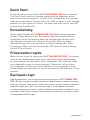 1
1
-
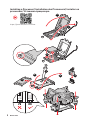 2
2
-
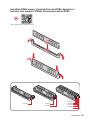 3
3
-
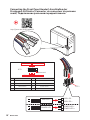 4
4
-
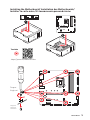 5
5
-
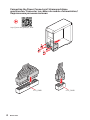 6
6
-
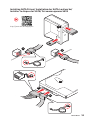 7
7
-
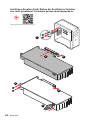 8
8
-
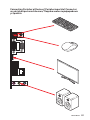 9
9
-
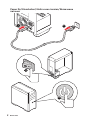 10
10
-
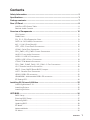 11
11
-
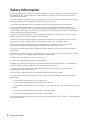 12
12
-
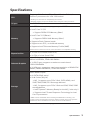 13
13
-
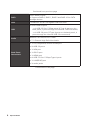 14
14
-
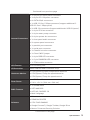 15
15
-
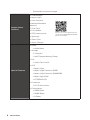 16
16
-
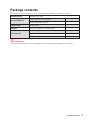 17
17
-
 18
18
-
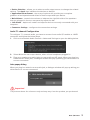 19
19
-
 20
20
-
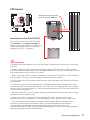 21
21
-
 22
22
-
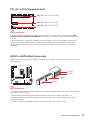 23
23
-
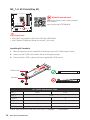 24
24
-
 25
25
-
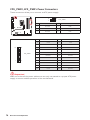 26
26
-
 27
27
-
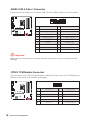 28
28
-
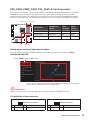 29
29
-
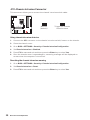 30
30
-
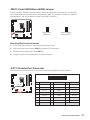 31
31
-
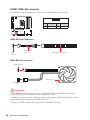 32
32
-
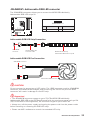 33
33
-
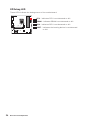 34
34
-
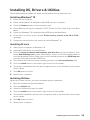 35
35
-
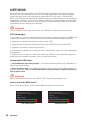 36
36
-
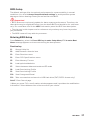 37
37
-
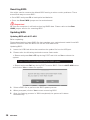 38
38
-
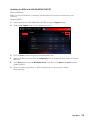 39
39
-
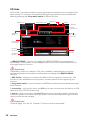 40
40
-
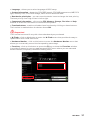 41
41
-
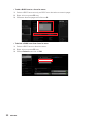 42
42
-
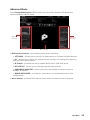 43
43
-
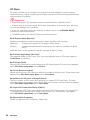 44
44
-
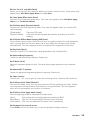 45
45
-
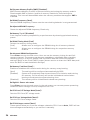 46
46
-
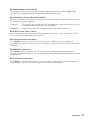 47
47
-
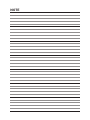 48
48
-
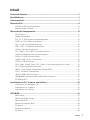 49
49
-
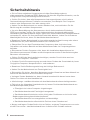 50
50
-
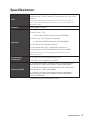 51
51
-
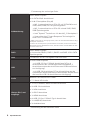 52
52
-
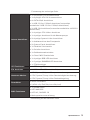 53
53
-
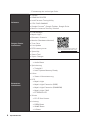 54
54
-
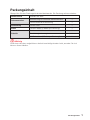 55
55
-
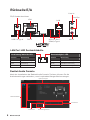 56
56
-
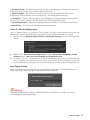 57
57
-
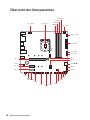 58
58
-
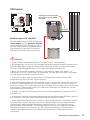 59
59
-
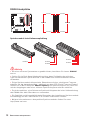 60
60
-
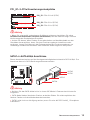 61
61
-
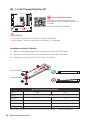 62
62
-
 63
63
-
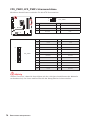 64
64
-
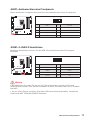 65
65
-
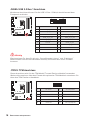 66
66
-
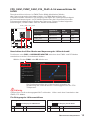 67
67
-
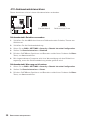 68
68
-
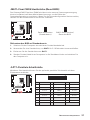 69
69
-
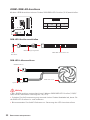 70
70
-
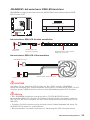 71
71
-
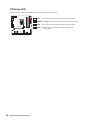 72
72
-
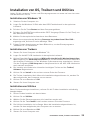 73
73
-
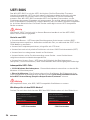 74
74
-
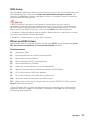 75
75
-
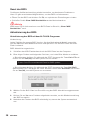 76
76
-
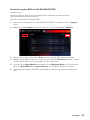 77
77
-
 78
78
-
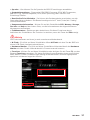 79
79
-
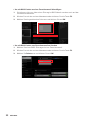 80
80
-
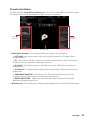 81
81
-
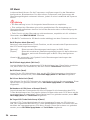 82
82
-
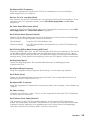 83
83
-
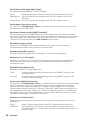 84
84
-
 85
85
-
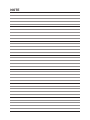 86
86
-
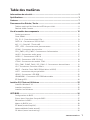 87
87
-
 88
88
-
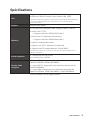 89
89
-
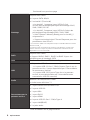 90
90
-
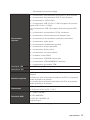 91
91
-
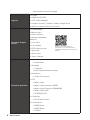 92
92
-
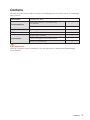 93
93
-
 94
94
-
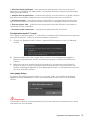 95
95
-
 96
96
-
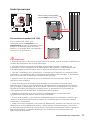 97
97
-
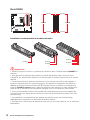 98
98
-
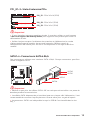 99
99
-
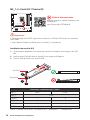 100
100
-
 101
101
-
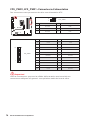 102
102
-
 103
103
-
 104
104
-
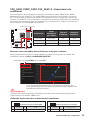 105
105
-
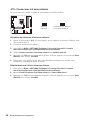 106
106
-
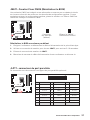 107
107
-
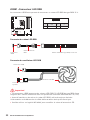 108
108
-
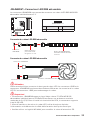 109
109
-
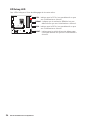 110
110
-
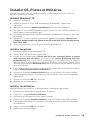 111
111
-
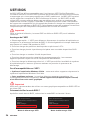 112
112
-
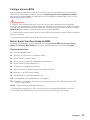 113
113
-
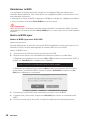 114
114
-
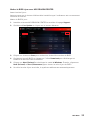 115
115
-
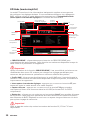 116
116
-
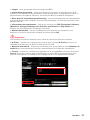 117
117
-
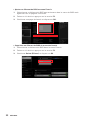 118
118
-
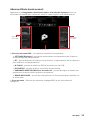 119
119
-
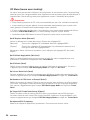 120
120
-
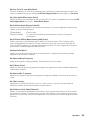 121
121
-
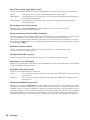 122
122
-
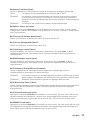 123
123
-
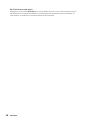 124
124
-
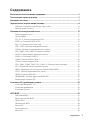 125
125
-
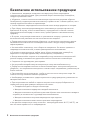 126
126
-
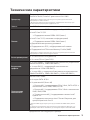 127
127
-
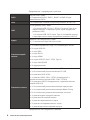 128
128
-
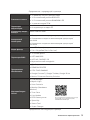 129
129
-
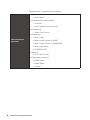 130
130
-
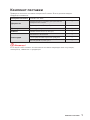 131
131
-
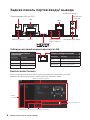 132
132
-
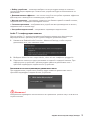 133
133
-
 134
134
-
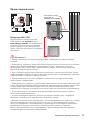 135
135
-
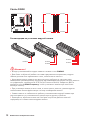 136
136
-
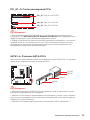 137
137
-
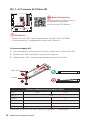 138
138
-
 139
139
-
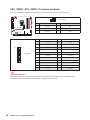 140
140
-
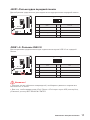 141
141
-
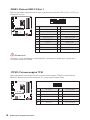 142
142
-
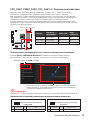 143
143
-
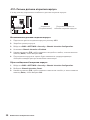 144
144
-
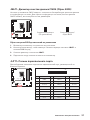 145
145
-
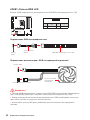 146
146
-
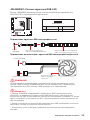 147
147
-
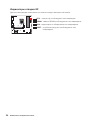 148
148
-
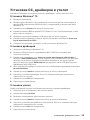 149
149
-
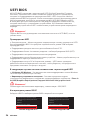 150
150
-
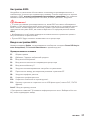 151
151
-
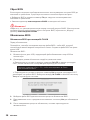 152
152
-
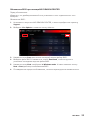 153
153
-
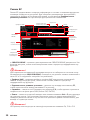 154
154
-
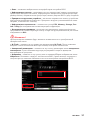 155
155
-
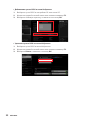 156
156
-
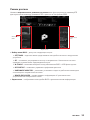 157
157
-
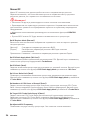 158
158
-
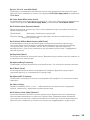 159
159
-
 160
160
-
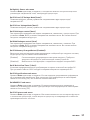 161
161
-
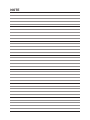 162
162
-
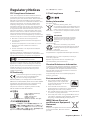 163
163
-
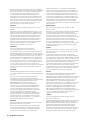 164
164
-
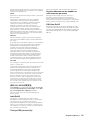 165
165
-
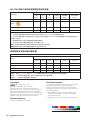 166
166
MSI 7C83 Bedienungsanleitung
- Kategorie
- Motherboards
- Typ
- Bedienungsanleitung
- Dieses Handbuch eignet sich auch für
in anderen Sprachen
- français: MSI 7C83 Le manuel du propriétaire
Verwandte Artikel
-
MSI B460M-A PRO Bedienungsanleitung
-
MSI MAG B460 TOMAHAWK Bedienungsanleitung
-
MSI 7C81 2.0 Bedienungsanleitung
-
MSI MAG B460M MORTAR WIFI Bedienungsanleitung
-
MSI MS-7C90 Bedienungsanleitung
-
MSI MAG B460M BAZOOKA Bedienungsanleitung
-
MSI MAG B560 TOMAHAWK WIFI Bedienungsanleitung
-
MSI 7D18 Bedienungsanleitung
-
MSI 7D18 2.0 Bedienungsanleitung
-
MSI MAG B560M MORTAR WIFI Bedienungsanleitung