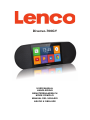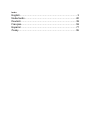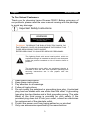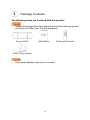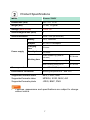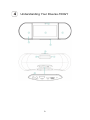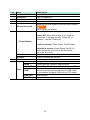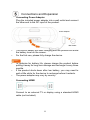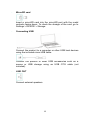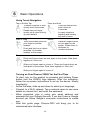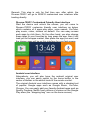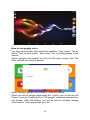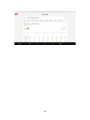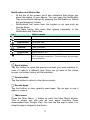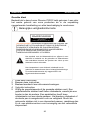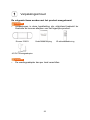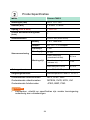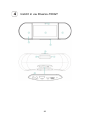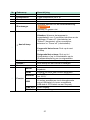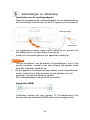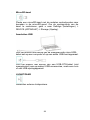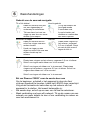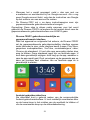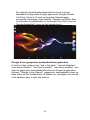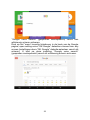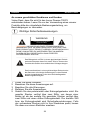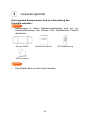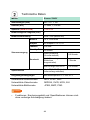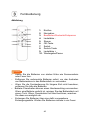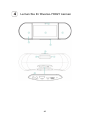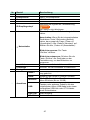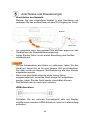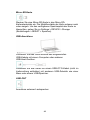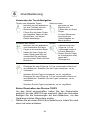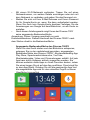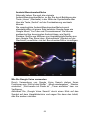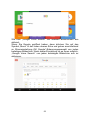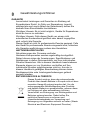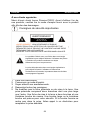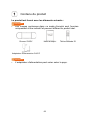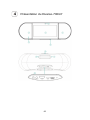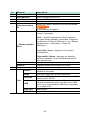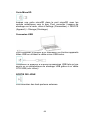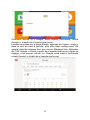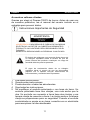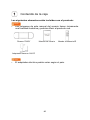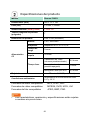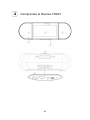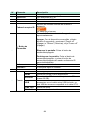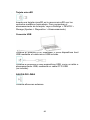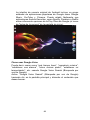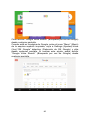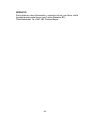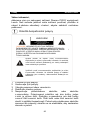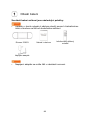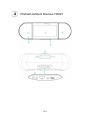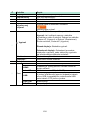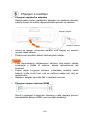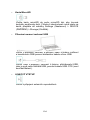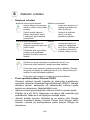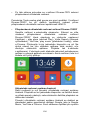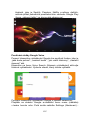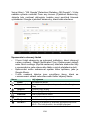Diverso-700GY
USER MANUAL
HANDLEIDING
BENUTZERHANDBUCH
MODE D'EMPLOI
MANUAL DEL USUARIO
NÁVOD K OBSLUZE

Index
English ................................................................................ 3
Nederlands ....................................................................... 20
Deutsch ............................................................................ 39
Français ............................................................................ 59
Español ............................................................................ 77
Česky ............................................................................... 95

3
English
Diverso-700GY
To Our Valued Customers
Thank you for choosing Lenco Diverso-700GY. Before using any of
our products, please read the user manual coming with the package
to avoid any damage.
Important Safety Instructions
1 Read these instructions.
2 Keep these instructions.
3 Pay attention to all warnings.
4 Follow all instructions.
5 Do not modify the polarized or grounding-type plug. A polarized
plug has two blades with one wider than the other. A grounding
type plug has two blades and a third grounding prong. The wide
blade or the third prong is provided for your safety. If the
provided plug does not fit into your outlet, consult an electrician
for replacement of the obsolete outlet.
6 Protect the power cord from being walked on or pinched.
7 Only use accessories specified by the manufacturer.
WARNING
RISK OF ELECTRIC SHOCK
DO NOT OPEN
WARNING:
TO REDUCE THE RISK OF ELECTRIC SHOCK, DO
NOT REMOVE COVER OR DISASSEMBLE THE PRODUCT. NO
USER
-SERVICEABLE PARTS INSIDE.
REFER SERVICING TO QUALIFIED SERVICE PERSONNEL.
The lightning flash with arrow head symbol, within an
equilateral triangle is intended to alert the user that parts
inside the product constitute a risk of electric shock to
persons.
The exclamation point within an equilateral triangle is
intended to alert the user that important operating and
servicing instructions are in the papers with the
appliance.

4
8 Refer all servicing to qualified service personnel. Servicing is
required when the unit has been damaged in any way, such as
power-supply cord or plug is damaged, liquid has been spilled
on or objects have fallen into the unit, the unit has been
exposed to rain or moisture, does not operate normally, or has
been dropped.
9 Do not install the product near any heat sources such as
radiators, stoves, or other appliances that produce heat.
10 Unplug this product during lightning storms or when unused for
long periods of time.
Warning
• All packing materials such as internal bags, plastic collars,
plastic films, and carton inserts are not part of this product and
should be discarded.
• Do not try to disassemble the product.
• Only charge the product using the power adapter that came with
the device.
• Do not expose the product to moisture or water.
• To prevent hearing damage, never use the product at excessive
volume levels. Listening to loud sound for an extended period
may cause temporary or permanent hearing loss.
• Never use the product while operating a motor vehicle or
bicycle.
• If you feel discomfort in your hands or any pain using the
product, please stop immediately.
• In case of long period of use, take frequent breaks.
• If any small part is loosening, do not try to remove it. Keep it
away from small children.
• Never force a connector into a port of the product. If a connector
and a port do not join with reasonable force, make sure that the
connector matches the port and that you have positioned the
connector in the correct direction.
• To clean the screen, simply use a soft damp cloth. Do not use
alcohol, solvent, aerosol spray or abrasive cleaners to clean the
product.
• The product and the adapter should be periodically examined
for conditions that may result in the risk of fire, electric shock, or
injury to persons and that, in an event of such conditions, the
product or adapter should not be used until properly repaired.

5
• Operate the product in temperature between 0º and 35ºC
(32º to 95ºF). Low or high temperature might temporarily
shorten battery life or cause the product to temporarily stop
working properly. Avoid dramatic changes in temperature or
humidity, as condensation may form on or within the product.
• Store the product in temperature between -20º and 45ºC
(-4º to 113ºF). Don't leave the product in a parked vehicle where
temperatures can exceed this range.
• It is normal for the product to get mildly warm when it is in use or
charging.
• The rechargeable battery in the product should be replaced only
by the manufacture or its authorized agents.
• Do not expose installed batteries to excessive heat such as
sunshine or fire.
• If you do not use the product frequently, we recommend keeping
the battery level at around 50 percent and fully charge and
discharge the battery every three months in order to maximize
the battery lifespan.
• This device is restricted to indoor use when operating in the
2.4 to 2.483 GHz frequency band.
• Never remove or insert a microSD card while the product is
powered on.
• The manufacturer is not responsible for any radio or TV
interference caused by unauthorized modifications to this
product. Such modifications could void the user’s authority to
operate the product.

6
Package Contents
The following items are included with the product:
• Images throughout this User Manual are for illustrative purposes
only and may differ from the actual product.
Diverso-700GY
User Manual
IR Remote Controller
AC/DC Power Adapter
• The power adapter may vary by country.
NOTE
NOTE

7
Product Specifications
Model Diverso-700GY
Dimensions (mm)
350 × 117 × 120
Weight (KG)
1.0 net, 1.5 gross
Storage (Ram & Rom)
1GB/8 GB
Screen diagonal size (inch)
7
Screen resolution
1024 × 600 (multi-touch)
Power supply
Battery
7.4V, 1600mAh
Adapter
DC 12V-1.5A adapter
Charging
time
3 hours
Standby time
72 hours
Working time
video streaming (default
volume)
2.5 hours
Music streaming (screen off) 7 hours
Web viewing using Wi-Fi 2.5 hours
Memory card
microSD 2-32GB (not included)
Environment Conditions
Working temperature 0 º and 35ºC
Supported formats audio
MP3, FLAC, AAC
Supported formats video
MPEG4, XVID, MOV, AVI
Supported formats photo
JPEG, BMP, PNG
• Features, appearance and specifications are subject to change
without notice.
NOTE

8
Remote Control
Illustration
1. On/Off
2. Navigation
3. Edit/Home/unlock
4. Volume –
5. Mute
6. OK-button
7. Switch
8. Back-button
9. Volume +
10. Play/Pause
• The batteries shall not be exposed to excessive heat such as
sunshine or fire.
- Remove depleted batteries immediately to prevent battery acid
from leaking into the battery compartment.
• If you do not use the remote control for a long time, remove the
batteries.
• Battery chemicals can cause a rash. If battery leaks, clean the
battery compartment with a cloth. If chemicals touch your skin,
wash immediately.
• Dispose batteries in a designated disposal area. Do not throw
batteries into a fire.
NOTE

9
Understanding Your Diverso-700GY

10
No.
Item
Description
1
Screen
7 inch multi-touch screen.
2
Speakers
Two 5W speakers.
3
Camera
VGA front-facing camera.
4
Microphone
5
IR receiver head
Receives remote signals from the remote control.
Do not block the sensor.
6
Power Button
Power On: Press for about 3 seconds.
Power Off: When the device is on, press for
3 seconds, it will pop up with “Power off” or
“Reboot”, choose “Power off”.
Lock the screen: Press Power On/Off button
Unlock the screen: Press Power On/Off, Or
press the power on/off on in the IR remote
controller to unlock.
Volume +
Press to increase the volume.
Volume -
Press to reduce the volume.
7
Handle
8
Port
RESET
Long press power on for 8 seconds
HDMI
Output through HDMI to other devices.
microSD
microSD port: Insert microSD card (up to 32G).
USB
Connect to a computer, keyboard or other
accessories with the included micro-USB cable
or compatible 3rd-party USB hub or OTG cable.
LINE OUT
Audio output.
DC-12V
Power input
NOTE

11
Connections and Expansion
• Connecting Power Adapter
Plug the included power adapter into a wall outlet and connect
the other end to the DC input of the product.
• The built-in battery will start charging and the product will show
the battery level on the screen.
• For the first use, please fully charge the device.
• To optimize for battery life, please charge the product before
putting it away for long-term storage and recharge it every three
months.
• If the product shuts down after low battery, you may need to
wait a little while for the device to recharge before it restarts.
• The power adapter may vary by country.
• Connecting HDMI
Connect to an external TV or display using a standard HDMI
cable (not included).
Power Adapter
Wall Outlet
NOTE

12
• MicroSD card
Insert a microSD card into the microSD port with the metal
contacts facing down. To check the storage of the card, go to
Settings > DEVICE > Storage.
• Connecting USB
Connect the product to a computer or other USB host devices
using the included micro-USB cable.
Connect the product to other USB accessories such as a
mouse or USB storage using an USB OTG cable (not
included).
• LINE OUT
Connect external speakers.

13
Basic Operations
• Using Touch Navigation
Tap or Double Tap
Press and Hold
To select a feature or item,
quickly touch the screen.
Double tap your finger
quickly on an item to bring
up more details.
Touch the screen and
hold it there for
2
seconds.
In many situations,
pressing and holding
will open a menu.
Slide or Drag
Rotate
Touch the screen and slide
your finger to another
location.
Press and hold on an object
and slide it to another
location on the screen.
Place two fingers about
an inch apart on the
screen. Rotate them in
clockwise or
counter
-clockwise.
Zoom
Place two fingers about an inch apart on the screen. Slide them
together to ‘zoom out’.
Slide your fingers apart to ‘zoom in’. Place two fingers about an
inch apart on the screen. Slide them together to ‘zoom out’.
Slide your fingers apart to
‘zoom in’.
• Turning on Your Diverso-700GY for the First Time
To start, turn on the product by pressing and holding Power
button until the LENCO logo appears. After the animation,
follow the on-screen instructions to set up the device. Mostly
importantly:
• As the first step, slide up and down to select your language.
• Connect to a Wi-Fi network. Tap a network name to see more
details or connect to it, and enter the password.
• When prompted, sign in using your email address and
password for your Google Account. If you don’t have a Google
account yet, follow Google's on-screen instructions to create
one.
• After this guide page, Diverso-700Y will bring you to its
customized user interface.

14
Remark: This step is only for first time use, after which, the
Diverso-700GY will go to LENCO customized user interface after
booting directly.
• Diverso-700GY Customized Friendly User interface
Start the device and unlock the screen, you will come to
Diverso-700GY customize friendly user interface as below,
which contains of 6 apps play store, voice search, YouTube,
play music, video, chrome as default. You can easy access
each apps by click them. On the other hand, you also change
these apps to your favorites by long press the app, then it will
lead you to the apps market, then press the app you want, and
the chosen apps will be on this interface for your fast access.
Android user interface
Alternatively, you will also have the android original user
interface, you can easily switch by the home button in the
center of toolbar or the switch knob of the remote control.
The original Andorid user interface comes with a standard set
of popular Google apps such as Google Music, YouTube,
Chrome. You can easily add your favorite Android apps such as
Spotify, Pandora, Netflix from millions of choices on the Google
Play store (the “shopping bag” icon on the home screen).

15
How to use google voice
You can have function like “whats the weather” “play music” “set an
alarm” “how to cook pasta” “set a timer” etc. by using google voice
search.
Active “google voice search” by click it in the main screen, then Tell
it the content you want to search.
How to enable “google voice search” from any screen.
When you are in google page press the “menu” icon on the top left
Corner, then go to setting-voice-“OK google” detection-choose from
any screen. After this setting, you will be able to activate “google
voice search” from any screen you are.

16

17
Notification and Status Bar
• At the top of the screen, you’ll see indicators that inform you
about the status of your device. You can open the Notification
Tray or the Quick settings by pressing the Notification or Status
bar and dragging it down.
• Notifications can come from the system or an app such as
Google Music.
• The table below lists icons that appear frequently in the
Notification and Status Bar.
Icon
What it means
Alarm
An alarm is set.
Alert
Install/update/enable Google Play service.
Downloaded
Received files
Uploaded
Sent files
Calendar
Task reminders.
Music
Play Music application is running.
Silent mode
Silent mode is on.
Wi-Fi
The device is connected to a Wi-Fi network. has a
Wi-Fi Internet connection. The more bars, the stronger
the connection.
Back button
Tap this button to open the previous screen you were working in,
even if it was in a different app. Once you go back to the Home
screen, no further history will be available.
Home button
Tap this button to return to the Home screen.
Recent Apps
Tap this button to view recently used apps. Tap an app to use it
again or close it.
Main menu
Press the Main Menu button to enter the Main Menu screen.
This is where you can see all your apps, including those
downloaded from Google Play. You can tap the app to open it or
drag the app or widget to the Home.

18
Troubleshooting
When there appears to be an issue with your device, refer to the tips
below for a resolution. If the problem still cannot be solved go to
www.lenco.com for help or its local authorized Lenco agents.
• Device displays network or service error message
When you are located in places with poor wireless signals, the
device may not be able to connect. Try to move to other places
to get a stronger signal.
• Touch screen response is slow or incorrect
If the device’s touch screen response is incorrect, please try the
following:
• Remove any protective film of the touch screen. The protective
film may prevent the device from recognizing input correctly.
• Make sure that your fingers are dry and clean.
• Restart the device to clear any temporary software issues.
• Make sure that the device’s software has been upgraded to the
latest version.
• Device is frozen or a serious error appears
• If the device is frozen or suspended, you may need to close the
app, restart the device, or reset it.
• To reset the device, press and hold the RESET for 8 seconds.
• Device gets warm
When you use your device for a long period of time, it may get
lukewarm. This is normal and will not affect the life or
performance of the unit.

19
Warranty policy
GUARANTEE
Lenco offers service and warranty in accordance with the
European law, which means that in case of repairs (both during
and after the warranty period) you should contact your local
dealer.
Important note: It is not possible to send products that need
repairs to Lenco directly.
Important note: If this unit is opened or accessed by a
non-official service center in any way, the warranty expires.
This device is not suitable for professional use. In case of
professional use, all warranty obligations of the manufacturer
will be voided.
DISCLAIMER
Updates to Firmware and/or hardware components are made
regularly. Therefore some of the instruction, specifications and
pictures in this documentation may differ slightly from your
particular situation. All items described in this guide are for
illustration purposes only and may not apply to particular
situation. No legal right or entitlements may be obtained from
the description made in this manual.
DISPOSAL OF THE OLD DEVICE
This symbol indicates that the relevant electrical
product or battery should not be disposed of as
general household waste in Europe. To ensure the
correct waste treatment of the product and battery,
please dispose them in accordance to any applicable
local laws of requirement for disposal of electrical
equipment or batteries. In so doing, you will help to
conserve natural resources and improve standards
of environmental protection in treatment and disposal
of electrical waste (Waste Electrical and Electronic
Equipment Directive).
SERVICE
For more information and helpdesk support, please visit
www.lenco.com Lenco Benelux BV, Thermiekstraat 1a,
6361 HB, The Netherlands.

20
Nederlands
Diverso-700GY
Geachte klant
Bedankt dat u deze Lenco Diverso-700GY hebt gekozen. Lees vóór
het eerste gebruik van onze producten de in de verpakking
meegeleverde handleiding om elke beschadiging te voorkomen.
Belangrijke veiligheidsinformatie
1 Lees deze instructies.
2 Bewaar deze instructies.
3 Besteed aandacht aan alle waarschuwingen.
4 Volg alle instructies.
5 Wijzig de gepolariseerde of de geaarde stekker nooit. Een
gepolariseerde stekker heeft twee uitsteeksels, waarbij de ene
breder is dan de andere. Een aardstekker heeft twee
uitsteeksels met een derde aardpen. Het bredere uitsteeksel of
de derde pen is aangebracht voor uw veiligheid. Mocht de
geleverde stekker niet in uw stopcontact passen, raadpleeg dan
a.u.b. een elektromonteur voor vervanging van het verouderde
stopcontact.
WAARSCHUWING
RISICO OP ELEKTRISCHE
SCHOKKEN
OPEN HET APPARAAT NIET
WAARSCHUWING:
VERWIJDER DE BEHUIZING NIET EN HAAL HET
APPARAAT NIET UIT ELKAAR OM HET RISICO OP ELEKTRI
SCHE
SCHOKKEN TE VERKLEINEN. ER ZIJN GEEN INTERNE
ONDERDELEN DIE DE GEBRUIKER ZELF KAN REPAREREN.
LAAT ALLE REPARATIES DOOR BEVOEGD
ONDERHOUDSPERSONEEL UITVOEREN.
Het symbool met de bliksemschicht en pijlpunt in een
driehoek is bedoeld om de gebruiker te waarschuwen
dat onderdelen binnenin het product een risico op een
elektrische schok inhouden.
Het uitroepteken in een driehoek is bedoeld om de
gebruiker te waarschuwen dat er belangrijke bedienings-
en onderhoudsinstructies zijn opgenomen in de
bijgeleverde documentatie.
Seite wird geladen ...
Seite wird geladen ...
Seite wird geladen ...
Seite wird geladen ...
Seite wird geladen ...
Seite wird geladen ...
Seite wird geladen ...
Seite wird geladen ...
Seite wird geladen ...
Seite wird geladen ...
Seite wird geladen ...
Seite wird geladen ...
Seite wird geladen ...
Seite wird geladen ...
Seite wird geladen ...
Seite wird geladen ...
Seite wird geladen ...
Seite wird geladen ...
Seite wird geladen ...
Seite wird geladen ...
Seite wird geladen ...
Seite wird geladen ...
Seite wird geladen ...
Seite wird geladen ...
Seite wird geladen ...
Seite wird geladen ...
Seite wird geladen ...
Seite wird geladen ...
Seite wird geladen ...
Seite wird geladen ...
Seite wird geladen ...
Seite wird geladen ...
Seite wird geladen ...
Seite wird geladen ...
Seite wird geladen ...
Seite wird geladen ...
Seite wird geladen ...
Seite wird geladen ...
Seite wird geladen ...
Seite wird geladen ...
Seite wird geladen ...
Seite wird geladen ...
Seite wird geladen ...
Seite wird geladen ...
Seite wird geladen ...
Seite wird geladen ...
Seite wird geladen ...
Seite wird geladen ...
Seite wird geladen ...
Seite wird geladen ...
Seite wird geladen ...
Seite wird geladen ...
Seite wird geladen ...
Seite wird geladen ...
Seite wird geladen ...
Seite wird geladen ...
Seite wird geladen ...
Seite wird geladen ...
Seite wird geladen ...
Seite wird geladen ...
Seite wird geladen ...
Seite wird geladen ...
Seite wird geladen ...
Seite wird geladen ...
Seite wird geladen ...
Seite wird geladen ...
Seite wird geladen ...
Seite wird geladen ...
Seite wird geladen ...
Seite wird geladen ...
Seite wird geladen ...
Seite wird geladen ...
Seite wird geladen ...
Seite wird geladen ...
Seite wird geladen ...
Seite wird geladen ...
Seite wird geladen ...
Seite wird geladen ...
Seite wird geladen ...
Seite wird geladen ...
Seite wird geladen ...
Seite wird geladen ...
Seite wird geladen ...
Seite wird geladen ...
Seite wird geladen ...
Seite wird geladen ...
Seite wird geladen ...
Seite wird geladen ...
Seite wird geladen ...
Seite wird geladen ...
Seite wird geladen ...
-
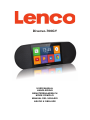 1
1
-
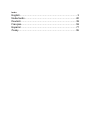 2
2
-
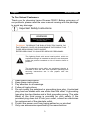 3
3
-
 4
4
-
 5
5
-
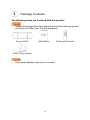 6
6
-
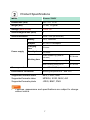 7
7
-
 8
8
-
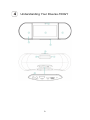 9
9
-
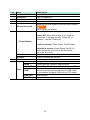 10
10
-
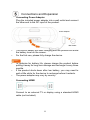 11
11
-
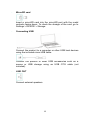 12
12
-
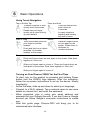 13
13
-
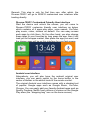 14
14
-
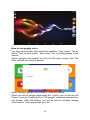 15
15
-
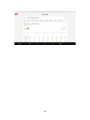 16
16
-
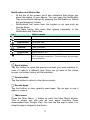 17
17
-
 18
18
-
 19
19
-
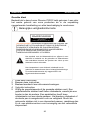 20
20
-
 21
21
-
 22
22
-
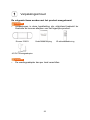 23
23
-
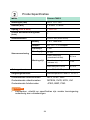 24
24
-
 25
25
-
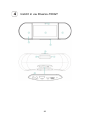 26
26
-
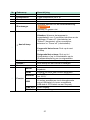 27
27
-
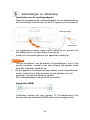 28
28
-
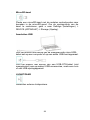 29
29
-
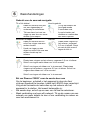 30
30
-
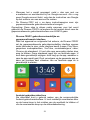 31
31
-
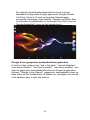 32
32
-
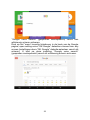 33
33
-
 34
34
-
 35
35
-
 36
36
-
 37
37
-
 38
38
-
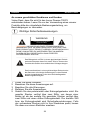 39
39
-
 40
40
-
 41
41
-
 42
42
-
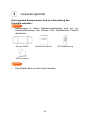 43
43
-
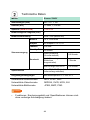 44
44
-
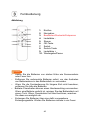 45
45
-
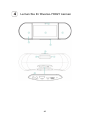 46
46
-
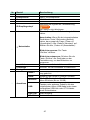 47
47
-
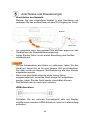 48
48
-
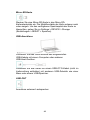 49
49
-
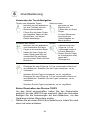 50
50
-
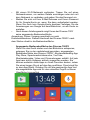 51
51
-
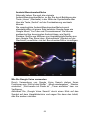 52
52
-
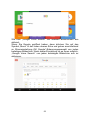 53
53
-
 54
54
-
 55
55
-
 56
56
-
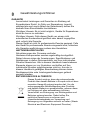 57
57
-
 58
58
-
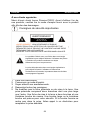 59
59
-
 60
60
-
 61
61
-
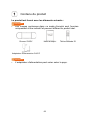 62
62
-
 63
63
-
 64
64
-
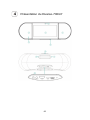 65
65
-
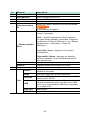 66
66
-
 67
67
-
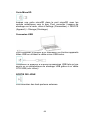 68
68
-
 69
69
-
 70
70
-
 71
71
-
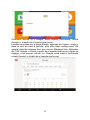 72
72
-
 73
73
-
 74
74
-
 75
75
-
 76
76
-
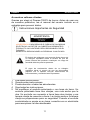 77
77
-
 78
78
-
 79
79
-
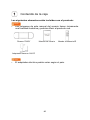 80
80
-
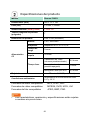 81
81
-
 82
82
-
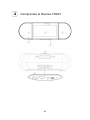 83
83
-
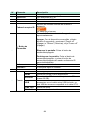 84
84
-
 85
85
-
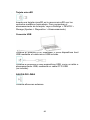 86
86
-
 87
87
-
 88
88
-
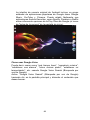 89
89
-
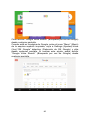 90
90
-
 91
91
-
 92
92
-
 93
93
-
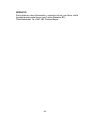 94
94
-
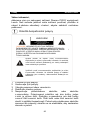 95
95
-
 96
96
-
 97
97
-
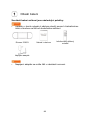 98
98
-
 99
99
-
 100
100
-
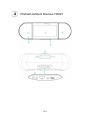 101
101
-
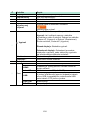 102
102
-
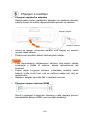 103
103
-
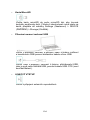 104
104
-
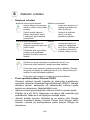 105
105
-
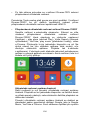 106
106
-
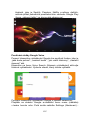 107
107
-
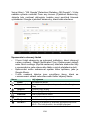 108
108
-
 109
109
-
 110
110
-
 111
111
Lenco Diverso-700 Benutzerhandbuch
- Typ
- Benutzerhandbuch
- Dieses Handbuch eignet sich auch für
in anderen Sprachen
- English: Lenco Diverso-700 User manual
- français: Lenco Diverso-700 Manuel utilisateur
- español: Lenco Diverso-700 Manual de usuario
- Nederlands: Lenco Diverso-700 Handleiding
- slovenčina: Lenco Diverso-700 Používateľská príručka