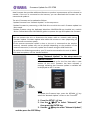Firmware Update for YSP-2700
New firmware that provides additional features or product improvements will be released as
needed. If the unit is connected to the Internet, you can download the firmware via the
network and update it.
The unit’s firmware can be updated as follows.
*Update firmware from “Network Update” in the setup menu.
*Update firmware by connecting a USB flash drive to which the unit’s firmware update has
been saved.
*Update firmware using the dedicated MusicCast CONTROLLER app installed on a mobile
device. Follow MusicCast CONTROLLER guides to operate the app and update the firmware.
Notes:
*Do not operate the unit or disconnect the power cable or network cable during
firmware update. Firmware update takes about 20 minutes or more (depending on
your Internet connection speed).
*If the Internet connection speed is slow, or the unit is connected to the wireless
network, network update may not be possible depending on the condition of the
network connection, In this case, update the firmware using the USB flash drive.
*To perform the following procedure, your TV must be connected to the unit via HDMI.
*For detail on update, visit the Yamaha website.
Using “Network Update” in the setup menu to
update firmware
When the unit turned on for the first time after a new
version of the unit’s firmware has been released, a
message indicating that firmware update is available will
be displayed on the TV screen.
HINT:
To update the firmware later, press the RETURN( ) key
when the “Network Update” screen on the TV screen.
1. Press the SETUP ( ) key.
2. Use the keys to select “Network”, and
then press the ENTER key.
3. Use the keys to select “Network Update”,
and the press the ENTER key.

Firmware Update for YSP-2700
4. Press the ENTER key.
The TV screen goes black and firmware update begins.
Update progress is displayed on the front panel display while firmware is updated.
5. When “Success!” is shown in the front panel display, press the key on the
unit’s top panel.
The firmware update is complete.
NOTE:
*If the firmware update fails, use the POWER ( ) key to turn the unit off and then on again,
and repeat the procedure from step 1 again.
*If “XXXXsum Error” is displayed, a problem with communications over the network has
occurred. Check communications status, use the POWER ( ) key to turn the unit off and
then on again, and then repeated the procedure from step 1 again.
Updating firmware with connection of a USB flash drive
Download the latest firmware version from the Yamaha website to a USB flash drive, which
can then be used to update the unit’s firmware.
See information provided when updating firmware for details.
1. Save this unit’s firmware to a USB flash drive.
2. Turn off the unit.
3. Connect the USB flash drive to the UPDATE ONLY jack on the unit’s rear
panel.
4. Select “FW UPDATE” in the advanced setup menu, and press the ENTER
key.
5. Use key to select “Start OK?”, and press the ENTER key.
The firmware update begins.
Update progress is displayed on the front panel display while firmware is updated.

Firmware Update for YSP-2700
6. When “Success!” is shown in the front panel display, press the key on the
unit’s top panel.
The firmware update is complete.
NOTE:
*If the firmware update fails, use the POWER ( ) key to turn the unit off and then on again,
and repeat the procedure form step 1 again. If the firmware update fails again, confirm the
USB flash drive is correctly connected to the UPDATE ONLY jack.
*If any of the following messages are displayed, a problem has occurred during the update.
-“Not found”.
The USB flash drive does not contain the firmware data. Use a PC to properly save the
firmware data to the USB flash drive again.
-“XXXXSumError”.
There is a problem with the data stored on the USB flash drive. Use a PC to confirm data
on the USB flash drive.
-
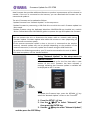 1
1
-
 2
2
-
 3
3
in anderen Sprachen
- English: Yamaha YSP-2700 User manual
- français: Yamaha YSP-2700 Manuel utilisateur
- español: Yamaha YSP-2700 Manual de usuario
- italiano: Yamaha YSP-2700 Manuale utente
- русский: Yamaha YSP-2700 Руководство пользователя
- Nederlands: Yamaha YSP-2700 Handleiding
- português: Yamaha YSP-2700 Manual do usuário
- dansk: Yamaha YSP-2700 Brugermanual
- svenska: Yamaha YSP-2700 Användarmanual
- Türkçe: Yamaha YSP-2700 Kullanım kılavuzu
- suomi: Yamaha YSP-2700 Ohjekirja
Verwandte Artikel
-
Yamaha YSP-5600 Benutzerhandbuch
-
Yamaha YSP-5600 Benutzerhandbuch
-
Yamaha YSP-2700 Bedienungsanleitung
-
Yamaha YSP-5600 Benutzerhandbuch
-
Yamaha YSP-1600 Benutzerhandbuch
-
Yamaha SRT-1500 Bedienungsanleitung
-
Yamaha YSP-1600 Benutzerhandbuch
-
Yamaha YAS-706 Benutzerhandbuch
-
Yamaha YSP-5600 Benutzerhandbuch
-
Yamaha YSP-5600 Benutzerhandbuch